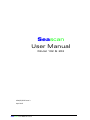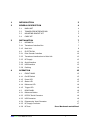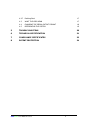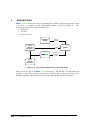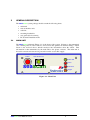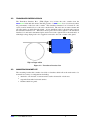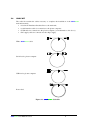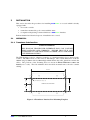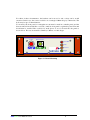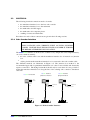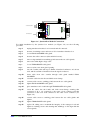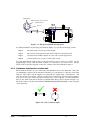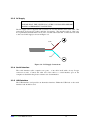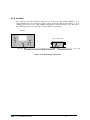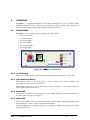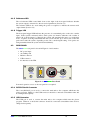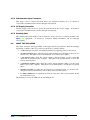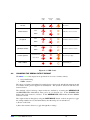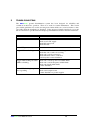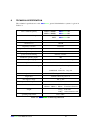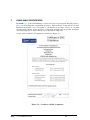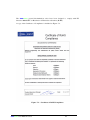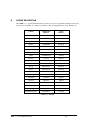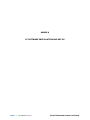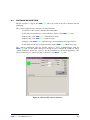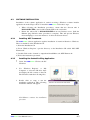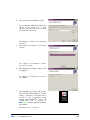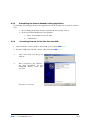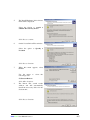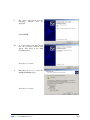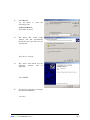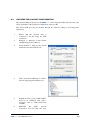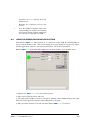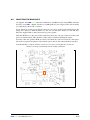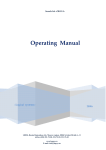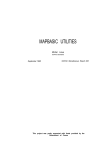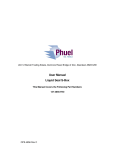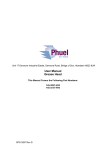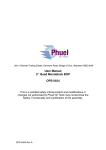Download Seascan User Manual
Transcript
Seascan User Manual Model 102 & 202 SEA/07/5972 Issue 3 April 2007 seascan User Manual Issue 3 Seatronics Ltd Geoscan House Denmore Road Aberdeen AB23 8JW Tel: +44 (0) 1224 853100 Fax: +44 (0) 1224 853101 seascan User Manual Issue 3 Systems Engineering & Assessment Ltd Beckington Castle PO Box 800 Frome BA11 6TB UK Tel: +44 (0) 1373 852 000Fax: +44 (0) 1373 831 133 1 INTRODUCTION 3 2 GENERAL DESCRIPTION 4 2.1 MAIN UNIT 4 2.2 TRANSDUCER INTERFACE BOX 5 2.3 MOUNTING BRACKET KIT 5 2.4 CABLE KIT 6 INSTALLATION 7 3.1 MECHNICAL 7 3.1.1 Transducer Interface Box 7 3.1.2 Main Unit 8 3.2 ELECTRICAL 10 3.2.1 Echo Sounder Interface 10 3.2.2 Transducer interface box to Main Unit 12 3.2.3 DC Supply 13 3.2.4 Serial Interface 13 3.2.5 USB Interface 13 3.2.6 Earthing 14 3 4 OPERATION 15 4.1 FRONT PANEL 15 4.1.1 On-Off Switch 15 4.1.2 Power LED 15 4.1.3 Status LED 15 4.1.4 Reference LED 16 4.1.5 Trigger LED 16 4.2 REAR PANEL 16 4.2.1 Reference Button 15 4.2.2 RS232C Serial Connector 16 4.2.3 USB Connector 16 4.2.4 Echosounder Input Connector 17 4.2.5 DC Supply Connector 17 4.2.6 DC fuse seascan User Manual Issue 3 Error! Bookmark not defined. 1 4.2.7 Earthing Stud 17 4.3 WHAT THE LEDS MEAN 17 4.4 CHANGING THE SERIAL OUTPUT FORMAT 18 4.5 REFERENCING THE SYSTEM 19 5 TROUBLE SHOOTING 20 6 TECHNICAL SPECIFICATION 21 7 COMPLIANCE CERTIFICATES 22 8 PATENT PROTECTION 24 seascan User Manual Issue 3 2 1 INTRODUCTION seascan is a device which allows a standard echo sounder, navigation and plotter system to be used as a complete ground discrimination system as shown in Figure 1-1. This document provides the necessary information for: • installation. • operation. • trouble shooting. navigation system echo sounder electronics latitude longitude depth seascan seascan plotter roughness hardness (depth) echo sounder transducer Figure 1-1 - Ground Discrimination System Components There are two models in the seascan product range - 102 and 202. The 202 model can interface to more echo sounders because it has a wider frequency range and a larger power handling capability. The installation and use of the 102 and 202 models are identical. seascan User Manual Issue 3 3 2 GENERAL DESCRIPTION The seascan system package should contain the following items: • main unit. • remote interface unit. • cable kit. • mounting bracket kit. • user guide (this document). • PC Software Installation CD. 2.1 MAIN UNIT The seascan main unit (Figure 2-1) is the heart of the system. It listens to the transmitted echo sounder pulse in order to tune its own receiver and optimise its internal settings. It then listens to the received echoes which it analyses into information about the seabed. This information is then transmitted by the main unit to the plotter software. The main unit is housed in a metal enclosure and is powered from the vessel's DC supply. Take Reference Power Power OK 17mm Status seascan 3.66mm SW1 Reference Trigger 43mm Figure 2-1 - Main Unit seascan User Manual Issue 3 4 2.2 TRANSDUCER INTERFACE BOX The Transducer Interface Box (TIB) (Figure 2-2) isolates the echo sounder from the seascan main unit and ensures that the presence of seascan does not adversely affect the performance of the host echo sounder. The transducer interface box is housed in a die cast box and is installed close to the echo sounder itself. The enclosure is water resistant and all cable entries are made through glands. A long umbilical cable to the main unit connects the transducer interface box. This cable carries power and control signals to the transducer interface box and carries transmitted pulse and received echo signals back to the main unit. A white high voltage flying lead is also supplied connected to the echo sounder cable gland. High voltage cable Figure 2-2 - Transducer Interface Box 2.3 MOUNTING BRACKET KIT The mounting bracket kit contains four slide-on brackets which allow the main unit to be mounted in a variety of configurations including: • attached to a horizontal or vertical surface such as chart table or desk area. • suspended beneath a horizontal surface • flush-mounted in a panel. seascan User Manual Issue 3 5 2.4 CABLE KIT The cable kit contains the cables necessary to complete the installation of the seascan main unit, namely: • a lead from Transducer Interface Box to the main unit; • a serial interface cable for connection to the plotter computer; • a USB cable for connection to the plotter computer (as an alternative to the above); • a DC supply cable for connection to the ship's supply. TIB to seascan cable Serial lead to plotter computer USB lead to plotter computer Power lead Figure 2-3 - seascan seascan Cable Kit seascan User Manual Issue 3 6 3 INSTALLATION This section describes the procedures for installing seascan on a vessel which is already equipped with: • a host echo sounder. • a transducer mounted in good contact with the water. • a computer with plotting software which has a seascan interface. Both mechanical and electrical aspects of installation are covered. 3.1 MECHNICAL 3.1.1 Transducer Interface Box SAFETY WARNING THE SEASCAN TRANSDUCER INTERFACE BOX CAN CONTAIN HIGH VOLTAGES AND CURRENTS. ENSURE THAT IT IS NOT CONNECTED TO THE HOST ECHO SOUNDER OR TO THE MAIN UNIT WHEN MOUNTING. The TIB should be bolted or otherwise secured to a convenient surface close to the host echo sounder. The TIB consists of a die cast box with flanges. The overall dimensions of the are 160mm long by 90mm wide by 60mm high which include the cable glands but exclude the cables. The positions of the mounting holes are shown in Error! Reference source not found. (not to scale). The side with three holes should be mounted next to the echo sounder cabling. 25mm 127.5mm 50mm 5mm diameter holes (5 off) 25mm VIEWED FROM UNDERNEATH Figure 3-1 Transducer Interface Box Mounting Template seascan User Manual Issue 3 7 3.1.2 Main Unit SAFETY WARNING THE SEASCAN MAIN UNIT HAS SHARP EDGES. WHEN INSTALLING ON A DECKHEAD ENSURE THAT THERE IS NO POSSIBILITY OF HEAD INJURY DURING NORMAL USE. The main unit should be installed at a convenient place between the transducer interface box and the plotter computer. Access to the front panel should be permanently available. Access to the rear panel should be possible on an occasional basis. Using the brackets supplied, the main unit can be mounted in a variety of configurations such as shown in Figure 3-2. To use these brackets, take a screwdriver and gently undo the front panel (five screws). Slide it a little to one side and two brackets can be slid onto either the upper or lower grooves in the side of the casing (Figure 3-3). Slide the front panel the other way, and the other two brackets can be slid onto the other side. Centre the front panel, and replace the five screws. Figure 3-2 - Horizontal Mounting Take Reference Power Power OK 17mm Status seascan SW1 3.66mm 43mm Reference Trigger Figure 3-3– Attaching the brackets Deck head mounting is the same, but sliding the brackets into the upper channels; the other way up. seascan User Manual Issue 3 8 For either of these circumstances, the brackets can be moved to suit, or they can be at full extension. In this case, the screws would be on a rectangle 130mm deep by 74mm wide. The holes may be up to 5.5mm diameter. To mount by the front panel, a rectangular cut-out must be made in a suitable panel, and the Seascan unit slid in (much like a car radio), until its front panel is against the panel. The unit should then be retained. This could be by small pieces of wood, screwed into the panel as shown below. The cut-out should be 54mm by 170mm, or a little larger. Take Reference Power Power OK 17mm Status seascan SW1 3.66mm 43mm Reference Trigger Figure 3-4 Panel Mounting seascan User Manual Issue 3 9 3.2 ELECTRICAL The following electrical connections need to be made: • the transducer interface box to the host echo sounder. • the transducer interface box to the main unit. • the main unit to the DC supply. • the main unit to the computer plotter. • earthing of remote and main units. Procedures for each of these connections are given in the following sections. 3.2.1 Echo Sounder Interface SAFETY WARNING HIGH VOLTAGES AND CURRENTS EXIST ON ECHO SOUNDER CABLES. ENSURE THAT THE HOST ECHO SOUNDER IS TURNED OFF BEFORE ATTEMPTING INSTALLATION. The seascan interface to the host echo sounder is very simple and can be implemented by one of two methods, namely, • the echo sounder cable is cut and the transducer interface box is inserted as a junction box. • a flying lead from the transducer interface box is connected to the echo sounder cable. The different methods are illustrated in Figure 3-5. The junction box method is the recommended approach for permanent installation as it offers a more reliable and electrically superior connection. The flying lead method should only be used where it is not possible to mount the transducer interface box along the line of the existing echo sounder to transducer cable run. seascan installed junction box method seascan not installed seascan installed flying lead method echo sounder cable to main unit to main unit remote unit remote unit transducer Figure 3-5 -Echo Sounder Interface seascan User Manual Issue 3 10 To Echo-Sounder 1 1 4 To Transducer 6 Figure 3-6 - Junction Box Method Connections For initial installation by the junction box method (see Figure 3-6) use the following procedure step 1 unplug transducer interface box from main unit if connected. step 2 unscrew 4 retaining screws and remove lid of transducer interface box. step 3 loosen ECHO SOUNDER cable gland. step 4 unscrew the cable connectors (first and third screws). step 5 remove ring terminal from earthing point between the two cable glands. step 6 remove the white high voltage cable. step 7 loosen TRANSDUCER cable gland. step 8 remove nylon screw from gland opening. step 9 cut echo sounder cable and expose 50mm of insulated conductors on both cut ends, trim about 5mm of insulation from the signal conductors. step 10 insert cable from echo sounder through cable gland marked ECHO SOUNDER. step 11 screw the cables into the first and third screw-clamps. step 12 connect cable screen to earthing point between the two cable glands. step 13 tighten ECHO SOUNDER cable gland step 14 place transducer end of cable through TRANSDUCER cable gland. step 15 screw the cables into the fourth and sixth screw-clamps, ensuring that connection 3 & 4 are connected to the same colour conductor and that connection 1 and 6 are both connected to the other colour conductor (see Figure 3-6). step 16 connect cable screen to earthing point between the two cable glands and tighten. step 17 tighten TRANSDUCER cable gland step 18 replace lid, taking care to maintain the integrity of the waterproof seal and tighten 4 retaining screws and ensuring that markings on lid align with the correct glands. seascan User Manual Issue 3 11 Signal wires Cable between echo sounder and transducer Screen White Blue 1 1 4 6 Figure 3-7 - Flying Lead Method Connections For initial installation by the flying lead method (Figure 3-7) use the following procedure step 1 cut white cable to shortest possible length. step 2 trim cable end exposing blue and white conductors and braid screen. step 3 connect blue and white conductors to the echo sounder signal wires. step 4 connect braid screen to echo sounder cable screen. It is important that the high voltage cable run should be kept as short as possible. On the supplied high voltage cable the black conductor is connected to the cable screen. Precise details of the connection depends on the echo sounder cable and termination method. 3.2.2 Transducer Interface Box to Main Unit The transducer interface box is connected by the umbilical cable to the main unit. The cable is permanently connected at the transducer interface box end and has a connector at the main unit end. The cable is 5m in length to accommodate the widest range of installations. The cable should not be shortened. The 5m of cable allows installation of the transducer interface box close to the echo sounder and the main unit close to the computer. If, after installation, there is any slack cable then it should be bundled rather than coiled as shown in Figure 3-8. Insert the connector in the socket marked TRANSDUCER INTERFACE BOX on the rear panel of the main unit. Figure 3-8 - Excess Cable Length seascan User Manual Issue 3 12 3.2.3 DC Supply SAFETY WARNING ENSURE THAT THE VESSEL'S DC SUPPLY IS ISOLATED BEFORE MAKING A PERMANENT CONNECTION. The DC supply cable is supplied with a connector at one end and bare wires at the other. The connections are brown for positive and blue for negative. The supplied cable is 1.5m long. For a permanent installation this can be cut to suit the actual cable run. Connect the bare ends to the vessel's DC supply as shown in Figure 3-9. brown blue Figure 3-9 - DC Supply Connections 3.2.4 Serial Interface The serial interface cable comprises two parts - a 3m cable itself with a 9 way D type connector at each. Connect the other end of the cable to a serial interface port on the computer as detailed in the plotter software user documentation. 3.2.5 USB Interface The USB interface lead provides an alternative interface. Either the USB lead or the serial interface lead should be used. seascan User Manual Issue 3 13 3.2.6 Earthing The main unit and the transducer interface box both have studs marked EARTH. It is important that these are connected together with an earth strap that is then taken to a good earthing point on the vessel. This earthing arrangement is shown in Figure 3-10. The end of the earth strap can be tied to the echo sounder earth if it is grounded. main unit remote interface unit to vessel earth earth strap Figure 3-10 - Earthing Arrangement seascan User Manual Issue 3 14 4 OPERATION The seascan ground discrimination system has been designed for ease of operation with a minimum of user interaction. This section describes the controls, displays and connectors on the front and rear panels and then the facilities available to the user. 4.1 FRONT PANEL The seascan front panel is shown in Figure 4-1 and contains: • the on-off switch. • a reference button. • the power LED. • the status LED. • the reference LED. • the trigger LED. Take Reference Power Power OK 17mm Status seascan SW1 3.66mm 43mm Reference Trigger Figure 4-1 - seascan seascan Front Panel 4.1.1 On-Off Switch The on-off switch is located at the left of the front panel and is protected by a surround. 4.1.2 Take Reference Button The reference button on the front panel is used to reference the system outputs to the prevailing seabed parameters (Section 4.5). The reference button is also used during the power-on sequence to select between the two serial output formats (Section 4.4). 4.1.3 Power LED The green power LED is located at the top of the LED column. It provides an indication of the state of the internal power supplies. 4.1.4 Status LED The red status LED located second down indicates a fault condition when permanently lit and the transmission of data over the serial link when flashing. The status LED is also used during the power-on sequence to indicate the current serial output format (Section 4.4). seascan User Manual Issue 3 15 4.1.5 Reference LED The red reference LED located third down on the right of the front panel indicates whether the system output is referenced to known seabed parameters (Section 4.5). The reference LED is also used during the power-on sequence to indicate the current serial output format (Section 4.4). 4.1.6 Trigger LED The front panel trigger LED indicates the presence of a transmitted pulse on the echo sounder input. If the system consistently fails to find a pulse, for instance when the echo sounder is turned off or the frequency is changed, the system will automatically enter a re-acquisition mode. If pulses are being transmitted then the system can take up to 10 seconds to find the pulse and re-tune the system, depending on the echo sounder depth setting. If no pulses are being transmitted then the system will wait indefinitely. 4.2 REAR PANEL The seascan rear panel is shown in Figure 4-2 and contains: • DC power input • an earthing stud • RS232 connector • USB connector • the interface to the TIB. 17mm 3.66mm SW1 Power 10-36 Vdc 43mm O/P - RS232 Earth O/P - USB Echosounder input Figure 4-2 - seascan seascan Rear Panel In normal operation, access to the rear panel is not required. 4.2.1 RS232C Serial Connector The 9 way RS232C port is used to connect the main unit to the computer which runs the plotter program. Either it or the USB connector should be connected at installation time and not changed subsequently. 4.2.2 USB Connector The USB port is used to connect the main unit to the computer which runs the plotter program. Either it or the Serial connector should be connected at installation time and not changed subsequently. seascan User Manual Issue 3 16 4.2.3 Echosounder Input Connector This plug is used to connect the main unit to the transducer interface box. It should be connected at installation time and not changed subsequently. 4.2.4 DC Supply Connector The DC supply socket is used to power the main unit from the vessel's supply. It should be connected at installation time and not changed subsequently. 4.2.5 Earthing Stud The earthing stud in the middle of the rear panel is used to provide a common ground for the seascan equipment. It should be connected during installation and not changed subsequently. 4.3 WHAT THE LEDs MEAN The status, reference and trigger LEDs on the right of the front panel have different meanings depending on which of the six possible system modes is current, namely, • a self test diagnostic phase automatically initiated by applying power to the system. • a format selection phase when the serial output format can be changed by the user (see Section 4.4). This phase follows immediately on from the self test phase. • a test pattern phase when the system outputs a known pattern over the serial link which can be checked by the computer. This phase follows immediately on from the format selection phase. • a parameter transfer phase when the system outputs internal settings over the serial link for use by the computer. This phase follows immediately on from the test pattern phase. • normal operation, in either the un-referenced or referenced state (see Section 4.5). This phase follows immediately on from the parameter transfer phase. • the fault condition mode which can be entered at any time. The system remains in this mode until turned off. The flashing codes for the LEDs are shown in Figure 4-3. seascan User Manual Issue 3 17 status (red) reference (red) trigger (orange) flash once self test basic 5 flashes, once a second format selection NMEA basic 16 flashes, twice a second test pattern NMEA basic 16 flashes, twice a second parameter transfer NMEA un-referenced flash once per ping normal operation referenced permanently on fault condition Figure 4-3 - LED Codes 4.4 CHANGING THE SERIAL OUTPUT FORMAT The seascan serial output can be produced in one of two formats, namely, • basic ASCII string. • NMEA sentence. The choice of format is determined by which plotter is being used and this information should be available in the plotter supplier's documentation. The system is delivered with the basic format selected. The currently selected message output format are checked by observing the REFERENCE and STATUS LEDs immediately after power-on (see Section 4.3). If the STATUS LED flashes then basic format is selected. If the REFERENCE LED flashes then the NMEA format is selected. The output format is changed by using the REFERENCE button on the front panel to toggle the settings within four seconds immediately after the unit power is switched on: 1) Power on the Unit 2) Press the reference button to toggle through three settings seascan User Manual Issue 3 18 Basic Format REFERECE is lit NMEA Format STATUS is lit Stored setting REFERENCE and STATUS are lit. After four flashes of the LEDs, data will be output in the selected format. The STATUS or REFERENCE indicator will flash rapidly indicating diagnostic messages being output. The selected message output format is remembered by the system when it is powered off. 4.5 REFERENCING THE SYSTEM The seascan system automatically compensates for changes in echo sounder frequency, power level and pulse length and for changes in depth. Therefore as long as the sea bed remains unchanged the roughness and hardness outputs from the system will remain centred on the same values. There will always be a small amount of variation about these values due to system noise and natural variability. The actual numerical values which are produced are governed by scaling within the system. This scaling can be set to one of two states, namely, • factory default settings. • known ground settings. The system can be operated successfully in both states. When using the factory default settings, it is called un-referenced operation and when using the known ground settings it is called referenced operation. In either referenced or un-referenced operation, the outputs are consistent and repeatable so that if the same ground is revisited the system outputs will return to be centred on the same values. The difference between the two states is that in referenced operation the user has some control over the absolute values produced. This is achieved by pressing the reference button on the front panel when traversing known ground. Pressing the button will light the front panel reference LED and set the outputs for this sea bed type to be centred on a roughness value of 1 and a hardness value of 1. It is recommended that the system is referenced to a mid range sea bed type such as sand. This scaling will remain in force until the button is pressed again when it reverts to un-referenced operation using the factory default settings. If the button is pressed again the system will be referenced to the latest sea bed type and not the previous one. The system remembers which state it is in (referenced or un-referenced) and the scaling parameters when it is powered off. The scaling parameters are made available to the plotter software during the power-on sequence. seascan User Manual Issue 3 19 5 TROUBLE SHOOTING The seascan ground discrimination system has been designed for reliability and continuous trouble free operation. There is no need for routine maintenance. This section gives initial guidelines for trouble shooting basic faults which can occur from time to time, especially when the installation is disturbed. If the suggested simple remedies do not work, the user should not open the unit and attempt repair himself but should contact his distributor. Fault action power LEDs off check on off switch check vessel's DC supply check DC supply lead check DC fuse status LED permanently on turn off, turn on and if fault reoccurs contact distributor trigger LED not flashing check that echo sounder is transmitting check that echo sounder is receiving check echo sounder connection check umbilical cable is connected if all okay then contact distributor trigger LED flashing but status check echo sounder power level within limits LED not flashing check echo sounder frequency within limits check echo depth within limits contact distributor status LED flashing but plotter check serial or USB cable connection not responding check serial output format contact distributor or plotter supplier seascan User Manual Issue 3 20 6 TECHNICAL SPECIFICATION The technical specification for the seascan ground discrimination systems is given in Table 6.1. echo sounder frequency maximum echo sounder power 28kHz to 100kHz 20kHz to 200kHz seascan 102 seascan 202 4kW 10kW seascan 102 seascan 202 transducer impedance 50Ω to 200Ω insertion loss <0.5dB frequency selection automatic power level compensation automatic pulse length compensation automatic power level referencing manual, one time minimum operating depth 10m maximum operating depth set by host echo sounder and bottom type update rate tracks host echo sounder PRF RS232C serial interface settings 4800 baud, 8 data bits, 1 stop bit or 38400 baud, 8 data bits, 1 stop bit output format basic ASCII string or NMEA-0183 sentence diagnostics built in self test at power on DC supply voltage 10V to 36V power consumption 3W dimensions 228mm × 190mm × 56mm 160mm × 90mm × 60mm Main unit Transducer Interface weight 1.1 kg 0.9kg main unit remote interface unit operating temperature 0°C to 40°C Table 6.1 - seascan seascan Technical Specification seascan User Manual Issue 3 21 7 COMPLIANCE CERTIFICATES The seascan ground discrimination system series have been designed and fully tested to give good electromagnetic compatibility properties. This means the system will not produce unwanted interference or be susceptible to interference from other sources in a normal operating environment. In the presence of high field strengths and electrostatic discharges occasional pings may be missed but the loss of data will be temporary. A copy of the Certificate of Compliance is included as Figure 7-1. Figure 7-1 – Certificate of EMC Compliance seascan User Manual Issue 3 22 The seascan ground discrimination series have been designed to comply with EU directive 2002/95/EC on Restriction of Hazardous substances (RoHS). A copy of the Certificate of Compliance is included as Figure 7-2. Figure 7-2 – Certificate of RoHS Compliance seascan User Manual Issue 3 23 8 PATENT PROTECTION The seascan ground discrimination systems are based on patented techniques and enjoy protection in a number of countries worldwide. The relevant patents are given in Table 8.1. country application number serial number United Kingdom 8221670 2102573 United States 572055 4648081 Canada 445335 1231168 France 85302020.4 0156636 United Kingdom 85302020.4 0156636 Australia 40193/85 586623 Canada 477145 1253612 India 216/MAS/85 164623 Norway 851118 166347 Spain 541508 541508/X United States 715017 4777630 Europe 90112342.2 0397221 France 90112342.2 0397221 The Netherlands 90112342.2 0397221 United Kingdom 90112342.2 0397221 Australia 42821/89 626921 Norway 90.3831 180763 Europe 92301560.6 0501743 France 92301560.6 0501743 United Kingdom 92301560.6 0501743 United Kingdom 9927462.3 pending Table 8.1 - Patents seascan User Manual Issue 3 24 ANNEX A PC SOFTWARE INSTALLATION AND SET-UP seascan User Manual Issue 1 Error! Reference source not found. A.1 SOFTWARE DESCRIPTION The PC software to support the seascan unit is provided on the CD contained with the packaging. The software application provides the following functions: 1) Selection of the system communications Baud Rate 2) The entry and transmission of the calibration values to the seascan unit. 3) Monitoring of the seascan communication status 4) Monitoring of the seascan output messages 5) Display of the seascan output message stream within the message window 6) The ability for the user to input transducer depth (seascan 202 models only) The software installation CD also installs drivers to allow communications with the seascan unit over the USB connection as though it were a standard PC COM port. These ‘virtual COM port’ drivers are copied to the target machine by the install application. The drivers will need to be activated on first connection of the seascan unit. Figure A-1 Seascan PC software interface seascan User Manual Issue 3 A-1 A.2 SOFTWARE INSTALLATION Installation of the software application is carried out using a Windows software installer application from the CD provided. To install the seascan follow these steps. A.2.1 • When following the Installation procedures, ensure that the Seascan unit is DISCONNECTED to the host PC with the USB or the serial cable. • Ensure the subject PC is DISCONNECTED from any Internet access. (Pull the Ethernet plug until this entire procedure is complete). This will prevent Windows from attempting to access the internet to look for the Seascan drivers. Installing .NET Framework The seascan software application requires installation of extension libraries to Windows. These are included on the Installation CD. 1) Insert the Installation CD 2) From ‘Windows Explorer’ open the directory on the Installation CD called ‘MS .NET Framework’. 3) Double Click on the ‘dotnetfx’ to unpack and install Microsoft .NET Framework 4) Follow the instructions presented. A.2.2 Installing the Seabed Profiling Application 1 Insert the seascan CD into the PC CD driver 2 Use “Windows Explorer” or “My Computer” to select the CD drive letter and display the file contents of the CD. The CD will contain the following files. 3 Double click on setup to run the installation application. This following installation window will appear. Click Next to continue the installation procedure seascan User Manual Issue 3 A-2 4 Select the required installation folder. It is recommended that the default folder (shown in the folder box) is used, otherwise, the user may choose to input an alternative folder name.. Click Next to continue the installation procedure 5 The software will install to the chosen location. On completion, Click Next to continue the finish procedure 6 The Installation Complete window will be displayed. To complete the installation procedure, press Close 7 The installation procedure will produce the Seascan Seabed Profiling icon on the desktop.. An entry for Seascan will be created in the programmes menu (start/programmes/Seascan) that will contain the both a shortcut to seascan software application and the user manual. Installation is now completed seascan User Manual Issue 3 A-3 A.2.3 Uninstalling the Seascan Seabed Profiling Application Un-installing any existing Seabed profiler application from the host PC may be carried out in two ways a. By re-running the installer from the original disk and selecting ‘remove’ b. From Control Panel/Add Remove Programmes, i. Select Seascan102 (or Seascan 202) ii. A.2.4 Click Remove. Connecting Seascan for the first time over USB 1. After installation of the software to the host PC, power up the seascan. 2. Insert the USB cable in the PC, and the other end in the seascan. 3 After a short delay note the pop-up window: 4 This is followed by the ‘Wizard:’we start installation for the SEASCAN Device Serial Port converter Click Next to Continue seascan User Manual Issue 3 A-4 5 The Install Hardware device drivers menu will be displayed. Select the Option to search a suitable drive for my device Click Next to continue 6 On the Locate Driver Files window Select the option to Specify a Location Click Next to Continue 7 When this menu appears, select browse Use the menu following folder to select the C:\Seascan Drivers Click OK to Continue 8 The Driver File search results window and will automatically install the necessary driver for the Seascan unit. Click Next to Continue seascan User Manual Issue 3 A-5 9 The driver will install and the following window will be displayed. Click FINISH 10 A second driver will then install and the following window will appear. This driver is the USB Serial Port driver Click Next to continue 11 Repeating the process, select the specify a location option. Click Next to continue seascan User Manual Issue 3 A-6 12 Click Browse Use the menu following folder to select the C:\Seascan Drivers Click OK to Continue 13 The Driver File search results window and will automatically install the necessary driver for the Seascan unit. Click Next to Continue 14 The driver will install and the following window will be displayed. Click FINISH 15 You may be requested to restart the PC after the installation Click Yes. seascan User Manual Issue 3 A-7 A.3 CHECKING THE COM PORT CONFIGURATION The virtual COM port allocated to the seascan when using the USB connection may vary and is dependant on the particular configuration of the host PC. The actual COM port may be checked through the windows setting by following these instructions. 1 Ensure that the Seacsan unit is connected to the PC using the USB connection 2 Navigate to Windows Control Panel <Start/Settings/Control Panel > 3 Select System to bring up the system menu and select the hardware tab 4 Click on the Device Manager to obtain a window displaying the hardware tree. 5 Expand the items ‘ports (COM & LPT)’ and note an additional entry with a descriptor such as “USB Serial Port (COM8). 6 DETACH the USBSeascan Connection and note that the entry seascan User Manual Issue 3 A-8 described above is removed from the hardware tree. Reinstate the connection and note the reverse. 7 A.4 Note the COM port number. This is the virtual COM port number used withing the Seascan Seabed profiling application for connection of the unit over USB. USING THE SEABED PROFILING APPLICATION Each time the seascan unit is turned on, or connected over the USB, the virtual COM port driver is automatically loaded. This occurs during the seascan initiation sequence. To ensure that the application connects to the newly loaded driver, follow these instructions. Run the seascan Seabed Profiling Application from the desktop or programme menu 1) Initialise the seascan so it is in normal operation. 2) After a short delay the driver will load. 3) The appropriate COM port may be selected by clicking off the COM setting in the right hand side of the application window and clicking back on it again. 4) This procedure should be followed each time that the seascan is restarted. seascan User Manual Issue 3 A-9 A.5 SELECTING THE BAUD RATE As supplied, the seascan unit will communicate at 4800 baud, the older NMEA standard. From the year 2000, a higher standard of 38,400 baud has been adopted. This will normally be configured by the dealer on request. If it is wanted to use this speed, then it is necessary to remove both front and back panels, and unclip all connectors. Slide the PCB out, and onto an anti-static surface. Locate link P17. Place the supplied link so that it shorts the two pins together. Slide the PCB most of the way back in again. Reconnect the exposed connectors in the same places as detached from. This should be easily achieved without straining the cables. From the other side, pull the PCB out a little, and attach the connectors from the other panel. Screw the rear panel and plastic bezel back into place; then do the same with the front panel. Note that the PC’s software will also need to be set to the correct baud rate on next use. Link at P17 shorting = 38,400 baud. Link not shorting = 4800 baud seascan User Manual Issue 3 A-10