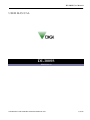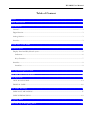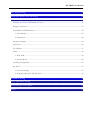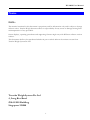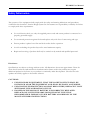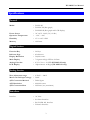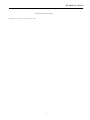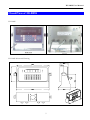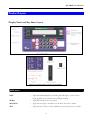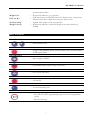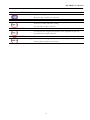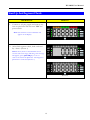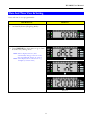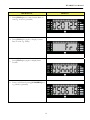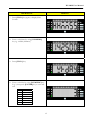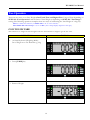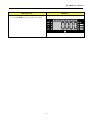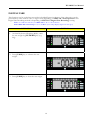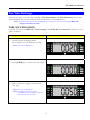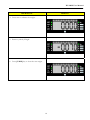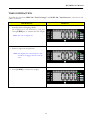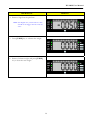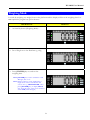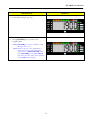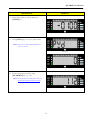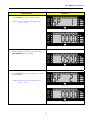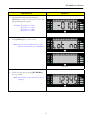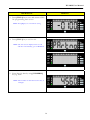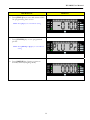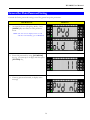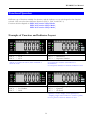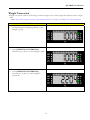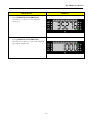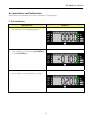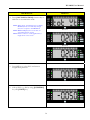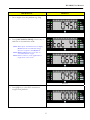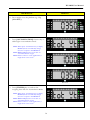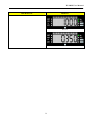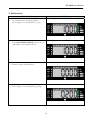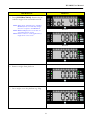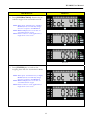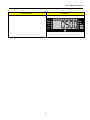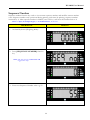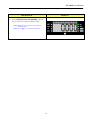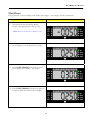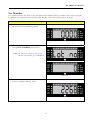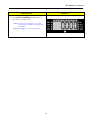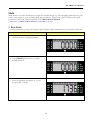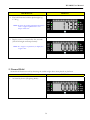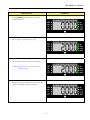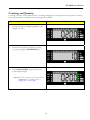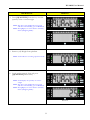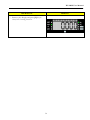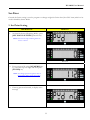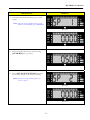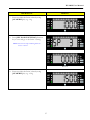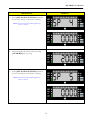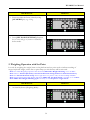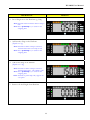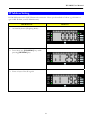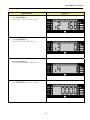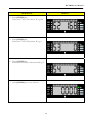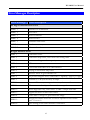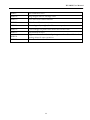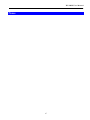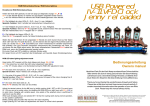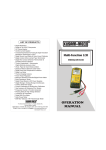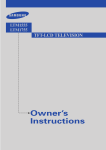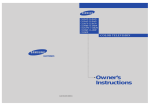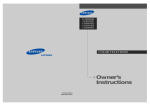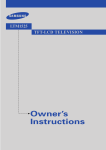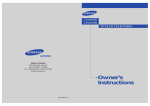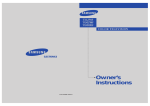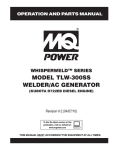Download USER MANUAL
Transcript
DI-300SS User Manual USER MANUAL DI-300SS EDITION 02 COPYRIGHT © 2006 TERAOKA WEIGH-SYSTEM PTE LTD 17/01/06 DI-300SS User Manual Table of Content Notice ............................................................................................................................................1 Safety Information .........................................................................................................................2 Specifications.................................................................................................................................3 General............................................................................................................................................................... 3 Digital Section................................................................................................................................................... 3 Analog Section .................................................................................................................................................. 3 Interface ............................................................................................................................................................. 3 Overall View of DI-300SS ..............................................................................................................5 Product Layout ..............................................................................................................................6 Display Panel and Key Sheet Layout............................................................................................................. 6 Indicators...................................................................................................................................................... 6 Keys Function ............................................................................................................................................. 7 Interface ............................................................................................................................................................. 9 Interface........................................................................................................................................................ 9 Start Up And Segment Check...................................................................................................... 10 Date And Time View & Setting................................................................................................... 11 Tare Operation ............................................................................................................................ 14 ONE TOUCH TARE................................................................................................................................... 14 DIGITAL TARE ........................................................................................................................................... 16 Tare Value Exchange .................................................................................................................. 17 TARE ACCUMULATION.......................................................................................................................... 17 TARE SUBTRACTION............................................................................................................................... 19 Weighing Mode ........................................................................................................................... 21 PLU Call -Up In Weighing Mode ...............................................................................................22 DI-300SS User Manual PLU Programming ......................................................................................................................24 General Set Point Password Setting ............................................................................................30 Functions Operation....................................................................................................................32 Example of Function and Indicator Layout............................................................................................... 32 Weight Conversion......................................................................................................................................... 33 Accumulation and Subtraction ..................................................................................................................... 35 1. Accumulation ........................................................................................................................................ 35 2. Subtraction............................................................................................................................................. 40 Sequence Number .......................................................................................................................................... 44 Net/Gross ....................................................................................................................................................... 46 Lot Number .................................................................................................................................................... 47 Hold.................................................................................................................................................................. 49 1. Peak Hold .............................................................................................................................................. 49 2. Normal Hold ......................................................................................................................................... 50 Counting and Quantity .................................................................................................................................. 52 Set-Point .......................................................................................................................................................... 55 1. Set-Point Setting ................................................................................................................................... 55 2. Weighing Operation with Set Point ................................................................................................... 59 IP Address Setting ....................................................................................................................... 61 Server IP Address Setting ............................................................................................................63 Error Messages Description........................................................................................................65 Notes............................................................................................................................................67 DI-300SS User Manual Notice DIGI® The material contained in this document is proprietary and for information only and is subject to change without notice. Teraoka Weigh-System assumes no responsibility for any errors or damages arising from misinterpretation of any procedure. Screen displays, operating procedures and supporting features might vary with different software version releases. This document shall not be reproduced whether in part or whole without the written consent from Teraoka Weigh-System Pte Ltd. Teraoka Weigh-System Pte Ltd 4, Leng Kee Road #06-01 SIS Building Singapore 159088 1 DI-300SS User Manual Safety Information The operator of the equipment shall comply with the safety and warning indications and procedures outlined in this document. Teraoka Weigh-System Pte Ltd assumes no responsibility or liability for failure to comply with these requirements. • To avoid electric shock, use only the supplied power cords and ensure product is connected to a properly grounded supply. • For continued protection against fire hazard replace only with fuse of same rating and type. • Ensure product is placed on a firm and level surface before operation. • Avoid overloading the product beyond its rated maximum capacity • Repair and servicing of product shall only be carried out by trained and qualified personnel. Disclaimer: Specifications are subject to change without notice. All dimensions shown are approximate. Please be aware that Teraoka has indicated that its hardware and software used in the product may require additional updates in the future as our product is continually under development. The need for such updates most likely applies to the Printer software. CAUTIONS: 1. FOR PLUGGABLE EQUIPMENT, THAT THE SOCKET-OUTLET SHALL BE INSTALLED NEAR THE EQUIPMENT AND SHALL BE EASILY ACCESSIBLE. 2. FOR CONTINUED PROTECTION AGAINST RISK OF FIRE, REPLACE IT ONLY WITH SAME TYPE AND RATING OF FUSE. 3. DANGER OF EXPLOSION IF BATTERY IS INCORRECTLY REPLACED. REPLACE ONLY WITH THE SAME OR EQUIVALENT TYPE THAT RECOMMENDED. DISPOSE OF USED BATTERY ACCORDINGS TO THE MANUFACTURER’S INSTRUCTIONS. 2 DI-300SS User Manual Specifications General Model : DI-300 SS : DI-300C-SS (Bar-graph) : DI-300D-SS (Bar-graph and LCD display) Power Source : AC 110V - 240V (50 / 60 Hz) Operation Temperature : - 10ºC – 40ºC Humidity : 15 % to 85 % RH Memory : 100 Items Digital Section Function Key : 24 Keys Indicator Sign : 8 Indicators Display Resolution : 50,000 counts Main Display : 7 Segment 6 digit LED at 24.5mm Analog Color bar : 8 X 3 Color = 24 LED (DI-300C-SS only) LCD Display : Alphanumeric 16 Digits (DI-300D-SS only) Analog Section Zero adjustment range : 0.35mV – 24mV Max Load Cell input voltage : 36mV A/D Conversion Method : Delta Sigma A/D Resolution : 600,000 counts A/D Conversion Rate : 200 times/sec (maximum) Interface Interface : AC Inlet : Set Point Interface : RS 232/RS 485 Interface : Ethernet Interface 3 DI-300SS User Manual : Scale (load cell) Interface *Specifications are subject to change without notice 4 DI-300SS User Manual Overall View of DI-300SS DI-300SS DI-300SS Schematic Drawing 5 DI-300SS User Manual Product Layout Display Panel and Key Sheet Layout Indicators NET : Light when Main Display is showing NET Weight or Tare Value is being applied to the current Gross Weight reading. ZERO : Light when Scale at the zero point. MOTION : Light when weight is unstable. Or off when the scale is stable. SET : Light when the scale is in Set Up Mode, when doing rezero or when 6 DI-300SS User Manual entering numeric data. Weight Unit FNC 1, 2 & 3 Set Point Lamp Weight Unit (2) : Weight unit indicator. (g, kg and Lb) Light when using the assigned function in function keys, except some : function which do not light when using the function key. : Lighted when weight reach set point limit. : Weight unit indicator, used when Weight Conversion function is enabled Keys Function NUMERIC KEYS to MODE KEY : Enter numeric data. : Toggle in Programming Mode, Password Mode, Date and Time Mode and Weighing Mode. RE-ZERO KEY : Reset weight to ZERO. CLEAR KEY : Clear numeric data, cancel and go to previous. TARE KEY : Set or Clear Tare value. CODE KEY : Call up PLU. DOT KEY : To enter Decimal point. ENTER KEY : - Sending weighing data - Save and exit in PLU programming, Spec mode, IP setting, Subnet setting. - Password entering. 7 DI-300SS User Manual SET POINT SETTING KEY : - Set point setting. - Decrease Spec number for selection. FUNCTION 1 KEY - To run function assigned for function 1 key (depend on spec 44) : - Enter key in Date and Time setting. - Up and down in Spec selection FUNCTION 2 KEY : - To run function assigned for function 2 key (depend on spec 45) - Up and Down in Spec selection. FUNCTION 3 KEY : - To run function assigned for function 3 key (depend on spec 46) - Increase Spec number for selection. 8 DI-300SS User Manual Interface Interface 1 Span Switch 2 Boot Switch 3 AC Power Inlet 4 Set Point Interface 5 RS 232/ RS 485 Interface (optional) 6 Ethernet Interface 7 Scale (Load cell) Interface 9 DI-300SS User Manual Start Up And Segment Check OPERATION DISPLAY 1. Connect to AC plug supply and remove any item on platforms and then turn "ON" the power switch. Note: The Software Version Number will appear on the display. 2. After finish segment check, Scale on Stand By - Status. (Picture 1) Note 1: If any items on the Platforms and it exceeds scale start range, following error message will appear, press [CLEAR] key to exit or remove the item from platforms. Also happen if platform not connected (Picture 2) Picture. 1 Picture 2 10 DI-300SS User Manual Date And Time View & Setting Date and time is user programmable. OPERATION DISPLAY 1. At Stand-by-Status (Weighing Mode) 2. Press [MODE] key three times to go to Date & Time view/setting mode Note: First it display Screen 1, then automatically change to Screen 2 and then automatically change to screen 3 Note: Time displayed on scale screen 3 e.g. 12:00pm (as current time) Screen 1 Screen 2 Screen 3 11 DI-300SS User Manual OPERATION DISPLAY 3. Press [FNC 1] key to view Current Date on scale e.g. 02.01.25 (yymmdd) 4. Press [FNC 1] key again, it display Current Day on scale. e.g. Friday 5. Press [FNC 1] key again, it display Date Format 6. Enter a valid date by using [NUMERIC] key e.g. 050616 (yymmdd) 12 DI-300SS User Manual OPERATION DISPLAY 7. Press [FNC 1] key again, it display Time Format 8. Enter a valid time by using [NUMERIC] key e.g. 142500 (hhmmss) 9. Press [FNC 1] key 10. Enter a valid day by using [NUMERIC] key. E.g. 3, then press [ENTER] key to save and exit. No. 0 1 2 3 4 5 6 Days Monday Tuesday Wednesday Thursday Friday Saturday Sunday 13 DI-300SS User Manual Tare Operation There are two ways to set Tare Weight, One Touch Tare and Digital Tare. Usage of Tare depending on SPEC 215 “Tare Operation” and the limit of Tare Weight is depending on SPEC 214 “Tare Range” setting. The following operation examples show two ways of subtracting the Tare Weight of a 20g tray. Note: To enable this function, set SPEC 215 to “1” or “3” in advance. Note: SPEC 202 “Zero Lamp” is set to 1 “Net” (Zero Lamp display depend on this spec) ONE TOUCH TARE This function is to weight the actual weight of the tare then subtract its weight to get the tare value. OPERATION DISPLAY 1. At Stand-by-Status (Weighing Mode) Put a Weight on to the Platform e.g. 20g 2. Press [TARE] key 3. Remove Weight 14 DI-300SS User Manual OPERATION DISPLAY 4. Press [TARE] key to clear the tare weight. 15 DI-300SS User Manual DIGITAL TARE This function can be used when tare weight is decided/known in advance. Tare subtraction can be performed by enter numeric value. Usage of Tare depending on SPEC 215 “Tare Operation” and Digital Tare Rounding method is depending on SPEC 217 “Digital Tare Rounding” setting. Note: To enable this function, set SPEC 215 to “2” or “3” in advance. Note: SPEC 202 “Zero Lamp” is set to 1 “Net” (Zero Lamp display depend on this spec) OPERATION DISPLAY 1. At Stand-by-Status (Weighing Mode), enter the tare weight by [NUMERIC] key (e.g. 20g) 2. Press [TARE] key to subtract the tare weight. 3. Press [TARE] key to clear the tare weight. 16 DI-300SS User Manual Tare Value Exchange There are two ways to do tare value exchange, Tare Accumulation and Tare Subtraction. One Touch Tare and Digital Tare can be used to do Tare Accumulation or Tare Subtraction. Note: To use both One Touch Tare and Digital Tare function at same time must enable SPEC 218 “Digital Tare When Loaded” TARE ACCUMULATION To enable this function, SPEC 216 “Tare Exchange” and SPEC 219 “Tare Increase”, must be set to 1 “Yes” in advance. OPERATION DISPLAY 1. Stand-by-Status (Weighing Mode) Put a Weight on to the Platform e.g. 20g Note: Also can use digital tare. 2. Press [TARE] key to subtract the tare weight 3. Place another tare weight on the platform (Ex. 50g). Note: Also can use digital tare. Note: For Digital Tare, the next tare accumulation value should not be lower than the previous tare value. 17 DI-300SS User Manual OPERATION DISPLAY 4. Press tare to subtract the weight. 5. Remove (whole) Weight 6. Press [TARE] key to clear the tare weight. 18 DI-300SS User Manual TARE SUBTRACTION To enable this function, SPEC 216 “Tare Exchange” and SPEC 220 “Tare Decrease”, must be set to 1 “Yes” in advance. OPERATION DISPLAY 1. Stand-by-Status (Weighing Mode) Put a Weight on to the Platform e.g. 100g and Press [TARE] key to subtract the tare weight Note: Also can use digital tare. 2. Remove 20g from the platform Note: For Digital Tare, subtracted tare value should not be bigger than the total tare value. 3. Press [TARE] to subtract the weight. 19 DI-300SS User Manual OPERATION DISPLAY 4. Remove 50g from the platform Note: For Digital Tare, subtracted tare value should not be bigger than the total tare value. 5. Press [TARE] key to subtract the weight. 6. Remove balance weight and press [TARE] key to clear the tare weight. 20 DI-300SS User Manual Weighing Mode It works by weighing any weight/item on the platform and the display will show the weighing data. It is not required to program any plu in advance. OPERATION DISPLAY 1. At Stand-by-Status (Weighing Mode) 2. Put a Weight on to the Platform e.g. 1Kg 3. Press [ENTER] key to send out the weighing data. Note: [ENTER] key used to send data to ID Manager, PC or etc. Note: When connect to some application, it might show other screen before this screen, For e.g. ID MANAGER, when press [ENTER] key, it display SENT first, then show the value screen and later show ACK (acknowledged) 21 DI-300SS User Manual PLU Call -Up In Weighing Mode To call up PLU in weighing mode, the plu must be programmed in advance. PLU can be called up from application like ‘ID MANAGER’ or database within the scale. The selection of plu source depends on the SPEC 51 ‘PLU Source’. Please refer to PLU Programming to program plu data. Note: SPEC 402 “Weight Checking type” currently set to 0 “Sequence weight check”. OPERATION DISPLAY 1. At Stand-by-Status (Weighing Mode) 2. Press PLU number to call plu by using [NUMERIC] key e.g. 123 3. Press [CODE] key to call up the plu 22 DI-300SS User Manual OPERATION DISPLAY 4. Load desired weight e.g. 2kg 5. Press [ENTER] key to send out the weighing data. Note: [ENTER] key used to send data to ID Manager, PC or etc. Note: When connect to some application, it might show other screen before this screen, For e.g. ID MANAGER, when press [ENTER] key, it display SENT first, then show the value screen and later show ACK (acknowledged) 23 DI-300SS User Manual PLU Programming To program plu data within the scale database. OPERATION DISPLAY 1. At Stand-by-Status (Weighing Mode), Press [MODE] key once to enter PLU Programming mode. 2. Enter new PLU number e.g. 123 by pressing [NUMERIC] key 3. Press [CODE] key 24 DI-300SS User Manual OPERATION DISPLAY 4. Enter Tare value ex. 0.100, and press [TARE] key 5. Press [FNC 1] key to set set-point value Note: Screen non-stop switching between screen 1 and 2 Screen 1 Screen 2 6. Enter correct password by using [NUMERIC] key e.g. 112 Note: To program password, please refer to General Set Point password setting 25 DI-300SS User Manual OPERATION DISPLAY 7. Press [Enter] key to go to next screen. Note: Screen non-stop switching between screen 1 and 2 Screen 1 Screen 2 8. Enter new/edit Set Point 1 data by using [NUMERIC] key e.g. 0.500g 9. Press [FNC 1] key to save and go to next set point number Note: Screen non-stop switching between screen 1 and 2 Screen 1 Screen 2 26 DI-300SS User Manual OPERATION DISPLAY 10. Enter data for all set point and press [FNC 1] key until exit and return to PLU file programming main screen Example: Set point 2 = 1.000 : Set point 3 = 1.500 : Set point 4 = 2.000 : Set point 5 = 2.500 11. Press [FNC 2] key to set Lot No Note: The first screen displayed few second and then automatically goes to Screen 2. Screen 2 12. Enter Lot No data by using [NUMERIC] key e.g. 12345 Note: Max number of data allowed for entry is 20 digits. 27 DI-300SS User Manual OPERATION DISPLAY 13. Press [FNC 2] key to save and return to PLU file programming main screen Note: Press [C] key to exit without saving 14. Press [FNC 3] key to set Part No Note: The first screen displayed few second and then automatically goes to Screen 2. Screen 2 15. Enter Part No data by using [NUMERIC] key e.g. 4560 Note: Max number of data allowed for entry is 20 digits. 28 DI-300SS User Manual OPERATION DISPLAY 16. Press [FNC 3] key to save and return to PLU file programming main screen Note: Press [C] key to exit without saving 17. Press [ENTER] key to save programmed plu file Note: Press [Mode] or [C] key to exit without saving 18. Press [MODE] key 3 times to return to Stand-by-Status (Weighing Mode) 29 DI-300SS User Manual General Set Point Password Setting General Set Point password setting is used for general set point protection. OPERATION DISPLAY 1. At Stand-by-Status (Weighing Mode), Press [MODE] key two times to enter password mode. Note: The first screen displayed few second and then automatically goes to Screen 2. Screen 2 2. Enter old password by using [NUMERIC] key e.g. 111 (max up to 6 digit) and then press [ENTER] key, 3. If wrong password entered, it display error message 30 DI-300SS User Manual OPERATION DISPLAY 4. If correct password entered it goes to next screen. 5. Enter new password by using [NUMERIC] key e.g. 112 6. Press [ENTER] key to save the password. And then press [MODE] key 2 times to return to stand-by-status mode. Note: If you forget your password, please contact your distributor for assistant. 31 DI-300SS User Manual Functions Operation Different type of function available for selection, and the indicator set on scale depend on the function selected. Only can select three different functions (FNC 1, FNC 2 and FNC 3). Function selection depend on SPEC 44 ‘Function 1 Keys Mode, SPEC 45 ‘Function 2 Keys Mode, SPEC 46 ‘Function 3 Keys Mode, Example of Function and Indicator Layout FNC 1 FNC 2 FNC 3 : Weight Conversion : N/A : N/A FNC 1 FNC 2 FNC 3 : Accumulation : Subtraction : Sequence Number * When use weight conversion, FNC 2 and FNC 3 cannot be used * For subtraction used the same indicator as Accumulation * For Sequence Number no functions indicator is used FNC 1 FNC 2 FNC 3 FNC 1 FNC 2 FNC 3 : Gross : Lot Number : Hold : Counting (sample) : Quantity : Set Point * Quantity is used to display current quantity for sampling weight and no indicator is used for quantity * For set point no functions indicator is used 32 DI-300SS User Manual Weight Conversion Weight conversion used for converting of current weight unit to other weight unit with the same weight used. Note: when select weight conversion, other function cannot be set, FNC 2 and FNC 3 key will be disabled OPERATION DISPLAY 1. At Stand-by-Status (Weighing Mode), Load Weight e.g 1kg 2. Press [WEIGHT CONVERSION] function key (1 times) to view weight in gram 3. Press [WEIGHT CONVERSION] function key (2 times) to view weight in pound (lb) 33 DI-300SS User Manual OPERATION DISPLAY 4. Press [WEIGHT CONVERSION] function key (3 times) to view weight in ounce (oz) 5. Press [WEIGHT CONVERSION] function key (4 times) to view back, weight in kg (original weight unit) 34 DI-300SS User Manual Accumulation and Subtraction Accumulation and subtraction is used for calculation of weight/item. 1. Accumulation OPERATION DISPLAY 1. At Stand-by-Status (Weighing Mode), 2. Call up PLU e.g. 123 by using [NUMERIC] key and [CODE] key 3. Put a weight on to the platform e.g. 300g 35 DI-300SS User Manual OPERATION DISPLAY 4. Press [ACCUMULATION] function key to add item to accumulation mode Note: When press accumulation key it display Screen 1, then automatically change Screen in sequence until Screen 3 Note: Screen 2 displays the total value of accumulated item weight. Note: When connect to some application, it might show extra screen Screen 1 Screen 2 Screen 3 5. Press [C] key to clear PLU and remove weight from platform 6. Call up PLU e.g. 456 by using [NUMERIC] key and [CODE] key 36 DI-300SS User Manual OPERATION DISPLAY 7. Put a weight on to the platform e.g. 500g 8. Press [ACCUMULATION] function key to add item to accumulation mode Note: When press accumulation key it display Screen 1, then automatically change Screen in sequence until Screen 3 Note: Screen 2 displays the total value of accumulated item weight. Note: When connect to some application, it might show extra screen Screen 1 Screen 2 Screen 3 9. Press [C] key to clear PLU and remove weight from platform 37 DI-300SS User Manual OPERATION DISPLAY 10. Put a weight on to the platform e.g. 350g (Non-PLU) 11. Press [ACCUMULATION] function key to add weight to accumulation mode Note: When press accumulation key it display Screen 1, then automatically change Screen in sequence until Screen 3 Note: Screen 2 displays the total value of accumulated item weight. Note: When connect to some application, it might show extra screen Screen 1 Screen 2 Screen 3 12. Press [ENTER] key to send out the weighing data and exit Accumulation Mode Note: When press accumulation key it display Screen 1, then automatically change Screen in sequence until Screen 3 Note: Screen 2 displays the total value of accumulated item weight. Note: When connect to some application, it might show extra screen Screen 1 38 DI-300SS User Manual OPERATION DISPLAY Screen 2 Screen 3 39 DI-300SS User Manual 2. Subtraction OPERATION DISPLAY 1. At Stand-by-Status (Weighing Mode), Put a weight on to the platform e.g. 1kg 2. Press [ACCUMULATION] function key to add weight to accumulation mode 3. Remove weight from platform 4. Put a weight on to the platform e.g. 200g 40 DI-300SS User Manual OPERATION DISPLAY 5. Press [SUBTRACTION] function key to subtract weight from accumulation mode Note: When press subtraction key it display Screen 1, then automatically change Screen in sequence until Screen 3 Note: Screen 2 displays the total value of accumulated item weight. Note: When connect to some application, it might show extra screen Screen 1 Screen 2 Screen 3 6. Remove weight from platform 7. Put a weight on to the platform e.g. 500g 41 DI-300SS User Manual OPERATION DISPLAY 8. Press [SUBTRACTION] function key to subtract weight from accumulation mode Note: When press subtraction key it display Screen 1, then automatically change Screen in sequence until Screen 3 Note: Screen 2 displays the total value of accumulated item weight. Note: When connect to some application, it might show extra screen Screen 1 Screen 2 Screen 3 9. Press [ENTER] key to send out the weighing data and exit Accumulation Mode Note: When press accumulation key it display Screen 1, then automatically change Screen in sequence until Screen 3 Note: Screen 2 displays the total value of accumulated item weight. Note: When connect to some application, it might show extra screen Screen 1 Screen 2 42 DI-300SS User Manual OPERATION DISPLAY Screen 3 43 DI-300SS User Manual Sequence Number Sequence number function key used to view current sequence number and modifies current number value. Sequence number only operational during printing (each time do printing, sequence number increased by 1). Max sequence number is 999999, once reach it, it will reset the number back to 0. Note: Set Spec 52 “Output Type”, to 2 “Label Printer”, in advance. OPERATION DISPLAY 1. At Stand-by-Status (Weighing Mode) 2. Press [SEQUENCE NUMBER] function key Note: The first screen and Screen 2 will toggled non stop Screen 2 3. Enter new Sequence Number value e.g. 55 44 DI-300SS User Manual OPERATION DISPLAY 4. Press [SEQUENCE NUMBER] function key to save the sequence number value Note: When print it increase the sequence number value Note: Press [C] key to clear entered data 45 DI-300SS User Manual Net/Gross Gross function is used to display total weight (tare weight + net weight) of item on platform. OPERATION DISPLAY 1. At Stand-by-Status (Weighing Mode), Assign a tare (digital tare) value e.g. 50g Note: If do one touch tare, it display as zero. 2. Put a Weight on to the Platform e.g. 300g 3. Press [NET/GROSS] function key to view gross weight (tare weight + net weight) 4. Press [NET/GROSS] function key again to exit gross mode and view back net weight 46 DI-300SS User Manual Lot Number Lot number function key used to view and temporarily modifies PLU lot number. Also used to program lot number for weighing mode (non-Plu). Max number of data allowed for entry is 20 digits. OPERATION DISPLAY 1. At Stand-by-Status (Weighing Mode) 2. Press [LOT NUMBER] function key Note: The first screen displayed few second and then automatically goes to Screen 2. Screen 2 3. Enter lot number value e.g. 2268 47 DI-300SS User Manual OPERATION DISPLAY 4. Press [LOT NUMBER] function key to save the lot number value Note: For Plu only temporarily save, when recall the plu, it display the original plu lot number Note: Press [C] key to clear entered data 48 DI-300SS User Manual Hold Hold function is used to hold/capture weight for unstable weigh (e.g. when weighing animal and etc), also used to view weight (e.g. for recording data purpose and etc). There is two type of hold function (peak hold and normal hold), selection depend on the SPEC 50 Hold Method Note: Must set SPEC 50 Hold Function to 1:Enable in advance 1. Peak Hold Peak hold function work by detecting the peak/highest weight reached when item placed on platform OPERATION DISPLAY 1. At Stand-by-Status (Weighing Mode) 2. Press [HOLD] function key to enable holding function 3. Press the platform and release it. e.g. the weight reach 1.736 kg 49 DI-300SS User Manual OPERATION DISPLAY 4. The hold function hold the pick weight e.g. 1.736 kg Note: If when do pressing platform and release with a weight on platform the zero lamps will be off. 5. Display return to normal after few seconds. (The hold weight and lamp cleared) Note: If a weight is on platform, it display the weight value 2. Normal Hold Normal hold function work by detecting the stable weight when item placed on platform OPERATION DISPLAY 1. At Stand-by-Status (Weighing Mode) 50 DI-300SS User Manual OPERATION DISPLAY 2. Press [HOLD] function key to enable holding function 3. Put a weight on platform e.g. 2 kg 4. After weight stabled, remove the weight Note: Hold function work only when the weight is stable. 5. Display return to normal after few seconds. (The hold weight and lamp cleared) 51 DI-300SS User Manual Counting and Quantity Counting is used to create simple mode of counting/sampling of unit weight for item. Quantity is used to view current quantity of weight (when unit weight is available). OPERATION DISPLAY 1. At Stand-by-Status (Weighing Mode), Load Weight e.g. 200 g 2. Enter known quantity number for 0.200g e.g. 10 pcs using the [NUMERIC] key 3. Press [COUNTING] function key to do count sample weight Note: When do counting, it do computation as “weight/pcs”, so 0.200g/10 pcs = 0.020g/per pcs (unit weight) 52 DI-300SS User Manual OPERATION DISPLAY 4. Press [QUANTITY] function key view the quantity value x current weight Note: The first screen displayed few second and then automatically goes to Screen 2. Note: Press [C] key to return back to Stand-byStatus (Weighing Mode) Screen 2 5. Remove (all) Weight from platform Note: It still will be in counting operation mode 6. Load weight example 500g and press [QUANTITY] function key Note: It will display the quantity of current weight Note: The first screen displayed few second and then automatically goes to Screen 2. Note: Press [C] key to return back to Stand-byStatus (Weighing Mode) Screen 2 53 DI-300SS User Manual OPERATION DISPLAY 7. Remove (all) Weight and press [C] key to clear/exit counting function 54 DI-300SS User Manual Set-Point General Set Point setting is used to program or change weight Set Point data (Non-PLU item) which to be used in Stand-By-Status Mode. 1. Set-Point Setting OPERATION DISPLAY 1. At Stand-by-Status (Weighing Mode), press [SET POINT SETTING] function key. Note: Screen non-stop switching between screen 1 and 2 Screen 1 Screen 2 2. Enter password by using [NUMERIC] key e.g. 112 (max up to 6 digit) and then press [ENTER] key Note: To change password, please refer to General Set Point password setting 3. If wrong password entered, it display error message 55 DI-300SS User Manual OPERATION DISPLAY 4. If correct password entered it goes to next screen. Note: The first screen displayed few second and then automatically goes to Screen 2. Screen 1 Screen 2 5. Enter new/edit Set Point 1 data by using [NUMERIC] key e.g. 500 g 6. Press [SET POINT SETTING] function key to save and go to Set Point 2 setting Note: Screen non-stop switching between screen 1 and 2 Screen 1 Screen 2 56 DI-300SS User Manual OPERATION DISPLAY 7. Enter new/edit Set Point 2 data by using [NUMERIC] key e.g. 1 kg 8. Press [SET POINT SETTING] function key to save and go to Set Point 3 setting Note: Screen non-stop switching between screen 1 and 2 Screen 1 Screen 2 9. Enter new/edit Set Point 3 data by using [NUMERIC] key e.g. 1.5 kg 57 DI-300SS User Manual OPERATION DISPLAY 10. Press [SET POINT SETTING] function key to save and go to Set Point 4 setting Note: Screen non-stop switching between screen 1 and 2 Screen 1 Screen 2 11. Enter new/edit Set Point 4 data by using [NUMERIC] key e.g. 2 kg 12. Press [SET POINT SETTING] function key to save and go to Set Point 5 setting Note: Screen non-stop switching between screen 1 and 2 Screen 1 Screen 2 58 DI-300SS User Manual OPERATION DISPLAY 13. Enter new/edit Set Point 5 data by using [NUMERIC] key e.g. 2.5 kg 14. Press [SET POINT SETTING] function key to save and go to/return to Stand-ByStatus mode. 2. Weighing Operation with Set Point It works by weighing the weight/item on the platform and set point used to indicate reaching of target/requested weight, where the set point lamp (or with buzzer) will be activated. Note: To enable Weighing Operation with Set Point, SPEC 240 “Weight Checking” set to 1 “Yes”. Note: There is Internal (On Scale) and External Set Point Lamp (Connect to Set Point interface). Note: For Internal Set Point Lamp when weight above set point 3 value, the last led lamp will blink. Note: External Set Point Lamp display, depend on SPEC 235 “Set Point Latch”, currently set to 1 “YES”. Note: SPEC 402 “Weight Checking type” currently set to 0 “Sequence weight check”. OPERATION DISPLAY 1. At Stand-by-Status (Weighing Mode) 59 DI-300SS User Manual OPERATION DISPLAY 2. Put a Weight on to the Platform e.g. 500g Note: Internal and External Set Point 1 lamp is ON Note: Press [ENTER] key to send out the weighing data. 3. Add another 500g on the Platform. (Equal to 1 kg) Note: Internal Set Point 2 lamp is ON and External Set Point 1 & 2 lamp is ON Note: Press [ENTER] key to send out the weighing data. 4. Add another 500g on the Platform. (Equal to 1.5 kg) Note: Internal Set Point 3 lamp is ON and External Set Point 1, 2 & 3 lamp is ON Note: Press [ENTER] key to send out the weighing data. Note: Internal set point lamp only support for 3 set point 5. Remove all the Weight from Platform 60 DI-300SS User Manual IP Address Setting DI 300 SS features with TCP/IP network connection. IP set up is described as follow: e.g. 192.168.0.1 (get a valid IP from your IT Administrator) OPERATION DISPLAY 1. At Stand-by-Status (Weighing Mode) 2. Press 0416 (use [NUMERIC] key) while pressing [REZERO] key. 3. Enter 1st byte of the IP e.g.192 61 DI-300SS User Manual OPERATION DISPLAY 4. Press [ENTER] key, Then enter 2nd byte of the IP e.g.168 5. Press [ENTER] key, Then enter 3rd byte of the IP e.g. 0 6. Press [ENTER] key, Then enter the 4th byte of the IP e.g. 1 7. Press [ENTER] key to save and exit 62 DI-300SS User Manual Server IP Address Setting Other than IP setting, Server IP set up is described as follow: e.g. 192.168.0.2 OPERATION DISPLAY 1. At Stand-by-Status (Weighing Mode) 2. Press 0417 (use [NUMERIC] key) while pressing [REZERO] key. 3. Enter 1st byte of the Server IP e.g.192 63 DI-300SS User Manual OPERATION DISPLAY 4. Press [ENTER] key, Then enter 2nd byte of the Server IP e.g.168 5. Press [ENTER] key, Then enter 3rd byte of the Server IP e.g. 0 6. Press [ENTER] key, Then enter the 4th byte of the Server IP e.g. 2 7. Press [ENTER] key to save and exit 64 DI-300SS User Manual Error Messages Description Error message Error description ID Mgr Communication Error ERRC 1 Ethernet no connection ERRC 2 Send error ERRC 3 Receive timeout ERRC 4 Receive error ERRC 5 Database write error ERRC 6 Database memory error ERRC 7 Ethernet board error Weight Measure Error ERR 1 Calibration error ERR 2 Calibration map error, not follow the setting table ERR 3 data entered is great than capacity ERR 4 AD error ERR 5 Can’t enter float data or no data entered ERR 6 Keying in resolution map error ERR 7 Set RTC error. E.g.set month>12.. ERR 8 Set point configure error/ data enter > capacity/ sp[i+1]<=sp[i] ERR 9 Decimal is 0. Maybe memory corrupt ERR 10 Gross < Zero raw, tare operation error, clear tare if tare on ERR 11 When one touch only, can't enter data except 0 ERR 12 When digit tare only, can't enter "TARE" except clear tare ERR 13 Digital tare when loaded can't fulfill ERR 14 Enter data or weight is great than tare range Weight not stable when tare or rezero operation need stable. Spec 11 set to 0 Spec setting is tare can't increase or decrease ERR 15 ERR 16 65 DI-300SS User Manual ERR 17 tare condition error ERR 18 Neg weight send to ID Mgr error ERR 19 ID Client send stable timeout ERR 20 Wait for stable timeout error ERR 21 Haven’t get dry weight (for Vietnam request) ERR 22 Can’t change set point value when not in first unit ERR 23 Accumulation error Digit numbers after decimal point greater than No of decimal setting when do tare operation Error scan barcode ERR 24 ERR 25 66 DI-300SS User Manual Notes 67