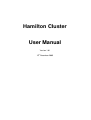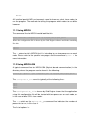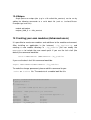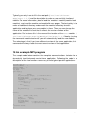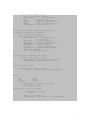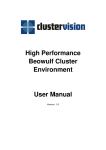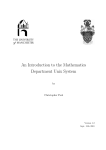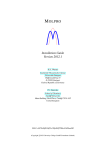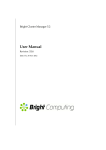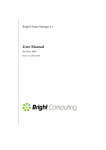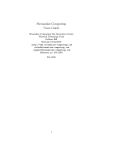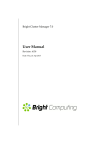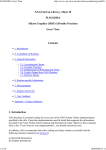Download High Performance Beowulf Cluster Environment User Manual
Transcript
High Performance
Beowulf Cluster
Environment
Hamilton Cluster
User Manual
Version 1.01
15th December 2005
1 Introduction...................................................................................................................4
2 The physical hardware layout of Hamilton....................................................................4
3 Getting an account on Hamilton...................................................................................5
4 Accessing the cluster....................................................................................................5
5 The Hamilton cluster.....................................................................................................6
6 The Modules Environment............................................................................................7
7 Running your application on the cluster.......................................................................8
8 Selecting the correct module environment...................................................................8
9 Compiling your code...................................................................................................10
10 MPI compile and link commands..............................................................................11
11 Executing the program.............................................................................................11
11.1 Using MPICH....................................................................................................12
11.2 Using MPICHGM.............................................................................................12
12 Running your program from the Grid Engine queuing system.................................13
12.1 Grid Engine.......................................................................................................14
12.2 Sample batch submission script.......................................................................14
12.3 Sample script for MPICH..................................................................................15
12.4 Grid Engine commands....................................................................................16
13 Software....................................................................................................................18
13.1 BLAS, LAPACK, FFT and SCALAPACK libraries.............................................18
13.2 Numerical Algorithms Group (NAG) Fortran Library.........................................19
13.3 Matlab...............................................................................................................19
13.4 Molpro...............................................................................................................20
14 Creating your own modules (Advanced users)........................................................20
15 An example MPI program.........................................................................................21
15.1 Enter and Exit MPI...................................................................................23
15.2 Who Am I? Who Are They?.....................................................................23
15.3 Sending messages..................................................................................23
15.4 Receiving messages................................................................................23
3
1 Introduction
This guide introduces the ClusterVision Beowulf Cluster Environment running
on the Hamilton Cluster at the University of Durham ('hamilton'). It explains how
to use the MPI and batch environments, how to submit jobs to the queuing
system and how to check your job progress. If you are short of time and would
like a quick guide please see quick.sxw.
2 The physical hardware layout of Hamilton
Hamilton is an example of a Beowulf Cluster and consists of a login, compile
and job submission node, called the master node, and 135 compute nodes,
normally referred to as slave nodes. A second (fail over) master is available in
case the main master node fails. Each of the slave nodes consists of two 2
GHz AMD Opteron processors and 4 Gbytes of memory. An additional second
fast network called a 'Myrinet' is available for fast communication between 32 of
the 135 slave nodes (see figure). 4
The master node is used to compile software, to submit a parallel or batch
program to a job queuing system and to analyse produced data. Therefore, it
should rarely be necessary for a user to login to one of the slave nodes.
The master node and slave nodes communicate with each other through a
Gigabit Ethernet network. This can send information at a maximum rate of 1000
Mbits per second.
The additional Myrinet network is added to the cluster for faster communication
between 32 of the slave nodes. This faster network is mainly used for MPI
programs that can use multiple machines in parallel in order to solve a
particular computational problem and need to exchange large amounts of
information. The Myrinet network can send information at a maximum rate of
4000 Mbits per second. The AMD Opteron CPUs are 64 bit and are referred to as x86_64 architecture.
This architecture allows addressing of large memory sizes. However, one of the
additional advantages of Opterons is that they can also run executables built for
Intel (x86) 32bit processors (known as x86_32) such as ITS linux computers
like vega.
3 Getting an account on Hamilton
If you already have an account on hal you will be able to use hamilton under
the ITS project allocation. If you do not already have an account please apply
by submitting the application form available from
http://www.dur.ac.uk/resources/its/helpdesk/registration/forms/HighPerfRegistration.pdf
to the ITS helpdesk. You account will be ready for use the next day with the
same password as your standard ITS account.
4 Accessing the cluster
The master node is called hamilton. From outside the cluster, it is known by this
name only. If you wish to access the master node use ssh (secure shell). The command
structure for ssh is:
ssh user@hostname
5
So, if you are user 'dxy0abc' then the command
ssh dxy0abc@hamilton will log you into the cluster. From outside Durham it would be
hamilton.dur.ac.uk. If you wish to use X11 graphics the Y option
requests X11 forwarding and for programs such as qmon or nedit:
ssh Y dxy0abc@hamilton From a computer running Windows we would recommend using PuTTY (which
can be obtained from
http://www.chiark.greenend.org.uk/~sgtatham/putty/download.html).
5 The Hamilton cluster
Once you login you will be in your ITS home space (/users/username). Files
here are stored on the main ITS file servers (hudson and stevens) and are
backed up overnight, but there is limited space available. This is where you
should store your source code and other important files. Each user is given
space on the master node in a directory called /data/hamilton. Your space
will be in the directory with your username, e.g. /data/hamilton/username. Please use this directory to run jobs from
as it is close to the slave nodes and will place less load on the main file servers.
Files will not be deleted from here but are not backed up. The filestore is a
RAID device however.
You can also access the ITS scratch space /scratch/share. This is
accesible from all ITS Unix or Linux computers and can be used to transfer files
or data across. Data here is not backed up and is deleted regularly.
Each of the slave nodes on the hamilton cluster has local scratch space
available as /scratch/local. You can use this for temporary storage whilst your
job runs on the slave node.
Locally installed software is in /usr/local/packagename (e.g. /usr/local/dlpoly) which is mounted from the file servers or on the master
6
itself under /usr/local/Cluster-Apps/packagename (e.g. /usr/local/Cluster-Apps/castep). 6 The Modules Environment
On a complex computer system with a choice of software packages and
software versions it can be quite hard to set up the correct computing
environment. For instance, managing different MPI software packages on the
same system or even different versions of the same MPI software package is
almost impossible on a standard Suse or Red Hat system as a lot of software
packages use the same names for the executables and libraries. As a user you
end up with the problem that you can never be quite sure which libraries are
used for the compilation of a program as multiple libraries with the same name
might be available. Also, very often you would like to test new versions of a
software package before permanently installing it. Within Red Hat or Suse this
would be a quite complex task to achieve. The module environment makes this
process easy.
The command to use is module:
module (no arguments) print usage instructions
avail load modulename list available software modules add a module to your environment
add modulename
unload modulename
add a module to your environment
remove a module
clear
remove all modules
This is an example output from module avail:
/usr/local/ClusterConfig/Modulesfiles/
castep/3.0 ...............molpro/2002.6 mpich_gm/1.2.5..12pgi522
defaultethernet mpich/1.2.632bpgi522 null
defaultmyrinet mpich/1.2.6gcc333 pathscale/1.2
dot mpich/1.2.6pathcc12 pgi/5.22
gm/2.0.13 mpich/1.2.6pgi522 sge/6.0u1
moduleinfo mpich_gm/1.2.5..12gnu333 use.own
modules mpich_gm/1.2.5..12pathcc version
7
This indicates that there are several different modules available on the system
including application software (e.g. castep), compilers (e.g. pathscape, pgi) and
MPI parallel environments (e.g. mpich and mpich_gm). To get more information
on available modules try typing module help or module whatis.
There is a default module available called defaultethernet which loads
several other modules, namely the Portland compilers, Grid Engine (sge: the
queue manager) and mpich for the ethernet. To see what modules you have
currently loaded type module list
Currently Loaded Modulefiles:
1) /null 4) /modules 7) /defaultethernet
2) /dot 5) /mpich/1.2.6pgi522
3) /sge/6.0u1 6) /pgi/5.22
If you want to remove any of these you can run module rm name.To clear all
modules type module purge and you can then load other modules. For
example, if you wanted to use the Myrinet interface you would load the
defaultmyrinet module.
7 Running your application on the cluster
In order to use and run your application on the cluster, four steps are
necessary:
•
•
•
•
selecting the correct module environment;
compiling your application;
creating an batch script for the queuing system; and
submitting your application to the queuing system.
8 Selecting the correct module environment
As mentioned above the module system is used to select from a number of
possible running environments. If you are running single processor serial jobs
or parallel jobs on the Gigabit ethernet then the default environment 'default
ethernet' should be sufficient and you can skip this part. If you want run parallel
8
code on the Myrinet interface or change compilers, you will have to change
from the default module. There are two different MPI libraries on the cluster: MPICH for Ethernet based
communication and MPICHGM for Myrinet.
For each network system there is a choice of compilers: the open source GNU
gcc, or the higher performance compilers from Portland or PathScale.
In order to select between the different compilers and MPI libraries, you should
use the module environment. During a single login session, use the command
line tool module. This makes it easy to switch between versions of software,
and will set variables such as the $PATH to the executables. However, such
changes will only be in effect for this login session, and subsequent sessions
will not use these settings.
To select a nondefault combination of compiler and MPI library on a
permanent basis you must edit your .login file. You first need to get rid of the
deafult setup and then add in your new setup. For example to use the default
setup for the Myrinet you would add:
module purge
module add defaultmyrinet
to the end of the file. To use the PathScale compilers together with the gigabit
ethernet you would add:
module purge
module add pathscale
module add mpich/1.2.6pathcc12
The naming scheme for this combination can be explained as follows. The first
part of the name is the type of MPI library, mpich for MPI over gigabit ethernet
(it would be mpichgm for MPI over Myrinet). This is followed by the version
number of the MPI library (1.2.6). The last part of the name is the compiler used
when the mpicc command is run (pathcc – the PathScale compilers). 9
9 Compiling your code
There are three compilers groups available on the master node; GNU, Portland
Group (http://www.pgroup.com/) and PathScale (http://www.pathscale.com/)
compilers. The Portland compilers have 5 floating licences and are
recommended for general use. We have one PathScale licence which is on
trial. The following table summarises the compiler commands available on
hamilton:
Language
GNU compiler Portland
C
gcc
C++
c++
Fortran77 f77
Fortran90
compiler
pgcc
pgCC
pgf77
pgf90
PathScale
compiler
pathcc
pathCC
pathf90
pathf90
The most common code optimisation flag for the GNU compiler is O3. For the
Portland compiler the fast option expands out to basic compiler optimsation
flags (type pgf90 -fast -help for more details). For the PathScale
compilers use O. For maximum application speed it is recommended to use
the Portland or PathScale compilers. Please refer to the respective manpages
for more information about optimisation for GNU, Portland and PathScale.
HTML and PDF documentation may be found in the /usr/local/Cluster
Docs directory.
By default the compiler will try to compile and link in one step. So, for example if
you have a Fortran90 file called monte.f90 you would type
pgf90 -o monte monte.f90
to compile and link it in one step to produce the executable monte. If you wish
to compile and link in different steps you would use the -c option to the
compiler to prevent the link stage:
pgf90 -c monte.f90
which would produce an object file monte.o. You could then link it in a
separate step:
pgf90 -o monte monte.o
10
10 MPI compile and link commands
The commands referred to in the table above are specific for serial (single
processor) applications. For parallel applications it is preferable to use MPI
based compilers. The correct compilers are automatically available after
choosing the parallel environment. The following MPI compiler commands are
available:
Code
Compiler:
C
C++
Fortran77
Fortran90
mpicc
mpiCC
mpif77
mpif90
These MPI compilers are ‘wrappers’ around the GNU, Portland and PathScale
compilers and ensure that the correct MPI include and library files are linked
into the application (Dynamic MPI libraries are not available on the cluster).
Since they are wrappers, the same optimisation flags can be used as with the
standard GNU or Portland compilers.
Typically, applications use a Makefile that has to be adapted for compilation.
Please refer to the application’s documentation in order to adapt the Makefile
for a Beowulf cluster. Frequently, it is sufficient to choose a Makefile specifically
for a Linux MPI environment and to adapt the CC and F77 parameters in the
Makefile. These parameters should point to mpicc and mpif77 (or mpif90 in
the case of Fortran 90 code) respectively. 11 Executing the program
There are two methods for executing a parallel or serial batch program: using
the queuing system or directly from the command line. In general you should
use the queuing system, as this is a production environment with multiple users
and example scripts which you can copy are discussed below. However, if a
quick test of the application is necessary you can use the command line and
run outside the queuing system on the master node, but only with 1 or 2
processes.
To run a serial program such as the executable monte above you only need to
type the name of the executable to run it:
11
monte
All installed parallel MPI environments need to know on what slave nodes to
run the program. The methods for telling the program which nodes to use differ
however. 11.1 Using MPICH
The command line for MPICH would look like this:
mpirun machinefile configuration_file np 4 program_name program_options
Where the configuration file is chosen by the Grid Engine software and looks something
like this:
node02:2
node03:2
The :2 extension tells MPICH that it is intending to run two processes on each
node. Please refer to the specific manpages and the command mpirun h for
more information.
11.2 Using MPICHGM
A typical command line for MPICHGM (Myrinet based communication) in the
directory where the program can be found is the following:
mpirun.ch_gm gmkill 1 gmf configuration_file np 4 program_name program_options
The configuration_file consists typically of the following lines:
node02
node02
node03
node03
The configuration_file chosen by Grid Engine shows that the application
using this configuration file will be started with two processes on each node, as
in the case of dual CPU slave nodes.
The np switch on the mpirun.ch_gm command line indicates the number of
processes to run, in this case 4. The list of options is:
12
mpirun.ch_gm [gmv] [np <n>] [gmf <file>] [gmh] prog [options]
Option
Explanation
gmv
verbose includes comments
specifies the number of processes to run
gmnp <n>
same as np (use one or the other)
gmf <file>
specifies a configuration file
gmuseshmem
enable the shared memory support
gmshmemfile <file> specifies a shared memory file name
gmshf
explicitly removes the shared memory file
gmh
generates this message
gmr
start machines in reverse order
gmw <n>
wait n secs between starting each machine
gmkill <n>
n secs after first process exits, kill all other
processes
gmdryrun
Don’t actually execute the commands just print them
gmrecv <mode>
specifies the recv mode, ‘polling’, ‘blocking’ or
‘hybrid’
gmrecvverb
specifies verbose for recv mode selection
tv
specifies totalview debugger
np <n>
Options gmuseshmem is highly recommended to use as it improves
performance. Another recommended option is gmkill. It is possible for a
program to get ‘stuck’ on a machine and MPI is unable to pick up the error. The
problem is that the program will keep the port locked and no other program will
be able to use that Myrinet port. The only way to fix this is to manually kill the
MPI program on the slave node. If the option gmkill 1 is used, MPI make
a better effort to properly kill programs after a failure.
12 Running your program from the Grid Engine queuing
system
A workload management system – also known as a batch or queuing system –
allows users to make more efficient use of their time by allowing you to specify
tasks to run on the cluster. It allows administrators to make more efficient use of
cluster resources, spreading load across processors and scheduling tasks
according to resource needs and priority.
13
The Grid Engine queuing system allows parallel and batch programs to be
executed on the cluster. The user asks the queuing system for resources and
the queuing system will reserve machines for execution of the program.
The user submits jobs and instructions to the queuing system through a shell
script. The script will be executed by the queuing system on one machine only;
the commands in the script will have to make sure that it starts the actual
application on the machines the queuing system has assigned for the job. The
system takes care of holding jobs until computing resources are available,
scheduling and executing jobs and returning the results to you.
12.1 Grid Engine
Grid Engine is a software package for distributed resource management on
compute clusters and grids. Utilities are available for job submission, queuing,
monitoring and checkpointing. The Grid Engine software is made available by
Sun Microsystems and the project homepage is at
http://gridengine.sunsource.net, where extensive documentation can
be found.
12.2 Sample batch submission script
This is an example script, used to submit nonparallel scripts to Grid Engine.
This script can be found in
/usr/local/Cluster
Examples/sge/serial.csh.
#!/bin/csh
#
# simple test script for submission of a serial job on hamilton
# please change the mail name below
# use current working directory
#$ cwd
# combine error and output files
#$ j y
# send email at start (s) and end (e)
#$ m se
# email address
##$ M [email protected]
# execute commands
myprog1
14
In order to submit a script to the queuing system, the user issues the command
qsub scriptname. Usage of qsub and other queueing system commands
will be discussed in the next section.
Note that qsub accepts only shell scripts, not executable files. All options
accepted by the commandline qsub can be embedded in the script using lines
starting with #$ (see below).
The name of the job is set by default to the name of the script and the output
will go into a file with this name with the suffix.o appended with the jobid, e.g.
out put from the script with job number 304 will go into file serial.csh.o304.
The m flag is used to request the user be emailed at start (s) and end (e) of the
job. The job output is directed into the directory you are currently working from
by cwd. If you prefer to have standard error and standard output combined,
leave the flag j y. You can adda P flag to specify which project the job
should be charged from .e.g #$ P ITSall
When a job is submitted, the queuing system takes into account the requested
resources and allocates the job to a queue which can satisfy these resources. If
more than one queue is available, load criteria determine which node is used,
so there is load balancing. There are several requestable resources, including
system memory and max CPU time for a job for details type qstat F.
12.3 Sample script for MPICH
This example script which can be found in /usr/local/Cluster
Examples/sge/mpichethernet.csh submits an MPICH job to run on the
ethernet system.
#!/bin/csh
#
# simple test script for submission of a parallel mpi job
# using the gigabit ethernet on hamilton
# please edit the mailname below
# use current working directory
#$ cwd
# combine error and output files
#$ j y
# send email at start (s) and end (e)
15
#$ m se
# email address
#$ M [email protected]
# request between 2 and 4 slots
#$ pe mpich 24
setenv MPICH_PROCESS_GROUP no
# set up the mpich version to use
# load the module
module purge
module load defaultethernet
# Gridengine allocates the max number of free slots and sets the
# variable $NSLOTS.
echo "Got $NSLOTS slots."
# execute command
mpirun np $NSLOTS machinefile $TMPDIR/machines mympiexecutable
It requests from 2 to 4 parallel slots and runs the job. A similar file mpichmyrinet.csh can be used to submit jobs to run on the Myrinet network.
12.4 Grid Engine commands
The Grid Engine queuing system is used to submit and control batch jobs. The
queuing system takes care of allocating resources, accounting and load
balancing jobs across the cluster. Job output and error messages are returned
to the user. The most convenient method to update or see what happens with
the queuing system is using the X11based command qmon.
The command qstat is used to show the status of queues and submitted jobs.
qstat
no arguments
-f
-j [job_list]
-u user
show job/queue status
show currently running/pending jobs
show full listing of all queues, their status and jobs
shows detailed information on pending/running job
shows current jobs by user
The command qhost is used to show information about nodes.
qhost
no arguments l attr=val show job/host status
show a table of all execution hosts and information about their configuration
show only certain hosts
16
j [job_list]
q shows detailed information on pending/running job
shows detailed information on queues at each host
The command qsub is used to submit jobs.
qsub scriptname
a time
l submits a script for execution
run the job at a certain time
request a certain resource
q queues
jobs is run in one of these queues
There are many other options to qsub, consult the man page for more
information.
The command qdel is used to delete jobs.
qdel jobid(s)
u username
f
deletes one (or more) jobs
deletes all jobs for that user force deletion of running jobs
So, to submit your job you would type
qsub serial.csh
and to check its status you can type
qstat
If there are lots of jobs in the system you might use the u option together with your
username to show only your jobs:
qstat -u dxy0abc
To get more detail about an individual job you can specify a job number:
qstat -j 304
You can use the qmon graphical user interface (GUI) to get information about your
jobs and account status:
17
qmon &
To see the state of your account or project click on 'Policy Configuration' (fourth from
left, bottom row) and then select “Share Tree Policy” at the bottom. You should then
see a list of departments which you can click on to see groups and users. At the
bottom is a list of the attributes of the highlighted group or user. The Shares entry is
the number of shares allocated. The level percentage is the percentage that the
allocated number of shares represents out of that level. So for example if you click on
Chemistry you can see they have 15400 shares which is 23.5% of the resource at the
departmental level (Level Percentage) and which represents 23.5% of the total
resource (Total Percentage). Now you can also see Chemistry has three groups
namely chemmodel, coldmols and liquidcrystal. Clicking on them indicates the
relative distribution of the 15400 shares within Chemistry. If you click on say
chemmodel you can see it has 4000 shares which is 26% of Chemistry's allocation
and 6.1% of the total resource. The Actual Resource Share indicates the percentage
the level has used so far.
The quick queue for short jobs
There is a quick queue called all.q set up for jobs requiring less than 12 hours
CPU time. To run your job in this queue you should add #$ q all.q
#$ l quick
#$ l h_cpu=12:0:0
to your job submission script.
13 Software
13.1 BLAS, LAPACK, FFT and SCALAPACK libraries
The AMD Core Maths Libraries (ACML) incorporating BLAS (Basic Linear Algebra
Subprograms; http://www.netlib.org/blas), LAPACK (Linear Algebra Package;
http://www.netlib.org/lapack), FFT and SCALAPACK (http://www.netlib.org/scalapack)
routines are installed in /usr/local/atlas/acml/2.5.0 . These routines have been tuned for
the AMD Opteron processor. Documentation for the libraries is available in /usr/local/atlas/acml/2.5.0/Doc, e.g. /usr/local/atlas/acml/2.5.0/Doc/html/index.html or /usr/local/atlas/acml/2.5.0/Doc/acml.pdf and also at 18
http://www.pgroup.com/support/libacml.htm
To compile a program foo.f with the Portland compiler and link it with the acml
library the following command may be used:
pgf90 foo.f o foo Mcache_align tp k864 \
I/usr/local/atlas/acml/2.5.0/pgi64/include \
/usr/local/atlas/acml/2.5.0/pgi64/lib/libacml.a
13.2 Numerical Algorithms Group (NAG) Fortran Library
This is installed in /usr/local/nag/current. Documentation is available in /usr/local/nag/current/doc. An overview is provided by pointing mozilla at the User
Note: mozilla /usr/local/nag/current/doc/un.html
The nagexample script demonstrates use of the library e.g. nagexample x02ajf
and you can compile a fortran program thus:
pgf77 x02ajfe.f /usr/local/nag/current/lib/libnag.a \
/usr/local/nag/current/acml/libacml.a
13.3 Matlab
Matlab commands in a matlab file Untitled.m can be run using the following
command in a serial batch file (such as /usr/local/ClusterExamples/sge/serial.csh):
module add matlab
matlab nodisplay < Untitled.m
19
13.4 Molpro
Single processor molpro jobs (e.g in a file called h2o_eom.test) can be run by
adding the following commands to a serial batch file (such as /usr/local/Cluster
Examples/sge/serial.csh):
module add molpro
molpros_2002_6 v < h2o_eom.test
14 Creating your own modules (Advanced users)
It is possible to create new modules and add them to the module environment.
After installing an application in (for instance) ~/my_application and
creating a new module directory in ~/my_modules you can modify the
MODULEPATH to include the new search path. If you use the tcsh shell (the
default) the command would be setenv MODULEPATH $MODULEPATH:~/my_modules If you use the bash shell this command would be:
export MODULEPATH=$MODULEPATH:~/my_modules
To make the change permanent, please add this command to your
.cshrc or .bashrc file. The contents of a module look like this:
##%Module1.0######################################
##
## mpichgnu modulefile
##
proc ModulesHelp { } {
puts stderr "\tAdds myrinet mute to your environment"
}
modulewhatis "Adds myrinet mute to your environment"
set
setenv
setenv
appendpath
appendpath
appendpath
root
GM_HOME
gm_home
PATH
MANPATH
LD_LIBRARY_PATH
usr/local/ClusterApps/mute1.9.5
$root
$root
$root/bin/
$root/man
$root/lib/
20
Typically you only have to fill in the root path (/usr/local/Cluster
Apps/mute1.9.5) and the description to make a new and fully functional
module. For more information, please load the ‘modules’ module (module load
modules), and read the module and modulefile man pages. The best policy is to
make an additional directory underneath the modules directory for each
application and to place your new module in there. Then you can change the
name of the module file such that it reflects the version number of the
application. For instance this is the name of the location of the mute module: /
usr/local/ClusterConfig/Modulefiles/mute/1.9.5 Now by issuing
the command ‘module load mute’ you will automatically load the new module.
The advantage is that if you have different version of the same application, this
command will always loads the most recent version of that application.
15 An example MPI program
The sample code below contains the complete communications skeleton for a
dynamically load balanced master/slave application. Following the code is a
description of the few functions necessary to write typical parallel applications.
#include <mpi.h>
#define WORKTAG 1
#define DIETAG 2
main(argc, argv)
int argc;
char *argv[];
{
int myrank;
MPI_Init(&argc, &argv); /* initialize MPI */
MPI_Comm_rank(
MPI_COMM_WORLD, /* always use this */
&myrank); /* process rank, 0 thru N1 */
if (myrank == 0) {
master();
} else {
slave();
}
MPI_Finalize(); /* cleanup MPI */
}
master()
{
int
ntasks, rank, work;
double result;
MPI_Status status;
MPI_Comm_size(
MPI_COMM_WORLD, /* always use this */
&ntasks); /* #processes in application */
/*
* Seed the slaves.
*/
21
for (rank = 1; rank < ntasks; ++rank) {
work = /* get_next_work_request */;
MPI_Send(&work, /* message buffer */
1, /* one data item */
MPI_INT, /* data item is an integer */
rank, /* destination process rank */
WORKTAG, /* user chosen message tag */
MPI_COMM_WORLD);/* always use this */
}
/*
* Receive a result from any slave and dispatch a new work
* request work requests have been exhausted.
*/
work = /* get_next_work_request */;
while (/* valid new work request */) {
MPI_Recv(&result, /* message buffer */
1, /* one data item */
MPI_DOUBLE, /* of type double real */
MPI_ANY_SOURCE, /* receive from any sender */
MPI_ANY_TAG, /* any type of message */
MPI_COMM_WORLD, /* always use this */
&status); /* received message info */
MPI_Send(&work, 1, MPI_INT, status.MPI_SOURCE,
WORKTAG, MPI_COMM_WORLD);
work = /* get_next_work_request */;
}
/*
* Receive results for outstanding work requests.
*/
for (rank = 1; rank < ntasks; ++rank) {
MPI_Recv(&result, 1, MPI_DOUBLE, MPI_ANY_SOURCE,
MPI_ANY_TAG, MPI_COMM_WORLD, &status);
}
/*
* Tell all the slaves to exit.
*/
for (rank = 1; rank < ntasks; ++rank) {
MPI_Send(0, 0, MPI_INT, rank, DIETAG, MPI_COMM_WORLD);
}
}
slave()
{
double result;
int work;
MPI_Status status;
for (;;) {
MPI_Recv(&work, 1, MPI_INT, 0, MPI_ANY_TAG,
MPI_COMM_WORLD, &status);
/*
* Check the tag of the received message.
*/
if (status.MPI_TAG == DIETAG) {
return;
}
result = /* do the work */;
MPI_Send(&result, 1, MPI_DOUBLE, 0, 0, MPI_COMM_WORLD);
}
}
22
Processes are represented by a unique rank (integer) and ranks are numbered
0, 1, 2, ..., N1. MPI_COMM_WORLD means all the processes in the MPI
application. It is called a communicator and it provides all information necessary
to do message passing. Portable libraries do more with communicators to
provide synchronisation protection that most other systems cannot handle.
15.1 Enter and Exit MPI
As with other systems, two functions are provided to initialise and clean up an
MPI process: MPI_Init(&argc, &argv);
MPI_Finalize( );
15.2 Who Am I? Who Are They?
Typically, a process in a parallel application needs to know who it is (its rank)
and how many other processes exist. A process finds out its own rank by
calling:
MPI_Comm_rank( ): Int myrank;
MPI_Comm_rank(MPI_COMM_WORLD, &myrank);
The total number of processes is returned by MPI_Comm_size( ): int nprocs;
MPI_Comm_size(MPI_COMM_WORLD, &nprocs);
15.3 Sending messages
A message is an array of elements of a given data type. MPI supports all the
basic data types and allows a more elaborate application to construct new data
types at runtime. A message is sent to a specific process and is marked by a
tag (integer value) specified by the user. Tags are used to distinguish between
different message types a process might send/receive. In the sample code
above, the tag is used to distinguish between work and termination messages.
MPI_Send(buffer, count, datatype, destination, tag, MPI_COMM_WORLD);
15.4 Receiving messages
A receiving process specifies the tag and the rank of the sending process.
MPI_ANY_TAG and MPI_ANY_SOURCE may be used optionally to receive a
message of any tag and from any sending process.
23
MPI_Recv(buffer, maxcount, datatype, source, tag, MPI_COMM_WORLD, &status);
Information about the received message is returned in a status variable. The
received message tag is status. MPI_TAG and the rank of the sending process
is status.MPI_SOURCE.
Another function, not used in the sample code, returns the number of data type
elements received. It is used when the number of elements received might be
smaller than maxcount.
MPI_Get_count(&status, datatype, &nelements);
With these few functions, you are ready to program almost any application.
There are many other, more exotic functions in MPI, but all can be built upon
those presented here so far.
24