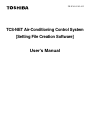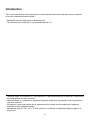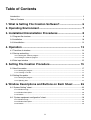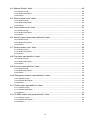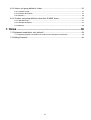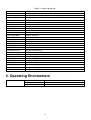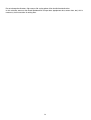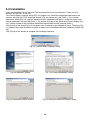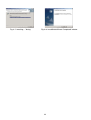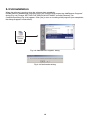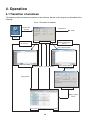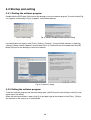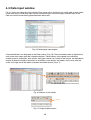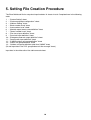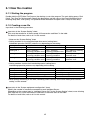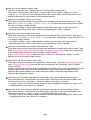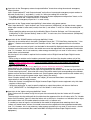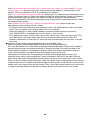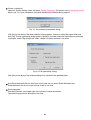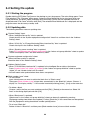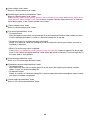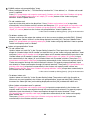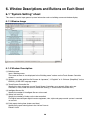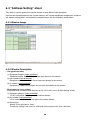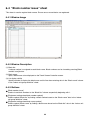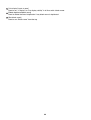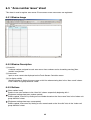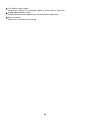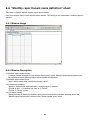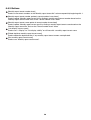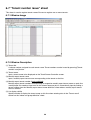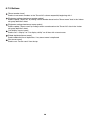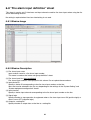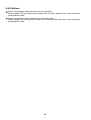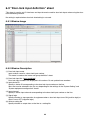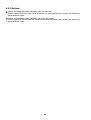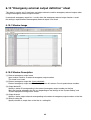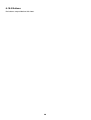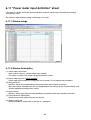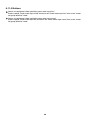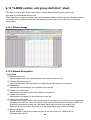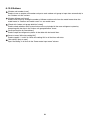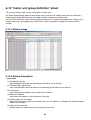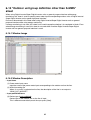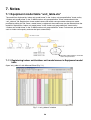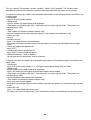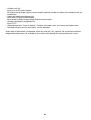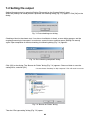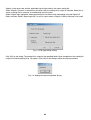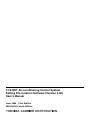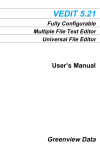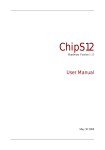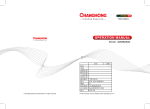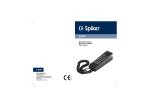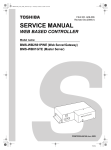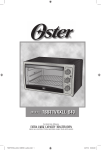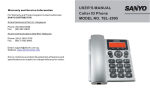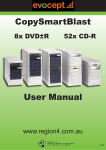Download TCS-Net Setting File Creation Software Operation Manual
Transcript
FILE NO. E05-412 TCS-NET Air-Conditioning Control System [Setting File Creation Software] User’s Manual Introduction This is the User’s Manual for the Setting File Creation Software (here after referred to as the “software”) for the Air-conditioning Control System. · Setting File Creation Software Ver 2.00 Revision 02 * This Software (Ver 2.0 Rev 02) is not compatible with Ver 1.0 • “Windows 2000” and “Windows XP” are trademarks or registered trademarks of Microsoft Corporation in the United States and other countries. • “Microsoft Excel” is a trademark or registered trademark of Microsoft Corporation in the United States and other countries. • All company names and product names appearing in this manual are the trademark or registered trademark of their respective holders. No indication such as “TM”, “®” or “©” that stands for a trademark or registered trademark appears in this manual. 2 Table of Contents Introduction ........................................................................................................................... 2 Table of Contents .................................................................................................................. 3 1. What is Setting File Creation Software?............................. 6 2. Operating Environment........................................................ 7 3. Installation/Uninstallation Procedures ............................... 8 3-1 Program file structure ..................................................................................................... 8 3-2 Installation .................................................................................................................... 10 3-3 Uninstallation ................................................................................................................ 12 4. Operation ............................................................................ 13 4-1 Transition of windows .................................................................................................... 13 4-2 Startup and exiting ........................................................................................................ 14 4-2-1 Starting the software program ..................................................................................................... 14 4-2-2 Exiting the software program ....................................................................................................... 14 4-3 Data input window ........................................................................................................ 15 5. Setting File Creation Procedure ........................................ 15 5-1 New file creation ........................................................................................................... 17 5-1-1 Starting the program .................................................................................................................... 17 5-1-2 Creating a new file ....................................................................................................................... 17 5-2 Setting file update ......................................................................................................... 22 5-2-1 Starting the program .................................................................................................................... 22 5-2-2 Updating data .............................................................................................................................. 22 6. Window Descriptions and Buttons on Each Sheet ......... 26 6-1 “System Setting” sheet .................................................................................................. 26 6-1-1 Window Image ............................................................................................................................. 26 6-1-2 Window Description ..................................................................................................................... 26 6-1-3 Buttons ........................................................................................................................................ 28 6-2 “System equipment configuration” sheet ...................................................................... 29 6-2-1 Window Image ............................................................................................................................. 29 6-2-2 Window Description ..................................................................................................................... 29 6-2-3 Buttons ........................................................................................................................................ 29 3 6-3 “Address Setting” sheet ................................................................................................ 30 6-3-1 Window Image ............................................................................................................................. 30 6-3-2 Window Description ..................................................................................................................... 30 6-3-3 Buttons ........................................................................................................................................ 32 6-4 “Block number issue” sheet .......................................................................................... 33 6-4-1 Window Image ............................................................................................................................. 33 6-4-2 Window Description ..................................................................................................................... 33 6-4-3 Buttons ........................................................................................................................................ 33 6-5 “Area number issue” sheet ........................................................................................... 35 6-5-1 Window Image ............................................................................................................................. 35 6-5-2 Window Description ..................................................................................................................... 35 6-5-3 Buttons ........................................................................................................................................ 35 6-6 “Monthly report tenant name definition” sheet ............................................................. 37 6-6-1 Window Image ............................................................................................................................. 37 6-6-2 Window Description ..................................................................................................................... 37 6-6-3 Buttons ........................................................................................................................................ 38 6-7 “Tenant number issue” sheet ......................................................................................... 39 6-7-1 Window Image ............................................................................................................................. 39 6-7-2 Window Description ..................................................................................................................... 39 6-7-3 Buttons ........................................................................................................................................ 39 6-8 “Fire alarm input definition” sheet ................................................................................. 41 6-8-1 Window Image ............................................................................................................................. 41 6-8-2 Window Description ..................................................................................................................... 41 6-8-3 Buttons ........................................................................................................................................ 42 6-9 “Door-lock input definition” sheet .................................................................................. 43 6-9-1 Window Image ............................................................................................................................. 43 6-9-2 Window Description ..................................................................................................................... 43 6-9-3 Buttons ........................................................................................................................................ 44 6-10 “Emergency external output definition” sheet .............................................................. 45 6-10-1 Window Image ........................................................................................................................... 45 6-10-2 Window Description ................................................................................................................... 45 6-10-3 Buttons ...................................................................................................................................... 46 6-11 “Power meter input definition” sheet ............................................................................ 47 6-11-1 Window Image ........................................................................................................................... 47 6-11-2 Window Description ................................................................................................................... 47 6-11-3 Buttons ...................................................................................................................................... 48 6-12 “S-MMS outdoor unit group definition” sheet .............................................................. 49 6-12-1 Window Image ........................................................................................................................... 49 6-12-2 Window Description ................................................................................................................... 49 6-12-3 Buttons ...................................................................................................................................... 51 4 6-13 “Indoor unit group definition” sheet ............................................................................. 52 6-13-1 Window Image ........................................................................................................................... 52 6-13-2 Window Description ................................................................................................................... 52 6-13-3 Buttons ...................................................................................................................................... 56 6-14 “Outdoor unit group definition other than S-MMS” sheet............................................. 57 6-14-1 Window Image .............................................................................................................................. 57 6-14-2 Window Description ...................................................................................................................... 57 6-14-3 Buttons ........................................................................................................................................ 58 7. Notes ....................................................................................59 7-1 Equipment model table “unit_table.xls” ......................................................................... 59 7-1-1 Registering indoor unit/outdoor unit model names in Equipment model table .................................. 59 7-2 Setting file output .......................................................................................................... 62 5 1. What is Setting File Creation Software? This software is a tool to create setting files for the Air-conditioning Control System. Japan version Overseas version Setting files of Touch Screen Controller Character code used for setting files Shift JIS Unicode Setting File Creation Software Font used for input on Microsoft Excel sheets MS UI Gothic MS UI Gothic Verified foreign languages • Japanese • English • Chinese (Simplified/Traditional) The software is composed of Excel VBA output setting files, according to the specific format of the data in the Excel workbook. 6 Table 1-1 Output setting files File name AC_GROUP.DEF AC_MAP.DEF AC_NAME.DEF ANBUN_MAP.DEF ANBUN_NAME.DEF BACKLIGHT.DEF BLOCK_NAME.DEF BUILD_NAME.DEF CONT_IP.DEF CONT_no*.DEF DISP_FORM.DEF EMGOUT_CH.DEF EREA_NAME.DEF ERROR_CODE.DEF FIRE_CH.DEF IO_IP.DEF KEY_CH.DEF ListOfApparatus*.txt ListOfEpcPackage*.txt LSV_IP.DEF OUT_GROUP.DEF REPORT.DEF RUN_MODE.DEF TENANT_NAME.DEF WHM_CH.DEF WHM_MAP.DEF WHM_MAP_OUT.DEF Description Indoor unit group config file R.C. group/indoor setting file R.C. group/indoor name definition file Energy monitoring tenant name conversion setting file Energy monitoring tenant name setting file Backlight save count setting file Block name definition file Building name definition file Touch Screen Controller IP address definition file Touch Screen Controller number check file Display setting file Emergency external output definition file Area name definition file Error code definition file Fire alarm input definition file I/O Controller IP address definition file Door-lock input definition file Equipment definition file View at once file Intelligent Server IP address definition file Outdoor unit group config file Report setting file Operation mode setting file Tenant name definition file Power meter input definition file Energy monitoring setting file Energy monitoring setting file for outdoor units 2. Operating Environment Operating environment Personal computer Operating system (OS) Microsoft Excel Windows 2000 or XP compatible PC Windows 2000, XP Excel 2000 or newer is required separately. 7 3. Installation/Uninstallation Procedures 3-1 Program file structure The software is composed of 5 files: “DefMake.xls,” “ERROR_CODE_C.DEF,” “ERROR_CODE_E.DEF,” “ERROR_CODE_J.DEF”, and “unit_table.xls”. Details of these files are described in the table below. Table 3-1 File structure File name DefMake.xls ERROR_CODE_C.DEF (Simplified Chinese) ERROR_CODE_E.DEF (English) ERROR_CODE_J.DEF (Japanese) setting.ini Language.msf unit_table.xls (Equipment model name file) Description Included in this software. Start this file to run the software. Master file of the Chinese/English/Japanese versions of the setting file ERROR_CODE_DEF An INI file stores the language to be used and previously stored data such as file path A file describing a message number/word correspondence table to make this software multilingual. “Japanese” (Japanese environment) or “English” (English environment) is applied for Language. Excel Workbook file describing equipment parameters Used to determine parameters (power, model, etc.) The following shows the directory structure of these files. Destination folder Fig. 3-1 Directory structure of the software 8 Do not change the directory, file name or file saving place of the installation destination. In this software, create a new Excel Workbook file to input data (equipment data, tenant data, etc.) this is necessary for the creation of setting files. 9 3-2 Installation Insert the installation CD into the drive. The setup operation starts automatically. If it does not start, execute “SETUP.EXE” on the CD. The “Choose Setup Language” dialog (Fig. 3-2) appears first. Choose the language to be used for the software and Click [OK]. The “Welcome” window (Fig. 3-3) opens next, click [Next >]. The “License Agreement” dialog (Fig. 3-4) appears. Read the license agreement and select “I accept the terms in the license agreement” and then click [Next >]. The window changes to the “Destination Folder” window (Fig. 3-5). Choose a folder in the installation destination (default folder usually) and click [Next >]. Click [Install] on the dialog (Fig. 3-6) that opens next. Installation of the selected file starts. The dialog (Fig. 3-7) appears during the installation and then changes to the “InstallShield Wizard Completed” window (Fig. 3-8). Click [Finish] on the window to complete the installation operation. Fig. 3-2 “Choose Setup Language” dialog Fig. 3-3 “Welcome” window Fig. 3-4 “License Agreement” dialog Fig. 3-5 “Destination Folder” window Fig. 3-6 “Ready to Install the Program” dialog 10 Fig. 3-7 “Installing ...” dialog Fig. 3-8 “InstallShield Wizard Completed” window 11 3-3 Uninstallation When the software is running, close the software down completely. Double-click the [Add/Remove Programs] icon in the Control Panel to open the “Add/Remove Programs” dialog (Fig. 3-9). Choose “SETTING FILE CREATION SOFTWARE” and click [Remove]. The Comfirmation dialog (Fig. 3-10) appears. Click [Yes] to start un-installing of the program. Upon completion, the dialog disappears automatically. Control Panel Fig. 3-9 “Add/Remove Programs” dialog Fig. 3-10 Confirmation dialog 12 4. Operation 4-1 Transition of windows The following shows the window transitions of the software. Details of this diagram are described in the following. Fig. 4-1 Transition of windows Double-click (startup) [Exit] button END Desktop icon Create a setting file. See 5-1. Main dialog [New] button Edit a file to input existing setting data. See 5-2. [File selection] button “Save As” dialog File selection dialog [Cancel] button [Cancel] button [Open] button [Save] button Main dialog [Edit] or [View] button Data input window 13 4-2 Startup and exiting 4-2-1 Starting the software program Double-click the [DEF Make Tool] icon on the desktop to start the software program. The main dialog (Fig. 4-2) appears. If the dialog of Fig. 4-3 appears, click [Enable Macros]. Fig. 4-2 Main dialog Fig. 4-3 Macro enable/disable selection dialog If the dialog does not appear, click [Tools] - [Macro] - [Security...] from the Excel menu bar to open the “Security” dialog. Choose “Medium” security level (Fig. 4-4). Then exit Excel and double-click the [DEF Make Tool] icon on the desktop to restart the software. Fig. 4-4 “Security” dialog 4-2-2 Exiting the software program To exit the software program with the main dialog open, click [Exit] on the main dialog or click [X] at the upper right of the dialog. When the data input window is open, click [X] at the upper right of the window or click [Files] - [Exit] on the menu bar in the same way as exiting Excel. 14 4-3 Data input window Fig. 4-5 shows the setup data input window. Enter setup data in the blank area of the table on each sheet in the same way as Excel data input. You do not need to input data into the grey coloured cells on the table, data will be automatically generated within these cells. Fig. 4-5 Setting data input window Customized buttons are displayed on the Excel toolbar (Fig. 4-6). The customized toolbar is displayed on each of the work sheets with their respective buttons. These buttons are assigned to the following: number issue for setting files, data update, setting file creation, etc. Details of the buttons are described in chapter 6. When the length of the button is insufficient, some buttons are hidden. In this case, click the arrow at the right end of the toolbar to display the hidden buttons (Fig. 4-7). Fig. 4-6 Buttons on the toolbar Fig. 4-7 Display hidden buttons 15 5. Setting File Creation Procedure The Excel Workbook file for setup data input includes 14 sheets in total. Complete them in the following order. 1 : “System Setting” sheet 2 : “System equipment configuration” sheet 3 : “Address Setting” sheet 4 : “Block number issue” sheet 5 : “Area number issue” sheet 6 : “Monthly report tenant name definition” sheet 7 : “Tenant number issue” sheet 8 : “Fire alarm input definition” sheet 9 : “Door-lock input definition” sheet 10 : “Emergency external output definition” sheet 11 : “Power meter input definition” sheet 12 : “S-MMS outdoor unit group definition” sheet 13 : “Indoor unit group definition” sheet 14 : “Outdoor unit group definition other than S-MMS” sheet (Do not input data in the “R.C. group/indoor unit No. manage” sheet.) Input data in the white cells of the table on each sheet. 16 5-1 New file creation 5-1-1 Starting the program Double-click the [DEF Make Tool] icon on the desktop, to start the program. The main dialog opens. Click [New]. The “Save As” dialog opens. Specify the destination and the name of the Excel Workbook file for entering setup data. Click [Save]. The specified Excel Workbook file opens and is ready for data entry. 5-1-2 Creating a new file Input data in the following procedure. Input data in the “System Setting” sheet. Data must be entered for all items except “kW conversion coefficient” in the table. For details of each item, refer to 6-1 in this manual. * Notes on the “System Setting” sheet • Setting numbers for the scheduled operation central setting items. Scheduled operation ON/OFF patterns vary depending on the setting. Setting No central setting Setting No. 1 Setting No. 2 Setting No. 3 OFF (10 minutes after) OFF OFF + [ON/OFF] switching prohibition reset OFF + [ON/OFF] switching prohibition reset OFF + [ON/OFF] switching prohibition reset OFF (within 10 minutes) OFF OFF + [ON/OFF] switching prohibition reset OFF + [ON/OFF] switching prohibited OFF + [ON/OFF] switching prohibited ON ON ON + [ON/OFF] switching prohibition reset [ON/OFF] switching prohibition reset ON + [ON/OFF] switching prohibition reset • Setting numbers for door-lock interlocking central setting items. Interlocking operation patterns vary depending on the setting. Setting No central setting Setting No. 1 Setting No. 2 Setting No. 3 Locking (OFF to ON) OFF OFF OFF + [ON/OFF] switching prohibited OFF Unlocking (ON to OFF) No action [ON/OFF] switching prohibition reset [ON/OFF] switching prohibition reset No action • When energy monitoring is not used, “Stand-by power counting” and “Power meter pulse constant setting” are not entered. Input data in the “System equipment configuration” sheet. Specify the number of interfaces connected to each Intelligent Server. Depending on the number input in “Intelligent Server Qty” on the “System Setting” sheet, areas allowing data input will vary. Input the number of interfaces in the white cells on the table. For details of each item, refer to 6-2 in this manual. 17 Input data in the “Address Setting” sheet. Input data in the white cells (“Device type” and “TCS-Net Relay Interface No.”). Leave items “TCS-Net Relay Interface No.,” “Header indoor unit ID number,” “object_id,” “net_id,” “node_id,” “x1,” “x2,” and “x3” in the Intelligent Server table at their lowest value, because this data is entered automatically for these items in the following processes. Input data in the “Block number issue” sheet. Firstly input all the block names to be registered from the uppermost line of the “Block name”. Then press [Block number issue] and [“List display” input at once] to input data automatically into the “Block No.” and “List display validity” columns. * [List display validity] is used to select whether to display the block name on the line in the list displayed, when “Block name” in the “Indoor unit group definition” sheet is selected. Input data in the “Area number issue” sheet. Firstly input all the area names to be registered from the uppermost line of “Area name”. Then press [Area number issue] and [“List display” input at once] to input data automatically into the “Area No.” and “List display validity” columns. * [List display validity] is used to select whether to display the area name on the line in the list displayed, when “Area name” in the “Indoor unit group definition” sheet is selected. Input data in the “Monthly report tenant name definition” sheet. Firstly input all the monthly report tenant names to be registered in “Monthly report tenant name”. Then press [Monthly report tenant number issue] and [“List display” input at once] to input data automatically in the “Monthly report tenant No.” and “List display validity” columns. Press [“Tenant” input at once] as required to input “2: tenant” for “Summing up category” at a time. Register one or more monthly report tenants. Input data in the “Tenant number issue” sheet. Firstly input all the tenant names to be registered in “Tenant name”. Then press [Tenant number issue] and [“List display” input at once] to input the data automatically in the “Tenant No.” and “List display validity” columns. Choose a monthly report tenant name corresponding to the tenant name on the line from the list for the “Monthly report tenant name”. When the entered monthly report tenant name is registered in the “Monthly report tenant number issue” sheet, the tenant number is automatically entered into the “Monthly report tenant No.” column. Input data in the “Fire alarm input definition” sheet when using a fire alarm interlocking function. Input “Input device ID,” “Input channel,” and “Signal logic” on the line of fire alarm input number to be used (usually from line 1) and select “1: write” for “Output to setting file” on the line. * If no data is input in the “System Setting” sheet and “System equipment configuration” sheet, no list is displayed when “Input device ID” is selected. Input data in the “Door-lock input definition” sheet when using the door-lock interlocking function. Input “Input device ID,” “Input channel” and “Signal logic” on the line of door-lock input number to be used (usually from line 1), select “1: write” for “Write into setting file” on the line. * If no data is input in the “System Setting” sheet and “System equipment configuration” sheet, no list is displayed when the “Input device ID” is selected. 18 Input data in the “Emergency external output definition” sheet when using the external emergency output function. Input “Output device ID” and “Output channel” on the line of an external emergency output number to be used (usually line 1), and select “1: write” for “Write into setting file” on the line. * If no data is input in the “System Setting” sheet and “System equipment configuration” sheet, no list is displayed when the “Output device ID” is selected. * Only external emergency output No. 1 is used usually. Input data in the “Power meter input definition” sheet when using power meters. Input “Input device ID,” “Input channel” and “Pulse constants (kWh/pulse)” on the line where a power meter input number is to be used (usually from line 1) and select “1: write” for “Write into setting file” on the line. * When specifying pulse constants by the Monthly Report Creation Software, set “Pulse constants (kWh/pulse)” in the “System Setting” sheet to “N/A”. In such case, the “Pulse constants (kWh/pulse)” item is not available. Input data in the “S-MMS outdoor unit group definition” sheet. Input data for the white cells in the table (“Intelligent Server No.,” “TCS-Net Relay Interface No.,” “Line address,” “Outdoor unit model name” and “Outdoor unit No.” from the uppermost line for all outdoor units. If a model name you want to input is not included in the model list displayed when entering data in the “Outdoor unit model name” column, the model name must be registered in the equipment model table (see 7-1). However, this is not necessary when energy monitoring is not used. In such case, a similar model name can be entered. No data input in this sheet is required for the outdoor units of Digital Inverter/Super Digital Inverter equipment. * When using an outdoor unit of outdoor set model, input the line of the header outdoor unit of the model (input an outdoor set model for “Outdoor model name” and “1” for “Outdoor unit No.”), and then press [Outdoor follower unit insert]. Lines of outdoor follower units of the outdoor set model are inserted automatically. Press [Outdoor unit number issue] and [Input at once “Write into setting file”] buttons to input data automatically in the “Outdoor unit No.” and “Write into setting file” columns. Choose the name of the power meter input corresponding to the outdoor unit on the line from the list for “Power meter input name”. Also enter the name of the power meter input corresponding to the follower outdoor unit on the line of follower outdoor unit. (Set the power meter input name for each outdoor unit.) When you do not assign the power meter input, select “No setting”. Leave “Header outdoor unit ID number” and “object_id” because these items are completed automatically in the following process. * When the system is configured with Digital Inverter/Super Digital Inverter equipment only, this sheet requires no data input. * “Write into setting file” is used to specify whether to output the outdoor unit data on the line to “OUT_GROUP.DEF” or “listOfApparatus*.txt” file. Select “1: write” usually. Input data in the “Indoor unit group definition” sheet. Press [Indoor unit ID number issue] first to input data automatically into the “Indoor unit ID number” column. Then input data into the white cells for the table from the uppermost line for all indoor units. For “Header indoor unit ID number,” input “0” when the indoor unit on the line is a header or an individual unit or input the header indoor unit ID number when the indoor unit is a follower unit. If a model you want to input is not included in the model list displayed when entering data in the “Indoor unit model name” column, the model name must be registered in the equipment model table (see 7-1). However, this is not necessary when energy monitoring is not used. In such case, a similar model name can be entered. (Be careful with MMS and Digital Inverter/Super Digital Inverter equipment.) 19 Press [Input at once “Write into setting file”], [Header indoor unit “object_id” number] and [R.C. group/ indoor number issue] buttons to input data automatically into the “object_id,” “Header indoor unit ID number,” “Write into setting file” and “R.C. group/indoor No.” columns. Press [R.C. group/indoor unit capacity code input] button (see 7-1) to input the data automatically in the “Indoor unit capacity code” to “Power consumption through HA control interface” columns. For general purpose interfaces, input data directly into “Power consumption through HA control interface”. Press [R.C.group/indoor unit capacity code input] button to input the data automatically into the “Indoor unit capacity code” columns. Press [Outdoor unit No. input from “Outdoor unit group definition” sheet] button to input data automatically into the “Outdoor unit No.” column. * For Digital Inverter/Super Digital Inverter equipment, input a set model name for “Indoor unit model name”. (Data of outdoor unit or follower indoor units is not required.) * “Write into setting file” is used to specify whether to output the indoor unit data on the line of “OUT_GROUP.DEF” or “listOfApparatus*.txt” file. Select “1: write” usually. * “R.C. group/indoor name,” “Tenant name,” “Area name,” “Block name,” “Door-lock input name,” “Fire alarm input name” and “Power meter input name” in the follower indoor unit line are not used. However, if these items are left blank, no setting file can be created. Input the same data as header indoor unit. Input data in the “Outdoor unit group definition other than S-MMS” sheet. (When using Digital Inverter/Super Digital Inverter units with energy monitoring) Data must be entered in this sheet when using Digital Inverter/Super Digital Inverter units or general purpose interface while using energy monitoring. If energy monitoring is not used, this sheet is not used irrespective whether it is completed or left blank. Even when energy monitoring is used, this sheet is not used either if no Digital Inverter/Super Digital Inverter unit is used. Click [New] first. Outdoor units corresponding to all Digital Inverter/Super Digital Inverter units registered in the “Indoor unit group definition” sheet are entered in each line in the table. Enter the power meter input name corresponding to each outdoor unit in the “Power meter input name” column. When you do not assign a power meter input, select “No setting”. When assigning power meter input to multiple outdoor units in a Digital Inverter/Super Digital Inverter system, make the cell in the line of the outdoor unit in the system active and click [Insert]. Then a line of the second outdoor unit of the system is added to the table. Repeat this operation to register three or more outdoor units in the system. 20 Create a setting file. Open the ”System Setting“ sheet and press [Setting File create]. (For details of the [Setting File create] button, see 7-2.) Upon completion of the data checking, the following dialog appears. Fig. 5-1 ”Data checking completed“ dialog Click [OK] on the dialog. The folder selection dialog appears. Choose a setting file output folder and click [OK]. The file type setting dialog appears. Specify a character code and signal logic on the dialog. In principle, select “Signal logic N/A” when a Digital I/O Relay Interface is not used. Fig. 5-2 “File type setting” dialog Click [OK] on the dialog. The selected setting file is created in the specified folder. Save Excel Workbook files for data input in the same way as normal Excel Workbook files. Excel Workbook files for data input can be saved at any time. Exit the program. Click the [X] button at the upper right of the window to close the window. The software program can be exited at any time. 21 5-2 Setting file update 5-2-1 Starting the program Double-click the [DEF Make Tool] icon on the desktop to start the program. The main dialog opens. Press [File selection]. The “File open” dialog opens. Select the Excel Workbook file for data input which was saved previously and press [Open] to reopen the main dialog. Confirm that the selected file name is displayed under “File name” and then click [Edit]. The selected Excel Workbook file is displayed and the program enters the data entry standby state. 5-2-2 Updating data The following describes notes on updating data. “System Setting” sheet. • When “Intelligent Server Qty” data is updated. Check the data in the “System equipment configuration” sheet first and then data in the “Address Setting” sheet. • When “I/O kit Qty” or “Energy Monitoring Relay Interface Qty” data is updated. Check data input in the “Address Setting” sheet. • When “Stand-by power counting” data is updated. Press [R.C. group/indoor unit capacity code input] in the “Indoor unit group definition” sheet to update “Indoor unit capacity code” and other necessary items. “System equipment configuration” sheet. • When interface quantity is updated. Check the data in the “Address Setting” sheet. “Address Setting” sheet. • When “TCS-Net Relay Interface No.” is updated in the Intelligent Server table at the bottom. Press [Header indoor unit “object_id” number] in the “Indoor unit group definition” sheet to update “object_id” and “Header indoor unit ID number”. • No item needs to be updated when these items are updated. “Block number issue” sheet. • To add a block. Input a block name you want to add to the blank line* of “Block name”. Then press [Block number issue] to input data automatically in the “Block No.” column. Choose “1: display” for “List display validity”. * A line can be inserted by clicking [Insert] - [Line] on the menu bar. • To delete a block. Choose a cell in the line you want to delete and click [Edit] - [Delete] on the menu bar. Select “All lines” on the dialog displayed and click [OK]. • When “Block name” is updated. “Block name” in the “Indoor unit group definition” sheet can be easily updated by pressing [Equipment setting sheet block name update]. Further, [Block No.] in the same sheet can be updated with the [Equipment setting sheet block number update] button. • To re-issue “Block No.” Delete all data in “Block No.” and then press [Block number issue] to issue a block number. 22 “Area number issue” sheet. Same as “Block number issue” sheet. “Monthly report tenant name definition” sheet. Same as “Block number issue” sheet. Press [Monthly report tenant number update in tenant number issue sheet] and [Monthly report tenant name update in tenant number issue sheet] buttons to update “Monthly report tenant No.” or “Monthly report tenant name” in the “Tenant number issue” sheet. “Tenant number issue” sheet. Same as “Block number issue” sheet. “Fire alarm input definition” sheet. • To increase input. Input the necessary data such as input device ID in the line where fire alarm input number you want to set is displayed and select “1: write” for “Write into setting file” on the line. • To decrease input. (to invalidate currently valid input) Select “2: no write” for “Write into setting file” in the line where fire alarm input number you want to invalidate is displayed. • When “Fire alarm input name” is updated. Press [Indoor unit-equipment sheet update by fire alarm input No.] button to update “Fire alarm input name” in the “Indoor unit group definition” sheet. When the button is pressed, “Fire alarm input No.” in the same sheet is also updated. “Door-lock input definition” sheet. Same as a “Fire alarm input definition” sheet. “Emergency external output definition” sheet. • To increase output. Input necessary data such as output device ID on the line of the target output number and then select “1: write” for “Write into setting file”. • To decrease output. Select “2: no write” for “Write into setting file” in the line where the external emergency output number you want to invalidate is displayed. “Power meter input definition” sheet. Same as “Fire alarm input definition” sheet. 23 “S-MMS outdoor unit group definition” sheet. • When “Intelligent Server No.,” “TCS-Net Relay Interface No.,” “Line address,” or “Outdoor unit model name” is updated. Press [R.C. group/indoor unit capacity code input], [Outdoor unit No. input from “Outdoor unit group definition” sheet] and [Header indoor unit “object_id” number] buttons in the “Indoor unit group definition” sheet to update the data. • To add a outdoor unit. Input data in the white cell on the blank line*. Press [Outdoor unit number issue] to input data automatically in the “Outdoor unit No.” column and then press [R.C. group/indoor unit capacity code input], [Outdoor unit No. input from “Outdoor unit group definition” sheet] and [Header indoor unit “object_id” number] buttons on the “Indoor unit group definition” sheet to update data. * A line can be inserted by clicking [Insert] - [Line] on the menu bar. • To delete a outdoor unit. Choose a cell on the line where the outdoor unit is that you want to delete and click [Edit] - [Delete] on the menu bar. Select “All lines” on the dialog displayed and click [OK]. The line is deleted. Next press [R.C. group/indoor unit capacity code input] in the “Indoor unit group definition” sheet to update “Indoor unit capacity code” to “Model”. “Indoor unit group definition” sheet. • To add a indoor unit. Update “Indoor unit total Qty” in the “System Setting” sheet first. Then input data in the white cells except for “Header indoor unit ID number” on the blank line* on the “Indoor unit group definition” sheet and press [Indoor unit ID number issue] to input indoor unit ID number automatically. Input data in the “Header indoor unit ID number” column and press [Header indoor unit “object_id” number] to input data automatically in the “object_id” and “Header indoor unit ID number” columns. Then press [R.C. group/indoor unit capacity code input] to input data automatically in the “Indoor unit capacity code” to “Power consumption through HA control interface” columns. For general purpose interfaces, input data directly in “Power consumption through HA control interface”. Then press [R.C.group/indoor unit capacity code input] to input data automatically in the “Indoor unit capacity code” column, etc. Press [Outdoor unit No. input from “Outdoor unit group definition” sheet] to input data automatically in the “Outdoor unit No.” column. * A line can be inserted by clicking [Insert] - [Line] on the menu bar. • To delete a indoor unit. Update “Indoor unit total Qty” in the “System Setting” sheet. Then select a cell in the line with an indoor unit you want to delete in the “Indoor unit group definition” sheet and click [Edit] - [Delete] on the menu bar. Select [All lines] on the dialog displayed and click [OK] to delete the indoor unit. • When “Indoor unit model name” is updated. Press [R.C. group/indoor unit capacity code input] to input data automatically in the “Indoor unit capacity code” to “Power consumption through HA control interface” columns. For general purpose interfaces, input data directly in “Power consumption through HA control interface”. Press [R.C.group/indoor unit capacity code input] to input data automatically in the “Indoor unit capacity code” column, etc. Then press [Outdoor unit No. input from “Outdoor unit group definition” sheet] to input data automatically in the “Outdoor unit No.” column. 24 • When the “Intelligent Server No.,” “TCS-Net Relay Interface No.,” “Line address,” “Indoor unit address,” or “Header indoor unit ID number” is updated Press [R.C. group/indoor number issue] to re-issue R.C. group/indoor No.* Then press [Header indoor unit “object_id” number] to input data automatically in the “object_id” and “Header indoor unit ID number” columns. Then press [R.C. group/indoor unit capacity code input] to input data automatically in the “Indoor unit capacity code” to “Power consumption through HA control interface” columns. For general purpose interfaces, input data directly in “Power consumption through HA control interface”. Press [R.C.group/indoor unit capacity code input] to input data automatically in the “Indoor unit capacity code” column, etc. Then press [Outdoor unit No. input from “Outdoor unit group definition” sheet] to input data automatically in the “Outdoor unit No.” column. * Once “R.C. group/indoor No.” is issued, an issue log is recorded in the “R.C. group/indoor unit No. manage” sheet and so a number that was previously issued can no longer be issued unless the issue log is cleared. To clear the log and re-issue R.C. group/indoor No. from the beginning, clear all the data in “R.C. group/indoor No.” and “R.C. group/indoor unit No. manage” sheet and then re-issue R.C. group/indoor No. If the [R.C. group/indoor number issue] button is pressed with R.C. group/ indoor No. issued already, the “Do you re-issue” dialog appears. Click [Yes] to re-issue R.C. group/ indoor No. When a Digital Inverter/Super Digital Inverter unit is added or removed, the “Outdoor unit group definition other than S-MMS” sheet must be updated. Click [New] on the sheet to update the table. When a Digital Inverter/Super Digital Inverter unit is added, a line of the corresponding outdoor unit is created. Perform setting on the line for power meter input. • When “R.C. group/indoor name,” “Tenant name,” “Area name,” “Block name,” “Door-lock input name,” “Fire alarm input name,” or “Power meter input name” is updated, no item must be updated. “Outdoor unit group definition other than S-MMS” sheet No item need to be updated when these items are updated. 25 6. Window Descriptions and Buttons on Each Sheet 6-1 “System Setting” sheet This sheet is used to input general system information such as building name and window display. 6-1-1 Window Image 6-1-2 Window Description (1) Building name Input a building name. The name set here is also displayed in the “Building name” column on the Touch Screen Controller screen. (2) Word in error code definition file Choose “0: Japanese,” “1: English2” or “2: Chinese (Simplified)” for the ERROR_CODE.DEF language output. (3) Touch Screen Controller No. Specify this when using two or more Touch Screen Controllers on a network. When only one Controller is used, leave this item as the default setting (1: Touch Screen Controller No.1). (4) Intelligent Server Qty Specify the number of Intelligent Servers to be used. (5) Indoor unit total Qty Specify the number of indoor units to be controlled. For Digital Inverter/Super digital Inverter equipment, twin, triple and group control system is counted as one unit. (6) Daily report closing time (meter-read time) Specify daily report closing time in the “hh:mm” format. Default: 23:59 26 (7) Monthly report closing date Specify monthly report closing date. (8) Scheduled operation central setting Specify an operation mode for scheduled operation. The following 4 patterns can be selected. Setting No central setting Setting No. 1 Setting No. 2 Setting No. 3 OFF (10 minutes after) OFF OFF + [ON/OFF] switching prohibition reset OFF + [ON/OFF] switching prohibition reset OFF + [ON/OFF] switching prohibition reset OFF (within 10 minutes) OFF OFF + [ON/OFF] switching prohibition reset OFF + [ON/OFF] switching prohibited OFF + [ON/OFF] switching prohibited ON ON ON + [ON/OFF] switching prohibition reset [ON/OFF] switching prohibition reset ON + [ON/OFF] switching prohibition reset (9) Door-lock interlocking central setting Specify a door-lock interlocking operation. The following 4 patterns can be selected. Setting No central setting Setting No. 1 Setting No. 2 Setting No. 3 Locking (OFF to ON) OFF OFF OFF + [ON/OFF] switching prohibited OFF Unlocking (ON to OFF) No action [ON/OFF] switching prohibition reset [ON/OFF] switching prohibition reset No action (10) Energy monitoring Choose “1: Valid” or “0: Void” for whether to use energy monitoring. (11) Power meter pulse constant setting Choose “1: Valid” or “0: Void” for whether to input power meter pulse constant in “WHM_CH.DEF”. Set “0: Void” usually. (12) Stand-by power counting Specify “Outdoor refrigerant system heater capacity kW” calculation method in the “Indoor unit group definition” sheet. The following 3 methods can be selected. 1: Proportional sharing on indoor unit horse power codes : Calculated using the proportional sharing method. 2: Equal sharing on indoor units Qty : Calculated using the equal sharing method. 0: N/A : Stand-by power counting is always 0. (13) kW conversion coefficient (input prohibited) This coefficient is used when calculating outdoor refrigerant system heater capacity kW of indoor unit sw using the proportional sharing on indoor unit horse power codes. Do not change this value as it is fixed to 0.75. 27 (14) Whole building display mode Specify a display unit when [Whole building] button is pressed. Choose “0: block,” “1: tenant,” “2: area,” or “3: R.C. group/indoor”. (15) Number of block display buttons Specify the number of horizontal buttons in the block display mode. (16) Number of tenant display buttons Specify the number of horizontal buttons in the tenant display mode. (17) Number of area display buttons Specify the number of horizontal buttons in the area display mode. (18) Number of R.C. group/indoor display buttons Specify the number of horizontal buttons in the R.C. group/indoor display mode. (19) Schedule setting unit Choose “1: R.C. group/indoor” or “0: area unit” for schedule setting unit. (20) Filter sign display mode Choose “1: display” or “0: not display” for filter sign display mode. (21) Backlight save count (minutes) Set backlight save count on the Touch Screen Controller screen in units of minute. 6-1-3 Buttons [Setting File create] Used to output setting files. Press this button after entering all data on every sheet to execute the creation of a setting file. 28 6-2 “System equipment configuration” sheet This sheet is used to specify the number of the following interfaces connected to each Intelligent Server. Input correct number of interfaces beforehand in the “System Setting” sheet as the system equipment configuration table is automatically created based on the “Intelligent Server Qty” data in the “System Setting” sheet. 6-2-1 Window Image 6-2-2 Window Description (1) TCS-Net Relay Interface Qty (for use in Japan and overseas) Specify the number of TCS-Net Relay Interfaces connected to each Intelligent Server. (2) Digital I/O Relay Interface Qty (for overseas use) Specify the number of Digital I/O Relay Interfaces connected to each Intelligent Server. (3) Energy Monitoring Relay Interface Qty (for overseas use) Specify the number of Energy Monitoring Relay Interfaces connected to each Intelligent Server. 6-2-3 Buttons No buttons are provided on this sheet. 29 6-3 “Address Setting” sheet This sheet is used to specify the interface number of each device to be connected. Input correct data beforehand in the “System Setting” and “System equipment configuration” sheets as the address setting table is automatically created based on the data entered in these sheets. 6-3-1 Window Image 6-3-2 Window Description • The uppermost table (1) Equipment category (input prohibited) Equipment names are listed. Do not input data directly in this column. (2) Unit number (input prohibited) Equipment numbers are listed. Do not input data directly in this column. (3) IP address (input prohibited) Equipment IP addresses are listed. Do not input data directly in this column. • I/O kit table (for use in Japan) (Displayed when a number more than 0 is set for “I/O kit Qty” in the “System Setting” sheet.) (1) Equipment category (input prohibited) “I/O kit” is displayed. Do not update this column directly. (2) Unit number (input prohibited) I/O kit numbers are listed. Do not update this column directly. (3) Device type Specify I/O kit type (8ch or 16ch). Though this setting is not used, no setting file can be output if this item is left blank. 30 • Energy Monitoring Relay Interface table (for use in Japan) (Displayed when a number more than 0 is set for “Energy Monitoring Relay Interface Qty” in the “System Setting” sheet.) (1) Equipment category (input prohibited) “Energy Monitoring Relay Interface” is displayed. Do not update this column directly (2) Unit number (input prohibited) Energy Monitoring Relay Interface unit numbers are listed. Do not update this column directly. (3) TCS-Net Relay Interface No. Specify an Energy Monitoring Relay Interface number. Though this setting is not used, no setting file can be output if this item is left blank. • Intelligent Server Interface table (lowest) (1) Intelligent Server No. (input prohibited) Intelligent Server numbers are listed. Do not update this column directly. (2) IP address (input prohibited) IP addresses assigned to respective Intelligent Servers in each line are listed. Do not update this column directly. (3) Equipment category (input prohibited) Interface names connected to respective Intelligent Servers in each line are listed. (4) Unit number (input prohibited) Interface unit numbers in each line are listed. Do not update this column directly. (5) TCS-Net Relay Interface No. Specify an interface number connected to each Intelligent Server. When an interface number is updated, press [Header indoor unit “object_id” number] on the “Indoor unit group definition” sheet to update data of items (6) to (12). (6) Header indoor unit ID number (input prohibited) Hexadecimal data to be described in the setting files is displayed. Do not input data here directly because the appropriate values are input automatically by pressing [Header indoor unit “object_id” number] in the “Indoor unit group definition” sheet. (7) object_id (input prohibited) Hexadecimal data to be described in the setting files is displayed. Do not input data here directly because the appropriate values are input automatically by pressing [Header indoor unit “object_id” number] in the “Indoor unit group definition” sheet. (8) net_id (input prohibited) Hexadecimal data to be described in the setting files is displayed. Do not input data here directly because the appropriate values are input automatically by pressing [Header indoor unit “object_id” number] in the “Indoor unit group definition” sheet. (9) node_id (input prohibited) Hexadecimal data to be described in the setting files is displayed. Do not input data here directly because the appropriate values are input automatically by pressing [Header indoor unit “object_id” number] in the “Indoor unit group definition” sheet. (10) x1 (input prohibited) Hexadecimal data to be described in the setting files is displayed. Do not input data here directly because the appropriate values are input automatically by pressing [Header indoor unit “object_id” number] in the “Indoor unit group definition” sheet. 31 (11) x2 (input prohibited) Hexadecimal data to be described in the setting files is displayed. Do not input data here directly because the appropriate values are input automatically by pressing [Header indoor unit “object_id” number] in the “Indoor unit group definition” sheet. (12) x3 (input prohibited) Hexadecimal data to be described in the setting files is displayed. Do not input data here directly because the appropriate values are input automatically by pressing [Header indoor unit “object_id” number] in the “Indoor unit group definition” sheet. 6-3-3 Buttons No buttons are provided on this sheet. 32 6-4 “Block number issue” sheet This sheet is used to register block names. Ensure one or more blocks are registered. 6-4-1 Window Image 6-4-2 Window Description (1) Block No. A unique number is assigned to each block name. Block numbers can be issued by pressing [Block number issue] button. (2) Block name Input a block name to be displayed on the Touch Screen Controller screen. (3) List display validity Specify whether to display the block name on this line when entering data in the “Block name” column in the “Indoor unit group definition” sheet. 6-4-3 Buttons [Block number issue] Used to issue block numbers to the “Block No.” column sequentially beginning with 1. [Equipment setting sheet block number update] Used to update “Block No.” by finding a block number based on the “Block name” data in the “Indoor unit group definition” sheet. [Equipment setting sheet block name update] Used to update “Block name” by finding a block name based on the “Block No.” data in the “Indoor unit group definition” sheet. 33 [“List display” input at once] Used to set “1: display” for “List display validity” in all lines with a block name. [Delete duplicated block name] Used to delete the line of duplication if any block name is duplicated. [Sort block name] Used to sort “Block name” from the top. 34 6-5 “Area number issue” sheet This sheet is used to register area names. Ensure one or more area names are registered. 6-5-1 Window Image 6-5-2 Window Description (1) Area No. A unique number assigned to each area name. Area numbers can be issued by pressing [Area number issue] button. (2) Area name Input an area name to be displayed on the Touch Screen Controller screen. (3) List display validity Specify whether to display the area name on this line when entering data in the “Area name” column in the “Indoor unit group definition” sheet. 6-5-3 Buttons [Area number issue] Used to issue area numbers to the “Area No.” column sequentially beginning with 1. [Equipment setting sheet area number update] Used to update ”Area No.” by finding an area number based on the “Area name” data in the “Indoor unit group definition” sheet. [Equipment setting sheet area name update] Used to update “Area name” by finding an area name based on the “Area No.” data in the “Indoor unit group definition” sheet. 35 [“List display” input at once] Used to set “1: display” for “List display validity” in all lines with an area name. [Delete duplicated area name] Used to delete the line of duplication if any area name is duplicated. [Sort area name] Used to sort “Area name” from the top. 36 6-6 “Monthly report tenant name definition” sheet This sheet is used to register monthly report tenant names. Be sure to register one or more monthly report tenants. This setting is only used when a monthly report is created. 6-6-1 Window Image 6-6-2 Window Description (1) Monthly report tenant number A unique number assigned to each monthly report tenant name. Monthly report tenant numbers can be issued by pressing [Monthly report tenant number issue] button. (2) Monthly report tenant name Input a tenant name to be used for the monthly report. (3) Summing up category Specify a section to be displayed when a monthly report is created. Choose “0: N/A,” “1: Common use area” or “2: Tenant”. Choose “2: Tenant” usually. (4) List display validity Specify whether to display the monthly report tenant name on this line when entering data in the “Monthly report tenant name” column in the “Tenant number issue” sheet. 37 6-6-3 Buttons [Monthly report tenant number issue] Used to issue tenant numbers to the “Monthly report tenant No.” column sequentially beginning with 1. [Monthly report tenant number update in tenant number issue sheet] Used to update “Monthly report tenant No.” by finding a monthly report tenant number based on the “Monthly report tenant name” data on the “Tenant number issue” sheet. [Monthly report tenant name update in tenant number issue sheet] Used to update “Monthly report tenant name” by finding a monthly report tenant name based on the “Monthly report tenant No.” data on the “Tenant number issue” sheet. [“List display” input at once] Used to set “1: display” for “List display validity” on all lines with a monthly report tenant name. [Delete duplicate monthly report tenant name] Used to delete the duplicated line, if any monthly report tenant names are duplicated. [Sort monthly report tenant name] Used to sort “Monthly report tenant name”. 38 6-7 “Tenant number issue” sheet This sheet is used to register tenant names. Be sure to register one or more tenants. 6-7-1 Window Image 6-7-2 Window Description (1) Tenant No. A unique number assigned to each tenant name. Tenant numbers can be issued by pressing [Tenant number issue] button. (2) Tenant name Input a tenant name to be displayed on the Touch Screen Controller screen. (3) Monthly report tenant name Input a monthly report tenant name corresponding to the tenant on the line. (4) Monthly report tenant number (input prohibited) Monthly report tenant numbers corresponding to respective monthly report tenant name on each line are displayed. You need not input data in this column because data is automatically input by finding a tenant number from the “Monthly report tenant name definition” sheet when a monthly report tenant name is entered. (5) List display validity Specify whether to display the tenant name on this line when entering data in the “Tenant name” column on the “Indoor unit group definition” sheet. 39 6-7-3 Buttons [Tenant number issue] Used to issue tenant numbers to the “Tenant No.” column sequentially beginning with 1. [Equipment setting sheet tenant number update] Used to update “Tenant No.” by finding a tenant number based on the “Tenant name” data in the “Indoor unit group definition” sheet. [Equipment setting sheet tenant name update] Used to update “Tenant name” by finding a tenant name based on the “Tenant No.” data in the “Indoor unit group definition” sheet. [“List display” input at once] Used to set “1: display” for “List display validity” on all lines with a tenant name. [Delete duplicated tenant name] Used to delete the line of duplication, if any tenant name is duplicated. [Sort tenant name] Used to sort “Tenant name” from the top. 40 6-8 “Fire alarm input definition” sheet This sheet is used to set I/O interfaces and input channels used for fire alarm inputs when using the fire alarm interlocking function. No setting is required when fire alarm interlocking is not used. 6-8-1 Window Image 6-8-2 Window Description (1) Fire alarm input name Input another name for a fire alarm input number. This name is used on the “Indoor unit group definition” sheet. (2) Fire alarm input No. (input prohibited) Fire alarm input numbers are displayed in this column. Do not update these numbers. (3) Input device ID Specify a device ID corresponding to the fire alarm input number on the line. Items that can be selected in the list vary depending on the settings of the “System Setting” and “System equipment configuration” sheets. (4) Input channel Specify a device input channel corresponding to the fire alarm input number on the line. (5) Signal logic Specify whether to stop operation of equipment when a fire alarm input turns ON (positive logic) or when it turns OFF (negative logic). (6) Output to a setting file Specify whether to output data on the line to a setting file. 41 6-8-3 Buttons [Indoor unit-equipment sheet update by fire alarm input No.] Used to update “Fire alarm input name” based on the “Fire alarm input No.” data on the “Indoor unit group definition” sheet. [Indoor unit-equipment sheet update by fire alarm input name] Used to update “Fire alarm input No.” based on the “Fire alarm input name” data on the “Indoor unit group definition” sheet. 42 6-9 “Door-lock input definition” sheet This sheet is used to set I/O interfaces and input channels used for door-lock inputs when using the doorlock interlocking function. No setting is required when door-lock interlocking is not used. 6-9-1 Window Image 6-9-2 Window Description (1) Door-lock input name Input another name for a door-lock input number. This name is used on the “Indoor unit group definition” sheet. (2) Door-lock input No. (input prohibited) Door-lock input numbers are displayed in this column. Do not update these numbers. (3) Input device ID Specify a device ID corresponding to the door-lock input number on the line. Items that can be selected in the list vary depending on the settings of the “System Setting” and “System equipment configuration” sheets. (4) Input channel Specify a device input channel corresponding to the door-lock input number on the line. (5) Signal logic Specify whether to stop operation of equipment when a door-lock input turns ON (positive logic) or when it turns OFF (negative logic). (6) Write to setting file Specify whether to output data on the line to a setting file. 43 6-9-3 Buttons [Indoor unit-equipment sheet update by door-lock input No.] Used to update “Door-lock input name” based on the “Door-lock input No.” data on the “Indoor unit group definition” sheet. [Indoor unit-equipment sheet update by door-lock input name] Used to update “Door-lock input No.” based on the “Door-lock input name” data on the “Indoor unit group definition” sheet. 44 6-10 “Emergency external output definition” sheet This sheet is used to set I/O interfaces and output channels used for emergency external outputs when using the emergency external output function. Use external emergency output No. 1 usually when the emergency external output function is used. No setting is required when the emergency external output is not used. 6-10-1 Window Image 6-10-2 Window Description (1) External emergency output name Input another name for an external emergency output number. This name is not used. (2) External emergency output No. (input prohibited) External emergency output numbers are displayed in this column. Do not update these numbers. (3) Output device ID Specify a device ID corresponding to the external emergency output number on the line. Items that can be selected in the list vary depending on the settings of the “System Setting” and “System equipment configuration” sheets. (4) Output channel Specify a device output channel corresponding to the external emergency output number on the line. (5) Write to setting file Specify whether to output data on the line to a setting file. 45 6-10-3 Buttons No buttons are provided on this sheet. 46 6-11 “Power meter input definition” sheet This sheet is used to set Energy Monitoring Relay Interface and its input channels when energy monitoring is used. No setting is required when energy monitoring is not used. 6-11-1 Window Image 6-11-2 Window Description (1) Power meter input name Input another name for a power meter input number. This name is used on the “Indoor unit group definition” sheet. (2) Power meter input No. (input prohibited) Power meter input numbers are displayed in this column. Do not update these numbers. (3) Input device ID Specify a device ID corresponding to the power meter input number on the line. Items that can be selected in the list vary depending on the settings of the “System Setting” and “System equipment configuration” sheets. (4) Input channel Specify a device input channel corresponding to the power meter input number on the line. (5) Pulse constants (kWh/pulse) Specify power meter pulse constants on the line. (6) Write to setting file Specify whether to output data on the line to a setting file. 47 6-11-3 Buttons [Indoor unit-equipment sheet update by power meter input No.] Used to update “Power meter input name” based on the “Power meter input No.” data on the “Indoor unit group definition” sheet. [Indoor unit-equipment sheet update by power meter input name] Used to update “Power meter input No.” based on the “Power meter input name” data on the “Indoor unit group definition” sheet. 48 6-12 “S-MMS outdoor unit group definition” sheet This sheet is used to input various setting data for Super Modular Multi System outdoor units. Input data for all connected outdoor units. When input data of outdoor set model name, fill in the header outdoor unit line and press [Outdoor follower unit insert]. Lines of outdoor follower units corresponding to the outdoor set model name are inserted automatically. 6-12-1 Window Image 6-12-2 Window Description • Input items (1) Intelligent Server No. Input Intelligent Server No. corresponding to the outdoor unit on the line. (2) TCS-Net Relay Interface No. Input TCS-Net Relay Interface address corresponding to the outdoor unit on the line. (3) Line address Input refrigerant line address of the outdoor unit on the line. (4) Outdoor unit model name Input outdoor unit model name of the outdoor unit on the line. (5) Outdoor unit address Input outdoor unit address of the outdoor unit on the line. (6) Power meter input name Input the name of power meter input corresponding to the outdoor unit on the line when using energy monitoring. Also enter the name of the power meter input corresponding to the follower outdoor unit in the line of the follower outdoor unit. (Set power meter input name for each outdoor unit.) When you do not use energy monitoring or assign power meter input, select “No setting”. (7) Write to setting file Specify whether to output the outdoor unit data on the line to the OUT_GROUP.DEF or listOfApparatus*.txt file. 49 • Input prohibited items (8) Header outdoor unit ID number (input prohibited) Hexadecimal data to be described in setting files is displayed, indicating outdoor unit group data. Do not input data directly as appropriate values are input automatically by pressing [Header indoor unit “object_id” number] button in the “Indoor unit group definition” sheet. (9) object_id (input prohibited) Hexadecimal data to be described in setting files is displayed. The data is unique to the interfaces and all units connected to the Intelligent Server. Do not input data directly as appropriate values are input automatically by pressing [Header indoor unit “object_id” number] button in the “Indoor unit group definition” sheet. (10) net_id (input prohibited) Hexadecimal data to be described in setting files is displayed, indicating TCS-Net Relay Interface number. Do not input data directly as appropriate values are input automatically by entering data in the “TCSNet Relay Interface No.” column. (11) node_id (input prohibited) Hexadecimal data to be described in setting files is displayed, indicating line address. Do not input data directly as appropriate values are input automatically by entering data in the “Line address” column. (12) x1 (input prohibited) Hexadecimal data to be described in setting files is displayed, indicating device type. Do not input data directly as appropriate values are input automatically by entering data in the “Outdoor unit model name” column. (13) x2 (input prohibited) Hexadecimal data to be described in setting files is displayed, indicating device type. Do not input data directly as appropriate values are input automatically by entering data in the “Outdoor unit model name” column. (14) x3 (input prohibited) Hexadecimal data to be described in setting files is displayed, indicating outdoor unit number. Do not input data directly as appropriate values are input automatically by entering data in the “Outdoor unit No.” column. (15) Outdoor unit No. (input prohibited) The outdoor unit number (used for setting files) on the line is displayed. Outdoor unit numbers are issued automatically by pressing [Outdoor unit number issue] button. (16) Power meter input No. (input prohibited) Power meter input number corresponding to the value in the “Power meter input name” column on the line is displayed. Do not input data directly as this number is input automatically by entering data in the “Power meter input name” column. (17) Device type (input prohibited) Device type number corresponding to the outdoor unit model name on the line is displayed. Do not input data directly as appropriate values are input automatically by entering data in the “Outdoor unit model name” column. 50 6-12-3 Buttons [Outdoor unit number issue] Used to issue an outdoor unit number unique to each outdoor unit group to input data automatically in the “Outdoor unit No.” column. [Outdoor follower unit insert] Used to insert lines by finding the number of follower outdoor units from the model name when the model name in “Outdoor unit model name” is a set model name. [Check with “Indoor unit group definition” sheet] Used to check whether multi-system indoor units are included in the same refrigerant system by comparing with the data in the “Indoor unit group definition” sheet. [Insert parting line for line address] Used to separate refrigerant systems in the table with horizontal lines. [Insert at once “Write into setting file”] Used to specify “1: write” for “Write into setting file” on all the lines with data. [“No setting” input at once] Input “No setting” in all lines in the “Power meter input name” column. 51 6-13 “Indoor unit group definition” sheet This sheet is used to input various setting data of indoor units. For Digital Inverter/Super digital Inverter indoor units, input data for header indoor unit only and input a Digital Inverter/Super digital Inverter set model name for “Outdoor unit model name”. For HA control interfaces, select “General purpose interface” for “Outdoor unit model name”. When using energy monitoring, input appropriate values in the “Power consumption through HA control interface” column. 6-13-1 Window Image 6-13-2 Window Description • Input items (1) Intelligent Server No. Input Intelligent Server No. corresponding to the indoor unit on the line. (2) TCS-Net Relay Interface No. Input TCS-Net Relay Interface address corresponding to the indoor unit on the line. (3) Line address Input refrigerant line address of the indoor unit on the line. (4) Indoor unit address Input indoor unit address of the indoor unit on the line. (5) Header indoor unit ID number When the indoor unit on the line is a header unit, set to “0”. When it is a follower unit, input the header indoor unit ID number. (6) Indoor unit model name Specify indoor unit model name of the indoor unit on the line. 52 (7) R.C. group/indoor name Specify R.C. group/indoor name of the indoor unit on the line. (8) Tenant name Specify tenant name to which the indoor unit on the line belongs. (9) Area name Specify area name to which the indoor unit on the line belongs. (10) Block name Specify block name to which the indoor unit on the line belongs. (11) Door-lock input name Specify a door-lock input name when the indoor unit on the line performs door-lock interlocking. Select “No setting” when door-lock interlocking is not used. (12) Fire alarm input name Specify a fire alarm input name when the indoor unit on the line performs fire alarm interlocking. Select “No setting” when fire alarm interlocking is not used. (13) Power meter input name Specify a power meter input name corresponding to the indoor unit on the line when using energy monitoring. Select “No setting” when energy monitoring is not used. (14) Write to setting file When “2: no write” is selected in this column, the indoor unit data on the line is not written in the AC_MAP.DEF, AC_GROUP.DEF or listOfApparatus*.txt file. (15) Power consumption through HA control interface Input appropriate power consumption through HA control interface in this column when the model name on the line is a general purpose interface. If the model name on the line is MMS or a Digital Inverter/Super digital Inverter model, “0” is input automatically by pressing [R.C. group/indoor unit capacity code input] button, requiring no data input. When energy monitoring is not used, data input is not required. (16) “Power consumption through HA control interface (indoor unit group)” (for use in Japan only) Input appropriate power consumption through HA control interface of indoor unit group in this column when the model name on the line is a general purpose interface. If the model name on the line is MMS or Digital Inverter/Super Digital Inverter model, “0” is input automatically by pressing [R.C.group/indoor unit capacity code input] button, requiring no data input. When energy monitoring is not used, data input is not required. (17) “Power consumption through HA control interface (outdoor unit group)” (for use in Japan only) Input appropriate power consumption through HA control interface of outdoor unit group in this column when the model name on the line is a general purpose interface. If the model name on the line is MMS or Digital Inverter/Super Digital Inverter model, “0” is input automatically by pressing [R.C.group/indoor unit capacity code input] button, requiring no data input. When energy monitoring is not used, data input is not required. • Input prohibited items (18) Header indoor unit ID number (input prohibited) Hexadecimal data to be described in setting files is displayed, indicating indoor unit group data. Do not input data directly as appropriate values are input automatically by pressing [Header indoor unit “object_id” number] button on the “Indoor unit group definition” sheet. 53 (19) object_id (input prohibited) Hexadecimal data to be described in the setting files is displayed. The data is unique to each of all the interfaces and units connected to the Intelligent Server. Do not input data directly as appropriate values are input automatically by pressing [Header indoor unit “object_id” number] in the “Indoor unit group definition” sheet. (20) net_id (input prohibited) Hexadecimal data to be described in setting files is displayed, indicating TCS-Net Relay Interface number. Do not input data directly as appropriate values are input automatically by entering data in the “TCSNet Relay Interface No.” column. (21) node_id (input prohibited) Hexadecimal data to be described in setting files is displayed, indicating line address. Do not input data directly as appropriate values are input automatically by entering data in the “Line address” column. (22) x1 (input prohibited) Hexadecimal data to be described in setting files is displayed, indicating device type. Do not input data directly as appropriate values are input automatically by entering data in the “Indoor unit model name” column (23) x2 (input prohibited) Hexadecimal data to be described in setting files is displayed, indicating device type. Do not input data directly as appropriate values are input automatically by entering data in the “Indoor unit model name” column. (24) x3 (input prohibited) Hexadecimal data to be described in setting files is displayed, indicating indoor unit address. Do not input data directly as appropriate values are input automatically by entering data in the “Indoor unit address” column. (25) Indoor unit ID number (input prohibited) A number used for this software only to identify indoor units. This is used to specify group in (13). Press [Indoor unit ID number issue] to input data automatically. (26) R.C. group/indoor No. (input prohibited) Numbers used in setting files, which are issued for each indoor unit group. Press [R.C. group/indoor unit No. issue] to input data automatically. (27) Outdoor unit No. (input prohibited) Outdoor unit number of the outdoor unit in the R.C. group of the indoor unit on the line. Do not input data directly as appropriate values are input automatically by pressing [Outdoor unit No. input from “Outdoor unit group definition” sheet] button. (28) Device type (input prohibited) Device type number corresponding to the indoor unit model name on the line is displayed. 0: MMS indoor units 1: Digital Inverter/Super Digital Inverter indoor units 2: General purpose interfaces Do not input data directly as appropriate values are input automatically by entering data in the “Indoor unit model name” column. (29) Tenant No. (input prohibited) Tenant number corresponding to the “Tenant name” data on the line. Do not input data directly as appropriate values are input automatically by entering data in the “Tenant name” column. (30) Area No. (input prohibited) Area number corresponding to the “Area name” data on the line. Do not input data directly as appropriate values are input automatically by entering data in the “Area name” column. 54 (31) Block No. (input prohibited) Block number corresponding to the “Block name” data on the line. Do not input data directly as appropriate values are input automatically by entering data in the “Block name” column. (32) Door-lock input No. (input prohibited) Door-lock input number corresponding to the “Door-lock input name” data on the line. Do not input data directly as appropriate values are input automatically by entering data in the “Doorlock input name” column. (33) Fire alarm input No. (input prohibited) Fire alarm input number corresponding to the “Fire alarm input name” data on the line. Do not input data directly as appropriate values are input automatically by entering data in the “Fire alarm input name” column. (34) Power meter input No. (input prohibited) Power meter input number corresponding to the “Power meter input name” data on the line. Do not input data directly as appropriate values are input automatically by entering data in the “Power meter input name” column. (35) Indoor unit capacity code (input prohibited) Indoor unit capacity code corresponding to the indoor unit model name on the line is displayed. Do not input data directly as appropriate values are input automatically by pressing [R.C. group/ indoor unit capacity code input] button. When energy monitoring is not used, data input is not required. (36) R.C. group/indoor unit capacity code (input prohibited) When the indoor unit on the line is a header or individual unit, R.C. group/indoor unit capacity code (total of indoor unit capacity code in the indoor unit group) is described here. When the indoor unit is a follower unit, “-” is displayed. Do not input data directly as appropriate values are input automatically by pressing [R.C. group/ indoor unit capacity code input] button. (37) Indoor unit fan motor capacity kW (input prohibited) Indoor unit fan motor capacity corresponding to the indoor unit model name on the line is displayed. Do not input data directly as appropriate values are input automatically by pressing [R.C. group/ indoor unit capacity code input] button. When energy monitoring is not used, data input is not required. (38) R.C. group/indoor unit fan motor capacity kW (input prohibited) When the indoor unit on the line is a header or individual unit, R.C. group/indoor unit fan motor capacity (total of indoor unit fan motor capacity in the indoor unit group) is described here. When the indoor unit is a follower unit, “-” is displayed. Do not input data directly as appropriate values are input automatically by pressing [R.C. group/ indoor unit capacity code input] button. (39) Outdoor unit stand-by consumption kW (input prohibited) When the indoor unit on the line is a header or individual unit, outdoor unit stand-by consumption is described here. When the indoor unit is a follower unit, “-” is displayed. Do not input data directly as appropriate values are input automatically by pressing [R.C. group/ indoor unit capacity code input] button. 55 6-13-3 Buttons [Indoor unit ID number issue] Used to issue indoor unit specific numbers to the “Indoor unit ID number” column sequentially from the top. [Header indoor unit “object_id” number] Used to issue object_id to input data automatically in the “object_id” and “Header indoor unit ID number” columns. [R.C. group/indoor unit capacity code input] Used to input data automatically in the “Indoor unit capacity code” to “Power consumption through HA control interface” columns by finding capacity code of each indoor unit, indoor unit fan motor capacity and indoor unit heater capacity using the “Indoor unit model name” data. [R.C. group/indoor No. issue] Used to input indoor unit group specific data automatically in the “R.C. group/indoor No.” column. [Outdoor unit No. input from “Outdoor unit group definition” sheet] Used to input appropriate data automatically in the “Outdoor unit No.” column in the “Indoor unit group definition” sheet based on the outdoor unit numbers issued for each refrigerant system in the “S-MMS outdoor unit group definition” sheet. [Insert parting line for line address] Used to separate refrigerant systems in the table with horizontal lines. [“No setting” input at once] Used to specify “No setting” in all the lines of selected items when “Door-lock input name,” “Fire alarm input name” and “Power meter input name” are currently selected. [“1: write” input at once] Used to specify “1: write” in all the lines of “Write into setting file”. 56 6-14 “Outdoor unit group definition other than S-MMS” sheet When using Digital Inverter/Super Digital Inverter units or general purpose interface with energy monitoring, this sheet is used to specify power meter input corresponding outdoor units of Digital Inverter/ Super Digital Inverter unit or general purpose interface. Data must be entered in this sheet when using Digital Inverter/Super Digital Inverter units or general purpose interface while using energy monitoring. If energy monitoring is not used, this sheet is not used irrespective whether it is completed or blank. Even when energy monitoring is used, this sheet is not used either if neither Digital Inverter/Super Digital Inverter unit nor general purpose interface is used. 6-14-1 Window Image 6-14-2 Window Description • Input items (1) Power meter input name Input the name of the power meter input corresponding to the outdoor unit on the line. (2) Write into setting file When “2: no write” is selected on the line, the description of the line is not output to “WHM_OUT_MAP.DEF”. • Input prohibited items (3) Device type (input prohibited) Device type of the outdoor unit on the line is input. This is entered automatically each time you press [New]. 57 (4) R.C. group/indoor No. (input prohibited) R.C. group/indoor No. of Digital Inverter/Super Digital Inverter unit and general purpose interface (corresponding to the outdoor unit on the line) entered in the in “Indoor unit group definition” sheet is input. This number is entered automatically each time you press [New]. (5) Power meter input No. (input prohibited) Power meter input number corresponding to the “Power meter input name” data on the line is displayed. Do not input data directly as appropriate values are input automatically by entering data in the “Power meter input name” column. (6) Outdoor unit model name (input prohibited) The Digital Inverter/Super Digital Inverter model name of the outdoor unit on the line is input. For general purpose interfaces, “General purpose interface (outdoor unit)” is input. This model name is entered automatically each time you press [New]. (7) Outdoor unit address (input prohibited) This unit address is used to identify each outdoor unit when multiple outdoor units of the same system are registered. This address is entered automatically by clicking [New] or [Insert]. 6-14-3 Buttons [New] Used to automatically input data of the system that is not registered in the table in the “Outdoor unit group definition other than S-MMS” sheet among Digital Inverter/Super Digital Inverter units and general purpose interfaces registered in the “Indoor unit group definition” sheet, in a line for each system. When energy monitoring is not used (when “0: None” is selected for “Energy monitoring” in the “System Setting” sheet), this button does not function as you do not need to enter data on this “Outdoor unit group definition other than S-MMS” sheet. [Add lines] Used to add a new line for the system on the line where a cell is active. Use this button to assign power meter input to multiple outdoor units in the system of a Digital Inverter/Super Digital Inverter unit or general purpose interface. 58 7. Notes 7-1 Equipment model table “unit_table.xls” The model lists displayed by “Indoor unit model name” in the “Indoor unit group definition” sheet and by “Outdoor unit model name” in the “S-MMS outdoor unit group definition” sheet are described in the “unit_table.xls” file. Registration of new model names and model name parameter change are made possible by editing this file. Once a model name is registered, the model name can be selected from the model list displayed by “Indoor unit model name” in the “Indoor unit group definition” sheet and by “Outdoor unit model name” in the “S-MMS outdoor unit group definition” sheet. Furthermore, parameters such as indoor unit capacity code can be input automatically. Destination folder Describes indoor/outdoor unit model names and parameters 7-1-1 Registering indoor unit/outdoor unit model names in Equipment model table Open “unit_table.xls” with Microsoft Excel (Fig. 7-1). Fig. 7-1 “unit_table.xls” window 59 The “unit_table.xls” file includes 3 sheets: “Outdoor,” “Indoor,” and “Parameter”. The Outdoor sheet describes the outdoor unit parameters and the Indoor sheet describes the indoor unit parameters. To register an outdoor unit model name, describe the parameters for the following items in the table on the Outdoor sheet. • “Device type” Input “0” for multi-system models. • “Model name” Input an outdoor unit model name to be registered. • “Total indoor unit capacity code (HP),” “Total indoor unit fan motor capacity (kW),” “Total indoor unit heater capacity (kW)” Input “0”. • “Total outdoor unit crankcase heater capacity (kW)” Input total outdoor unit crankcase heater capacity of the models to be registered in kW. • “Indoor unit Qty” Input “0”. • “Outdoor unit Qty” Input “1” for single outdoor unit model name. For outdoor units with set model name, input the number of outdoor units defined by the set model name. • “Indoor unit object management No.” Input “FFFF”. • “Outdoor unit object management No.” Input “0F02” for multi-system equipment. • “Domestic/overseas,” “Date of addition” Do not input data for these items. Use for reference. To register an indoor unit model name, describe the parameters for the following items in the table on the Indoor sheet. • “Device type” Input “0” for multi-system models or “1” for Digital Inverter/Super Digital Inverter models. • “Model name” Input the outdoor unit model name to be registered. Input a set model name for Digital Inverter/Super Digital Inverter models. • “Total indoor unit capacity code (HP),” “Total indoor unit fan motor capacity (kW),” “Total indoor unit heater capacity (kW)” Input parameters of the models to be registered. • “Total outdoor unit crankcase heater capacity (kW)” Input “0” for multi-system models. For Digital Inverter/Super Digital Inverter models, input the total outdoor unit crankcase heater capacity in kW. • “Indoor unit Qty” Input “1” for single indoor unit model name. For indoor units with set model name, input the number of indoor units defined by the set model name. 60 • “Outdoor unit Qty” Input “0” for multi-system models. For Digital Inverter/Super Digital Inverter models, input the number of outdoor units defined by the set model name. • “Indoor unit object management No.” Input “0F01” for multi-system models. Input “0F88” for Digital Inverter/Super Digital Inverter models. • “Outdoor unit object management No.” Input “FFFF”. • “Domestic/overseas,” “Date of addition,” “Outdoor unit model name” and “Indoor unit model name” You need not input data for these items. Use for reference. When input of these items is completed, overwrite (save) the “unit_table.xls” file and close the window. Registered model names are available for the next time the Setting File Creation Software is used. 61 7-2 Setting file output Setting file output starts by pressing [Setting File create] on the “System Setting” sheet. When the [Setting File create] button is pressed, the following dialog (Fig. 7-2) appears. Click [OK] on the dialog. Fig. 7-2 Data checking start dialog Checking of data in the sheets start. If no data or invalid data is found, an error dialog appears and the ongoing processing is interrupted. In such case, correct the error and then press [Setting File create] again. Upon completion of the data checking, the following dialog (Fig. 7-3) appears. Fig. 7-3 “Data checking completed” dialog Click [OK] on the dialog. The “Browse for Folder” dialog (Fig. 7-4) appears. Choose a folder to save the setting file to, and click [OK]. * Do not choose “Desktop” or “My Computer”. This will result in an error. Fig. 7-4 “Browse for Folder” dialog Then the “File type setting” dialog (Fig. 7-5) opens. 62 Specify a character code and the applicable signal logic used for the output setting file. When “English, Chinese” is selected for character code, the setting file is output in Unicode. Select this to create a setting file for overseas air-conditioning control system. Select “Signal logic applicable” when performing fire alarm/door-lock interlocking using the Digital I/O Relay Interface. Select “Signal logic N/A” for use in Japan where a Digital I/O Relay Interface is not used. Fig. 7-5 “File type setting” dialog Click [OK] on the dialog. The setting file is output to the specified folder. Upon completion of the setting file output, the following dialog (Fig. 7-6) opens. Click [OK] on the dialog to close the output procedure. Fig. 7-6 “Setting file output completed” dialog 63 TCS-NET Air-conditioning Control System Setting File Creation Software (Version 2.00) User’s Manual June 2005 First Edition 2005.08.09 Fourth Edition