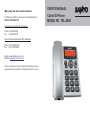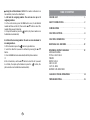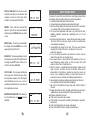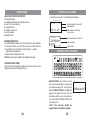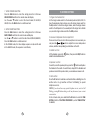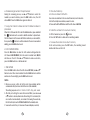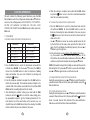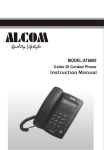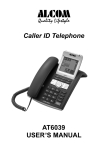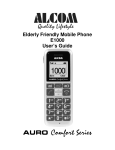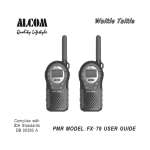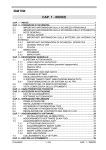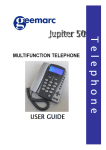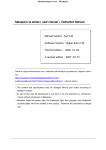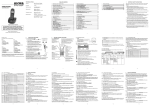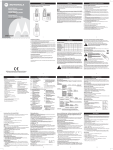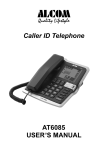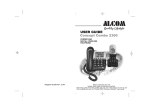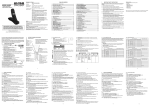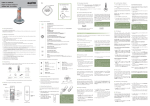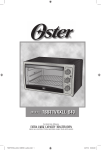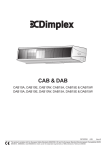Download User Manual - Alcom Electronics Pte Ltd
Transcript
War ranty and Ser vice Infor mation For Warranty and Product support contact Authorized SANYO DISTRIBUTOR Alcom Electronics Pte Ltd - Singapore Phone: (65) 68412668 Fax: (65) 68412628 Alcom Communications Sdn Bhd - Malaysia Phone: (60) 3 7803 7676 Fax: (60) 3 7803 0660 Email: [email protected] Website: www.alcomonline.com Due to continuous product development all features and specifications are subject to change without prior notice. USER'S MANUAL Caller ID Phone MODEL NO. TEL-2095 MAIN DIAGRAM TROUBLESHOOTING One-touch button (VIP) DEL button In Use Indicator DIAL button Wall mount hook LCD Display New Call Indicator Speaker button Redial/Pause button MUTE button Handset If you have problems with your phone, please check below for helpful hints: BLANK OR FAINT SCREEN CALLER ID WILL NOT WORK PROPERLY PHONE WILL NOT RING button R button NO DIAL TONE NO DATA SENT Support Bracket l Check the line cord. Connect the telephone cord. Check batteries, Check adaptor. l Call your telephone company to verify that your Caller ID services are active. l You may have too many communication devices hooked to a single line. A communication device can be a phone, modem or facsimile (FAX) machine. Contact your telephone company for help in calculating the limit for your residence or business line. l Verify that the line cord is plugged in correctly. l Verify that the line cord connection is correct and tightly secured. l Call your telephone company to verify that your caller ID services are active. l If you have an answering machine connected to this Phone, ensure that your answering machine is set to answer after at least two rings. l You answer the call before two rings. l Contact your telephone company if the problem continues for more than 24 hours. The telephone company may be experiencing temporary disconnection. Battery Compartment Coil Cord Jack Ringer Volume Switch Line Socket Power Socket l If you have experienced a power failure when using NO RESPONSE ON optional AC adaptor, the batteries for memory back up LCD DISPLAY could become weak or dead. If the power is restored and the display screen does not respond then You must replace the batteries with new ones. 16 l Using the call back feature (NOTE: If the number is blocked or is not available, it can not be called back.) A. Call back the outgoing number: The unit can store up to 10 outgoing numbers. 1. In the on-hook state, press the DIAL button once, the last dialled number will show on the LCD, then use the s or t button to select the number that you want to dial out. 2. Pick up the handset or press the button, the phone number can be dialled out automatically. B. Call back the incoming number: The unit can store minimum 76 incoming numbers. 1. Lift the handset or press the button to get a dial tone. 2. Select the caller that you want to call back by pressing the s or t button. 3. Press the DIAL button to automatically dial the phone number. Or In the on-hook state, use the s or t button to select the call you want to call back, then pick up the handset or press the button, the phone number can be dialled out automatically. TABLE OF CONTENTS FEATURE LIST ....................................................... 1 SAFETY INSTRUCTIONS ........................................... 2 INTRODUCTION .................................................... 3 FUNCTION BUTTONS ............................................. 4 FUNCTION OPERATIONS......................................... 7 RECEIVING CALL RECORDS ......................................12 REVIEWING DISPLAY MESSAGES ...............................12 MESSAGE WAITING TOTAL & NEW CALLS PRIVATE REPEAT CALLS END OF LIST OUT OF AREA BATTERY LOW INDICATOR CALLER ID SYSTEM OPERATIONS ..............................14 TROUBLESHOOTING ............................................... 16 15 FEATURE LIST 1. FSK standard caller ID system 2. Stores minimum 76 incoming calls number, date & time 3. Stores up to 10 outgoing calls number 4. Stores up to 70 names & numbers in phone book 5. LCD displays calling number 6. Call back function 7. Delete individual or all records 8. Real time clock (Set time) CALLER ID SYSTEM OPERATIONS Subscription to Caller ID service from your local phone company is required before the first use. l New call indicator - The red indicator light of your phone will flash to indicate that you have new calls until all the new calls have been reviewed. l Review your call records - Use the s or t button to scroll through the caller display list. If the incoming telephone number is longer than 13 digits, an arrow will show in the right corner of the LCD display. Use s or t button once to review the other digits, use s or t button again to move on to the next record. At the end of the caller display list, you will see the END OF LIST message. Press the s or t button to continue. 9. New call indicator 10. Area & long distance code setting 11. Languages selection 12. Message waiting function 13. LCD contrast selection 14. Last number redial 15. Speakerphone 16. One-touch memory (VIP) 17. Flash, Pause, Mute l Save call records - Save specific calls by deleting old or unnecessary call records. NOTE: Your phone stores minimum 76 call records before the memory becomes full. When the next call comes in, the oldest record automatically drops off to make room for the new call record. l DEL single or all record number(s) - In the on-hook state, use the s or t button to select the number which you want to remove, press the DEL button, the LCD will show DEL? and then press the DEL button again to remove this number, press other button to exit. If you press the DEL button for about 6 seconds, the LCD will show ALL DEL? and press the DEL button to remove all numbers and the LCD will show NO CALL. 18. Timer 1 14 TOTAL & NEW CALLS - This shows you the total and new calls to be reviewed. In this example, you have 4 calls in total which include 2 new calls and it is MONDAY. 9:52 9/12 9:52 9/12 REPEAT CALLS - If a call comes repeatedly, the display will show REPEAT icon in the upper right corner of the LCD. 9:52 9/12 OUT OF AREA - This message will display when some one calls from an area where the telephone company is not offering the caller identification services or is not yet providing number delivery to your area via the long distance network. BATTERY LOW INDICATOR: If the battery is low, the battery low icon will appear and flash. 02 TOTAL 04 MON PRIVATE - If the caller has exercised the option to prevent his name and number from being sent, PRIVATE will show on the screen. END OF LIST - This message displays when reaching the top (end) of the call history list by using the s or t button. If there is no call, then LCD shows NO CALL. NEW 03 CALL # PRIVATE CALL # REPEAT 03 12274612345 9:52 9/12 END OF 9:52 9/12 LIST CALL # 04 OUT OF AREA LOW 9:52 9/12 NEW 02 LOW 13 TOTAL 10 MON SAFETY INSTRUCTIONS To reduce the risk of fire, electrical shock, and injury, please follow these basic safety precautions before you use this equipment. 1. Carefully read the instructions in this manual. 2. Follow all warnings and instructions marked on the unit. 3. When cleaning, unplug the telephone jack from the wall outlet. Use a damp cloth. Do not use liquid or aerosol cleaners. 4. Do not use this equipment near water e.g.: near a kitchen sink, bathtub, washbowl, laundry rub, swimming pool or in a wet basement. 5. Install in a protected location. Ensure all lines and cords are away from foot traffic. Do not place objects on the line cord that may cause damage or abrasion. 6. Avoid spilling any liquid on the unit. This may cause internal shorting, fire or shock. Otherwise, the phone is not covered under your warranty. 7. Do not overload wall outlets and extension cords as this can result in the risk of fire or electrical shock. 8. Never push objects of any kind into this telephone as they can touch dangerous voltage points or short out parts that could result in a risk of fire or electrical shock. 9. Take the phone to a qualified technician when it requires repair work or service. To reduce the risk of electrical shock, do not disassemble the telephone. Opening or removing covers can expose you to dangerous voltages or other risks. Incorrect reassembly can cause electrical shock during subsequent use. 10. Avoid using the telephone during an electrical storm. There can be a slight risk of electrical shock from lightning. 11. Do not use the telephone to report a gas leak, if in the vicinity of the leak. 12.Unplug this telephone from the wall outlet and refer servicing to qualified service personnel under the following conditions: l If liquid is spilled into the unit. l If the unit is exposed to rain or water. l If the unit does not operate normally by following the operating instructions. l If the unit is dropped or the casing is damaged. l If the unit exhibits a distinct change in performance. 2 RECEIVING CALL RECORDS INTRODUCTION CHECK THE CONTENTS OF THE BOX Box should contain: l Handset with handset cord and phone base l Four 1.5V AA size batteries l Support bracket l Telephone line cord l User's manual l Warranty card BATTERY INSTALLATION The Caller ID phone requires four 1.5V AA size batteries for LCD display. 1. Remove the battery cover from the back of your Caller ID phone 2. Insert four AA size 1.5V batteries by observing the +/- polarity marked in the compartment. 3. Replace battery compartment cover. NOTE: You can also insert adapter for LCD display (optional). A caller ID record consists of the following information: 9:52 9/12 NEW 02 TOTAL 04 MON 9:52 9/12 CALL # 02 12274612345 JOHN SMITH The total number of new calls Time and Date Total number of calls and the week day The serial number of caller list Caller's number Caller's name REVIEWING DISPLAY MESSAGES msg LOW REPEAT CONNECTING LINE CORDS Plug one end of the supplied modular cord into the line jack. Then plug the other end into telephone line jack. MESSAGE WAITING - If you have voice mail service from your telephone company and a recorded message is left, the screen will display MESSAGE WAITING. The MSG will appear in the upper left corner. The icon will remain until you have retrieved your voice mail and the MESSAGE WAITING will be saved as a call. *NOTE: This function should be supported by your telephone company. 3 12 msg 9:52 9/12 CALL # 02 MESSAGE WAITING 7. HOUR FORMAT SELECTING Press the DIAL button to enter this setting when the LCD shows HOUR FORMAT and then the current value will display. Use the s or t button to select the hour format (12 HOUR/24 HOUR). Press the DIAL button to confirm and exit. 8. DATE FORMAT SELECTING Press the DIAL button to enter this setting when the LCD shows DATE FORMAT and then the current value will display. Use the s or t button to select the date format (DD-MM/MM-DD). Press the DIAL button to confirm and exit. In the DD-MM mode, the time display sequence is day-month and in the MM-DD mode, the sequence is month-day. FUNCTION BUTTONS 1. Ringer Volume Selection Set the ringer volume switch to the desired position (HI/LO/OFF). To have the maximum ringer volume, move the ringer volume switch to the HI position. To have a low ringer volume, move the ringer volume switch to the LO position. If you would prefer the ringer not to disturb you, move the ringer volume switch to the OFF position. 2. Receiver and Speaker Volume Adjustment There are 4 levels for selection. When your phone is in use mode, you can press the or button to adjust the receiver and speaker volume, and the corresponding level will show on the LCD. 3. Redial Function Lift the handset or press the redial the last dialled number. button, then press the RD/P button to 4. Speaker Function To switch your call to speaker phone, press the button and replace the handset in the cradle. To switch back, simply lift the handset and speak as normal. In the speaker state, you can make or answer a call. 5. Flash Button Press the R button to terminate a call and institute a dialling tone for another call or to get another call from "Call Waiting" (a special telephone service). NOTE: If you do not have any special telephone service, such as Call Waiting, pressing R button during a call may disconnect your current conversation. In the on-hook state, press and hold the R button to enter the TIME SETTING, (Refer to "FUNCTION OPERATIONS", section"TIME SETTING" for details). 11 4 6. Pause Function Allows you to insert a temporary pause during dialling sequence. For example, dialling an international number (e.g.: 011-886-22-795-1234), some telephone company systems will not register the entire number entry without a pause between the prefix numbers. You may have to dial 011- RD/P dial 886 - RD/P. This allows adequate timing for the phone number to register with the telephone company's system and complete the call. 7. Mute Function If you wish to speak privately to someone else in the room without your caller overhearing, just press the MUTE button once and the LCD will display MUTE. To resume normal conversation, just press the MUTE button once again. 8. DEL Button When the number you want to remove displayed on the LCD, press the DEL button, the LCD will show "DEL?", press the DEL button again to remove this number. When your Caller ID phone is in use mode, you can press the DEL button once to stop the timer, press it once more to restart it. Also the timer can start after dialling out the call about 10 seconds and stop when hanging up. 9. Phonebook Button Press the button to enter the phone book directly. Refer to "FUNCTION OPERATIONS", section "PHONE BOOK". 5 4. LANGUAGES SELECTING The unit support multi languages, including English1, Greek, Australian, Czech, Slovak, Turkish, English2, Spanish, Dutch, French, German, Polish, Swedish, Danish, Finnish and Norwegian. Press the DIAL button when the LCD shows SET LANGUAGE to enter the language setting. Use s or t button to select the language. Press the DIAL button to confirm and exit. 5. AREA & LONG DISTANCE CODE SETTING (Only under "English1", "English2", "Greek", "Austral", "Czech", "Slovak" and "Turkish" language and in on-hook state, the setting can be done.) When you use this phone for the first time, or move to an area that has different area code, you must enter your area code. This is necessary because the phone must distinguish local or long distance calls to properly dial calls from the Caller ID list. 1. Press the DIAL button when the LCD shows SET AREA & LDS to enter the setting. 2. Press s or t button to select the correct digit. 3. Press the DIAL button to confirm and enter the next digit setting. 4. When the area code setting has been completed, press the DIAL button to confirm and the LCD displays SET LDS CODE. The unit enters the long distance code setting. 5. Repeat the step 2~3 to finish the setting for LDS code and press the DEL button to exit. 6. FLASHING TIME SETTING Press the DIAL button to enter this setting when the LCD shows SET FLASH and then the current value will display. Use the s or t button to set the flash time (100ms/120ms/300ms/ 600ms). Press the DIAL button to confirm and exit. 10 e. To delete a single number in the phone book: During the reviewing process, use s or t button to select the number you want to delete, press the DEL button once, the LCD shows DEL?. Press the DEL button again to delete it. f. To copy the Caller ID numbers and last 10 dialled numbers to phonebook When the LCD shows the CID or last 10 dialled number, press and hold the button about 3 seconds to add the number to phonebook. The first character of the name will flash to indicate you can modify it, then press the button to confirm and enter the next new number adding, press the DEL button to exit. 2. LCD CONTRAST SETTING Press the DIAL button to enter the LCD contrast setting when the LCD shows LCD CONTRAST, then the current contrast level (HI/LO) will show on the LCD. Press s or t button to make a selection, press the DIAL button to confirm and exit. 10. One-touch Memory a. To store a number to VIP button You can store a number to the one-touch memory in on-hook state. 1. Enter the telephone number you want to store. 2. Press and hold the VIP button until the LCD shows SAVE OK. b. To dial the number from one-touch memory button. 1. Lift the handset or press the 2. Press the VIP button to dial out the matching number. c. To review the number in one-touch memory In the on-hook state, press the VIP button, the matching stored number will show on the LCD. 3. TIME SETTING Press the DIAL button when the LCD shows SET TIME, use s or t button to select the correct number. Press the DIAL button to confirm and move to the next digit, press the DEL button to exit. NOTES: 1. When you receive a first call to this unit, time and date will be set automatically if you have Caller ID service (FSK standard). The setting sequence is hour - minute - month - day - year - week. 2. After the year setting, the cursor for week will flash, you can use s or t button to activate/deactivate this setting. If it is activated, the week will set automatically, or instead of showing the week day, the LCD will only show the TOTAL CALLS XX in the standby state. 3. You need to select the year to ensure the week displays correctly. 9 6 FUNCTION FUNCTION OPERATIONS OPERATION This unit contains the following special functions, press the DEL button twice to enter the setting mode and press s or t button to select one. The setting sequence is PHONE BOOK - LCD CONTRAST SET TIME - SET LANGUAGE - SET AREA& LDS - SET FLASH - HOUR FORMAT- DATE FORMAT. Press the DIAL button to confirm or press the DEL to exit. 1. PHONE BOOK a. To add number and name to the phone book Key 1 Characters 1. -" () Key 6 Characters MNOmno6OON 2 A B Cabc2 A A E 7 P Q R S pqrs7 3 4 5 D E Fdef3 G H Ighi4 J K Ljkl5 8 T U V tuv8 U 9 0 W X Y Zwxyz9 0 + & @/$% 1. Press the DIAL button to select the phonebook menu and the LCD will show: REVIEW >>. Press s or t to select the ADD >> menu. Press the DIAL button to enter the function of adding name and number. (You can enter it directly by pressing and holding the button.) 2. Enter the telephone number by keypad. Press the DEL button to delete the previous digit. The maximum number of digits to be entered is 20, if the number exceeds 20, the LCD will show TOO LONG and the exceeding digits will not be stored. 3. After finishing the number setting, press and hold the DIAL button (or press the button) to enter the name setting, press the appropriate keypad to get the following characters. If the next character is on the same button as the previous one, you should first press the DIAL button before the entering. Press DEL button to delete the previous character if necessary. 7 4. When the setting is completed, press and hold the DIAL button (or press the button once) to store the records and meanwhile enter the next number presetting. b. To review the number/name in phone book 1. Press the DIAL button to select the phonebook menu and the LCD will show REVIEW >>. Press the DIAL button to enter the function of reviewing the name and number. (Also you can press the button once, then the last record in the phone book will show on the LCD.) Use s or t button to review. You can also quickly review the call by the first letter of the name, when press the first letter of the name, the LCD will display the matching name(s), then use s or t button to get the right one. 2. In the on-hook state, press sequence of the number+# to review. e.g.: If you want to review the seventh number, just press 7#, the LCD will show the seventh number and name. In this state, you can continue review the other numbers by pressing s or t button. NOTE: If the number is longer than 13 digits, an arrow will show on the bottom right of LCD, press s or t button to review the other digits, press s or t button again to move on to the next record. c. To speed dial the number from the phone book During the reviewing process, use s or t button to select the number you want, when it shows on the LCD, pick up the handset or press the button to dial it out. d. To modify phone book name During the reviewing process, use s or t button to select the number you want. When it shows on the LCD, press and hold the button for about 3 seconds, then the first character of the name will flash to indicate you enter the function of name modification. 8