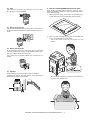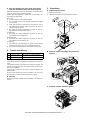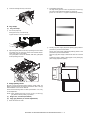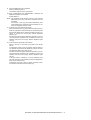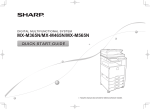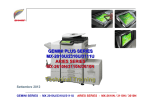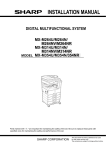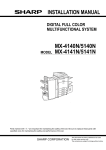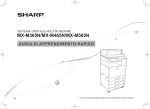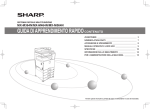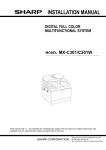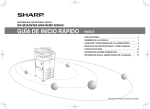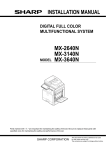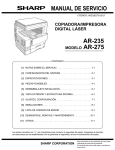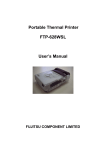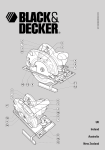Download INSTALLATION MANUAL
Transcript
TopPage INSTALLATION MANUAL DIGITAL MULTIFUNCTIONAL SYSTEM MX-M365/M364 N MX-M465/M464 N MODEL MX-M565/M564 N Parts marked with " " are important for maintaining the safety of the set. Be sure to replace these parts with specified ones for maintaining the safety and performance of the set. SHARP CORPORATION This document has been published to be used for after sales service only. The contents are subject to change without notice. MX-M565N [1] MX-M365N/M465N/M565N MX-M364N/M464N/M564N (3) Power frequency, waveform 6HUYLFH0DQXDO The frequency must be within the range of the specified frequency +/-2%. If power waveform is deformed, a trouble may occur. (4) 1. Installing (use) conditions Safety Be sure to properly ground the machine. Before installing the machine, check that the following installing (use) conditions are satisfied. Grounding (earth connection) must be performed before inserting the power plug into the power outlet. If the installing (use) conditions are not satisfied, the machine may not achieve full performances, resulting in troubles. It may also cause safety problems. Therefore, be sure to provide the installing (use) conditions before setting up the machine. When disconnecting the earth connection, be sure to disconnect the power plug from the power outlet in advance. No. 1 2 3 4 5 Content Bringing space Installing space Power source (Capacity, fluctuation, safety) Floor strength Direct rays of the sun, dust, temperature, humidity, gases, chemicals A. Bringing space For installation of a large size machine, be sure to check that the door size is wide enough before bringing in. (5) Power plug Check the shape of the power plug of the machine, and insert it into a power outlet of the acceptable shape. D. Floor strength and level This machine is considerably heavy and becomes heavier with an option installed. The floor must be strong enough for assuring safety. If the unit is not horizontally installed, the toner density control is not performed normally, degrading the copy quality. If not, color shift or image distortion may occur. B. Installing space The following space must be provided around the machine in order to assure machine performances and proper operations. If any option is installed, provide the additional space for installing it. Adequate space must be provide behind the machine for proper ventilation heat and dust. If not, the machine cannot exhibit functions against heat and dust, causing some troubles. E. Direct rays of the sun, dust, temperature, humidity, gases, chemicals, vibration 11-13/16" (30cm) (1) 11-13/16" (30cm) 17-23/32" (45cm) Temperature and humidity This machine is designed to perform properly under the specified temperature and humidity. If the temperature and humidity exceeds the specified range, the machine may not operate properly and or cause equipment failure. Especially when the humidity is too high, paper absorbs humidity to cause a paper jam or dirty copy. Do not install the machine near a heater, a cooler, or a humidifier. C. Power source (Capacity, voltage, frequency, safety, plug) If the power specifications are not satisfied, the machine cannot exhibit full performances and may cause safety trouble. Strictly observe the following specifications. (1) Power capacity Check that the following power capacity is satisfied. If not, additionally provide a power source. Dew may be formed inside the machine to cause a trouble. Use enough care for ventilation. Current capacity Humidity㧔RH㧕 Japan: 20A or more 100V: 15A or more 85% 200V: 10A or more 60% NOTE: Check the shape of the power plug of the machine, and insert it into a power outlet of the acceptable shape. (2) Power voltage Measure the voltage during copying to check that the voltage is in the range of the specified voltage +/-10%. 20% If the voltage is outside the specified range, call a qualified electrician and have the proper voltage/amps/hertz supplied to the copier. - Working environment (An electrical work is required.) Call a qualified electrician and have the proper voltage/amps/hertz supplied to the copier. In this case, the capacity must be great enough for the max. power consumption of the machine. Temperature: 10 to 35 degrees C Humidity: 20 to 85% RH Atmospheric pressure: 590 to 1013hPa (altitude: 0 to 2000 m) MX-M565N MX-M365N/M465N/M565N MX-M364N/M464N/M564N 1 – 1 (2) Dust F. Note for handling PWB and electronic parts If dust enters the machine, it may cause dirty copy and a paper jam, resulting in a shortened lifetime. When handling the PWB and the electronic parts, be sure to observe the following precautions in order to prevent against damage by static electricity. 1) When in transit or storing, put the parts in an anti-static bag or an anti-static case and do not touch them with bare hands. 2) When and after removing the parts from an anti-static bag (case), use an earth band as shown below: (3) Direct rays of the sun If the machine is installed under the rays of the sun, the exterior of the machine may be discolored and abnormal copies may be produced. - Put an earth band to your arm, and connect it to the machine. (4) Gases and chemicals Do not install the machine at a place where there are gases and chemicals. Especially be careful to avoid installation near a diazotype copier, which produces ammonium gas. Copy quality may be adversely affected and a trouble may be caused. (5) Vibration Avoid installation near a machine which produces vibrations. If vibrations are applied to the copier machine, copy images may be deflected and a trouble may be caused. - When repairing or replacing an electronic part, perform the procedure on an anti-static mat. MX-M565N MX-M365N/M465N/M565N MX-M364N/M464N/M564N 1 – 2 G. Note for handling the drum unit, the transfer unit, the developing unit, and the fusing unit When handling the OPC drum unit, the transfer unit, and the developing unit, strictly observe the following items. If these items are neglected, a trouble may be generated in the copy and print image quality. 3. Unpacking A. Unpacking procedure 1) Remove the PP band. 2) Remove the internal packing pads with the machine. (Drum unit) 1) Avoid working at a place with strong lights. 2) Do not expose the OPC drum to lights including interior lights for a long time. 3) When the OPC drum is removed from the machine, cover it with light blocking material. (When using paper, use about 10 sheets of paper to cover it.) 4) Be careful not to attach fingerprints, oil, grease, or other foreign material on the OPC drum surface. (Transfer unit) 1) Be careful not to attach fingerprints, oil, grease, or other foreign material on the transfer roller. (Developing unit) 1) Be careful not to attach fingerprints, oil, grease, or other foreign material on the developing unit. (Fusing unit) 1) Be careful not to put fingerprints, oil, grease, or other foreign material on the fusing roller and the external heating belt. 2) Do not leave the fusing roller in contact state for a long time. 2. Transit and delivery No. 1 2 Content Implements, facility, and man power Delivery Method Use a forklift. (If no forklift is available, manpower of two persons is required.) Transit must be made in packed condition. B. Removal of the fixing tape and protection material A. Implements, facility, and manpower It is recommendable to use a forklift for bringing in the machine for safety. If no forklift is available, man-power of two persons is required. The machine is considerably heavy, and requires safety precautions for delivery and installation. Transit of the machine must be made in packed condition to the installing place. Since the hard disk drive is built in the machine, use care not to exert vibrations or shocks to the machine when in transit. B. Delivery Remove the packing materials prior to installation in the office environment. C. Removal of parts packed together MX-M565N MX-M365N/M465N/M565N MX-M364N/M464N/M564N 1 – 3 D. Check the parts packed item (3) 1) 1) Open the right door and pull out the drum protection sheet from transfer roller. Check that all the parts are in the package. Removal of the drum protection sheet. 1 NO. 1 Parts name Operation manual Quantity 1 4. Installation <Note before installation> * When connecting the main unit with the optional STAND/1 X 500/ 2X500/3X500 SHEET PAPER DRAWER or STAND/500&2000 SHEET PAPER DRAWER, first unpack and install the PAPER DRAWER; then unpack the main unit and securely place the main unit on the PAPER DRAWER before installing the main unit. (4) A. Lock release Removal of the fusing heat roller protector and push down the pressure release lever to apply pressure (1) Tray rotation plate lock release 1) Pull out the tray, and remove the rotation plate fixing material and the tray note label. 2) Attach the removed fixing material to the position shown in the figure for storage. (2) Scanner (2/3 mirror unit) lock release 1) Remove the optical unit fixing screw, and remove the note label. B. Developer supply Be careful not to put fingerprints or oil dirt on the roller surface. Do not hold the case adjacent to the DV roller strongly. 2 1) Open the front cabinet, and remove the waste toner box. 2) Remove the fixing screw of the developing unit, and pull out the developing unit. 3 1 MX-M565N MX-M365N/M465N/M565N MX-M364N/M464N/M564N 1 – 4 3) Remove two screws. Remove the DV cover. 5) When [EXECUTE] key is pressed, it is highlighted. The developing roller rotates, and the toner density sensor detects toner density, and the output value is displayed. The above operation is executed for 2 minutes, and the average value of the toner density sensor detection level is set (saved) as the reference toner density control value. When the reference toner density control adjustment operation is completed, [EXECUTE] key returns to normal from highlight. This indicates whether the adjustment operation is completed or not. 6) Press the CA key to exit the simulation. NOTE: If the operation is interrupted within 2 minutes, the adjustment result is not reflected. 4) When [EXECUTE] key is pressed during rotation, the operation is stopped and [EXECUTE] key returns to the normal display. While supplying developer from the developer supply port of the developing unit, turn the MC gear counterclockwise by using UKOG-0341FCZZ to supply all developer to the developing unit. * Before opening the developer bag, shake the bag to mix toner and developer in the bag, and then supply developer to the developing unit. If [EE-EU] or [EE-EL] is displayed, setting of the reference toner density control value is not completed normally. Error display EE-EL Content EL abnormality EE-EU EU abnormality EE-EC EU abnormality Details of content Sensor output level less than 77, or sensor control voltage level over 207 Sensor output level over 177, or sensor control voltage level less than 52 Sensor output level less than 128, or sensor control voltage level over 131 NOTE: When not replacing the developer, don’t execute SIM25-2. Only execute SIM 25-2 when replacing the Developer. SIM 25-2 should only be run immediately after installing new DV material. Toner Concentration Reference Control Level Setting will be incorrect if SIM 25-2 is performed at any other time. D. Install toner cartridge 5) Attach the DV cover to the machine. * Check to confirm that the pawl is securely engaged. 6) Insert the developing unit into the machine, and fix it with the blue screw. 7) Install the waste toner box. 1) Shake the toner cartridge several times. 2) Open the front cabinet, and insert the toner cartridge. C. Toner density reference control level setting NOTE: Execute Toner density reference control level setting without installing the toner cartridge. 1) 2) Insert the power plug into a power outlet. With the front cabinet open, turn ON the power switch of the machine and the power switch on the operation panel. With the front cabinet open, enter SIM 25-2. WARNING: Do not install the toner cartridge before completing the Toner density reference control level setting (SIM 25-2). 3) Close the front cabinet. 4) After completion of the adjustment of the toner density control reference value, insert the toner cartridge. * Do not forcibly insert the toner cartridge. Keep holding the cartridge and completely insert it. * When the machine is transported with the developing unit removed, be sure to remove the toner cartridge. (If not, toner may be clogged.) MX-M565N MX-M365N/M465N/M565N MX-M364N/M464N/M564N 1 – 5 3) 2) Insert the cartridge securely until it locks. Press [EXECUTE] button. The high density process control is performed, and the copy gray patch image (adjustment pattern) is printed out. (A4/11" x 8.5" or A3/11" x 17" paper is automatically selected.) E. Tray setup (1) Tray size setup 1) Pull out the paper tray. Gently pull the tray out until it stops. If paper remains in the tray, remove it. 3) 2) Adjust the guide plates A and B by squeezing their lock levels and sliding them to match the vertical and horizontal dimensions of the proper to be loaded. The guide plates A and B are slidable, slide each guide plate while squeezing lock lever. Set the gray patch image (adjustment pattern) paper printed in procedure 2) on the document table. Set the gray patch image (adjustment pattern) printed in the procedure 2) on the document table. Place the gray patch image so that the fine lines are on the left side. At that time, place 5 sheets of white paper on the printed gray patch image (adjustment pattern). A B F. Image quality check Be sure to check the following items related to image quality. For details of the adjustment and checking procedures, refer to the “[5] ADJUSTMENT” on the Service Manual. Check that the following items are within specification. If not, carry out the adjustment. NOTE: When installing the copier, be sure to carry out the copy gray balance and the printer gray balance. (1) Image loss, void area (see ADJ 9) (2) Copy gray balance (11-A / Auto adjustment) 1) Enter the SIM 46-74 mode. MX-M565N MX-M365N/M465N/M565N MX-M364N/M464N/M564N 1 – 6 4) Press [EXECUTE] button. 6) The copy density and gradation adjustment is performed automatically, and the adjustment pattern is printed. Set the gray patch image (adjustment pattern) printed in the procedure 5) on the document table. Set the gray patch image (adjustment pattern) printed in the procedure 2) on the document table. If there is any streak or unclear print on the printed check pattern, check the print engine for any problems. Place the gray patch image so that the fine lines are on the left side. At that time, place 5 sheets of white paper on the printed gray patch image (adjustment pattern). .QYFGPUKV[ *KIJFGPUKV[ # $ % & ' ( ) * + , - . / 0 1 2 3 Უ6JGOCZFGPUKV[UGEVKQPKUPQVDNWTTGF Უ2CVEJ%QT&KUXGT[UNKIJN[EQRKGF Უȷ6JGRCVEJFGPUKV[KUKFGPVKECNDGVYGGPRCVEJGUQTPQVTGXGTUGF ȷ6JGRCVEJFGPUKV[KUEJCPIGFITCFWCNN[ 5) Press [EXECUTE] key. The printer gray patch image (adjustment pattern) is printed out. (A4/11" x 8.5" or A3/11" x 17" paper is automatically selected.) 7) Press [EXECUTE] key. The printer gray balance adjustment (step 1) is automatically performed and the gray balance check patch image is printed out. If there is any streak or unclear print on the printed check pattern, check the print engine for any problems. .QYFGPUKV[ *KIJFGPUKV[ # $ % & ' ( ) * + , - . / 0 1 2 3 Უ6JGOCZFGPUKV[UGEVKQPKUPQVDNWTTGF Უ2CVEJ#QT$KUXGT[UNKIJN[EQRKGF Უȷ6JGRCVEJFGPUKV[KUKFGPVKECNDGVYGGPRCVEJGUQTPQVTGXGTUGF ȷ6JGRCVEJFGPUKV[KUEJCPIGFITCFWCNN[ 8) The initial setting menu of the halftone image correction is displayed. Press [OK] key. The initial setting of the halftone image correction is performed. MX-M565N MX-M365N/M465N/M565N MX-M364N/M464N/M564N 1 – 7 9) Wait until [EXECUTE] key is displayed. When it is displayed, press it. The halftone image correction is performed. 10) When "COMPLETED THIS PROCEDURE" is displayed, the adjustment operation is completed. Cancel SIM46-74. NOTE: The adjustment result becomes valid only when the both adjustments in the copy mode and in the printer mode are completed. For example, if the copy gray balance adjustment (automatic adjustment) is performed and the simulation is canceled, the adjustment result is invalid. 11) Check the copy gray balance and density. (Refer to the item of the copy gray balance and density check.) When the gray balance and the density are unsatisfactory after the automatic adjustment by selecting the factory target in procedure 4), execute the manual gray balance adjustment (ADJ11C (2)). Also when the service target is selected in procedure 4) to execute the automatic adjustment and a satisfactory result is not obtained, perform the manual gray balance adjustment (ADJ 11C (2)). 12) Check the printer gray balance and density. (Refer to the item of the printer gray balance and density check.) If a satisfactory result on the gray balance and the density is not obtained with the automatic adjustment, execute the manual adjustment (SIM 67-25) (ADJ 11E (2)). Also when the service target is selected in procedure 7) to execute the automatic adjustment and a satisfactory result is not obtained, perform the manual gray balance adjustment (ADJ 11E (2)). If the gray balance or density is not in the satisfactory level even after execution of the automatic and manual adjustments, there may be another cause. Troubleshoot the cause, repair or perform necessary works, and repeat the adjustment from the beginning. MX-M565N MX-M365N/M465N/M565N MX-M364N/M464N/M564N 1 – 8