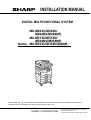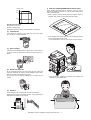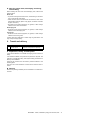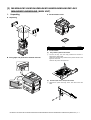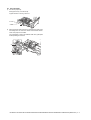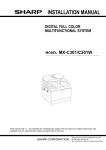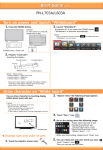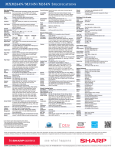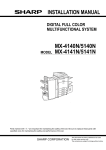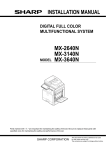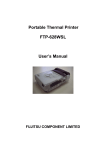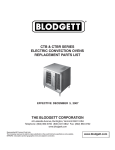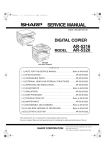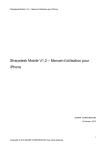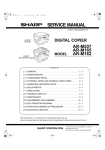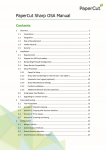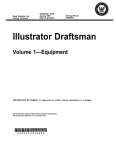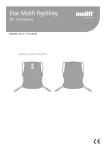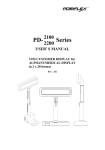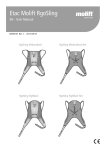Download INSTALLATION MANUAL
Transcript
INSTALLATION MANUAL DIGITAL MULTIFUNCTIONAL SYSTEM MX-M264U/M264N/ M264NV/M264NR MX-M314U/M314N/ M314NV/M314NR MODEL MX-M354U/M354N/354NR Parts marked with " " are important for maintaining the safety of the set. Be sure to replace these parts with specified ones for maintaining the safety and performance of the set. SHARP CORPORATION This document has been published to be used for after sales service only. The contents are subject to change without notice. MX-M264U Transit, Installation (using) environment,5GTXKEG/CPWCN Note * About a main unit illustration, it may differ from a target model. 1. Installing (use) conditions (3) Before installing the machine, check that the following installing (use) conditions are satisfied. If the installing (use) conditions are not satisfied, the machine may not display full performances, resulting in troubles. It may also cause safety problems. Therefore, be sure to arrange the installing (use) conditions before setting up the machine. No. 1 2 3 4 5 Content Transportation space Installing space Power source (Capacity, fluctuation, safety) Floor strength Direct rays of the sun, dust, temperature, humidity, gases, chemicals Power frequency, waveform The frequency must be within the range of the specified frequency r2%. If power waveform is deformed, a trouble may occur. (4) Safety Be sure to properly ground the machine. Grounding (earth connection) must be performed before inserting the power plug into the power outlet. When disconnecting the earth connection, be sure to disconnect the power plug from the power outlet in advance. (5) Power plug Check the shape of the power plug of the machine, and insert it into a power outlet of the acceptable shape. Power plug stated in power capacity. D. Floor strength and level A. Transportation space For installation of a large size machine, be sure to check that the door size is wide enough before bringing in. This machine is considerably heavy and becomes heavier with an option installed. B. Installing space The floor must be strong enough to safely support the weight of the machine as well as any installed options. The following space must be provided around the machine in order to assure machine performances and proper operations. If the unit is not horizontally installed, the toner density control is not performed normally, degrading the copy quality. If any option is installed, provide the additional space for installing it. If not, color shift or image distortion may occur. To assure proper Image quality, make sure the machine is setting level. Adequate space must be provide behind the machine for proper ventilation heat and dust. If not, the machine cannot exhibit functions against heat and dust, causing some troubles. 11-13/16" (30cm) 11-13/16" (30cm) 17-23/32" (45cm) C. Power source (Capacity, voltage, frequency, safety, plug) If the power specifications are not satisfied, the machine cannot exhibit full performances and may cause safety trouble. Strictly observe the following specifications. (1) Power capacity E. Direct rays of the sun, dust, temperature, humidity, gasses, chemicals, vibration (1) Temperature and humidity (Environmental conditions) This machine is designed to perform properly under the specified temperature and humidity. If the temperature and humidity exceeds the specified range, the machine may not operate properly and or cause equipment failure. Check that the following power capacity is satisfied. If not, additionally provide a power source. Especially when the humidity is too high, paper absorbs humidity to cause a paper jam or dirty copy. Current capacity Do not install the machine near a heater, a cooler, or a humidifier. Japan: 20A or more EX 100V: 15A or more EX 200V: 10A or more NOTE: Check the shape of the power plug of the machine, and insert it into a power outlet of the acceptable shape. (2) Power voltage Measure the voltage during copying to check that the voltage is in the range of the specified voltage r10%. If the voltage is outside the specified range, please have a certified electrician upgrade the outlet. Condensation may form inside the machine causing multiple troubles. Use enough care for ventilation. (An electrical work is required.) Use of a step-up transformer is also available. In this case, the capacity must be great enough for the max. power consumption of the machine. MX-M264U Transit, Installation (using) environment, Note - i F. Note for handling PWB and electronic parts Humidity㧔RH㧕 When handling the PWB and the electronic parts, be sure to observe the following precautions in order to prevent against damage by static electricity. 85% 60% • When in transit or storing, put the parts in an anti-static bag or an anti-static case and do not touch them with bare hands. 20% (50F) (86F) (95F) Operational environment Temperature: 10 to 35qC Humidity: 20 to 85% RH Atmospheric pressure: 590 to 1013hPa (altitude: 0 to 2000 m) (2) Contaminates If dust enters the machine, it may cause dirty copy and a paper jam, resulting in a shortened lifetime. • When and after removing the parts from an anti-static bag (case), use an earth band as shown below: • Put an earth band to your arm, and connect it to the machine. (3) Direct sunlight If the machine is installed under the rays of the sun, the exterior of the machine may be discolored and abnormal copies may be produced. (4) Gases and chemicals Do not install the machine at a place where there are gases and chemicals. Especially be careful to avoid installation near a diazotype copier, which produces ammonium gas. Copy quality may be adversely affected and a trouble may be caused. (5) • When repairing or replacing an electronic part, perform the procedure on an anti-static mat. Vibration Avoid installation near a machine which produces vibrations. If vibrations are applied to the copier machine, copy images may be deflected and a trouble may be caused. MX-M264U Transit, Installation (using) environment, Note - ii G. Note for proper drum, developing and fusing unit handling When handling the OPC drum and developing units, observe the following items. Drum unit • To prevent damage to the OPC drum, avoid working on the drum unit in high intensity light areas. • When the OPC drum is removed from the machine, cover it with light blocking material. (When using paper, use about 10 sheets of paper to cover it.) • Be careful not to attach fingerprints, oil, grease, or other foreign material on the OPC drum surface. Developing unit • Be careful not to "leave” fingerprints, oil, grease, or other foreign material on the developing unit. Fusing unit • Be careful not to "leave” fingerprints, oil, grease, or other foreign material on the fusing roller. If these items are neglected, a trouble may be generated in the copy and print image quality. 2. Transit and delivery No. 1 2 Content Implements, facility, and man power Delivery Method Use a forklift. (If no forklift is available, manpower of two persons is required.) Transit must be made in packed condition. A. Implements, facility, and manpower It is recommendable to use a forklift for bringing in the machine for safety. If no forklift is available, man-power of two persons is required. The machine is considerably heavy, and requires safety precautions for delivery and installation. Transit of the machine must be made in packed condition to the installing place. Use care not to exert vibrations or shocks to the machine when in transit. B. Delivery Remove the packing materials prior to installation in the office environment. MX-M264U Transit, Installation (using) environment, Note - iii MX-M264U 6HUYLFH0DQXDO [2] MX-M264U/M314U/M354U/M264N/M314N/M354N/M264NV/M314NV/ M264NR/M314NR/M354NR (MAIN UNIT) 1. Unpacking C. Packed items check A. Unpacking 1 No. 1 Name Operation manual Quantity 1 D. Lock release (1) 1) B. Fixing tape and protection material removal (2) 1) Tray rotation plate lock release Pull out the tray. Turn the fixing material and remove it. Remove the caution label. Attach the removed fixing material to the position shown in the figure for future use. Close the tray which was pulled out. Scanner (2/3 mirror unit) lock release Remove the optical unit fixing screw, and remove the note label. MX-M264U MX-M264U/M314U/M354U/M264N/M314N/M354N/M264NV/M314NV/M264NR/M314NR/M354NR (MAIN UNIT) 2 – 1 2. Installation NOTE: When an optional paper feed desk is connected to the machine, unpack and install the paper feed desk, then unpack the machine. Place the machine on the option desk securely, and perform the installing procedures of the machine. Place the machine on the optional desk firmly and secure. B. Set the control level for the reference toner density 1) With the front cabinet open, connect the power plug to the power outlet. 2) Shake the toner cartridge horizontally 20 times. 3) Insert the toner cartridge. A. Developer installation NOTE: Be careful not to leave fingerprints or oily dirt on the DV roller surface. 1) 2) Hold the both sides of the front cover, and pull down to open it. Loosen the blue screw and pull out the developing unit. NOTE: Do not forcibly insert the toner cartridge. Push it in until the cartridge is securely locked in place. 3) Remove the cover from the developer unit. 4) Turn ON the main power switch of the machine and the power switch on the operation panel. 5) Enter the SIM25-2 mode. 6) Close the front cabinet. 7) Press [EXECUTE] key. 8) After completion of the adjustment, press reset key of the machine to exit the simulation mode. C. Paper feed tray setup (1) 1) 4) System setting Press the [SYSTEM SETTINGS] key. 2) Touch the [Paper Tray Settings] key. 3) Touch the [Paper Tray Settings] key to configure the settings. These settings specify the paper type, paper size, and functions allowed for each paper tray. When the [Tray Settings] key is touched, a list appears showing the trays and the current settings. 4) Touch the [Change] key in the above screen to change the settings. The following settings can be configured. Rotate the MG roller in the arrow direction and supply developer evenly into the developing unit. Item Type Size Feeding Approved Job NOTE: Shake the developer bag well before opening it. NOTE: Check that the DV seal is free from developer. If developer is attached to the DV seal, clean and remove it. Description Select the type of paper that is loaded in the tray. The paper types that can be selected vary by paper tray. Select the paper size from the list. The paper sizes that can be selected vary by tray. The sizes that can be selected may also be restricted by the paper type selected above. If the desired size does not appear in the list, select [Custom Size] and directly enter the size (only for the bypass tray). Select the modes that can be used. If there is a function that you do not wish to be used with the selected tray, disable the function. When the "Type" is other than plain paper, recycled paper, colored paper, or a user type, [Fax] and [Internet Fax] cannot be selected. NOTE: After supplying developer into the developer unit, do not tilt or shake the developer unit. 5) Attach the developer unit to the copier, and fix it with the screw. MX-M264U MX-M264U/M314U/M354U/M264N/M314N/M354N/M264NV/M314NV/M264NR/M314NR/M354NR (MAIN UNIT) 2 – 2 (2) Tray size setup 1) Pull out the paper tray. Gently pull the tray out until it stops. If paper remains in the tray, remove it. 2) Adjust the guide plates A and B by squeezing their lock levers and sliding them to match the vertical and horizontal dimensions of the paper to be loaded. The guide plates A and B are slidable. Slide each guide plate while squeezing its lock lever. A B MX-M264U MX-M264U/M314U/M354U/M264N/M314N/M354N/M264NV/M314NV/M264NR/M314NR/M354NR (MAIN UNIT) 2 – 3