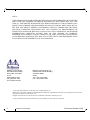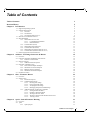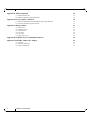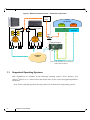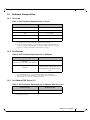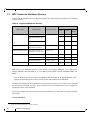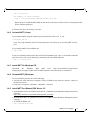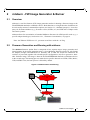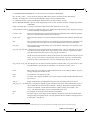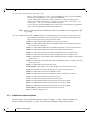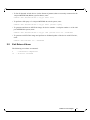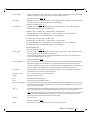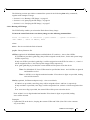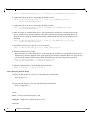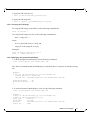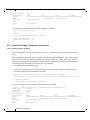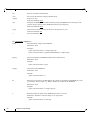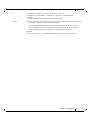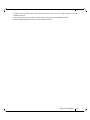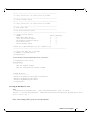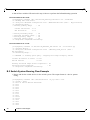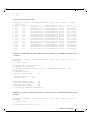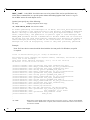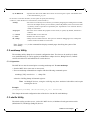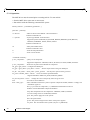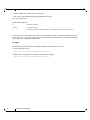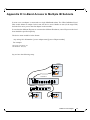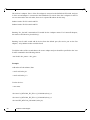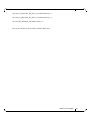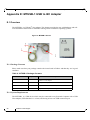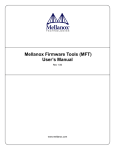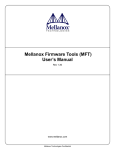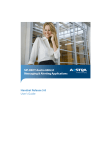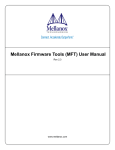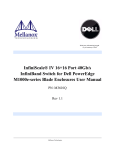Download Mellanox Firmware Tools (MFT) User's Manual
Transcript
Mellanox Firmware Tools (MFT) User’s Manual www.mellanox.com Rev 1.20 NOTE: THIS INFORMATION IS PROVIDED BY MELLANOX FOR INFORMATIONAL PURPOSES ONLY AND ANY EXPRESS OR IMPLIED WARRANTIES, INCLUDING, BUT NOT LIMITED TO, THE IMPLIED WARRANTIES OF MERCHANTABILITY AND FITNESS FOR A PARTICULAR PURPOSE ARE DISCLAIMED. IN NO EVENT SHALL MELLANOX BE LIABLE FOR ANY DIRECT, INDIRECT, INCIDENTAL, SPECIAL, EXEMPLARY, OR CONSEQUENTIAL DAMAGES (INCLUDING, BUT NOT LIMITED TO, PROCUREMENT OF SUBSTITUTE GOODS OR SERVICES; LOSS OF USE, DATA, OR PROFITS; OR BUSINESS INTERRUPTION) HOWEVER CAUSED AND ON ANY THEORY OF LIABILITY, WHETHER IN CONTRACT, STRICT LIABILITY, OR TORT (INCLUDING NEGLIGENCE OR OTHERWISE) ARISING IN ANY WAY OUT OF THE USE OF THIS HARDWARE, EVEN IF ADVISED OF THE POSSIBILITY OF SUCH DAMAGE. Mellanox Technologies 350 Oakmead Parkway Sunnyvale, CA 94085 U.S.A. www.mellanox.com Tel: (408) 970-3400 Fax: (408) 970-3403 Mellanox Technologies, Ltd. PO Box 586 Hermon Building Yokneam 20692 Israel Tel: +972-4-909-7200 Fax: +972-4-959-3245 © Copyright 2009. Mellanox Technologies, Inc. All Rights Reserved. Mellanox®, ConnectX®, InfiniBlast®, InfiniBridge®, InfiniHost®, InfiniRISC®, InfiniScale®, and InfiniPCI® are registered trademarks of Mellanox Technologies, Ltd. BridgeX and Virtual Protocol Interconnect are trademarks of Mellanox Technologies, Ltd. All other marks and names mentioned herein may be trademarks of their respective companies. 2 Mellanox Technologies Document Number: 2329 Mellanox Firmware Tools User’s Manual Rev 1.20 Table of Contents Table of Contents 3 Revision History 5 Chapter 1 Introduction 7 Chapter 2 1.1 Supported Operating Systems 1.2 Software Prerequisites 1.2.1 On Linux 1.2.2 On Windows 1.2.3 On VMware ESX Server 3.5 1.3 MFT Access to Hardware Devices 1.4 MFT Installation 1.4.1 Install MFT On Linux OS 1.4.1.1 Local Machine Installation 1.4.1.2 RPM Installation 1.4.2 Uninstall MFT (Linux) 1.4.3 Install MFT On Windows OS 1.4.4 Uninstall MFT (Windows) 1.4.5 Install MFT On VMware ESX Server 3.5 1.4.6 Uninstall MFT (VMware ESX Server 3.5) 1.5 Reference Documents and Downloads 8 9 9 9 9 10 12 12 12 12 13 13 13 13 14 14 mlxburn - FW Image Generator & Burner 15 2.1 Overview 2.2 Firmware Generation and Burning with mlxburn 2.2.1 Firmware Customization 2.3 mlxburn Synopsis 2.3.1 Additional mlxburn Options 2.4 Examples of mlxburn Usage 2.4.1 Host Channel Adapter Examples 2.4.2 InfiniScale IV Switch Examples 2.4.3 BridgeX Gateway Examples 2.4.4 InfiniScale III Switch Examples 2.5 Exit Return Values 15 15 16 16 18 19 19 19 20 20 21 Chapter 3 flint – Firmware Burner Chapter 4 22 3.1 Overview 3.2 flint Synopsis 3.2.1 Switch Descriptions 3.2.2 Command Descriptions 3.2.2.1 Burning a FW Image 3.2.2.2 Querying the FW Image 3.2.2.3 Verifying the FW Image 3.2.2.4 Managing an Expansion ROM Image 3.2.3 Additional Debug / Production Commands 3.2.3.1 Setting GUIDs and MACs 3.2.3.2 Reading a Word from Flash 3.2.3.3 Writing a Dword to Flash 3.2.3.4 Writing a dword to Flash Without Sector Erase 3.2.3.5 Erasing a Sector 22 22 22 24 25 26 27 27 28 28 29 30 30 30 spark - Switch Firmware Burning 31 4.1 Overview 4.2 spark 4.2.1 spark Synopsis 31 31 31 Mellanox Technologies 3 Rev 1.20 Appendix E PSID Assignment E.1 PSID Field Structure E.2 PSID Assignment and Integration Flow Appendix F Flow Examples - mlxburn F.1 MT47396 and MT48436 In-Band Burning Recommended Flow F.2 Switch System Burning Flow Example 34 34 34 36 36 38 Appendix G Debug Utilities 41 G.1 G.2 G.3 G.4 G.5 G.6 41 43 43 45 46 47 itrace Utility mstdump Utility mlxi2c Utility isw Utility i2c Utility mget_temp Utility Appendix H In-Band Access to Multiple IB Subnets 49 Appendix I MTUSB-1 USB to I2C Adapter 52 I.1 Overview I.2 Hardware Installation I.3 Software Installation 4 Mellanox Technologies 52 53 53 Mellanox Firmware Tools User’s Manual Rev 1.20 Revision History Printed on October 8, 2009. Table 1 - Revision History Table Date Revision October 2009 1.20 December 2008 November 4, 2008 August 2008 April 2008 August 2007 June 2007 January 2007 1.10 1.01 1.0 0.65 0.60 0.50 0.40 Description • Added support for Mellanox MT25408 ConnectX-2, MT25408 ConnectX-2 EN, MT25458 ConnectX-2 ENt, MT64102 BridgeX, and MT1016 PhyX devices • Removed ibspark text (no longer supported) • Added the option ‘-fw_dir’ to mlxburn • Added Section 2.4.3, “BridgeX Gateway Examples” • Added support for Expansion ROM images - see Section 3.2.2.4, “Managing an Expansion ROM Image” • Added Section C.3, “mlxi2c Utility” • Added Section C.6, “mget_temp Utility” • Added support for In-Band device access for the Windows operating system. See Section 1.2 and Section 1.3. • Added Appendix E, “MTUSB-1 USB to I2C Adapter” • Added VMware ESX Server 3.5 support. See Section 1.2.3, Section 1.3, Section 1.4.5, Section 1.4.6, and Section 2.1 • Added the -ul flag to mlxburn -see Section 2.3 • Added support for Mellanox InfiniScale IV switch device • Expanded In-Band support with the command ‘mst ib add’ • Modified the Windows MFT installation (now it is a standalone installation) • Added the -qq flag to flint • Added MFT installation instruction in Section 1.4, “MFT Installation,” on page 12 • mlxburn tool: added Expansion ROM auto-detection description • flint tool: added the ‘-blank_guids’ flag and the ‘sg’ command • Added Section 3.2.3.1 describing how to set GUIDs/MACs on a Flash device with blank GUIDs/ MACs • Updated tool usage examples to use ConnectX devices • Added Appendix C, “Debug Utilities” • Added the ‘-mac’ flag to the flint and mlxburn tools to support the ConnectX EN 10GigE adapter • Added Section 4.3, “ibspark,” on page 29 that describes ibspark, the In-Band firmware burning tool for InfiniScale III switches • Modified Chapter 2, “mlxburn - FW Image Generator & Burner” on page 18 to describe mlxburn support for burning switch systems with multiple InfiniScale / InfiniScale III switch devices • Added Appendix B, “Flow Examples - mlxburn” to describe burning switches In-Band and via a direct I2C connection • MFT for Windows is now part of the WinIB software package; therefore, to install MFT on a Windows machine, you need to install WinIB and enable MFT. See Section 1.4.3, “Install MFT On Windows OS,” on page 13. • Added flint flag: -use_image_ps • Removed flint flags: -crc, -bsn Mellanox Technologies 5 Rev 1.20 Table 1 - Revision History Table Date Revision January 2006 0.30 October 2005 0.20 Description (MFT version 1.0.1) • Added querying options for VPD for mlxburn • Added examples to demonstrate support of MT43132 InfiniScale device by mlxburn and spark • Reorganized the “flint – Firmware Burner,” on page 26 chapter • Added the Appendix “PSID Assignment” Added Windows distribution to MFT (MFT version 0.5.1) Added the following sections: • Section 1.1, “Supported Operating Systems,” on page 8 August 2005 6 0.10 Mellanox Technologies • Section 1.3, “MFT Access to Hardware Devices,” on page 10 • Section 1.2, “Software Prerequisites,” on page 9 • Section 1.4, “MFT Installation,” on page 12 First release (Linux distribution only) (MFT version 0.5.0) Mellanox Firmware Tools User’s Manual Rev 1.20 1 Introduction The Mellanox Firmware Tools (MFT) package is a set of firmware management tools for a single InfiniBand node. MFT can be used for: • Generating a standard or customized Mellanox firmware image • Querying for firmware information • Burning a firmware image to a single Mellanox device The following is a list of the available tools in MFT, together with a brief description of what each tool performs. See Figure 1 on page 8 for an illustration of the tools’ scheme of operation. mlxburnThis tool provides the following functions: • Generation of a standard or customized Mellanox firmware image for burning—in .bin (binary) or .img format • Burning an image to the Flash/EEPROM attached to a Mellanox adapter, bridge, or switch device • Querying the firmware version loaded on an adapter board • Displaying the VPD (Vital Product Data) of an adapter board flint This tool burns a firmware binary image or an expansion ROM image to the Flash device of a Mellanox network adapter/bridge/switch device. It includes query functions to the burnt firmware image and to the binary image file. spark This tool burns a firmware binary image to the EEPROM(s) attached to a switch device. It includes query functions to the burnt firmware image and to the binary image file. The tool accesses the EEPROM and/or switch device via an I2C-compatible interface or via vendor-specific MADs over the InfiniBand fabric (In-Band tool). Debug utilities A set of debug utilities (e.g., itrace, mstdump, isw, and i2c) Mellanox Technologies 7 Rev 1.20 Introduction Figure 1: Mellanox Firmware Tools – A Scheme of Operation Mellan ox USBTO- I²C Adapter MLXBURN SPARK Mellanox InfiniScale II I Based Switch System EEP EEP EEP EEP I² C I² C Mellanox InfiniScale IV Based Switch System FLINT MST OFED / IBAL SPI FLAS H USB SPI FLAS H Mellanox Infini Scale III Switch Mellanox InfiniScale IV Switch Mellanox IB Adapter IB IB IB IB IB IB IB IB IB IB PCI InfiniBand Fabric Note: In-Band capabilities are not supported by Mellanox Ethernet Adapters 1.1 Supported Operating Systems MFT distributions are available for the following operating systems: Linux, Windows, and VMware® ESX Server 3.5. Please refer to the release notes of your version for supported platforms and kernels. Note: Unless explicitly specified, the usage of the tools is identical for all operating systems. 8 Mellanox Technologies Mellanox Firmware Tools User’s Manual 1.2 Rev 1.20 Software Prerequisites 1.2.1 On Linux Table 1 - MFT Software Dependencies on Linux Software Package Required Version Perl 5.6 or later Expat-devel 1.95 or later zlib 1.1.4 or later Kernel sources Machine’s kernel version OFED 1, 2 1.1 or later 1. OFED can be downloaded from http://www.openfabrics.org. Note that installing OFED is not required if you wish to install MFT without In-Band capabilities. 2. For the ‘mst ib add’ command to run, the OFED ibutils package must be installed and ‘ibdiagnet’ should be in the default path. (For details on OFED installation, see the link in Section 1.5, “Reference Documents and Downloads,” on page 14. 1.2.2 On Windows Table 2 - MFT Software Dependencies on Windows Software Package Required Version I2CBridge1 (Dimax’s Driver for USB to I2C Adapter) 0.1.4 or later WinOF 2 (optional) 2.0.0 or later NOTE: The tools package must also be installed as part of the WinOF installation. 1. Visit http://www.diolan.com to download this driver. This driver is required for the first use of the MTUSB-1 device. It is not required for MFT software installation. 2. WinOF is required only for In-Band access. The package can be downloaded from www.mellanox.com > Products > InfiniBand SW/Drivers. 1.2.3 On VMware ESX Server 3.5 Table 3 - MFT Software Dependencies on VMware ESX Server 3.5 Software Package Required Version OFED’s mstflint RPM 1 OFED 1.1 or later 1. OFED’s mstflint RPM can be downloaded from http://www.mellanox.com/products/ management_tools.php. Mellanox Technologies 9 Rev 1.20 1.3 Introduction MFT Access to Hardware Devices Table 4 lists the Mellanox devices supported by MFT, the supporting tools, and the access methods to these devices. Table 4 - Supported Mellanox Devices HW Access Method Device Type HCA (InfiniBand) Product Name Supporting Tools PCI I2C V V MT25208 InfiniHost III Ex V V MT25204 InfiniHost III Lx V V MT23108 InfiniHost mlxburn, flint InBand VPI Network Adapter MT25408 ConnectX MT25408 ConnectX-2 mlxburn, flint V V Ethernet Adapter (NIC) MT25408 ConnectX EN MT25408 ConnectX-2 EN mlxburn, flint V V Switch MT48436 InfiniScale IV mlxburn, flint V1 V V MT47396 InfiniScale III mlxburn, spark V V MT43132 InfiniScale mlxburn, spark V MT64102 BridgeX mlxburn, flint Bridge V1 V V V 1. For managed switch products only. MFT tools access Mellanox devices via the PCI-X / PCI Express interface, via a USB to I2C adapter (Mellanox P/N: MTUSB-1), or via vendor-specific MADs over the InfiniBand fabric (InBand). Note: In-Band device access requires installing the MFT package in the default method1, and requires the local IB port to be in the ACTIVE state and connected to an IB fabric. All MFT tools address the target hardware device using an mst device name. This name is assigned by running the command ‘mst start’ for PCI and I2C access. In-Band devices can be assigned by running the 'mst ib add' command. To list the available mst device names on the local machine, run ‘mst status’ (on Linux and Windows only). Notes for Windows: 1. On Linux, without specifying the '--disable-inband' flag. 10 Mellanox Technologies Mellanox Firmware Tools User’s Manual Rev 1.20 • The mst service, which provides PCI access to the target adapter, is run automatically upon boot. • To access an adapter or switch device via the USB bus: A USB to I2C Adapter should be used to connect the host USB port and the I2C port of the target device. Upon the first usage of this interface, you will be requested to install the USB to I2C Adapter driver (I2CBridge1). Note for VMware ESX Server 3.5: • Only PCI user level access to Mellanox devices is supported on VMware ESX Server 3.5 machines. (See below.) The format of an mst device name is as follows: Via PCI: mt<dev-id>_pci<_crX|confX> where: X is the index of the adapter on the machine. _crX devices access the adapter directly (recommended if possible) confX devices use configuration cycles to access the adapter For example: mt25418_pci_cr0 Via USB to I2C adapter: For example, mtusb-1. Via In-Band: <string>lid-<lid_number>. For example: "CA_MT25418_sw005_HCA-1_lid-0x000c" or simply "lid-12" -The “mst ib add” command adds devices in the format: for adapters and bridges – CA_<device id >_<ib node description>_lid-<lid number> for switches – SW_<device id >_lid-<lid number> -See Step 3 in Appendix B,“Flow Examples - mlxburn,” on page 38 for instructions on how to obtain the device LID Note: See Appendix D,“In-Band Access to Multiple IB Subnets,” on page 52 for details on how to access devices in multiple IB subnets. Via PCI user level: <bus:dev.fn> Note: The mst device name obtained in this method can only be used with the mlxburn tool with the ‘-ul’ flag. For example, if you run lspci -d 15b3, Mellanox devices and PCI Device IDs will be displayed. 1. Visit http://www.xdimax.com to download this driver. Mellanox Technologies 11 Rev 1.20 Introduction > /sbin/lspci -d 15b3: 02:00.0 Ethernet controller: Mellanox Technologies Unknown device 6368 (rev a0) 1.4 MFT Installation 1.4.1 Install MFT On Linux OS You can either download the MFT tarball to your local machine and install MFT, or—in case you plan to install MFT on a cluster—you can download the MFT tarball, build an RPM, and install it on the cluster machines. 1.4.1.1 Local Machine Installation 1. Download the Linux MFT package from the Mellanox Management Tools webpage: http://www.mellanox.com/products/management_tools.php 2. Untar the downloaded package 3. To install MFT with In-Band capabilities, run ‘install.sh’. If OFED was not installed under the default prefix (/usr or /usr/local), specify the OFED installation prefix using the ‘--ib-prefix <prefix>’ flag. To install MFT without In-Band capabilities, run ‘install --disable-inband’. This mode does not require OFED to be pre-installed on your machine. 4. Start the mst driver by entering: mst start Note: It is possible to customize some parameters of the installation (such as the target installation path). Run ‘install.sh --help’ for details. 1.4.1.2 RPM Installation 1. Download the Linux MFT package from the Mellanox Management Tools webpage: http://www.mellanox.com/products/management_tools.php 2. Build the RPM: For MFT without In-Band capabilities, run: > rpmbuild -tb mft-x.x.x.tgz -D 'noinband 1' For MFT with In-Band capabilities (requires a Mellanox OFED driver1 installation): > rpmbuild -tb mft-x.x.x.tgz As a result of the rpmbuild command, the MFT RPM will be created under the RPMS directory. This directory is located under: -RedHat: /usr/src/redhat/RPMS -SuSe: /usr/src/packages/RPMS 3. To install the RPM, run: 1. See www.mellanox.com 12 Mellanox Technologies Mellanox Firmware Tools User’s Manual Rev 1.20 rpm -i <rpm file> For example, on 64-bit machines: > rpm -i /usr/src/packages/RPMS/x86_64/mft-x.x.x.rpm Repeat Step 3 to install the MFT RPM on other hosts in the cluster with an identical configuration (OS, kernel, installed packages). 4. Start the mst driver by entering: mst start 1.4.2 Uninstall MFT (Linux) If you installed MFT using the install script (described in Section 1.4.1.1), run: > uninstall_mft.sh Note: The script uninstall_mft.sh is located under the same directory as the other MFT executables. If you installed MFT from an RPM, run: > rpm -e mft If you have manually deleted some files of the MFT installation, the "rpm -e" (uninstall) command may fail. In this case, run the following command to force the RPM uninstall: > rpm -e --noscript mft 1.4.3 Install MFT On Windows OS Download the Windows MFT MSI from http://www.mellanox.com/products/ management_tools.php. Double-click the MSI and follow the instructions for installation. 1.4.4 Uninstall MFT (Windows) To uninstall MFT, perform one of the following: 1. Activate the ‘Add or Remove Programs’ utility of Windows and click the ‘Remove’ button of the MFT tool entry. 2. Click start > Programs > Mellanox > WinMFT > uninstall. 1.4.5 Install MFT On VMware ESX Server 3.5 1. Download the mstflint for VMware ESX Server 3.5 RPM from the Mellanox Management Tools webpage: http://www.mellanox.com/products/management_tools.php 2. Download the MFT for VMware ESX Server 3.5 RPM from the Mellanox Management Tools webpage. 3. To install the RPMs, run: > rpm -i mstflint-X.X.rpm Mellanox Technologies 13 Rev 1.20 Introduction > rpm -i mft-X.X.Xvmware_<kernel version>.rpm 1.4.6 Uninstall MFT (VMware ESX Server 3.5) Run: > rpm -e mft > rpm -e mstflint 1.5 Reference Documents and Downloads • To download firmware images and their release notes, see http://www.mellanox.com under ‘Firmware’ downloads. • Mellanox OFED (for Linux) is a software stack that can be downloaded from http://www.mellanox.com > Products > InfiniBand SW/Drivers. • Mellanox WinOF (for Windows) is a software stack that can be downloaded from http:// www.mellanox.com > Products > InfiniBand SW/Drivers. • ibdiag tools – run ‘man ibdiagnet’ for details on a machine with OFED installed. 14 Mellanox Technologies Mellanox Firmware Tools User’s Manual Rev 1.20 2 mlxburn - FW Image Generator & Burner 2.1 Overview mlxburn is a tool for firmware (FW) image generation and/or for burning a firmware image to the Flash/EEPROM attached to a Mellanox device. Both functions or a single function of mlxburn can be activated by means of command line options (see Section 2.3, “mlxburn Synopsis”). It can also query for firmware attributes (e.g., firmware version, GUIDs, etc.) and VPD info of adapter cards and switch systems. mlxburn allows for cusomization of standard Mellanox firmware for OEM specific needs (e.g., a specific adapter board type). See Section 2.2.1, “Firmware Customization,” on page 16. Note: On VMware ESX Server 3.5, you must use mlxburn with the ‘-ul’ flag. 2.2 Firmware Generation and Burning with mlxburn The mlxburn firmware update flow is composed of two separate stages: image generation and image burning. In the image generation stage, a given Mellanox firmware release (in .mlx format for adapters, bridges and InfiniScale IV switches, and in .BIN file format for InfiniScale III switches) is processed together with a board-specific configuration (.ini) file to generate a ‘burnable’ firmware image. This image is burnt to the Flash/EERPROM attached to a Mellanox device in the second stage. The burning process retains device specific data such as GUIDs, UIDs, MACs, VSD, and BSN. Also, the burn process is failsafe by default. Figure 2: FW Generation and Burning FW File (.mlx) Exp ROM .ini File Image Generation tool Binary image file Burning tool Mellanox Technologies 15 Rev 1.20 mlxburn - FW Image Generator & Burner mlxburn runs both stages by default, but it may perform only one by means of command options. If the ‘-wrimage’ is specified (see Section 2.3, “mlxburn Synopsis”), only image generation is performed. Specifying the ‘-image’ option skips the image generation stage and loads the provided image (generated in a previous run of mlxburn using the ‘-wrimage’ option). Note: When generating an image file for a Mellanox InfiniScale III switch device, the produced image file name must end with a .img extension. 2.2.1 Firmware Customization A Mellanox firmware image can be customized (usually) to fit a specific board type. The customization is done by using a FW parameter-set file in the image generation stage. This file has a .ini format. Each parameter-set file has a unique parameter-set ID (PSID), which is kept in the device Flash/EEPROM and allows retaining device configuration during future FW updates. During a device FW update, mlxburn reads the PSID from the device and uses the corresponding .ini file when generating the FW image. mlxburn searches for the files in the same directory of the FW release. When mlxburn is used to generate an image file, or when no corresponding parameter-set file is found, the user should explicitly specify which parameter-set file to use. To produce an image file the user needs to provide the option ‘-wrimage <target file>’. To actually burn the image to the Flash/EEPROM attached to a Mellanox adapter or switch device, the user needs to specify the option ‘-dev <mst device>’ (see the synopsis section below). If run in burning mode, mlxburn auto-detects the firmware parameter-set with which the device was previously burnt. It locates and uses this parameter-set file to generate the appropriate image for the device (by merging the FW release with the specific parameter-set required). To inhibit image generation, the ‘-image <pre-generated-image-file>’ should be used. It instructs mlxburn to use the given file for burning the device. 2.3 mlxburn Synopsis Note: You must log in as root to run mlxburn. mlxburn [-h][-v] <-dev mst-device|-wrimage fw-image> <-fw mellanox-fw-file|-image fwimage> [-conf fw-conf-file][-nofs][-nofs_img][-format BINARY|IMAGE][-dev_type device-type] [-exp_rom <exp_rom_file>][-exp_rom_dir <exp_rom_dir>][-force][-conf_dir][-fw_dir][-fwver][vpd][-vpd_rw][-vpd_prog_rw <rw-fields-file>][-query][-ul][-sw_sys <rhino | reindeer | trex | gazelle> [-pattern <geo-addr> | -list]] where: 16 -h - display a short help text -v - print version info and exit Mellanox Technologies Mellanox Firmware Tools User’s Manual Rev 1.20 -V <INFORM|WARNING|DEBUG>- set the verbosity level. Default is WARNING. -dev <mst-dev | LID> - access the device using the MST device name or the LID (see the -inband flag) -wrimage <fw-image-file>- write the generated binary image to the provided file name -fw <mellanox-fw-file>- specify the Mellanox firmware file to use (file extension is .mlx) -format <BINARY|IMAGE>- specify which image format to use. Can be used only with the -wrimage flag. Default is BINARY. -image <fw-image-file>- use the given firmware image to burn (file extension is .bin or .img) -conf <parameter-set-file>- firmware configuration file (.ini). Needed for image generation (not using the -dev flag) or if auto-detection of configuration fails. -conf_dir <dir> - instruct the burn operation to look for auto-detected configuration files under the specified directory rather than under the firmware file directory. -fw_dir <dir> - instruct the burn operation to look for auto-detected firmware files under the specified directory. -nofs - when specified, the burn process will not be failsafe. A non-failsafe burn is required (on the rare occasion) when a new firmware version has modifications in the Invariant Sector -nofs_img - when specified, the generated image will not be failsafe. If burning is also specified, it will not be failsafe either. -exp_rom <exp-rom-file>- Integrate the given expansion rom file to the FW image. The given file may be in .img or .bin/.rom (raw binary) format. If the exp-rom-file is set to "AUTO", expansion rom file is auto detected from the files rom in the exp_rom_dir (see below). NOTE: Exp rom auto detection is done for devices that are already burned with an exp-rom image. If "-exp_rom AUTO" is specified for a device with no exp-rom, it would be burnt with no exp rom. To add exp-rom to a device, manually supply the exp rom file to use. -exp_rom_dir <exp_rom_dir>The directory in which to look for expansion rom file when "-exp_rom AUTO" is specified. By default, exp-rom files are searched in <fw file directory>/exp_rom/* -fwver - when a device is given: Display current loaded firmware version. When a FW file is given (fw flag): Display the file FW version. -force - run mlxburn in non-interactive mode -vpd 1 - (on Linux only): Display the Read Only section of the PCI VPD (Vital Product Data) of the given device -vpd_rw 1 - display the Read Only and Read/Write sections of the PCI VPD of the given device 1 -vpd_prog_rw <rw-fields-file>- program the VPD-W tag (the writable section of the VPD) with the data given in the rw-fields-file. File lines format is "FIELD = VALUE". White spaces before and after VALUE are trimmed. A field name should have 2 letters exactly (for example: "YA" , "V1"). The field name "RW" is reserved and should not be used. -query - query adapter or switch devices for firmware information -ul - (on Linux only): Use this flag to access hardware using the PCI user level method. When using this flag, the argument of the -dev flag should be the PCI number of the target device in the format: <bus:dev.fn> 1. The VPD query may not be enabled on certain board types. Also, VPD operations are available only for devices with a PCI interface. Mellanox Technologies 17 Rev 1.20 mlxburn - FW Image Generator & Burner -sw_sys <switch_type> [-pattern <geo-addr> | -list ] - Specify a switch system type: reindeer (24-port MTPDK24), gazelle (96-port MTS9600), rhino (144-port MTPDK144), or trex (288-port MTPDK288). Use the -pattern flag to specify the system’s target device(s) using the georgraphical name(s); for example, S1I1 (Device 1 on Spine 1), L12I1 (Device 1 on Leaf 12), L* (all switch Leafs) — run ‘isw -h’ for further details on patterns. The -list flag lists all the InfiniBand devices of the switch system using their geographical names. The -list flag inhibits all other mlxburn functions. Note Switch systems based on the InfiniScale IV device (or later) are not supported by the sw_sys flag. -dev_type <Mellanox-Device-ID>- mlxburn must know the Mellanox device ID in order to work properly. This option should be used if auto-detection of the device type (taken from the firmware file) fails. The following is the list of supported device IDs: 23108 - For MT23108 InfiniHost based HCA cards (Cougar family) 25208 - For MT25208 InfiniHost III Ex in InfiniHost-mode (with local attached memory) HCA cards (Lion Cub family) 25218 - For MT25208 InfiniHost III Ex in MemFree-mode HCA cards (Lion Mini family) 25204 - For MT25204 InfiniHost III Lx HCA cards (Tiger/Cheetah families) 25408 - For MT25408 ConnectX Dual 10Gb/s InfiniBand (VPI) Port Adapter Cards 25418 - For MT25408 ConnectX Dual 20Gb/s InfiniBand (VPI) Port Adapter Cards 26418 - For MT25408 ConnectX Dual 20Gb/s InfiniBand (VPI) Port Adapter Cards with PCI Express Gen-2 26428 - For MT25408 ConnectX IB Dual 40Gb/s InfiniBand (VPI) Port Adapter Cards with PCI Express Gen-2 25448 - For MT25408 ConnectX EN (NIC) cards 26448, 26468- For MT25408 ConnectX EN 10GigE cards with PCI Express Gen-2 26478- For MT25408 ConnectX-2 EN 40GigE cards with PCI Express Gen-2 25458 - For MT25458 ConnectX EN 10GBASE-T cards 26458 - For MT25458 ConnectX EN 10GBASE-T cards with PCI Express Gen-2 43132 - For MT43132 InfiniScale based switch systems 47396 - For MT47396 InfiniScale III based switch systems 48436 - For MT48436 InfiniScale IV based switch systems (IB @ SDR) 48437 - For MT48436 InfiniScale IV based switch systems (IB @ DDR) 48438 - For MT48436 InfiniScale IV based switch systems (IB @ QDR) 64102, 64122- For MT64102 BridgeX based gateway systems 1016 - For MT1016 PhyX devices 2.3.1 Additional mlxburn Options The following is a list of additional options. Please see Chapter 3, “flint – Firmware Burner” for the HCA options, and Chapter 4, “spark - Switch Firmware Burning” for the switch options. 18 Mellanox Technologies Mellanox Firmware Tools User’s Manual Rev 1.20 For adapters, bridges and InfiniScale IV switches:1 [-byte_mode] [-use_image_ps] [-skip_is] [-mac(s)] [-guid(s)] [-sysguid] [-vsd] [-qq] For InfiniScale III switches:2 [-guid] [-sysguid] [-ndesc] [-bsn] [-pe_i2c] [-se_i2c] [-is3_i2c] 2.4 Examples of mlxburn Usage 2.4.1 Host Channel Adapter Examples • To update firmware on an MT25408 ConnectX® adapter device with the configuration file (.ini) auto-detected, enter: mlxburn -fw ./fw-25408-rel.mlx -dev /dev/mst/mt25418_pci_cr0 • To generate a failsafe image file for the same adapter above without burning, enter: mlxburn -fw ./fw-25408-rel.mlx -conf ./MHEH28-XTC_A1.ini -wrimage ./fw-25418.bin • To update firmware on the same adapter above with the configuration file (.ini) explicitly specified, enter: mlxburn -fw ./fw-25408-rel.mlx -dev /dev/mst/mt25418_pci_cr0 -conf ./MHEH28-XTC_A1.ini 2.4.2 InfiniScale IV Switch Examples • Burn an MTS3600 switch system via I2C: - Set the I2C network to access the InfiniScale IV switch. mlxi2c -d /dev/mst/mtusb-1 p /IS4_PRIM - Burn with quick query (-qq) to shorten burn time mlxburn -dev /dev/mst/mtusb-1 -fw ./fw-IS4.mlx -qq • Burn an MTS3600 switch system using the In-Band access method: mlxburn -dev /dev/mst/SW_MT48438_lid-0x0003 -fw ./fw-IS4.mlx • Generate and burn a new MTS3600 via I2C: - Set the I2C network to access the InfiniScaleIV switch. mlxi2c -d /dev/mst/mtusb-1 p /IS4_PRIM - Burn the new image (the flash is still blank ) specifying the Node and System GUIDs. Note that 4 guids (in quotes) should be specified as an argument to the -guids flag. The 2 middle GUIDs are ignored by the InfiniScaleIV and should be set to 0. mlxburn -dev /dev/mst/mtusb-1 -fw ./fw-IS4.mlx -conf ./MTS3600Q-1UNC_A1.ini -guids "0002c9000100d060 0 0 0002c9000100d060" -nofs 1. The arguments of the -guids and -macs flags must be provided within quotation marks; for example, mlxburn -macs “0002c900001 0002c900002” 2. The -guid flag is supported by all Mellanox Technologies’ switch devices. Mellanox Technologies 19 Rev 1.20 mlxburn - FW Image Generator & Burner • Generate and Burn a new MT3600 switch system via I2C in 2 steps: - Generate the image: mlxburn -fw ./fw-IS4.mlx -conf ./MTS3600Q-1UNC_A1.ini -wrimage ./fw-is4.bin - Burn using flint tool: flint -d /dev/mst/mtusb-1 -i /tmp/fw-is4.bin -nofs -guids 0002c9000100d060 0 0 0002c9000100d060 b • To generate an MT48436 image and perform an In-Band update of the device with LID 0x18, enter: mlxburn -fw ./fw-IS4.mlx -dev lid-0x18 2.4.3 BridgeX Gateway Examples • To update firmware on BridgeX™ device with the configuration file (.ini) auto-detected, enter: mlxburn -d /dev/mst/mt64102_pci_cr1 -fw ./fw-BridgeX-rel.mlx • To generate a failsafe image file for the same BridgeX above without burning, enter: mlxburn -fw ./fw-BridgeX-rel.mlx -conf ./MTB4020-PC0_A1.ini -wrimage ./fw-BridgeX.bin • To update firmware on the same BridgeX above with the configuration file (.ini) explicitly specified, enter: mlxburn -fw ./fw-BridgeX-rel.mlx -dev /dev/mst/mt64102_pci_cr1 -conf ./MTB4020-PC0_A1.ini • To burn a firmware binary file for a BridgeX device, enter: mlxburn -image ./fw-BridgeX.bin -dev /dev/mst/mt64102_pci_cr1 2.4.4 InfiniScale III Switch Examples • To update firmware on an MT47396 InfiniScale III device, enter: mlxburn -fw IS3FW.BIN -dev /dev/mst/mtusb-1 Note: This firmware update cannot be performed before initializing the MST device (mtusb-1) to connect to the I2C-compatible bus of the InfiniScale III and its EEPROM. • To generate an image for the InfiniScale III switch device, enter: mlxburn -fw IS3FW.BIN -conf ./MTS2400-A00.INI -wrimage IS3FW.img Note: The generated firmware image to be burnt to a switch device must have a ‘.img’ file name extension. • To update firmware on an MT43132 InfiniScale device in a switch system such as Flextronics’ F-X430066 Stallion 8 4X IB port switch, enter: mlxburn -image Stallion_5_5_0.eeprom -dev /dev/mst/mtusb-1 -dev_type 43132 Note: This firmware update cannot be performed before initializing the MST device (mtusb-1) to connect to the I2C-compatible bus of the InfiniScale and its EEPROM. 20 Mellanox Technologies Mellanox Firmware Tools User’s Manual Rev 1.20 • To list all detected switch devices (in the format of patterns) that are currently connected to the 144 port MTPDK144 (Rhino) system chassis, enter: mlxburn -dev /dev/mst/mtusb-1 -sw_sys rhino -list • To perform a full query of a 144 port MTPDK144 switch system, enter: mlxburn -dev /dev/mst/mtusb-1 -sw_sys rhino -pattern -query • To generate and burn an MT47396 image for device number 3 on Spine number 1 of the 288 port MTPDK288 system, enter: mlxburn -dev /dev/mst/mtusb-1 -sw_sys trex -pattern S1I3 -fw ./IS3FW.BIN • To generate an MT47396 image and perform an In-Band update of the device with LID 0x11, enter: mlxburn -dev lid-0x11 -fw ./IS3FW.BIN 2.5 Exit Return Values The following exit values are returned: 0 >0 - successful completion - an error occurred Mellanox Technologies 21 Rev 1.20 flint – Firmware Burner 3 flint – Firmware Burner 3.1 Overview The flint (Flash interface) utility performs the following functions: • Burns a binary firmware image to the Flash device attached to an adapter, bridge or switch device • Burns an Expansion ROM image to the Flash device attached to a ConnectX / ConnectX-2 adapter device • Queries for firmware attributes (version, GUIDs, UIDs, MACs, PSID, etc.) • Enables executing various operations on the Flash memory from the command line (for debug/ production) 3.2 flint Synopsis flint [switches...] <command> [parameters...] 3.2.1 Switch Descriptions -d[evice] <device> - The device to which the Flash is connected. Affected commands: All -i[mage] <image> - Binary image file. Affected commands: burn, verify -qq - Quick query the device for firmware information. This operation can be specified when executing either a query or burn operation. When specified, flint will not perform full image integrity checks. This may shorten execution time when running over slow interfaces (e.g., I2C, MTUSB-1). Affected commands: burn query -guid <GUID> - Base value for up to 4 GUIDs which are automatically assigned the following values: guid -> node GUID guid+1 -> port1 guid+2 -> port2 guid+3 -> system image GUID. Affected commands: burn sg -guids <GUIDs...> - 4 GUIDs must be specified here. These GUIDs will be assigned to: node, port1, port2 and system image GUID respectively. Affected commands: burn sg -mac <MAC> 1 - MAC base address value. Each of the two ConnectX EN ports is assigned a MAC address as follows: MAC is assigned to Port 1 MAC+1 is assigned to Port 2 Affected commands: burn sg 1. The -mac and -macs options are applicable only to Mellanox Technologies Ethenet adapter devices. 22 Mellanox Technologies Mellanox Firmware Tools User’s Manual -macs <MACs...> 1 Rev 1.20 - 2 MAC addresses must be specified here—one for each ConnectX EN port. The first MAC address is assigned to Port 1 and the second MAC address to Port 2. Affected commands: burn sg -uid <UID> - BridgeX only. Derive and set the device UIDs (GUIDs, MACs, WWNs). UIDs are derived from the given base UID as per Mellanox’s methodology. Affected commands: burn, sg -uids <UIDs...> - BridgeX only. 29 space-separated UIDs must be specified here, in the following order: G0-MAC-PI0 G0-MAC-PI1 G0-MAC-PI2 G0-MAC-PE0 G0-MAC-PE1 G0-MAC-PE2 G0-MAC-PE3 G0-FC-WWPN-P0 G0-FC-WWPN-P1 G0-FC-WWPN-P2 G0-FC-WWPN-P3 G0-IB-NODE-GUID G0-IB-PORT-GUID G0-FC-WWNN G1-MAC-PI0 G1-MAC-PI1 G1-MAC-PI2 G1-MAC-PE0 G1-MAC-PE1 G1-MAC-PE2 G1-MAC-PE3 G1-FC-WWPN-P0 G1-FC-WWPN-P1 G1-FC-WWPN-P2 G1-FC-WWPN-P3 G1-IB-NODE-GUID G1-IB-PORT-GUID G1-FC-WWNN IB-SYSTEM-GUID Affected commands: burn, sg -blank_guids - Burn the image with blank GUIDs and MACs (where applicable). These values can be set later using the “sg” command (see details below). NOTE: An image that is burnt with blank GUIDs/MACs will fail to boot the machine as long as the GUIDs/MACs are not set. Affected commands: burn -clear_semaphore - Force the clearing of the Flash semaphore on the device. This flag should come BEFORE the -d[evice] flag in the command line. No command is allowed when this flag is used. NOTE: Using this flag may result in an unstable behavior and flash image corruption if the device or another flash application is currently using the flash. Handle with care. -byte_mode - Shift the address when accessing Flash internal registers. May be required for burn/write commands when accessing certain Flash types. -no_flash_verify - Do not verify each write on the Flash device. -h[elp] - Print this message and exit. -hh - Print extended command help. -nofs - Do not burn image in failsafe mode. -allow_psid_change - Allow burning a FW image with a different PSID (Parameter Set ID)than the one currently on flash. Note that changing a PSID may cause the device to malfunction. Use only if you know what you are doing -skip_is - Allow burning the FW image without updating the invariant sector to ensure failsafe burning even if the invariant sector of the image is different from the one burnt on the Flash. Note: Some FW releases may include important changes to the invariant sector that must be included in the FW update process. In these cases, the -skip_is flag should not be used. Please refer to the specific FW release notes for details. -s[ilent] - Print errors only. Affected commands: burn -y[es] - Non-interactive mode. Assume the answer "yes" to all questions. Mellanox Technologies 23 Rev 1.20 flint – Firmware Burner Affected commands: all -no - Non-interactive mode. Assume the answer "no" to all questions. Affected commands: all -vsd <vendor-specific-data>-A VSD string, composed of up to 208 characters, will be written to the VSD section in the flash. If not specified, the current VSD will be preserved. -use_image_ps - Burn vsd as it appears in the given image. (Default: Retain current vsd on Flash.) Affected commands: burn -use_image_guids - Burn (guids/uids/macs) as appears in the given image. Affected commands: burn -use_image_rom - Do not save the ROM which exists in the device. Affected commands: burn -dual_image - Make the burn process burn two images on flash (previously default algorithm). Current default failsafe burn process burns a single image (in alternating locations). Affected commands: burn -banks <banks> - Set the number of attached Flash devices (banks) -log <log_file> - Print the burning status to the specified log file -v - Print version information 3.2.2 Command Descriptions The flint utility commands are: b[urn] - burn flash e[rase] - erase sector q[uery] - query for misc. Flash/firmware characteristics rw - read one dword from flash v[erify] - verify entire flash ww - write one dword to flash bb - burn Block - Burns the given image as is. No checks are done. sg - set GUIDs wwne - write one dword to flash without sector erase wbne - write a data block to flash without sector erase rb - read a data block from flash ri - read the fw image on the flash. dc - dump Configuration: print fw configuration file for the given image. swreset - SW reset the target InfniScale IV device. This command is supported only in the In-Band access method. brom <ROM-file> - burn the specified ROM file to the Flash device. 24 rrom <out-file> - read the ROM section from the Flash device. drom - remove the ROM section from the Flash device. Mellanox Technologies Mellanox Firmware Tools User’s Manual Rev 1.20 The following sections provide the command line syntax for the following flint utility commands, together with examples of usage. • Section 3.2.2.1,“Burning a FW Image,” on page 25 • Section 3.2.2.2,“Querying the FW Image,” on page 26 • Section 3.2.2.3,“Verifying the FW Image,” on page 27 3.2.2.1 Burning a FW Image The FLINT utility enables you to burn the Flash from a binary image. To burn the entire Flash from a raw binary image, use the following command line: flint -d <device> -i <fw-file> [-guid <GUID> | -guids <4 GUIDS> | -mac <MAC> | -macs <2 MACs>] burn where: device – Device on which the flash is burned. fw-file – Binary firmware file. GUID(s) (optional, for InfiniBand adapters and InfiniScale IV switches) – One or four GUIDs. If 4 GUIDS are provided (-guids flag), they will be assigned as node, Port 1, Port 2 and system image GUIDs, respectively. If only one GUID is provided (-guid flag), it will be assigned as node GUID. Its values +1, +2 and +3 will be assigned as Port 1, Port 2 and system image GUID, respectively. If no -guid/-guids flag is provided, the current GUIDs will be preserved on the device. Note: For InfiniScale IV, four GUIDs must be specified but Ports 1 and 2 GUIDs are ignored and should be set to 0. Note: A GUID is a 16-digit hexadecimal number. If less than 16 digits are provided, leading zeros will be inserted. MAC(s) (optional, for Ethernet adapters only) – One or two MACs. If 2 MACs are provided (-macs flag), they will be assigned to Port 1 and Port 2, respectively. If only one MAC is provided (-mac flag), it will be assigned to Port 1; MAC+1 will be assigned to Port 2. If no -mac/-macs flag is provided, the current LIDs will be preserved on the device. Note: A MAC is a 12-digit hexadecimal number. If less than 12 digits are provided, leading zeros will be inserted. Examples: 1. Update the FW on the device, keeping the current GUIDs and VSD. (Note: This is the common way to use flint.) Mellanox Technologies 25 Rev 1.20 flint – Firmware Burner > flint -d /dev/mst/mt25418_pci_cr0 -i fw-25408-2_1_000-MHGH28-XSC_A1.bin burn 2. Update the FW on the device, specifying the GUIDs to burn. > flint -d /dev/mst/mt25418_pci_cr0 -i 25408-2_1_000-MHGH28-XSC_A1.bin -guid 12345678deadbeef burn 3. Update the FW on the device, specifying the MACs to burn. > flint -d /dev/mst/mt25448_pci_cr0 -i fw-25448-6_0_111-MNEH28-XTC_A1.bin -mac 12345678beef burn 4. Burn the image on a blank Flash device. This means that no GUIDs are currently burnt on the device, therefore they must be supplied (with -guid/-guids) by the burning command. Moreover, the burn process cannot be failsafe when burning a blank Flash, therefore the -nofs flag must be specified. > flint -d /dev/mst/mt25418_pci_cr0 -i 25408-2_1_000-MHGH28-XSC_A1.bin -nofs -guid 1234567812345678 burn 5. Read FW from the device and save it as an image file. > flint -d /dev/mst/mt25418_pci_cr0 ri Flash_Image_Copy.bin 6. MT48436 InfiniScale IV switch: Burn the image on a blank Flash device. This means that no GUIDs are currently burnt on the device, therefore they must be supplied (with -guid/-guids) by the burning command. Moreover, the burn process cannot be failsafe when burning a blank Flash, therefore the -nofs flag must be specified. > flint -d /dev/mst/mtusb-1 -i /tmp/fw-is4.bin -nofs -guids 0002c9000100d060 0 0 0002c9000100d060 b 7. MT48436 InfiniScale IV switch inband firmware update: > flint -d lid-0x18 -i /tmp/fw-is4.bin b 3.2.2.2 Querying the FW Image To query the FW image on a device, use the following command line: flint -d <device> q To query the FW image in a file, use the following command line: flint -i <image file> q where: device – Device on which the query is run. image file – Image file on which the query is run. Examples: 26 Mellanox Technologies Mellanox Firmware Tools User’s Manual Rev 1.20 1. Query the FW on the device. > flint -d /dev/mst/mt25418_pciconf0 query 2. Query the FW image file. > flint -i 25408-2_1_000-MHGH28-XSC_A1.bin query 3.2.2.3 Verifying the FW Image To verify the FW image on the Flash, use the following command line: flint -d <device> v To verify the FW image in a file, use the following command line: flint -i <image file> v where: device is the Flash device to verify, and image file is the image file to verify Examples: flint -d /dev/mst/mt25418_pci_cr0 v flint -i ./image_file.bin v 3.2.2.4 Managing an Expansion ROM Image 1. To burn an Expansion ROM image, use the following command: flint -d <mst device> brom <image name>.rom The "brom" command installs the ROM image on the Flash device or replaces an already existing one. Example: # flint -d /dev/mst/mt25418_pci_cr0 brom example.rom Current ROM info on flash: N/A New ROM info: type=GPXE version=2.0.100 devid=25418 proto=IB Burning ROM image Restoring signature # - OK - OK 2. To read an Expansion ROM image to a file, use the following command: flint -d <mst device> rrom <image name>.rom Example: # flint -d /dev/mst/mt25418_pci_cr0 rrom example.rom # flint -d /dev/mst/mt25418_pci_cr0 q Image type: ConnectX FW Version: 2.6.1410 Rom Info: type=GPXE version=2.0.100 devid=25418 proto=IB Device ID: 25418 Mellanox Technologies 27 Rev 1.20 flint – Firmware Burner Chip Revision: Description: GUIDs: MACs: Board ID: VSD: PSID: # A0 Node Port1 Port2 Sys image 0002c9000100d050 0002c9000100d051 0002c9000100d052 0002c9000100d050 0002c9000001 0002c9000002 (MT_04C0110002) MT_04C0110002 3. To remove the Expansion ROM, use the following command: flint -d <mst device> drom Example: # flint -d /dev/mst/mt25418_pci_cr0 drom Removing ROM image Restoring signature # - OK - OK 3.2.3 Additional Debug / Production Commands 3.2.3.1 Setting GUIDs and MACs To set GUIDs/MACs for the given device, use the ‘sg’ command with the -guid(s) and/or -mac(s) flags. This command is applicable only for images with blank (0xff) GUID/MAC values and a blank CRC. In other words, the firmware image was generated using the ‘-blank_guids’ flag. The following is an example of a complete flow, where a blank-GUIDs image is first generated and burnt to the Flash. Then the GUIDs are set using the ‘sg’ command. 1. Generate the image with blank guids. Note: For ConnectX devices, you must specify the ‘-striped_image’ flag if you intend to burn the image with the ‘bb’ (block-burn) command. > mlxburn -fw ./fw-25408-rel.mlx -c ./MHGH28-XTC_A1.ini -wrimage \ /tmp/fw-25408-rel-2_3_000-MHGH28-XTC_A1-noguids.bin -striped_image -blank_guids -I- Generating image ... -I- Image generation completed successfully. 2. Query the image to verify that the GUIDs and MACs are blank. > flint -i /tmp/fw-25408-rel-2_3_000-MHGH28-XTC_A1-noguids.bin q Image type: ConnectX FW Version: 2.3.0 Device ID: 25418 Chip Revision: A0 Description: Node Port1 Port2 Sys image GUIDs: ffffffffffffffff ffffffffffffffff ffffffffffffffff ffffffffffffffff MACs: ffffffffffffffff ffffffffffffffff Board ID: n/a (MT_04A0110002) VSD: n/a PSID: MT_04A0110002 28 Mellanox Technologies Mellanox Firmware Tools User’s Manual Rev 1.20 Warning: GUIDs/MACs values and their CRC are not set. > 3. Burn the blank-GUIDs image. This image can be pre-burnt on the flash in an early production phase. In this example, the ‘flint bb’ command is used in order to burn the image as is. > flint -d /dev/mst/mt25418_pci_cr0 -i /tmp/fw-25408-rel-2_3_000-MHGH28-XTC_A1-noguids.bin bb Block burn: The given image will be burnt as is. No fields (such as GUIDS,VSD) are taken from current image on flash. Burn process will not be failsafe. No checks will be performed. ALL flash, including the Invariant Sector will be overwritten. If this process fails, computer may remain in an inoperable state. Do you want to continue ? (y/n) [n] : y 100% 4. Set the GUIDs and MACs using the ‘flint sg’ command. > flint -d /dev/mst/mt25418_pci_cr0 -guid 0x0002c90001777050 -mac 0x0002c9777051 sg 5. Query the image on the Flash to verify that the GUIDs and MACs were set correctly. > flint -d /dev/mst/mt25418_pci_cr0 q Image type: ConnectX FW Version: 2.3.0 Device ID: 25418 Chip Revision: A0 Description: Node Port1 Port2 Sys image GUIDs: 0002c90001777050 0002c90001777051 0002c90001777052 0002c90001777053 MACs: 0002c9777051 0002c9777052 Board ID: n/a (MT_04A0110002) VSD: n/a PSID: MT_04A0110002 3.2.3.2 Reading a Word from Flash To read one dword from Flash memory, use the following command line: flint -d <device> rw addr where: device is the device the dword is read from. addr is the address of the word to read. Mellanox Technologies 29 Rev 1.20 flint – Firmware Burner Example: flint -d /dev/mst/mt23108_pci_cr0 rw 0x20 3.2.3.3 Writing a Dword to Flash To write one dword to Flash memory, use the following command line: flint -d <device> ww addr data where: device is the device the dword is written to. addr is the address of the word to write. data is the value of the word. Example: flint -d /dev/mst/mt23108_pci_conf01 ww 0x10008 0x5a445a44 3.2.3.4 Writing a dword to Flash Without Sector Erase To write one dword to Flash memory without sector erase , use the following command line: flint -d <device> wwne addr data where: device – the device the dword is written to. addr – the address of the word to write. data – the value of the word. Example: flint -d /dev/mst/mt23108_pci_cr0 wwne 0x10008 0x5a445a44 Note that the result may be dependent on the Flash type. Usually, bitwise and between the specified word and the previous Flash contents will be written to the specified address. 3.2.3.5 Erasing a Sector To erase a sector that contains a specified address, use the following command line: flint -d <device> e addr where: device is the device the sector is erased from, and addr is the address of a word in the sector that you want to erase. Example: flint -d /dev/mst/mtusb-1 e 0x1000 30 Mellanox Technologies Mellanox Firmware Tools User’s Manual Rev 1.20 4 spark - Switch Firmware Burning 4.1 Overview The spark tool enables burning a binary firmware image to the EEPROM device attached to an InfiniScale (MT43132) or InfiniScale III (MT47396) switch device via a direct I2C connection or via vendor-specific MADs over the InfiniBand fabric. This tool is described in Section 4.2. 4.2 spark 4.2.1 spark Synopsis spark [switches...] <command> [parameters...] where switches are: -d[evice] <device> - defines the Mellanox device to which the EEPROM is connected. Affected commands: All -i[mage] <image> (see the commands below) - Image file is in ".img" format. Affected commands: burn, verify, query -guid <GUID> - Uses the given guid as the node guid of the burnt image. By default, the guid is taken from the image on the EEPROM. Affected commands: burn -sysguid <GUID> - Use the given guid as the system image guid of the burnt image. By default, this value is taken from the current image on the EEPROM. Affected commands: burn -bsn <BSN> - Mellanox Board Serial Number (BSN). The vallid BSN format is: MTxxxxx[-]R[xx]ddmmyy-nnn[-cc]. By default, this value is taken from the current image on the EEPROM. Affected commands: burn -ndesc <Descr> - Use the given string (max 64 characters) as the node description. By default, this value is taken from the current image on the EEPROM. Affected commands: burn -is1 - Indicate that the target EEPROM to be burnt is for an InfiniScale (MT43132) device. If this option is not specified, the target EEPROM is for an InfiniScale III (MT47396) device. Not supported for In-band access. Affected commands: burn -is3_i2c <i2c_addr> - Provides the I2C address of the switch device. If this flag is not specified, then the the default address for Mellanox switch devices is: 0x6c. -pe_i2c <i2c_addr> - Provides the I2C address of the primary EEPROM. By default, this address is read from the Mellanox switch device. Use this flag only if the switch device is not accessible. -se_i2c <i2c_addr> - Provides the I2C address of the secondary EEPROM. By default, this address is read from the Mellanox switch device. Use this flag only if the switch device is not accessible. -h[elp] - Prints this help message and exits. Mellanox Technologies 31 Rev 1.20 spark - Switch Firmware Burning -hh - Prints an extended command help -nofs - Do not burn the firmware image in failsafe mode. -s[ilent] - Print errors only. Affected commands: burn -sim - Simulates an EEPROM burn without actually writing the EEPROM. Use this flag to compare the image currently on the EEPROM with the given image file. Affected commands: burn -y[es] - Non-interactive mode. Assume the answer to all questions is "yes". Affected commands: All -v - Version information. The commands of spark are: b[urn] - Burns the binary image to the EEPROM. Parameters: None Examples: spark -d /dev/mst/mtusb-1 -i image1.img burn spark -d /dev/mst/mtusb-1 -guid 0x2c9000100d050 -i image1.img b q[uery] - Queries miscellaneous EEPROM and firmware characteristics Parameters: None Example: spark -d /dev/mst/mtusb-1 query v[erify] - Verifies the entire EEPROM Parameters: None Example: spark -d /dev/mst/mtusb-1 v bb - Burns the given image as is (Burn Block). No checks are performed on EEPROM or on the given image. Also no fields (e.g., BSN or GUIDs) are read from the EEPROM. Parameters: None Example: spark -d /dev/mst/mtusb-1 -i image1.img bb ri - Reads the firmware image on the EEPROM and writes it to a file. Parameters: filename to write the image to (in .img format) Example: spark -d /dev/mst/mtusb-1 ri file.img 32 Mellanox Technologies Mellanox Firmware Tools User’s Manual Rev 1.20 rb - Reads a block of data from a single eeprom to the given file. Parameters: <eeprom address> <start offset> <data size> <output file name> Example: spark -d /dev/mst/mtusb-1 rb 0x56 0x0 0x1000 out.img swreset - SW-resets the target switch device. In response to this command, the target switch device: • continues to transport packets to their destinations • ignores management packets that are destined to the target switch device itself • resets itself after about 15 seconds from receiving the command. The 15-second delay is intended to allow for spark to reset other switches in the fabric. Example: spark -d 0x13 swreset // this command SW-resets the switch device with LID 0x13 Mellanox Technologies 33 Rev 1.20 spark - Switch Firmware Burning Appendix A: PSID Assignment In some cases, OEMs or board manufacturers may wish to use a specific FW configuration not supplied by Mellanox. After setting the new FW parameters in an INI file, the user should assign a unique PSID (Parameter Set ID) to this new configuration. The PSID is kept as part of the FW image on the device NVMEM. The firmware burning tools use this field to retain FW settings while updating FW versions. This appendix explains how to assign a new PSID for a user customized FW, and how to indicate to the burning tools that a new PSID exists. Note: Please change FW parameters with caution. A faulty setting of FW parameters may result in undefined behavior of the burnt device. A.1 PSID Field Structure The PSID field is a 16-ascii (byte) character string. If the assigned PSID length is less then 16 characters, the remaining characters are filled with binary 0s by the burning tool. Table 5 provides the format of a PSID. Table 5 - PSID format Vendor symbol Board Type Symbol Board Version Symbol Parameter Set Number Reserved 3 characters 3 characters 3 characters 4 characters 3 characters (filled with ‘\0’) Example: A PSID for Mellanox’s MHXL-CF128-T HCA board is MT_0030000001, where: MT_ Mellanox vendor symbol 003 MHXL-CF128-T board symbol 000 Board version symbol 0001 Parameter Set Number A.2 PSID Assignment and Integration Flow To assign and integrate the new PSID to produce the new FW 1. Write the new FW configuration file (in .INI format). 34 Mellanox Technologies Mellanox Firmware Tools User’s Manual Rev 1.20 2. Assign it with a PSID in the format described above. Use your own vendor symbol to assure PSID uniqueness. If you do not know your vendor symbol, please contact your local Mellanox FAE. 3. Set the PSID parameter in the new FW configuration file. Mellanox Technologies 35 Rev 1.20 spark - Switch Firmware Burning Appendix B: Flow Examples - mlxburn B.1 MT47396 and MT48436 In-Band Burning Recommended Flow To update an MT47396 InfiniScale III and MT48436 InfiniScale IV switch devices having a specific GUID (for example, 0x00000006660abcd0) or LID, the following are the recommended steps to update the device firmware. Note: For Linux device names should be listed with the /dev/mst prefix. For Windows, no prefix is required. 1. Make sure all subnet ports are in the active state. One way to check this is to run opensm, the Subnet Manager. [root@mymach]> /etc/init.d/opensmd start opensm start [ OK ] 2. Make sure the local ports are active by running ‘ibv_devinfo’. 3. Obtain the device LID. There are two ways to do that: I. Using the “mst ib add” command: The “mst ib add”runs the ibdiagnet tool to discover the InfiniBand fabric and then lists the discovered IB nodes as an mst device. These devices can be used for access by other MFT tools. [root@mymach]> mst ib add -I- Running ibdiagnet to discover the fabric ... Loading IBDIAGNET from: /usr/local/lib/ibdiagnet1.2 -W- Topology file is not specified. Reports regarding cluster links will use direct routes. Loading IBDM from: /usr/local/lib/ibdm1.2 -I- Using port 1 as the local port. -I- Discovering ... 3 nodes (2 Switches & 1 CA-s) discovered. -I---------------------------------------------------I- Bad Guids/LIDs Info -I---------------------------------------------------I- skip option set. no report will be issued -I---------------------------------------------------I- Links With Logical State = INIT -I---------------------------------------------------I- skip option set. no report will be issued -I---------------------------------------------------I- PM Counters Info -I---------------------------------------------------I- skip option set. no report will be issued -I---------------------------------------------------I- Fabric Partitions Report (see ibdiagnet.pkey for a full hosts list) 36 Mellanox Technologies Mellanox Firmware Tools User’s Manual Rev 1.20 -I---------------------------------------------------I- skip option set. no report will be issued -I---------------------------------------------------I- IPoIB Subnets Check -I---------------------------------------------------I- skip option set. no report will be issued -I---------------------------------------------------I- Bad Links Info -I---------------------------------------------------I- No bad link were found ----------------------------------------------------------------I- Stages Status Report: STAGE Errors Warnings Bad GUIDs/LIDs Check 0 0 Link State Active Check 0 0 Performance Counters Report 0 0 Partitions Check 0 0 IPoIB Subnets Check 0 0 Please see /tmp/ibdiagnet.log for complete log ----------------------------------------------------------------I- Done. Run time was 1 seconds. -I- Added 3 in-band devices [root@mymach]> To list the discovered mst inband devices run “mst status”. [root@mymach]> mst status MST modules: -----------MST PCI module loaded MST PCI configuration module loaded ... Inband devices: ------------------/dev/mst/CA_MT25418_sw005_HCA-1_lid-0x0001 /dev/mst/SW_MT47396_lid-0x0011 /dev/mst/SW_MT48438_lid-0x0003 [root@mymach]> II. Using the ibnetdiscover tool: Run: [root@mymach]# ibnetdiscover | grep 00000006660abcd0 | grep -w Switch Switch 24 "S-00000006660abcd0" "MT47396 Infiniscale-III Mellanox Technologies" base port 0 lid 17 lmc 0 Note: The resulting LID is given as a decimal number. Mellanox Technologies 37 Rev 1.20 spark - Switch Firmware Burning 4. Run mlxburn with the LID retrieved in step #3 above to perform the In-Band burning operation Burn the InfiniScale III switch: [root@mymach]> mlxburn -dev /dev/mst/SW_MT47396_lid-0x0011 -fw ./IS3FW.BIN -I- Reading PSID from board -I- Using auto detected configuration file ./MT34000LE-A00.INI (PSID = MT_0070000001) -I- Generating image ... - Checking primary image - OK Current FW Version: New FW Version: 1.0.0 1.0.0 - Burning secondary image - OK - Verifying secondary image - OK - Burning primary image - OK - Verifying primary image - OK -I- Image burn completed successfully. Burn the InfiniScale IV switch: [root@mymach]> mlxburn -d /dev/mst/SW_MT48438_lid-0x0003 -fw ./fw-IS4.mlx -qq -I- Querying device ... -I- Using auto detected configuration file: ./MTS3600Q-1UNC_A1.ini (PSID = MT_0C20110003) -I- Generating image ... *** WARNING *** Running quick query - Skipping full image integrity checks. Current FW version on flash: 7.0.135 New FW version: 7.0.138 Burning second FW image without signatures - OK Restoring second signature - OK -I- Image burn completed successfully. B.2 Switch System Burning Flow Example 1. Detect and list the switch devices in the switch system. The output format is a device pattern listing. [root@mymach]> mlxburn -dev /dev/mst/mtusb-1 -sw_sys rhino -list -I- System : rhino -I- List of switch devices detected: -I- L1I1 -I- L2I1 -I- L3I1 -I- L4I1 -I- L5I1 -I- L6I1 -I- L7I1 -I- L8I1 -I- L11I1 -I- L12I1 -I- S1I1 -I- S1I2 -I- S1I3 -I- S2I1 38 Mellanox Technologies Mellanox Firmware Tools User’s Manual Rev 1.20 -I- S2I2 -I- S2I3 2. Query the entire switch system. [root@mymach]> mlxburn -dev /dev/mst/mtusb-1 -sw_sys rhino -pattern “*” -query -I-I-I-I-I-I-I-I-I-I-I-I-I-I-I-I-I-I- System : Location L1I1 L2I1 L3I1 L4I1 L5I1 L6I1 L7I1 L8I1 L11I1 L12I1 S1I1 S1I2 S1I3 S2I1 S2I2 S2I3 rhino FW Version 1.0.0 1.0.0 1.0.0 1.0.0 1.0.0 1.0.0 1.0.0 1.0.0 1.0.0 1.0.0 1.0.0 1.0.0 1.0.0 1.0.0 1.0.0 1.0.0 Node GUID 0x000b8cffff00275d 0x000b8cffff002774 0x000b8cffff002770 0x000b8cffff0028a7 0x000b8cffff0025d6 0x000b8cffff002757 0x000b8cffff0028bf 0x000b8cffff0028c1 0x000b8cffff00275c 0x000b8cffff0025e3 0x000b8cffff00277e 0x000b8cffff00277f 0x000b8cffff002780 0x000b8cffff00278d 0x000b8cffff00278e 0x000b8cffff00278f System Image GUID 0x000b8cffff002750 0x000b8cffff002750 0x000b8cffff002750 0x000b8cffff002750 0x000b8cffff002750 0x000b8cffff002750 0x000b8cffff002750 0x000b8cffff002750 0x000b8cffff002750 0x000b8cffff002750 0x000b8cffff002750 0x000b8cffff002750 0x000b8cffff002750 0x000b8cffff002750 0x000b8cffff002750 0x000b8cffff002750 BSN NO_BSN NO_BSN NO_BSN NO_BSN NO_BSN NO_BSN NO_BSN NO_BSN NO_BSN NO_BSN NO_BSN NO_BSN NO_BSN NO_BSN NO_BSN NO_BSN PSID MT_0070000002 MT_0070000002 MT_0070000002 MT_0070000002 MT_0070000002 MT_0070000002 MT_0070000002 MT_0070000002 MT_0070000002 MT_0070000002 MT_0080000002 MT_0080000002 MT_0080000002 MT_0080000002 MT_0080000002 MT_0080000002 3. Generate an InfiniScale III image and burn device number 3 on MTPDK144 (Rhino) Spine number 1. [root@mymach]> mlxburn -dev /dev/mst/mtusb-1 -sw_sys rhino -pattern S1I3 -fw ./ IS3FW.BIN -I- System : rhino -I- Burning switch device at S1I3 ... -I- Reading PSID from board -I- Using auto detected configuration file ./MT34000SP_DDR-A00.INI (PSID = MT_0080000002) -I- Generating image ... - Checking primary image - OK Current FW Version: New FW Version: 1.0.0 1.0.0 - Burning secondary image - OK - Verifying secondary image - OK - Burning primary image - OK - Verifying primary image - OK -I- Image burn completed successfully. 4. Generate and burn an InfiniScale III image for all the devices on MTPDK144 (Rhino) Spine number 1. [root@mymach]> mlxburn -dev /dev/mst/mtusb-1 -sw_sys rhino -pattern “S1I*” -fw ./ IS3FW.BIN -I- System : rhino -I- Burning switch device at S1I1 ... Mellanox Technologies 39 Rev 1.20 spark - Switch Firmware Burning -I- Reading PSID from board -I- Using auto detected configuration file ./MT34000SP_DDR-A00.INI (PSID = MT_0080000002) -I- Generating image ... - Checking primary image - OK Current FW Version: New FW Version: 1.0.0 1.0.0 - Burning secondary image - OK - Verifying secondary image - OK - Burning primary image - OK - Verifying primary image - OK -I- Image burn completed successfully. -I- Burning switch device at S1I2 ... -I- Generating image ... - Checking primary image - OK Current FW Version: New FW Version: 1.0.0 1.0.0 - Burning secondary image - OK - Verifying secondary image - OK - Burning primary image - OK - Verifying primary image - OK -I- Image burn completed successfully. -I- Burning switch device at S1I3 ... -I- Generating image ... - Checking primary image - OK Current FW Version: New FW Version: 1.0.0 1.0.0 - Burning secondary image - OK - Verifying secondary image - OK - Burning primary image - OK - Verifying primary image - OK -I- Image burn completed successfully. 40 Mellanox Technologies Mellanox Firmware Tools User’s Manual Rev 1.20 Appendix C: Debug Utilities This appendix presents the following set of utilities that can aid driver developers in debug: • Section B.1,“MT47396 and MT48436 In-Band Burning Recommended Flow,” on page 36 • Section C.2,“mstdump Utility,” on page 43 • Section C.4,“isw Utility,” on page 45 • Section C.5,“i2c Utility,” on page 46 C.1 itrace Utility C.1.1 Overview The itrace utility extracts and prints trace messages generated by the embedded iRISC processors of Mellanox Technologies’ InfiniBand or Ethernet adapter devices. These trace messages inform developers of software drivers about internal status, events, critical errors, etc., for each iRISC. Trace messages generated by iRISCs are stored in the trace buffer. The trace buffer is located in host memory for MemFree adapter cards (i.e., without on-board memory), and in adapter memory for adapter cards with on-board memory. The utility is a command line application controlled by command line parameters. It prints trace messages in text format to the console. For more details, see the QUERY_DEBUG_MESSAGE command interface description in the device’s Programmer’s Reference Manual available via https://docs.mellanox.com (requires a customer login account). C.1.2 Operation In order to print the firmware traces, it is required that • Debug firmware is burnt and loaded to the device • The driver is up. Specifically, this means that -For adapters with on-board memory: The SYS_ENABLE command has been executed -For adapters without on-board memory (MemFree): The RUN_FW command has been executed • The desired trace mask is set (see the -m flag below) The MST driver must be started prior to running itrace tool. To start itrace: • Start the MST driver (mst start or mst restart). • Enter the following command: itrace [options...] IRISC_NAME where: Mellanox Technologies 41 Rev 1.20 spark - Switch Firmware Burning IRISC_NAME – is the iRISC for which traces are to be printed. This can be specified once anywhere in the command line as a special option without the leading hyphen. Run ‘itrace -h’ to get a list of iRISC names for each adapter device. [options] can specify any of the following: -h, --help – Displays help about itrace usage. -m, --mask=TRACE_MASK– Sets the Trace Mask. To enable generating trace messages for an iRISC, the trace_mask register must be set according to the specifications in the device’s Programmer’s Reference Manual. Setting or clearing bits of the trace_mask register enables or disables, respectively, the generation of specific types of trace messages. The TRACE_MASK parameter must be a hexadecimal or decimal number and its value will be written into the trace_mask register. Changing trace_mask will not change or remove messages previously stored in the trace buffer, so disabled types of messages can still be displayed by itrace if they were previously generated. Example: Note: For Linux device names should be listed with the /dev/mst prefix. For Windows, no prefix is required. itrace -d /dev/mst/mt25204_pci_cr0 --nomap -m 0xffffffff tpt This generates output regarding the sequence numbers, timestamps, and records of operations, such as the following: IRISC Trace Viewer (Mellanox InfiniHost, V4.4.2, Jul 31 2007 16:56:59) FW Version: 1.2.922 09/07/2007 20:36:53 (00000001 (00000003 (00000004 (00000005 (00000006 (00000007 (00000008 (00000009 (0000000a (0000000b (0000000c (0000000d (00000029 (0000002a (0000002b (0000002c (0000002d (0000002e (0000002f . . . -w, --wait 42 c1b59bd1) c1b59e4e) dda895e4) dda89760) dda89868) dda97ccf) dda97e47) dda97f4f) dda9a8f6) dda9aa6e) dda9ab79) ddaaadc1) ddaee521) ddaee60c) ddaee8ce) ddaee9f2) ddaef0d5) ddaef2d9) ddaef6aa) SCHD: SQP:0x000402 exes_super_scheduler:busy_done SCHD: exeqpc_valid2freed(0x0) vec_busy_valid=0x00000010 SCHD: SQP:0x000400 exes_super_scheduler:busy_done SCHD: writing QpState SQPSTATE_GOOD_IDLE!!!! SCHD: exeqpc_valid2freed(0x0) vec_busy_valid=0x00000010 SCHD: SQP:0x000400 exes_super_scheduler:busy_ SCHD: writing QpState SQPSTATE_GOOD_IDLE!!!! SCHD: exeqpc_valid2freed(0x0) vec_busy_valid=0x00000010 SCHD: SQP:0x000400 exes_super_scheduler:busy SCHD: writing QpState SQPSTATE_GOOD_IDLE!!!! SCHD: exeqpc_valid2freed(0x0) vec_busy_valid=0x00000010 SCHD: SQP:0x000400 exes_super_scheduler:busy_ INFO: IPCdata[00]=0x01abcd0a INFO: IPCdata[01]=0x00000014 MAD: exes_mad: QPN=0x000000, nda_nds=0x7c58d014 SCHD: SQP:0x000000 sqpc_access_db_algorithm: INC SCHD: exes_scheduler: try to insert SCHD: SQP:0x000000 exes_scheduler chosen SCHD: EXES_GO(0x0) - Runs itrace in wait mode. itrace will exit only if you press <Ctrl-C>. This is not the default behavior of itrace. Without the -w option, itrace will exit if there have been no new traces in the last 0.5 seconds. Mellanox Technologies Mellanox Firmware Tools User’s Manual -d, --d=DEVICE Rev 1.20 - Specifies the name of the MST device driver for accessing the cr-space. The default value is:/dev/mst/mt23108_pci_cr0. To run itrace via the I2C interface, use this option to specify the following: --d=device, where the device is an I2C device (such as mtusb-1) --nomap - Sets itrace not to directly access memory (via memory mapping) for reading the trace buffer, but to use the adapter memory access Gateway instead. By default, itrace accesses the memory directly. If the cr-space device specified by the -d parameter is one of the I2C devices, nomap is switched on. --no-propel - Sets itrace not to animate the propeller in wait mode (-w option). By default, animation is enabled. -v, --version - Prints the MFT version and exits -c, --color - Enables color in trace output -D, --dump - Dumps the trace buffer and exits. This option is useful for debugging itrace; it dumps the contents of the trace buffer in row format. Note: Typing --help at the command line displays manual pages describing the syntax of the itrace utility. C.2 mstdump Utility The mstdump utility dumps device internal configuration data. The data can be used by for hardware troubleshooting. It can be applied to all Mellanox adapter devices, BridgeX device, InfiniScale III switch devices and InfiniScale IV switch devices. C.2.1 Operation The MST driver must be started prior to running mstdump tool. To start mstdump: • Start the MST driver (mst start or mst restart). • Enter an mstdump command that complies with the following command syntax: mstdump [-full] <mst device> > <dump file> where the -full flag dumps all internal registers. Note On BridgeX devices, using the -full flag may have undesired side-effects and require resetting the device. Example: [root@mymach]# mstdump /dev/mst/mt25408_pci_cr0 > mt25408.dmp This dumps the internal configuration data of the device into the file mt25408.dmp. C.3 mlxi2c Utility The mlxi2c utility provides access, via the I2C MST device, to Mellanox fourth generation switch (InfiniScale IV) and bridge (BridgeX) devices. Mellanox Technologies 43 Rev 1.20 spark - Switch Firmware Burning C.3.1 Operation The MST driver must be started prior to running mlxi2c. To start mlxi2c: • Start the MST driver (mst start or mst restart). • Run mlxi2c with the following command line syntax: mlxi2c [switches...] <command> [parameters...] [switches...] summary: -d <device> - MST i2c device name default: "/dev/mst/mtusb-1". Affected commands: all -s <system> - System type default: Auto Detection. Supported systems: MTS3600, FJ_SWITCH, BX4020, BRIDGEX_EVB, BX4010, MTS3610, MTPDK24, IS5025, IS5030, IS5035. Affected commands: all -m - Subsystem module name. Affected commands: show -h - Print this help information. -v - Print version and exit. <command> summary: q <i2c_component> - Query an i2c component. Supported components: Adm1024, LM075, PCA9555, PCA9505, ISMIC, PCF8591. p <i2c_component> - Route the i2c path to the indicated i2c component. init_gpio <gpio_name> - Configure the GPIO pins. set_gpio <gpio_name> <pin_name> <value> - Set the output value of the given GPIO pin. set_fan <fan_name> <Tach_num> <power_persent> - Set the power percent of the given fan. set_power <module_name> <off/on> - Power on/off the specified module. Supported modules: MTS3610_LEAF, MTS3610_SPINE. set_led <led_name> <color> - Change the color of the specify led to the given color. scan - Scan the i2c slave addresses show <info_type> - Show information about the system or specific subsystem module (related to -m flag). The information types are: devs [-v]: List the i2c components. (-v) adds detailed information to the list. modules: List the detachable subsystems modules. temp: The temperatures of the components: ADM1024, LM075, PCF8591. volt: The voltage values of: ADM1024, PCF8591. ports: The present qsfp ports on the system. fans: The speed of fans. power: The power/voltage/current values of the power supplies. slot_num: The slot number of the system (only for: FJ_SWITCH). 44 Mellanox Technologies Mellanox Firmware Tools User’s Manual Rev 1.20 leds: The current colors of the LEDs. inventory: The inventory of the present modules. Examples: 1. Point to an InfiniScale IV device to enable accessing it directly by firmware utilities. mlxi2c -d /dev/mst/mtusb-1 p /IS4_PRIM 2. Display the temperature values of InfiniScale IV or BridgeX temperature sensors in the system. mlxi2c -d /dev/mst/mtusb-1 show temp 3. Display the addresses of all I2C-accessible devices. mlxi2c -d /dev/mst/mtusb-1 scan C.4 isw Utility The isw utility provides access, via the I2C MST device, to one of the boards/chips on the following switch platforms: reindeer (24-port MTPDK24), gazelle (96-port MTS9600), rhino (144-port MTPDK144), trex (288-port MTPDK288), and shark (36-port MTS3600). This utility is used to connect to a device on a Leaf or Spine board of the switch platform. C.4.1 Operation The MST driver must be started prior to running isw. To start isw: • Start the MST driver (mst start or mst restart). • Run isw with the following command line syntax: isw [OPTIONS] where [OPTIONS] are: -h - Print this message. -d DEVICE - I2C access device -s SYSTEM - Options are reindeer (24-port MTPDK24), gazelle (96-port MTS9600), rhino (144-port MTPDK144), trex (288-port MTPDK288), and shark (36-port MTS3600). Needed when system auto-detection fails. -n - Display the detected system’s name -l [FROM [TO]] - Scan mode. Scan the pointed to I2C bus (if the -p flag is not specified isw will recursively scan the whole system) for all answering I2C slaves in the address range of FROM-TO. - Default is 0x1-0x7f. In case only the FROM parameter is specified, then the address range is FROM-FROM. The scan report includes all answering I2C slaves in the path to the pointed bus as well. -p TARGET - Point to the target InfiniScale III I2C bus. The TARGET format is [BRD][DEST], where the BRD options are Sm for spine m, and Lm for leaf m; DEST options are in for IS3 bus number n. Mellanox Technologies 45 Rev 1.20 spark - Switch Firmware Burning Note: Wildcards may be used, such as S*I*, for all InfiniScale III NW busses on all spines or L*I* for all leafs accordingly. -e - List all the boards that are currently present in the system. Examples: isw -d /dev/mst/mtusb-1 -p "*" -l 0x6c auto detect switch system and list all board GAs which have an answering slave at I2C address 0x6c (InfiniScale III). isw -d /dev/mst/mtusb-1 -p S*I* -l 0x6c -n auto detect switch system and print its name. List all InfiniScale III GAs which have an answering slave at I2C address 0x6c. On spines only: isw -d /dev/mst/mtusb-1 -s rhino -l -p S3 list all answering I2C slaves detected on rhino spine 3. isw -d /dev/mst/mtusb-1 -s rhino -p S3I2 point rhino InfiniScale III number 2 on spine 3. isw -d /dev/mst/mtusb-1 run I2C scan of currently pointed to I2C bus. isw -d /dev/mst/mtusb-1 -s reindeer -p L1 point to the reindeer InfiniScale III network bus. C.5 i2c Utility The i2c utility provides low level access to the I2C bus on any Mellanox switch platform, enabling the user to read or write data. C.5.1 Operation The MST driver must be started prior to running i2c tool. To start i2c: • Start the MST driver (mst start or mst restart). • Run i2c with the following command line syntax: i2c [OPTIONS] <device> <cmd> <i2c_addr> <addr> [<data>] where [OPTIONS] can be the following: -h – Prints this message. -a <addr_width> – Sets address width (in bytes) to the specified value. May be 0, 1, 2 or 4. Default: 1. -d <data_width> – Sets data width (in bytes) to the specified value. May be 1, 2 or 4. Default is 1. -x <data_len> – Presents each byte of data as two hexadecimal digits (such as 013C20343B). Note that this option is mutually exclusive with the "-d" option. The remaining parameters are: 46 Mellanox Technologies Mellanox Firmware Tools User’s Manual Rev 1.20 <device> – Valid MST device. <cmd> – Command. May be "r[ead]" or "w[rite]". <i2c_addr> – I2C slave address. <addr> – Address (of length addr_width) inside I2C target device to read/write operation. Note that the <addr> value is ignored if <addr_witdh> = 0. <data> – Data (bytes of length data_width) to write to target device. Note: All parameters are interpreted as hexadecimal values. Examples: 1. Read two bytes from address 0 of target I2C device at address 0x56: > i2c -a 1 -d 2 /dev/mst/mtusb-1 r 0x56 0x00 0000 2. Write two bytes to the address above then read them: > i2c -a 1 -d 2 /dev/mst/mtusb-1 w 0x56 0x00 0x1234 > i2c -a 1 -d 2 /dev/mst/mtusb-1 r 0x56 0x00 3412 3. Read (as separate) 16 bytes in hexadecimal format starting from address 0 of the target device above: > i2c -a 1 -x 16 /dev/mst/mtusb-1 r 0x56 0x00 12340000000000000000000000000000 C.5.2 Exit Return Values The following exit values are returned: 0 >0 - successful completion - an error occurred C.6 mget_temp Utility The mget_temperature utility reads the hardware temperature from Mellanox Technologies devices with temperature sensors (ConnectX, ConnectX-2, BridgeX, and InfiniScale IV devices), and prints the reading in Celsius degrees. C.6.1 Operation The MST driver must be started prior to running mget_temp. To start mget_temp: Mellanox Technologies 47 Rev 1.20 spark - Switch Firmware Burning • Start the MST driver (mst start or mst restart). • Run mget_temp with the following command line syntax: mget_temp [OPTIONS] where [OPTIONS] are: -h - Print this message. -d <dev> - mst device name -i - activate and initiate thermal diodes for temperature measurement (intrusive) On some systems, the thermal sensors are not activated by default. To initiate the thermal sensors, run "mget_temp -i"once after device power up. Then wait for at least half a second before running "mget_temp" for reading the temperature. Examples: The following steps show how to initialize and then read temperature sensors. 1. Initiate thermal sensors: mget_temp -d /dev/mst/SW_MT48438_lid-0x000F -i 2. Wait half a second and then read the temperature by running: mget_temp -d /dev/mst/SW_MT48438_lid-0x000F 48 Mellanox Technologies Mellanox Firmware Tools User’s Manual Rev 1.20 Appendix D: In-Band Access to Multiple IB Subnets In most cases, an adapter is connected to a single InfiniBand subnet. The LIDs (Infiniband Local IDs) on this subnet are unique. In this state, the device access MADs are sent (to the target LID) from the first active port on the first adapter on the machine. In case that the different IB ports are connected to different IB subnets, source IB port on the local host should be specified explicitly. The device name would be in the format: <any-string>lid-<lid-number>[,source adapter name][,source IB port number] For example: On Linux: lid-3,mlx4_0,1 On Windows: lid-3,0,1 Say we have the following setup: Host H1 HCA 0 HCA 1 InfiniScale IV 33 29 30 31 15 16 17 18 19 20 21 22 23 24 25 26 27 28 1 2 3 4 5 6 7 8 9 10 11 12 13 14 32 34 35 InfiniScale III 1 2 3 Host H2 4 5 6 7 8 Host H3 Mellanox Technologies 49 Rev 1.20 spark - Switch Firmware Burning H1 host has 2 adapters. Port 1 of the first adapter is conected to the InfiniScale III switch, and port 2 of the second adapter is connected to the InfiniScale IV switch. Since the 2 adapters on the H1 are not connected to the each other, there are 2 seperate IB subnets in this setup. Subnet1 nodes: H1 IS3 switch and H2 Subnet2 nodes: H1 IS4 switch and H3 Running "ibv_devinfo" command on H1 would list the 2 adapter names. For ConnectX adapters, the names would be mlx4_0 and mlx4_1. Running "mst ib add" would add ib devices from the default port (first active port on the first adapter) - only Subnet1 nodes would be listed. To add the nodes of the second subnet, the source adapter and port should be specified to the "mst ib add" command in the following format: mst ib add <hca_name> <hca_port> Example: Add nodes of both subnets, Run: > mst ib add mlx4_0 1 > mst ib add mlx4_1 2 List the devices: > mst status ... /dev/mst/CA_MT25418_H1_HCA-1_lid-0x0001,mlx4_0,1 /dev/mst/CA_MT25418_H2_HCA-1_lid-0x0005,mlx4_0,1 /dev/mst/SW_MT47396_lid-0x0003,mlx4_0,1 50 Mellanox Technologies Mellanox Firmware Tools User’s Manual Rev 1.20 /dev/mst/CA_MT25418_H1_HCA-1_lid-0x0010,mlx4_1,2 /dev/mst/CA_MT25418_H3_HCA-1_lid-0x0012,mlx4_1,2 /dev/mst/SW_MT48436_lid-0x0005,mlx4_1,2 You can use the above device names with the MFT tools. Mellanox Technologies 51 Rev 1.20 spark - Switch Firmware Burning Appendix E: MTUSB-1 USB to I2C Adapter E.1 Overview The MTUSB-1 is a USB to I2C bus adapter. This chapter provides the user with hardware and software installation instructions on machines running Linux or Windows operating systems. Figure 3: MTUSB-1 Device M T U S I 2 C U S B E.1.1 Package Contents Please make sure that your package contains the items listed in Table 6 and that they are in good condition. Table 6 - MTUSB-1 Package Contents Item Quantity Description MTUSB-1 device 1 USB to I2C bus adapter USB cable 1 USB_A to USB_B (1.8m) I2C cable 1 9-pin male-to-male cable (1.5m) Converter cable 2 9-pin female to 3-pin (small/large) (0.3m) E.1.2 System Requirements The MTUSB-1 is a USB device which may be connected to any Personal Computer with a USB Host Adapter (USB Standard 1.1 or later) and having at least one USB connection port. 52 Mellanox Technologies Mellanox Firmware Tools User’s Manual Rev 1.20 E.1.3 Supported Platforms MTUSB-1 supports the same platforms that are supported by the MFT tools package. E.2 Hardware Installation To install the MTUSB-1 hardware, please execute the following steps in the exact order: 1. Connect one end of the USB cable to the MTUSB-1 and the other end to the PC. 2. Connect one end of the I2C cable to the MTUSB-1 and the other end to the system/board you wish to control via the I2C interface. If the system/board uses a 3-pin connector instead of a 9pin connector, connect the appropriate converter cable as an extension to the I2C cable on the 9pin end, then connect its 3-pin end to the system/board. E.3 Software Installation The MTUSB-1 device requires that the Mellanox Firmware Tools (MFT) package be installed on the machine to which MTUSB-1 is connected – see Section 1.4,“MFT Installation,” on page 12 of this manual for installation instructions. For a Windows machine, it is also required to install the MTUSB-1 driver – visit http://www.diolan.com to download this driver. This driver is required for the first use of the MTUSB-1 device. Once you have the requirements installed, you may verify that your MTUSB-1 device is detected by MFT software as described below. 1. Start the mst driver. Enter: mst start (or mst restart if mst start was run earlier) 2. To obtain the list of mst devices, enter: mst status If MTUSB-1 has been correctly installed, “mst status” should include the following device in the device list it generates: On Linux: /dev/mst/mtusb-1 On Windows: mtusb-1 Mellanox Technologies 53