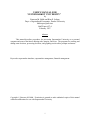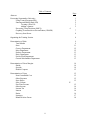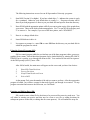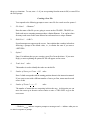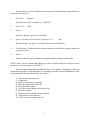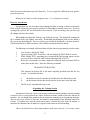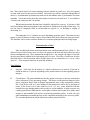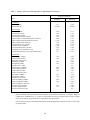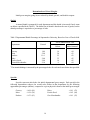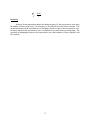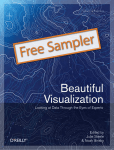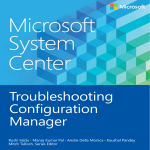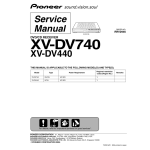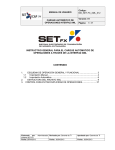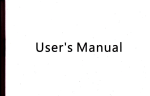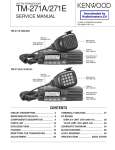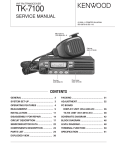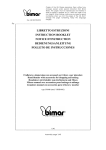Download USER'S MANUAL FOR “SUPERMARKET
Transcript
USER’S MANUAL FOR “SUPERMARKET UNIVERSITY” by Emerson M. Babb and Kim E. Leburg Staff Paper #97-6 April 1997 Department of Agricultural Economics Purdue University West Lafayette, IN 47907-1145 * This is one of two publications relating to Supermarket University. There is also an Instruction Manual for students (Staff Paper 97-5). Purdue University is committed to the policy that all persons shall have equal access to its programs and employment without regard to race, color, creed, religion, national origin, sex, age, marital status, disability, public assistance status, veterans status, or sexual orientation. USER’S MANUAL FOR “SUPERMARKET UNIVERSITY” by Emerson M. Babb and Kim E. Leburg Dept. of Agricultural Economics, Purdue University [email protected] Staff Paper #97-6 February 1997 Abstract This manual describes procedures for processing Supermarket University on a personal computer and some of the factors affecting sales, margins, and costs. The programs for entering and editing team decisions, processing decisions, and graphing results utilize prompts and menus. Keywords: supermarket simulator, supermarket management, financial management Copyright © Emerson M. Babb. Permission is granted to make unlimited copies of this manual without modifications for use with Supermarket University. i Table of Contents Abstract Processing Supermarket University Using Control Program (SM) Entering and Editing Data (ED) Creating a New File Adding a Quarter Processing Team Decisions (SMCS) Graphing Team Results on Screen/Printer (GRAPH) Recovery from Errors Page i 1 2 2 3 5 6 7 8 Organizing the Training Session 8 Determination of Sales Total Market Store Grocery Department Meat Department Produce Department Dairy Department Frozen Food Department General Merchandise Department 9 9 11 12 12 13 13 13 13 Determination of Gross Margins Shrink Specials Double Coupons 14 14 14 15 Determination of Costs Non-Controllable Cost Other Expenses Store Hours Sales Volume Part-Time Persons Other Income Income Tax Interest Ratios Inventory Blank Decision Forms 15 15 15 15 15 15 16 16 16 16 17 18 ii USER’S MANUAL FOR “SUPERMARKET UNIVERSITY” by Emerson M. Babb and Kim E. Leburg Dept. of Agriculural Economics, Purdue University West Lafayette, Indiana 47907-1145 [email protected] Staff Paper #97-5 February 1997 Processing Supermarket University This manual contains instructions about the use of Supermarket University and information concerning response functions or “how it works.” It assumes that you are familiar with the operation of a microcomputer and the associated disk operating system. You may not need to read all of this manual because the computer programs employ prompts and menus to guide you through data entry and processing. You may rely only on the Quick Reference Sheet after you have used the simulation a few times--or nothing at all. We suggest that you glance through succeeding sections to get a feel of what is there so you can find items if you need to refer to them later. There are four programs you will be using: Supermarket Chain Simulator Control Program (SM) which is used to load ED, SMCS, and GRAPH described below. Supermarket Chain Simulator Editor (ED) which is used to enter and edit team decisions. Supermarket Chain Simulator Processor (SMCS) which is used to process team decisions and print results of decisions. Supermarket Chain Simulator Graphics for Printer (GRAPH) which is used to create graphs of team performance on the screen which can then be produced on the printer.1 You may need to use a Screen Print Package such as EGAD published by LS Software, 8139 East Mawsen, Mesa, AZ 85207, phone (602) 380-9175 to print copies of graphs on the screen on your printer. 1 The following instructions are used to run all Supermarket University programs: 1. Start DOS (Version 5.0 or higher). If you have a hard drive, C > indicates the system is ready for a command. Otherwise your default drive is usually A >. Program execution will be faster if you load programs in a directory on your hard disk and operate from that directory. 2. Enter EGAD with the appropriate printer suffix if you want to print copies of the graphs from your screen. These can be used to make transparencies. Use /T to put EGAD in memory and /U to remove it. For example, if you use an HP laser printer, enter “EGADHP/T.” 3. Enter A: to change default drive. 4. Insert SM diskette in drive A. 5. In response to prompt A>, enter SM or enter SM from the directory on your hard disk in which the programs are stored. Using the Control Program (SM) SM is a control program which lets you load any one of the three programs (editor, processor, graphics) from a menu. Each of these three programs can be loaded directly by entering ED, SMCS, GRAPH, but it is quicker to go through the menu in SM. You can then do the tasks in sequence. At the DOS prompt (A/B/C), enter <SM>. After SM is loaded, the main menu will appear on the screen and you have four choices: 1. 2. 3. 4. Enter/Edit Team Decisions Process Decisions Graph Team Results on Screen Exit to DOS At the prompt Task: enter the number of the task you want to perform. After the appropriate program is loaded, you will have a menu for that task to guide you through its execution. To stop program execution and return to the SM menu, use Ctrl-Break. Entering and Editing Data (ED) ED is used to create a data file for decisions to be processed for teams in a trade area. You will either be starting an exercise and thus need to create a new file or adding decisions for subsequent quarters to that file (or editing data for some quarters). We will outline the steps for 2 these two situations. To run, enter <1> if you are operating from the menu in SM, or enter ED at the DOS prompt. Creating a New File You respond to the following prompts to start a new file for a trade area for quarter 1. 1. File Name? <filename>2 Enter the name of the file you are going to create such as TRADE1, TRADE2, etc. Each trade area or competing teams must have a distinct filename. You can have data for many trade areas on the same diskette but each must have a unique filename. 2. Disk Drive? <A/B/C> Several messages now appear on the screen. One explains that a number in brackets following a prompt is the default value, i.e., it remains the same if you enter a <RETURN>. 3. Option? Enter N to indicate that you are creating a new file of team decisions. If you enter H(elp), a menu explaining all options for ED will appear on the screen. 4. Trade Area? <nbr> This number is used to identify the trade area in this file. 5. Number of Stores per Firm n < 99? <nbr> Enter 3 which corresponds with the starting position shown in the instruction manual. If you want to start with a different number of stores per firm, teams must be made aware of this. 6. Number of Teams 2 < n < 5? <nbr> The number of teams that are competing in this trade area. At this point you can move the cursor up or down to correct entries or enter <CTRL-END> to go to the next screen. 2 Words in script indicate computer prompts or messages and < > indicate what you are to enter in response to prompt. 3 7. Enter Print Control Data This screen has default settings for the various print options, but these can be changed as desired by use of the cursor. When you are satisfied with the reports to be printed, enter <CTRL-END> which takes you to the next screen. 8. Quarter (k)-Market Growth from Last Quarter (%)? <nbr> Enter desired percentage change in the market sales growth from the previous quarter (due to external forces). In general, 0/ is recommended so that total market sales changes are due to decisions made by teams. See page 10 for further discussion of growth factor. 9. <A/M> Automatic/Manual Entry, A/M If you enter A, decisions regarding margins, promotions, and specials are entered as in Table 1 in the student manual. Some teachers want students to make only decisions regarding orders, people, facilities, and money during the first quarter or two. This “A” option speeds data entry in this case. If “M” is entered, all decisions are manually entered. 10. Team Number <nbr> 11. Enter Decisions for Team (k) Quarter (K) The decisions for teams are now entered in the order they appear on the decision form, as called for by prompts. In normal circumstances, decimals are not used. If values are outside the allowable range, you will get a message to reenter the decisions. After margins, promotions, and specials are entered, you can use the cursor to correct data entry problems and then enter <CTRL-END> to go to the next screen where orders, people, facility, and money decisions are entered as in the previous screen. Decisions for the next team are then entered. 12. Input Option Character: <E> After all decisions are entered, you will get a screen with various options listed. Enter <E> to end creation of the new file. It will be stored under the filename you designated in 1, e.g., TRADE1, etc. A historical file will also be created which will be the filename with an H before it, e.g., HTRADE1. THAT’S IT!: You get a message that creation of your file is complete and you are ready to process decisions for quarter 1 with SMCS. Adding a Quarter 4 The steps below are used to add decisions for quarters after the first quarter, when the file was created for the trade area. 1. File Name? <filename> Enter the name of the existing file, e.g., TRADE1. 2. Disk Drive? 3. Option? <A/B/C> Enter R to indicate a quarter is to be added. 4. Quarter (k)-Market Growth from Last Quarter (%)? <nbr> Enter 0/ normally. See page 10 for further discussion of growth factor. 5. Team Decisions. The decisions for teams are entered as called for by prompts--same as for creating a new file. 6. Option? Enter E to indicate you have finished entering data and are ready to exit the editor. THAT’S ALL!: You get a message that editing of your file is complete and you are ready to process decisions for the current quarter with SMCS. There are other options which are identified below. The option C--change data, will be the second most used option. Under that option you can change any data in the file (administrative data, print control data, and team decisions for any quarter). A - Add a team to the trade area C - Change data D - Delete a team from the trade area E - End edit (change made to the file) H - Help (list editor options) Q - Quit (abort) edit (changes NOT made to file) N - New file creation P - Print current file contents (screen or printer) R - Add a quarter to the trade area X - Delete a quarter from the trade area 5 SMCS must be started from quarter 1 if one of the following conditions is met: 1. A team is added or deleted 2. A quarter is deleted. If changes are made in decisions for a prior quarter, SMCS must be restarted from that quarter. For example, you are at quarter 6 but some changes are made in decisions for one team in quarter 3. You must start from quarter 3 to update data and you will get correct results for quarter 6. Processing Team Decisions (SMCS) To run, enter <2> from SM menu or enter SMCS at the DOS prompt. Some messages will appear on the screen after which you respond to the prompts discussed below. 1. Selection of Output You enter <1> at Your Choice if you want to write results to a file and <2> if you want to print results. If you write the output to a file, you can review the results on screen to see if they seem reasonable before printing results. If you enter <2>, results are printed as soon as processing is complete. 2. File Name for Output (include Path) If you want to write output to file, you must designate a file name and path, e.g., C:EXAMPLE. After the team decisions are processed, you can exit SM by entering <4> and then type results on the screen with the command TYPE EXAMPLE MORE. 3. Input File Name? <filename> Enter the name of the file to be processed, e.g., TRADE1. 4. Input Driver? <A/B/C> 5. Quarter to Run? <nbr> Enter the number of the quarter to be processed, i.e., the most recent quarter. In some cases where changes were made in the data you may start processing for a quarter prior to the most recent quarter, but that is the exception. 6. Team to Print (0=All) <0> You would normally enter <0> to process all teams, but you can designate a single team to be printed. 6 THE PRINTER STARTS TO SING! Processing of decisions starts and messages appear on the screen indicating progress towards a completed job. Graphing Team Results on Screen/Printer (GRAPH) GRAPH is used to create graphs of team performance on the screen. Hard copies of these graphs can be made on the printer from which transparencies can be produced. To run, enter <3> at SM menu or GRAPH at the DOS prompt. 1. Input File Name? <filename> Enter the name of the file you used when you ran SMCS, i.e., TRADE1, TRADE2, etc. 2. Input Driver? <A/B/C> 3. The menu below appears. In response to Choice?, enter the number corresponding to the graph you want to create. If you want a hard copy of the graph which appears on the screen, press the ‘PrtSc’ and shift keys simultaneously. Graphs to be Created 1. 2. 3. 4. 5. 6. 7. 8. 9. 10. 11. All Graphs Total Sales $ Profit $ Equity $ Gross Margin % Total Expense % Wage Expense % Market Share % (line) Market Share % (pie) Team Operating Performance Exit Enter the number of the graph to be created. Choice? The Market Share-Pie Graph (%) and the Team Operating Performance Graph (10) result in prompts to specify quarter and team wanted. Market Share Quarter? Team to Graph? <quarter number> <team number> 7 Enter 0/ to return to the menu or press the Enter key. To see a graph for a different team or quarter, press the space bar. When you are ready to exit the program, enter <11> in response to Graph?. Recovery from Errors One problem you may encounter when running the editor is exiting it without entering the END or QUIT option (the power may be turned off, a Control-Break entered, and so on). If you are creating a file, you lose ALL the data that have been entered. If you are editing a file, you lose only the changes that have been made. When editing an existing file, “backup” copy of the file is made. This backup file contains the file’s contents before any changes were made. If something should happen while you are editing a file, you can use the backup file. However, before you can edit the backup file, you must rename it. (The backup file has a .BAK extension--a file with this extension cannot be edited.) The following is an example of the procedure to follow when you prematurely exit the editor. 1. 2. 3. 4. You decide to edit the file TEST. Upon specifying TEST as the file to edit, the backup file TEST.BAK is created. While editing TEST, something goes wrong and the DOS prompt appears on the screen (you have exited the editor without entering END or QUIT). Before you can continue, you must change the backup file name (you must NOT be in the editor at this time). Enter the following command: RENAME TEST.BAK TEST This renames the backup file to the name originally specified when the file was created. You should note that: a. b. 5. the disk drive must be specified (if it differs from the default drive) and the new name does not necessarily need to be the same as the old name. The file is now renamed and ready to exit. Organizing the Training Session Supermarket University can be used in many teaching situations: intensive one-day training sessions to once-a-week classroom use where decisions are made outside of the class and merely turned in. It is very helpful if the student reads the instruction manual prior to introducing the game. This can save up to an hour of class time and enhances understanding of the simulator early in the session. If students have read the instruction manual, it should only take about 20 minutes to introduce the simulator and 10 minutes to organize teams and start decision-making. There is no fixed rule as to how many students can be on a team, but 3 to 5 seems to work 8 best. There can be from 2 to 5 teams competing with one another in a trade area. You can organize as many trade areas for the session as needed. Each trade area will be completely independent of others, i.e., decisions made by teams in one trade area do not influence sales or performance for teams in another. You do not need to have the same number of teams in each trade area. You could have 3 teams in one trade area and 5 in another. When teams turn in their decision form, it should be checked for accuracy. It is better to find errors here and get them corrected than for the computer to find them at the point of data entry. Be sure the form is completely filled in and decisions are logical--i.e., no doubling or tripling of advertising, etc. Processing time is 1 to 2 minutes per team, depending on printer speed. The instructor may prepare a variety of lectures or other events to be presented while the decisions are being processed. The simulator can be used to reinforce business or economics principles and tools being taught. Determination of Sales Sales are affected by factors at the total market, store, and departmental levels (Table 1). The effects of some of these factors carry over from one quarter to the next and nearly all factors affect sales in a multiplicative way. There is interaction among factors. For example, the impact of specials on sales varies directly with the level of advertising and vice versa. The effect of each factor on sales described below is for the situation where all other factors are at a normal level, i.e., set at a value equal to 1. Sales response functions are generally nonlinear. Total Market A. Margins. Total sales for the market as a whole could increase as much as 26 percent or decline as much as 51 percent, depending on the joint decisions of teams regarding gonig in margins. B. Growth factor. The game administrator has the option to increase or decrease total market sales each quarter by any percentage change. This factor would represent changes in sales due to exogenous factors such as changes in population, entry of new competitors, and the like. If the factor is left at 0, sales changes for the market area will be due to decisions of teams. If the factor is set at some other level (-10, +15, etc.), teams should be told that external forces are changing market sales in order to avoid confusion. A major reason to use a market growth factor other than 0 is to discipline a market where teams have jointly raised margins to unreasonable levels and are experiencing unrealistic profits. In such cases, the game administrator can model the entry of new competitors attracted by the excessive profits. It is recommended that the initial reduction in market potential sales be 9 Table 1. Impact of Factors Affecting Sales in Supermarket University Response Coefficient1 Factor Minimum Maximum .511 No limit 1.262 No limit Store or Team Advertising (CAE) Total Specials (CTSP) Store Programs (CSTP) Store Programs Dilution (CPSTP) Double Coupon in Affected Department (CHCOU) Double Coupon Other Departments (CLCOU) Double Coupon Dilution (PCOU) Promotional Carryover (CCAR) Store Hour Policy (CHOUR) Store Labor Image Factor (CLAB) Remodeling (not representative store) No Remodeling after Qtr 4 (not representative store) .860 .940 .800 .975 1.000 1.000 .950 .952 1.000 .880 .880 .02 1.115 1.088 1.162 1.025 1.190 1.020 1.050 1.071 1.150 1.000 1.300 0.27 Departmental Grocery Margin (CDPA) Grocery Special (CSPA) Grocery Stock Turn (STA) Meat Margin (CDPB) Meat Special (CSPB) Meat Stock Turn (STB) Meat Overtime (CMLAB) Produce Margin (CDPC) Produce Special (CSPC) Produce Stock Turn (STC) Dairy Margin (CDPD) Dairy Special (CSPD) Dairy Stock Turn (STD) Frozen Food Margin (CDPE) Frozen Food Special (CSPE) Frozen Food Stock Turn (STE) Gen. Mer. Margin (CDPF) Gen. Mer. Special (CSPF) Gen. Mer. Stock Turn (STF) .780 .959 .800 .867 .900 .944 .950 .876 .930 .888 .938 .932 .977 - 1.220 1.084 0.6 2 1.200 1.197 0.5 2 1.000 1.056 1.065 0.3 2 1.124 1.136 0.3 2 1.112 1.076 0.4 2 1.068 1.069 0.3 2 Total Market Margins (CMKT) Growth (GROW) 1 Response coefficients for factors affecting sales are printed if “print calculated coefficients” is requested. Response coefficients are normalized on 1, i.e., a value of 1.0 would have no positive or negative effect on sales. Variable names in the computer program are shown in parentheses beside each factor. 2 Each stock turn above the prescribed maximum stock turn for the department results in a decrease in sales of the percentage shown. 10 10 percent (enter -10 in response to market growth factor query) and teams be told that a new competitor has captured 10 percent of the market. You can indicate that the new competitor will leave the market if margins are reduced, making the market less attractive from the standpoint of profits. If teams continue to raise margins, an additional 10 percent loss of market to new competitors could be modeled (enter -20). In general, a 10 percent decrease in market potential sales offsets about a 1 percent increase in overall margins. The market growth factor for each quarter is independent of other quarters. Thus, entering -10 for one quarter reduces market potential in that quarter only. To continue this reduction, -10 must be entered in subsequent quarters. Entry of 0 returns market potential to the original level. Again, it is important to tell teams about each change in the market growth factor and reasons for this change. Store A. Advertising. Advertising can increase sales in all departments of the store by as much as 12 percent and result in loss of sales of as much as 14 percent if there is no advertising expenditure. B. Total specials. Specials in one department affect sales in others. Total specials for the store can reduce sales by as much as 6 percent and increase sales as much as 9 percent. C. Store programs. There are four types of store programs listed in the student manual, but only a total percentage of sales is entered on the decision form. One type of program is thus not more effective than another in the simulator. Sales are 36 percent greater at the maximum expenditure of 4.5 percent of sales for store programs than at 0 expenditure. There is a dilution effect as the number of teams using store programs increases, however. The maximum dilution effect is a five percent reduction in store program effectiveness. D. Double coupons. Double coupons may be used for grocery, frozen, and general merchandise items. If given, sales are increased by 19 percent in those departments and by 2 percent in the other three departments. The effectiveness of double coupons is diluted if more than one team uses them. Their effectiveness is reduced by 1 percent for each 10 percent increase in teams using double coupons. The maximum dilution effect is 10 percent for the grocery, frozen food and general merchandise departments and 2 percent for other departments. E. Promotional carryover. The use of specials, store programs, and double coupons in one quarter affects sales in the following quarter. Total number of specials, advertising, store programs and double coupons have an equal weight for this factor which can result in sales decreases of as much as 4.8 percent and increases of as much as 7.1 percent in the following quarter. F. Store hours. Store hour policy 2 results in a 10 percent increase in sales compared to store hour policy 1. There is an additional 5 percent increase in sales with store hour policy 3. G. Labor image factor. Excessive overtime resulting in waiting lines at checkout points can reduce sales as much as 12 percent the following quarter. 11 H. Remodeling. The representative store for which decisions are made is never remodeled, but remodeling does result in a 20 percent decrease in sales at the store which is remodeled during the quarter in which work is being done. Sales increase by 30 percent in quarters following completion of the remodeling job. If no store has been remodeled by the fifth quarter (decision to remodel made in the fourth quarter), sales in one store gradually decline until it is remodeled. Sales at the old store decline 2 percent in quarter 5 (which has the effect of reducing sales for a three store chain by 0.67 percent), and subsequently decline by as much as an additional 7 percent in quarter 10 ( which has the effect of reducing sales for a three store chain by 2.3 percent). The accumulative effects of not remodeling by quarter 10 reach 27 percent for the old store and 8.99 percent for a three store chain. Grocery Department A. Margins. Deviations from the average going in margin for all teams can result in sales increases or decreases of as much as 22 percent (4 percent difference from average margin). B. Specials. Grocery specials can affect sales in that department by as much as 13 percent. The effectiveness of specials decreases as the number of specials increases. C. Stock turns. Sales are reduced 0.6 percent for each turn that stock turns are above 20. Meat Department A. Margins. Deviations from the average going in margin for all teams can result in sales increases or decreases of as much as 20 percent. B. Specials. Meat specials can affect sales in that department by as much as 33 percent. C. Stock turns. Sales are reduced by 0.5 percent for each turn that stock turns are above 45. The maximum reduction is $3500. D. Overtime. If there is excessive overtime in the meat department, meat sales will decline 0.1 percent for each $1 that meat sales per hour worked is above 100. The maximum sales decline is 10 percent. 12 Produce Department A. Margins. Deviations from the average going in margin for all teams can result in sales increases or decreases of as much as 6 percent. B. Specials. Product specials can affect sales in that department by as much as 12 percent. C. Stock turns. Sales are reduced by 0.3 percent for each turn that stock turns are above 65. The maximum reduction is $1500. Dairy Department A. Margins. Deviations from the average going in margin for all teams can result in sales increases or decreases of as much as 12 percent. B. Specials. Dairy specials can affect sales in that department by as much as 21 percent. C. Stock turns. Sales are reduced by 0.3 percent for each turn that stock turns are above 50. The maximum reduction is $2200. Frozen Food Department A. Margins. Deviations from the average going in margin for all teams can result in sales increases or decreases of as much as 11 percent. B. Specials. Frozen food specials can affect sales in that department by as much as 14 percent. C. Stock turns. Sales are reduced 0.4 percent for each turn that stock turns are above 20. The maximum reduction is $2000. General Merchandise Department A. Margins. Deviations from the average going in margin for all teams can result in sales increases or decreases of as much as 7 percent. B. Specials. General merchandise specials can affect sales in that department by as much as 9 percent. C. Stock turns. Sales are reduced by 0.3 percent for each turn that stock turns are above 12. The maximum reduction is $1500. 13 Determination of Gross Margins Initial gross margins (going in) are reduced by shrink, specials, and double coupons. Shrink A normal shrink is computed for each department and this shrink is increased if stock turns are below a specified level (Table 2). The dollar loss of shrink is based on the cost of goods, but the shrink percentage is reported as a percentage of sales. Table 2. Departmental Shrink Percentage in Supermarket University, Based on Cost of Goods Sold. Excess Shrink/Stock Turn Department Normal Grocery Meat Produce Dairy Frozen Foods General Merchandise 1 1.04 5.90 11.4 2.60 2.90 2.10 Below Added Amount1 16 50 55 35 16 8 .04 .03 .03 .05 .05 .04 The normal shrinkage is increased by the percentages below for each stock turn below that specified. Specials Specials represent sales below the initial departmental gross margin. Each special in the following departments reduces the overall sales dollars in that department by the following approximate percentages (dollars), compared to a given physical volume at the initial gross margin: Grocery Meat Produce - 0.08 (49) - 0.24 (58) - 0.53 (43) Dairy Frozen Food Gen. Merchandise 14 - 0.41 (53) - 0.62 (44) - 0.61 (35) The above figures are approximate as they vary with margin and other policies. For example, if you gave store programs, you would sell more of the grocery item on special and the dollar reduction associated with one special would be greater than $49. Double Coupons If double coupons are given, the overall gross margins in the three departments are reduced by the following percentages: Grocery Frozen Food Gen. Merchandise - 3.0 - 3.65 - 3.5 Determination of Costs Wage rates and many other cost factors are described in the instruction manual. Some of the factors affecting cost are described in greater detail below. Non-Controllable Cost These costs consist of management costs of $3200 per week, store rental of 1 ½ percent of sales with a minimum of $2500 per week, depreciation of $1923 per week (6-year schedule), and $110 per week for utilities, repairs, property taxes, and the like. Other Expenses These are variable costs and amount to 5.0 percent of total cost of goods sold. Store Hours Labor productivity is about 3 percent higher under store hour policy 2 than for policy 1. Labor productivity under store hour policy 3 is about 4.5 percent higher than for policy 1. Sales Volume Labor productivity increases with store volume. A 20 percent increase in store volume results in an improvement in labor productivity of about 1 percent. Of course, excess labor and overtime further impact labor cost. 15 Part-Time Persons Labor productivity declines as the proportion of part-time persons (based on total full time equivalent excluding persons in the meat department) increases from 25 percent to 60 percent. Each percentage increase in part-time labor reduces total labor productivity about 0.6 percent. Other Income This is computed on the basis of 0.3 percent of total cost of goods sold. Income Tax The 1995 U.S. corporate income tax rate is used plus 2 percent for state and local taxes. Interest A minimum cash balance of $5000 per store is required. In one special case, the minimum balance may be above $5000 per store. If a profit is anticipated, cash is held for income tax payment. The anticipated profit may disappear if loans from Friendly Finance are needed. Thus, cash reserved for tax payments may appear in addition to the minimum balance. Ratios Financial ratios computed in the game are standard, but several are defined below. Ratios which use balance sheet and operating statement numbers are annualized, i.e., quarter ratios multiplied by 4. - Debt to Equity = Liabilities Net Worth - Current Ratio = Current Assets Current Liabilities - Asset Turnover = Sales Assets x 4 - Return on Total Assets = Profit AT Assets - Return on Equity (ROE) = Profit AT x 4 Net Worth x 4 - Ave. Return on Equity = Ave. Return on Equity for Quarters Completed = 16 M Q i 1 ROE Qi Inventory Inventory for the supermarket chain is the ending inventory for the representative store times the number of stores in the chain. Total inventory is not affected by the decision to remodel. This means that inventory in the remodeled store is first higher, then lower than at the representative store. Inventory control for the representative store is still reflected in overall inventory management. The procedure of multiplying inventory at the representative store times number of stores simplifies cash flow analysis. 17 SUPERMARKET UNIVERSITY DECISION FORM Trade Area Number Team Number Quarter Number ____ ____ ____ Margins* Grocery (percent) Meat/Deli (percent) Dairy (percent) Produce (percent) Frozen Food (percent) General Merchandise (percent) + or - 4 + or - 4 + or - 4 + or - 4 + or - 4 + or - 4 ____ ____. ____ ____ ____. ____ ____ ____. ____ ____ ____. ____ ____ ____. ____ ____ ____. ____ 0 to 4.5 0=No, 1=Yes 1,2,3 ____.____ ____ ____ ____ ____ ____ ____ 0 to 40 0 to 20 0 to 10 0 to 10 0 to 10 0 to 10 ____ ____ ____ ____ ____ ____ ____ ____ ____ ____ ____ ____ Promotions Store Programs (percent of sales) Double Coupons Advertising ($6000 basic for # stores) Store Hour Policy (number) Specials Grocery (number) Meat/Deli (number) Dairy (number) Produce (numbers) Frozen Food (number) General Merchandise (number) Orders Grocery (dollars) Meat/Deli (dollars) Dairy (dollars) Produce (dollars) Frozen Food (dollars) General Merchandise (dollars) ____ ____ ____ ____ ____ ____ ____ ____ ____ ____ ____ ____ ____ ____ ____ ____ ____ ____ ____ ____ ____ ____ ____ ____ ____ ____ ____ ____ ____ ____ People** Full time people in meat/deli dept. 3 or more Part time people in meat/deli dept. < 60% Full time people rest of store 15 or more Part time people rest of store < 60% ____ ____ ____ ____ ____ ____ ____ ____ Facilities Remodel store (number) Open new store (number) ____ ____ Money Borrow money (dollars)*** Repay loan (dollars) Make investment (dollars) Call investment (dollars) ** *** _____ _____ _____ _____ _____ _____ _____ _____ _____ _____ _____ _____ _____ _____ _____ _____ * Maximum and minimum margins for the next quarter are shown at the bottom of your market share report. Full time equivalents The maximum amount which can be borrowed next quarter is shown at the bottom of your balance sheet. 18