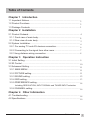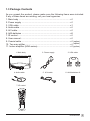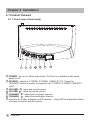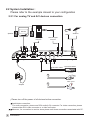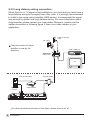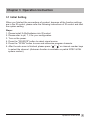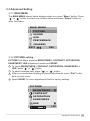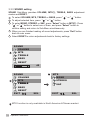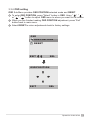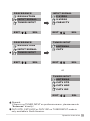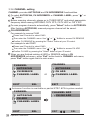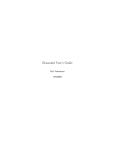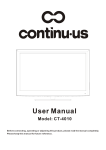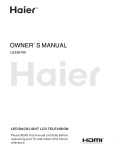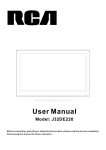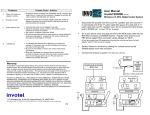Download User Manual - Keene Electronics
Transcript
ProV User Manual Table of Contents Chapter 1 Introduction 1.1 Important Notices............................................................................................... 2 1.2 Product Functions.............................................................................................. 2 1.3 Package Contents.............................................................................................. 3 Chapter 2 Installation 2.1 Product Outward................................................................................................ 4 2.1.1 Front view of main body................................................................................4 2.1.2 Rear view of main body................................................................................5 2.2 System Installation............................................................................................. 6 2.2.1 For analog TV and A/V devices connection............................................ 6 2.2.2 Connecting to the signal from other room................................................ 7 2.2.3 Long distance wiring connection................................................................ 8 Chapter 3 Operation Instruction 3.1 Initial Setting....................................................................................................... 9 3.2 IR Control............................................................................................................ 10 3.3 Advanced Setting............................................................................................... 11 3.3.1 MAIN MENU.................................................................................................. 11 3.3.2 PICTURE setting.......................................................................................... 11 3.3.3 SOUND setting............................................................................................. 12 3.3.4 OSD setting................................................................................................... 13 3.3.5 PREFERENCE setting................................................................................. 14 Including RESOLUTION, INPUT SIGNAL and TUNER INPUT selection 3.3.6 CHANNEL setting......................................................................................... 16 Chapter 4 Other Information 4.1 Troubleshooting.................................................................................................. 18 4.2 Specifications...................................................................................................... 19 Table of Contents 1 Chapter 1 Introduction Thanks for your purchase of this product. With this product, you can use your computer monitor to watch TV/CATV, VCR, LD, DVD or play video game. Without turning on your computer, the system set up is very easy and there is no additional requirement for hardware or software. You don't need to learn a complicated set up procedure and you can enjoy your product with just plug and play. 1.1 Important Notices Please use the product under a normal environment 1. Try to avoid the following circumstances. Heat or direct sunlight places Location with huge magnetic field Unstable or vibrational places Exposure to rain or moisture places 2. For the unauthorized person, please don't serve this product : otherwise the damage caused by unauthorized servicing is not covered by warranty. 3. Unplug this product from AC outlet and remove batteries from IR control, when this product is left unused for a long time. 1.2 Product Functions With the advanced video processing technology, the TV composite VIDEO, SVIDEO signal can be displayed on PC monitor. Double scan conversion (15.75 KHz to 31.5 Khz). View external video on any VGA monitor (CRT, LCD or Plasma). With built-in audioloop, the audio signal coming from PC can pass through to PC speakers at any circumstance (ProV power on or power off). Full screen, true color display. Support one of following TV systems : NTSC, PAL (B/G, D/K, I), PAL M/N or Scan D/K TV system. Built-in TV tuner for receiving terrestrial or cable TV. Easy operation - With one button to switch signals coming from composite VIDEO, S-VIDEO, CABLE/TV or PC. Automatic channel scan to detect the program channels. On screen display operation with IR remote controller. MTS supported for NTSC system. (Available in North America & Taiwan market.) 2 Introduction 1.3 Package Contents As you unpack the product, please make sure the following items were included. If any of these items are missing, call your local agencies. 1. Main body .......................................................................................x1 2. Power supply ..................................................................................x1 3. VGA cable.......................................................................................x1 4. Audio cable .....................................................................................x1 5. A/V cable .........................................................................................x1 6. AAA batteries ..................................................................................x2 7. IR control.........................................................................................x1 8. User manual....................................................................................x1 9. Coaxial cable ..................................................................................x1 (option) 10. Two way splitter ............................................................................x1 (option) 11. Indoor amplifier (HDA-series)........................................................x1 (option) 1. Main body 4. Audio cable 2. Power supply 5. A/V cable 3. VGA cable 6. AAA batteries x2 7. IR control Introduction 3 Chapter 2 Installation 2.1 Product Outward 2.1.1 Front view of main body 1 1 2 3 4 5 6 7 4 2 3 4 5 6 7 POWER : turn on or off the main body. The ProV is in standby mode when power is off. SOURCE : selection C-VIDEO, S-VIDEO, CABLE/TV, PC. Press the "SOURCE" button to switch the signals from C-VIDEO, S-VIDEO, CABLE/TV or PC. VOLUME : lower the sound volume. VOLUME : raise the sound volume. CHANNEL : select the next lower channel. CHANNEL : select the next higher channel. Indicator for Power, autoscan and IR receiver : using LED to indicate the status of power, autoscan and IR receiver. Installation 2.1.2 Rear view of main body 9 8 7 6 5 2 4 1 3 1 RF IN Please connect to antenna or cable TV signal. 2 PHONE OUT Please connect the PHONE OUT to your speakers. 3 PHONE IN Please connect the audio from sound card to PHONE IN. Thus, even if your product is off, you should be able to hear the sound from speakers. 4 AUDIO (L & R) INPUT Please connect the external AUDIO INPUT to box. 5 VIDEO INPUT Please connect the external video from VCR, LD, V8 or video game to the VIDEO INPUT of box. 6 S-VIDEO INPUT If the external video is s-video, please connect to the S-VIDEO INPUT of box. 7 VGA INPUT Please use the 15-pin VGA cable in the package contents. Connect one side to the VGA output of your computer and the other side to VGA INPUT of product. 8 VGA OUTPUT Please connect your monitor 15 pin connector to here. 9 DC IN Please connect to your 12V power supply. Installation 5 2.2 System Installation : Please refer to the example closest to your configuration 2.2.1 For analog TV and A/V devices connection Monitor Speaker Cable VGA output from PC Antenna Sound output from PC RCA A/V cable DVD/VCR/LD/IRD S-VIDEO cable Camera Video game Adapter Please turn off the power of all devices before connection. Audio/video connection: For audio connection, please use RCA audio(L+R) connector. For video connection, please choose either RCA video connector or s-video connector. Moreover, for connection to monitor alone please omit those connections associated with PC. 6 Installation 2.2.2 Connecting to the signal from other room : When there is no signal available in your room, and must connecting to signal from other room Two way splitter VCR / Cable box TV Cable or antenna outlet Monitor Speaker VGA output from PC Sound output from PC RCA A/V cable Adapter DVD/VCR/LD/ IRD S-VIDEO cable Camera Video game Please turn off the power of all devices before connection. Audio/video connection: For audio connection, please use RCA audio(L+R) connector. For video connection, please choose either RCA video connector or s-video connector. Moreover, for connection to monitor alone please omit those connections associated with PC. Installation 7 2.2.3 Long distance wiring connection : When there is no TV signal outlet available in your room and you must have a long distance wiring to the signal from other room, it is strongly recommended to install a low noise indoor amplifier (HDA-series), to compensate the signal loss caused by splitter and long distance wiring. For more information about drop amplifier, please contact your local dealer. Moreover, please omit the splitter connection in following figure if there is no cable modem in your application. Cable or antenna outlet AC outlet The best location of indoor amplifier is near by the television. VCR / Cable box HDA-series Indoor amp. 12 ~16VDC 200mA OUT+7dB ZINWELL INPUT 1GHz Drop Amplifier 5~40 54~1000MHz HDA-R4-2 TAIWAN OUT+7dB TV (PC in the room) VGA output from PC Two way splitter Cable modem For other connections not seen in this figure, please refer to p6, p7. 8 Installation Chapter 3 Operation Instruction 3.1 Initial Setting When you finished the connections of product, because all the function settings are in the IR control, please refer the following instructions of IR control and start the system setting. Steps: 1. Please install 2 AAA batteries into IR control. 2. Please refer to p6, 7, 8 for your configuration. 3. Turn on the power. 4. Press the "SOURCE" button to select signal source. 5. Press the "SCAN" button to scan and memorize program channels. 6. After the auto scan is finished, please press " "," " or channel number keys to select the channel. (Autoscan function is available on partial NTSC & PAL system market.) Operation Instruction 9 3.2 IR Control 14 CH+ / CHSelect channels up or down 13 Exit Exit the current menu selection and return to the parent menu. Press this key repeatedly to close all menus. 12 Select Select the currently highlighted menu item 11 XVGA/VGA Select resolution of 1024x768, 800x600 and 640x480 10 TV/PC Toggle between TV mode and PC mode 9 0~9 Number Keys Used to select cable TV or Terrestrial program 8 SCAN Scan program channels automatically and save scanned channel 10 Operation Instruction 1 POWER Switch between power-on and power-off 2 VOL+ / VOL Adjust the volume 3 Menu Display the main menu 4 Mute Turn the sound on/off 5 Adjust the selected item on menu or adjust the volume Press to select desired item on the menu or select channels up or down 6 Source Select input sources of : C-VIDEO, S-VIDEO, CABLE/TV, PC 7 RECALL Display the last selected channel 3.3 Advanced Setting 3.3.1 MAIN MENU The MAIN MENU shown below displays when you press "Menu" button. Press " " or " " button to select one of them below and press "Select" button to enter Sub-Menu. MAIN MENU PICTURE SOUND OSD PREFERENCE CHANNEL EXIT SEL 3.3.2 PICTURE setting PICTURE Sub-Menu provides BRIGHTNESS, CONTRAST, SATURATION, SHARPNESS, HUE adjustment modes and RESET. 1 To select BRIGHTNESS, CONTRAST, SATURATION, SHARPNESS or HUE, press " " or " " button. 2 To adjust selected item, press " " or " " button. 3 When you are finished making all picture adjustments, press "Exit" button back to main menu. 4 Select RESET to return adjustments back to factory settings. PICTURE BRIGHTNESS CONTRAST SATURATION SHARPNESS HUE 100 Operation Instruction 11 3.3.3 SOUND setting SOUND Sub-Menu provides VOLUME, MTS(*), TREBLE, BASS adjustment modes and RESET. 1 To select VOLUME, MTS, TREBLE or BASS, press " " or " " button. 2 To adjust selected item, press " " or " " button. 3 To enter MONO, STEREO or SAP, press "Select" button in MTS(*). Press " " or " " button to select one of them, and press "Select" button to confirm setting and return to Sub-Menu simultaneously. 4 When you are finished making all sound adjustments, press "Exit" button back to main menu. 5 Select RESET to return adjustments back to factory settings. SOUND VOLUME MTS TREBLE BASS RESET 40 SOUND MTS VOLUME MTS STEREO TREBLE SAP MONO BASS RESET EXIT SEL EXIT SEL MTS function is only available in North America & Taiwan market. 12 Operation Instruction 3.3.4 OSD setting OSD Sub-Menu provides OSD POSITION selected mode and RESET. 1 To enter OSD POSITION, press "Select" button in OSD. Using " ", " " or " ", " " button to adjust OSD menu to where you want on the screen. 2 When you are finished making OSD POSITION adjustment, press "Exit" button back to main menu. 3 Select RESET to return adjustments back to factory settings. OSD OSD POSITION RESET SEL EXIT OSD POSITION EXIT SEL Operation Instruction 13 3.3.5 PREFERENCE setting PREFERENCE Sub-Menu provides RESOLUTION, INPUT SIGNAL and TUNER INPUT modes. 1 2 3 4 5 To select RESOLUTION , INPUT SIGNAL or TUNER INPUT, press " " or " " button. To enter "1024 x 768", "800 x 600" or "640 x 480", press "Select" button in RESOLUTION. Press " " or " " button to select one of them, then press "Select" button to confirm setting and return to Sub-Menu simultaneously. To enter C-VIDEO, S-VIDEO or CABLE/TV, press "Select" button in INPUT SIGNAL, press " " or " " button to select one of them, and press "Select" button to confirm setting and return to Sub-Menu simultaneously. To enter ANTENNA or CATV, press "Select" button in TUNER INPUT, press " " or " " button to select one of them, and press "Select" button to confirm setting and return to Sub-Menu simultaneously. When you are finished making all selections, press "Exit" button back to main menu. PREFERENCE RESOLUTION RESOLUTION 1024x768 INPUT SIGNAL 800x600 TUNER INPUT 640x480 EXIT SEL EXIT SEL PAL system : Have a good image quality, you can switch to 1024x768, 800x600. The box with CATV STD, CATV HRC or CATV IRC on TUNER INPUT mode is only available in North America. 14 Operation Instruction PREFERENCE RESOLUTION INPUT SIGNAL C-VIDEO INPUT SIGNAL S-VIDEO TUNER INPUT CABLE/TV EXIT SEL PREFERENCE RESOLUTION INPUT SIGNAL EXIT SEL TUNER INPUT ANTENNA CATV TUNER INPUT EXIT SEL EXIT SEL or TUNER INPUT ANTENNA CATV STD CATV HRC CATV IRC EXIT SEL Remark: If there is no TUNER INPUT on preference menu, please execute "Autoscan" directly! CATV STD, CATV HRC or CATV IRC on TUNER INPUT mode is only available in North America. Operation Instruction 15 3.3.6 CHANNEL setting CHANNEL provides AUTOSCAN and CH ADD/REMOVE functionalities. 1 To select AUTOSCAN, CH ADD/REMOV or CHANNEL LABEL, press " " or " " button. 2 Before scanning channels, please go to TUNER INPUT and select appropriate frequency tables among ANTENNA, CATV STD, CATV HRC or CATV IRC. 3 To scan program channels automatically, press "Select" button in AUTOSCAN. After finishing AUTOSCAN, scanned program channel will be saved. 4 CH ADD/REMOVE : For example to remove CH60 Please use IR control to select CH60 Then enter the CHANNEL menu. Use " " or " " button to access CH REMOVE Confirm CH REMOVE by pressing the "Select" button at your IR control. For example to add CH60 Please use IR control to select CH60 Then enter the CHANNEL menu. Use " " or " " button to access CH ADD Confirm CH ADD by pressing the "Select" button at your IR control 5 When you are finished making all ADD or REMOVE setting in CH ADD/REMOVE sub-menu, press "Exit" button back to CHANNEL sub-menu, press "Exit" button again back to main menu. CHANNEL CHANNEL AUTOSCAN AUTOSCAN CH REMOVE CH ADD CHANNEL LABEL EXIT SEL or CHANNEL LABEL EXIT SEL Autoscan function is available on partial NTSC & PAL system market. CHANNEL CHANNEL ADD AUTOSCAN CH 060 ADD CH ADD CHANNEL LABEL EXIT 16 Operation Instruction SEL EXIT SEL 5 6 7 To select the CHANNEL LABEL, press " " or " " up/down arrows. Press " ", " " left/right arrows to highlight the selected column, then press " " and " " up/down arrows to pick a numeral or character. Repeat the same procedure to input channel number and channel label. When all desired labels are finished, press "Exit" again to return to the MAIN MENU. CHANNEL CHANNEL REMOVE AUTOSCAN CH 060 REMOVE CH REMOVE CHANNEL LABEL EXIT SEL CHANNEL EXIT SEL CHANNEL LABEL ------- ------- ----CH --- ----CH --- ----- AUTOSCAN CH 060 CH REMOVE CH CH CHANNEL LABEL EXIT SEL EXIT SEL CHANNEL LABEL -----CH --- ----CH --- ----CH --- ----CH --- ----CH 060 NHK EXIT SEL Operation Instruction 17 Chapter 4 Other Information 4.1 Troubleshooting Symptom No picture on monitor Solution Make sure the power cord is connected to AC outlet, DC plug is connected to DC IN port and the power is on. Check the connection of your source signal. The IR control can't control product Make sure if batteries installed are not weak batteries If you still have difficulties that you can't resolve using the tips described above, please unplug and plug in the AC cord to reset your product. Otherwise, please 18 Other Information 4.2 Specifications POWER 12VDC 1.2A OUTPUT VIDEO INPUT Composite video RCA connector S-VIDEO INPUT S-Video 4-pin mini DIN AUDIO INPUT Stereo L+R RCA connectors PHONE IN Phone Jack 3.5 PHONE OUT Phone Jack 3.5 RF IN F-Female connector for NTSC system IEC-Female connector for PAL D/K System VGA INPUT D-Sub 15 pin Male connector VGA OUTPUT D-Sub 15 pin Female connector Power Consumption 15W nominal Operating Temperature 5 Operating Humidity 5% ~ 80% Dimensions 231.50 x 156.65 x 36.80 mm Weight Around 490g IR Control 28 Buttons (AAA batteries x2) ~ 45 Other Information 19 Safety : Tested To Comply With FCC Standards R FOR HOME OR OFFICE USE 20 Other Information IB02060799 Rev:C