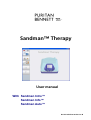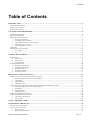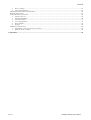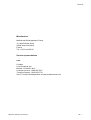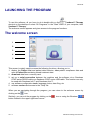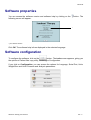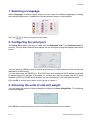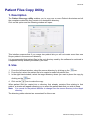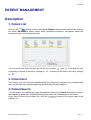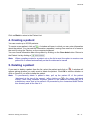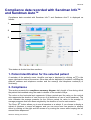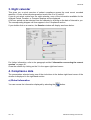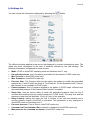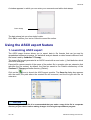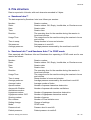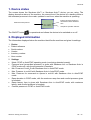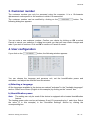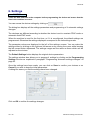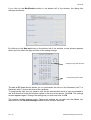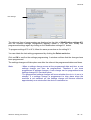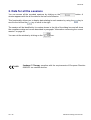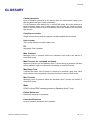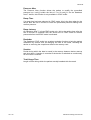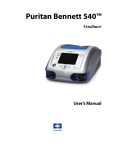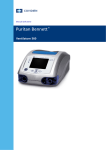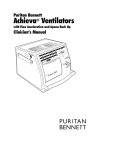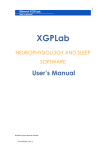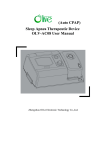Download Sandman Therapy user manual
Transcript
Sandman™ Therapy User manual With Sandman Intro™ Sandman Info™ Sandman Auto™ Ref. M-151DFU00-60 Version B Version B List of revisions to the Sandman™ Therapy user manual with Sandman Intro™, Sandman Info™ and Sandman Auto™ The following pages are included in the Sandman™ Therapy user manual Ref. M-151DFU00-60 Version B. Current pages Version Cover B List of revisions B Table of Contents B 1 – 50 B Glossary B Reference or version Description Date Ref. M-151DFU00-60 Version A. Creation of the software manual for use with Sandman Intro™ (software version 1.0) April 2007 Ref. M-151DFU00-60 Version B Modification of the manual: addition of usage with Sandman Info™ et Sandman Auto™ devices (software version 1.1) March 2008 Sandman™ is a brand owned by Puritan Bennett Inc. © 2007 – 2008 Puritan Bennett Inc. All rights reserved. US – ii Sandman Therapy user manual user manual Version B Table of Contents INTRODUCTION .................................................................................................................................................................1 SOFTWARE DESCRIPTION ......................................................................................................................................................1 INSTRUCTIONS FOR USE ........................................................................................................................................................2 STANDARD EQUIPMENT ........................................................................................................................................................3 LAUNCHING THE PROGRAMME...................................................................................................................................4 THE WELCOME SCREEN ........................................................................................................................................................4 SOFTWARE PROPERTIES ........................................................................................................................................................5 SOFTWARE CONFIGURATION ................................................................................................................................................5 1. Selecting a Language .............................................................................................................................................6 2. Configuring the serial port .....................................................................................................................................6 3. Choosing the units of size and weight ....................................................................................................................6 4. Choosing a pressure unit........................................................................................................................................7 5. Choosing analysis criteria .....................................................................................................................................7 ARCHIVING ..........................................................................................................................................................................7 PATIENT FILES COPY UTILITY..............................................................................................................................................8 1. Description .............................................................................................................................................................8 2. Use .........................................................................................................................................................................8 PATIENT MANAGEMENT ................................................................................................................................................9 DESCRIPTION .......................................................................................................................................................................9 1. Patient List .............................................................................................................................................................9 2. Patient Sort ............................................................................................................................................................9 3. Patient Search ........................................................................................................................................................9 PATIENT INFORMATION ......................................................................................................................................................10 1. Displaying information ........................................................................................................................................10 2. Changing information ..........................................................................................................................................10 3. Treatment history .................................................................................................................................................10 4. Creating a patient ................................................................................................................................................11 5. Deleting a patient .................................................................................................................................................11 DISPLAYING COMPLIANCE DATA .............................................................................................................................12 COMPLIANCE DATA SAVED WITH SANDMAN INTRO™ .......................................................................................................12 1. Patient identification for the selected patient .......................................................................................................13 2. Compliance ..........................................................................................................................................................13 3. Night calendar......................................................................................................................................................13 4. Compliance data ..................................................................................................................................................14 COMPLIANCE DATA RECORDED WITH SANDMAN INFO™ AND SANDMAN AUTO™ ............................................................15 1. Patient identification for the selected patient .......................................................................................................15 2. Compliance ..........................................................................................................................................................15 3. Night calendar......................................................................................................................................................16 4. Compliance data ..................................................................................................................................................16 EXPORTING AND PRINTING REPORTS ..................................................................................................................................26 USING THE ASCII EXPORT FEATURE ..................................................................................................................................28 1. Launching ASCII export .......................................................................................................................................28 2. File structure ........................................................................................................................................................29 USING A MEMORY CARD ..............................................................................................................................................31 CONFIGURING THE DEVICE ........................................................................................................................................32 CONNECTING TO THE DEVICE .............................................................................................................................................32 THE CONNECTION SCREEN ..................................................................................................................................................32 1. Device status ........................................................................................................................................................33 2. Displayed information ..........................................................................................................................................33 Sandman Therapy user manual US – iii Version B 3. 4. Device settings .....................................................................................................................................................34 Other functionalities.............................................................................................................................................34 CHECKING SERIAL PORT CONFIGURATION ..........................................................................................................................34 DOWNLOADING DATA ........................................................................................................................................................35 ACCESSING DEVICE SETTINGS ............................................................................................................................................36 1. Patient reference ..................................................................................................................................................36 2. Patient information ..............................................................................................................................................36 3. Customer number .................................................................................................................................................37 4. User configuration ...............................................................................................................................................37 5. Date and time .......................................................................................................................................................39 6. Settings .................................................................................................................................................................40 OTHER FUNCTIONALITIES ...................................................................................................................................................46 1. Information concerning the current session .........................................................................................................46 2. Data for all the sessions .......................................................................................................................................48 GLOSSARY .........................................................................................................................................................................49 US – iv Sandman Therapy user manual Version B Manufacturer Mallinckrodt Développement France 10, allée Pelletier-Doisy 54600 Villers-lès-Nancy France Tel. +33.3.83.44.85.00 Service representatives USA Covidien 6135 Gunbarrel Ave. Boulder, CO 80301-3214 Customer Service: 1.800.635.5267 Technical Support: 1.800.255.6774 Solv-IT Center Knowledge Base at www.puritanbennett.com Sandman Therapy user manual US – v Page intentionally left blank US – vi Sandman Therapy user manual Version B INTRODUCTION Software description Sandman™ Therapy is a software product that can be used with Puritan Bennett Sandman CPAP series devices designed for the treatment of patients who suffer from Obstructive Sleep Apnea Syndrome (OSAS). CAUTION Federal (U.S.A.) law restricts the Sandman CPAP devices to sale by or on the order of a physician. The software allows compliance data recorded on the devices to be configured and output for analysis and storage, and simple reports (in formats such as PDF and ASCII) to be generated for use by the Clinician and Home Care Provider. CAUTION Sandman™ Therapy software is only a tool to aid compliance data analysis and under no circumstances does it provide an automated diagnosis. Before you use it with the Sandman Intro™, Sandman Info™ and Sandman Auto™ devices, it is essential that you understand how the Sandman™ Therapy software operates. To that end, we recommend that you read this user manual carefully. If you have any further questions concerning the use of this software, contact one of the technical agents whose contact information is shown at the front of this manual. Note: User manuals for the Sandman™ Therapy software are provided in PDF files on the software installation CD-ROM. However, paper copies of the manuals may be obtained upon request. All information contained in this manual is valid for use of the Sandman™ Therapy software with the Sandman Intro™, Sandman Info™ and Sandman Auto™ devices from the Sandman CPAP series range unless otherwise stated. When the software is launched, it automatically recognizes the Sandman CPAP device to which it is connected. Sandman™ Therapy is user-friendly, allowing the user by means of buttons and icons to: • record and view compliance and pressure data saved in the device (145 ON/OFF sessions for Sandman Intro™ and approximately 150 8-hour sessions for Sandman Info™ and Sandman Auto™) either downloaded onto the memory card or by direct connection (with Sandman Info™ and Sandman Auto™). • display and print session compliance data, which is accessible once the device has been operating for at least 5 minutes. • generate a patient list which provides direct access to nominative data such as: personal information, information about the equipment used, and compliance data history. • configure the operating parameters for the Sandman Info™ and Sandman Auto™ devices only. Sandman Therapy user manual US – 1 Version B • send an Acrobat Reader compatible PDF report via email and export data to spreadsheet software programs. Note: All of the screenshots provided by way of example in this manual are presented in English. The screens that the program displays have been translated into all available languages and therefore the language shown on your device may differ from that shown in this manual. Translations of menus and information presented are given in brackets. Instructions for use To ensure that your software performs reliably and efficiently, please read all of the information provided in this user manual. Pay very close attention to the passages flagged by the following terms: CAUTION Note This indicates that there is a risk of damaging the device. This identifies a particular point aimed at more efficient and practical operation. CAUTION • • • • • The Sandman™ Therapy software can only be used with Sandman CPAP series devices and can only manage one machine at a time. Before using the Sandman™ Therapy software with the Sandman Intro™, Sandman Info™ and Sandman Auto™ devices, familiarize yourself with the safety instructions associated with the device, which are found in the Patient Manual and the Clinician and Home Care Provider Manual. The computer used must meet the applicable safety standard. For personal computers, this is the ICE 60950 standard or equivalent. Regularly run antivirus software on the computer where the Sandman™ Therapy software is installed. You are advised to keep a backup copy of the software. Note: Before installing the software, read the installation procedure provided with the CDROM as well as the instructions for storing the CD-ROM. The language is chosen the first time the program is launched after installing the application. To select the language, follow the instruction in paragraph "Selecting a Language" on page 6. US – 2 Sandman Therapy user manual Version B Standard equipment The Sandman™ Therapy software is delivered in a clinical kit containing the following items: • a Sandman™ Therapy installation CD-ROM (item available separately). Besides the software, the CD-ROM contains the prior version of the software, the user manuals in PDF format for all languages, and the English version of Adobe® Acrobat® Reader 8 (free software). • a memory card reader Ref. M-214830-03. • a 2 m RS232 PC-machine connection cable Ref. M-214831-05 or 15 m Ref. M-21483104, a 2 m USB PC-machine connection cable Ref. M-214831-06, used to connect the Sandman Info™ and Sandman Auto™ devices only. CAUTION • • On receipt, confirm that the packaging is undamaged. Confirm that the memory card is undamaged. Protection against unauthorized data access is accomplished through the Windows User Profile Manager. You are therefore advised to enable this management tool to ensure the confidentiality of all information. Sandman Therapy user manual US – 3 Version B LAUNCHING THE PROGRAM To use this software, all you have to do is double-click on the Sandman™ Therapy shortcut on the desktop or select "All Programs" in the "Start" menu of your computer, then Sandman™ Therapy. The welcome screen appears and gives access to the program functions. The welcome screen 1 2 3 4 5 This screen is mainly used to access the following functions, allowing you to: 1. display the Patient List and patient data histories, view patient compliance data and open a Patient file containing stored treatment data. 2. download data from a memory card. 3. set up a serial connection between the machine and the software via a Sandman CPAP series RS232 cable or a Sandman CPAP series USB cable. This function can only be used with Sandman Info™ and Sandman Auto™. 4. use software configuration tools: language choice, data filing, etc 5. software version and access to the "Help" file. When you are navigating through the program, you can return to the welcome screen by clicking on the icon. Similarly, you can exit the program by clicking on the button located in the upper right-hand corner. US – 4 icon or using the Windows Sandman Therapy user manual Version B Software properties You can access the software version and software help by clicking on the following screen will appear: button. The * * your software version Click OK. The software help is then displayed in the selected language. Software configuration To configure the software, click on the button. The tools screen appears, giving you the options of Patient files copy utility, Archiving or Configuration. If you click on Configuration, you can access the options for Language, Serial Port, Units: Weight/Size and Units: Pressure and Analysis parameters. Sandman Therapy user manual US – 5 Version B 1. Selecting a Language Select Language. A window opens where you can select the software language by clicking the corresponding button, irrespective of what has been chosen in the machine. Click on to return to the previous screen. 2. Configuring the serial port The Serial Port option can only be used with the Sandman Info™ and Sandman Auto™ devices. The port and communication speed can be configured using the dialogue box which opens: You can select a USB port with a default speed set at 921,600 bauds, but this can also be reduced to 38,400 bauds. You can also select an RS232 port. The COM1 port with a speed of 2,400 bauds is selected by default when the machine is switched on. Another port can be chosen from the 8 ports available (COM1 to COM8) and the speed can be set between 1,200 and 38,400 bauds. Click on OK to confirm your choice or on Cancel to cancel it. 3. Choosing the units of size and weight You can select the units of size and weight by clicking on Units: Weight/Size. The following window will appear. Click OK after selecting cm/kg or in/lb or click Cancel to cancel your selection. US – 6 Sandman Therapy user manual Version B 4. Choosing a pressure unit Similarly, you can select the pressure unit for values displayed on the various screens by clicking on Units: Pressure. The following window will appear. Select a pressure unit option by clicking on either cmH2O or hPa. Confirm your choice by clicking on OK or click on Cancel to cancel your selection. 5. Choosing analysis criteria If you click on Analysis parameters a window will appear from which you can modify the threshold used to calculate the percentage of days of use. This threshold is defined in number of hours per day. The value is set to 6 hours/day by default. You can also modify the threshold used to calculate the effective pressure. This threshold is defined as a percentage of time. The value is set to 90% by default. Confirm your choice by clicking on OK or click on Cancel to cancel your selection. Archiving The Archiving option allows you to reconstruct a list of Patient files from the Patient files in the directory. By clicking on the Reconstruction of the patients list option, the following window will open: Sandman Therapy user manual US – 7 Version B Patient Files Copy Utility 1. Description The Patient files copy utility enables you to copy one or more Patient directories and all the compliance data files they contain to a destination directory. Click on this option and the following window will open: This interface ensures that if you merge two patient lists you will not create more than one file per patient in the same root directory. It is recommended that patient files in the root directory used by the software be archived in a separate backup directory selected by the user. 2. Use 1. From the left-hand window, select the source directory by clicking on the icon. 2. From the list, select the patient file to be copied or select all patient files. 3. In the right-hand window, select the target directory where you want to place the copy by clicking on the icon. 4. Click on the icon to make the copy. When patient files are copied into a directory that already contains files relating to that patient, a window will appear allowing you to select the patient data that you wish to keep. Note: It is normal for the patient identifier to change from the source directory to the target directory. The directory paths selected are memorized for future use. US – 8 Sandman Therapy user manual Version B PATIENT MANAGEMENT Description 1. Patient List Click on the button to open the List of Patients window which lists all the patients for whom the software keeps certain data (personal information, information about the equipment used, and compliance data). You can scroll back and forth through the list by using the go directly to the top of the list by clicking on on . and icons and you can or directly to the end of the list by clicking 2. Patient Sort The Patient List can be sorted alphabetically and filtered by selecting the corresponding letter on the right; only names beginning with that letter will be displayed. 3. Patient Search You can search for a patient by typing the patient's name in the Search field and clicking on the magnifying glass icon. All patients having that name will be displayed on the screen. If you wish to return to the whole list, click the button in the upper right of the Patient List. Sandman Therapy user manual US – 9 Version B Patient information 1. Displaying information You can select a patient by highlighting the patient’s name. The patient’s name will appear at the top of the window and the information on file (last name, first name, contact information, physician, etc.) for that patient will appear when you click on the See patient information option on the button. 2. Changing information From the Patient personal information window, you can add, change or delete data about the patient by clicking on the Edit Data button. Insert changes where you wish by using the Tab key on your keyboard to move from field to field. Click on the Save data button when you have finished making your changes. A window will appear asking you to confirm whether you want to make the changes. Click on OK to confirm or on Cancel to cancel the changes. Then select Return to Patient List. 3. Treatment history You can access a patient's treatment history by selecting See patient treatment history. A window will identify the machine involved, the origin of recorded compliance data, the treatment start and end dates, the number of sessions recorded, the number of settings, and the total duration of use. US – 10 Sandman Therapy user manual Version B Click on Back to return to the Patient List. 4. Creating a patient You can create up to 20,000 patients. To create a new patient, click on . A window will open in which you can enter information about the patient. You can add the information requested, moving from one line of a frame to the next by using the Tab key on the computer keyboard. You can record information about the patient by clicking on the Save data button. Return to the Patient List by clicking on Note: . When compliance data for a patient not on the list is read, the option to create a new patient file is offered automatically so that the data can be saved 5. Deleting a patient If you want to delete a patient from the list, select the patient and click on . A window will appear asking whether you really want to delete the patient. Click OK to confirm deletion or click on Cancel if you wish to keep the patient. Note: To permanently delete a patient’s data, pull up the patient ID of the patient (displayed at the top of the screen), (after clicking on in the upper right-hand corner), then using Windows Explorer, search in the Patients root directory for a subdirectory name that is the patient's ID preceded by the characters ####. Delete this directory and all the files in it. Sandman Therapy user manual US – 11 Version B DISPLAYING COMPLIANCE DATA Compliance data displays automatically after it has been downloaded to a memory card or via a direct connection to the device. The last recorded compliance data can also be viewed directly via the Patient List. To do this, click on a patient (the name will then appear highlighted in yellow). Double-click on the patient to display the last recorded compliance data. If no data has been registered, a window stating “No compliance available” will appear. Click OK. Otherwise, a window as shown previously will appear, showing all of the information recorded for the (on/off) session. For each session, the machine records the useful duration, which is the duration recorded after the first 5 minutes of operation or as of the end of the first ramp, minus the periods during which the mask was removed and the periods during which no respiration was detected. Note: To allow the patient time to properly connect to the equipment, no session data is recorded until after the device has been operating for 5 minutes. As a result, no sessions (duration of the on/off sequence) lasting less than 5 minutes are recorded. Compliance data saved with Sandman Intro™ 1 2 3 US – 12 4 Sandman Therapy user manual Version B This window is divided into four sections: 1. Patient identification for the selected patient A reminder of the patient's name identifier and age is displayed by clicking on in the upper right-hand corner of the screen. Other data can be displayed if available, including the patient’s address and telephone number and the name(s) and telephone number(s) of clinician(s). 2. Compliance This section presents the compliance summary diagram: daily length of time during which the patient has breathed using the mask in relation to the number of days. The value on the horizontal axis represents 24-hour periods and the value on the vertical axis represents the Duration of use (the sum of all durations of use of on/off sessions). The color indicates the average pressure for the 24-hour period. Its value is the average of average pressures that have been weighted by the duration of use for each session. The Zoom button allows you to see all sessions or a subset. If you choose to display a subset of sessions, a cursor will appear, and you can move from one session to another either by clicking on the right and left arrows or by moving the cursor while keeping the left mouse button depressed. 3. Night calendar This gives you a quick overview of patient compliance across the most recent recorded sessions. A color scale indicates pressure levels from 3 to 20 cmH2O. If you do not select a date from the night calendar, none of the information available for the Analysis Period, Duration, or Pressure displays will be displayed. A 24-hour period can be selected from the calendar by clicking on the date of interest to you. The corresponding diagram will then appear in the Compliance section. If you double-click on a session, the Session window will display as shown below: Close the window by clicking on the X in the upper right-hand corner. Sandman Therapy user manual US – 13 Version B 4. Compliance data The compliance data is displayed as follows: Global Information • Device: type of machine. The embedded software version is shown in brackets. • Device serial number: serial number of the machine. This cannot be modified. • Hour counter: total duration of operation. • Sessions number: total number of sessions recorded by the device. Compliance information • Download date: date and time when the memory card was inserted into the device to backup compliance data. • Compliance counter: length of time during which the patient actually breathed with the mask. • Downloaded sessions: number of sessions downloaded to the memory card. Last settings • Prescribed pressure: level of pressure prescribed for the patient. • Patient pressure: this may differ from the prescribed pressure if the Pressure Alter feature is enabled. • Ramp time: time the device takes to reach the prescribed pressure when starting from the comfort pressure. The ramp time and the maximum ramp time are identified: 15 min (45 min) in the example. • Comfort pressure: level of pressure produced by the device when the ramp feature starts up so that the patient can go to sleep comfortably. Analysis period • Start date: date of the first day of the selected period. • End date: date of the end of the selected period. • Period: number of analysis days, which is the difference between the “End date” and the “Start date”. Duration • Total usage time. • Average usage time/day. • Average time in ramp. Pressure • Min. (minimum): lowest pressure measured during the analysis period. • Max. (maximum): highest pressure measured during the analysis period. • Average: average pressure measured during the analysis period. Notes: additional information which can be added to the session data by clicking on the icon. US – 14 Sandman Therapy user manual Version B Compliance data recorded with Sandman Info™ and Sandman Auto™ Compliance data recorded with Sandman Info™ and Sandman Auto™ is displayed as follows: 1 2 3 4 This window is divided into three sections: 1. Patient identification for the selected patient A reminder of the patient's name, identifier and age is displayed by clicking on in the upper right-hand corner of the screen. Other data can be displayed if available, including the patient’s address and telephone number and the name(s) and telephone number(s) of clinician(s). 2. Compliance This section presents the compliance summary diagram: daily length of time during which the patient has breathed using the mask in relation to the number of days. The value on the horizontal axis represents 24-hour periods and the value on the vertical axis represents the duration of use (the sum of all durations of use of on/off sessions). The color indicates the average pressure for the 24-hour period. Its value is the average of average pressures that have been weighted by the duration of use for each session. The Zoom button allows you to see all sessions or a subset. If you choose to display a subset of sessions, a cursor will appear, and you can move from one session to another either by clicking on the right and left arrows or by moving the cursor while keeping the left mouse button depressed. Sandman Therapy user manual US – 15 Version B 3. Night calendar This gives you a quick overview of patient compliance across the most recent recorded sessions. A color scale indicates pressure levels from 3 to 20 cmH2O. If you do not select a date from the night calendar, none of the information available for the Analysis Period, Duration, or Pressure displays will be displayed. A 24-hour period can be selected from the calendar by clicking on the date of interest to you. The corresponding diagram will then appear in the Compliance section. If you double-click on a session, the Session window will display as shown below: For further information, refer to the paragraph entitled “Information concerning the current session” on page 46. Close the window by clicking on the X in the upper right-hand corner. 4. Compliance data The presentation selected using one of the six buttons in the bottom right-hand corner of the window is displayed in the right-hand section. a) Global information You can access the information displayed by selecting the US – 16 button. Sandman Therapy user manual Version B Device • Device: type of machine. The embedded software version is shown in brackets. • Device serial number: serial number of the machine. This cannot be modified. • Patient reference: reference assigned to the patient. • Hour counter: total operating time for the machine (ON/OFF) • Sessions number: total number of sessions recorded by the device. • Download date: date and time when the memory card was inserted into the device to backup compliance data. • Downloaded sessions: total number of sessions in the compliance data. Patient information: This information is only filled in if it has been programmed in the machine. • Inventory number. • Last name. • First name. • Sleep specialist. • General practitioner. Notes: additional information which can be added to the session data by clicking on the icon. Sandman Therapy user manual US – 17 Version B b) Settings list You can access the information displayed by selecting the button. The different settings applied to the device are displayed in reverse chronological order. The dates and times correspond to the start of sessions affected by the new settings. The following information is displayed for each session: • • • • • • • • • • • Mode: CPAP or AutoCPAP operating mode on Sandman Auto™ only. Prescribed pressure: level of pressure prescribed for the patient in CPAP mode only. Min. Pressure in AutoCPAP mode only. Max. Pressure in AutoCPAP mode only. Pressure Alter. The Pressure Alter function allows the patient to modify the prescribed pressure by±1 cmH2O within the limits of 3 to 20cmH2O. On the Sandman Auto™ device, this function is only available in CPAP mode. Patient pressure: level of pressure applied to the patient in CPAP mode, different from the prescribed pressure if the Pressure Alter function is enabled. Ramp time: time the device takes to reach the prescribed pressure after the first 5 minutes when starting from the comfort pressure in CPAP mode. The ramp time and the maximum ramp time are identified: 15 min (45 min) in the example. Ramp Latency: waiting time after the first 5 minutes of use with the machine set to comfort pressure before AutoCPAP is activated. This parameter is only displayed in AutoCPAP mode on Sandman Auto™. Pressure decrease: Fast or Slow in AutoCPAP mode only. Command on Flow limitation Run: enabled or disabled in AutoCPAP mode only. Max pressure for command on Apnea in AutoCPAP mode only. US – 18 Sandman Therapy user manual Version B • Comfort pressure: level of pressure produced by the device in CPAP mode when the ramp feature starts up so that the patient can go to sleep comfortably. For the Sandman Auto only, in AutoCPAP mode, this is the pressure at which treatment starts, even if ramp latency has not been set. Pressure returns to comfort pressure when no breathing cycles are detected for more than two minutes. c) Synthesis report The data given in the synthesis report is displayed by default or can be accessed by selecting the button (see screen shot on page15). Usage information • Start date: date of the first day of the selected period. • End date: date of the end of the selected period. • Period: number of analysis days, which is the difference between the “End date” and the “Start date”. • Device ON duration: length of time during which the machine is applying pressure. • Usage duration: average duration during which the patient is really breathing with the mask, given in number of hours per day. • Time/Latency in ramp: time spent in ramp in CPAP mode or AutoCPAP mode latency. • Mask disconnected. length of time during which the patient is not wearing the mask • % of utilization days >= 6 h/d: percentage of days during which the patient has really breathed with the machine for a number of hours over the specified threshold. This threshold can be configured from the software Configuration menu (see paragraph "Choosing analysis criteria" on page 7). Last settings Displays data concerning the settings: CPAP or AutoCPAP operating mode, prescribed pressure (in CPAP mode) or Minimum Pressure and Maximum Pressure. (in AutoCPAP mode), whether the Pressure Alter function is enabled or not (in CPAP mode), Patient pressure (in CPAP mode), ramp time (in CPAP mode) or ramp latency in AutoCPAP mode, pressure reduction, command on Flow limitation run and Maximum pressure for command on Apnea in AutoCPAP mode. Comfort pressure is indicated for all modes. Pressure • • Min. / Max. / Average: average minimum/maximum and average pressures measured over the period analyzed. Pressure efficient more than 90% of time: pressure level at which the patient has spent over a certain percentage of the time. This threshold can be configured from the software Configuration menu (see paragraph "Choosing analysis criteria" on page 7). Leaks • Min. / Max. / Average: minimum/maximum and average value of leaks measured in the mask hour by hour over the period analyzed. Apnea / Hypopnea Index • AHI obs.: number and index (number per hour) of apneas and hypopneas detected and classed as obstructive over the period analyzed. Sandman Therapy user manual US – 19 Version B • AHI cnt.: number and index (number per hour) of apneas and hypopneas detected and classed as central over the period analyzed. Detected events • Apneas: number of apneas detected over the period analyzed and the index/hour. • Apneas/CA number of apneas with cardiac oscillations (CA) detected over the period analyzed and the index/hour. • Hypopneas: number of hypopneas detected over the period analyzed and the index/hour. • Hypopneas CNT: number of hypopneas detected and not classed as obstructive over the period analyzed and the index/hour. • Snorings: number of snores detected over the period analyzed and the index/hour. • Runs: Number of Flow limitation Runs detected over the period analyzed and the index/hour. d) Usage report You can access the information in the usage report by selecting the button. This report concerns the analysis period selected in the Night Calendar. Analysis period Shows the start and end dates for the analysis period selected in the calendar, and the number of days. US – 20 Sandman Therapy user manual Version B Summary: Displays the data concerning the average compliance and to the usage days over the analysis period. The following data is also given: usage efficiency and real duration efficiency (percentage of days for which use is over a certain duration which you can define in paragraph "Choosing analysis criteria" on page 7). Last settings Displays data concerning the settings: CPAP or AutoCPAP operating mode, prescribed pressure (in CPAP mode) or Minimum Pressure and Maximum Pressure. (in AutoCPAP mode), whether the Pressure Alter function is enabled or not (in CPAP mode), Patient pressure (in CPAP mode), ramp time (in CPAP mode) or ramp latency in AutoCPAP mode, pressure reduction, command on Flow limitation run and Maximum pressure for command on Apnea in AutoCPAP mode. Comfort pressure is indicated for all modes. Days: Gives the number of days when the machine was used and was not used, and the average number of days per week and the average usage percentage over the period. Usage: This section gives the analysis of the duration of use during which the patient actually breathed in the mask according to usage days or the total period. It groups together: • • Average: average duration of use over 24 hours during which the patient breathed in the mask. Min / Max: minimum and maximum duration of use over 24 hours for the selected period. e) Pressure graph and Pressure, events and leaks report You can access the information in the Pressure, events and leaks report by selecting the button. It concerns the analysis period selected in the pressure graph displayed on the left of the window. Sandman Therapy user manual US – 21 Version B Pressure graph Three types of information appear on the curve displayed on the left of the screen: • Prescribed pressure: prescribed pressure range within which the device is authorized to operate (yellow background). • Pressure measured: estimated pressure in the mask (vertical shading). • Average pressure: average pressure for each day of use (blue curve). A 24-hour period can be selected from the pressure graph by clicking on the desired date or by selecting the whole period of a² ²²²²²²²²²²²²²²²²²²²²²²² &nalysis. US – 22 Sandman Therapy user manual Version B Pressure, events and leaks report This report only concerns the analysis period selected in the pressure graph. Analysis period Shows the start and end dates for the analysis period selected in the pressure graph, and the number of days. Last settings Displays data concerning the settings: CPAP or AutoCPAP operating mode, prescribed pressure (in CPAP mode) or Minimum Pressure and Maximum Pressure (in AutoCPAP mode), Pressure Alter (in CPAP mode), Patient pressure (in CPAP mode), ramp time (in CPAP mode) or ramp latency in AutoCPAP mode, pressure reduction, Flow limitation run command and Maximum pressure for command on Apnea in AutoCPAP mode. Comfort pressure is indicated for all modes. Pressure • • Min. / Max. / Average: average minimum/maximum and average pressures measured over the period analyzed. Pressure efficient more than 90% of time: Pressure level at which the patient has spent over a certain percentage of the time. This threshold can be configured from the software Configuration menu (see paragraph "Choosing analysis criteria" on page 7). Apnea / Hypopnea Index • AHI obs.: number and index (number per hour) of apneas and hypopneas detected and classed as obstructive over the period analyzed. Sandman Therapy user manual US – 23 Version B • • AHI cnt.: number and index (number per hour) of apneas and hypopneas detected and classed as central over the period analyzed. Detected events Displays the number and index/h of detected events (apneas, apneas with Cardiac oscillations, hypopneas, central hypopneas, snoring and flow limitation runs). Leaks Min. / Max. / Average: high/low value of leaks measured in the mask hour by hour over the period analyzed. The presentation below gives a view of the leak flow level in the mask in l/s for each full pressure value. Pressure histogram The pressure histogram gives a view of the % of time spent at each pressure level. f) Wave forms You can access the curves displayed by selecting the button. This presentation gives a summary view of the detected events, for measured leak level and the curve for pressure measured in the mask during recording. US – 24 Sandman Therapy user manual Version B The upper section shows the events encountered (whether they are selected for controlling the device or not): • Obstructive events which include obstructive apneas and hypopneas, • Central events which include central apneas and hypopneas, • Patient's snoring. • Runs indicating a breathing period with limited flow. • Cycle state characterizing variations in resistance of the upper airways. Changes in settings are indicated in the Settings and Sessions sections. A report is displayed in the right-hand part of the windows including: Global Information Displays data relating to the machine, patient reference and compliance counter. Pressure This shows the minimum pressure, maximum pressure and average pressures measured over the analyzed period. Detected events Gives the number and index/hour of detected events (obstructive and central events, snoring and flow limitation runs). Leaks Gives the high, low and average values of leaks measured in the mask hour by hour over the period analyzed. The presentation below gives a view of the leak flow level in the mask in l/s for each full pressure value. Pressure histogram The pressure histogram gives a view of the % of time spent at each pressure level. Click on the icon to return to the welcome screen. Sandman Therapy user manual US – 25 Version B Exporting and printing reports You can export recorded compliance data as a PDF format report. To do so, click on the icon. The file can be saved to your computer hard drive. Note: you cannot export a report as a PDF file if the period you select from the night calendar is less than 24 hours. For the Sandman Intro™ the report can contain information about the patient, various notes that you may have made, the summary report, and the night calendar itself. For Sandman Info™ and Sandman Auto™ it can also display global information, information from the usage report, pressure graph, and pressure report, events and leaks and the list of settings. You can print the full report by clicking on the icon. You can also select the items you wish to print. To do so, click on the icon. The Select items to print window will appear. From it, you can select the files you want to print, as shown below: To select items for printing, all you need to do is check the box to the left of those items. Note: US – 26 you can define the print sequence for these items. Just click on an element and drag it to the place of another element. Sandman Therapy user manual Version B The icon launches the following window which presents the PDF options by default: 1 2 Besides the usual configurations common to all printers (page layout, orientation, margins, font), you can select the following properties: 1. Color display in Adobe Reader. Printer colors Screen colors If the first option is selected, the colors displayed will be the same as those printed. Otherwise, you will see a difference between the way Sandman™ Therapy displays on the screen and the colors on the paper. 2. Password protect the exported PDF document. The password is MDFPDF2007 (case-sensitive), but can be changed. Click OK to accept the new configuration or Cancel to cancel it. You will be returned to the Select items to print window. Close it by clicking on the X in the upper right-hand corner. You can add simple comments in the form of notes. To do so, click on the Sandman Therapy user manual icon. US – 27 Version B A window appears in which you can enter your comments and add a date stamp. Date Stamp The date stamp lets you show today's date. Click OK to confirm your text or Cancel to cancel the action. Using the ASCII export feature 1. Launching ASCII export The ASCII export feature allows you to export data in file formats that can be read by spreadsheet software programs for statistical analysis based on data formats different from the format used by Sandman™ Therapy. The export file format generated is an ASCII format with a semi-colon (;) field delimiter which cannot be changed. Exported file names consist of the name of the patient file in question plus an extension that specifies the file content; by default, the files are saved to the Patient subdirectory of the Sandman™ Therapy software directory (Patient). icon to launch the ASCII export module. The Save As dialog box appears Click on the with the name, the path where the created file will be saved, and the file type with the .txt extension. CAUTION After creating the ASCII file it is recommended that you make a copy of the file in a separate directory of your choice before making changes in it using the spreadsheet program. US – 28 Sandman Therapy user manual Version B 2. File structure Data is exported in Unicode, with each character encoded in 2 bytes. a. Sandman Intro™ The data exported by Sandman Intro is as follows per session: Number: State: Date: Time: Duration: Usage Time: Time in ramp: Set pressure: Average pressure: Session number Session status: OK, Empty, Invalid data, or Checksum error Session date Session time The operating time for the machine during the session in hours and minutes The usage time for the machine during the session in hours and minutes Ramp duration in hours and minutes Set pressure in mmH2O Average pressure measured by the machine in mmH2O b. Sandman Info™ and Sandman Auto™ in CPAP mode Data exported with Sandman Info and Sandman Auto operating in CPAP mode are for one session as follows: Number: State: Date: Time: Duration: Usage Time: Time in ramp: Average pressure: Average Leaks: Apnea number: Apnea with CArdiac: oscillations number: Hypopnea number: Hypopnea number CNT: Snoring number: Run number: Setting change: Mode: Pressure level: Patient pressure: Sandman Therapy user manual Session number Session status: OK, Empty, Invalid data, or Checksum error Session date Session time The operating time for the machine during the session in hours and minutes The usage time for the machine during the session in hours and minutes Ramp duration in hours and minutes Average pressure measured by the machine in mmH2O Average number of leaks Number of apneas classed as obstructive Number of apneas with cardiac oscillations Number of hypopneas classed as obstructive Number of hypopneas classed as central Number of snores Number of Flow limitation runs Change of settings CPAP mode Pressure level in mmH2O Patient pressure in mmH2O US – 29 Version B Ramp: Ramp time: Max ramp time: Comfort pressure: Ramp Ramp time in minutes Maximum ramp time in minutes Comfort Pressure c. Sandman Auto™ in mode AutoCPAP Data exported with Sandman Auto operating in AutoCPAP mode are for one session as follows: Number: State: Date: Time: Duration: Usage Time: Average pressure: Average Leaks: Apnea number: Apnea with CArdiac oscillations number: Hypopnea number: Hypopnea number CNT: Snoring number: Run number: Setting change: Mode: Pressure level: Min. pressure: Max. pressure: Max. press. for command on Apnea: Command on Flow Limitation Run: Pressure decrease: Ramp: Ramp latency Max ramp time: Comfort pressure: US – 30 Session number Session status: OK, Empty, Invalid data, or Checksum error Session date Session time The operating time for the machine during the session in hours and minutes The usage time for the machine during the session in hours and minutes Average pressure measured by the machine in mmH2O Average number of leaks Number of apneas classed as obstructive Number of apneas with cardiac oscillations Number of hypopneas classed as obstructive Number of hypopneas classed as central Number of snores Number of Flow limitation runs Change of settings AutoCPAP mode Pressure level in mmH2O Minimum pressure in mmH2O Maximum pressure in mmH2O Maximum Apnea pressure control in mmH2O Limited Flow Run control Pressure decrease Ramp AutoCPAP mode latency time in minutes Maximum latency ramp time in minutes Comfort Pressure Sandman Therapy user manual Version B USING A MEMORY CARD The patient can use external memory media to backup the most recent compliance data in the Sandman CPAP series device memory by following the instructions in the Patient Manual. Once the data is backed up, the patient delivers the memory card to you and you can retrieve the compliance data and analyze it using the Sandman™ Therapy software. Insert the card sent by the patient into the memory card drive supplied with the software as shown in the diagram. Then insert the card drive into a free USB port on your computer. Next click on the screen will appear: button in the Sandman™Therapy software. The following Click on the Download data from mem.card option. An animation will appear until the data download is complete. Note: Any memory card, whether it is new or has been used previously for backups from this or another Sandman CPAP series device, can be used to backup data. A window will appear identical to the one described in paragraph "Displaying compliance data" on page 12. Sandman Therapy user manual US – 31 Version B CONFIGURING THE DEVICE Connecting to the device A computer can be connected to the Sandman Info™ and Sandman Auto™ devices only. Before connecting, first configure the serial port and communication speed by following instructions in paragraph "Configuring the serial port" on page 6. Then connect the serial link cable as follows: 1. Place the Sandman Info or Sandman Auto device beside the patient's bed on a stable, flat surface. 2. Connect the Sandman CPAP series RS232 cable of a suitable length (2m or 15 m) or the Sandman CPAP series USB cable to the computer using the corresponding serial port. 3. Connect the other end of the Sandman CPAP series RS232 cable or the Sandman CPAP USB cable to the serial link/USB connector on the device CAUTION • • • To avoid damaging the devices, ensure that the Sandman Info or Sandman Auto device and the computer are switched off before connecting up. Only use the serial cables supplied with the software. Using other serial cables may damage the Sandman Info or Sandman Auto device. The welcome screen is automatically displayed if communication is lost. The connection screen When you click on the button a window appears showing data concerning operation of the device used, settings configuration, retrieving recorded compliance data and viewing the current session or all the sessions. 4 1 2 3 US – 32 Sandman Therapy user manual Version B 1. Device status The screen shows the Sandman Info™ or Sandman Auto™ device you are using. The display shows the status of the machine, the current time if the device is in standby mode or the estimated pressure in the mask, updated in real time, when the machine is operating. Estimated mask pressure Indicator showing operation in AutoCPAP mode on Sandman Auto Compliance operation indicator The ON/OFF button is operational and allows the device to be switched on or off. 2. Displayed information The information displayed below the machine identifies the machine and gives its settings: 1. • • • • • Device: Patient reference Serial number: Version Inventory number Hour counter 2. Settings: • Mode: CPAP or AutoCPAP operating mode (monitoring detected events). • Pressure level (prescribed pressure) is given with Sandman Info or Sandman Auto in CPAP mode only, with the set pressure in brackets. • Min. Pressure in cmH2O with Sandman Auto in AutoCPAP mode. • Max. Pressure in cmH2O with Sandman Auto in AutoCPAP mode. • Max. Pressure for command on Apnea in cmH2O with Sandman Auto in AutoCPAP mode. • Ramp duration in CPAP mode, with the maximum ramp time and comfort pressure given in brackets. • Ramp latency time is given with Sandman Auto in AutoCPAP mode, with maximum latency and comfort pressure in brackets. • Comfort pressure in CPAP or AutoCPAP mode. Sandman Therapy user manual US – 33 Version B 3. Device settings The six buttons below are located under the picture of the machine and allow you to access the device settings. 4. Other functionalities The four buttons on the right of the screen allow you to check serial port configuration, to back up compliance data saved in the device and display the current session or all the sessions. Checking serial port configuration The button allows you to configure the serial port used and access the communication speed used. The following window appears: Click OK to exit it. US – 34 Sandman Therapy user manual Version B Downloading data The button allows you to download compliance data saved in the device. A window shows how download is progressing: Once download is complete, a New Patient profile dialog box appears which you can complete with the patient's data. If the patient's data has already been entered in the device (see paragraph "Accessing device settings" on page 36) the "Last name" and "First name" fields are already completed to help create the patient file. Click OK to confirm. If data for a referenced patient has already been downloaded, a dialog box will appear with the patient reference and identification, and will ask if you wish to save the data in the file for this patient. Click on OK to continue or on Cancel to cancel the action. If you select Cancel, a window will appear in which you can create a new patient file, select an existing patient file from a list or choose not to save. Choose an option and click on OK to confirm. Sandman Therapy user manual US – 35 Version B Accessing device settings 1. Patient reference An 8-character alphanumeric code known as the patient reference can be used to assign the device to a patient. By default the patient reference will be the letter R followed by the 7 last characters from the serial number (e.g. "R8814AAA"). CAUTION Assigning a new patient reference causes the deletion of all data stored in the device memory (i.e., all general data stored since the last configuration). For further information, see the technical manual for the device. If you click on the button, a window appears: If you enter a new patient reference, a dialog box will warn you of the change. Select cancel if you wish to cancel or OK to confirm your choice. The new patient reference will replace the one which was displayed. 2. Patient information Information concerning the patient assigned to the Sandman Info or Sandman Auto device button. can be displayed, modified or entered using the Enter the desired data and confirm your choice by OK. A dialog box warns you that you have made changes and asks if you wish to continue. Click on OK to confirm or Cancel to cancel. US – 36 Sandman Therapy user manual Version B 3. Customer number The customer number can only be accessed using the computer. It is a 10-character alphanumeric code specific to the machine in which it is memorized. The customer number can be modified by clicking on the following dialog box appears: button. The You can enter a new customer number. Confirm your choice by clicking on OK or select Cancel to cancel your selection. A dialog box warns you that you have made changes and asks if you wish to continue. Click on OK to confirm or Cancel to cancel. 4. User configuration If you click on the button, the following window appears: You can choose the language and pressure unit, set the humidification power and reminders, and adjust the contrast from this window. a) Selecting a Language All the languages available in the device are marked "activated" in the "Available languages" section. Select one of them (English in this example) by clicking on the "current" box. b) Humidification power Note: The setting can only be made if the device is equipped with a heated humidification feature. The heating power value can be set between 0 and 10 incrementing by 1 each time. Select the value (5 in this example) in the "Humidifier Settings" section by clicking the corresponding box. Sandman Therapy user manual US – 37 Version B c) Reminders See the Clinician and Home Care Provider Manual for definitions of the reminders. For each type of reminder you can set the frequency with which the device will set a reminder activation date for the patient. This frequency can be set in increments of 1 month. • Filter: recalls how often the filter should be changed. • Mask: recalls how often the mask should be changed. • Service: recalls how often the device pressure should be checked. • Memory Card: recalls how often the patient should download data to the memory card and return the card to you. This window allows you to choose a new setting for each reminder. Select the reminder by clicking on the box opposite this reminder and then enter the desired frequency in months in the box opposite "Months". The frequency can be adjusted by 1 month increments between 1 and 60 months. To suppress the reminder feature, just uncheck the box opposite the reminder in question. CAUTION When a reminder is enabled, the reminder expiration date is recalculated whenever the memory card is inserted into the device. d) Pressure unit Select a pressure unit option by clicking on either cmH2O or hPa. Confirm your choice by clicking on OK or click on Cancel to cancel your selection. The selected unit (cmH2O in the example) will be displayed when changes are made to the pressure setting. Note: Changing the pressure unit of measure does not affect the pressure settings in the device. It only changes the way they display (the values are calculated automatically according to the selected unit of measure). e) LCD contrast The contrast is set to 5 by default, but it can be set between 0 and 10 by increments of 1. The value can be increased by moving the curser to the right and reduced by moving it to the left. Click on OK to validate all settings in the window or on Cancel to cancel them. A dialog box warns you that you have made changes and asks if you wish to continue. Click on OK to confirm or Cancel to cancel. US – 38 Sandman Therapy user manual Version B 5. Date and time You can access the Sandman Info or Sandman Auto device clock via the software by . clicking on If the device is on, the following dialog box is displayed showing the date and time in the device, but it cannot be modified. However, if the device is in standby, the following dialog box is displayed allowing the date and time to be modified. Date and time on the device Allows time in the device to be synchronized with that of the computer Scrolls through the months To modify the date, click on the desired day. If necessary, scroll through the months using the buttons located at the bottom right-hand corner of the dialog box. To change the hour and/or the minutes, place the curser on the hh and/or mn boxes and change the values using the keyboard. Use the PC hour button to synchronize the device time with that of the PC. CAUTION Before synchronizing the date and time of the device with that of the PC, ensure that your computer settings are correct. Click on OK to validate the changes or on Cancel to keep the original date and time. Sandman Therapy user manual US – 39 Version B 6. Settings CAUTION Check the date and time in the computer before programming the device and ensure that the time in the machine is correct. You can access the device settings by clicking on The dialog box displays all the settings parameters and programming of 4 automatic settings changes. The windows are different according to whether the device is set to constant CPAP mode or automatic AutoCPAP mode. When the machine is used for the first time, or if it is reconfigured, the default settings are programmed. Otherwise the settings displayed correspond to the last settings made. The parameter values are displayed to the left of the settings cursors. You can make the settings either by clicking on the right and left arrows or by moving the cursor while keeping the left mouse button depressed. The settings ranges are the same as those which can be adjusted on the devices. The Default Settings button displays the original device parameters. The settings window also allows you to program 4 settings by clicking on the Programming Settings function as explained in paragraph "Programming automatic settings changes" on page 43. Once the settings have been made, you can click on Save to confirm your choices or on Cancel if you wish to keep the initial parameters. A dialog box warns you that the settings have been changed. Click on OK to confirm the settings changes. US – 40 Sandman Therapy user manual Version B a. CPAP mode The Sandman Info™ only operates in CPAP mode. However, the Sandman Auto™ can operate in CPAP or AutoCPAP mode. The CPAP button in the top left-hand corner of the settings window allows you to configure the Sandman Auto™ device in constant pressure mode. If you click on this button, the following settings window is displayed: The settings window is divided into two sections: • Ramp contains the pressure/time curve and is used to set the ramp parameters. • Pressure is used to set the pressure applied at the end of ramp time. The following parameters can be set in the Ramp section: • Comfort Pressure can be set to a value between 3 cmH2O and the prescribed pressure. • Max Ramp Time can be set in 5 minute increments between 0 and 45 minutes. • Ramp Time can be set in 5 minute increments between 0 and maximum ramp time. The following parameters can be set in the Pressure section: • You can adjust the pressure settings increments to 0.5 cmH2O or 1.0 cmH2O. The settings are always made with the last settings increment selected. • As pressure is constant you can only set the value of the set Pressure between 3 cmH2O and 20 cmH2O. • The Pressure Alter function allows the patient to modify the prescribed pressure by±1 cmH2O within the limits of 3 to 20cmH2O. On the Sandman Auto™ device, this function is only available in CPAP mode. You can configure the Sandman Auto device in automatic mode by clicking on the AutoCPAP button. Sandman Therapy user manual US – 41 Version B b. AutoCPAP mode The AutoCPAP mode only exists on the Sandman Auto™ device. The AutoCPAP button in the top right-hand corner of the settings window allows you to configure the device in AutoCPAP mode. If you click on it, a new window will appear: The settings window is divided into three sections: • Ramp Latency contains the pressure/time curve and is used to set the ramp parameters. • Pressure is used to the minimum and maximum pressure levels applied in AutoCPAP mode at the end of ramp latency. • AutoCPAP parameters. The following parameters can be set in the Ramp Latency section: • Comfort Pressure can be set to a value between minimum and maximum Pressure. • Max Ramp Latency can be set in 5 minute increments between 0 and 45 minutes. • Ramp Latency can be set in 5 minute increments between 0 and maximum latency time. The following parameters can be set in the Pressure section: • Min Pressure can be set between 3 cmH2O and 20 cmH2O (i.e. maximum Pressure). • Max Pressure can be set between 3 cmH2O (i.e. minimum Pressure) and 20 cmH2O. • You can adjust the pressure settings increments to 0.5 cmH2O or 1.0 cmH2O. The settings are always made with the last settings increment selected. Therefore, if the maximum set pressure is 16.5 cmH2O and you choose an increment of 1 cmH2O, the pressure values will remain in half units. You can access the following parameters in the AutoCPAP parameters section: • Speed of pressure decrease. You can select a Fast or Slow speed. • Command on Inspiratory Flow Limitation. This function can be enabled by clicking on the box opposite it. US – 42 Sandman Therapy user manual Version B • Max pressure for command on Apnea. The value of this parameter can be set to a value between Minimum Pressure and Maximum Pressure using the cursor. If an Apnea is detected, no pressure increase will occur if pressure is at the maximum pressure for command on Apnea. c. Programming automatic settings changes Programming the 4 settings in the device memory is done by clicking on the Programming Settings button in the Settings window. A dialog box appears if you have made any changes and asks if you want to save them in the machine. Click OK to confirm. The next window shows the current settings and allows you to program 4 changes numbered 1 to 4. On the example, the device is operating in CPAP mode, the ramp time, maximum ramp time, comfort pressure and prescribed pressure settings are shown, and the Pressure Alter function is not enabled. Sandman Therapy user manual US – 43 Version B If you click on the Modification button in the bottom left of the window, the dialog box changes as follows: By clicking on the New set button in the bottom left of the window, a new window appears where you can select the day and time of the setting change. Settings change date and time Scrolls through the months The set to PC hour button allows you to synchronize the time on the Sandman Info™ or Sandman Auto™ device with that of the computer. To program the date you just need to click on the desired date which is then surrounded in red, and enter the hours and minutes values in the hh and mn boxes. Click OK. The settings window appears again. Change the settings as you wish and click on OK. The settings window appears again. Change the settings as you wish and click Save. You then return to the Current settings window, which is shown modified. US – 44 Sandman Therapy user manual Version B New settings The date and time of programming are displayed on the right of Modification settings N°1 and the selected settings configuration appears below it. You can then modify the programmed settings again by clicking on the Modification settings N°1 button. To program settings N°2 to N°4, follow the same procedure as for setting N°1. You can delete the last setting programmed by clicking the Delete set button. Click on OK to confirm the settings programming. A window confirms that the changes have been programmed. The settings changes will take place one after the other at the programmed dates and times. Note: − When a settings change occurs at the programmed date and time, a new settings change can then be programmed. Therefore if you have programmed 4 settings changes, a new change can be programmed once settings change N°1 has taken place. − The programmed settings changes will occur whether the device is on or in standby. If a settings change is programmed to take place when the machine is not switched on, the settings change will become effective approximately one minute after the device is switched on. Sandman Therapy user manual US – 45 Version B Other functionalities 1. Information concerning the current session The compliance data are only available as from when the machine begins to store them, i.e. at the end of ramp time or after 5 minutes of operation if ramp time is less than 5 minutes. Click on the button on the connection screen. A window appears with the all the data for an on/off session. The window summarizes all the data relating to the current session. The session is identified by a number in the title of the dialog box, which corresponds to the chronological number since the last configuration. Compliance ON is displayed next to the session number and the data displayed relates to the session currently being recorded. If no session is in progress, Compliance OFF is displayed at the top of the window, which does not contain any curves or values. The data given on the left is, from top to bottom: • • • • • • Date and Time: data concerning session memorization. Duration: operating time during which the device has delivered pressure over the whole session. Compliance: Usage time during which the patient has breathed in the mask. Disconnected Mask Duration: time spent with the mask disconnected Time in Ramp in CPAP mode or Ramp Latency in AutoCPAP mode. Average pressure: average pressure measured in the mask during the session. US – 46 Sandman Therapy user manual Version B • • Average leak : average leak flow in l/s Detected events: number of respiratory events. The upper central Settings section concerns the last settings used during the session and the number of settings changes during the session is given in brackets. The settings data is as follows: • Mode: mode programmed during the last settings change. In AutoCPAP mode only, the type of events which were used to control the device are as follows: A Apneas SNG Snoring H Hypopneas FL Flow limitation cycles • Pressure level in CPAP mode or Min. Pressure and Max. Pressure authorized in AutoCPAP mode. • Max. press. for command on Apnea. • Pressure decrease: Fast or Slow. • Command on Flow Limitation Run: enabled or disabled. • Ramp duration in CPAP mode with maximum ramp time and comfort pressure given in brackets or Ramp Latency in AutoCPAP mode with maximum ramp latency and comfort pressure given in brackets. • Comfort pressure whatever mode is set. The four curves in the Current Session window are as follows: • Session total duration %: percentage of the total duration of the session according to the pressure. • Average Leak per hour: average leak diagram per hour. • Average pressure per hour: average pressure diagram per hour. • Raw signal at 1 min representing the measured Pressure (PR), measured leak (Lk) and detected events in the same color as in the Detected Events list. You can exit the window by clicking on the Sandman Therapy user manual icon. US – 47 Version B 2. Data for all the sessions You can access all the recorded sessions by clicking on the window appears with the all the data for the last on/off session. button. A This functionality allows you to display data relating to each session by using the scroll to the left and the key to scroll to the right. key to The session will be identified by its number shown in the title of the dialog box and will show the compliance data and curves described in paragraph "Information concerning the current session" on page 46. You can exit the window by clicking on the 0459 US – 48 icon. Sandman™ Therapy complies with the requirements of European Directive 93/42/EC on medical devices. Sandman Therapy user manual Version B GLOSSARY Comfort pressure Level of pressure produced by the device when the ramp feature starts up so that the patient can go to sleep comfortably. For the Sandman Auto device only, in AutoCPAP mode, this is the pressure at which treatment starts, even if ramp latency has not been set. Pressure comes back to comfort pressure when no breathing cycles are detected for more than two minutes. Compliance counter Length of time during which the patient actually breathed with the mask. Hour counter Time during which the machine was in use. IFL Inspiratory Flow Limitation Max. Pressure Maximum level of pressure which the Sandman Auto device can deliver in AutoCPAP mode. Max Pressure for command on Apnea. Maximum pressure on the Sandman Auto™ above which no pressure increase will be applied if a pause is detected in breathing in AutoCPAP mode. Max Ramp Time It allows the Home Care Provider to restrict the maximum ramp time value which can be set by the patient if the ramp function is used in CPAP mode. Min. Pressure Maximum level of pressure which the Sandman Auto™ device can deliver in AutoCPAP mode. Mode CPAP or AutoCPAP operating mode on Sandman Auto™ only. Patient Reference Reference assigned to the patient. Prescribed Pressure Level of pressure prescribed for the patient. Sandman Therapy user manual US – 49 Version B Pressure Alter The Pressure Alter function allows the patient to modify the prescribed pressure by±1 cmH2O within the limit of 3 to 20 cmH2O. On the Sandman Auto™ device, this function is only available in CPAP mode. Ramp Time If a ramp time has been selected in CPAP mode, this is the time taken by the device after the first 5 minutes to reach the prescribed pressure starting from comfort pressure. Ramp Latency On Sandman Auto™ in AutoCPAP mode only, this is the waiting time after the first 5 minutes of operation with the device set to CPAP mode at comfort pressure before AutoCPAP mode is activated. Reminder The Sandman CPAP series has a patient reminder function to help the patient remember key events such as changing the filter or the mask, checking the device or retrieving the compliance data on the memory card. Session Period during which the data is saved in the memory between device start-up and shut down. A session is recorded if the device is switched on continuously for more than 5 minutes. Total Usage Time Length of time during which the patient actually breathed with the mask. US – 50 Sandman Therapy user manual Corporate Headquarters: Manufacturer: Covidien Mallinckrodt Développement France 10, Allée Pelletier-Doisy F – 54600 VILLERS-LES-NANCY France Telephone : (33) 3.83.44.85.00 Fax : (33) 3.83.44.85.01 6135 Gunbarrel Ave. 0459 Boulder, CO 80301-3214 Customer Service: +1.800.635.5267 Technical Support +1.800.255.6774