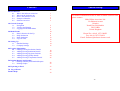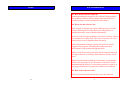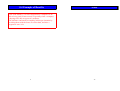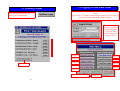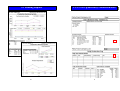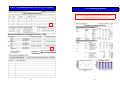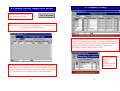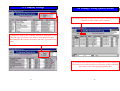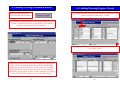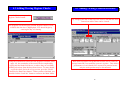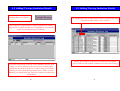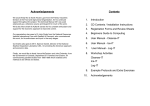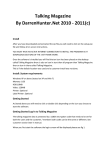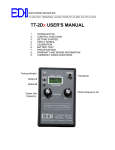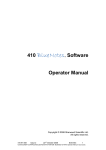Download User Manual
Transcript
Quality and Sanitation Log User Manual Further Help Contents 0.0 Introduction 0.1 0.2 0.3 0.4 0.5 Who is the Software Aimed at? What can the Software do? How is the Software Used? Example of Benefits Software Overview 3 3 3 4 5 1.0 General Concepts 1.1 Navigation 1.2 Viewing and Printing 1.3 Logging On and Main Menu 6 8 9 2.0 Blank Forms 2.1 Data Collection for Set Up 2.2 Daily Production 2.3 Daily Sanitation 2.4 Log of Events 10 11 11 12 12 3.0 Setting Up 3.1 Standard Settings 3.2 Company Settings 13 14 15 4.0 Logging Information 4.1 Adding/Viewing Production Details 4.2 Adding/Viewing Sanitation Details 4.3 Adding/Viewing Hygiene Checklist 4.4 Adding/Viewing Quality Details 4.5 Adding/Viewing Temperature Details 18 20 22 24 26 5.0 Printing Reports and Graphs 5.1 Printing Summary and Detailed Reports 5.2 Printing Graphs 28 32 6.0 Exporting to Excel 35 7.0 Log of Events 36 Further Help 39 For further information on this or other available software tools please contact: Mike Dillon Associates Ltd. 32a Hainton Avenue Grimsby North East Lincolnshire DN32 9BB United Kingdom Phone/Fax +44 (0) 1472 348852 Fax +44 (0) 1472 356838 Email: [email protected] 39 Notes 0.0 Introduction 0.1 Who is the software aimed at? Although initially developed for the African Fishing industry, this software could be used by anyone who has an interest producing daily records of production information. 0.2 What can the software do? This program is designed to capture different types of useful factory information on a daily basis, providing a diary of production details, such as quality and quantity. It can be used to log the quantities of resources used by a factory for sanitation on a daily basis. The costs of resources are also entered and a cost of sanitation then calculated. Other information relating to quality and yield can also be logged in the program, including time/temperature and assessments of the product through the chain. Daily record sheets can be generated by the program and used for data collection, or in-house data collection systems can be used. Reports can be printed which give a summary of information entered into the program. It is possible to keep track of each batch through the factory if a traceability system is in place, so allowing performance of quality and yields to be monitored. 0.3 How is the software used? The rest of this manual explains how to use the software. 38 3 0.4 Example of Benefits Notes In the food industry, it is often important for companies to be able to keep good written records. Especially when a company is hoping to be able to export it’s products. This software can benefit a company in this type situation by providing them with the forms to collect data, and also a program to store it in. 4 37 0.5 Program Overview 7.0 Log of Events From the Main menu press the Log of Events button End Products Collect Generic Data Common to Industry Quality Tests Factory Areas Resources used Collect Data Specific To a Company Production Collect Daily Records (used for other program) Sanitation 36 Time and Temperature Hygiene Quality Assessments Using the information collected in the Log of Events form (page 10), this is where a log can be made describing activities which may affect cost of control in the factory on a daily basis. This can be used to document when changes are being made, such as cleaning methods, production flow, icing, handling or storing of product. Using the graphs and reports, the impact of the change can be analysed and referenced to the event log. Sampling Points Bacteriological Losses Other 5 Organoleptic 1.1 Navigation Whilst using the software, these are some of the buttons and features you will come across. 6.0 Exporting to Excel From the Main menu press the Export to Excel 5 button Back to the previous screen Add a new record Delete the selected record Go to the Maintenance Menu View and print options See page 28 If you have Excel 5 available on your computer, the data that has been entered into the software can be sent to an Excel file. The file will be created in the directory shown. The name of the current data set being looked at is also shown. Different types of data can be exported separately as listed, or alternatively all data can be sent together. 6 35 5.1 Printing Graphs 1.1 Navigation Scroll up or down text Go to first or previous 4 Go to next or last To delete a row, click on the arrow head and press delete on the keyboard. Selected record (arrow head) New Record (star) Drop-down menu selection 5 An alternative to ‘point and click’ with the mouse is to use the keyboard ‘tab’ key to move between fields. 6 34 7 1.2 Viewing and Printing 5.1 Printing Graphs Whenever the ‘print preview’ button is available on a menu you can view and print report(s) . Drop-down menu: Click file then close to return to the previous menu. Click file then print to print the report you are viewing. 1 To close, press the X Use the left and right arrows to move between the available 2 Use the side and bottom ‘scroll bars’ to view all of the page. Zoom in for a closer view. 3 8 33 1.3 Logging On and Main Menu 5.1 Printing Graphs To start : Double click system icon on desk top, wait for logon screen Enter name ‘A N Other’ and password ‘letmein’, press enter on the keyboard and then click continue button. From the Main menu press the Print/View Graphs button This shows which data set is currently loaded and where it is saved. This can be changed at manager level. 1 2 3 4 5 6 Page 18 Page 10 Page 20 Page 28 Page 22 Page 32 See page 28 Page 24 Page 35 Page 26 Manager access only 32 Page 36 9 2.0 Blank Forms 5.1 Printing Reports From the Main menu press the print Blank Forms button. 1 2 3 4 5 These forms are used to collect production, sanitation and other information by hand from the factory. The information from these forms is later entered into the software. 10 31 5.1 Printing Reports 2.1/2.2 Set Up and Daily Production Data 1 2 30 11 2.3/2.4 Sanitation Data and Log of Events 5.1 Printing Reports The three summary reports also contain graphs to make the information easier to see. 3 4 5 12 29 5.1 Printing Reports From the Main menu press the Print/View Reports button 3.0 Setting Up If you have access, from the Main menu press the Set Up Menu Button The first thing to do, is to enter the company name here. Then use the information gathered using the Data Collection for Set Up form (page 10) into the following tables. There are four summary reports available from here, which are suitable for date ranges (page 29). There are also two more detailed reports that are better suited to single dates (page 31). 1 3 2 4 5 7 6 The reports available here can be applied to different date ranges and the current range is displayed at the top of the screen. To change the dates press the Reset Date Range button, this brings up a screen where dates can be entered into the boxes and the OK button pressed, or pressing the Reset Dates button will set the range to 01/01/1990 – 01/01/2050. 28 Note: These tables must be set up before any information can be entered into the logging sections of the software. The information entered into these tables is used in the drop down box selections for the rest of the software 13 3.1 Standard Settings 4.5 Adding/Viewing Temperature Details 1) This is where details of quality tests used in the factory should be entered. By changing the date at the top of the screen, data that has been entered on earlier dates can be viewed. 2) This is where details of end products produced by the factory should be recorded. 3) This is where details of factory areas should be recorded, with an order of cleaning. If increments of 10 are used, this allows extra areas to be added in between at a later date. 14 27 4.5 Adding/Viewing Temperature Details 3.2 Company Settings From the Main menu press the Time/Temperature button. The program will then display a blank Time/Temperature Log record, in which the date box is highlighted. You should begin by entering the day of recording. 4) This is where information about the factories hygiene checklist is recorded. It can be given a code, and also details of how often it is carried out. The list defined here is copied onto the daily entry section. If a change is made to the procedures it can be made in this section. 5) This is where details of sampling locations should be recorded. The remainder of the record can be completed by typing into the blank field boxes, or where they are available making selections from the drop-down boxes. When you have finished, you should click the ‘back one’ button to return to the Main Menu. 26 15 3.2 Company Settings 4.4 Adding/Viewing Quality Details By changing the date at the top of the screen, data that has been entered on earlier dates can be viewed. 6) Resources used by the company should be listed here. First select the type of resource you wish to enter details for and then complete the sections for names and also, if possible, for costs. If the batch ID is unknown, the sample time could be entered. Fish losses are best measured as a percentage, as this will show the relative trend when grouping quality data. 16 25 4.4 Adding/Viewing Quality Details 3.2 Company Settings From the Main menu press the Quality Assessment button. The program will then display a blank Quality Assessment Log record, a type of test needs to be selected from the list. 7) A report is also available which lists all of the quality tests used in factories and also end products. The remainder of the record can be completed by typing into the blank field boxes, or where they are available making selections from the drop-down boxes. When you have finished, you should click the ‘back one’ button to return to the Main Menu. 24 17 4.1 Adding/Viewing Production Details From the Main menu press the Production Details button. 4.3 Adding/Viewing Hygiene Checks By changing the date at the top of the screen, data that has been entered on earlier dates can be viewed. The program will then display a blank Daily production Log record, in which the date box is highlighted. You should begin by entering the day of production. More information is available by pressing the arrow to move across the screen Using the information collected in the Production Details form (page 10), the remainder of the record can be completed by typing into the blank field boxes, or where they are available making selections from the drop-down boxes. The totals are calculated by the program. When you have finished, you should click the ‘back one’ button to return to the Main Menu. 18 23 4.3 Adding/Viewing Hygiene Checks From the Main menu press the Hygiene Checks button. 4.1 Adding/Viewing Production Details By changing the date at the top of the screen, data that has been entered on earlier dates can be viewed. The program will then display a blank Hygiene checks record, in which the date box is highlighted. You should begin by entering the day of cleaning. Using the information collected in the Hygiene Checklist form (page 10), the remainder of the record can be completed by typing into the blank field boxes, or where they are available making selections from the drop-down boxes. To enter details as per the check list in the set up section, press the “Build Checklist for Data Entry button”. When you have finished, you should click the ‘back one’ button to return to the Main Menu. 22 Raw material intakes and production details can be related by unique batch ID if a traceability system is in place . This allows performance of each batch to be assessed. In practical terms only the main product may be documented. 19 4.2 Adding/Viewing Sanitation Details From the Main menu press the Sanitation Resources button. 4.2 Adding/Viewing Sanitation Details By changing the date at the top of the screen, data that has been entered on earlier dates can be viewed. The program will then display a blank Sanitation Resources Log record, in which the date box is highlighted. You should begin by entering the day of cleaning. Using the information collected in the Sanitation Details form (page 10), the remainder of the record can be completed by typing into the blank field boxes, or where they are available making selections from the drop-down boxes. When you have finished, you should click the ‘back one’ button to return to the Main Menu. 20 Ideally, the resources used per area should be documented. Stores indicates the quantity withdrawn for the whole factory. 21