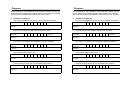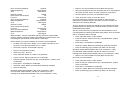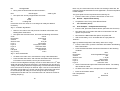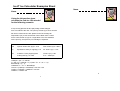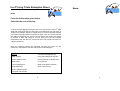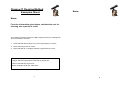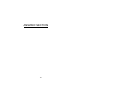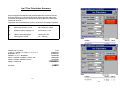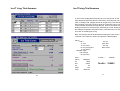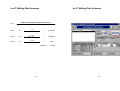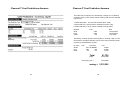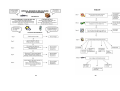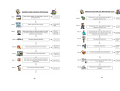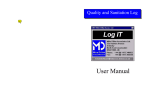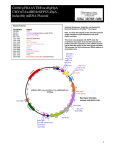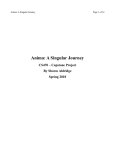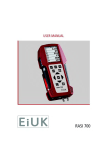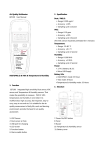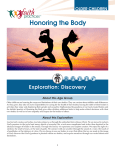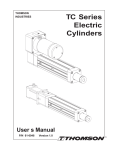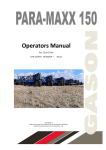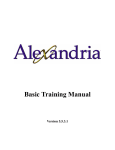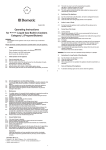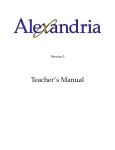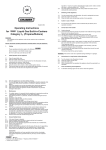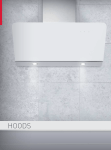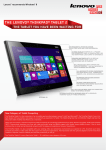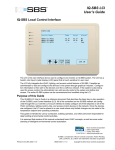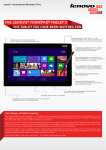Download document - Research for Development
Transcript
Acknowledgements We would firstly like to thank Hector Lupin from the Fishery Industries Division at the Food and Agricultural Organisation, for his continued support throughout the project. The technical Manual 351 was used extensively as a reference source and blueprint for much of the work. We’d also like to thank Ib Kollavik-Jensen for his constant enthusiasm and support for the economic approach to improved control. Our appreciation also goes to Dr John Ryder from the National Resources Institute International, now with Eastfish of Denmark, who commissioned this work, for his enthusiasm and input in the early stages. Our thanks also goes to Mr E. Spencer Garret, Director of the National Seafood Inspection Laboratory USA , for providing the American approach and economic data. Finally, we would like to thank Vance McEachern and John Emberley, from the Government of Canada, Department of Fisheries and Oceans, for commissioning parallel studies from 1995-1999 which enabled some methods to be refined and tested. Contents 1. Introduction 2. CD Contents / Installation Instructions 3. Registration Forms and Review Sheets 4. Beginners Guide to Computing 5. User Manual - Cleanse-IT 6. User Manual - Ice-IT 7. User Manual - Log-IT 8. Workshop Activities Cleanse-IT Ice-IT Log-IT 9. 10. Example Protocols and Extra Exercises Acknowledgements CD Contents Project Overview The main objective of the project was to produce appropriate and replicable methodologies for identifying the magnitude and source of postharvest losses in coastal fisheries. The purpose of the project was to develop the local capacity to adapt and implement cost effective control measures targeted at the critical loss areas within a defined fisheries chain. The understanding and practical development of methods utilisation of the predictive costing software will enable the policy makers to promote effective strategies to control loss and maintain quality. Commercial decision-makers, local advisors and fishing communities will also benefit through cost analysis of their relevant control options. The software and associated methodologies will assist in the future planning of cost-effective control systems within Uganda and Ghana thus benefiting fisherfolk, processors, exporters and purchasers of fish products This Manual is one of several outputs associated with the DFID Post Harvest Fisheries Research Programme’s Fish Loss Assessment and Control (FLAC) initiative. Other FLAC tools are Costing Control Methods. FishLoss (Database of loss information), Predictive Model (Assessing the impact of intervention), Trials Database (Assessing the impact of quality intervention), Ice Calculator and Sanitation Control (monitoring factorybased quality control) computer software When the CD enclosed within this pack is placed into your computer you will see an introductory menu. From here you have the option to: ! Review the Features of the Software ! View Software Demonstrations ! Run Worked Examples ! Run Programs from CD ! View Videos of the Programs ! Install Programs to a Hard Disk ! View Contacts Disclaimer This document is an output from the Post Harvest Fisheries Research programme of the UK Department for International Development (DFID) for the benefit of developing countries. The views expressed are not necessarily those of DFID. DFID Projects: R5027 Natural Resources Institute ! R7008, R6817 Fish Loss Assessment and Control Project Outputs Using the CD You will then see the screen below: After selecting the Cleanse-IT, Ice-IT and Log-IT option from the initial menu, the next screen you will see is shown below: Press one of the three buttons to see information about that program. To see more about what the software can do, press the “demos” button and choose a program. The different sections of the CD become available by clicking on the buttons down the left side. (features, demos, software install, contact, exit) The name of the current section is shown at the bottom Left of the Screen (Main Menu in this example) To have a look at some information about the main features of each of the programs, press the “features” button on the left. Installation Instructions Installing from Floppy Disks: To install Log-IT, Cleanse-IT or Ice-IT to your computer you can use the CD provided. If for any reason you are unable to use the CD, please contact Mike Dillon Associates Ltd. for a set of floppy disks. 1. If Applicable Switch on computer (WIN 95 will automatically load) ELSE load windows 3.11.from the MSDos prompt by typing “WIN” the “Enter”(c:>WIN) Installing from the CD: 2. Windows for Workgroups or Windows 3.11 - From the Program Manager Select File from Menu (ALT+F) Win 95/98 or NT4.0 - Select START button, button left of screen First choose the Install option from the left side of the screen. 3. Select Run (or press R) from the drop down box 4. A window will open with the Title Run (The Title Bar - Usually 5. Place Disk 1 in Drive A:. 6. You will now be asked for a command line, within this window. (Text may already exist) Type a: set-up (not case sensitive) 7. Press Enter or single click on OK 8. The Set up window will appear. Please Wait. 9. Screen changes to Blue/Black, Set-up in top Left Hand corner 10. Select OK Button with mouse or press Enter. 11. The next screen will ask for the directory for files to be stored in. Press Enter or Select OK button with the mouse. 12. Do not change this directory unless 1. The default directory conflicts with the current system 2. The software is to be placed on drive other than C: Then choose the program you want to install to your hard drive. 13. The next screen will allow you to Exit Set-up or Change Directory. Use the mouse to select the Picture of the Computer or Press ALT+C to begin Installation. Follow the instructions for installing from floppy disks from step 8. 14. You will then be asked to Choose Program Group. Use the already highlighted Program Group name and Select Continue with the mouse or Press ALT+C. 15. Please Wait for Screen Prompts to ask you to remove and place each disk in drive a in the order the system requests. 16. When complete select OK button with mouse or Press Enter. 17. The program is now ready to run. To begin select the Icon in the chosen program group by Double Clicking with the mouse. Software Support and Registration Software Registration Form For further help and support with using the Log-IT, Ice-IT and Cleanse-IT software, please contact: Name Mike Dillon Associates Ltd. Position 32a Hainton Avenue Company Grimsby, Address N.E. Lincolnshire DN32 9BB United Kingdom. Tel. Tel: +44 (0)1472 348852 (2 Lines) Fax Fax: +44 (0)1472 356838 Email email: [email protected] Which software do you want to register? Log-IT Cleanse-IT To register your software, please fill in the Registration Form and return it to address above. Ice-IT Any data entered into the software should be backed up by attaching the data set to an email and sending it to the above email address. Comments Please attach your business card if possible. Software Registration Form Software Registration Form Name Name Position Position Company Company Address Address Tel. Tel. Fax Fax Email Email Which software do you want to register? Which software do you want to register? Log-IT Log-IT Cleanse-IT Cleanse-IT Ice-IT Ice-IT Comments Comments Please attach your business card if possible. Please attach your business card if possible. Review: CLEANSE IT – Cleaning Methods Review: CLEANSE IT – Cost Predictions We are grateful for your assistance in this evaluation, please use this form & indicate the most appropriate number against each category. We would also welcome any additional comments you wish to make: We are grateful for your assistance in this evaluation, please use this form & indicate the most appropriate number against each category. We would also welcome any additional comments you wish to make: a) Installation and Set up You are given guidance into set up – can you follow and install? a) Installation and Set up You are given guidance into set up – can you follow and install? Not Possible/Errors Not Possible/Errors 1 2 3 4 5 6 7 Very Easy, No Problems 1 2 3 4 5 6 7 Very Easy, No Problems Additional Comments: Additional Comments: b) Support from the Workshop Activities and User Manual Can you see what the software does from the manual? b) Support from the Workshop Activities and User Manual Can you see what the software does from the manual? Confusing, Insufficient information Additional Comments: Confusing, Insufficient information Additional Comments: 1 2 3 4 5 6 7 Clear with sufficient information 1 2 3 4 5 6 7 Clear with sufficient information c) Ease of use How easy is it to perform the calculations using the software? c) Ease of use How easy is it to perform the calculations using the software? Very Difficult Very Difficult 1 2 3 4 5 6 7 Simple and Clear 1 2 3 4 Additional Comments: Additional Comments: d) Relevance to your country Is this software tool useful to you? d) Relevance to your country Is this software tool useful to you? Little/No relevance 1 2 3 4 5 6 7 Highly relevant Little/No relevance 1 2 3 4 5 6 7 Simple and Clear 5 6 7 Highly relevant Additional Comments: Additional Comments: e) Report layouts/content Are they what you need, can you understand the content? e) Report layouts/content Are they what you need, can you understand the content? Not Possible/Errors Not Possible/Errors Additional Comments: 1 2 3 4 5 6 7 Very Easy, No Problems Additional Comments: 1 2 3 4 5 6 7 Very Easy, No Problems Review: ICE IT – Ice melting Rate Trials Review: ICE IT –Ice Trials We are grateful for your assistance in this evaluation, please use this form & indicate the most appropriate number against each category. We would also welcome any additional comments you wish to make: We are grateful for your assistance in this evaluation, please use this form & indicate the most appropriate number against each category. We would also welcome any additional comments you wish to make: a) Installation and Set up You are given guidance into set up – can you follow and install? a) Installation and Set up You are given guidance into set up – can you follow and install? Not Possible/Errors Not Possible/Errors 1 2 3 4 5 6 7 Very Easy, No Problems 1 2 3 4 5 6 7 Very Easy, No Problems Additional Comments: Additional Comments: b) Support from the Workshop Activities and User Manual Can you see what the software does from the manual? b) Support from the Workshop Activities and User Manual Can you see what the software does from the manual? Confusing, Insufficient information Additional Comments: Confusing, Insufficient information Additional Comments: 1 2 3 4 5 6 7 Clear with sufficient information 1 2 3 4 5 6 7 Clear with sufficient information c) Ease of use How easy is it to perform the calculations using the software? c) Ease of use How easy is it to perform the calculations using the software? Very Difficult Very Difficult 1 2 3 4 5 6 7 Simple and Clear 1 2 3 4 Additional Comments: Additional Comments: d) Relevance to your country Is this software tool useful to you? d) Relevance to your country Is this software tool useful to you? Little/No relevance 1 2 3 4 5 6 7 Highly relevant Little/No relevance 1 2 3 4 5 6 7 Simple and Clear 5 6 7 Highly relevant Additional Comments: Additional Comments: e) Report layouts/content Are they what you need, can you understand the content? e) Report layouts/content Are they what you need, can you understand the content? Not Possible/Errors Not Possible/Errors Additional Comments: 1 2 3 4 5 6 7 Very Easy, No Problems Additional Comments: 1 2 3 4 5 6 7 Very Easy, No Problems Review: ICE IT - Calculator Review: LOG IT We are grateful for your assistance in this evaluation, please use this form & indicate the most appropriate number against each category. We would also welcome any additional comments you wish to make: We are grateful for your assistance in this evaluation, please use this form & indicate the most appropriate number against each category. We would also welcome any additional comments you wish to make: a) Installation and Set up You are given guidance into set up – can you follow and install? a) Installation and Set up You are given guidance into set up – can you follow and install? Not Possible/Errors Not Possible/Errors 1 2 3 4 5 6 7 Very Easy, No Problems 1 2 3 4 5 6 7 Very Easy, No Problems Additional Comments: Additional Comments: b) Support from the Workshop Activities and User Manual Can you see what the software does from the manual? b) Support from the Workshop Activities and User Manual Can you see what the software does from the manual? Confusing, Insufficient information Additional Comments: Confusing, Insufficient information Additional Comments: 1 2 3 4 5 6 7 Clear with sufficient information 1 2 3 4 5 6 7 Clear with sufficient information c) Ease of use How easy is it to perform the calculations using the software? c) Ease of use How easy is it to perform the calculations using the software? Very Difficult Very Difficult 1 2 3 4 5 6 7 Simple and Clear 1 2 3 4 Additional Comments: Additional Comments: d) Relevance to your country Is this software tool useful to you? d) Relevance to your country Is this software tool useful to you? Little/No relevance 1 2 3 4 5 6 7 Highly relevant Little/No relevance 1 2 3 4 5 6 7 Simple and Clear 5 6 7 Highly relevant Additional Comments: Additional Comments: e) Report layouts/content Are they what you need, can you understand the content? e) Report layouts/content Are they what you need, can you understand the content? Not Possible/Errors Not Possible/Errors Additional Comments: 1 2 3 4 5 6 7 Very Easy, No Problems Additional Comments: 1 2 3 4 5 6 7 Very Easy, No Problems Program:_________________________________ Program:_______________________________ We are grateful for your assistance in this evaluation, please use this form & indicate the most appropriate number against each category. We would also welcome any additional comments you wish to make: We are grateful for your assistance in this evaluation, please use this form & indicate the most appropriate number against each category. We would also welcome any additional comments you wish to make: a) Installation and Set up You are given guidance into set up – can you follow and install? a) Installation and Set up You are given guidance into set up – can you follow and install? Not Possible/Errors Not Possible/Errors 1 2 3 4 5 6 7 Very Easy, No Problems 1 2 3 4 5 6 7 Very Easy, No Problems Additional Comments: Additional Comments: b) Support from the Workshop Activities and User Manual Can you see what the software does from the manual? b) Support from the Workshop Activities and User Manual Can you see what the software does from the manual? Confusing, Insufficient information Additional Comments: Confusing, Insufficient information Additional Comments: 1 2 3 4 5 6 7 Clear with sufficient information 1 2 3 4 5 6 7 Clear with sufficient information c) Ease of use How easy is it to perform the calculations using the software? c) Ease of use How easy is it to perform the calculations using the software? Very Difficult Very Difficult 1 2 3 4 5 6 7 Simple and Clear 1 2 3 4 Additional Comments: Additional Comments: d) Relevance to your country Is this software tool useful to you? d) Relevance to your country Is this software tool useful to you? Little/No relevance 1 2 3 4 5 6 7 Highly relevant Little/No relevance 1 2 3 4 5 6 7 Simple and Clear 5 6 7 Highly relevant Additional Comments: Additional Comments: e) Report layouts/content Are they what you need, can you understand the content? e) Report layouts/content Are they what you need, can you understand the content? Not Possible/Errors Not Possible/Errors Additional Comments: 1 2 3 4 5 6 7 Very Easy, No Problems Additional Comments: 1 2 3 4 5 6 7 Very Easy, No Problems Program:_________________________________ Program:_______________________________ We are grateful for your assistance in this evaluation, please use this form & indicate the most appropriate number against each category. We would also welcome any additional comments you wish to make: We are grateful for your assistance in this evaluation, please use this form & indicate the most appropriate number against each category. We would also welcome any additional comments you wish to make: a) Installation and Set up You are given guidance into set up – can you follow and install? a) Installation and Set up You are given guidance into set up – can you follow and install? Not Possible/Errors Not Possible/Errors 1 2 3 4 5 6 7 Very Easy, No Problems 1 2 3 4 5 6 7 Very Easy, No Problems Additional Comments: Additional Comments: b) Support from the Workshop Activities and User Manual Can you see what the software does from the manual? b) Support from the Workshop Activities and User Manual Can you see what the software does from the manual? Confusing, Insufficient information Additional Comments: Confusing, Insufficient information Additional Comments: 1 2 3 4 5 6 7 Clear with sufficient information 1 2 3 4 5 6 7 Clear with sufficient information c) Ease of use How easy is it to perform the calculations using the software? c) Ease of use How easy is it to perform the calculations using the software? Very Difficult Very Difficult 1 2 3 4 5 6 7 Simple and Clear 1 2 3 4 Additional Comments: Additional Comments: d) Relevance to your country Is this software tool useful to you? d) Relevance to your country Is this software tool useful to you? Little/No relevance 1 2 3 4 5 6 7 Highly relevant Little/No relevance 1 2 3 4 5 6 7 Simple and Clear 5 6 7 Highly relevant Additional Comments: Additional Comments: e) Report layouts/content Are they what you need, can you understand the content? e) Report layouts/content Are they what you need, can you understand the content? Not Possible/Errors Not Possible/Errors Additional Comments: 1 2 3 4 5 6 7 Very Easy, No Problems Additional Comments: 1 2 3 4 5 6 7 Very Easy, No Problems Program:_________________________________ Terms of Reference We are grateful for your assistance in this evaluation, please use this form & indicate the most appropriate number against each category. We would also welcome any additional comments you wish to make: Read user manuals and make suggestions, if necessary, as to how it could be improved in terms of layout and user friendliness. At the same time highlight what other information, if any, the manual should contain. a) Installation and Set up You are given guidance into set up – can you follow and install? Input a sample of data (See Workshop Activities). Comment on the strengths and weaknesses of the data entry facility. Please use the Screen number references, to enable an accurate means of identifying a link between computer and notes. Not Possible/Errors 1 2 3 4 5 6 7 Very Easy, No Problems Additional Comments: b) Support from the Workshop Activities and User Manual Can you see what the software does from the manual? Confusing, Insufficient information Additional Comments: 1 2 3 4 5 6 7 Clear with sufficient information Outline other issues that should be addressed in both the software and manual which are not covered in 1. or 2. Forms are provided for your comments and feedback Please return on Completion Workshop Activities Checklist General c) Ease of use How easy is it to perform the calculations using the software? Activity Very Difficult Cleanse- IT 1 2 3 4 5 6 7 Simple and Clear Additional Comments: Activity d) Relevance to your country Is this software tool useful to you? Little/No relevance 0.1 1 2 3 4 5 6 7 Highly relevant Description Register Software for Support Time Scale 5 mins Description Time Scale 1.1 View the Software being used (video) 5-10 mins 1.2 View examples of cleaning methods used in Uganda 5-10 mins 1.3 Practice Setting up and Entering Cleaning Methods 15-20 mins Additional Comments: 1.4 Complete Cleanse-IT Cleaning Methods Review Sheet. e) Report layouts/content Are they what you need, can you understand the content? 2.1 Examples of how cost predictions are entered and Calculated (video) 5-10 mins Not Possible/Errors 2.2 View examples of cost predictions made in Uganda 5-10 mins Additional Comments: 1 2 3 4 5 6 7 Very Easy, No Problems Done 5 mins 2.3 Practice Data entry for Cost predictions 15-20 mins 2.4 Practice Data entry for Cost predictions 5-10 mins 2.5 Complete Cleanse-IT Cost Predictions Review Sheet. 1 5 mins Done 2.6 Discuss in your group your opinions of Cleanse-IT. Workshop Activities 5-10 mins Ice-IT Activity Done 1. Cleaning Methods (Cleanse-IT) 1.1 Theoretical – Computer based activity Description Time Scale 3.1 View the Software being used (video) 5-10 mins • From the CD, press the Software button (left-hand side of screen) 3.2 See examples of Melting trials performed in Uganda/Morocco 10-15 mins • Now press the Cleanse-IT button and select Cleaning Methods from the options and press OK. 3.3 Entering Ice Melting Trials Data 10-15 mins • Next select the Theoretical option and press ok. 3.4 Complete the Ice-IT Melting Trials Review Sheet 5 mins • After a short delay, you will see a video of the software being used. 4.1 See an example of how Icing trials are entered (video) • 4.2 See examples of Icing Trials performed in Uganda/Ghana. 10-15 mins Use the control panel to pause, stop and fast forward the video. When the video has finished, press the X in the top right corner to close the control panel. 4.3 Entering Ice Trials Data 10–15 mins • From the CD, press the Software button (left-hand side of screen). 4.4 Complete the Ice-IT Icing Trials Review Sheet. 5 mins • 5.1 Entering Data using Ice Calculator Now press the Cleanse-IT button and select Cleaning Methods from the options and press OK. 5.2 Complete the Ice-IT Ice Calculator Review Sheet • Next select the Practical option and press ok. 5.3 Discuss in your group your opinions of Ice-IT 5-10 mins • Description Time Scale After a short delay, Cleanse-IT is loaded with data from Uganda. First, information about the Programs and Data’s location is displayed, Press OK. There is no need to update the calculations, select “No” 6.1 Example of how factory data is entered (video) 5-10 mins • 6.2 Entering Log IT data You can view the Cleaning Methods via a Report. Select “Cleaning Methods Unit Costs” to close the report click on “File”, then “Close”. 6.3 Complete the Log-IT Review Sheet • 6.4 Discuss in your group your opinions of Log-IT Press the Global Settings button (spanner), and then the Cleaning Methods button you can now see some real data. • Select any Data Level / Cleaning Method, Examine the methods, resources, validation etc. as shown in the video from Activity 1.1. • To exit from Cleanse-IT, press the door button on the Main Menu. 5-10 mins 1.2 5-10 mins 5 mins Log-IT Activity 10-15 mins 5 mins 5-10 mins Done 1.3 2 Practical – Computer based activity User Example – Computer based activity • From the CD, press the Software button (left-hand side of screen) • Now press the Cleanse-IT button and select Cleaning Methods from the options and press OK. • Next select the Blank Data set option and press ok. 3 • After a short delay, Cleanse-IT is loaded with an empty data set. First, information about the Programs and Data’s location is displayed, press OK. There is no need to update the calculations, select “No” • Press the Global Settings button (spanner), You are now ready to start setting up and entering data for a new data set. Step 1 - Units of Measurement Throughout the program, references are made to resources, areas and key items. Before starting to build a cleaning methods list these must be defined. Later they can be added to and amended as required. As we are starting a new data set, no information will exist. The Units of Measurement are already declared. Select the buttons, “Production Frequency, “ Declare Std Units” and “Conversion Factors” to see these settings, if required they can be changed now. Select “Declare Std Units”, modify Currency to = $ Step 2 - Companies, Areas and Key Items Defining Companies, Areas and Key Items. These can be identified first then entered or built up as and when data entry requires them. Company Name: Unique ID: Name: BigCo Big Company Floor Drain T100 T200 T500 PC20 PC50 Ftab01 FB01 Floor Drains (In Floor) 100 Litre S.Steel Tubs 200 Litre S.Steel Tubs 500 Litre S.Steel Tubs 20 Litre Plastic Crate 50 Litre Plastic Tubs Filleting Table Frame Plastic Filleting Board Area Length Units Units Units Units Units Units Area Note that Tubs / Filleting Tables can be measured in two ways, in units (Only for Similar Key Items) or by Volume which would assume a 200L tub uses twice as much resources than a 100 Litre Tub, or a 2 Sq.M table uses four times as a ½ Sq M table. Step 3 - Resources Identify the Common Resources, Water, Labour and Chemicals. There is no need to declare chemical dilution at this stage. Water: The most common sources of water have been entered, select “Water” and view the options. These can be amended Modify the Description of “Supplied Water” to read “Municipal Water” Enter a Cost of $1.48 per Cubic Metre. Ignore all other water types as these will not be used in this example. Select “Areas”, The order is incremented in 10’s to allow easy insertion of an additional area, if necessary. Labour: Factory Areas If the payment of labour is in units other than Hours or Minutes, such a Monthly, then the hourly cost will need to be calculated, or the number of hours working in that month estimated. The above example shows a weekly wage being entered, as a 40 Hr Week 10 20 30 40 Reception Processing Packing Crate Washing Return to the Global Settings Menu, Select “Key Items in Factory”. Here we will enter just a couple of Key Items, remembering they can be added to at any time. The Units of Measurement relate to the “Standard Units” defined earlier. Different examples are given below. The Unique Key can sometimes be similar to the description Key Items Wall01 Wall02 Terrazzo Wall Plastic Coated Walls 4 Area Area Lab01 Lab02 Labour Rate 1 Labour Rate 2 $300 per 40 Hr $12 per Hr Chemicals require more information to allow the calculation of dilutions and unit cost of a diluted chemical. As some chemicals are based on “Active Ingredients” such as ppm of Chlorine. The original strength of the chemical will require defining. For Example 10 Litres diluted to 100 Litres = 10% Dilution, whilst a ppm chlorine solution requires more investigation. 100g in 40 Litres = 100ppm solution we can work backwards to calculate the original ppm of the undiluted chemical, 5 We assume 40 Litres = 40,000 g(s), Giving a 1 in 400 dilution, as this gives 100ppm the original strength of the chemical would be 100ppm * 400 = 40,000 ppm Chemicals: LS CaOH Liquid Soap Calcium Hypochlorite % ppm 100% 40,000ppm $14 per 5 Litre $40 per 10 Kg The resources required for the example have now been declared. Return to the Global Settings menu Step 4 - Sanitation Details The Cleaning Equipment is for reference only and does not form part of the equation for unit costing. Enter the suggested equipment below. Cleaning Equipment Bowl Bucket PH SB LB Scrub 3 Litre Plastic Bowl 5 Litre Plastic Bucket Power Hose Short Handled Brush Long Handled Brush Scrubbing Brush The Chemical dilution can now be declared as the chemicals and related details have previously been entered in Step 3. Declare the following dilutions Liquid Soap (Looked up value from “Chemicals”) - 5%, 15% 100% Calcium Hypochlorite - 10ppm, 50ppm 100ppm, 40,000ppm (undiluted) Note that ppm calculation are recalculated as a % of the original strength to allow financial calculation to work out the unit costs per dilution All the common details required to enter cleaning methods have been declared. We are ready to enter the Cleaning Methods. Press the Cleaning Methods button, and then choose Key Item and press OK. Select the “Add” button to create a new Cleaning Method Cleaning Method: Reference Code: Enter Resources Required: Key Item: Wall01 Yes Terrazzo Wall 6 Description of Cleaning Method: 1. Scrub wall with brush to remove debris 2. Rinse 2. Apply Detergent and Wash 3. Rinse 4. Apply Sanitiser Note that no mention of specific chemical quantities or names have been refered to, these are specified in the resources section. Method Applied to: 50 Sq Metres Only Area measurments will be seen as the Key Item -Terrazzo Wall has been declared as an “Area” based measurement. Resources Used Water Municipal Water Labour Labour Rate 1 Labour Rate 2 Chemicals 10% Liquid Soap 100ppm Calcium Hypochlorite Cleaning Equipment 50 Litres 2 persons 1 persons 15 Mins 2 Mins 15 Litres 5 Litres 25 Litre Plastic Bucket 2 Scrubbing Brush Verification / Validation Method / Classification of Resources For the purpose of this exercise, these can be ignored, but in reality they are important references to demonstrate that the cleaning method works and how the data has been verified, and to allow idenification of similar cleaning methods and resource. Step 5 - Calculate the Costs On leaving the “Cleaning Method” data entry screen, the costs are not calculated until the calculation is requested. This is due to the time required for calculating. To activate the calculation routine, return to the main menu. On reaching of the Main Menu, you will be asked if you wish to recalculate - Press the YES button, then wait. The total cost should be $35.77 which is approx $0.70 per Metre 7 To exit from Cleanse-IT, press the door button on the Main Menu. 1.4 • Review – Paper based activity Complete the Cleanse-IT Cleaning Methods review sheet. • Press the Global Settings button (spanner), you can now enter the required set up data to enable the cost predictions to be examined. The data collection protocols and methodology are contained in the Field manual (under development Sept 2000) 2. Cost Predictions (Cleanse-IT) Step 1 – Define Currency and Company 2.1 Theoretical – Computer based activity Using the Global Settings, • From the CD, press the Software button (left-hand side of screen) Select “Declare Std Units” and change Currency to Ug.Sh • Now press the Cleanse-IT button and select Cost Predictions from the options and press OK. Select “Companies” enter “An Example Company” • Next select the Theoretical option and press ok. • After a short delay, you will see a video of the software being used. • Use the control panel to pause, stop and fast forward the video. When the video has finished, press the X in the top right corner to close the control panel. Step 2 – Define Key Items Key Items ID Env Equip Description Environment Equipment How Measured Area Units • From the CD, press the Software button (left-hand side of screen) The assumption here is that all the cleaning methods will be matched with like equipment. For example if two cleaning methods exist for a Filleting Table, it is assumed they are of similar construction and size. • Now press the Cleanse-IT button and select Cost Predictions from the options and press OK. Alternately size can be the factor, but for this example units will be used. • Next select the Practical option and press ok. First, information about the Programs and Data’s location is displayed, press OK. There is no need to update the calculations, Select “No”. We are now ready to enter the Cleaning Methods • After a short delay, Cleanse-IT is loaded with data from Uganda. • Press the Costs and Predictions per Co. button, you can now see some real data. To save time, we will assume the costs of the following cleaning methods have been calculated or derived as per the previous activity. 2.2 • 2.3 Practical Example – Computer based activity To exit from Cleanse-IT, press the door button on the Main Menu. User Example – Computer based activity Step 3 – Define Cleaning Methods The quick way to enter the cleaning Methods is by not having to define the resources required. Enter the following three methods for cleaning a wall. The difference of cost can be due to several reasons: Different chemicals, different equipment (powered, manual), levels of staff training. Normally this would be documented but we will assume this has been entered. • From the CD, press the Software button (left-hand side of screen). • Now press the Cleanse-IT button and select Cost Predictions from the options and press OK. Press the Cleaning Methods button. All these Methods are “Key Items” • Next select the Blank Data Set options and press ok. Select the “Add” button to create a new Cleaning method • After a short delay, Cleanse-IT is loaded with an empty data set. First, information about the Programs and Data’s location is displayed, press OK. There is no need to update the calculations, select “No”. Reference Code: Enter Resources Required Key Item: 8 Wall01 No Environment 9 Desc of Cleaning Method: Method Applied to: Cost Optional 50 Sq Metres 6000 Ug.Sh • Return to the Cost Prediction Screen (Back One Screen) • Notice the Prediction has been calculated, but as no actual figures have been entered, we do not have anything for comparison Reference Code: Enter Resources Required Key Item: Desc of Cleaning Method: Method Applied to: Cost Wall02 No Environment Optional 100 Sq Metres 2500 Ug.Sh • View the Report to see the cost predictions output. • Press “File” then “Close” to close the report. Reference Code: Enter Resources Required Key Item: Desc of Cleaning Method: Method Applied to: Cost Wall03 No Environment Optional 50 Sq Metres 4000 Ug.Sh Method Wall01, could be a standard cleaning procedure, whilst Wall02, requires capital investment, Wall03 could represent a method which uses less detergent and sanitiser but still allows a valid clean. Data collection for Cleaning methods is covered in the Field Manual • Go back to the main menu, Reply “Yes” to update calculations, and press the “Costs and Predictions per Co.” button. • Select the Company “An Example Company” • Select “Cost Predictions” button • Select “Key Item”, then OK • Press “Add New” Button to create a cost prediction • Type in a Code: Eg01a (TAB to move to next field) • Enter Description “Clean twice a day, using Method 01” (TAB to move to next field) • Enter Dates : 01/05/2000 to 01/06/2000 • • The report shows the predicted costs based on manual entries, therefore the quantities used are unknown, as resources were not entered into the Cleaning Methods. This can be used to quickly look at different cost predictions that are perhaps based on average cost of cleaning similar surfaces or other mathematical permutation. We can create several more predictions to demonstrate the use of comparing different cleaning schedules and methods. Here we assume that no comparison will be required • Press “Add New” button, Code: EG02a • Enter Description “Clean twice a day, using Method 02” (TAB to move to next field) • Enter Dates : 01/05/2000 to 01/06/2000 • Select the “Notes” Button to Enter/Edit the Cleaning Schedule • Enter the following (Copy & Paste from EG01 can be used): Reception Walls, Method Wall02, 200 Sq. M, Cleaned 2 x a Day Process Walls, Method Wall02, 400 Sq. M, Cleaned 2 x a Day Packing Room Walls, Method Wall02, 250 Sq. M, Cleaned 2 x a Day • Return to the Cost Prediction Screen (Back One Screen) Now enter a Third Prediction • Press “Add New” button, Code: EG03a • Enter Description “Clean twice a day, using Method 03” (TAB to move to next field) Select the “Notes” Button to Enter/Edit the Cleaning Schedule • Enter Dates : 01/05/2000 to 01/06/2000 Enter the following: • Select the “Notes” Button to Enter/Edit the Cleaning Schedule • Enter the following (Copy & Paste from EG01 can be used): Reception Walls, Method Wall01, 200 Sq. M, Cleaned 2 x a Day Process Walls, Method Wall01, 400 Sq. M, Cleaned 2 x a Day Packing Room Walls, Method Wall01, 250 Sq. M, Cleaned 2 x a Day 10 11 Reception Walls, Method Wall03, 200 Sq. M, Cleaned 2 x a Day Process Walls, Method Wall03, 400 Sq. M, Cleaned 2 x a Day Packing Room Walls, Method Wall03, 250 Sq. M, Cleaned 2 x a Day LS CaH • Liquid Soap Calcium Hypo. % ppm 100% 40,000 1000 600 1 Litres 1 Litres Next, press the Labour button and enter; • Return to the “Cost & Predictions” screen Lab • View the Reports, - Company Reports – All Cost Predictions (Update Calculation: Yes) • • Use the arrows at the bottom of then screen to change pages. Press “File” then “Close” to close the report. Step 2 – Enter Cleaning Method Information • Return to the Main Menu, (Update Calculation: No), View the Report: All Cost Predictions The Little Fishy Company are considering a change in it’s cleaning methods. Here is a list of the new methods they hope to use. • This shows the different costs for the three predictions • Next Return to the “Cost Predictions Screen” and enter three more Prediction, naming these EG01b, EG02b, EG03b. These are identical to EG01a, EG02a, EG03a but only cleaning once a Day instead of twice a Day. Method Wall Floor Table • The Reports will now show all six predictions • To exit from Cleanse-IT, press the door button on the Main Menu. 2.4 User Example – Computer based activity Cleaning Staff 400 1 hr Press the Chemical Dilutions button and add information for 100% Liquid Soap and 40,000 ppm Calcium Chloride. Cost 1000 1500 175 Size 15 sq metres 10 sq metres 1 sq metre • Press the Cleaning Methods button, then choose Key Item and press OK. • Now enter the above cleaning methods, by pressing the Add New button. • The resources required do not need to be entered. • From the CD, press the Software button (left-hand side of screen). Step 3 – Enter Company Actuals • Now press the Cleanse-IT button and select Cost Predictions from the options and press OK. • Return to the Main Menu, and press Yes to update the calculations. • Next select the Blank Data Set options and press ok. • • Now, press the Costs and Prediction per CO button and select The Little Fishy Company. After a short delay, Cleanse-IT is loaded with an empty data set. First, information about the Programs and Data’s location is displayed, press OK. There is no need to update the calculations, select “No”. • Press the Labour button and enter the costs, as above. • Press the Chemicals button, and enter the cost as above. Press the Global Settings button (spanner), you can now enter the required set up data to enable the cost predictions to be examined. The data collection protocols and methodology are contained in the Field manual (under development Sept 2000) • Return to the Main Menu and press No. • Now press the Actual Resources Used per Co button, and select The Little Fishy Company. • Select Key Item and press OK. • Enter the information from below: • Step 1 – Define Set up Information. • Press the Companies button and add The Little Fishy Company. • Now press the Key Items in Factory button and add Wall, Table and Floor, all measured by area. • Now press the Chemicals button and add the following: 12 2/2/00 2/2/00 All Areas Records All Areas Records All items 100% Liquid Soap 31 Litres All Items 40,000 CaHypo 20 Litres 13 • • Select Labour from the top and enter: 2/2/00 All Areas All Items Cleaning Staff 80 Hrs Records Step 4 – Enter Cost Prediction 3.2 Use the control panel to pause, stop and fast forward the video. When the video has finished, press the X in the top right corner to close the control panel. Practical – Computer based activity • Return to the Main menu and press Yes to update the calculations. • • From the CD, press the Software button (left-hand side of screen) Now press the Cost and Predictions per Co button and select The Little Fishy Company. • • Now press the Ice-IT button and select Melting Rates from the options and press OK. Press the Cost Predictions button, choose Key Item and press OK. • • Next select one of the Practical options and press ok. To add a new prediction, press the add new button. • • Enter a code “Predict 1” and relate to actuals form 2/2/2000 – 2/2/2000 After a short delay, Ice-IT is loaded with data from Uganda/Morocco. • Press the notes button, and enter the information below, • Press the Container Information & Melting Rate Trials button, you can now see some real data from melting rate trials. 12 walls total size = 120 sq metre cleaned twice a day with Wall method 3 floors total size = 50 sq metres cleaned four times a day with Floor method 6 tables total size = 15 sq metres cleaned six times a day with Table method. 3.3 User Example – Computer based activity • From the CD, press the Software button (left-hand side of screen) • The factory currently spend 75,000 Ug Sh on cleaning a day. Is it worth their while to change methods? How much money would they save in a year? Now press the Ice-IT button and select Melting Rates from the options and press OK. • Next select the Blank Data set option and press ok. • After a short delay, Ice-IT is loaded with an empty data set. • Press the Report button to see the variances. Press “File” then “Close” to close the report. Step 1 – Define Container Details • To exit from Cleanse-IT, press the door button on the Main Menu. 2.5 Software Review – Paper based activity • Complete the Cleanse-IT Cost Predictions review sheet 3. Melting Rates (Ice-IT) 3.1 Theoretical – Computer based activity • Press the Container Information & Melting Rate Trials button • Press the “Add new” button, you can now enter the following data to o calculate the average melting rate in Kgs/ C/Hr. Code Construction Volume Surface Area. EG1 Example container Polypropylene 5mm thick 50 Litres 1 Sq. Metres • From the CD, press the Software button (left-hand side of screen) • Cost and life span information is not needed for this example. Now press the Ice-IT button and select Melting Rates from the options and press OK. Step 2 - Trial Details • Next select the Theoretical option and press ok. See Ice Trial Protocol for how these results are obtained. • After a short delay, you will see a video of the software being used. Note: following the protocol gives real times and weights of ice plus container. These then need to be converted to time passed and Kgs of ice melted to be entered in the software 14 15 • Press the Add/Edit Ice Melting Rate Trials button. 4.2 • Now press the Add new button and enter information for Trial 1 from the table below. • From the CD, press the Software button (left-hand side of screen) • • Press the Add new button again and enter the data from trials 2 and 3. Now press the Ice-IT button and select Trials from the options and press OK. • Next select one of the Practical options and press ok. • After a short delay, Ice-IT is loaded with data from Uganda/Ghana. • Press the Icing Trials Data button, you can now see some real data from icing trials. From the main menu, press the door button to exit Ice-IT 15Kg flake iced used, Avg. temp 15°C Trial1 Trial2 Trial3 Practical Example – Computer based activity Hrs kg ice left Hrs Ice left Hrs Ice left 0.0 15 Kgs 0.0 15 Kgs 0.0 15 Kgs 0.5 11.4 Kgs 0.5 11 Kgs 0.5 12.4 Kgs • 1.0 8.3 Kgs 1.0 7.8 Kgs 1.0 9.5 Kgs 4.3 1.5 5.9 Kgs 1.5 5.4 Kgs 1.5 7.4 Kgs • From the CD, press the Software button (left-hand side of screen) 2.0 3.4 Kgs 2.0 2.3 Kgs 2.0 5.2 Kgs 2.5 1 Kgs 2.5 1.4 Kgs 2.5 2.1 Kgs • Now press the Ice-IT button and select Trials from the options and press OK. User Example – Computer based activity • Press the report button to see the trial information. • • Next select the Blank Data Set options and press ok. To close the report, press “File” then “Close”. • • After a short delay, Ice-IT is loaded with an empty data set. Return to the Container Information screen and see the average Melting Rate displayed 0.360Kgs/C/hr • Enter the following information to calculate the cost of a trip. • From the main menu, press the door button to exit Ice-IT 4.4 • Review – Paper based activity Complete the Ice-IT Melting Rate Trials Review Sheet. Step 1 – Enter Set-Up Information • Press the Maintenance Menu button (spanner). Some Quality Tests, Insulation Materials, Raw Material, and Types of Ice information is already entered. 4. Icing Trials (Ice-IT) • Change the Currency Symbol to Ug Sh 4.1 Theoretical – Computer based activity • Press the Company names button and enter: • From the CD, press the Software button (left-hand side of screen) Code BigB • Now press the Ice-IT button and select Trials from the options and press OK. • • Next select the Theoretical option and press ok. Code Fuel • After a short delay, you will see a video of the software being used. • • Use the control panel to pause, stop and fast forward the video. When the video has finished, press the X in the top right corner to close the control panel. Code Description Net Motor Fishing net Motor • 16 Name Big Boat Company Press the Other Direct Costs button and enter the following: Description Motor Fuel Unit Cost 1000 Units Used Litre(s) Now enter this information into Indirect Costs: Unit Cost Units Used 500 6500 net(s) motor(s) Press the Transportation button and enter: 17 Life Span Avg Journey 10 50 12 12 NA • Next, press the End Products button and enter:; Red • Note: only one motor was used, the fish cost nothing to start with, the transport should be described as “Not Applicable”, and the end product is Red Snapper. Not applicable Red Snapper 2500 Ug Sh Now press the Journey stages button and enter: 00 10 20 The gross profit from the trip should be 219,653 Ug Sh. • Start Island Landing Site 4.4 • From the main menu, press the door button to exit Ice-IT Review – Paper based Activity Complete the Ice-IT Icing Trials Review Sheet. Increments of ten are used, so a new stage can easily be added if necessary. 5. Ice Calculator (Ice-IT) 5.1 User Example – Computer based activity Step 2 – Container Information • • From the CD, press the Software button (left-hand side of screen) Return to the main menu and press the Container Information and Melting Rate Trials button. • • Now press the Ice-IT button and select Ice Calculator from the options and press OK. Now press the Add new button, and enter the following information: • Next select the Blank Data Set options and press OK. • After a short delay, Ice-IT is loaded with an empty data set. Code Description Volume Surface Area Layer 1 Layer 2 Layer 3 Cost Life Span Avg Journey Canoe Lined canoe 500L 8 Sq M Wood 8mm Polystyrene 15mm Aluminum 2mm 1,000,000 Ug Sh 150 journies 12 hrs Trial No.1 Effect of Ambient Temperature and Journey Time on Ice Usage Step 3 – Enter Trial Details • Go back to the main menu, and select the Icing Trials Data button. • Press the Add new button, and read the information below. Enter the information into the Details, Journey and Costs screens. th A canoe from the Big Boat Company set out to sea at 6am on the 4 April 2000 and returned at 6pm the same day. The fisherman took his catch of 100kg of red snapper (which he caught using a net and had been keeping in the fish hold of his boat) to an island at 12pm. Here he covered the fish with 85kg of large flake ice. He then set off back to the landing site where he arrived at 6pm with 20kg of ice left. During the trip the average temperature was 29C and 15L of fuel was used. He sold all of his fish for 2,500Ug Sh per kg. 18 • From the main menu, press the Container Information and Melting Rate Trials button. • Press the add new button and enter information for the following container: Code Description Volume Surface Area Layer 1 Layer 2 Layer 3 Box1 Lined Vegetable fibre box 65L 1 Sq M Wood 10mm Vegetable Fibre 5mm Aluminum 1mm • Select Theoretical and press the Recalculate button. The melting rate should be 0.0679. • Go back to the main menu, and press the ice Calculator button. • Enter the information below Fish Temperature: Product: 15 °C White Fish 19 Amount: Ice: Wastage: • 1,000 Kgs Crushed Ice 4% 20 Hours and 25 hours Vary from 20°C to 25°C • Press the View results button to see what effect they have on Total Ice Required. • To close the report, press “File”, then “Close”. Trial No.2 - Effect of thickness of Insulation material • From the Main Menu, press the Container Information and Melting Rate Trials button. Press the add new button and enter information for the following containers; Code Description Volume Surface Area Layer 1 • Choose Theoretical and press Recalculate. The melting rate should be 0.0269 Code Description Volume Surface Area Layer 1 • • Box2 Foam Insulated Box 65L 1 Sq M Polyurethane 10mm Box3 Vegetable Fibre Box 65L 1 Sq M Vegetable Fibre 5mm Choose Theoretical and press Recalculate. The melting rate should be 0.1032 Go to the main menu and press the Ice Calculator button, then enter the following information Fish Temperature: Ambient Temperature Journey Time: Product: Amount: 15 °C 25°C 12 Hours Red Snapper 1,000 Kgs 20 Flake Ice 4% • Press the View results button and look at the amount of ice needed for the different containers. • Now go back to the Container Information screen and try varying the thicknesses of the polypropylene in the Foam insulated box from 10mm-50mm, and the Vegetable fibre in the Lined Vegetable Fibre box from 10-50mm. • See what effect this has by using the Ice Calculator again. • From the main menu, press the door button to exit Ice-IT Try the following times and temperatures Journey Time: Ambient Temperature • Ice: Wastage: 5.2 • Review – Paper based activity Complete the Ice-IT Ice Calculator review sheet. 6. Log IT 6.1 Theoretical – Computer based activity • From the CD, press the Software button (left-hand side of screen) • Now press the Log-IT button and select Theoretical from the options and press OK. • After a short delay, you will see a video of the software being used. • Use the control panel to pause, stop and fast forward the video. When the video has finished, press the X in the top right corner to close the control panel. 6.2 User Example – Computer based activity • From the CD, press the Software button (left-hand side of screen) • Now press the Log-IT button and select Blank Data Set from the options and press OK. • After a short delay, Log-IT is loaded with an empty data set. • You can now enter the following data Step 1 – Setting Up • From the main menu, press the Set Up Menu button. The Quality Tests are already set up, Sampling Locations aren’t needed for this example. • Press the End Product button and enter; 21 • Now return to the main menu and press the Hygiene Checks button. • Press the Build Checklist for Data Entry button, this will copy the list that has been set up. First Class Fishery: • Now enter the following: Consists of an intake, processing and a packaging area. The factory was inspected at 09:00 and at 20:00. All areas except the Stores passed the first inspection. The floor there needed a re-clean and a request for one was put in. This was later re-checked and passed. Hless • Headless fish 250/kg 75% yield Now read the following information and enter it into the factory Areas, Hygiene Checklist and Company Resources areas. The name of the factory can be entered at the top of the Set Up Menu screen. All items in each area are checked twice daily by the hygiene supervisor, Mr Thomas Jones. 100% Liquid Soap and 40,000 ppm Calcium Hypochlorite are bought by the litre at a cost of 600 and 350 respectively. Production staff are paid 350/hour. Cleaning staff are paid 400/hour. • All areas passed the second inspection. • 6.3 Now return to the main menu. Press the production Details button, and then enter the following information; • Enter similar data for another day’s production and take a look at the reports. Review – Paper based activity Complete the Log-IT software review sheet. th On the 5 of June 2000 the following production took place: Batch 1 15,000kgs of Nile Perch and 20,000kgs of ice Batch 2 17,500kgs of Nile Perch and 15,000kgs of ice Batch 3 8,000kgs of Nile Perch and 12,000kgs of ice From all of these batches 31,995kg of end product was produced. 25 production staff were used that day • Now return to the main menu, and press the Sanitation Resources button. This information can be added here: Time Area Resource Amount 12:00 12:00 12:00 12:00 12:00 13:00 13:00 13:00 17:00 17:00 17:00 Stores Stores Intake Intake Intake Processing Processing Processing Packaging Packaging Packaging Liquid Soap Calcium Hypochlorite Liquid Soap Calcium Hypochlorite Cleaning Staff Liquid Soap Calcium Hypochlorite Cleaning Staff Liquid Soap Calcium Hypochlorite Cleaning Staff 25 Litres 12 Litres 4 Litres 2 Litres 1 hour 15 Litres 7 Litres 4 hours 6 Litres 3 litres 2 hours 22 23 Ice-IT Ice Calculator Examples Sheet Name Name Using the information given, calculate the fish:ice ratio needed for the following scenario: A trip is being planned to take (Mf) 100kg of Red Snapper from one island to the next. The journey will last (T) 3 hours and the fish will be carried in blue 50L plastic boxes.The average air temperature (Te) is 32C and the fish will be taken from a chiller which cools the fish to (Tf) 5C. Large flakes of ice are available for the journey, and (PCLoss) 3% wastage is expected. Fish specific heat of fish (Cpf) = 0.78 Fish volume (Vf)= 1466.8 Ice Equilibrium water (% wgt/wgt) = 16 Ice volume (Vi) = 1731 Box material = 8mm polypropylene melting rate (k) = 0.1849 Volume (Vc) = 50L S.A. = 0.86 sqm IceReqd = Cpf * Tf * Mf /80 x = (Mf * Vf + IceReqd * Vi) / (1000 * Vc - k * Te * t * Vi) BoxesReqd = (x + 1) IceMelted = k * Te * t * BoxesReqd IceLoss = (IceReqd + IceMelted) * PCLoss / 100 TotalIce = IceReqd + IceMelted + IceLoss IceRatio = TotalIce / Mf 2 1 Ice-IT Icing Trials Examples Sheet Name Name From the information given below, Calculate the cost of the trip. th A canoe from the Big Boat Company set out to sea at 6am on the 4 April 2000 and returned at 6pm the same day. The fisherman took his catch of 100kg of red snapper (which he caught using a net and had been keeping in the fish hold of his boat) to an island at 12pm. Here he covered the fish with 85kg of large flake ice. He then set off back to the landing site where he arrived at 6pm with 20kg of ice left. During the trip the average temperature was 29C and 15L of fuel was used. He sold all of his fish for 2,500Ug Sh per kg. Note: the transport should be described as being the same as the container in the software, and the end product is Red Snapper. Canoe: Ice costs 100 UgSh per kg 500L Volume Fuel costs 1000Ug Sh per litre 8 sq m Surface area. Fishing net 500 Ug Sh life span 8mm wood of 10 journies 15 mm polystyrene Motor costs 6500 Ug Sh life 2mm aluminium span of 50 journies Cost 1,000,000 Ug Sh Life span 150 journies 3 4 Ice-IT Melting Rate Examples Sheet Name Name Calculate the Average Melting rate o in kgs/ C/Hr, by hand and by using the software. Box Details Plastic box 5mm thick Volume S.A. 50L 1Sqm Trial Details - see Ice Trial Protocol for how these reults are obtained. Note: following the protocol gives real times and weights of ice plus container. These then need to be converted to time passed and kgs of ice melted to be entered in the software 15Kg flake iced used Avg temp 15C Trial1 Hrs 0.0 0.5 1.0 1.5 2.0 2.5 Trial2 Hrs 0.0 0.5 1.0 1.5 2.0 2.5 K = kg ice left 15 11.4 8.3 5.9 3.4 1 kg ice left 15 11 7.8 5.4 2.3 1.4 Trial3 Hrs 0.0 0.5 1.0 1.5 2.0 2.5 kg ice left 15 12.4 9.5 7.4 5.2 2.1 Mass of ice melted in given time interval (time interval) x Environment temperature 5 6 Cleanse-IT Cleaning Method Examples Sheet Name Name From the information given below, calculate the cost for cleaning one sq metre of a wall. The cleaning procedure used in the Big Company factory for cleaning their 50 sq metre wall is as below: 1. Scrub wall with brush using 15L of 10% Liquid Soap for 15 mins 2. Rinse wall using hose for 5 mins 3. Spray wall with 5L of 100ppm Calcium Hypochlorite for 5 mins 100% Liquid Soap costs 2000 Ug Sh per litre 100ppm Calcium Hypochlorite costs 500 Ug Sh per litre Labour costs 500 Ug Sh per hour Water costs 650 Ug Sh per 1000 Litres 7 8 Cleanse-IT Cost Predictions Example Sheet Name Name --------------------------------Using the information given below, predict the cost of cleaning the factory. The Little Fishy Company are considering a change in it’s cleaning methods. Here is a list of what needs cleaning and the new methods they hope to use. 12 walls total size = 120 sq metre cleaned twice a day 3 floors total size = 50 sq metres cleaned four times a day 6 tables total size = 15 sq metres cleaned six times a day Method Cost Size Wall 1000 15 sq metres Floor 1500 10 sq metres Table 175 1 sq metre The factory currently spend 75,000 Ug Sh on cleaning a day. Is it worth their while to change methods? How much money would they save in a year if they work 250 days a year? 9 10 Log-IT Data Logging Examples Sheet On the 5th of June 2000 the following production took place: Batch 1 15000kgs of Nile Perch and 20000kgs of ice Batch 2 17500kgs of Nile Perch and 15000kgs of ice Batch 3 8000kgs of Nile Perch and 12000kgs of ice Log the following factory data into the program: First Class Fishery: From all of these batches 31995kg of end product was produced. 25 production staff were used that day Consists of an intake, processing and a packaging area. All items in each area are checked daily by the hygiene supervisor, Mr Thomas Jones. 25 Litres of 100% liquid soap, 12 litres of Calcium hypochlorite were used. 100% Liquid Soap and 40,000 ppm Calcium Hypochlorite are bought by the litre. The hygiene checklist was carried out and all areas passed. Headless fish are sold. Enter similar data for another day’s production and take a look at the reports. . 11 12 ANSWER SECTION 13 Ice-IT Ice Calculator Answers A trip is being planned to take (Mf) 100kg of Red Snapper from one island to the next. The journey will last (T) 3 hours and the fish will be carried in blue 50L plastic boxes. The average air temperature (Te) is 32C and the fish will be taken from a chiller which cools the fish to (Tf) 5C Large flakes of ice are available for the journey, and (PCLoss) 3% wastage is expected. Fish specific heat of fish (CF) = 0.78 Fish volume (VF)= 1466.8 Ice Equilibrium water (% wgt/wgt) = 16 Ice volume (VI) = 1731 Box material = 8mm polypropylene melting rate (K) = 0.1849 Volume (VC) = 50L S.A. = 0.86 sqm IceReqd = Cpf * Tf * Mf /80 x = (Mf * Vf + IceReqd * Vi) / (1000 * Vc - k * Te * t * V BoxesReqd = (x + 1) IceMelted = k * Te * t * BoxesReqd IceLoss = (IceReqd + IceMelted) * PCLoss / 100 TotalIce = IceReqd + IceMelted + IceLoss 4.875 8.048052373 9.048052373 160.6065488 4.964446465 170.4459953 1.704459953 IceRatio = TotalIce / Mf 4.48057 4hr journey - 14 15 Ice-IT Icing Trial Answers Ice-IT Icing Trial Answers A canoe from the Big Boat Company set out to sea at 6am on the 4th April 2000 and returned at 6pm the same day. The fisherman took his catch of 100kg of red snapper (which he caught using a net and had been keeping in the fish hold of his boat) to an island at 12pm. Here he covered the fish with 85kg of large flake ice. He then set off back to the landing site where he arrived at 6pm with 20kg of ice left. During the trip the average temperature was 29C and 5L of fuel was used. He sold all of his fish for 2,500Ug Sh per kg. Note: the transport should be described as being the same as the container in the software, and the end product is Red Snapper. Canoe 500 8 8 15 2 1000000 150 12 16 L sq m mm wood mm polystyrene mm alumin UgSh journies hr/journey Cost = Canoe ice 6666.667 8500 fuel net motor Total 15000 50 130 30346.67 100 1000 500 6500 Income = ice fuel net motor 250000 Profit = 219653 17 10 50 Ice-IT Melting Rate Answers K = Ice-IT Melting Rate Answers Mass of ice melted in given time interval (time interval) x Environment temperature Trial 1 K= 14 2.5 x 15 = 0.373333 Trial 2 K= 13.6 2.5 x 15 = 0.362667 Trial 3 K= 12.9 2.5 x 15 = 0.344 Average = 18 0.3600 19 Cleanse-IT Cleaning Methods Answer Cleanse-IT Cleaning Method Answers The cleaning procedure used in the Big Company factory for cleaning their 50 sq metre wall is as below: 1. Scrub wall with brush using 15L of 10% Liquid Soap for 15 mins 2. Rinse wall using hose for 5 mins 3. Spray wall with 5L of 100ppm Calcium Hypochlorite for 5 mins Costs 2000 500 500 650 100% LS Cal lab water amount 10% 100ppm water lab litre litre hour 1000 litres unit cost total 15 200 3000 5 500 2500 50 8.333333 416.666667 25 0.65 16.25 Total for 50 sqm 5932.91667 118.658 Unit cost 20 21 Cleanse-IT Cost Predictions Answers Cleanse-IT Cost Prediction Answers The Little Fishy Company are considering a change in it’s cleaning methods. Here is a list of what needs cleaning and the new methods they hope to use. 12 walls total size = 120 sq metre cleaned twice a day 3 floors total size = 50 sq metres cleaned four times a day 6 tables total size = 15 sq metres cleaned six times a day Method W all Floor Table Cost Size 15 sq metres 10 sq metres 1 sq metre 1000 1500 175 The factory currently spend 75,000 Ug Sh on cleaning a day. Is it worth their while to change methods? How much money would they save in a year if they work 250 days a year? to clean W alls floor table size unit costs 240 66.666667 200 150 90 175 cost 16,000 30,000 15,750 Total 61,750 yearly 15,437,500 current per year = 18,750,000 saving = 3,312,500 22 23 24 25 26 27 Acknowledgements Our appreciation goes to following organisations and companies for their contributions towards this project: • The Fishery Industries Division at the Food and Agricultural Organisation • Department For International Development, London, UK • Natural Resources Institute, Chatham Maritime, UK Uganda • Project Leaders - NARO / Food Science Research Institute, Kampala, • National Bureau of Standards, Kampala • Greenfields (Uganda) Ltd, Entebbe • Marine and Agro Exports Ltd, Jinja • Byansi Ltd, Masaka • Masese Ltd, Kampala • Gomba Fishing Industries Ltd, Jinja • Hwan Sung Ltd, Kampala • Uganda Fish Packers Ltd, Kampala • Uganda Marine Products Ltd, Kampala • Nge-Ge Ltd, Kampala • Victoria Foods Ltd, Kampala • Members of the fishing community – Landing Sites and Islands • Fisheries Training Institute, Entebbe Ghana • Project Leaders – Department of Fisheries • Ghana Standards Board, Accra • Divine Seafood’s Company, Accra • IT Ghana, Accra • Members of the fishing community