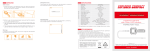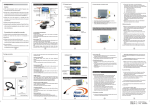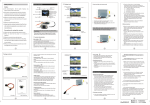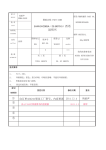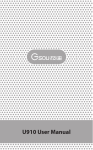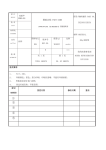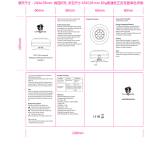Transcript
此页面朝上 ADX 6. Do not place any naked flame sources, such as lighted candles, on or near the apparatus. 1 Preface Thanks for purchasing Audiodynamix Gizmo Ultra portable Bluetooth® speaker. Please take the time to follow the instructions in this User manual carefully. If you have any query, please call our national service hotline: 400-0985-400 1 2 4 Structure Introduction 3 Standard Accessories 3 3 1 4 2 2 Warnings and Cautions 4 1. To reduce the risk of fire or electric shock, be sure the electrical circuits are not overloaded. 2. To reduce the risk of electronic shock, be sure not plug the adapter with wet hands. 3. Unplug the power cable if your device is smoking or abnormal and seek professional help from your nearest service center, be sure not detach the device yourself. 4. To reduce the risk of fire or electric shock, do not expose this product to rain or moisture. Liquids can cause a failure and/or a fire hazard. 5. The power cable and audio cable can not be twisted or dragged in case of short circuit. Gizmo User Manual connecting with other non-Bluetooth audio devices,eg mobile phones,mp3/mp4 players.pc. tablet pc and etc. Plug one end of the audio cable to the AUX in jack of the speaker and the other end connect to audio source AUX jack. Step2: Your speaker will disconnect the Bluetooth®, switches to the external source play, as the external source of AUX-in mode is prior. Bluetooth® device, then other mobiles can be available to connect, and the operation steps will also be same as before. How to connect the Gizmo with your notebook pc by Bluetooth®? 1. In the case of your notebook with the Bluetooth® function. Step1: Start your notebook, search the Bluetooth® device by “Start—Setting—Control Panel”. Step2: Start the Bluetooth® searching function of your notebook, blue light flashes when searching the Audio-in devices. Step3: Blue indicator light remains steadily on after connecting successfully. Step4: You can play the audio music of the notebook by the speaker. 2. In the case of your notebook without Bluetooth® function. Please buy the Bluetooth® adaptor additionally. After installing please start the Bluetooth® from the “Control Panel” or the shortcut of your pc desktop, please search for connecting, and the instruction steps are the same as the first case. Gizmo Bluetooth® speaker Micro USB charging cable 3.5mm Audio cable User Manual x 1 unit x 1 unit x 1 pc 1 pc Speaker indicates a connection, but it not playing music? ● Turn off or disable Bluetooth on all other paired devices nearby and reconnect the device you want to listen ● Turn the Gizmo speaker off and back on Speaker will not turn on? ● Make sure your speaker battery has sufficient power. Can not pair the Gizmo with my Bluetooth device ? ● Make sure your speaker is discoverable ● Your Bluetooth device maybe out of range-try to move closer to your speaker ● Make sure your Bluetooth device supports the transfer of audio ● Reset your Bluetooth speaker Paired Bluetooth device will not connect? No audio from a Bluetooth device? 7 Trouble Shooting How to play music by AUX-in? Step1: Your Gizmo comes with a standard 3.5mm Aux in jack for Gizmo User Manual ● If your device requires a pass code, make sure to input “0000”four zero. ● Turn the Gizmo speaker off and back on ● Remove the Gizmo speaker from the pairing list on your Bluetooth device pairing list (consult the device owner’s manual for assistance).Then pair the device and the speaker again. How to pair your speaker with two playback devices? Your Bluetooth speaker support to pair two playback devices at the same time.just follow the step 1 to pair two playback devices. Please note the other playback device can not play audio when one playback device is playing. You need to pause one player if you want to play music by other device. 5 6 7 7 5 6 8 9 Poor sound quality from AUX source? ● Reduce the volume level on the AUX source ● Make sure the 3.5mm audio cable is fully inserted into the speaker and device. ● Make sure your audio source and music file is not of poor quality ● Make sure your Gizmo is not muted and the volume is up. ● Make sure your Bluetooth device is playing audio and volume is up ● Your Bluetooth device may be out of range, move closer and try ● Turn your Bluetooth speaker off and back on Poor sound quality from a Bluetooth device? ● Your Bluetooth device may be out of range, move closer and try again ● Move your Bluetooth device and /or Gizmo speaker from any device that generates electromagnetic interference, such as another Bluetooth device, cordless phone, microwave oven or wireless router. ● Try to turning off WIFI to improve audio quality ● Make sure your music file is not poor quality. ● Turn your Bluetooth speaker off and back on. Note: 1、Your speaker will power off automatically within 15 minutes if you did not pair it 85g双铜纸 黑白印刷 A 8 9 USB port of your PC /power bank to charge the device. The limited voltage is 5V. AUX-in jack. Connect the Gizmo with your pc, MP3/mp4 player, Tablet, Mobile and other playback devices with 3.5mm jack by audio cable and Gizmo will disconnect the Bluetooth® automatically. Chaging indicator. Red indicator lighted when charging, and off after fully charged. 5 Indicator instruction Indicator Color Blue indicator flashes Blue indicator remains steadlily on Low power indicator flashes Gizmo working status Status of waiting for connecting Connected to Bluetooth® source or connected to aux in devices. Battery voltage lower than 3.3v, Red light flashes means your speaker need to be charged Red charging indicator light Red indicator is on when charging, and off when fully charged. 8 Specifications Product specification Channel Amplifier Speaker Size Weight 1.0Channel Digital Amplifier Full range Φ45mm 2Ω L64.5 x W64.5x H70.1mm 64.5 mm 261g Technical Parameters RMS Bluetooth® chipset Bluetooth® version Supported protocol and profile Working current Working voltage Sensitivity S/N Distortion 5W CSR V4.0 A2DP、AVRCP、HFE、HFP Max≤350mA 3.3V-4.2V 80db ≥80 db ≤0.3% with playback devices in order to save energy. You need to power on speaker again when use. 2、Bluetooth® compatibility note: Gizmo can be compatible with most of Bluetooth® devices with the different brands and models, but some individual Bluetooth® devices may have compatibility problem with the Gizmo. If youz need further [email protected] assistance, please contact our technical customer service: 0086-755-83222871. 3.If your speaker paired with over 8 playback devices already. There will be 2 or more No Audio from AUX source? ● Make sure your connected device is on and playing ● Make sure you speaker is in AUX in mode ● Make sure the audio cable is correctly inserted ● Increase the volume level on the device and speaker seconds delay for scanning and pair with new playback devices. Because your speaker need to scan the previous paired devices firstly to re-pair with them automatically. Simply to hold the previous track and next track button at the same time for 3 seconds to clean all the memory devices and resume default settings. U150英国AudioDynamix说明书 展开尺寸:632x79mm 折合尺寸:79x79mm Power on/off; Play/Pause button. In Bluetooth® mode, short press is for Pause. The button is invalid in the AUX-in mode. Previous track button. In Bluetooth® mode, short press is for previous track, long press is for decreasing volume, Note:the button is invalid in the AUX-in mode. Next track. In Bluetooth® mode, short press is for next track, long press is for increasing volume, the button is invalid in the AUX mode. Microphone hole. Bluetooth® disconnect button and Answer/Reject call. In Bluetooth® mode, press and hold for 3 seconds to disconnect Bluetooth®. In Bluetooth® mode, short press for 1 second to answer the call, and long press for 3 seconds for rejecting call. In Aux mode, short press is invalid and long press for 3 seconds for switch to the Bluetooth pairing mode. Micro USB port is for connecting to DC 5V USB cable, to charge the Bluetooth® speaker. Please take note that power adaptor is not standard accessory of Bluetooth speaker. You can use your mobile phone adaptor to charge the speaker or connect to A 6 Operation Steps Limited Warranty How to connect your Gizmo with Bluetooth playback devices? Step1: Be sure your speaker battery has sufficient power. Step 2: Turn on your speaker and it will be in Bluetooth mode automatically and ready for connecting. The blue indicator flashes.. . Step 3: Open the Bluetooth® of your mobile, search the “Gizmo” device and connect to it. Usually you needn’t to input password for most of Bluetooth playback devices, but due to the Bluetooth version varies, sometimes, you need to input the default password “0000”(four zero) if required. Step4: Blue light remains steadily on to indicate successfully connected. Step5: Run the music player of your mobile, and enjoy the loud but clear sound from your Gizmo. Your Audiodynamix Gizmo Bluetooth® speaker is covered by a limited warranty. It is backed by 1 year performance warranty against any manufacturing defects in material or workmanship from the date of original purchase. This warranty entitles the purchaser to get the product repaired or replaced under the following conditions: ◆The warranty applies to the original purchaser, Proof of original purchase is required ◆The warranty does not cover the damage caused by misuse, abuse or improper storage. ◆In no event shall Audiodynamix be responsible for any direct, incidental, consequential or other damages of any kind. How to switch to connect to other mobile while connecting? Your Gizmo supports connect to one Bluetooth playback device at the same time only. You need to disconnect the previous pairing Frequency response Working temperature DC output Battery 90Hz-20KHz -10℃~50℃ DC 5V Built-in 500mA battery 9 Statement The Audiodynamix trademark and logo are registered trademarks of Audiodynamix. All Rights Reserved. All other trademarks, logos or service marks are the property of their respective owners. 10 Contact us Email: [email protected] Audiodynamix Gizmo Website: www.audiodynamix.co.uk Struggling to read the Manual? for an easy to read PDF please visit our website: www.audiodynamix.co.uk and select ‘Support’ followed by ‘User manual’ or email: [email protected]