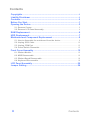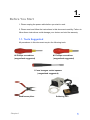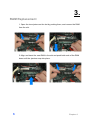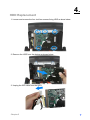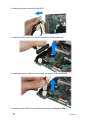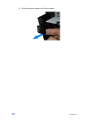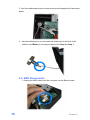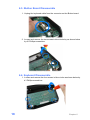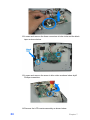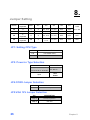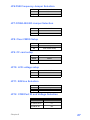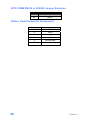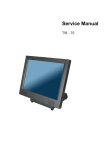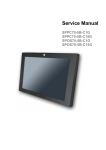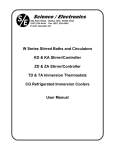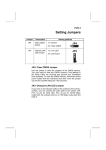Download Service Manual
Transcript
Service Manual POS60-5B-C1G POS60-2B-C1G POS60-8B-C1G Copyrights ©2009. All rights reserved. The information in this document is subject to change without prior notice in order to improve reliability, design and function and does not represent a commitment on the part of the manufacturer. This document contains proprietary information protected by copyright. All rights are reserved. No part of this manual may be reproduced by any mechanical, electronic, or other means in any form without prior written permission of the manufacturer. All trademarks are property of their respective owners Liability Disclaimer In no event will the manufacturer be liable for direct, indirect, special, incidental, or consequential damages arising out of the use or inability to use the product or documentation, even if advised of the possibility of such damages. The information in this document is subject to change without notice Copyrights i Contents Copyrights .................................................................................................i Liability Disclaimer ...................................................................................i Contents....................................................................................................ii Before You Start .......................................................................................1 Opening the Device..................................................................................2 2.1. Remove Covers ............................................................................................ 2 2.2. Remove LCD Panel Assembly..................................................................... 4 RAM Replacement....................................................................................6 HDD Replacement ....................................................................................7 Mainboard and Component Replacement .............................................9 5.1. How to dissemble the mainboard from the device.................................... 9 5.2. Unplug SCSI Cable..................................................................................... 12 5.3. Unplug COM Port ....................................................................................... 13 5.4. Power Switch Dissemble ........................................................................... 13 Front Cover Assembly ...........................................................................15 6.1. iButton Module ........................................................................................... 15 6.2. MSR Disassemble ...................................................................................... 16 6.3. iButton Board Disassemble ...................................................................... 18 6.4. Keyboard Disassemble.............................................................................. 18 LCD Panel Assembly .............................................................................20 Jumper Setting .......................................................................................26 ii Contents 1. Before You Start 1. Please unplug the power cable before you start to work. 2. Please read and follow the instructions in this document carefully. Failure to follow these instructions could damage your device and void the warranty. 1.1. Tools Suggested All procedures in this document require the following tools: #0 Phillips screwdriver (magnetized suggested) #1 Phillips screwdriver (magnetized suggested) 1.5 mm hexagon socket spanner (magnetized suggested) needlenose pliers Chapter 1 Soldering iron 1 2. Opening the Device 2.1. Remove Covers 1. Loosen the three tool-free screws anticlockwise on the bottom of the device. 2. Remove the back cover from the device by pulling back. 3. Remove the front covert assembly, beware that the connected keyboard cable. 2 Chapter 2 3. Unplug the keyboard cable; put the front covert assembly in the proper place. 4. Loosen and remove two screws on the middle cover by #1 Phillips screwdriver. 5. Pull the middle cover in the direction as shown below. Chapter 2 3 6. Bend the middle cover softly in the direction as shown below to remove it from the device. 7. Unplug the SCSI connector and the phone jack of the speaker. 2.2. Remove LCD Panel Assembly 1. Loosen and remove four screws by #1 Phillips screwdriver as shown below 4 Chapter 2 2. Remove the LCD panel assembly from the device. Chapter 2 5 3. RAM Replacement 1. Open the tow ejectors on the slot by pushing them, and remove the RAM from the slot. 2. Align and insert the new RAM in the slot and push both ends of the RAM down until the ejectors snap into place. 6 Chapter 4 4. HDD Replacement 1. Loosen and remove the four tool-free screws fixing HDD as show below. 2. Remove the HDD from the device as shown below. 3. Unplug the IDE cable from the HDD. Chapter 5 7 4. Unplug the power cable from the HDD. 5. Unplug the IDE cable from the IDE connector of the mainboard. 6. Unplug the power cable from the power connector of the mainboard. 5. Install the new HDD in the reverse procedure from Step 6 to Step 1. 8 Chapter 5 5. Mainboard and Component Replacement 5.1. How to dissemble the mainboard from the device 1. Follow procedures described in previous sections to remove covers and HDD. 2. Loosen and remove the two tool-free screws on the I/O panel as shown below. 3. Unplug the power switch cable from the mainboard. Chapter 5 9 4. Draw out the base chassis from the device. 5. Loosen and remove the four screws in blue circle #1 Phillips by screwdriver. 5. Loosen and remove the six hexagonal bolts fixing COM ports and the parallel port in the blue rectangle by hexagon socket spanner. 10 Chapter 5 6. Remove the O-ring fixing the audio cable. 7. Loosen and remove the two screws fixing SCSI connector in the blue circle by #0 Phillips screwdriver. 8. Remove the mainboard from the base chassis. Chapter 5 11 5.2. Unplug SCSI Cable 1. Unplug 8-pin female connector of SCSI cable from the male connector on the mainboard behind the USB port. 2. Unplug 13-pin female connector of SCSI cable from the male connector on the mainboard next to the HDD power connector. 3. Unplug 15-pin female connector of SCSI cable from the male connector on the mainboard next to the IDE socket. 12 Chapter 5 5.3. Unplug COM Port 1. Unplug two COM port cables from the male connector on the mainboard behind the purple parallel port. 5.4. Power Switch Dissemble 1. Unplug the power switch cable from the mainboard. 2. Press and holding the clip of the power switch, and push in the direction as shown below. Chapter 5 13 3. Push the power switch out of the chassis. 14 Chapter 5 6. Front Cover Assembly 6.1. iButton Module 1. Unplug the iButton cable from the iButton board. 2. Use the needlenose pliers to loosen the first hexagonal bolt as shown below. Chapter 6 15 3. Use the needlenose pliers to loosen the second hexagonal bolt as shown below. 4. Use the soldering iron to melt down the solder joint in the blue circle. Install a new iButton in reverse procedure from Step 4 to Step 1. 6.2. MSR Disassemble 1. Unplug the MSR cable from the connector on the iButton board. 16 Chapter 6 2. Loosen and remove the four screws in blue circles as shown below by #1 Phillips screwdriver. 3. Remove the metal plate as shown below. 3. Remove the MSR assembly as show below. Install a new MSR in reverse procedure from Step 3 to Step 1. Chapter 6 17 6.3. iButton Board Disassemble 1. Unplug the keyboard cable from the connector on the iButton board. 2. Loosen and remove the two screws in blue circles by as shown below by #1 Phillips screwdriver. 6.4. Keyboard Disassemble 1. Loosen and remove the four screws in blue circles as shown below by #1 Phillips screwdriver. 18 Chapter 6 2. Remove the keyboard from the front cover. Install a new Keyboard in reverse procedure from Step 2 to Step 1. Chapter 6 19 7. LCD Panel Assembly 1. Loosen and remove the two screws in blue circles as shown below by #1 Phillips screwdriver. 2. Remove the plastic panel. 20 Chapter 7 3. Unplug the SCSI connector and the phone jack. 4. Loosen and remove the four screws in blue circles as shown below by #1 Phillips screwdriver. 5. Remove the metal stand from the LCD assembly. Chapter 7 21 6. Loosen and remove the two screws in blue circles as shown below by #1 Phillips screwdriver. 7. Remove the rear panel from the LCD assembly. 8. Loosen and remove the four screws in blue circles as shown below by #1 Phillips screwdriver. 9. Loosen and remove the two screws fixing the SCSI connector in blue 22 Chapter 7 circles as shown below by #1 Phillips screwdriver. 10. Remove the metal panel from the LCD assembly as show below. 11. Unplug the speaker cable as shown below Chapter 7 23 12. Loosen and remove the three connectors in blue circle and the black tape as shone below. 13. Loosen and remove the screw in blue circle as shone below by #1 Phillips screwdriver. 14. Remove the LCD inverter assembly as shown below. 24 Chapter 7 15. Remove the LCD panel as shown below. Install the new LCD and re-assemble the LCD assembly in the reverse procedure from Step 15 to Step 1. Chapter 7 25 8. Jumper Setting I-Button P. Keyboard MSR JP1 JP2 JP3 JP4 JP5 KB X X X 3-4, 9-10 1-2, 5-6 OFF OFF RS232 X X 1-8 1-2, 7-8 OFF ON OFF KB P. Keyboard X X 3-4, 9-10 1-2, 5-6 OFF OFF OFF KB P. Keyboard KB X 5-6, 11-12 1-2, 5-6 OFF OFF OFF P.KB JP1, JP2 JP1: Setting CPU Type JP1 DESCRIPTION 1-2 P4/ Celeron 2.0G 2-3 Mobile Celeron 1.2G JP2: Power-in Type Selection JP2 DESCRIPTION 1-2,3-4,5-6,7-8,9-10,11-12, 13-14,15-16,17-18,19-20 12V Jack-In ATX- Open Power JP4:COM3 Jumper Selection JP4 DESCRIPTION 1-3,2-4 Normal Operation JP5:VGA 12V Jumper Selection 26 JP5 DESCRIPTION 1-3,2-4 Normal Operation 1-2,3-4 Use 12V Chapter 8 JP6:FSB Frequency Jumper Selection JP6 DESCRIPTION 1-2,3-4 FSB 400 Open FSB 533 JP7:COM4 422/485 Jumper Selection JP7 DESCRIPTION 1-2 422 2-3 485 JP8: Clear CMOS Setup JP8 DESCRIPTION 1-2 Normal Operation 2-3 Clear CMOS Setup JP9 DESCRIPTION Close Master Open Slave JP9: CF card setup JP10: LCD voltage setup JP10 DESCRIPTION 1-2 3.3V 3-4 5V JP11: K/B Use Selection JP11 DESCRIPTION 2-3,4-5 Normal Operation Open Use for JP11 JP12: COM Port RI and Voltage Selection JP12 DESCRIPTION 5-6,11-12,17-18 Use for RI 3-4,9-10,15-16 5V 1-2,7-8,13-14 Chapter 8 12V 27 JP13:COM4 RS232 or 422/485 Jumper Selection JP13 DESCRIPTION 1-2 RS232 2-3 422/485 Others: Cash Drawer Pin Assignment 28 Pin Assignment 1 GND 2 DOUT 3 DIN 4 12V 5 No Connected 6 GND Chapter 8