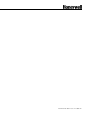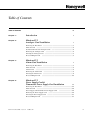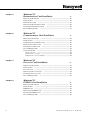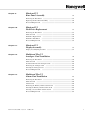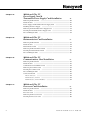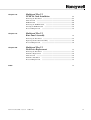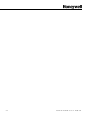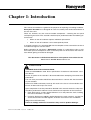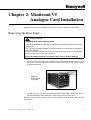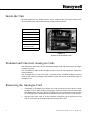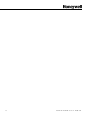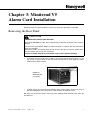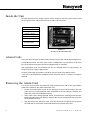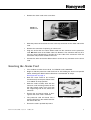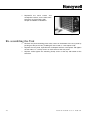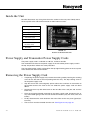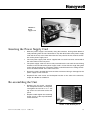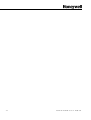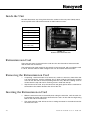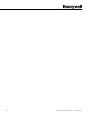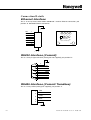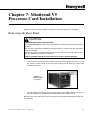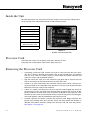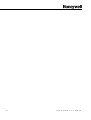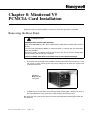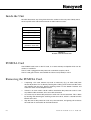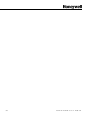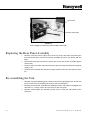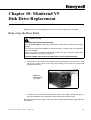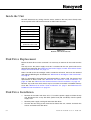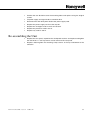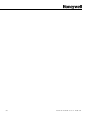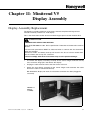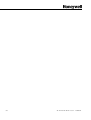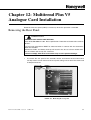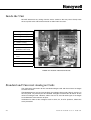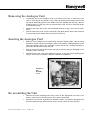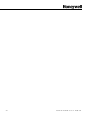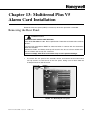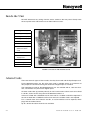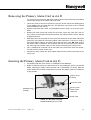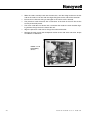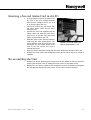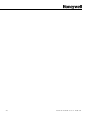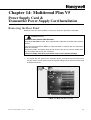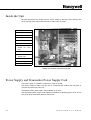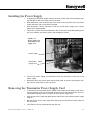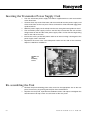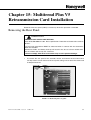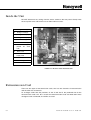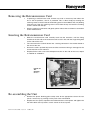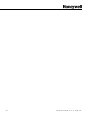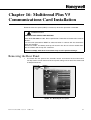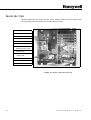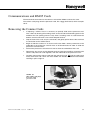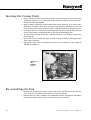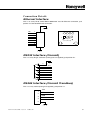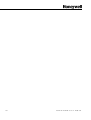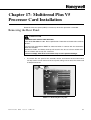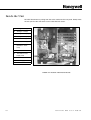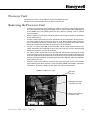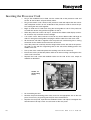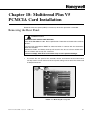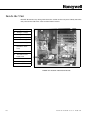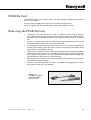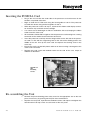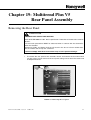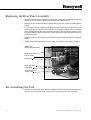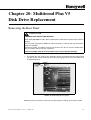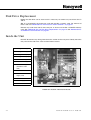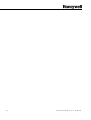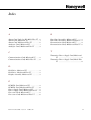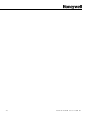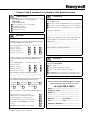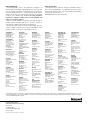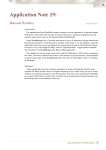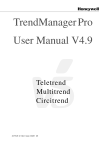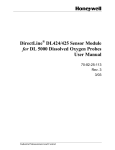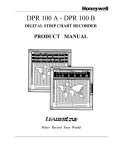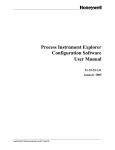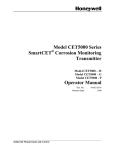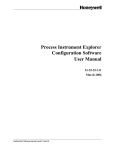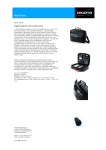Download Honeywell Minitrend V5 Service Manual
Transcript
Service Manual Minitrend Multitrend Plus 43-TV-25-10 GLO Issue 2 11/00 UK 43-TV-25-10 GLO Issue 2 11/00 UK Table of Contents Table of Contents iii Chapter 1: Introduction 1 Chapter 2: Minitrend V5 Analogue Card Installation 3 Removing the Rear Panel ........................................................................................ 3 Inside the Unit ........................................................................................................... 4 Standard and Universal Analogue Cards .............................................................. 4 Removing the Analogue Card ................................................................................ 4 Inserting the Analogue Card ................................................................................... 5 Re-assembling the Unit ........................................................................................... 5 Chapter 3: Minitrend V5 Alarm Card Installation 7 Removing the Rear Panel ........................................................................................ 7 Inside the Unit ........................................................................................................... 8 Alarm Cards .............................................................................................................. 8 Removing the Alarm Card ...................................................................................... 8 Inserting the Alarm Card ........................................................................................ 9 Re-assembling the Unit ......................................................................................... 10 Chapter 4: Minitrend V5 Power Supply Card & Transmitter Power Supply Card Installation 11 Removing the Rear Panel ...................................................................................... 11 Inside the Unit ......................................................................................................... 12 Power Supply and Transmitter Power Supply Cards ....................................... 12 Removing the Power Supply Card ...................................................................... 12 Inserting the Power Supply Card ......................................................................... 13 Re-assembling the Unit ......................................................................................... 13 4 3 -T V - 2 5- 1 0 G L O I s s u e 2 1 1/ 00 U K iii Chapter 5: Minitrend V5 Retransmission Card Installation 15 Removing the Rear Panel ......................................................................................15 Inside the Unit .........................................................................................................16 Retransmission Card ..............................................................................................16 Removing the Retransmission Card ....................................................................16 Inserting the Retransmission Card .......................................................................16 Re-assembling the Unit. .........................................................................................17 Chapter 6: Minitrend V5 Communications Card Installation 19 Removing the Rear Panel ......................................................................................19 Inside the Unit .........................................................................................................20 Communications and RS485 Cards .....................................................................20 Removing the Comms Cards ................................................................................20 Inserting the Comms Cards ...................................................................................21 Re-assembling the Unit ..........................................................................................21 Connection Details .................................................................................................22 Ethernet Interface .................................................................................................22 RS232 Interface (Comm2) ....................................................................................22 RS485 Interface (Comm3 Trendbus) ....................................................................22 Chapter 7: Minitrend V5 Processor Card Installation 23 Removing the Rear Panel ......................................................................................23 Inside the Unit .........................................................................................................24 Processor Card .........................................................................................................24 Removing the Processor Card. .............................................................................24 Inserting the Processor Card .................................................................................25 Re-assembling the Unit ..........................................................................................25 Chapter 8: Minitrend V5 PCMCIA Card Installation 27 Removing the Rear Panel ......................................................................................27 Inside the Unit .........................................................................................................28 PCMCIA Card .........................................................................................................28 Removing the PCMCIA Card. ..............................................................................28 Inserting the PCMCIA Card .................................................................................29 Re-assembling the Unit ..........................................................................................29 iv 4 3 -T V - 25 - 1 0 G L O I s s u e 2 11 / 0 0 UK Chapter 9: Minitrend V5 Rear Panel Assembly 31 Removing the Rear Panel ...................................................................................... 31 Replacing the Rear Panel Assembly ................................................................... 32 Re-assembling the Unit ......................................................................................... 32 Chapter 10: Minitrend V5 Disk Drive Replacement 33 Removing the Rear Panel ...................................................................................... 33 Inside the Unit ......................................................................................................... 34 Disk Drive Replacement ....................................................................................... 34 Disk Drive Installation .......................................................................................... 34 Re-assembling the Unit ......................................................................................... 35 Chapter 11: Minitrend V5 Display Assembly Display Assembly Replacement Chapter 12: 37 .......................................................................... 37 Multitrend Plus V5 Analogue Card Installation 39 Removing the Rear Panel ...................................................................................... 39 Inside the Unit ......................................................................................................... 40 Standard and Universal Analogue Cards ............................................................ 40 Removing the Analogue Card .............................................................................. 41 Inserting the Analogue Card ................................................................................. 41 Re-assembling the Unit ......................................................................................... 41 Chapter 13: Multitrend Plus V5 Alarm Card Installation 43 Removing the Rear Panel ...................................................................................... 43 Inside the Unit ......................................................................................................... 44 Alarm Cards ............................................................................................................ 44 Removing the Primary Alarm Card in slot D .................................................... 45 Inserting the Primary Alarm Card in slot D ....................................................... 45 Inserting a Second Alarm Card in slot D1 ......................................................... 47 Re-assembling the Unit ......................................................................................... 47 4 3 -T V - 2 5- 1 0 G L O I s s u e 2 1 1/ 00 U K v Chapter 14: Multitrend Plus V5 Power Supply Card & Transmitter Power Supply Card Installation 49 Removing the Rear Panel ......................................................................................49 Inside the Unit .........................................................................................................50 Power Supply and Transmitter Power Supply Card ..........................................50 Installing the Power Supply ..................................................................................51 Removing the Transmitter Power Supply Card .................................................51 Inserting the Transmitter Power Supply Card ....................................................52 Re-assembling the Unit ..........................................................................................52 Chapter 15: Multitrend Plus V5 Retransmission Card Installation 53 Removing the Rear Panel ......................................................................................53 Inside the Unit .........................................................................................................54 Retransmission Card ..............................................................................................54 Removing the Retransmission Card ....................................................................55 Inserting the Retransmission Card .......................................................................55 Re-assembling the Unit ..........................................................................................55 Chapter 16: Multitrend Plus V5 Communications Card Installation 57 Removing the Rear Panel ......................................................................................57 Inside the Unit .........................................................................................................58 Communications and RS485 Cards .....................................................................59 Removing the Comms Cards ................................................................................59 Inserting the Comms Cards ...................................................................................60 Re-assembling the Unit ..........................................................................................60 Connection Details .................................................................................................61 Ethernet Interface .................................................................................................61 RS232 Interface (Comm2) ....................................................................................61 RS485 Interface (Comm3 Trendbus) ....................................................................61 Chapter 17: Multitrend Plus V5 Processor Card Installation 63 Removing the Rear Panel ......................................................................................63 Inside the Unit .........................................................................................................64 Processor Card .........................................................................................................65 Removing the Processor Card. .............................................................................65 Inserting the Processor Card .................................................................................66 vi 4 3 -T V - 25 - 1 0 G L O I s s u e 2 11 / 0 0 UK Chapter 18: Multitrend Plus V5 PCMCIA Card Installation 67 Removing the Rear Panel ...................................................................................... 67 Inside the Unit ......................................................................................................... 68 PCMCIA Card ........................................................................................................ 69 Removing the PCMCIA Card. ............................................................................. 69 Inserting the PCMCIA Card ................................................................................. 70 Re-assembling the Unit ......................................................................................... 70 Chapter 19: Multitrend Plus V5 Rear Panel Assembly 71 Removing the Rear Panel ...................................................................................... 71 Replacing the Rear Panel Assembly ................................................................... 72 Re-assembling the Unit ......................................................................................... 72 Chapter 20: Multitrend Plus V5 Disk Drive Replacement 73 Removing the Rear Panel ...................................................................................... 73 Disk Drive Replacement ....................................................................................... 74 Inside the Unit ......................................................................................................... 74 Disk Drive Installation .......................................................................................... 75 Re-assembling the Unit ......................................................................................... 75 Index 4 3 -T V - 2 5- 1 0 G L O I s s u e 2 1 1/ 00 U K 77 v ii v i ii 4 3 -T V - 25 - 1 0 G L O I s s u e 2 11 / 0 0 UK Chapter 1: Introduction This manual is intended as a guide for the purposes of replacing or installing hardware. Honeywell Recorders are designed for ease of assembly with minimal disturbance to the rest of the unit. There are, however, very few user-serviceable components - removing the rear panel and opening the back of the recorder should only be performed under the following circumstances: • When an item of hardware requires individual replacement. • When an item of hardware is to be retrospectively fitted. In all other instances it is recommended that the complete unit be returned for service to an authorised agent or service centre. Before attempting to strip down a Honeywell recorder, it is advisable to clear a sufficient work space so components such as the front panel can be rested on the work surface without getting scratched or damaged. This document is divided into two halves with separate instructions for the Minitrend V5 and the Multitrend Plus V5 CAUTION OBSERVE ANTI-STATIC PRECAUTIONS Refer to BS EN1000151:1992. Basic specification. Protection of electrostatic sensitive devices. Ensure all power to the recorder is disconnected before attempting all maintenance procedures. Full anti-static precautions MUST be observed when in contact with the electronics of your recorder. Removal of PCBs and battery back-up will result in the loss of all non-volatile data. Ensure all data and set-ups are saved. Upon completion of service procedures detailed in this manual two basic safety tests should be performed in order to ensure continued safe operation of the instrument. 1. Earth Resistance; 25 Adc applied between case and protective earth, bonding resistance should be < 0.1 Ohm. 2. Insulation Resistance; 500Vdc applied between the earth terminal, and the live and neutral terminal shorted together, insulation resistance to be >2.0 MOhm. (Mega Ohm, NOT milli Ohm) Failure to comply with these instructions may result in product damage. 4 3 -T V - 2 5- 1 0 G L O I s s u e 2 1 1/ 00 U K 1 2 4 3 -T V - 25 - 1 0 G L O I s s u e 2 11 / 0 0 UK Chapter 2: Minitrend V5 Analogue Card Installation Removal of the rear panel (ONLY) is necessary when this operation is intended. Removing the Rear Panel CAUTION OBSERVE ANTI-STATIC PRECAUTIONS Refer to BS. EN1000151:1992. Basic specification. Protection of electrostatic sensitive devices. Full anti-static precautions MUST be observed when in contact with the electronics within the recorder. Removal of PCBs and battery back-up will result in the loss of all non volatile data. Ensure all data and set-ups are saved first. Failure to comply with these instructions may result in product damage. • To remove the rear panel of the recorder, loosen and remove the four No 6 x ½” self tap screws at each corner of the rear panel, taking care to retain the screws and the shakeproof washers. FIGURE 2.1 Removing the rear panel • If fitted, loosen and remove the mounting clamp screws (M3 x 16mm pan pozi) at the top and bottom of the extrusion to allow removal of the back panel. NB. Only one of the two screws may have to be removed while loosening the other will be sufficient. 4 3 -T V - 2 5- 1 0 G L O I s s u e 2 1 1/ 00 U K 3 Inside the Unit DO NOT disconnect any wiring from the mains socket on the rear panel. Gently move the rear panel to the side of the extrusion to allow internal access. 1. Power Supply Card 2. Analogue Card (A) 3. Analogue Card (B) 4. Comms Card (C) ① 5. Processor Card 6. Alarm Card (D) ③ ④ ⑤ 7. PCMCIA Card (behind the alarm card) 8. Disk Drive FIGURE 2.2 Position of the internal boards Standard and Universal Analogue Cards The mechanical constraints for the standard analogue card and the universal analogue card are the same. The installation for either of the analogue cards in slot A or slot B positions, follows the same procedure. The analogue slot A, on the rear panel, is primarily for the standard analogue card and slot B for the universal analogue card. However, either slot can be used for both types of analogue card. Removing the Analogue Card 4 • If replacing an analogue card, remove any cards as necessary from slot A or slot B positions. This is done simply by locating the earthing screw on the left side of the unit (looking from the rear). Slot A’s earthing screw is second from the top and slot B’s earthing screw is third from the top. Remove and retain the screws and washers. • Grip the front of the card, or by the connector and gently pull to release the card from its connection to the mother board at the front of the unit. 4 3 -T V - 25 - 1 0 G L O I s s u e 2 11 / 0 0 UK Inserting the Analogue Card • Slide the new analogue card carefully back along the extrusion, until the earth fixing bracket on the left side of the analogue card is in line with the single fixing hole on the side of the extrusion. • The analogue card will locate into a mating connector in the mother board at the front of the unit. • Ensure the card is pushed fully home and that no internal wiring is damaged as the analogue card is returned. • Replace/fit the earth screw and shakeproof washer, on the side of the extrusion, torque to 120cNm or 10.62lbf-in. Re-assembling the Unit • Remove the plastic blanking plate safety cover for the appropriate slot on the rear panel, if necessary, by pushing out the push rivets from behind. • Replace the rear panel, reposition the shakeproof washers and replace and tighten the four No. 6 x ½” self tap screws at each corner of the rear panel. • Replace and/or tighten the mounting clamp screws at the top and bottom of the extrusion. 4 3 -T V - 2 5- 1 0 G L O I s s u e 2 1 1/ 00 U K FIGURE 2.3 The Earthing Screws 5 6 4 3 -T V - 25 - 1 0 G L O I s s u e 2 11 / 0 0 UK Chapter 3: Minitrend V5 Alarm Card Installation Removal of the rear panel (ONLY) is necessary when this operation is intended. Removing the Rear Panel CAUTION OBSERVE ANTI-STATIC PRECAUTIONS Refer to BS EN1000151:1992. Basic specification. Protection of electrostatic sensitive devices. Full anti-static precautions MUST be observed when in contact with the electronics within the recorder. Removal of PCBs and battery back-up will result in the loss of all non volatile data. Ensure all data and set-ups are saved first. Failure to comply with these instructions may result in product damage. • To remove the rear panel of the recorder, loosen and remove the four No 6 x ½” self tap screws at each corner of the rear panel, taking care to retain both the shakeproof washer and the screw. FIGURE 3.1 Removing the rear panel • If fitted, loosen and remove the mounting clamp screws (M3 x 16mm pan pozi) at the top and bottom of the extrusion to allow removal of the back panel. NB. Only one of the two screws may have to be removed while loosening the other will be sufficient. 4 3 -T V - 2 5- 1 0 G L O I s s u e 2 1 1/ 00 U K 7 Inside the Unit DO NOT disconnect any wiring from the mains socket on the rear panel. Gently move the rear panel to the side of the extrusion to allow internal access. 1. Power Supply Card 2. Analogue Card (A) 3. Analogue Card (B) 4. Comms Card (C) 5. Processor Card 6. Alarm Card (D) 7. 8. PCMCIA Card (behind the alarm card) Disk Drive ① ③ ④ ⑤ FIGURE 3.2 Position of the internal boards Alarm Cards There are two main types of alarm cards, the relay alarm card and the input/output card. For the Minitrend V5, the relay alarm card is available with 4 or 8 channels of relay out put, the 8 channel having two channels of digital input as standard. The input/output cards for the Minitrend V5 are available with 8 or 16 channels, all channels may be used as digital inputs. All alarm cards take up position in slot D on the rear panel of the Minitrend V5. If the unit is not fitted with a PCMCIA card in the alarm slot D, a snubber card will be required. Removing the Alarm Card It is necessary to access the processor card to connect one end of the alarm ribbon cable to the socket on the under side of the card. 8 • Locate the earth bracket screw, for the processor card, on the left side of the unit (from the rear), second position from the bottom of the unit (Slot C). Remove and retain the screw and shakeproof washer. • If the alarm card is being replaced, locate and remove the earthing screw from the bottom position of the unit (Slot D). Remove the card and retain both the screw and the shakeproof washer. • Grip the front of the processor card, or by the connector and gently pull to release the card from its connection to the mother board at the front of the unit. 4 3 -T V - 25 - 1 0 G L O I s s u e 2 11 / 0 0 UK • Remove the alarm card at the same time. FIGURE 3.3 Alarm card • Slide the processor board out to reveal a 34-way connector on the under side of the card. • Remove the connector if replacing an alarm card. • Plug one end of the new alarm ribbon cable into the connector on the processor card. NB. Both ends of the ribbon cable are identical. The connector will only fit in one way round, identified by a location tab at one side of the connector. Push the connectors fully into the socket on the card. • Connect the other end of the ribbon cable in to the 34-way connector on the alarm card. Inserting the Alarm Card • Fit a snubber card into alarm slot D, if a PCMCIA card is not fitted. • Begin to slide the processor card back into its slot holding the alarm card parallel below, allowing the ribbon cable to bend into a comfortable ‘S’ shape. See Figure 3.4 on page 9. • Both the cards need to be inserted simultaneously to keep the ribbon cable in its folded ‘S’ shape position. • Slide the cards carefully back into the extrusion, until the fixing bracket on the left side of both cards are in line with the single fixing hole on the side of the extrusion. • Ensure that no internal wiring is damaged as the alarm card is returned. • The processor card will locate into a mating connector in the mother board at the front of the unit. • Ensure the card is pushed fully home. 4 3 -T V - 2 5- 1 0 G L O I s s u e 2 1 1/ 00 U K FIGURE 3.4 Alarm Ribbon Cable 9 • Replace/fit the earth screws and shakeproof washers, on the side of the extrusion, to secure both cards. Torque to 120cNm or 10.62lbf-in. FIGURE 3.5 The Earthing Screws Re-assembling the Unit 10 • Remove the plastic blanking plate safety cover on the bottom of the rear panel by pushing out the push rivets (if adding the alarm card as a new option card). • Replace the rear panel, reposition the shakeproof washers and replace and tighten the four No 6 x ½” self tap screws at each corner of the rear panel. • Replace and/or tighten the mounting clamp screws at the top and bottom of the extrusion. 4 3 -T V - 25 - 1 0 G L O I s s u e 2 11 / 0 0 UK Chapter 4: Minitrend V5 Power Supply Card & Transmitter Power Supply Card Installation Removal of the rear panel (ONLY) is necessary when this operation is intended. Removing the Rear Panel CAUTION OBSERVE ANTI-STATIC PRECAUTIONS Refer to BS EN1000151:1992. Basic specification. Protection of electrostatic sensitive devices. Full anti-static precautions MUST be observed when in contact with the electronics within the recorder. Removal of PCBs and battery back-up will result in the loss of all non volatile data. Ensure all data and set-ups are saved first. Failure to comply with these instructions may result in product damage. • To remove the rear panel of the recorder, loosen and remove the four No 6 x ½” self tap screws at each corner of the rear panel, taking care to retain the screws and shakeproof washers. FIGURE 4.1. Removing the rear panel • If fitted, loosen and remove the mounting clamp screws (M3 x 16mm pan pozi) at the top and bottom of the extrusion to allow removal of the back panel. NB Only one of the two screws may have to be removed while loosening the other will be sufficient. 4 3 -T V - 2 5- 1 0 G L O I s s u e 2 1 1/ 00 U K 11 Inside the Unit DO NOT disconnect any wiring from the mains socket on the rear panel. Gently move the rear panel to the side of the extrusion to allow internal access. 1. Power Supply Card 2. Analogue Card (A) 3. Analogue Card (B) 4. Comms Card (C) 5. Processor Card 6. Alarm Card (D) 7. 8. PCMCIA Card (behind the alarm card) ① ③ ④ ⑤ Disk Drive FIGURE 4.2 Position of the internal boards Power Supply and Transmitter Power Supply Cards The power supply card is available as 240 Vac, 24 Vdc or 48 Vdc. The installation for either of the power supply or the transmitter power supply cards in the top slot position, follows the same procedure. The transmitter power supply card requires the top right blanking plate on the rear panel to be removed to allow for connection. Removing the Power Supply Card 12 • If replacing the power supply card, remove the existing card by locating the earthing screw on the left side of the unit (looking from the rear). The top earthing screw is for the power supply card. • Grip the front of the card and gently pull to release the card from its connection to the mother board at the front of the unit. Slide the power supply card out about 30mm. • Disconnect the 2-way disk drive loom on the left side of the card (one red and one black wire). • From the piggy-back board mounted on the power supply card, disconnect the 3way mains loom going to the live and neutral connections (only two wires, blue and brown). • Finally disconnect the earth lead from the mains filter on the rear panel (green/yellow wire). • The card can now be removed from the unit. See Figure 4.3 on page 13. 4 3 -T V - 25 - 1 0 G L O I s s u e 2 11 / 0 0 UK FIGURE 4.3 Power supply card Inserting the Power Supply Card • Slide the power supply card carefully along the extrusion, leaving about 30mm of card protruding from the unit. Reconnect 2-way disk drive loom to the power supply card and the 3-way mains filter loom form the rear panel to the live /neutral connection on the power supply card. • The new power supply card will be supplied with an earth lead to be connected to the mains filter on the rear panel. • The power supply card can now be fully inserted into the unit until the earth fixing bracket on the left side of the power supply card is in line with the single fixing hole on the side of the extrusion. The power supply card will locate into a mating connector on the mother board at the front of the unit. • Ensure the card is pushed fully home and that no internal wiring is damaged as the power supply card is returned. • Replace/fit the earth screw and shakeproof washer on the side of the extrusion, torque to 120cNm or 10.62lbf-in. Re-assembling the Unit • Replace the rear panel, reposition the shakeproof washers and replace and tighten the four No. 6 x ½” self tap screws at each corner of the rear panel. • Replace and/or tighten the mounting clamp screws at the top and bottom of the extrusion. FIGURE 4.4 4 3 -T V - 2 5- 1 0 G L O I s s u e 2 1 1/ 00 U K The Earthing Screw 13 14 4 3 -T V - 25 - 1 0 G L O I s s u e 2 11 / 0 0 UK Chapter 5: Minitrend V5 Retransmission Card Installation Removal of the rear panel (ONLY) is necessary when this operation is intended. Removing the Rear Panel CAUTION OBSERVE ANTI-STATIC PRECAUTIONS Refer to BS EN1000151:1992. Basic specification. Protection of electrostatic sensitive devices. Full anti-static precautions MUST be observed when in contact with the electronics within the recorder. Removal of PCBs and battery back-up will result in the loss of all non volatile data. Ensure all data and set-ups are saved first. Failure to comply with these instructions may result in product damage. • To remove the rear panel of the recorder, loosen and remove the four No 6 x ½” self tap screws at each corner of the rear panel, taking care to retain the shakeproof washer under each screw head. FIGURE 5.1 Removing the rear panel • If fitted, loosen and remove the mounting clamp screws (M3 x 16mm pan pozi) at the top and bottom of the extrusion to allow removal of the back panel. NB. Only one of the two screws may have to be removed while loosening the other will be sufficient. 4 3 -T V - 2 5- 1 0 G L O I s s u e 2 1 1/ 00 U K 15 Inside the Unit DO NOT disconnect any wiring from the mains socket on the rear panel. Gently move the rear panel to the side of the extrusion to allow internal access. 1. Power Supply Card 2. Analogue Card (A) 3. Analogue Card (B) 4. Comms Card (C) 5. Processor Card 6. Alarm Card (D) 7. 8. PCMCIA Card (behind the alarm card) ① ③ ④ ⑤ Disk Drive FIGURE 5.2 Position of the internal boards Retransmission Card There are two types of retransmission cards one has two channels of retransmission and the other has 4 channels. The retransmission card usually fits into slot B, on the rear panel, with an analogue card in slot A, however either or both analogue slots can be used for retransmission. Removing the Retransmission Card • If replacing a retransmission card, remove any cards as necessary from either slot A or slot B positions, slot B is preferred. This is done simply by locating the earthing screw on the left side of the unit (looking from the rear). Slot A’s earthing screw is second from the top and slot B’s earthing screw is third from the top. • Grip the front of the card, or by the connector and gently pull to release card from its connection to the mother board at the front of the unit. Inserting the Retransmission Card 16 • Slide the retransmission card carefully back along the extrusion, until the earth fixing bracket on the left side of the retransmission card is in line with the single fixing hole on the side of the extrusion. • The retransmission card will locate into a mating connector in the mother board at the front of the unit. 4 3 -T V - 25 - 1 0 G L O I s s u e 2 11 / 0 0 UK • Ensure the card is pushed fully home and that no internal wiring is damaged as the retransmission card is returned. • Replace/fit the earth screw and shakeproof washer on the side of the extrusion, torque to 120cNm or 10.62lbf-in. Re-assembling the Unit. • Remove the plastic blanking plate safety cover for the appropriate slot on the rear panel, if necessary, by pushing out the push rivets from behind. • Replace the rear panel, reposition the shakeproof washers and replace and tighten the four No. 6 x ½” self tap screws at each corner of the rear panel. • Replace and/or tighten the mounting clamp screws at the top and bottom of the extrusion. 4 3 -T V - 2 5- 1 0 G L O I s s u e 2 1 1/ 00 U K FIGURE 5.3 The Earthing Screw 17 18 4 3 -T V - 25 - 1 0 G L O I s s u e 2 11 / 0 0 UK Chapter 6: Minitrend V5 Communications Card Installation Removal of the rear panel (ONLY) is necessary when this operation is intended. Removing the Rear Panel CAUTION OBSERVE ANTI-STATIC PRECAUTIONS Refer to BS EN1000151:1992. Basic specification. Protection of electrostatic sensitive devices. Full anti-static precautions MUST be observed when in contact with the electronics within the recorder. Removal of PCBs and battery back-up will result in the loss of all non volatile data. Ensure all data and set-ups are saved first. Failure to comply with these instructions may result in product damage. • To remove the rear panel of the recorder, loosen and remove the four No 6 x ½” self tap screws at each corner of the rear panel, taking care to retain the screws and shakeproof washers. FIGURE 6.1 Removing the rear panel • If fitted, loosen and remove the mounting clamp screws (M3 x 16mm pan pozi) at the top and bottom of the extrusion to allow removal of the back panel. NB. Only one of the two screws may have to be removed while loosening the other will be sufficient. 4 3 -T V - 2 5- 1 0 G L O I s s u e 2 1 1/ 00 U K 19 Inside the Unit DO NOT disconnect any wiring from the mains socket on the rear panel. Gently move the rear panel to the side of the extrusion to allow internal access. 1. Power Supply Card 2. Analogue Card (A) 3. Analogue Card (B) 4. Comms Card (C) ① 5. Processor Card 6. Alarm Card (D) ③ ④ ⑤ 7. 8. PCMCIA Card (behind the alarm card) Disk Drive FIGURE 6.2 Position of the internal boards Communications and RS485 Cards The mechanical constraints for the communications card and the RS485 comms card are the same. The comms cards plugs in on top of the processor card, like a piggy back board, which occupies slot C. Removing the Comms Cards 20 • If replacing a comms card, it is necessary to partially slide out the processor card to unplug the comms card. This is done simply by locating the earthing screw on the left side of the unit (looking from the rear). Slot C earthing screw is second from the bottom, remove and retain screw and shakeproof washer. • Grip the front of the processor card, or by the connector, and gently pull to release the card from its connection to the mother board. • Begin to slide the card out. If an alarm card is also fitted, a 34-way connector on the underside of the processor card will have to be disconnected in order to slide the processor card out further. • Pull out the processor card, with the comms card attached, and turn it over to show the underside of the processor card. Remove the two screws and shakeproof washers from the two pillars connecting the two cards together, from the underside of the processor card. • Carefully separate the comms card from the processor card. TIP Pull the cards apart evenly from each side. There are three double row headers in different orientations resulting in quite a tight fit. See Figure 6.3 on page 21. 4 3 -T V - 25 - 1 0 G L O I s s u e 2 11 / 0 0 UK FIGURE 6.3 The comms card plugs in on top of the processor card Inserting the Comms Cards • Plug in the new comms card to the processor card and replace the two screws and shakeproof washers on the underside of the processor card to secure the pillars, locking the two cards together. • Begin to slide the processor card back into the extrusion. If an alarm card is fitted, ensure the ribbon cable is reconnected to the underside of the processor card and kept flat to the alarm card. • Insert the processor card fully until the earth fixing bracket on the left side of the processor card is in line with the single fixing hole on the side of the extrusion. • The processor card will locate into a mating connector in the mother board at the front of the unit. • Ensure the card is pushed fully home and that no internal wiring is damaged as the alarm card is returned. • Replace/fit the earth screw and shakeproof washer on the side of the extrusion, torque to 120cNm or 10.62lbf-in. Re-assembling the Unit • Remove the plastic blanking plate safety cover for the appropriate slot on the rear panel, if necessary, by pushing out the push rivets from behind. • Replace the rear panel, reposition the shakeproof washers and replace and tighten the four No. 6 x ½” self tap screws at each corner of the rear panel. • Replace and/or tighten the mounting clamp screws at the top and bottom of the extrusion. • If fitted, replace and tighten the mounting clamp screws at the top and bottom of the extrusion. 4 3 -T V - 2 5- 1 0 G L O I s s u e 2 1 1/ 00 U K FIGURE 6.4 The Earthing Screw 21 C o n n ectio n D eta ils Ethernet Interface This is an 8-way RL45 socket Molex 95040-288‘‘ used for Ethernet connection, pcb position J5. Standard Ethernet connection. TD+ TDRD+ RD- 1 2 2 3 4 5 6 7 8 1 4 3 6 5 8 7 locating pins (not connected) A B RS232 Interface (Comm2) This is a 9-way D-type connector (mating half not supplied), pcb position P1. 5 9 4 8 3 7 2 6 1 -R12 -DTR2 -CTS2 TXD2 -RTS2 RXD2 -DSR2 -DCD2 RS485 Interface (Comm3 Trendbus) This is a 5-way socket (mating half supplied), pcb position J1. TXA 1 2 3 4 -TXB -RXB RXA 5 22 4 3 -T V - 25 - 1 0 G L O I s s u e 2 11 / 0 0 UK Chapter 7: Minitrend V5 Processor Card Installation Removal of the rear panel (ONLY) is necessary when this operation is intended. Removing the Rear Panel CAUTION OBSERVE ANTI-STATIC PRECAUTIONS Refer to BS EN1000151:1992. Basic specification. Protection of electrostatic sensitive devices. Full anti-static precautions MUST be observed when in contact with the electronics within the recorder. Removal of PCBs and battery back-up will result in the loss of all non volatile data. Ensure all data and set-ups are saved first. Failure to comply with these instructions may result in product damage. • To remove the rear panel of the recorder, loosen and remove the four No 6 x ½” self tap screws at each corner of the rear panel, taking care to retain the screws and shakeproof washers. FIGURE 7.1 Removing the rear panel • If fitted, loosen and remove the mounting clamp screws (M3 x 16mm pan pozi) at the top and bottom of the extrusion to allow removal of the back panel. NB. Only one of the two screws may have to be removed while loosening the other will be sufficient. 4 3 -T V - 2 5- 1 0 G L O I s s u e 2 1 1/ 00 U K 23 Inside the Unit DO NOT disconnect any wiring from the mains socket on the rear panel. Gently move the rear panel to the side of the extrusion to allow internal access. 1. Power Supply Card 2. Analogue Card (A) 3. Analogue Card (B) 4. Comms Card (C) 5. Processor Card 6. Alarm Card (D) 7. 8. ① ③ ④ ⑤ PCMCIA Card (behind the alarm card) Disk Drive FIGURE 7.2 Position of the internal boards Processor Card The processor card is not an options card and is fitted in all units. The processor card occupies slot C on the back of the unit. Removing the Processor Card. 24 • If replacing a processor card, remove any cards as necessary from the slot C position. This is done by locating the earthing screw on the left side of the unit (looking from the rear). Slot C’s earthing screw is second from the bottom. Remove and retain the screws and shakeproof washers. • Grip the front of the card, or by the connector, and gently pull to release the card from its connection to the mother board at the front of the unit. • If there is an alarm card fitted in the slot below (slot D), there will be a 34-way connector attached to the underside of the processor card, this must be disconnected before the processor card can be removed. • If there is a comms card fitted, this will be a separate card plugged into the top of the processor card, it will need to be removed from the processor card. To do this pull the cards out and turn them over to show the underside of the processor card. Remove the two screws and shakeproof washers from the two pillars connecting the two cards together, from the underside of the processor card. • Carefully separate the comms card from the processor card. Begin to pull the two boards apart rotating them 90° each time. There are three double row headers in different orientations, therefore pulling from alternate side will ease the process. See Figure 7.3 on page 25. 4 3 -T V - 25 - 1 0 G L O I s s u e 2 11 / 0 0 UK . FIGURE 7.3 The comms card plugs in on top of the processor card Inserting the Processor Card • Plug in the comms card, if fitted, to the processor card and replace the two screws and shakeproof washers on the underside of the processor card to secure the pillars, locking the two cards together. • Begin to slide the processor card carefully back into the extrusion. If an alarm card is fitted, ensure the ribbon cable is kept flat to the alarm card. Slide the processor card in and reconnect the ribbon cable to the connector on the underside of the processor card. • Insert the processor card fully until the earth fixing bracket on the left side of the processor card is in line with the single fixing hole on the side of the extrusion. • The processor card will locate into a mating connector on the mother board at the front of the unit. • Ensure the card is pushed fully home and that no internal wiring is damaged as the alarm card is returned. • Replace/fit the earth screw and shakeproof washer on the side of the extrusion, torque to 120cNm or 10.62lbf-in. Re-assembling the Unit • Remove the plastic blanking plate safety cover for the appropriate slot on the rear panel, if necessary, by pushing out the push rivets from behind. • Replace the rear panel, reposition the shakeproof washers and replace and tighten the four No. 6 x ½” self tap screws at each corner of the rear panel. • Replace and/or tighten the mounting clamp screws at the top and bottom of the extrusion. 4 3 -T V - 2 5- 1 0 G L O I s s u e 2 1 1/ 00 U K FIGURE 7.4 The Earthing Screw 25 26 4 3 -T V - 25 - 1 0 G L O I s s u e 2 11 / 0 0 UK Chapter 8: Minitrend V5 PCMCIA Card Installation Removal of the rear panel (ONLY) is necessary when this operation is intended. Removing the Rear Panel CAUTION OBSERVE ANTI-STATIC PRECAUTIONS Refer to BS EN1000151:1992. Basic specification. Protection of electrostatic sensitive devices. Full anti-static precautions MUST be observed when in contact with the electronics within the recorder. Removal of PCBs and battery back-up will result in the loss of all non volatile data. Ensure all data and set-ups are saved first. Failure to comply with these instructions may result in product damage. • To remove the rear panel of the recorder, loosen and remove the four No 6 x ½” self tap screws at each corner of the rear panel, taking care to retain the screws and shakeproof washers. FIGURE 8.1 Removing the rear panel • If fitted, loosen and remove the mounting clamp screws (M3 x 16mm pan pozi) at the top and bottom of the extrusion to allow removal of the back panel. NB. Only one of the two screws may have to be removed while loosening the other will be sufficient. 4 3 -T V - 2 5- 1 0 G L O I s s u e 2 1 1/ 00 U K 27 Inside the Unit DO NOT disconnect any wiring from the mains socket on the rear panel. Gently move the rear panel to the side of the extrusion to allow internal access. 1. Power Supply Card 2. Analogue Card (A) 3. Analogue Card (B) 4. Comms Card (C) ① 5. Processor Card 6. Alarm Card (D) ③ ④ ⑤ 7. 8. PCMCIA Card (behind the alarm card) Disk Drive FIGURE 8.2 Position of the internal boards PCMCIA Card The PCMCIA card, know as the PC card, is an extra memory card option which can be used as a hard drive. The PC card is plugged into the processor card which occupies slot C. The PC card goes into the area behind the alarm card (if fitted) in slot D. Removing the PCMCIA Card. 28 • If replacing a PC card, remove any cards as necessary (e.g. an alarm card) from the slot D position. This is done by locating the earthing screw on the left side of the unit (looking from the rear). Slot D’s earthing screw is at the bottom. Remove and retain the screw and shakeproof washer. • If there is an alarm card in slot D it will be attached to the processor card via a 34way ribbon cable connector, this can be left connected. • It is necessary to remove the processor card in slot C at the same time. This is done by locating and removing the earthing screw from slot C, which is second from the bottom of the unit. • Grip the front of the processor card, or by the connector, and gently pull to release the card from its connection to the mother board. 4 3 -T V - 25 - 1 0 G L O I s s u e 2 11 / 0 0 UK • If there is a comms card fitted, this will be a separate card plugged into the top of the processor card, this is not affected. FIGURE 8.3 PCMCIA card plugs in under the processor card Inserting the PCMCIA Card • Plug in the PC card into the under side of the processor card and ensure all four headers are pushed fully home. • Begin to slide the PC card back along the board guides of slot D. The processor card will then locate along the board guides for slot C. • If an alarm card is fitted, begin to slide it in after the PC card, keeping the ribbon cable flat to the alarm card. • All the boards should slide in together with the processor card locating into a mating connector on the mother board at the front of the unit. • Insert the processor card fully until the fixing bracket on the left side of the processor card is in line with the single fixing hole on the side of the unit. Line up the alarm card and replace the earthing screw in the same way. • Ensure the cards is pushed fully home and that no internal wiring is damaged as the cards are returned. • Replace the earth screw and toothed washer on the side of the extrusion, torque to 120cNm or 10.62lbf-in. Re-assembling the Unit • Replace the rear panel, reposition the shakeproof washers and replace and tighten the four No. 6 x ½” self tap screws at each corner of the rear panel. • Replace and/or tighten the mounting clamp screws at the top and bottom of the extrusion. FIGURE 8.4 4 3 -T V - 2 5- 1 0 G L O I s s u e 2 1 1/ 00 U K The Earthing Screw 29 30 4 3 -T V - 25 - 1 0 G L O I s s u e 2 11 / 0 0 UK Chapter 9: Minitrend V5 Rear Panel Assembly Removing the Rear Panel Removal of the rear panel is necessary for replacement or fitting any of the PC cards. CAUTION OBSERVE ANTI-STATIC PRECAUTIONS Refer to BS EN1000151:1992. Basic specification. Protection of electrostatic sensitive devices. Full anti-static precautions MUST be observed when in contact with the electronics within the recorder. Removal of PCBs and battery back-up will result in the loss of all non volatile data. Ensure all data and set-ups are saved first. Failure to comply with these instructions may result in product damage. • To remove the rear panel of the recorder, loosen and remove the four No 6 x ½” self tap screws at each corner of the rear panel, taking care to retain the screws and shakeproof washers. FIGURE 9.1 Removing the rear panel • If fitted, loosen and remove the mounting clamp screws (M3 x 16mm pan pozi) at the top and bottom of the extrusion to allow removal of the back panel. NB. Only one of the two screws may have to be removed while loosening the other will be sufficient. 4 3 -T V - 2 5- 1 0 G L O I s s u e 2 1 1/ 00 U K 31 . earth lead mains filter loom FIGURE 9.2 Power supply card and rear panel assembly connections Replacing the Rear Panel Assembly • Remove, from the power supply card, the 3-way mains filter loom connecting the live and neutral wires from the rear panel assembly (two wire, one brown and one blue). • Disconnect the earth lead from the mains filter on the rear panel assembly (green/ yellow wire). • Connect the 3-way mains filter loom from the new rear panel assembly to the power supply card. • Connect the earth lead from the power supply card on to the new rear panel assembly. Re-assembling the Unit 32 • Remove any plastic blanking plate safety covers for the appropriate slots on the rear panel, if necessary, by pushing out the push rivets from behind. • Replace the rear panel, reposition the toothed washers and replace and tighten the four No6 x ½” self tap screws at each corner of the rear panel. • Replace and/or tighten the mounting clamp screws at the top and bottom of the extrusion. 4 3 -T V - 25 - 1 0 G L O I s s u e 2 11 / 0 0 UK Chapter 10: Minitrend V5 Disk Drive Replacement Removal of the rear panel (ONLY) is necessary when this operation is intended. Removing the Rear Panel CAUTION OBSERVE ANTI-STATIC PRECAUTIONS Refer to BS EN1000151:1992. Basic specification. Protection of electrostatic sensitive devices. Full anti-static precautions MUST be observed when in contact with the electronics within the recorder. Removal of PCBs and battery back-up will result in the loss of all non volatile data. Ensure all data and set-ups are saved first. Failure to comply with these instructions may result in product damage. • To remove the rear panel of the recorder, loosen and remove the four No 6 x ½” self tap screws at each corner of the rear panel, taking care to retain the screws and shakeproof washers. FIGURE 10.1 Removing the rear panel • If fitted, loosen and remove the mounting clamp screws (M3 x 16mm pan pozi) at the top and bottom of the extrusion to allow removal of the back panel. NB. Only one of the two screws may have to be removed while loosening the other will be sufficient. 4 3 -T V - 2 5- 1 0 G L O I s s u e 2 1 1/ 00 U K 33 Inside the Unit DO NOT disconnect any wiring from the mains socket on the rear panel. Gently move the rear panel to the side of the extrusion to allow internal access. 1. Power Supply Card 2. Analogue Card (A) 3. Analogue Card (B) 4. Comms Card (C) 5. Processor Card 6. Alarm Card (D) 7. 8. ① ③ ④ ⑤ PCMCIA Card (behind the alarm card) Disk Drive FIGURE 10.2 Position of the internal boards Disk Drive Replacement Before the disk drive can be accessed it is necessary to remove all the cards from the unit. The top card is the power supply card, this is attached to the rear panel and can be removed and replaced. See “Minitrend V5 Power Supply Card & Transmitter Power Supply Card Installation” on page 11. Slots A and B are for the analogue cards, standard or universal, these can be removed and replaced following the instructions on “Minitrend V5 Analogue Card Installation” on page 3. Slot C is occupied by the processor card and possibly a comms card. For removal and replacement of these cards see “Minitrend V5 Processor Card Installation” on page 23. See also “Minitrend V5 Communications Card Installation” on page 19. Remove any cards from slot D, these may be an alarm card and/or a PCMCIA memory card. See “Minitrend V5 Alarm Card Installation” on page 7 and “Minitrend V5 PCMCIA Card Installation” on page 27. Disk Drive Installation 34 • Remove all the cards from slots A, B, C, D, and the power supply card from the top slot. Disconnect the 2-way disk drive power lead (red and black) from the power supply card. • • Remove power supply and signal loom from disk drive. Unscrew the four fixing screws from the left side of the unit, remove and retain the screws and remove the disk drive. 4 3 -T V - 25 - 1 0 G L O I s s u e 2 11 / 0 0 UK • Position the new disk drive over the mounting holes and replace using the original screws. • • • • • • Fit power supply and signal leads to new disk drive. Reconnect the disk drive power lead to the power supply card. Replace the power supply card in to the top slot. Replace the analogue cards in slot A or B or both. Replace the processor card in slot C. Replace any cards in slot D. Re-assembling the Unit • Replace the rear panel, reposition the shakeproof washers and replace and tighten the four No 6 x ½” self tap screws at each corner of the rear panel. • Replace and/or tighten the mounting clamp screws at the top and bottom of the extrusion. 4 3 -T V - 2 5- 1 0 G L O I s s u e 2 1 1/ 00 U K 35 36 4 3 -T V - 25 - 1 0 G L O I s s u e 2 11 / 0 0 UK Chapter 11: Minitrend V5 Display Assembly Display Assembly Replacement The display assembly comprises of the front surround, complete with keypad and encoder assembly, and the 5.5” LCD display. This is the whole front section of the unit which hinges open to reveal the disk drive. CAUTION OBSERVE ANTI-STATIC PRECAUTIONS Refer to BS EN1000151:1992. Basic specification. Protection of electrostatic sensitive devices. Full anti-static precautions MUST be observed when in contact with the electronics within the recorder. Removal of PCBs and battery back-up will result in the loss of all non volatile data. Ensure all data and set-ups are saved first. Failure to comply with these instructions may result in product damage. • To remove the display assembly, carefully lift the corner hinges outwards one by one, to free the hinge pins and release the display. • Unplug the cable from the well at the front of the main unit. • Attach the new display assembly to the corner hinges and reconnect the cable. Ensure the cable is connected correctly. NB: Should the display not work, first check the connector has been plugged in accurately. FIGURE 11.1 Display assembly 4 3 -T V - 2 5- 1 0 G L O I s s u e 2 1 1/ 00 U K 37 38 4 3 - T V - 2 5- 1 0 G L O I s s u e 2 1 1 / 00 UK Chapter 12: Multitrend Plus V5 Analogue Card Installation Removal of the rear panel (ONLY) is necessary when this operation is intended. Removing the Rear Panel CAUTION OBSERVE ANTI-STATIC PRECAUTIONS Refer to BS EN1000151:1992. Basic specification. Protection of electrostatic sensitive devices. Full anti-static precautions MUST be observed when in contact with the electronics within the recorder. Removal of PCBs and battery back-up will result in the loss of all non volatile data. Ensure all data and set-ups are saved first. Failure to comply with these instructions may result in product damage. • To remove the rear panel of the recorder, loosen and remove the four M4 x 8mm self tap screws at each corner of the rear panel, taking care to retain the screws and shakeproof washers. FIGURE 12.1 4 3 -T V - 2 5- 1 0 G L O I s s u e 2 1 1/ 00 U K Removing the rear panel 39 Inside the Unit DO NOT disconnect any wiring from the mains socket on the rear panel. Gently move the rear panel to the side of the extrusion to allow internal access. 1. Analogue Card (A) 2. Analogue Card (B) 3. Analogue Card (A1) 4. Analogue Card (B1) 5. Comms Card (C) 6. Processor Card (C) 7. ① ② ④ ③ ⑤ PCMCIA Card (D) (behind the alarm card) 8. Alarm Card 9. Transmitter Power Supply Card 10. Mother Board 11. Power Supply 12. Disk Drive FIGURE 12.2 Position of the internal boards Standard and Universal Analogue Cards The mechanical constraints for the standard analogue card and the universal analogue card are the same. The Multitrend Plus V5 has four positions for analogue input cards. Slots A and A1, on the rear panel, are primarily for the standard analogue card with slots B and B1 for the universal analogue card. However, either slot can be used for both types of analogue card. Maximum of 32 channels of input. Installation for either of the analogue cards in slot A, A1, B or B1 positions, follows the same procedure. 40 4 3 -T V - 25 - 1 0 G L O I s s u e 2 11 / 0 0 UK Removing the Analogue Card • If replacing any of the analogue cards, first remove any cards as necessary from slots A, A1 or slots B, B1 positions. This is done by locating the earthing screw on the left side of the dividing panel in the middle of the unit (looking from the rear). Slot A’s earthing screw is at the top, slot B is second from the top, slot A1 is third and slot B1 is fourth from the top. • Remove and retain the screws and shakeproof washers using a short reach screwdriver. • Grip the front of the card, or by the connector, and gently pull to release the card from its connection to the mother board at the front of the unit. Inserting the Analogue Card • Slide the new analogue card carefully back along the board guides, until the fixing bracket on the left side of the analogue card is in line with the single fixing hole on the side of the dividing panel. The analogue card will locate into a mating connector in the mother board at the front of the unit. • Ensure the card is pushed fully home and that no internal wiring is damaged as the analogue card is returned. • Replace/fit the earth screw and shakeproof washer, on the side of the dividing panel using a short reach screwdriver, torque to 120cNm or 10.62lbf-in. FIGURE 12.2 The Earthing Screw Re-assembling the Unit • Remove the plastic blanking plate safety cover for the appropriate slot on the rear panel, if necessary, by pushing out the push rivets from behind. • Replace the rear panel, reposition the toothed washers and replace and tighten the four M4 x 8mm pozi pan head self tap screws at each corner of the rear panel. 4 3 -T V - 2 5- 1 0 G L O I s s u e 2 1 1/ 00 U K 41 42 4 3 -T V - 25 - 1 0 G L O I s s u e 2 11 / 0 0 UK Chapter 13: Multitrend Plus V5 Alarm Card Installation Removal of the rear panel (ONLY) is necessary when this operation is intended. Removing the Rear Panel CAUTION OBSERVE ANTI-STATIC PRECAUTIONS Refer to BS EN1000151:1992. Basic specification. Protection of electrostatic sensitive devices. Full anti-static precautions MUST be observed when in contact with the electronics within the recorder. Removal of PCBs and battery back-up will result in the loss of all non volatile data. Ensure all data and set-ups are saved first. Failure to comply with these instructions may result in product damage. • To remove the rear panel of the recorder, loosen and remove the four M4 x 8mm self tap screws at each corner of the rear panel, taking care to retain both the shakeproof washer and the screw. FIGURE 13.1 4 3 -T V - 2 5- 1 0 G L O I s s u e 2 1 1/ 00 U K Removing the rear panel 43 Inside the Unit DO NOT disconnect any wiring from the mains socket on the rear panel. Gently move the rear panel to the side of the case to allow internal access. 1. Analogue Card (A) 2. Analogue Card (B) 3. Analogue Card (A1) 4. Analogue Card (B1) 5. Comms Card (C) 6. Processor Card (C) 7. PCMCIA Card (D) (behind the alarm card) 8. Alarm Card 9. Transmitter Power Supply Card ① ② ④ ③ ⑤ 10. Mother Board 11. Power Supply 12. Disk Drive FIGURE 13.2 Position of the internal boards Alarm Cards There are two main types of alarm cards, the relay alarm card and the input/output card. For the Multitrend Plus V5, the relay alarm card is available with 4 or 8 channels of relay output, the 8 channel having two channels of digital input as standard. The input/output cards for the Multitrend Plus V5 are available with 8, 16 or 32 channels, all channels may be used as digital inputs. All alarm cards take up position primarily in slot D and an extra alarm card can be fitted in slot D1, shown on the rear panel of the Multitrend Plus V5. If the unit is fitted with a PCMCIA card in alarm slot D, a snubber card will be required. If the unit is fitted with a PCMCIA card in alarm slot D, the snubber card is not required. For a second alarm to be fitted in slot D1, an alarm interface card is required, which plugs into the mother board. Up to a total of 32 alarm channels are available. 44 4 3 -T V - 25 - 1 0 G L O I s s u e 2 11 / 0 0 UK Removing the Primary Alarm Card in slot D It is necessary to access the processor card to connect one end of the alarm ribbon cable to the socket on the under side of the card. • Locate the earth screw for the processor card, on the left side of the dividing panel in the middle of the unit (from the rear). The processor card earth screw is second from the bottom of the unit (C). • Remove and retain both screw and shakeproof washer using a short reach screwdriver. • Remove the earth screw and washer for the alarm card in the same way. The primary alarm card occupies the bottom position (D). Retain both the screw and the shakeproof washer. • Slide the processor board out to reveal a 34-way connector on the under side of the processor card. Remove the existing ribbon cable connector, if necessary. Plug in new alarm ribbon cable to the under side of the processor card. NB. Both ends of the ribbon cable are identical. The connector will only fit in one way round. Connect the other end of the ribbon cable in to the 34-way connector on the alarm card. • This is identified by a location tab on one side of the connector. Push the connectors fully into the socket on the card. • Connect the other end of the alarm ribbon cable into the 34-way connector on the alarm card. Inserting the Primary Alarm Card in slot D • • Fit snubber card into alarm slot D, if a PCMCIA card is not fitted. Begin to slide the processor card back into its slot holding the alarm card parallel below, allowing the ribbon cable to bend into a comfortable ‘S’ shape. Both the cards need to be inserted simultaneously to keep the ribbon cable in its folded ‘S’ shape position. Comms Card (if fitted) Processor Card 34-way alarm ribbon cable connector PCMCIA Card (if fitted) Alarm Card FIGURE 13.3 The alarm card plugs in underneath the processor card 4 3 -T V - 2 5- 1 0 G L O I s s u e 2 1 1/ 00 U K 45 • Slide the cards carefully back into the extrusion, until the fixing bracket on the left side of the cards are in line with the single fixing hole on the side of the extrusion. • • Ensure that no internal wiring is damaged as the alarm card is returned. • The alarm card does not locate into a connector but needs the earth bracket aligning with the fixing hole on the side of the unit. • • Align the processor card with its fixing hole and earth bracket. The processor card will locate into a connector at the front of the unit. Ensure the card is pushed fully home. Replace the earth screw and shakeproof washer on the side of the extrusion, torque to 120cNm or 10.62lbf-in. FIGURE 13.4 T he Earthing Screws 46 4 3 -T V - 25 - 1 0 G L O I s s u e 2 11 / 0 0 UK Inserting a Second Alarm Card in slot D1 • A second alarm card can be fitted in slot D1. This is the first available position after the four analogue slots A, A1, B & B, at the top right of the unit. • The alarm card for this slot comes with the alarm ribbon cable and an alarm interface card. • Connect the two cards together with the ribbon cable and feed the alarm interface card in to slot D1 using the board guides on the inside of the unit. • Slide the alarm card in after the interface card using the same board guides. The alarm interface card will locate into two connectors on the mother board at the front of the unit. Ensure the card is pushed fully home. • • Second alarm card with an alarm interface card FIGURE 13.5 Align the alarm card with its fixing hole and earth bracket on the side of the case. Replace the earth screw and shakeproof washer on the side of the case, torque to 120cNm. Re-assembling the Unit • Remove the plastic blanking plate safety cover on the bottom of the rear panel by pushing out the push rivets (if adding the alarm card as a new option card). • Replace the rear panel, reposition the shakeproof washers and replace and tighten the four M4 x 8mm pozi pan head screws at each corner of the rear panel. 4 3 -T V - 2 5- 1 0 G L O I s s u e 2 1 1/ 00 U K 47 48 4 3 -T V - 25 - 1 0 G L O I s s u e 2 11 / 0 0 UK Chapter 14: Multitrend Plus V5 Power Supply Card & Transmitter Power Supply Card Installation Removing the Rear Panel Removal of the rear panel (ONLY) is necessary when this operation is intended. CAUTION OBSERVE ANTI-STATIC PRECAUTIONS Refer to BS EN1000151:1992. Basic specification. Protection of electrostatic sensitive devices. Full anti-static precautions MUST be observed when in contact with the electronics within the recorder. Removal of PCBs and battery back-up will result in the loss of all non volatile data. Ensure all data and set-ups are saved first. Failure to comply with these instructions may result in product damage. • To remove the rear panel of the recorder, loosen and remove the four M4 x 8mm self tap screws at each corner of the rear panel, taking care to retain the screws and shakeproof washers. FIGURE 14.1 4 3 -T V - 2 5- 1 0 G L O I s s u e 2 1 1/ 00 U K Removing the rear panel 49 Inside the Unit DO NOT disconnect any wiring from the mains socket on the rear panel. Gently move the rear panel to the side of the extrusion to allow internal access. 1. Analogue Card (A) 2. Analogue Card (B) 3. Analogue Card (A1) 4. Analogue Card (B1) 5. Comms Card (C) 6. Processor Card (C) 7. PCMCIA Card (D) (behind the alarm card) 8. Alarm Card 9. Transmitter Power Supply Card ① ② ④ ③ ⑤ 10. Mother Board 11. Power Supply 12. Disk Drive FIGURE 14.2 Position of the internal boards Power Supply and Transmitter Power Supply Card The power supply is available as 240 Vac, 24 Vdc or 48 Vdc. The power supply for either ac or dc units is screwed to the inside of the left panel as you look from the back of the unit Transmitter power supply card is only available on ac units. The transmitter power supply card requires the bottom left blanking plate, slot F, on the rear panel to be removed to allow for connection. 50 4 3 -T V - 25 - 1 0 G L O I s s u e 2 11 / 0 0 UK Installing the Power Supply • If replacing a the power supply, remove the 3-way mains loom from the power supply that goes to the mains filter on the rear panel. • Next remove the earth lead from the mains filter on the rear panel. The new power supply will come with a new earth lead fitted. • Also disconnect a 6-way connector at the rear of the power supply, this is the dc power to the mother board. • Locate the 4 screws on the outside of the unit, on the left in the middle (looking from the rear). Remove and retain screws and shakeproof washers. FIGURE 14.3 Power supply and Transmitter power supply card Power supply Transmitter supply card power • Fit the new power supply and reconnect the 6-way connector at the rear of the power supply. • Reconnect the 3-way mains loom and the earth lead, at the front of the power supply, from the mains filter on the rear panel. Removing the Transmitter Power Supply Card • If replacing a the transmitter power supply card, remove the existing card by locating the earthing screw on the outside of the unit, left side (looking from the rear). The bottom earthing screw is for the transmitter power supply card. • Grip the front of the card and gently pull to release the card, slide the power supply card out. • Disconnect the 3-way mains filter loom and the earth lead from the mains filter on the rear panel. • The card can now be removed fully from the unit. 4 3 -T V - 2 5- 1 0 G L O I s s u e 2 1 1/ 00 U K 51 Inserting the Transmitter Power Supply Card • The new transmitter power supply card will be supplied with an earth lead and the mains filter loom. • Connect the 3-way mains filter loom and the earth lead from the power supply card to the mains filter on the rear panel. These connections will be fitted with piggy back spade terminals. • • Slide the power supply card carefully into the case along the board guides for slot F. • Ensure the card is pushed fully home and that no internal wiring is damaged as the power supply card is returned. • Replace/fit the earth screw and shakeproof washer on the side of the extrusion, torque to 120cNm or 10.62lbf-in. The transmitter power supply card can now be fully inserted into the unit until the fixing bracket on the left side of the power supply card is in line with the single fixing hole on the side of the case. FIGURE 14.4 The Earthing Screws Re-assembling the Unit 52 • Remove the plastic blanking plate safety cover for the appropriate slot on the rear panel, if necessary, by pushing out the push rivets from behind. • Replace the rear panel, reposition the toothed washers and replace and tighten the four M4 x 8mm self tap screws at each corner of the rear panel. 4 3 -T V - 25 - 1 0 G L O I s s u e 2 11 / 0 0 UK Chapter 15: Multitrend Plus V5 Retransmission Card Installation Removal of the rear panel (ONLY) is necessary when this operation is intended. Removing the Rear Panel CAUTION OBSERVE ANTI-STATIC PRECAUTIONS Refer to BS EN1000151:1992. Basic specification. Protection of electrostatic sensitive devices. Full anti-static precautions MUST be observed when in contact with the electronics within the recorder. Removal of PCBs and battery back-up will result in the loss of all non volatile data. Ensure all data and set-ups are saved first. Failure to comply with these instructions may result in product damage. • To remove the rear panel of the recorder, loosen and remove the four M4 x 8mm self tap screws at each corner of the rear panel, taking care to retain the screws and shakeproof washers. FIGURE 15.1 4 3 -T V - 2 5- 1 0 G L O I s s u e 2 1 1/ 00 U K Removing the rear panel 53 Inside the Unit DO NOT disconnect any wiring from the mains socket on the rear panel. Gently move the rear panel to the side of the case to allow internal access. 1. Analogue Card (A) 2. Analogue Card (B) 3. Analogue Card (A1) 4. Analogue Card (B1) 5. Comms Card (C) 6. Processor Card (C) 7. PCMCIA Card (D) (behind the alarm card) 8. 9. ① ② ④ ③ ⑤ Alarm Card Transmitter Power Supply Card 10. Mother Board 11. Power Supply 12. Disk Drive FIGURE 15.2 Position of the internal boards Retransmission Card There are two types of retransmission cards, one has two channels of retransmission and the other has 4 channels. As analogue cards take the positions of slot A and slot B, the preferred slot for the retransmission card is A1. B1 is used if two retransmission cards are fitted and if three analogue cards are fitted B, A1 and B1 are used. 54 4 3 -T V - 25 - 1 0 G L O I s s u e 2 11 / 0 0 UK Removing the Retransmission Card • If replacing a retransmission card, remove any cards as necessary from either slot A1 or slot B1 positions, slot A1 is preferred. This is done simply by locating the earthing screw on the left side of the dividing panel in the middle of the unit (looking from the rear). Slot A1’s earthing screw is third from the top and slot B1’s earthing screw is fourth from the top. • Grip the card by its connector and gently pull to release the card from its connection to the mother board. Inserting the Retransmission Card • Slide the retransmission card carefully back into the extrusion, until the fixing bracket on the left side of the retransmission card is in line with the single fixing hole on the side of the case. • The retransmission card will locate into a mating connector in the mother board at the front of the unit. • Ensure the card is pushed fully home and that no internal wiring is damaged as the retransmission card is returned. • Replace/fit the earth screw and shakeproof washer on the side of the case, torque to 120cNm or 10.62lbf-in. FIGURE 15.3 The Earthing Screws Re-assembling the Unit • Remove the plastic blanking plate safety cover for the appropriate slot on the rear panel, if necessary, by pushing out the push rivets from behind. • Replace the rear panel, reposition the toothed washers and replace and tighten the four M4 x 8mm self tap screws at each corner of the rear panel. 4 3 -T V - 2 5- 1 0 G L O I s s u e 2 1 1/ 00 U K 55 56 4 3 -T V - 25 - 1 0 G L O I s s u e 2 11 / 0 0 UK Chapter 16: Multitrend Plus V5 Communications Card Installation Removal of the rear panel (ONLY) is necessary when this operation is intended. CAUTION OBSERVE ANTI-STATIC PRECAUTIONS Refer to BS EN1000151:1992. Basic specification. Protection of electrostatic sensitive devices. Full anti-static precautions MUST be observed when in contact with the electronics within the recorder. Removal of PCBs and battery back-up will result in the loss of all non volatile data. Ensure all data and set-ups are saved first. Failure to comply with these instructions may result in product damage. Removing the Rear Panel • To remove the rear panel of the recorder, loosen and remove the four M4 x 8mm self tap screws at each corner of the rear panel, taking care to retain the screws and shakeproof washers. FIGURE 16.1 4 3 -T V - 2 5- 1 0 G L O I s s u e 2 1 1/ 00 U K Removing the rear panel 57 Inside the Unit DO NOT disconnect any wiring from the mains socket on the rear panel. Gently move the rear panel to the side of the case to allow internal access. 1. Analogue Card (A) 2. Analogue Card (B) 3. Analogue Card (A1) 4. Analogue Card (B1) 5. Comms Card (C) 6. Processor Card (C) 7. ① ② ④ ③ ⑤ PCMCIA Card (D) (behind the alarm card) 8. Alarm Card 9. Transmitter Power Supply Card 10. Mother Board 11. Power Supply 12. Disk Drive FIGURE 16.2 58 Position of the internal boards 4 3 -T V - 25 - 1 0 G L O I s s u e 2 11 / 0 0 UK Communications and RS485 Cards The mechanical constraints for the comms card and the RS485 card are the same. The comms cards plugs onto the processor card, like a piggy back board, which occupies slot C. Removing the Comms Cards • If replacing a comms card, it is necessary to partially slide out the processor card. This is done by locating the earthing screw on the left side of the dividing panel in the middle of the unit (looking from the rear). Slot C earthing screw is second from the bottom, remove and retain screw and shakeproof washer. • Grip the front of the card, or by the connector, and gently pull to release the card from its connection to the mother board. • Begin to slide the card out. If an alarm card is also fitted a 34-way connector on the underside of the processor card will have to be disconnected in order to slide the processor card out further. • • Pull out the processor card and turn it over to show the underside of the card. • Carefully separate the comms card from the processor card. TIP Pull the cards apart evenly from each side. There are three double row headers in different orientations resulting in quite a tight fit. Remove the two screws and shakeproof washers from the two pillars connecting the comms and processor cards together, from the underside of the processor card. FIGURE 16.3 The comms card plugs in on top of the processor card 4 3 -T V - 2 5- 1 0 G L O I s s u e 2 1 1/ 00 U K 59 Inserting the Comms Cards • Plug in the new comms card to the processor card and replace the two screws and shakeproof washers on the underside of the processor card to secure the pillars, locking the two cards together. • Begin to slide the processor card carefully back into the extrusion. If an alarm card is fitted keep the ribbon cable flat to the alarm card, slide the processor card in and reconnect the ribbon cable to the connector on the underside of the processor card. • Insert the processor card fully until the fixing bracket on the left side of the processor card is in line with the single fixing hole on the side of the dividing panel. • The processor card will locate into a mating connector in the mother board at the front of the unit. • Ensure the card is pushed fully home and that no internal wiring is damaged as the alarm card is returned. • Replace the earth screw and shakeproof washer on the side of the case, torque to 120cNm or 10.62lbf-in. . FIGURE 16.4 The Earthing Screws Re-assembling the Unit 60 • Remove the plastic blanking plate safety cover for the appropriate slot on the rear panel, if necessary, by pushing out the push rivets from behind. • Replace the rear panel, reposition the shakeproof washers and replace and tighten the four M4 x 8mm self tap screws at each corner of the rear panel. 4 3 -T V - 25 - 1 0 G L O I s s u e 2 11 / 0 0 UK C o n n ectio n D eta ils Ethernet Interface This is an 8-way RL45 socket Molex 95040-288‘‘ used for Ethernet connection, pcb position J5. Standard Ethernet connection. TD+ TDRD+ RD- 1 2 2 3 4 5 6 7 8 1 4 3 6 5 8 7 locating pins (not connected) A B RS232 Interface (Comm2) This is a 9-way D-type connector (mating half not supplied), pcb position P1. 5 9 4 8 3 7 2 6 1 -R12 -DTR2 -CTS2 TXD2 -RTS2 RXD2 -DSR2 -DCD2 RS485 Interface (Comm3 Trendbus) This is a 5-way socket (mating half supplied), pcb position J1. TXA 1 2 3 4 -TXB -RXB RXA 5 4 3 -T V - 2 5- 1 0 G L O I s s u e 2 1 1/ 00 U K 61 62 4 3 -T V - 25 - 1 0 G L O I s s u e 2 11 / 0 0 UK Chapter 17: Multitrend Plus V5 Processor Card Installation Removal of the rear panel (ONLY) is necessary when this operation is intended. Removing the Rear Panel CAUTION OBSERVE ANTI-STATIC PRECAUTIONS Refer to BS EN1000151:1992. Basic specification. Protection of electrostatic sensitive devices. Full anti-static precautions MUST be observed when in contact with the electronics within the recorder. Removal of PCBs and battery back-up will result in the loss of all non volatile data. Ensure all data and set-ups are saved first. Failure to comply with these instructions may result in product damage. • To remove the rear panel of the recorder, loosen and remove the four M4 x 8mm self tap screws at each corner of the rear panel, taking care to retain the screws and shakeproof washers. FIGURE 17.1 4 3 -T V - 2 5- 1 0 G LO I s s ue 2 1 1 / 0 0 UK Removing the rear panel 63 Inside the Unit DO NOT disconnect any wiring from the mains socket on the rear panel. Gently move the rear panel to the side of the case to allow internal access. 1. Analogue Card (A) 2. Analogue Card (B) 3. Analogue Card (A1) 4. Analogue Card (B1) 5. Comms Card (C) 6. Processor Card (C) 7. PCMCIA Card (D) (behind the alarm card) 8. Alarm Card 9. Transmitter Power Supply Card ① ② ④ ③ ⑤ 10. Mother Board 11. Power Supply 12. Disk Drive FIGURE 17.2 64 Position of the internal boards 43 - T V - 2 5 - 10 GLO I s s u e 2 1 1 / 0 0 UK Processor Card The processor card is not an options card and is fitted in all units. The processor card occupies slot C on the back of the unit. Removing the Processor Card. • If replacing a processor card, remove any cards as necessary from the slot C position. This is done by locating the earthing screw on the left side of the dividing panel in the middle of the unit (looking from the rear). Slot C’s earthing screw is second from the bottom. • Grip the card by its connector and gently pull to release the card from its connection to the mother board. • Pull the card out about half way then disconnect the two connectors on the processor card in order to release the card. One is a small 40-way ribbon cable connector, this is the display connector, and the other is a 5-way connector which goes to the back light. Disconnect both from the processor card and remove. • If there is an alarm card fitted, in the slot below (slot D), there will be a 34-way connector attached to the underside of the processor card, this must be disconnected before the processor card can be removed. • If a comms card is fitted it will have to be removed. The comms card plugs in on top of the processor card. To do this pull the cards out of the unit and turn them over to show the underside of the processor card. Remove the two screws and shakeproof washers from the two pillars connecting the two cards together, from the underside of the processor card. • Carefully separate the comms card from the processor card. Pull the two boards apart rotating them 90° each time. There are three double row headers in different orientations, therefore pulling from alternate side will ease the process. FIGURE 17.3 Processor card Red wire this side Backlight connector on processor card Display connector on processor card 4 3 -T V - 2 5- 1 0 G LO I s s ue 2 1 1 / 0 0 UK 65 Inserting the Processor Card • Plug in the PCMCIA card, if fitted, into the under side of the processor card and ensure all four headers are pushed fully home. • Plug in the comms card, if fitted, to the processor card and replace the two screws and shakeproof washers on the underside of the processor card to secure the pillars, locking the two cards together. • Begin to slide the PC card back along the board guides of slot D. The processor card will then locate along the board guides for slot C. • When the processor card is half way in, reconnect the ribbon cable display connector and the 5-way connector for the backlight. • If an alarm card is fitted, connect via the 34-way alarm ribbon cable and begin to slide it in along the board guides, keeping the ribbon cable flat to the alarm card. • All the boards will slide in together with the processor card locating into a mating connector on the mother board at the front of the unit. • Insert the processor card fully until the fixing bracket on the left side of the processor card is in line with the single fixing hole on the side of the dividing panel in the middle of the unit. • • Line up the alarm card and replace the earthing screw in the same way. • Replace the earth screw and toothed washer on the side of the case, torque to 120cNm or 10.62lbf-in. Ensure the card is pushed fully home and that no internal wiring is damaged as the alarm card is returned. FIGURE 17.4 The Earthing Screws 66 • • Re-assembling the Unit • Replace the rear panel, reposition the toothed washers and replace and tighten the four M4 x 8mm self tap screws at each corner of the rear panel. Remove the plastic blanking plate safety cover for the appropriate slot on the rear panel, if necessary, by pushing out the push rivets from behind. 43 - T V - 2 5 - 10 GLO I s s u e 2 1 1 / 0 0 UK Chapter 18: Multitrend Plus V5 PCMCIA Card Installation Removal of the rear panel (ONLY) is necessary when this operation is intended. Removing the Rear Panel CAUTION OBSERVE ANTI-STATIC PRECAUTIONS Refer to BS EN1000151:1992. Basic specification. Protection of electrostatic sensitive devices. Full anti-static precautions MUST be observed when in contact with the electronics within the recorder. Removal of PCBs and battery back-up will result in the loss of all non volatile data. Ensure all data and set-ups are saved first. Failure to comply with these instructions may result in product damage. • To remove the rear panel of the recorder, loosen and remove the four M4 x 8mm self tap screws at each corner of the rear panel, taking care to retain the screws and shakeproof washers. FIGURE 18.1 4 3 -T V - 2 5- 1 0 G L O I s s u e 2 1 1/ 00 U K Removing the rear panel 67 Inside the Unit DO NOT disconnect any wiring from the mains socket on the rear panel. Gently move the rear panel to the side of the case to allow internal access. 1. Analogue Card (A) 2. Analogue Card (B) 3. Analogue Card (A1) 4. Analogue Card (B1) 5. Comms Card (C) 6. Processor Card (C) 7. PCMCIA Card (D) (behind the alarm card) 8. Alarm Card 9. Transmitter Power ① ② ④ ③ ⑤ Supply Card 10. Mother Board 11. Power Supply 12. Disk Drive FIGURE 18.2 68 Position of the internal boards 4 3 -T V - 25 - 1 0 G L O I s s u e 2 11 / 0 0 UK PCMCIA Card The PCMCIA card, know as the PC card, is an extra memory card option which can be used as a hard drive. The PC card is plugged into the processor card which occupies slot C. The PC card goes into the area behind the alarm card (if fitted) in slot D. Removing the PCMCIA Card. • If replacing a PC card, remove any cards as necessary from the slot D position. This is done by locating the earthing screw on the left side of the dividing panel in the middle of the unit (looking from the rear). Slot D’s earthing screw is at the bottom. • If there is an alarm card in slot D it will be attached to the processor card via a 34way ribbon cable connector, this can be left connected. • It is necessary to remove the processor card in slot C. This is done by locating and removing the earthing screw from slot C, which is second from the bottom of the dividing panel in the middle of the unit. • There are two connectors on the processor card which need to be disconnected in order to release the card. One is a small 40-way ribbon cable connector, which goes to the display, and the other is a 5-way connector which goes to the back light. Disconnect both from the processor card and remove. • Grip the processor card by its connector and gently pull to release the card from its connection to the mother board. • If there is a comms card fitted, this will be a separate card plugged into the top of the processor card, this is not affected. FIGURE 18.3 PCMCIA card plugs in underneath the processor card 4 3 -T V - 2 5- 1 0 G L O I s s u e 2 1 1/ 00 U K 69 Inserting the PCMCIA Card • Plug in the PC card into the under side of the processor card and ensure all four headers are pushed fully home. • Begin to slide the PC card back along the board guides of slot D. The processor card will then locate along the board guides for slot C. • When the processor card is half way in, reconnect the ribbon cable display connector and the 5-way connector for the backlight. • If an alarm card is fitted begin to slide it in behind the PC card, keeping the ribbon cable flat to the alarm card. • All the boards should slide in together with the processor card locating into a mating connector on the mother board at the front of the unit. • Insert the processor card fully until the fixing bracket on the left side of the processor card is in line with the single fixing hole on the side of the dividing panel in the middle of the unit. Line up the alarm card and replace the earthing screw in the same way. • Ensure the card is pushed fully home and that no internal wiring is damaged as the alarm card is returned. • Replace the earth screw and toothed washer on the side of the case, torque to 120cNm or 10.62lbf-in. . FIGURE 18.4 The Earthing Screws Re-assembling the Unit 70 • Remove the plastic blanking plate safety cover for the appropriate slot on the rear panel, if necessary, by pushing out the push rivets from behind. • Replace the rear panel, reposition the toothed washers and replace and tighten the four M4 x 8mm self tap screws at each corner of the rear panel. 4 3 -T V - 25 - 1 0 G L O I s s u e 2 11 / 0 0 UK Chapter 19: Multitrend Plus V5 Rear Panel Assembly Removing the Rear Panel CAUTION OBSERVE ANTI-STATIC PRECAUTIONS Refer to BS EN1000151:1992. Basic specification. Protection of electrostatic sensitive devices. Full anti-static precautions MUST be observed when in contact with the electronics within the recorder. Removal of PCBs and battery back-up will result in the loss of all non volatile data. Ensure all data and set-ups are saved first. Failure to comply with these instructions may result in product damage. • To remove the rear panel of the recorder, loosen and remove the four M4 x 8mm self tap screws at each corner of the rear panel, taking care to retain the screws and shakeproof washers. FIGURE 19.1 4 3 -T V - 2 5- 1 0 G L O I s s u e 2 1 1/ 00 U K Removing the rear panel 71 Replacing the Rear Panel Assembly • Remove, from the power supply, the 3-way mains filter loom connecting the live and neutral wires from the rear panel assembly (blue and brown wires). • Disconnect the earth lead from the mains filter on the rear panel assembly (green/ yellow). • If a transmitter power supply card is fitted, remove the 3-way mains filter loom connecting the live and neutral wires from the rear panel assembly (blue and brown wires) and disconnect the earth lead from the mains filter on the rear panel assembly (green/yellow). These connections will be fitted with piggy back spade terminals on the mains filter. • Connect the 3-way mains filter loom from the new rear panel assembly to the power supply. • Connect the earth lead from the power supply on to the new rear panel assembly. FIGURE 19.2 Rear panel connections Mains filter loom Power supply Earth lead Main filter loom Earth lead Transmitter power supply card Re-assembling the Unit • 72 Replace the rear panel, reposition the toothed washers and replace and tighten the four M4 x 8mm pozi pan head self tap screws at each corner of the rear panel. 4 3 -T V - 25 - 1 0 G L O I s s u e 2 11 / 0 0 UK Chapter 20: Multitrend Plus V5 Disk Drive Replacement Removing the Rear Panel CAUTION OBSERVE ANTI-STATIC PRECAUTIONS Refer to BS EN1000151:1992. Basic specification. Protection of electrostatic sensitive devices. Full anti-static precautions MUST be observed when in contact with the electronics within the recorder. Removal of PCBs and battery back-up will result in the loss of all non volatile data. Ensure all data and set-ups are saved first. Failure to comply with these instructions may result in product damage. • To remove the rear panel of the recorder, loosen and remove the four M4 x 8mm self tap screws at each corner of the rear panel, taking care to retain the screws and shakeproof washer. FIGURE 20.1 Removing the rear panel Removal of the rear panel is necessary for replacement or fitting any of the PC cards. 4 3 -T V - 2 5- 1 0 G L O I s s u e 2 1 1/ 00 U K 73 Disk Drive Replacement Before the disk drive can be accessed it is necessary to remove any card from slots C and D. Slot C is occupied by the processor card and possibly a comms card. For removal of these cards see “Multitrend Plus V5 Processor Card Installation” on page 63. Remove any cards from slot D, these may be an alarm card and/or a PCMCIA memory card. See “Multitrend Plus V5 Disk Drive Replacement” on page 73 and “Multitrend Plus V5 PCMCIA Card Installation” on page 67. Inside the Unit DO NOT disconnect any wiring from the mains socket on the rear panel. Gently move the rear panel to the side of the case to allow internal access. 1. Analogue Card (A) 2. Analogue Card (B) 3. Analogue Card (A1) 4. Analogue Card (B1) 5. Comms Card (C) 6. Processor Card (C) 7. PCMCIA Card (D) (behind the alarm card) 8. Alarm Card 9. Transmitter Power ① ② ④ ③ ⑤ Supply Card 10. Mother Board 11. Power Supply 12. Disk Drive FIGURE 20.2 74 Position of the internal boards 4 3 -T V - 25 - 1 0 G L O I s s u e 2 11 / 0 0 UK Disk Drive Installation • After all the cards have been removed from slots C and D, unscrew the four fixing screws from the underside of the unit. The four screws are recessed into dimples, remove and retain the screws. • Disconnect the two connectors on the end of the disk drive and re connect to the new disk drive. • Position the new disk drive over the mounting holes and replace using the original screws. • Replace the processor card in slot C. See “Multitrend Plus V5 Processor Card Installation” on page 63. • Replace any cards in slot D. See “Multitrend Plus V5 Disk Drive Replacement” on page 73 and “Multitrend Plus V5 PCMCIA Card Installation” on page 67. FIGURE 20.3 The Earthing Screw Re-assembling the Unit • Replace the rear panel, reposition the shakeproof washers and replace and tighten the four M4 x 8mm pozi pan head self tap screws at each corner of the rear panel. 4 3 -T V - 2 5- 1 0 G L O I s s u e 2 1 1/ 00 U K 75 76 4 3 -T V - 25 - 1 0 G L O I s s u e 2 11 / 0 0 UK Index A R Alarm Card, 2nd, slot D1, Multi Plus V5 ..47 Alarm Card, Minitrend V5 ..................................7 Alarm Card, Multitrend Plus V5 ...................43 Analogue Card, Minitrend V5 ...........................3 Analogue Card, Multitrend Plus V5 ............39 Rear Panel Assembly, Minitrend V5 .............31 Rear Panel Assembly, Multitrend Plus V5 71 Retransmission Card, Minitrend V5 .............15 Retransmission Card, Multitrend Plus V5 53 C Communications Card, Minitrend V5 .........19 Communications Card, Multi Plus V5 ........57 T Transmitter Power Supply Card, Minitrend V5 ..................................................................11 Transmitter Power Supply Card, Multi Plus V5 ..................................................................49 D Disk Drive, Minitrend V5 ..................................33 Disk Drive, Multitrend Plus V5 ......................73 Display Assembly, Minitrend V5 ...................37 P PCMCIA Card, Minitrend V5 .........................27 PCMCIA Card, Multitrend Plus V5 .............67 Power Supply Card, Minitrend V5 ................11 Power Supply Card, Multitrend Plus V5 ...49 Processor Card, Minitrend V5 ........................23 Processor Card, Multitrend Plus V5 ...........63 4 3 -T V - 2 5- 1 0 G L O I s s u e 2 1 1/ 00 U K 77 78 4 3 -T V - 25 - 1 0 G L O I s s u e 2 11 / 0 0 UK Please take a moment to complete this questionnaire Reputation 1 3 Products How do you perceive our range of products? How would you rate the reputation of Honeywell Tick as appropriate Tick as appropriate Products offered are better than those of competitors A very reputable, successful company Products offered are worse than those of competitors A reputable company Products offered are the same as those of competitors A disreputable company No views either way 2 Service How do you rate or perceive the following service levels provided by our sales staff? Tick as appropriate Excellent Good Fair Response speed Quality of response Follow up response Overall level of service How do you rate or perceive the following service levels provided by our Technical Support Service? Tick as appropriate Excellent Good Fair Response speed Any other comments .............................................................................. .............................................................................. .............................................................................. Are there any products that we do not provide that you would like us to provide - or any we could improve on? .............................................................................. .............................................................................. .............................................................................. Improvements to existing products.......................... .............................................................................. .............................................................................. .............................................................................. 4 General If you are an existing or new customer, what made you choose Honeywell. Only on price Quality of response Price plus a combination of factors Follow up response Overall level of service Prefer to deal with a reputable company How could our service be improved upon .......................................................................... .......................................................................... Honeywell offers more than the competition in terms of ’added value’ over and above the product itself How many times do you receive a visit from one of our Sales representatives? Visits every: Thank you for completing this questionnaire. 1-3 months Please fill out your name and address below. Photo copy this form and Fax to us on 3-6 months 6-12 months How does that compare to our competitors? More Less The same +44 (0)1202 476501 Name ..................................................... Score on a level of 1-10, with 10 being the best Company name ...................................... Address ................................................. Quality of manuals / sales literature Administration / documentation and letters Technical expertise of our sales staff Sales staff ability to give informed advice ............................................................... ............................................................... County................. Postcode................... The quality of the Honeywell sales team. Tel:........................ Fax.......................... Pricing Company business ................................ Honeywell understanding of your industry. ............................................................... 43-TV-25-10 GLO Issue 2 11/00 UK 79 Warranty/Remedy Sales and Service Honeywell warrants goods of its manufacture as being free of defective material and faulty workmanship. Contact your local sales office for warranty information. If warranted goods are returned to Honeywell during that period of coverage, Honeywell will repair or replace without charge those items it finds defective. The foregoing is Buyer’s sole remedy and is in lieu of all other warranties, expressed or implied, including those of merchantability and fitness for a particular purpose. While we provide application assistance, personally, through our literature and the Honeywell web site, it is up to the customer to determine the suitability of the product in the application. Honeywell serves its customers through a worldwide network of sales offices and distributors. For application assistance, current specifications, pricing or name of the nearest Authorised Distributor, contact your local sales office or: INTERNET:www.honeywell.com/sensing Specifications may change at any time without notice. The information we supply is believed to be accurate and reliable as of this printing. However, we assume no responsibility for its use. ARGENTINA BULGARIA GERMANY NORWAY HONEYWELL S.A.I.C. BELGRANO 1156 BUENOS AIRES ARGENTINA Tel. : 54 1 383 9290 HONEYWELL EOOD 14, Iskarsko Chausse POB 79 BG- 1592 Sofia BULGARIA Tel : 359-791512/ 794027/ 792198 HONEYWELL AG Kaiserleistrasse 39 D-63067 OFFENBACH GERMANY Tel. : 49 69 80 64444 HONEYWELL A/S Askerveien 61 PO Box 263 N-1371 ASKER NORWAY Tel. : 47 66 76 20 00 CANADA HONEYWELL Kft Gogol u 13 H-1133 BUDAPEST HUNGARY Tel. : 36 1 451 43 00 ASIA PACIFIC HONEYWELL ASIA PACIFIC Inc. Room 3213-3225 Sun Kung Kai Centre N° 30 Harbour Road WANCHAI HONG KONG Tel. : 852 829 82 98 AUSTRALIA HONEYWELL LIMITED 5 Thomas Holt Drive North Ryde Sydney NSW AUSTRALIA 2113 Tel. : 61 2 353 7000 AUSTRIA HONEYWELL AUSTRIA G.m.b.H. Handelskai 388 A1020 VIENNA AUSTRIA Tel. : 43 1 727 800 BELGIUM HONEYWELL S.A. 3 Avenue de Bourget B-1140 BRUSSELS BELGIUM Tel. : 32 2 728 27 11 BRAZIL HONEYWELL DO BRAZIL AND CIA Rua Jose Alves Da Chunha Lima 172 BUTANTA 05360.050 SAO PAULO SP BRAZIL Tel. : 55 11 819 3755 HONEYWELL LIMITED THE HONEYWELL CENTRE 529 Mc Nicoll Avenue M2H 2C9 NORTH YORK, ONTARIO CANADA Tel. : 416 502 5200 CZECH REPUBLIC HONEYWELL, Spol.s.r.o. Budejovicka 1 140 21 Prague 4 Czech Republic Tel. : 42 2 6112 3434 DENMARK HONEYWELL A/S Automatikvej 1 DK 2860 Soeborg DENMARK Tel. : 45 39 55 56 58 FINLAND HONEYWELL OY Ruukintie 8 FIN-02320 ESPOO 32 FINLAND Tel. : 358 0 3480101 FRANCE HONEYWELL S.A. Bâtiment « le Mercury » Parc Technologique de St Aubin Route de l’Orme (CD 128) 91190 SAINT-AUBIN FRANCE Tel. from France: 01 60 19 80 00 From other countries: 33 1 60 19 80 00 HUNGARY POLAND HONEYWELL Sp.z.o.o UI Domainewksa 41 02-672 WARSAW POLAND Tel. : 48 22 606 09 00 ICELAND HONEYWELL Hataekni .hf Armuli 26 PO Box 8336 128 reykjavik Iceland Tel : 354 588 5000 PORTUGAL HONEYWELL PORTUGAL LDA Edificio Suecia II Av. do Forte nr 3 - Piso 3 2795 CARNAXIDE PORTUGAL Tel. : 351 1 424 50 00 ITALY HONEYWELL S.p.A. Via P. Gobetti, 2/b 20063 Cernusco Sul Naviglio ITALY Tel. : 39 02 92146 1 MEXICO HONEYWELL S.A. DE CV AV. CONSTITUYENTES 900 COL. LOMAS ALTAS 11950 MEXICO CITY MEXICO Tel : 52 5 259 1966 THE NETHERLANDS HONEYWELL BV Laaderhoogtweg 18 1101 EA AMSTERDAM ZO THE NETHERLANDS Tel : 31 20 56 56 911 REPUBLIC OF IRELAND HONEYWELL Unit 1 Robinhood Business Park Robinhood Road DUBLIN 22 Republic of Ireland Tel. : 353 1 4565944 REPUBLIC OF SINGAPORE HONEYWELL PTE LTD BLOCK 750E CHAI CHEE ROAD 06-01 CHAI CHEE IND. PARK 1646 SINGAPORE REP. OF SINGAPORE Tel. : 65 2490 100 REPUBLIC OF SOUTH AFRICA HONEYWELL Southern Africa PO BOX 138 Milnerton 7435 REPUBLIC OF SOUTH AFRICA Tel. : 27 11 805 12 01 ROMANIA HONEYWELL Office Bucharest 147 Aurel Vlaicu Str., Sc.Z., Apt 61/62 R-72921 Bucharest ROMANIA Tel : 40-1 211 00 76/ 211 79 RUSSIA HONEYWELL INC 4 th Floor Administrative Builiding of AO "Luzhniki" Management 24 Luzhniki 119048 Moscow RUSSIA Tel : 7 095 796 98 00/01 SWITZERLAND HONEYWELL A.G. Hertistrasse 2 8304 WALLISELLEN SWITZERLAND Tel. : 41 1 831 02 71 TURKEY HONEYWELL Otomasyon ve Kontrol Sistemlen San ve Tic A.S. (Honeywell Turkey A.S.) Emirhan Cad No 144 Barbaros Plaza C. Blok Kat 18 Dikilitas 80700 Istanbul TURKEY Tel : 90-212 258 18 30 UNITED KINGDOM HONEYWELL Unit 1,2 &4 Zodiac House Calleva Park Aldermaston Berkshire RG7 8HW UNITED KINGDOM Tel : 44 118 906 2600 SLOVAKIA U.S.A. HONEYWELL Ltd Mlynske nivy 73 PO Box 75 820 07 BRATISLAVA 27 SLOVAKIA Tel. : 421 7 52 47 400/ 425 HONEYWELL INC. INDUSTRIAL CONTROLS DIV. 1100 VIRGINIA DRIVE PA 19034-3260 FT. WASHINGTON U.S.A. Tel. : 1-800-343-0228 SPAIN HONEYWELL S.A Factory Josefa Valcarcel, 24 28027 MADRID SPAIN Tel. : 34 91 31 3 61 00 VENEZUELA HONEYWELL CA APARTADO 61314 1060 CARACAS VENEZUELA Tel. : 58 2 239 0211 SWEDEN HONEYWELL A.B. S-127 86 Skarholmen STOCKHOLM SWEDEN Tel. : 46 8 775 55 00 This publication does not constitute a contract between Honeywell and its customers. The contents may be changed at any time without notice. It is the customer’s responsibility to ensure safe installation and operation of the products. Detailed mounting drawings of all products illustrated are available on request. Honeywell 2000. All rights reserved. Sensing and Control www.honeywell.com/sensing Honeywell 4 Airfield Way Christchurch, BH23 3TS Dorset, U.K. 43-TV-25-10 GLO Issue 2 11/00 UK