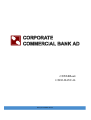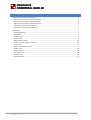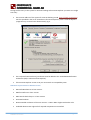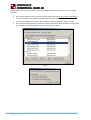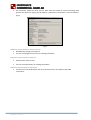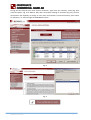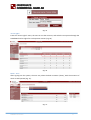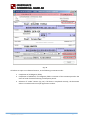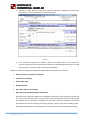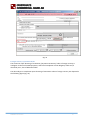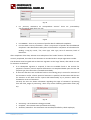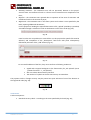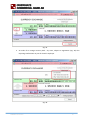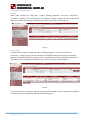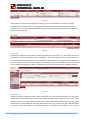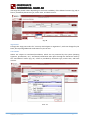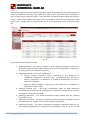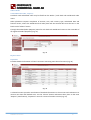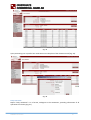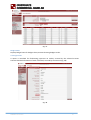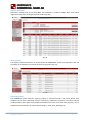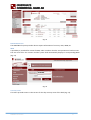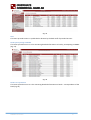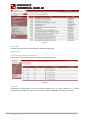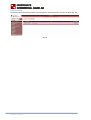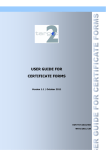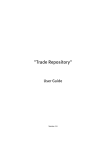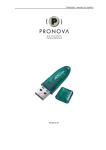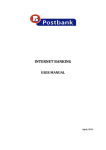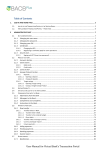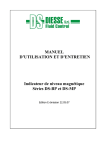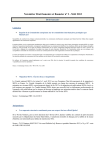Download CSWEBBank USER MANUAL
Transcript
CSWEBBank USER MANUAL SOFIA, SEPTEMBER 2013 CONTENTS Technical characteristics and software.......................................................................................................... 3 Minimum requirements for Internet Explorer ........................................................................................... 3 Minimum requirements for Mozilla Firefox:.............................................................................................. 4 Minimum requirements for Google Chrome ............................................................................................. 6 Minimum requirements for Android ......................................................................................................... 6 Minimum requirements for Macintosh ..................................................................................................... 6 Functionality................................................................................................................................................. 7 System registration................................................................................................................................... 7 Certificates............................................................................................................................................... 7 Security menu .......................................................................................................................................... 9 Menu – start........................................................................................................................................... 11 BGN operations menu ............................................................................................................................ 12 Foreign currency operations menu ......................................................................................................... 16 Trade menu............................................................................................................................................ 19 Documents processing menu.................................................................................................................. 21 Orders menu .......................................................................................................................................... 26 Reports menu......................................................................................................................................... 26 Information menu .................................................................................................................................. 31 Utilities menu......................................................................................................................................... 33 Download menu..................................................................................................................................... 36 CSWEBBank User Manual 2 Technical characteristics and software The specific operation of the system for Internet banking requires fulfillment of the minimum technical and software requirements, accessible for review via menu „Minimum requirements for work with the system” (Fig.1) of the initial page. Fig.1 Minimum requirements for Internet Explorer The minimum technical and software requirements for work with Internet Explorer are: Microsoft Windows XP or later version. Microsoft Internet Explorer 6.0 or later version. Microsoft XML 4 or higher. Microsoft Capicom. If component installation is nonexistent on your machine or if the version must be updated, you will be prompted to install this during work (Fig.2). Fig.2 Microsoft XEnroll. Macromedia Flash Player 7 or higher. Permitted Cookies. Permitted startup of ActiveX controls. In menu Tools -> Internet Options -> page Security -> Trusted sites-> Custom level, option "Initialize and script ActiveX controls not marked as safe for scripting" must be permitted. Recommended resolution of the user monitor – 1024 х 768 or higher with 32-bit color. Available administrator rights till all required components are installed. CSWEBBank User Manual 3 During the first entry in the system for Internet banking with Internet Explorer you must set a single time only: The Internet address of the system for Internet banking at CCB https://rbweb.corpbank.bg, must be specified in the list of Trusted sites of Internet Explorer (Tools-> Internet Options>page Security->Trusted sites->button Sites), Fig.3. Fig.3 The CA (Certification Authority) certificate must be added to the Trusted RootSertification Authorities (Help-> About Internet Explorer). If the Internet Explorer version is 10 you must switch to Compatibility View. Minimum requirements for Mozilla Firefox: Microsoft Windows XP or later version. Mozilla Firefox 13 or later version. Macromedia Flash Player 7 or later version. Permitted Cookies. Recommended resolution of the user monitor – 1024 х 768 or higher with 32 bit color. Available administrator rights till all required components are installed. CSWEBBank User Manual 4 During the first entry in the system for Internet banking with MozillaFirefox you must set a single time only: The Internet address of the system for Internet banking at CCB https://rbweb.corpbank.bg, must be specified in Tools/Options/Content/Block pop-up windows/Exceptions. In menu „Tools/Options/Content”, the condition „Enable JavaScript“ must be marked. The CA (Certification Authority) certificate must be installed in Autorities-EditTrust (Fig.4) and via the EditTrust button all options must be selected for it (Fig.5). Fig.4 Fig.5 CSWEBBank User Manual 5 The certificate, which the client uses for work with the system for Internet banking, must possess the option for signing E-mail (Options / Advanced / Certificates / View Certificates / Fig.6). Fig.6 Minimum requirements for Google Chrome No additional settings are required. You can use Google Chrome only for viewing information. Minimum requirements for Android Android 4.0 or later version; You can use Android only for viewing information. Minimum requirements for Macintosh You must start virtual Windows and must continue work in line with the provided instructions. CSWEBBank User Manual 6 Functionality The complete functionality of the system for Internet banking may be used with an Electronic signature (UES), and with Qualified electronic signature (QES), issued by a Certification services provider (CSP). If an electronic signature is unavailable, the system for Internet banking is active only for review and account statements, for which there is a subscription. In this case, access is not available to the menus for change of user name or access password. System registration Upon taking out of subscription for work with the system for Internet banking, the client receives officially issued user name and password by the bank. The first step for logging into CSWebBank is entry of a user mane and password, together with the four digit security code and selection of the „Login” button (Fig. 7). Fig. 7 Certificates The system provides the possibility for work with certificates, issued by certification certificate providers. Upon the first entry into the system, the user must select the bank client from the work context and must send its certificate from the "Security" menu, "Send a certificate". After sending the certificate, the user gains access to the entire functionality of the system for CSWebBank – change of password and user name, documents review, etc. If the user possesses one certificate for access to several clients, it must perform Send a certificate for each of the bank clients. If the user possesses a separate certificate for each bank client, to the accounts of which it has access, it must send the specific certificate to each bank client. CSWEBBank User Manual 7 During the next step the user must "Send a certificate", again from the "Security" menu (Fig. 8 for Internet Explorer, Fig. 9 for Mozila). Only after successfully sending its certificate (Fig. 10), the user shall possess the capability to change its user name and password, review documents, place orders for execution, i.e. work through the CSWebBank system. Fig. 8 Fig. 9 CSWEBBank User Manual 8 Fig. 10 Certificates renewal The procedure for issuance of new and renewal of expiring certificates is automated to a maximum extent and made easy to use, for the bank, as well as for the WEB users. Order registration, certificate issuance, and certificate importation into the system are fully automated and do not require any operations on part of an operator. The system warns the users within a specified number of days prior to the expiration of their certificate, so that users may renew their certificates on time. When signing into the system, the user can see whether there are any system notices and may review them (Fig. 11). Fig. 11 Security menu Change password After a user has successfully signed in and has installed and specified the operation of its certificate, it is recommended the user change its officially issued user name and password, which may be implemented via the "Security", "Change password" and "Change user name" menus. CSWEBBank User Manual 9 Execution of password change requires input of the old password (the officially generated password) and the new password (Fig. 12). After successful change, the system generates the relevant notice (Fig. 13). Fig. 12 Fig. 13 Change user name After a user has successfully signed in and has installed and appointed relevant operation of its certificate, we recommend the user change its officially provided user name and password, which may be executed via the "Security", "Change password", and "Change user name" menu. Change of user name requires only entry of the new user name (Fig. 14). After successfully executed change, the system generates a system notice (Fig. 15). Fig. 14 CSWEBBank User Manual 10 Fig. 15 Access rights From the "Access rights" menu, the user can see the accounts, with which it can operate through the CSWebBank and its rights for each separate account (Fig. 16). Fig. 16 Menu – start After signing into the system, the user may select the bank customer /client/, with the accounts of which it shall operate (Fig. 17). Fig. 17 CSWEBBank User Manual 11 From the start page the user receives information regarding its bank accounts and their balances (Fig. 17). The possibility is envisioned for "System notices", providing information of the documents, processed or rejected by the system, as well as forthcoming maturity/redemption dates on deposits and credits, etc. BGN operations menu The system CSWebBank provides the capability for ordering banking operations, analogous to the operations of the main system. For this purpose standard forms are used of various document types. In order to facilitate utilization on part of user, comments are added in each form to the fields subject to obligatory completion. All forms possess the following specific fields (Fig. 18): Record as contracting party – recording of name, account, bank code of payee /receiver/, which facilitates the completion of other payment documents to the same payee (exception is made for a document ordering foreign currency payment). Initiation period – determines the time, during which the system shall attempt to process the document. By default record is made of initial date – current accounting date, and end date – on the next business day for RINGS. Future values may also be specified, i.e. the order is registered in and the system shall commence processing attempts upon setting in of the initial /commencement/ date of the initiation period; Awaiting presentation – the order is only registered and is not subject to processing without explicit direction ion part of the user; Record as a template – when this option is selected and a template name is specified, the document is recorded and may be used in the future. Template means a stored form of the document containing completed data, which may be use repeatedly (exception is made for a document ordering foreign currency payment). CSWEBBank User Manual 12 Fig. 18 All orders are input in an identical manner, in the following consecutive order: 1. Completion of all obligatory fields; 2. Completion of additional, non-obligatory fields. Correction of the initiation period in the event of need of execution during a subsequent period. 3. Selection of "Order" button (Fig. 19). If all data is completed correctly, the document order is recorded under a unique registration number. CSWEBBank User Manual 13 Fig. 19 CSWEBBank User Manual 14 4. Selection of "Sign" button, via which an electronic signature is applied to the document after which it is sent for execution to the bank (Fig. 20). Fig. 20 5. If no subsequent signature is required, there are available funds in the account for payment execution and all requisite declarations are completed based upon the sum and type of payment, then the order is executed immediately. Orders for direction of payment documents maintained by the system are as follows: Credit remittance /payment transaction/ Payment to the budget Direct debit order Budget payment Received orders for direct debit Mass payment BUS (Bank Uniform Standards) Ordering of mass payment requires the completion of file name or file selection with MP (Fig. 21). The system exercises control over the format of the specified file and if the requirements are fulfilled, the mass payment is registered for execution. The file is marked as successfully processed at the time of recording in the mass payment registry in the main banking system. Working with Mozilla Firefox the import file for mass payment must be with ANSI encoding. CSWEBBank User Manual 15 Fig. 21 Foreign currency operations menu The succession upon directing of remittance /payment transaction/ order in foreign currency is analogous to the one for BGN payments, with initial completion of the obligatory fields and, if desired by user, also of additional fields. The data subject to completion upon directing of remittance order in foreign currency are depicted in the following figure (Fig. 22): CSWEBBank User Manual 16 Fig. 22 Based upon the completed data in the remittance order (BIC of beneficent, remittance order sum, and remittance order currency) automatic determination takes place of remittance order’s direction (inter-banking currency remittance, BISERA7, TARGET2 or currency remittance via correspondent account). Depending on the different directions, activation / deactivation of specific data take place in the form subject to completion: For BISERA 7 these are – „Obligated reference”, „In favor of”, „Obligated /entity/” (Fig. 23). CSWEBBank User Manual 17 Fig. 23 For „Currency remittance via correspondent account” these are „Intermediary /corresponding/ bank data” (Fig. 24) Fig.24 For TARGET2 – there is no provision of specific data for additional completion. For inter-bank currency remittance – there is no provision of specific data for additional completion. Here deactivation takes place of the fields for completion of information for sending a copy by E-mail / fax, costs type, valor type, term of execution, bank of beneficent. After completion of the data, selection must take place of the "Order" button. If all data was correctly completed, the order for the document is recorded under a unique registration number. The document must be signed with an electronic signature via the "Sign" button, after which it is sent for execution to the bank. If no subsequent signature is required, if there are available funds in the account for payment’s execution, and all requisite declarations are completed based upon the sum and payment type, then the order is executed immediately. In the event that there are insufficient funds in the ordering party’s account for execution of the remittance and/or a future period of execution is specified, the document shall be sent for execution to the bank and the system shall automatically try to process it within the frameworks its term of execution. Currently the user can obtain information regarding the stage of remittance’s processing from the field „Stage of processing”, which may contain following permissible values (Fig. 25): Fig. 25 Processing – the remittance is being processed; Complete – the remittance was processed successfully; Annulled / Cancelled – the remittance was annulled/cancelled by a bank employee; CSWEBBank User Manual 18 Awaiting condition – the remittance was still not processed, because in the payer’s account there are insufficient funds or a future term of execution was completed in the form; Rejected – the remittance was rejected due to expiration of the term of execution and insufficient funds in the account of payer; Registered – the remittance was in the main system and is above a sum specified by the bank, requiring additional documents; For the purpose of sending the required documents a file „upload” possibility is provided, accessible through a selection of a link at the bottom corner of the order (Fig. 26): Fig. 26 From here the user may add one or several files. For this purpose the specific file must be selected, and completion of the „Description” field must take place subsequently followed by selection of the „Add” button (Fig. 27): Fig. 27 For successful addition of the files, they must conform to following conditions: signed and encrypted analogous to the functionality for „File upload” (menu „Utilities functions” –> „File upload”) with a size limit determined by the bank. The number of symbols in the file name musty not exceed 35. The payment order in foreign currency may be printed out upon selection of one of the buttons to the registered order (Fig. 28): Fig. 28 Trade menu Trade encompasses: 1. Standard currency deals – according to the rates specified by the bank (Fig. 29); CSWEBBank User Manual 19 Fig. 29 2. An order for a Foreign currency deal – by rates, subject to negotiation (Fig. 30) also requiring confirmation on part of a bank’s employee. Fig. 30 CSWEBBank User Manual 20 Documents processing menu Signing Orders pass through this stage with a status "Awaiting signature". From the "Documents – processing", "Signing" menu, all documents are displayed, subject to signing on part of the specific WEB user. A filter is provided by documents type, orders term, bank account (Fig. 31). Fig. 31 Group signing All orders pass through this stage with status "Awaiting signature". From the "Documents – processing", "Group signing" menu all documents are displayed, subject to signing by the specific WEB user, and differing from the "Signing" menu, a possibility exists here for signing more than one document. A filter is provided by document type, orders term, bank account (Fig.32) Fig. 32 In the list of documents subject to signing, conforming to the sought criteria, a possibility is provided for marking of one/ several documents simultaneously (Fig.33). CSWEBBank User Manual 21 Fig. 33 After selection of documents subject to processing, they are presented in a format for signing, grouped in the account of payer. The signing form contains summarized information at the payer account level – total sum, total number and currency of selected documents and funds availability of payer’s account (Fig.34). Fig. 34 Processing Through this stage pass orders with "Awaiting presentation" status (Fig. 35). The orders, subject to presentation, may be filtered by various indications – document type, account, and initiation term. The system permits their simultaneous or subsequent "Presentation" to the bank. For this purpose, it shall be required to mark the orders, subject to presentation, and via the "Submit" button, these pass to the next processing stage. A filter is provided by document type, orders term, and bank account. Fig. 35 Change priority Change of priority is possible only for orders, which are still yet unprocessed and are not rejected or annulled/cancelled. The priority is tied into the separate account. Three types of priority exist – High, Normal, and Low. All orders upon relevant entry receive automatically High priority and are placed for execution in a chronological order. By changing the priority, the orders, still yet not processed by the system, could be resorted. The purpose pertains to provision of possibility for the user to CSWEBBank User Manual 22 rearrange the placed orders depending on the funds availability of the debited account (Fig. 36). A filter is provided by document type, orders term, and bank account. Fig. 36 Negotiation Through this stage pass orders for "Currency deal subject to negotiation", with rate changed by the bank, also requiring additional confirmation on part of user. Cancellation Orders are subject to annulment/cancellation, which are not processed by the system (awaiting signature, presentation, etc.). Annulment/cancellation takes place through the document itself by the "Cancellation" button (Fig. 37). A filter is provided by document type, orders term, and bank account. Фиг. 37 CSWEBBank User Manual 23 Review Through the menu review of documents is executed, registered through the Internet banking system. A filter is provided by document type, orders term, bank account, and order status. Documents of type „Foreign currency payment order” in the verification are displayed based upon their payment system – „SEPA credit transfer” for foreign currency remittances executed via the payment system Bisera 7 and „ Foreign currency payment order” for all remaining foreign currency remittances (Fig. 38). Fig. 38 The possible statuses of documents are: 3. Awaiting signature – this status is assigned to orders subject to signing by more than a single user. These are orders, signed by the user at the time of registration, requiring one or more signatures, for payment’s execution; 4. Awaiting declaration – this status encompasses: a. Foreign currency remittance orders, conforming to the conditions for completion of Declaration of funds’ origin, the Statistical form pursuant to Article 3, Paragraph 1 of Ordinance 27 of BNB and Declaration pursuant to Ordinance 28 of BNB; b. Orders for BGN remittance, conforming to the conditions for completion of Declaration of funds’ origin; 5. Awaiting statistical form – this status encompasses orders for BGN remittance, conforming to the conditions for completion of a Statistical form pursuant to Article 3, Paragraph 1 of Ordinance 27 of BNB; 6. Awaiting presentation – this status encompasses orders marked with the "awaiting presentation" field; 7. Awaiting confirmation – this status encompasses orders requiring confirmation on part of a bank employee – foreign currency deals subject to negotiation; 8. Awaiting processing – this status encompasses documents, completely valid, but not processed immediately due to insufficient funds availability or due to not set in initial CSWEBBank User Manual 24 date for payment initiation. Orders with this status are subject to automatic processing ion part of the bank; 9. Rejected – this status is assigned to orders, rejected by the system and unprocessed based upon objective grounds – e.g. insufficient number of required signatures for payment’s execution, insufficient funds availability, etc. within the frameworks of the period for payment initiation; 10. Annulled/cancelled – this status is assigned to orders, rejected based upon orders issued on part of client; 11. Processed – this status is assigned to orders successfully processed by the system. Documents file import Import of file with payments in approved format is accessible through the „Documents file import” menu (Fig.39) for users having subscribed to this service. Fig.39 After file import and its successful signing, the orders contained therein (Credit remittance, Payment order from/ to the budget, Foreign currency remittance) are automatically directed to the „awaiting presentation” menu. Document files Review of imported files with payments and orders formed thereby (Fig.40) is accessible form the „Documents-processing/Document files” menu. Fig. 40 CSWEBBank User Manual 25 Orders menu Cash withdrawal order /request/ Cash desk cash withdrawal order may be filed from the Orders / Cash desk cash withdrawal order menu. Order placement requires completion of account, sum, and currency type, withdrawal date and financial center, where the withdrawal shall take place and the entered data must be sent to the bank via the "Submit" button. Through the Orders/Order (Request) menu for cash desk cash withdrawal review is also accessible of all registered Orders (Requests) (Fig. 41). Fig. 41 Reports menu Exposition Provides detailed information of client’s accounts containing main data of accounts (Fig. 42). Fig. 42 A selected account provides visualization of detailed information in the account with redirection to interest rate data and blocked sums. Via the "Choice" button redirection takes place to the main "Reports" (Verifications), "Exposition" menu for review of another account (Fig. 43). CSWEBBank User Manual 26 Fig. 43 Account balance The verification /report/ "Account balance" displays all debit and credit turnover on a daily or monthly basis, fro a predefined past period (Fig. 44). All operations are included based upon accounting date up till yesterday, i.e. operations of the current accounting date are excluded, which are still yet in progress. The visualization parameters are defined and via the "Show" button the report /verification/ is generated. Fig. 44 Statements The report "Statements" displays the movements of selected account for a predefined period of time. A possibility is provided for limiting the selection by period, sum, direction of operation – debit or credit (Fig. 45). CSWEBBank User Manual 27 Fig. 45 Upon positioning over a specific line visualization can take place of the document itself (Fig. 46). Fig. 46 Daily statement Report "Daily statement" is in a format, analogous to the statements, providing information of all operations for the day (Fig. 47). CSWEBBank User Manual 28 Fig. 47 Budget limits Displays budget limits for budget clients, Entities directing budget credits. Credit payments A report is visualized for forthcoming payments on credits, serviced by the selected account. Contains detailed information of each credit deal, serviced by the account (Fig. 48). Fig. 48 CSWEBBank User Manual 29 Payment documents Selection is allowed only of lots with IBAN, and exception is made for budget deals, from which registration takes place of budget payment orders (Fig. 49). Fig. 49 Mass payments The report provides information on processed by the CSWebBank system mass payments with the possibility for visualization of each line of the mass payment (Fig. 50). Fig. 50 Statement printing The CSWebBank system envisions reports printout in standard formats – PDF, Excel, Word. Each separate reports menu (including Current movements, Statements, Exposition, Accounts balance, Credit payments, Mass payments, Detailed information for lines of file with mass payment, etc.) is supplemented with buttons for export and printing in – PDF, Excel, Word (Fig. 51). CSWEBBank User Manual 30 Fig. 51 Information menu The CSWebBank system provides diverse reports information of currency rates, IBAN, etc. IBAN A possibility is provided for review of IBAN, under condition that the user possesses a bank account. The user must fill in the account and the system shall automatically display its corresponding IBAN (Fig. 52) Fig. 52 Currency rates This menu provides access to the current for the day currency rates of the bank (Fig. 53). CSWEBBank User Manual 31 Fig. 53 Rate This menu provides access to a published in advance by the bank tariff of provided services. Banks participating in BISERA This menu provides access to a list containing detailed information on banks, participating in BISERA (Fig. 54). Fig. 54 Banks-correspondents This menu provides access to a list containing detailed information on banks – correspondents of the bank (Fig. 55). CSWEBBank User Manual 32 Fig. 55 Other pages This menu provides links to other pages, predefined by the bank. Utilities menu Contracting party menu /Contragents/ Visualization of information on each recorded contragent (Fig. 56). Fig. 56 Templates Visualization of information on each recorded template (Fig. 57). After selection of a specific template the template itself may be reviewed, which may be subsequently edited or deleted. CSWEBBank User Manual 33 Fig. 57 Upon visualization of a specific template a possibility is provided for data editing – recording takes place via the "Order" /request/ button – and deletion of the templateна (Fig. 58). Fig. 58 Use of a template upon completion of documents requires after selection of specific type of document subsequent selection of the "Template" button, after which data are filled in from the saved in advance template into the document. CSWEBBank User Manual 34 System messages Via the „Utility functions/System messages” button review is accessible of messages sent by the bank (Fig. 59). Fig. 59 File upload Possibility is provided to the user for sending a file to the bank. The user must select the specific file, to complete "Description" and term of validity and to send the file (Fig. 60). The uploaded file may be used upon directing of mass payment order. Fig. 60 CSWEBBank User Manual 35 Download menu Download / Accessible files provides the possibility for download of files, sent by the bank (Fig. 61). Fig. 61 CSWEBBank User Manual 36