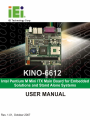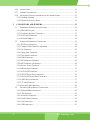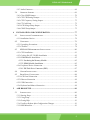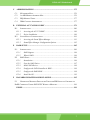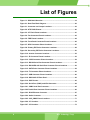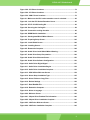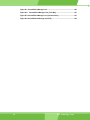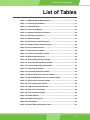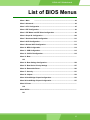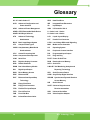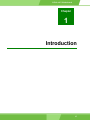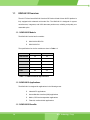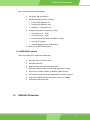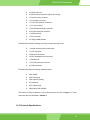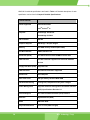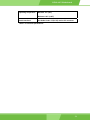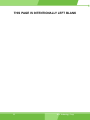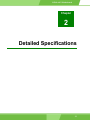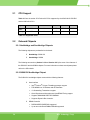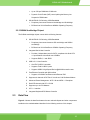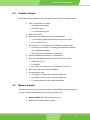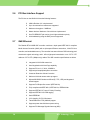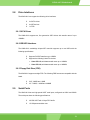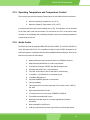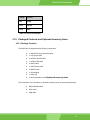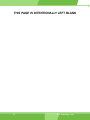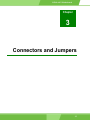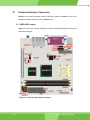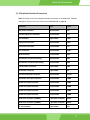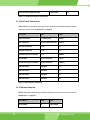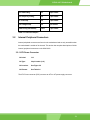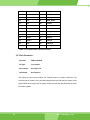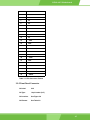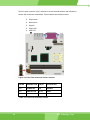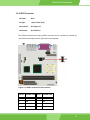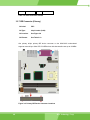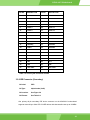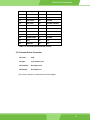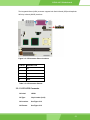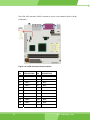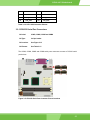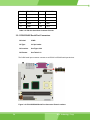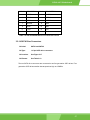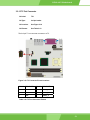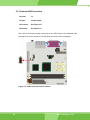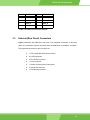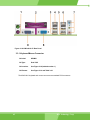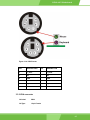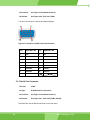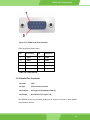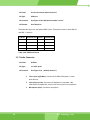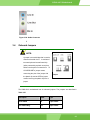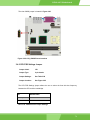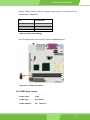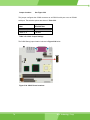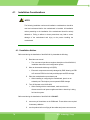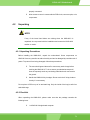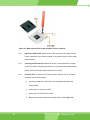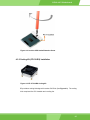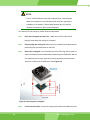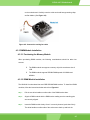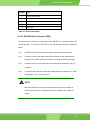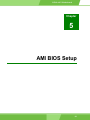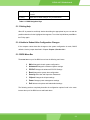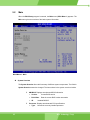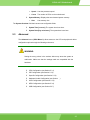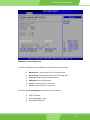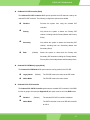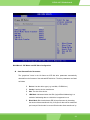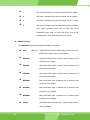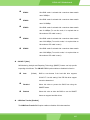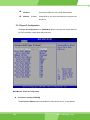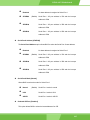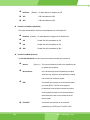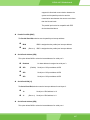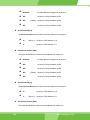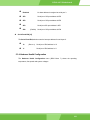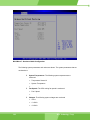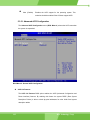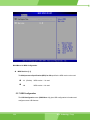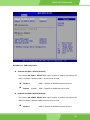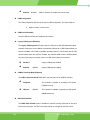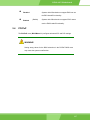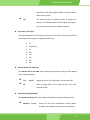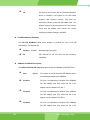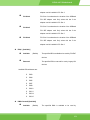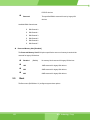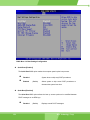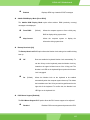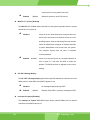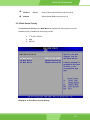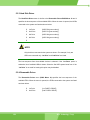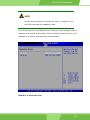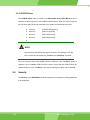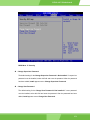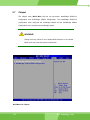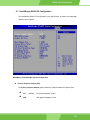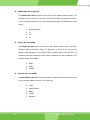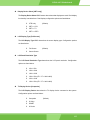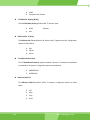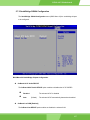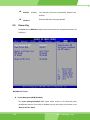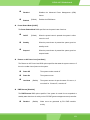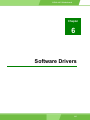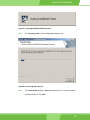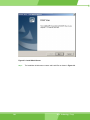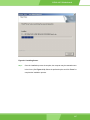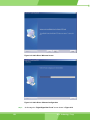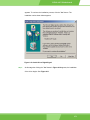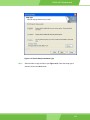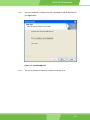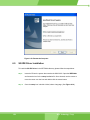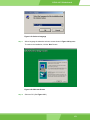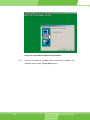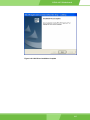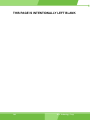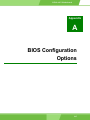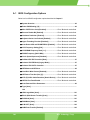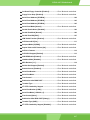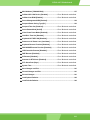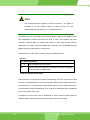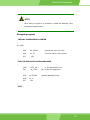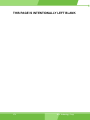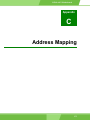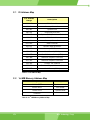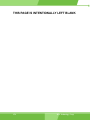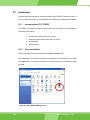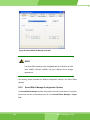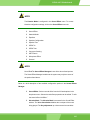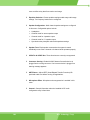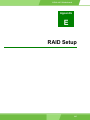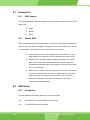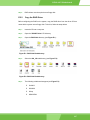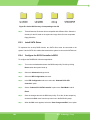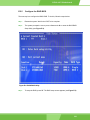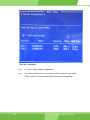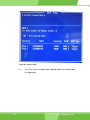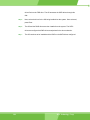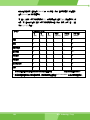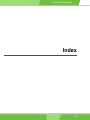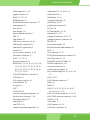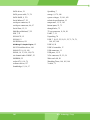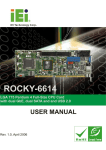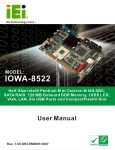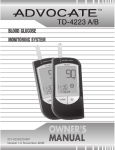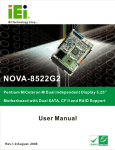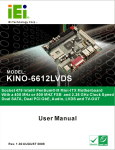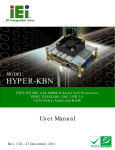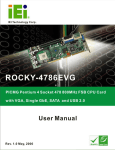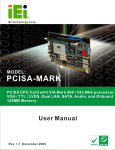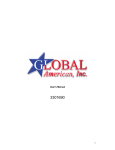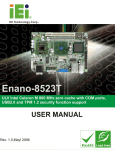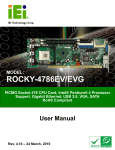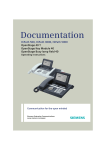Download KINO-6612 User Guide
Transcript
KINO-6612 Motherboard 0-11 REVISION HISTORY Title KINO-6612 Intel Pentium M/Celeron M Motherboard Revision Number Description Date of Issue 1.0 Initial release May 2006 1.01 Removed the 800Z models October 2007 Changed LVDS connector pin definitions COPYRIGHT NOTICE The information in this document is subject to change without prior notice in order to improve reliability, design and function and does not represent a commitment on the part of the manufacturer. In no event is the manufacturer liable for direct, indirect, special, incidental, or consequential damages arising out of the use or inability to use the product or documentation, even if advised of the possibility of such damages. This document contains proprietary information protected by copyright. All rights are reserved. No part of this manual may be reproduced by any mechanical, electronic, or other means in any form without prior written permission of the manufacturer. TRADEMARKS IBM PC is a registered trademark of International Business Machines Corporation. INTEL is a registered trademark of INTEL Corporation. AMI is registered trademarks of American Megatrends Inc. Other product names mentioned herein are used for identification purposes only and may be trademarks and/or registered trademarks of their respective owners. 2 0-2 IEI® Technology, Corp. KINO-6612 Motherboard Table of Contents 1 INTRODUCTION................................................................................................... 15 1.1 KINO-6612 OVERVIEW ..................................................................................... 16 1.1.1 KINO-6612 Models.......................................................................................... 16 1.1.2 KINO-6612 Applications.................................................................................. 16 1.1.3 KINO-6612 Benefits......................................................................................... 16 1.1.4 KINO-6612 Features........................................................................................ 17 1.2 KINO-6612 OVERVIEW ..................................................................................... 17 1.2.1 KINO-6612 Connectors ................................................................................... 18 1.2.2 Technical Specifications................................................................................... 19 2 DETAILED SPECIFICATIONS ........................................................................... 23 2.1 CPU SUPPORT.................................................................................................... 24 2.2 ONBOARD CHIPSETS .......................................................................................... 24 2.2.1 Northbridge and Southbridge Chipsets ........................................................... 24 2.2.2 SiS661CX Northbridge Chipset ....................................................................... 24 2.2.3 SiS964 Southbridge Chipset............................................................................. 25 2.3 DATA FLOW ........................................................................................................ 25 2.4 GRAPHICS SUPPORT ........................................................................................... 27 2.5 MEMORY SUPPORT ............................................................................................. 27 2.6 PCI BUS INTERFACE SUPPORT ........................................................................... 28 2.7 GBE ETHERNET ................................................................................................. 28 2.8 DRIVE INTERFACES ............................................................................................ 29 2.8.1 SATA Drives ..................................................................................................... 29 2.8.2 IDE HDD Interfaces ........................................................................................ 29 2.8.3 Floppy Disk Drive (FDD)................................................................................ 29 2.9 SERIAL PORTS .................................................................................................... 29 2.10 REAL TIME CLOCK ............................................................................................. 30 2.11 SYSTEM MONITORING ........................................................................................ 30 2.12 INFRARED DATA ASSOCIATION (IRDA) INTERFACE ............................................ 30 2.13 USB INTERFACES............................................................................................... 30 2.14 2.15 BIOS ................................................................................................................. 30 OPERATING TEMPERATURE AND TEMPERATURE CONTROL ................................. 31 0-33 2.16 AUDIO CODEC .................................................................................................... 31 2.17 POWER CONSUMPTION ....................................................................................... 32 2.18 PACKAGED CONTENTS AND OPTIONAL ACCESSORY ITEMS................................. 33 2.18.1 Package Contents........................................................................................... 33 2.18.2 Optional Accessory Items............................................................................... 33 3 CONNECTORS AND JUMPERS ......................................................................... 35 3.1 PERIPHERAL INTERFACE CONNECTORS .............................................................. 36 3.1.1 KINO-6612 Layout........................................................................................... 36 3.1.2 Peripheral Interface Connectors ..................................................................... 37 3.1.3 Rear Panel Connectors .................................................................................... 38 3.1.4 Onboard Jumpers............................................................................................. 38 3.2 INTERNAL PERIPHERAL CONNECTORS ................................................................ 39 3.2.1 ATX Power Connector ..................................................................................... 39 3.2.2 Compact Flash Connector (Optional) ............................................................. 40 3.2.3 Fan Connector ................................................................................................. 42 3.2.4 Floppy Disk Connector .................................................................................... 43 3.2.5 Front Panel Connector .................................................................................... 45 3.2.6 GPIO Connector .............................................................................................. 47 3.2.7 IDE Connector (Primary) ................................................................................ 48 3.2.8 IDE Connector (Secondary) ............................................................................ 49 3.2.9 Inverter Power Connector ............................................................................... 51 3.2.10 IR Interface Connector .................................................................................. 52 3.2.11 LCD LVDS Connector.................................................................................... 53 3.2.12 RS-232 Serial Port Connectors...................................................................... 55 3.2.13 RS-232/485 Serial Port Connectors............................................................... 56 3.2.14 SATA Drive Connectors ................................................................................. 57 3.2.15 TV Out Connector .......................................................................................... 59 3.2.16 Internal USB Connectors............................................................................... 60 3.3 EXTERNAL (REAR PANEL) CONNECTORS ........................................................... 61 3.3.1 Keyboard/Mouse Connector ............................................................................ 62 3.3.2 VGA connector ................................................................................................. 63 3.3.3 Serial Port Connector ...................................................................................... 64 3.3.4 Parallel Port Connector .................................................................................. 65 3.3.5 LAN Connectors............................................................................................... 66 3.3.6 USB Connectors............................................................................................... 67 4 0-4 IEI® Technology, Corp. KINO-6612 Motherboard 3.3.7 Audio Connector .............................................................................................. 68 3.4 ONBOARD JUMPERS ........................................................................................... 69 3.4.1 Clear CMOS Jumper........................................................................................ 70 3.4.2 CPU FSB Settings Jumper ............................................................................... 71 3.4.3 CPU Frequency Setting Jumper ...................................................................... 72 3.4.4 CF Card Setup ................................................................................................. 73 3.4.5 LCD Voltage Setup Jumper .............................................................................. 74 3.4.6 COM2 Setup Jumper........................................................................................ 75 4 INSTALLATION AND CONFIGURATION ....................................................... 77 4.1 INSTALLATION CONSIDERATIONS ....................................................................... 78 4.1.1 Installation Notices .......................................................................................... 78 4.2 UNPACKING........................................................................................................ 79 4.2.1 Unpacking Precautions.................................................................................... 79 4.2.2 Checklist........................................................................................................... 79 4.3 KINO-6612MOTHERBOARD INSTALLATION....................................................... 80 4.3.1 CPU Installation .............................................................................................. 81 4.3.2 Cooling Kit (CF-518-RS) Installation ............................................................. 83 4.3.3 DIMM Module Installation .............................................................................. 85 4.3.3.1 Purchasing the Memory Module............................................................... 85 4.3.3.2 DIMM Module Installation....................................................................... 85 4.3.4 Peripheral Device Connection......................................................................... 86 4.3.4.1 IDE Disk Drive Connector (IDE1) ........................................................... 87 4.4 CHASSIS INSTALLATION ..................................................................................... 88 4.5 REAR PANEL CONNECTORS ................................................................................ 88 4.5.1 LCD Panel Connection .................................................................................... 88 4.5.2 Ethernet Connection ........................................................................................ 88 4.5.3 USB Connection............................................................................................... 88 4.5.4 Keyboard and Mouse Connection.................................................................... 88 5 AMI BIOS SETUP.................................................................................................. 89 5.1 INTRODUCTION .................................................................................................. 90 5.1.1 Starting Setup................................................................................................... 90 5.1.2 Using Setup ...................................................................................................... 90 5.1.3 Getting Help..................................................................................................... 91 5.1.4 Unable to Reboot After Configuration Changes.............................................. 91 5.1.5 BIOS Menu Bar................................................................................................ 91 0-55 5.2 MAIN ................................................................................................................. 92 5.3 ADVANCED......................................................................................................... 93 5.3.1 CPU Configuration.......................................................................................... 94 5.3.2 IDE Configuration ........................................................................................... 96 5.3.2.1 IDE Master, IDE Slave ............................................................................. 98 5.3.3 Super IO Configuration.................................................................................. 104 5.3.4 Hardware Health Configuration.................................................................... 109 5.3.5 ACPI Configuration ........................................................................................ 111 5.3.5.1 Advanced ACPI Configuration ................................................................112 5.3.6 MPS Configuration .........................................................................................113 5.3.7 USB Configuration..........................................................................................114 5.4 PCI/PNP ...........................................................................................................117 5.5 BOOT ............................................................................................................... 122 5.5.1 Boot Settings Configuration........................................................................... 123 5.5.2 Boot Device Priority ...................................................................................... 127 5.5.3 Hard Disk Drives ........................................................................................... 128 5.5.4 Removable Drives .......................................................................................... 128 5.5.5 CD/DVD Drives ............................................................................................. 130 5.6 SECURITY......................................................................................................... 130 5.7 CHIPSET ........................................................................................................... 132 5.7.1 NorthBridge SIS661CX Configuration .......................................................... 133 5.7.2 SouthBridge SiS964 Configuration................................................................ 137 5.8 POWER KEY ..................................................................................................... 138 5.9 EXIT ................................................................................................................. 140 6 SOFTWARE DRIVERS ....................................................................................... 143 A 6.1 6.2 6.3 6.4 6.5 AVAILABLE SOFTWARE DRIVERS ...................................................................... 144 AGP DRIVER INSTALLATION ............................................................................ 144 REALTEK AUDIO DRIVER INSTALLATION ......................................................... 148 SIS VGA UTILITIES DRIVER ............................................................................ 153 SIS IDE DRIVER INSTALLATION ...................................................................... 158 6.6 LAN DRIVER INSTALLATION ........................................................................... 161 BIOS CONFIGURATION OPTIONS ................................................................ 165 A.1 B 6 BIOS CONFIGURATION OPTIONS ..................................................................... 166 WATCHDOG TIMER .......................................................................................... 171 0-6 IEI® Technology, Corp. KINO-6612 Motherboard C ADDRESS MAPPING.......................................................................................... 175 C.1 C.2 C.3 C.4 D IO ADDRESS MAP ............................................................................................ 176 1ST MB MEMORY ADDRESS MAP .................................................................... 176 IRQ MAPPING TABLE....................................................................................... 177 DMA CHANNEL ASSIGNMENTS ....................................................................... 177 EXTERNAL AC’97 AUDIO CODEC ................................................................. 179 D.1 INTRODUCTION ................................................................................................ 180 D.1.1 Accessing the AC’97 CODEC................................................................. 180 D.1.2 Driver Installation .................................................................................. 180 D.2 SOUND EFFECT CONFIGURATION ..................................................................... 181 D.2.1 Accessing the Sound Effects Manager .................................................... 181 D.2.2 Sound Effect Manager Configuration Options ....................................... 182 E RAID SETUP ........................................................................................................ 185 E.1 INTRODUCTION ................................................................................................ 186 E.1.1 RAID Support.......................................................................................... 186 E.1.2 What is RAID .......................................................................................... 186 E.2 RAID SETUP .................................................................................................... 186 E.2.1 Introduction............................................................................................. 186 E.2.2 Copy the RAID Driver ............................................................................ 187 E.2.3 Install SATA Drives ................................................................................. 188 E.2.4 Configure the SATA Controller in BIOS.................................................. 188 E.2.5 Configure the RAID BIOS....................................................................... 189 E.2.6 Install the OS........................................................................................... 193 F HAZARDOUS MATERIALS DISCLOSURE ................................................... 195 F.1 HAZARDOUS MATERIAL DISCLOSURE TABLE FOR IPB PRODUCTS CERTIFIED AS ROHS COMPLIANT UNDER 2002/95/EC WITHOUT MERCURY ..................................... 196 INDEX.................................................................................................................... 199 0-77 List of Figures Figure 1-1: KINO-6612 Overview................................................................................18 Figure 2-1: Data Flow Block Diagram........................................................................26 Figure 3-1: Connector and Jumper Locations .........................................................36 Figure 3-2: ATX PSON Pinouts ..................................................................................40 Figure 3-3: CF Flash Pinout Locations .....................................................................41 Figure 3-4: Fan Connector Pinout Locations ...........................................................43 Figure 3-5: FDD Pinout Locations .............................................................................44 Figure 3-6: Front Panel Connector Pinout Locations..............................................46 Figure 3-7: GPIO Connector Pinout Locations ........................................................47 Figure 3-8: Primary IDE Device Connector Locations.............................................48 Figure 3-9: Secondary IDE Device Connector Locations........................................50 Figure 3-10: Inverter Connector Locations ..............................................................52 Figure 3-11: IR Connector Pinout Locations............................................................53 Figure 3-12: LVDS Connector Pinout Locations......................................................54 Figure 3-13: RS-232 Serial Port Connector Pinout Locations ................................55 Figure 3-14: RS-232/RS-485 Serial Port Connector Pinout Locations...................56 Figure 3-15: SATA Drive Connector Pinout Locations............................................58 Figure 3-16: TV Connector Pinout Locations...........................................................59 Figure 3-17: USB Connector Pinout Locations........................................................60 Figure 3-18: KINO-6612 CP Rear Panel.....................................................................62 Figure 3-19: PS/2 Pinouts...........................................................................................63 Figure 3-20: Serial Port (COM1) and VGA Connector..............................................64 Figure 3-21: COM1 Serial Port Connector ................................................................65 Figure 3-22 Parallel Port Connector Pinout Locations............................................66 Figure 3-23: RJ-45 Ethernet Connector ....................................................................67 Figure 3-24: Audio Connector....................................................................................69 Figure 3-25: CLR_CMOS Pinout Locations ..............................................................71 Figure 3-26: JP1 Location ..........................................................................................72 Figure 3-27: JP2 Location ..........................................................................................73 8 0-8 IEI® Technology, Corp. KINO-6612 Motherboard Figure 3-28: JP5 Pinout Locations ............................................................................74 Figure 3-29: JP3 Pinout Locations ............................................................................75 Figure 3-30: CON1 Pinout Locations.........................................................................76 Figure 4-1: Make sure the CPU socket retention screw is unlocked .....................82 Figure 4-2: Lock the CPU Socket Retention Screw .................................................83 Figure 4-3: IEI CF-518-RS Cooling Kit .......................................................................83 Figure 4-4: Securing the Cooling Kit.........................................................................84 Figure 4-5: Connect the cooling fan cable ...............................................................85 Figure 4-6: DIMM Module Installation........................................................................86 Figure 6-1: StartingInstallShield Wizard Screen ................................................... 145 Figure 6-2: Preparing Setup Screen ....................................................................... 145 Figure 6-3: Install Shield Screen............................................................................. 146 Figure 6-4: Installing Screen ................................................................................... 147 Figure 6-5: Restart the Computer ........................................................................... 148 Figure 6-6: Audio Driver Install Shield Wizard Starting ....................................... 149 Figure 6-7: Audio Driver Setup Prerparation......................................................... 149 Figure 6-8: Audio Driver Welcome Screen ............................................................ 150 Figure 6-9: Audio Driver Software Configuration ................................................. 150 Figure 6-10: Audio Driver Digital Signal ................................................................ 151 Figure 6-11: Audio Driver Installation Begins ....................................................... 152 Figure 6-12: Audio Driver Installation Complete................................................... 153 Figure 6-13: VGA Utilities Welcome Screen .......................................................... 154 Figure 6-14: Select Setup Installation Type........................................................... 155 Figure 6-15: Select Folders to Copy Files ............................................................. 156 Figure 6-16: Review Settings .................................................................................. 156 Figure 6-17: Read ReadMe File ............................................................................... 157 Figure 6-18: Restart the Computer ......................................................................... 158 Figure 6-19: Select a Language .............................................................................. 159 Figure 6-20: Welcome Screen ................................................................................. 159 Figure 6-21: Chipset Driver Readme File Information .......................................... 160 Figure 6-22: Chipset Driver Installation Complete................................................ 161 Figure 6-23: LAN Driver Welcome Screen ............................................................. 162 Figure 6-24: LAN Driver Installation Complete ..................................................... 163 0-99 Figure D-1: Sound Effect Manager con.................................................................. 180 Figure D-2: Sound Effect Manager Icon [Task Bar]............................................ 181 Figure D-3: Sound Effect Manager Icon [Control Panel]...................................... 181 Figure D-4: Sound Effects Manager (ALC655) ...................................................... 182 10 0-10 IEI® Technology, Corp. KINO-6612 Motherboard List of Tables Table 1-1: KINO-6612 Model Specifications .............................................................16 Table 1-1: Technical Specifications ..........................................................................21 Table 2-1: Supported CPUs........................................................................................24 Table 2-2: Power Consumption .................................................................................33 Table 3-1: Peripheral Interface Connectors..............................................................38 Table 3-2: Rear Panel Connectors.............................................................................38 Table 3-3: Onboard Jumpers .....................................................................................39 Table 3-4: ATX Power Connector Pinouts ................................................................40 Table 3-5: Compact Flash Connector Pinouts .........................................................42 Table 3-6: Fan Connector Pinouts.............................................................................43 Table 3-7: FDD Connector Pinouts............................................................................45 Table 3-8: Front Panel Connector Pinouts ...............................................................46 Table 3-9: GPIO Connector Pinouts ..........................................................................48 Table 3-10: Primary IDE Connector Pinouts.............................................................49 Table 3-11: Secondary IDE Connector Pinouts........................................................51 Table 3-12: Inverter Power Connector Pinouts ........................................................52 Table 3-13: IR Connector Pinouts..............................................................................53 Table 3-14: LCD LVDS Connector Pinouts ...............................................................55 Table 3-15: RS-232 Serial Port Connector Pinouts..................................................56 Table 3-16: RS-232/RS-485 Serial Port Connector Pinouts.....................................57 Table 3-17: SATA Drive Connector Pinouts .............................................................58 Table 3-18: TV Port Connector Pinouts ....................................................................59 Table 3-19: USB Port Connector Pinouts .................................................................61 Table 3-20: PS/2 Connector Pinouts .........................................................................63 Table 3-21: VGA Connector Pinouts .........................................................................64 Table 3-22: COM1 Pinouts..........................................................................................65 Table 3-23: Parallel Port Pinouts ...............................................................................66 Table 3-24: LAN Pinouts.............................................................................................67 Table 3-25: RJ-45 Ethernet Connector LEDs............................................................67 0-11 11 Table 3-26: USB Port Pinouts ....................................................................................68 Table 3-27: Jumpers....................................................................................................70 Table 3-28: Clear CMOS Jumper Settings ................................................................70 Table 3-29: FSB Selection Jumper Settings.............................................................71 Table 3-30: FSB Selection Jumper Settings.............................................................72 Table 3-31: CF Card Setup Jumper Settings ............................................................73 Table 3-32: JP3 Jumper Settings...............................................................................75 Table 3-33: CON1 Jumper Settings ...........................................................................76 Table 4-1: IEI Provided Cables...................................................................................87 Table 5-1: BIOS Navigation Keys...............................................................................91 12 0-12 IEI® Technology, Corp. KINO-6612 Motherboard List of BIOS Menus Menu 1: Main ....................................................................................................92 Menu 2: Advanced.......................................................................................................94 Menu 3: CPU Configuration .......................................................................................95 Menu 4: IDE Configuration .........................................................................................96 Menu 5: IDE Master and IDE Slave Configuration ...................................................99 Menu 6: Super IO Configuration ............................................................................. 104 Menu 7: Hardware Health Configuration ............................................................... 110 Menu 8: ACPI Configuration ................................................................................... 111 Menu 9: General ACPI Configuration ..................................................................... 112 Menu 10: MPS Configuration .................................................................................. 114 Menu 11: USB Configuration .................................................................................. 115 Menu 12: PCI/PnP Configuration ............................................................................ 118 Menu 13: Boot.................................................................................................................. 123 Menu 14: Boot Settings Configuration................................................................... 124 Menu 15: Boot Device Priority Settings ................................................................. 127 Menu 16: Removable Drives ................................................................................... 129 Menu 17: Security..................................................................................................... 131 Menu 18: Chipset...................................................................................................... 132 Menu 19:NorthBridge Chipset Configuration........................................................ 133 Menu 20:SouthBridge Chipset Configuration ....................................................... 137 Menu 21:Power ................................................................................................................ 138 Menu 22:Exit .................................................................................................................... 141 0-13 13 Glossary AC ’97 Audio Codec 97 HDD Hard Disk Drive ACPI IDE Integrated Data Electronics I/O Input/Output ICH4 I/O Controller Hub 4 Advanced Configuration and Power Interface APM Advanced Power Management ARMD ATAPI Removable Media Device L1 Cache Level 1 Cache ASKIR Shift Keyed Infrared L2 Cache Level 2 Cache ATA LCD Liquid Crystal Display LPT Parallel Port Connector Advanced Technology Attachments BIOS Basic Input/Output System LVDS Low Voltage Differential Signaling CFII Compact Flash Type 2 MAC Media Access Controller CMOS Complementary Metal Oxide OS Operating System Semiconductor PCI Peripheral Connect Interface PIO Programmed Input Output Codec Compressor/Decompressor PnP Plug and Play COM Serial Port POST Power On Self Test DAC Digital to Analog Converter RAM DDR Double Data Rate SATA Serial ATA CPU Central Processing Unit DIMM Dual Inline Memory Module Random Access Memory S.M.A.R.T Self Monitoring Analysis and Reporting Technology DIO Digital Input/Output DMA Direct Memory Access SPD EIDE Enhanced IDE S/PDI Sony/Philips Digital Interface EIST Enhanced Intel SpeedStep SDRAM Serial Presence Detect Synchronous Dynamic Random Access Memory Technology FDD Floppy Disk Drive SIR FDC Floppy Disk Connector UART Universal Asynchronous FFIO Flexible File Input/Output FIFO First In/First Out USB Universal Serial Bus FSB Front Side Bus VGA Video Graphics Adapter IrDA Infrared Data Association 14 0-14 Serial Infrared Receiver-transmitter IEI® Technology, Corp. KINO-6612 Motherboard Chapter 1 1 Introduction 1-15 15 1.1 KINO-6612 Overview The mini-ITX form factor KINO-6612 socket 479 Pentium M and Celeron M CPU platform is fully equipped with advanced multi-mode I/Os. The KINO-6612 is designed for system manufacturers, integrators, and VARs that want performance, reliability, and quality at a reasonable price. 1.1.1 KINO-6612 Models The KINO-6612 series has four models: KINO-6612LVDS-R10 KINO-6612-R10 The specifications for the four models are show in Table 1-1. KINO-6612 LVDS-R10 -R10 Onboard CPU NO NO VGA YES YES LVDS YES NO TV-OUT YES YES Dual GbE YES YES Audio YES YES SATA YES YES Table 1-1: KINO-6612 Model Specifications 1.1.2 KINO-6612 Applications The KINO-6612 is designed for applications in the following areas: Industrial PC applications Human Machine Interface (HMI) applications Marine, GPS and transportation applications Financial, retail and kiosk applications 1.1.3 KINO-6612 Benefits 16 1-16 IEI® Technology, Corp. KINO-6612 Motherboard Some of the KINO-6612 benefits include: Low power, high performance Flexible dual display options including: o o o Primary CRT+SiS302LV TV Primary CRT+SiS302LV LCD SiS302LV TV+SiS302LV LCD Multiple storage option integration including o o o o o 40 Pin IFM or 3.5" HDD 44 Pin IFM or 2.5" HDD Dual SATA ports with RAID 0 and RAID 1 support Optional CFII support Optional floppy disk drive (FDD) support Data security SATA RAID support 1.1.4 KINO-6612 Features Some of the KINO-6612 features are listed below: Complies with mini-ITX form factor Complies with RoHS Supports socket 479 Intel® Pentium M CPUs Supports a maximum front side bus (FSB) speed up to 533MHz Supports up to 2GB of 333MHz or 400MHz of DDR memory Comes with two high performance gigabit Ethernet (GbE) controller Supports two SATA channels with transfer rates up to 150MB/s Supports six USB 2.0 devices 1.2 KINO-6612 Overview 1-17 17 Figure 1-1: KINO-6612 Overview 1.2.1 KINO-6612 Connectors The KINO-6612 has the following connectors onboard: 1 x ATX power connector 1 x Audio connector 1 x Compact Flash (CF) connector (reverse side) 2 x Fan connectors 1 x Floppy disk connector 1 x Front panel connector 1 x FPC connector 18 1-18 IEI® Technology, Corp. KINO-6612 Motherboard 1 x GPIO connector 2 x IDE Interface connectors (40-pin and 44-pin) 1 x Inverter power connector 1 x IR interface connector 1 x LCD LVDS interface Connector 1 x TV out connector 1 x RS-232/485 serial port connector 4 x RS-232 serial port connector 1 x USB connector 1 x PCI connector 2 x 184-pin DIMM sockets The KINO-6612 has the following connectors on the board rear panel: 1 x Audio connector (three audio jacks) 1 x CRT connector 2 x Ethernet connectors 2 x PS/2 keyboard/mouse connector 1 x Parallel port 1 x RS-232 serial port connector 4 x USB connectors The KINO-6612 has the following onboard jumpers: Clear CMOS CPU FSB setting CPU frequency setting CF card setup LCD voltage setup COM2 setup (RS-232/485) The location of these connectors on the motherboard can be seen in Figure 1-1. These connectors are fully described in Chapter 3. 1.2.2 Technical Specifications 1-19 19 KINO-6612 technical specifications are listed in Table 1-2. Detailed descriptions of each specification can be found in Chapter 2 Detailed Specifications. SPECIFICATION CPUs Supported Intel® Pentium® M Intel® Celeron® m Chipsets Northbridge: SIS 661CX Southbridge: SIS 964 I/O Controller SIS 964 Graphics Support SiS Mirage™ Graphic Engine Memory Two DDR memory modules (Max. 2GB) PCI Bus Interface 33MHz, Revision 2.3 Serial ATA (SATA) Two SATA channels with 150MB/s transfer rates HDD Interface Two IDE channels supports four Ultra ATA 100/66/33 devices Floppy Disk Drive (FDD) Supports FDD USB Interfaces Six USB 2.0 connectors supported Serial Ports Six COM ports Real Time Clock 256-byte battery backed CMOS RAM Hardware Monitoring Cooling fans, temperature and system voltages Power Management Supports Advanced Configuration and Power Interface (ACPI) Specifications Revision 2.0 20 1-20 Infrared Support One Infrared Data Association (IrDA) interface Ethernet Gigabit Ethernet (GbE) BIOS AMI flash BIOS Physical Dimensions 17cm x 17cm (width x length) IEI® Technology, Corp. KINO-6612 Motherboard Operating Temperature Minimum: 0ºC (32°F) Maximum: 60°C (140°F) Audio Interfaces One Audio Codec ’97 (AC’97) version 2.3 connector Table 1-2: Technical Specifications 1-21 21 THIS PAGE IS INTENTIONALLY LEFT BLANK 22 1-22 IEI® Technology, Corp. KINO-6612 Motherboard Chapter 2 2 Detailed Specifications 1-23 23 2.1 CPU Support Table 2-1 lists the socket 479 Pentium M CPUs supported by the KINO-6612LVDS-R10 and the KINO-6612-R10 . Mfg. Processor Number Architecture L2 Cache Speed FSB Intel® 760 90nm 2MB 2GHz 533MHz Intel® 755 90nm 2MB 2GHz 400MHz Table 2-1: Supported CPUs 2.2 Onboard Chipsets 2.2.1 Northbridge and Southbridge Chipsets The following chipsets are preinstalled on the board: Northbridge: SiS661CX Southbridge: SiS964 The following two sections (Section 2.2.2 and Section 2.2.3) list some of the features of the SiS661CX and the SiS964 chipsets. For more information on these two chipsets please refer to the SiS website. 2.2.2 SiS661CX Northbridge Chipset The SiS661CX northbridge chipset comes with the following features: Host Interface o o o o o o Intel® Pentium® 4 Hyper-Threading processor support FSB 800MHz w/ 2X Address and 4X Data Rate 12 Outstanding Transactions support Quasi-Synchronous/Asynchronous Host/DRAM Timing support Supports 2M/4M/8M/16M TSEG SMRAM Supports Dynamic Bus Inversion. DRAM Controller o o 24 1-24 DDR400/DDR333/DDR266 supported Up to two un-buffered DIMMs DDR400 supported IEI® Technology, Corp. KINO-6612 Motherboard o o Up to 1GB per DIMM with 512Mb tech. Dynamic Clock Enable (CKE) control placing the Memory into Suspend to DRAM state. SiS MuTIOL® 1G Delivering 1GB/s Bandwidth o o Proprietary Interconnect between Northbridge and Southbridge Bi-Directional 16 bit Data Bus at 800MHz Operating Frequency 2.2.3 SiS964 Southbridge Chipset The SiS964 southbridge chipset comes with the following features: SiS MuTIOL® 1G Delivering 1GB/s Bandwidth o Proprietary Interconnect between SiS north bridge and SiS964 southbridge o Bi-Directional 16 bit Data Bus at 533MHz Operating Frequency Integrated Serial Host Controller o Provides 2 independent ports for SATA, compliant with Serial ATA 1.0 specification with transfer rate 150MB/s o Supports RAID 0, 1 and JBOD USB 2.0/1.1 Host Controller o o o One EHCI USB 2.0 controller Supports Total 8 USB 2.0 ports Supports USB 2.0 High-Speed Device @480 Mb/s transfer rates Fast Ethernet Controller with MII Interface o Supports 10/100Mb Fast Ethernet with External PHY Supports six channels AC'97 Rev.2.3 Audio and V.90 Software Modem Advanced Power Management: ACPI 1.0b and APM 1.2 Compliant Dual IDE channels with ATA 133/100 Supports up to six PCI Masters LPC 1.1 Interface Integrated Keyboard/PS2 Mouse Controller 2.3 Data Flow Figure 2-1 shows the data flow between the two onboard chipsets and other components installed on the motherboardand described in the following sections of this chapter. 1-25 25 Figure 2-1: Data Flow Block Diagram 26 1-26 IEI® Technology, Corp. KINO-6612 Motherboard 2.4 Graphics Support The graphics features listed below are all integrated on the SiS661CX northbridge chipset. AGP 3.5 and AGP 2.0 Compliant o o o AGP 8X/4X mode support Fast Write support 1.5V interface support only DX9 S/W Compliant High performance 256Bit 3D/128Bit 2D Graphic Engine o o 2 pixel rendering pipelines and 4 texture units per cycle (2P4T) Up to 200 MHz ECLK SiS Ultra-AGPII™ Technology w/ up to 3.2GB/s Data Transfer Rate o Successor of Ultra-AGPII™ Technology and doubles the bandwidth up to 3.2GB/s with DDR400 o AGP 8X equivalent bandwidth for 3D/2D/Video Advanced Hardware Acceleration for DVD playback Dual 12-bit DDR Digital Interface for Digital LCD/TV-OUT support o o o NTSC/PAL TV-OUT LCD Monitor Dual view function support for LCD-TV,LCD-CRT or CRT-TV Built-in high performance 333MHz RAMDAC Graphics support mode o o o 2.5 CRT highest resolution mode: 2048x1536x32@75NI LCD highest resolution mode: 1600x1200x32@ 60NI TV highest resolution mode: 1024x768x32@60NI Memory Support The KINO-6612 has two 184-pin dual inline memory module (DIMM) sockets and supports up to two un-buffered DDR DIMMs with the following specifications: Maximum RAM: 2GB (1GB module in each slot) DIMM Transfer Rates: 400MHz, 333MHz 1-27 27 2.6 PCI Bus Interface Support The PCI bus on the KINO-6612 has the following features: 33MHz Revision 2.3 is implemented Up to six external bus masters are supported Maximum throughput: 133MB/sec Master devices: Maximum of six with three implemented One PCI REQ/GNT pair can be given higher arbitration priority 44-bit addressing using the DAC protocol supported 2.7 GbE Ethernet The Realtek RTL8110SB GbE controller combines a triple-speed IEEE 802.3 compliant Media Access Controller (MAC) with a triple-speed Ethernet transceiver, 32-bit PCI bus controller, and embedded memory. The controller has state-of-the-art DSP technology and mixed-mode signal technology and it offers high-speed transmission over CAT 5 UTP cables or CAT 3 UTP (10Mbps only) cables. The GbE controller specifications are below. Integrated 10/100/1000 transceiver Auto-Negotiation with Next Page capability Supports PCI rev.2.3, 32-bit, 33/66MHz Supports pair swap/polarity/skew correction Crossover Detection & Auto-Correction Wake-on-LAN and remote wake-up support Microsoft® NDIS5 Checksum Offload (IP, TCP, UDP) and largesend offload support Supports Full Duplex flow control (IEEE 802.3x) Fully compliant with IEEE 802.3, IEEE 802.3u, IEEE 802.3ab Supports IEEE 802.1P Layer 2 Priority Encoding Supports IEEE 802.1Q VLAN tagging Serial EEPROM 3.3V signaling, 5V PCI I/O tolerant Transmit/Receive FIFO (8K/64K) support Supports power down/link down power saving Supports PCI Message Signaled Interrupt (MSI) 28 1-28 IEI® Technology, Corp. KINO-6612 Motherboard 2.8 Drive Interfaces The KINO-6612 can support the following drive interfaces. 2 x SATA drives 4 x IDE devices 1 x FDD 2.8.1 SATA Drives The KINO-6612 supports two, first generation SATA drives with transfer rates of up to 150MB/s 2.8.2 IDE HDD Interfaces The KINO-6612 southbridge chipset IDE controller supports up to two HDDs with the following specifications: Supports PIO IDE transfers up to 16MB/s Supports the following Ultra ATA devices: o o Ultra ATA/133, with data transfer rates up to 133MB/s Ultra ATA/100, with data transfer rates up to 100MB/s 2.8.3 Floppy Disk Drive (FDD) The KINO-6612 supports a single FDD. The following FDD formats are compatible with the board. 5.25”: 360KB and 1.2MB 3.5”: 720KB, 1.44MB and 2.88MB 2.9 Serial Ports The KINO-6612 has two high-speed UART serial ports, configured as COM1 and COM2. The serial ports have the following specifications. 16C550 UART with 16-byte FIFO buffer 115.2Kbps transmission rate 1-29 29 2.10 Real Time Clock 256-byte battery backed CMOS RAM 2.11 System Monitoring The KINO-6612 is capable of self-monitoring various aspects of its operating status including: CPU, chipset, and battery voltage, +3.3V, +5V, and +12V RPM of cooling fans CPU and board temperatures (by the corresponding embedded sensors) 2.12 Infrared Data Association (IrDA) Interface The KINO-6612 IrDA supports the following interfaces. Serial Infrared (SIR) Shift Keyed Infrared (ASKIR) If an IrDA port is need, COM2 must be configured as either SIR or ASKIR mode in the BIOS under Super IO devices. Normal RS-232 COM 2 is then disabled. 2.13 USB Interfaces The KINO-6612 has six USB interfaces, two internal and four external. The USB interfaces support USB 2.0. 2.14 BIOS The KINO-6612 uses a licensed copy of AMI BIOS. The features of the flash BIOS used are listed below: SMIBIOS (DMI) compliant Console redirection function support PXE (Pre-Boot Execution Environment ) support USB booting support 30 1-30 IEI® Technology, Corp. KINO-6612 Motherboard 2.15 Operating Temperature and Temperature Control The maximum and minimum operating temperatures for the KINO-6612 are listed below. Minimum Operating Temperature: 0ºC (32°F) Maximum Operating Temperature: 60°C (140°F) A cooling fan and heat sink must be installed on the CPU. Thermal paste must be smeared on the lower side of the heat sink before it is mounted on the CPU. Heat sinks are also mounted on the northbridge and southbridge chipsets to ensure the operating temperature of these chips remain low. 2.16 Audio Codec The KINO-6612 has an integrated REALTEK ALC655 CODEC. The ALC655 CODEC is a 16-bit, full-duplex AC'97 Rev. 2.3 compatible six-channel audio CODEC designed for PC multimedia systems, including host/soft audio and AMR/CNR-based designs. Some of the features of the codec are listed below. Meets performance requirements for audio on PC99/2001 systems Meets Microsoft WHQL/WLP 2.0 audio requirements 16-bit Stereo full-duplex CODEC with 48KHz sampling rate Compliant with AC'97 Rev 2.3 specifications Front-Out, Surround-Out, MIC-In and LINE-In Jack Sensing 14.318MHz -> 24.576MHz PLL to eliminate crystal 12.288MHz BITCLK input Integrated PCBEEP generator to save buzzer Interrupt capability Three analog line-level stereo inputs with 5-bit volume control, LINE_IN, CD, AUX High-quality differential CD input Two analog line-level mono inputs: PCBEEP, PHONE-IN Two software selectable MIC inputs Dedicated Front-MIC input for front panel applications (software selectable) Boost preamplifier for MIC input LINE input shared with surround output; MIC input shared with Center 1-31 31 and LFE output Built-in 50mW/20ohm amplifier for both Front-out and Surround-Out External Amplifier Power Down (EAPD) capability Power management and enhanced power saving features Supports Power-Off CD function Adjustable VREFOUT control Supports 48KHz S/PDIF output, complying with AC'97 Rev 2.3 specifications Supports 32K/44.1K/48KHz S/PDIF input Power support: Digital: 3.3V; Analog: 3.3V/5V Standard 48-pin LQFP package EAX™ 1.0 & 2.0 compatible Direct Sound 3D™ compatible A3D™ compatible I3DL2 compatible HRTF 3D positional audio 10-band software equalizer Voice cancellation and key shifting in Karaoke mode AVRack® Media Player Configuration Panel for improved user convenience 2.17 Power Consumption Table 2-2 shows the power consumption parameters for the KINO-6612 when a Pentium M processor with a clock speed of 2GHz, an L2 cache of 2MB and a FSB 533MHz is running with a 256MB DDR400 module. 32 1-32 IEI® Technology, Corp. KINO-6612 Motherboard Voltage Current +5V 2.36A +12V 0.072A +3.3V 0.9A Table 2-2: Power Consumption 2.18 Packaged Contents and Optional Accessory Items 2.18.1 Package Contents The KINO-6612 is shipped with the following components. 1x KINO-6612 single board computer 1x mini jumper pack 1x ATA66/100 HDD cable 1x ATA33 HDD cable 2x SATA cable 1x SATA power cable 2x RS232 cable 1x I/O shielding 1x Utility CD 1x Quick Installation GuideOptional Accessory Items The items shown in the list below are optional accessory items are purchased separately. RS232/422/485 cable CPU cooler USB cable 1-33 33 THIS PAGE IS INTENTIONALLY LEFT BLANK 34 1-34 IEI® Technology, Corp. KINO-6612 Motherboard Chapter 3 3 Connectors and Jumpers 1-35 35 3.1 Peripheral Interface Connectors Section 3.1.1 shows peripheral interface connector locations. Section 0 lists all the peripheral interface connectors seen in Section 3.1.1. 3.1.1 KINO-6612 Layout Figure 3-1 shows the onboard peripheral connectors, backplane peripheral connectors and onboard jumpers. Figure 3-1: Connector and Jumper Locations 36 1-36 IEI® Technology, Corp. KINO-6612 Motherboard 3.1.2 Peripheral Interface Connectors Table 3-1 shows a list of the peripheral interface connectors on the KINO-6612. Detailed descriptions of these connectors can be found in Section 3.2 on page 38. Connector Type Label ATX power connector 20-pin header J12 Compact Flash (CF) connector 50-pin header CF1 Fan connector 3-pin header FAN1 Floppy Disk connector 26-pin header FDD1 Front Panel connector 14-pin header J13 FPC connector 20-pin header TPM1 GPIO connector 10-pin header DIO1 IDE Interface connector (Primary) 40-pin header IDE1 IDE Interface connector (Secondary) 44-pin header IDE2 Inverter Power connector 5-pin header CN2 IR Interface connector 5-pin header IR1 LCD LVDS Interface Connector 30-pin header LVDS1 RS-232/485 serial port connector 14-pin header COM2 RS-232 serial port connector 10-pin header COM3 RS-232 serial port connector 10-pin header COM4 RS-232 serial port connector 10-pin header COM5 RS-232 serial port connector 10-pin header COM6 SATA drive connector (150MB/s) 7-pin SATA connector SATA1 SATA drive connector (150MB/s) 7-pin SATA connector SATA1 TV out connector 6-pin header TV1 1-37 37 USB connector (USB and USB) 8-pin header J3 Table 3-1: Peripheral Interface Connectors 3.1.3 Rear Panel Connectors Table 3-2 lists the rear panel connectors on the KINO-6612. Detailed descriptions of these connectors can be found in Section 3.3 on page 61. Connector Type Label Audio connector 3 x audio jacks Audio 1 CRT connector 15-pin female connector VGA1.C Ethernet connector RJ-45 J7 Ethernet connector RJ-45 J6 Keyboard/mouse connector PS/2 KB/MS1 Parallel port 26-pin connector CN1.A RS-232 serial port connector 10-pin connector COM1.B USB connector USB port J7 USB connector USB port J7 USB connector USB port J6 USB connector USB port J6 Table 3-2: Rear Panel Connectors 3.1.4 Onboard Jumpers Table 3-3 lists the onboard jumpers. Detailed descriptions of these jumpers can be found in Section 3.3.1 on page 62. 38 1-38 Description Label Type Clear CMOS J4 3-pin header IEI® Technology, Corp. KINO-6612 Motherboard CPU FSB setting JP1 2-pin header CPU frequency setting JP2 2-pin header CF card setup JP5 2-pin header LCD voltage setup JP3 6pin header COM2 setup (RS-232/485) CON3 2-pin header Table 3-3: Onboard Jumpers 3.2 Internal Peripheral Connectors Internal peripheral connectors are found on the motherboard and are only accessible when the motherboard is outside of the chassis. This section has complete descriptions of all the internal, peripheral connectors on the KINO-6612. 3.2.1 ATX Power Connector CN Label: J12 CN Type: 20-pin header (1x3) CN Location: See Figure 3-2 CN Pinouts: See Table 3-4 The ATX Power connector (PW1) connects an ATX or AT power supply connector. 1-39 39 Figure 3-2: ATX PSON Pinouts PIN NO. DESCRIPTION PIN NO. DESCRIPTION 1 3.3V 11 3.3V 2 3.3V 12 -12V 3 GND 13 GND 4 5V 14 PSON 5 GND 15 GND 6 5V 16 GND 7 GND 17 GND 8 PWR OK 18 -5V 9 5VSB 19 5V 10 12V 20 5V Table 3-4: ATX Power Connector Pinouts 3.2.2 Compact Flash Connector (Optional) 40 1-40 CN Label: CF1 (reverse side of the motherboard CN Type: 50-pin header (2x25) IEI® Technology, Corp. KINO-6612 Motherboard CN Location: See Figure 3-3 CN Pinouts: See Table 3-5 A compact flash memory module is inserted to the Compact Flash connector (CF1). Jumper 3 (JP3) configures the compact flash drive as either a slave or master device. Figure 3-3: CF Flash Pinout Locations PIN NO. DESCRIPTION PIN NO. DESCRIPTION 1 GROUND 26 VCC-IN CHECK1 2 DATA 3 27 DATA 11 3 DATA 4 28 DATA 12 4 DATA 5 29 DATA 13 5 DATA 6 30 DATA 14 6 DATA 7 31 DATA 15 7 HDC_CS0# 32 HDC_CS1 8 N/C 33 N/C 9 GROUND 34 IOR# 10 N/C 35 IOW# 11 N/C 36 VCC_COM 12 N/C 37 IRQ15 1-41 41 13 VCC_COM 38 VCC_COM 14 N/C 39 CSEL 15 N/C 40 N/C 16 N/C 41 HDD_RESET 17 N/C 42 IORDY 18 SA2 43 SDREQ 19 SA1 44 SDACK# 20 SA0 45 HDD_ACTIVE# 21 DATA 0 46 66DET 22 DATA 1 47 DATA 8 23 DATA 2 48 DATA 9 24 N/C 49 DATA 10 25 VCC-IN CHECK2 50 GROUND Table 3-5: Compact Flash Connector Pinouts 3.2.3 Fan Connector CN Label: FAN1 and FAN2 CN Type: 3-pin header CN Location: See Figure 3-4 CN Pinouts: See Table 3-6 The cooling fan connector provides a 12V, 500mA current to a system cooling fan. The connector has a "rotation" pin to get rotation signals from fans and notify the system so the system BIOS can recognize the fan speed. Please note that only specified fans can issue the rotation signals. 42 1-42 IEI® Technology, Corp. KINO-6612 Motherboard Figure 3-4: Fan Connector Pinout Locations PIN NO. DESCRIPTION 1 Fan Speed Detect 2 +12V 3 GND Table 3-6: Fan Connector Pinouts 3.2.4 Floppy Disk Connector NOTE: The floppy disk drive (FDD) connector is an optional item. 1-43 43 CN Label: FDD1 CN Type: 34-pin header (2x17) CN Location: See Figure 3-5 CN Pinouts: See Table 3-7 The floppy disk connector (FDD1) is connected to a floppy disk drive. Figure 3-5: FDD Pinout Locations PIN NO. 44 1-44 DESCRIPTION 1 5V 2 -INDEX 3 5V IEI® Technology, Corp. KINO-6612 Motherboard 4 -DSA 5 5V 6 -DSKCHG 7 NC 8 NC 9 NC 10 -MOA 11 NC 12 -DIR 13 NC 14 -STEP 15 GND 16 -WDATA 17 GND 18 -PWE 19 GND 20 -TRK0 21 GND 22 -WPT 23 GND 24 -RDATA 25 GND 26 -HDSEL Table 3-7: FDD Connector Pinouts 3.2.5 Front Panel Connector CN Label: CN1 CN Type: 14-pin header (2x7) CN Location: See Figure 3-6 CN Pinouts: See Table 3-8 1-45 45 The front panel connector (CN1) connects to several external switches and indicators to monitor and controls the motherboard. These indicators and switches include: Power button Reset button Speaker Power LED HDD LED Figure 3-6: Front Panel Connector Pinout Locations PIN NO. DESCRIPTION PIN NO. DESCRIPTION 1-5 POWER LED 2-8 SPEAKER 7-9 PWR BUTTON 12-14 RESET 11-13 HDLED Table 3-8: Front Panel Connector Pinouts 46 1-46 IEI® Technology, Corp. KINO-6612 Motherboard 3.2.6 GPIO Connector CN Label: DIO1 CN Type: 10-pin header (2x5) CN Location: See Figure 3-7 CN Pinouts: See Table 3-9 The General Purpose Input Output (GPIO) connector can be connected to external I/O control devices including sensors, lights, alarms and switches. Figure 3-7: GPIO Connector Pinout Locations PIN NO. DESCRIPTION PIN NO. DESCRIPTION 1 GND 2 5V 3 GPI0 4 GPI1 5 GPI2 6 GPI3 7 GPO0 8 GPO1 1-47 47 9 GPO2 10 GPO3 Table 3-9: GPIO Connector Pinouts 3.2.7 IDE Connector (Primary) CN Label: IDE1 CN Type: 40-pin header (2x20) CN Location: See Figure 3-8 CN Pinouts: See Table 3-10 One primary 40-pin primary IDE device connector on the KINO-6612 motherboard supports connectivity to Ultra ATA/133 IDE devices with data transfer rates up to 133MB/s. Figure 3-8: Primary IDE Device Connector Locations 48 1-48 IEI® Technology, Corp. KINO-6612 Motherboard PIN NO. DESCRIPTION PIN NO. DESCRIPTION 1 RESET# 2 GROUND 3 DATA 7 4 DATA 8 5 DATA 6 6 DATA 9 7 DATA 5 8 DATA 10 9 DATA 4 10 DATA 11 11 DATA 3 12 DATA 12 13 DATA 2 14 DATA 13 15 DATA 1 16 DATA 14 17 DATA 0 18 DATA 15 19 GROUND 20 N/C 21 IDE DRQ 22 GROUND 23 IOW# 24 GROUND 25 IOR# 26 GROUND 27 IDE CHRDY 28 GROUND 29 IDE DACK 30 GROUND–DEFAULT 31 INTERRUPT 32 N/C 33 SA1 34 N/C 35 SA0 36 SA2 37 HDC CS0# 38 HDC CS1# 39 HDD ACTIVE# 40 GROUND Table 3-10: Primary IDE Connector Pinouts 3.2.8 IDE Connector (Secondary) CN Label: IDE2 CN Type: 44pin header (2x22) CN Location: See Figure 3-9 CN Pinouts: See Table 3-11 One primary 44-pin secondary IDE device connector on the KINO-6612 motherboard supports connectivity to Ultra ATA/133 IDE devices with data transfer rates up to 133MB/s. 1-49 49 Figure 3-9: Secondary IDE Device Connector Locations 50 1-50 PIN NO. DESCRIPTION PIN NO. DESCRIPTION 1 RESET# 2 GROUND 3 DATA 7 4 DATA 8 5 DATA 6 6 DATA 9 7 DATA 5 8 DATA 10 9 DATA 4 10 DATA 11 11 DATA 3 12 DATA 12 13 DATA 2 14 DATA 13 15 DATA 1 16 DATA 14 17 DATA 0 18 DATA 15 19 GROUND 20 N/C IEI® Technology, Corp. KINO-6612 Motherboard 21 IDE DRQ 22 GROUND 23 IOW# 24 GROUND 25 IOR# 26 GROUND 27 IDE CHRDY 28 GROUND 29 IDE DACK 30 GROUND–DEFAULT 31 INTERRUPT 32 N/C 33 SA1 34 N/C 35 SA0 36 SA2 37 HDC CS0# 38 HDC CS1# 39 HDD ACTIVE# 40 GROUND 41 VCC 42 VCC 43 GROUND 44 N/C Table 3-11: Secondary IDE Connector Pinouts 3.2.9 Inverter Power Connector CN Label: CN2 CN Type: 5-pin header (1x5) CN Location: See Figure 3-10 CN Pinouts: See Table 3-12 The inverter connector is connected to the LCD backlight. 1-51 51 Figure 3-10: Inverter Connector Locations PIN NO. DESCRIPTION 1 NC 2 GND 3 12V 4 GND 5 EN_BL Table 3-12: Inverter Power Connector Pinouts 3.2.10 IR Interface Connector 52 1-52 CN Label: IR1 CN Type: 5-pin header (1x5) CN Location: See Figure 3-11 CN Pinouts: See Table 3-13 IEI® Technology, Corp. KINO-6612 Motherboard The integrated infrared (IrDA) connector supports both Serial Infrared (SIR) and Amplitude Shift Key Infrared (ASKIR) interfaces. Figure 3-11: IR Connector Pinout Locations PIN NO. DESCRIPTION 1 5V 2 NC 3 IRRX 4 GND 5 IRTX Table 3-13: IR Connector Pinouts 3.2.11 LCD LVDS Connector CN Label: LVDS1 CN Type: 30-pin header (2x15) CN Location: See Figure 3-12 CN Pinouts: See Figure 3-12 1-53 53 The LVDS LCD connector (LVDS1) connects to a one or two channel (18-bit or 24-bit) LVDS panel. Figure 3-12: LVDS Connector Pinout Locations PIN 54 1-54 DESCRIPTION PIN DESCRIPTION 1 GND 2 GND 3 Rin0+ 4 Rin0- 5 Rin1+ 6 Rin1- 7 Rin2+ 8 Rin2- 9 CLK1+ 10 CLK1- 11 Rin3+ 12 Rin3- 13 GND 14 GND 15 Rin4+ 16 Rin4- 17 Rin5+ 18 Rin5- 19 Rin6+ 20 Rin6- 21 CLK2+ 22 CLK2- IEI® Technology, Corp. KINO-6612 Motherboard 23 Rin7+ 24 Rin7- 25 GND 26 GND 27 LCD_VDD 28 LCD_VDD 29 LCD_VDD 30 LCD_VDD Table 3-14: LCD LVDS Connector Pinouts 3.2.12 RS-232 Serial Port Connectors CN Label: COM3, COM4, COM5 and COM6 CN Type: 2x5 pin header CN Location: See Figure 3-13 CN Pinouts: See Table 3-15 The COM3, COM4, COM5 and COM6 serial ports connectors connect to RS-232 serial port devices. Figure 3-13: RS-232 Serial Port Connector Pinout Locations 1-55 55 PIN NO. DESCRIPTION PIN NO. DESCRIPTION 1 NDCD 2 NDSR 3 NRX 4 NRTS 5 NTX 6 NCTS 7 NDTR 8 NRI 9 GND 10 N/C Table 3-15: RS-232 Serial Port Connector Pinouts 3.2.13 RS-232/485 Serial Port Connectors CN Label: COM2 CN Type: 2x7 pin header CN Location: See Figure 3-20 CN Pinouts: See Table 3-16 The COM2 serial port connector connects to an RS-232 or RS-485 serial port devices. Figure 3-14: RS-232/RS-485 Serial Port Connector Pinout Locations 56 1-56 IEI® Technology, Corp. KINO-6612 Motherboard PIN NO. DESCRIPTION PIN NO. DESCRIPTION 1 NDCD2 2 NDSR2 3 NRX2 4 NRTS2 5 NTX2 6 NCTS2 7 NDTR2 8 NRI2 9 GND 10 GND 11 TX2+ 12 TX2- 13 RX2+ 14 RX2- Table 3-16: RS-232/RS-485 Serial Port Connector Pinouts 3.2.14 SATA Drive Connectors CN Label: SATA1 and SATA2 CN Type: 1x7 pin SATA drive connectors CN Location: See Figure 3-17 CN Pinouts: See Table 3-19 The two SATA drive connectors are connected to two first generation SATA drives. First generation SATA drives transfer data at speeds as high as 150MB/s. 1-57 57 Figure 3-15: SATA Drive Connector Pinout Locations PIN NO. DESCRIPTION 1 GND 2 TX+ 3 TX- 4 GND 5 RX- 6 RX+ 7 GND Table 3-17: SATA Drive Connector Pinouts 58 1-58 IEI® Technology, Corp. KINO-6612 Motherboard 3.2.15 TV Out Connector CN Label: TV1 CN Type: 2x3 pin header CN Location: See Figure 3-16 CN Pinouts: See Table 3-18 The 2x3 pin TV out connector connects to a TV. Figure 3-16: TV Connector Pinout Locations PIN NO. DESCRIPTION PIN NO. DESCRIPTION 1 GND 2 TVDAC_B 3 GND 4 TVDAC_C 5 GND 6 TVDAC_A Table 3-18: TV Port Connector Pinouts 1-59 59 3.2.16 Internal USB Connectors CN Label: J3 CN Type: 2x4 pin header CN Location: See Figure 3-17 CN Pinouts: See Table 3-19 Three 2x4 pin connector provides connectivity to two USB 2.0 ports. Four additional USB ports are found on the rear panel. The USB ports are used for I/O bus expansion. Figure 3-17: USB Connector Pinout Locations 60 1-60 IEI® Technology, Corp. KINO-6612 Motherboard PIN NO. DESCRIPTION PIN NO. DESCRIPTION 1 USBV0L 2 USBV0L 3 DATA0_N 4 DATA1_P 5 DATA0_P 6 DATA1_N 7 GND 8 GND Table 3-19: USB Port Connector Pinouts 3.3 External (Rear Panel) Connectors Figure 3-18 shows the KINO-6612 rear panel. The peripheral connectors on the back panel are connected to devices externally when the KINO-6612 is installed in a chassis. The peripheral connectors on the rear panel are: 1 x PS/2 keyboard and mouse connector 4 x USB connectors 2 x RJ-45 GbE connector 1 x VGA connector 1 x Audio connector (three audio jacks) 1 x Serial port connector 1 x Parallel port connector 1-61 61 Figure 3-18: KINO-6612 CP Rear Panel 3.3.1 Keyboard/Mouse Connector CN Label: KB/MS1 CN Type: Dual PS/2 CN Location: See Figure 3-18 (labeled number 1) CN Pinouts: See Figure 3-19 and Table 3-20 The KINO-6612 keyboard and mouse connectors are standard PS/2 connectors. 62 1-62 IEI® Technology, Corp. KINO-6612 Motherboard Figure 3-19: PS/2 Pinouts PIN DESCRIPTION PIN DESCRIPTION 1 L_KDAT 7 L_MDAT 2 NC 8 NC 3 GND 9 GND 4 5V 10 5V 5 L_KCLK 11 L_MCLK 6 NC 12 NC Table 3-20: PS/2 Connector Pinouts 3.3.2 VGA connector CN Label: VGA1 CN Type: 15-pin Female 1-63 63 CN Location: See Figure 3-18 (labeled number 8) CN Pinouts: See Figure 3-20, Table 3-21 (VGA) A 15-pin VGA connector connects to standard displays. Figure 3-20: Serial Port (COM1) and VGA Connector PIN DESCRIPTION PIN DESCRIPTION 1 RED 9 NC 2 GREEN 10 GROUND 3 BLUE 11 NC 4 NC 12 DDCDAT 5 GROUND 13 HSYNC 6 GROUND 14 VSYNC 7 GROUND 15 DDCCLK 8 GROUND Table 3-21: VGA Connector Pinouts 3.3.3 Serial Port Connector CN Label: COM1 CN Type: D-SUB Serial Port Connector CN Location: See Figure 3-18 (labeled number 9) CN Pinouts: See Figure 3-21, Table 3-22 (COM1, RS-232) The KINO-6612 has an RS-232 serial port on the rear panel. 64 1-64 IEI® Technology, Corp. KINO-6612 Motherboard Figure 3-21: COM1 Serial Port Connector COM1 pinouts are shown below. PIN Description PIN Description 1 DCD1 6 DSR1 2 RXD1 7 RTS1 3 TXD1 8 CTS1 4 DTR1 9 RI1 5 GROUND 10 Table 3-22: COM1 Pinouts 3.3.4 Parallel Port Connector CN Label: LPT1 CN Type: 25-pin female connector CN Location: See Figure 3-18 (labeled number 2) CN Pinouts: See Table 3-23 or Figure 3-22 The KINO-6612 has one rear panel parallel port to connect to a printer or other parallel communication devices. 1-65 65 Figure 3-22 Parallel Port Connector Pinout Locations PIN NO. DESCRIPTION PIN NO. DESCRIPTION 1 STROBE# 2 DATA 0 3 DATA 1 4 DATA 2 5 DATA 3 6 DATA 4 7 DATA 5 8 DATA 6 9 DATA 7 10 ACKNOWLEDGE 11 BUSY 12 PAPER EMPTY 13 PRINTER SELECT 14 AUTO FORM FEED # 15 ERROR# 16 INITIALIZE 17 PRINTER SELECT LN# 18 GROUND 19 GROUND 20 GROUND 21 GROUND 22 GROUND 23 GROUND 24 N/C 25 GROUND 26 Table 3-23: Parallel Port Pinouts 3.3.5 LAN Connectors 66 1-66 CN Label: On the connectors labeled J6 and J7 CN Type: RJ-45 CN Location: See Figure 3-18 (labeled number 4 and 6) IEI® Technology, Corp. KINO-6612 Motherboard CN Pinouts: See Table 3-24 (RJ-45 ) The KINO-6612 is equipped with two built-in GbE Ethernet controllers. The controllers can connect to the LAN through two RJ-45 LAN connectors. There are two LEDs on the connector indicating the status of LAN. The pin assignments are listed in the following table: PIN DESCRIPTION PIN DESCRIPTION 1 +2.5VCC 2 TX0+ 3 TX0- 4 TX1+ 5 TX1- 6 TX2+ 7 TX2- 8 TX3+ 9 TX3- 10 GND 11 LINK- 12 LINK+ 13 ACTIVE- 14 ACTIVE+ Table 3-24: LAN Pinouts Figure 3-23: RJ-45 Ethernet Connector The RJ-45 Ethernet connector has two status LEDs, one green and one yellow. The green LED indicates activity on the port and the yellow LED indicates the port is linked. See Table 3-25. STATUS GREEN DESCRIPTION Activity STATUS YELLOW DESCRIPTION Linked Table 3-25: RJ-45 Ethernet Connector LEDs 3.3.6 USB Connectors 1-67 67 CN Label: On the connectors labeled J6 and J7 CN Type: USB port CN Location: See Figure 3-18 (LAN labeled number 3 and 5) CN Pinouts: See Table 3-26 The KINO-6612 has a four rear panel USB 2.0 ports. These ports connect to both USB 2.0 and USB 1.1 devices. PIN NO. DESCRIPTION PIN NO. DESCRIPTION 1 USBV3L 5V 2 GND 3 USBP4N 4 USBP5P 5 USBP4P 6 USBP5N 7 GND 8 USBV3L 5V Table 3-26: USB Port Pinouts 3.3.7 Audio Connector CN Label: AUDIO1 CN Type: 3 x audio jacks CN Location: See Figure 3-18 (labeled number 7) Line In port (Light Blue): Connects a CD-ROM, DVD player, or other audio devices. Line Out port (Lime): Connects to a headphone or a speaker. With multi-channel configurations, this port can also connect to front speakers. Microphone (Pink): Connects a microphone. 68 1-68 IEI® Technology, Corp. KINO-6612 Motherboard Figure 3-24: Audio Connector 3.4 Onboard Jumpers NOTE: A jumper is a metal bridge that is used to close an electrical circuit. It consists of two metal pins and a small metal clip (often protected by a plastic cover) that slides over the pins to connect them. To CLOSE/SHORT a jumper means connecting the pins of the jumper with Jumper the plastic clip and to OPEN a jumper means removing the plastic clip from a jumper. The KINO-6612 motherboard has six onboard jumpers. The jumpers are described in Table 3-27. Description Label Type Clear CMOS J4 3-pin header CPU FSB setting JP1 2-pin header 1-69 69 CPU frequency setting JP2 2-pin header CF card setup JP2 3-pin header LCD voltage setup JP1 6-pin header COM2 setup (RS-232/485) CON3 2-pin header Table 3-27: Jumpers 3.4.1 Clear CMOS Jumper Jumper Label: J4 Jumper Type: 3 pin header Jumper Settings: See Table 3-28 Jumper Location: See Figure 3-25 If the KINO-6612 fails to boot due to improper BIOS settings, use this jumper to clear the CMOS data and reset the system BIOS information. To do this, use the jumper cap to close pins 2 and 3 for a few seconds then reinstall the jumper clip back to pins 1 and 2. If the “CMOS Settings Wrong” message is displayed during the boot up process, the fault may be corrected by pressing the F1 to enter the CMOS Setup menu. Do one of the following: Enter the correct CMOS setting Load Optimal Defaults Load Failsafe Defaults. After having done one of the above, save the changes and exit the CMOS Setup menu. Clear CMOS DESCRIPTION 1-2 (Default) Keep CMOS Setup 2-3 Clear CMOS Setup Table 3-28: Clear CMOS Jumper Settings 70 1-70 IEI® Technology, Corp. KINO-6612 Motherboard The clear CMOS jumper is located in Figure 3-25. Figure 3-25: CLR_CMOS Pinout Locations 3.4.2 CPU FSB Settings Jumper Jumper Label: JP1 Jumper Type: 2-pin header Jumper Settings: See Table 3-28 Jumper Location: See Figure 3-25 The CPU FSB Settings jumper allows the user to select the front side bus frequency between the CPU and the northbridge. JP1 DESCRIPTION OPEN (Default) CLOSE FSB 533MHz Table 3-29: FSB Selection Jumper Settings 1-71 71 The CPU FSB Settings jumper is location is shown in Figure 3-25. Figure 3-26: JP1 Location 3.4.3 CPU Frequency Setting Jumper Jumper Label: JP2 Jumper Type: 2-pin header Jumper Settings: See Table 3-28 Jumper Location: See Figure 3-25 The CPU Frequency Setting jumper allows the user to select the CPU operating speed. JP2 DESCRIPTION OPEN (Default) 100MHz CLOSE 133MHz Table 3-30: FSB Selection Jumper Settings The CPU Frequency Setting jumper is location is shown in Figure 3-25. 72 1-72 IEI® Technology, Corp. KINO-6612 Motherboard Figure 3-27: JP2 Location 3.4.4 CF Card Setup Jumper Label: JP5 Jumper Type: 2-pin header Jumper Settings: See Jumper Location: See Figure 3-28 The CF Card Setup jumper sets the compact flash card as either the slave device or the master device. JP5 DESCRIPTION OPEN (Default) Slave CLOSE Master Table 3-31: CF Card Setup Jumper Settings The CF Card Setup jumper location is shown in Figure 3-25 1-73 73 Figure 3-28: JP5 Pinout Locations 3.4.5 LCD Voltage Setup Jumper WARNING: Making the wrong setting on this jumper may cause irreparable damage to both the motherboard and the LCD screen connected to the onboard connector. Jumper Label: JP3 Jumper Type: 6-pin header Jumper Settings: See Table 3-32 Jumper Location: See Figure 3-29 This jumper allows the user to set the voltage for the LCD panel. Before setting this jumper please refer to the LCD panel user guide to determine the required voltage. After the 74 1-74 IEI® Technology, Corp. KINO-6612 Motherboard required voltage is known, make the necessary jumper setting in accordance with the settings shown in Table 3-32. JP3 DESCRIPTION Short 1-2 3V Short 3-4 (Default) 5V Short 5-6 12V Table 3-32: JP3 Jumper Settings The LCD Voltage Setup jumper location is shown in Figure 3-29 below. Figure 3-29: JP3 Pinout Locations 3.4.6 COM2 Setup Jumper Jumper Label: CON1 Jumper Type: 2-pin header Jumper Settings: See Table 3-32 1-75 75 Jumper Location: See Figure 3-29 This jumper configures the COM2 connector as an RS-232 serial port or as an RS-484 serial port. The selection options are shown in Table 3-32. CON1 DESCRIPTION Short 1 – 2 (Default) RS-232 Short 3 – 4 RS-484 Table 3-33: CON1 Jumper Settings The COM2 Setup jumper location is shown in Figure 3-29 below. Figure 3-30: CON1 Pinout Locations 76 1-76 IEI® Technology, Corp. KINO-6612 Motherboard Chapter 4 4 Installation and Configuration 1-77 77 4.1 Installation Considerations NOTE: The following installation notices and installation considerations should be read and understood before the motherboard is installed. All installation notices pertaining to the installation of the motherboard should be strictly adhered to. Failing to adhere to these precautions may lead to severe damage of the motherboard and injury to the person installing the motherboard. 4.1.1 Installation Notices Before and during the installation of the KINO-6612, please do the following: Read the user manual o The user manual provides a complete description of the KINO-6612, installation instructions and configuration options. Wear an electrostatic discharge cuff (ESD) o Electronic components are easily damaged by ESD. Wearing an ESD cuff removes ESD from the body and helps prevent ESD damage. Place the motherboard on an antistatic pad o When installing or configuring the motherboard, place it on an antistatic pad. This helps to prevent potential ESD damage. Turn off all power to the KINO-6612 o When working with the motherboard, make sure that it is disconnected from all power supplies and that no electricity is being fed into the system. Before and during the installation of the KINO-6612 DO NOT: remove any of the stickers on the PCB board. These stickers are required for warranty validation. use the product before verifying all the cables and power connectors are 78 1-78 IEI® Technology, Corp. KINO-6612 Motherboard properly connected. allow screws to come in contact with the PCB circuit, connector pins, or its components. 4.2 Unpacking NOTE: If any of the items listed below are missing when the KINO-6612 is unpacked, do not proceed with the installation and contact the KINO-6612 reseller or vendor. 4.2.1 Unpacking Precautions Before installing the KINO-6612, unpack the motherboard. Some components on KINO-6612 are very sensitive to static electricity and can be damaged by a sudden rush of power. To protect it from being damaged, follow these precautions: The user should ground them self to remove any static charge before touching the KINO-6612. To do so wear a grounded wrist strap at all times or frequently touch any conducting materials that is connected to the ground. Handle the KINO-6612 by its edges. Do not touch the IC chips, leads or circuitry if not necessary. Do not place a PCB on top of an anti-static bag. Only the inside of the bag is safe from static discharge. 4.2.2 Checklist When unpacking the KINO-6612, please make sure that the package contains the following items. 1 x KINO-6612 single board computer 1-79 79 1 x mini jumper pack 1 x ATA 66/100 flat cable 2 x SATA cables 1 x SATA power cable 1 x Keyboard/ PS/2 mouse Y cable 1 X RS-232 cable 1 x ATX-12V cable 1 x USB cable 1 x Utility CD 1 x QIG If one or more of these items are missing, please contact the reseller or vendor the KINO-6612 was purchased from and do not proceed any further with the installation. 4.3 KINO-6612Motherboard Installation WARNING! 1. Never run the motherboard without an appropriate heatsink and cooler that can be ordered from IEI Technology or purchased separately. 2. Be sure to use the CPU 12V power connector (CN10007) for the CPU power. WARNING! Please note that the installation instructions described in this manual should be carefully followed in order to avoid damage to the motherboard components and injury to the user. 80 1-80 IEI® Technology, Corp. KINO-6612 Motherboard WARNING! When installing electronic components onto the motherboard always take the following anti-static precautions in order to prevent ESD damage to the motherboard and other electronic components like the CPU and DIMM modules The following components must be installed onto the motherboard or connected to the motherboard during the installation process. CPU CPU cooling kit DIMM modules Peripheral device connection 4.3.1 CPU Installation WARNING! CPUs are expensive and sensitive components. When installing the CPU please be careful not to damage it in anyway. Make sure the CPU is installed properly and ensure that a heatsink and CPU cooling fan is properly installed before the motherboard is run or else both the CPU and the board may be damaged. To install an Intel 479-pin CPU onto the motherboard, follow the steps below: Step 1: Is the CPU retention screw in an unlocked position? When shipped, the retention screw of the CPU socket should be in the unlocked position. If it is not in the unlocked position, use a screwdriver to position it in an unlocked position. (See Figure 4-1) 1-81 81 Figure 4-1: Make sure the CPU socket retention screw is unlocked Step 2: Inspect the CPU socket. Make sure there are no bent pins and make sure the socket contacts are free of foreign material. If any debris is found, remove it with compressed air. Step 3: Correctly position the CPU. Make sure the pin 1 mark matches the cut edge on the CPU socket. Carefully place the CPU on top of the socket. When properly placed, the CPU should be easily inserted into the socket. Step 4: Insert the CPU. To insert the CPU into the socket, hold the CPU by its edges and follow the instructions below: a. Correctly orientate the CPU with the IHS (Integrated Heat Sink) side facing upward. b. Locate the pin 1 mark on the CPU. c. Gently insert the CPU into the socket. d. Rotate the retention screw into the locked position. (See Figure 4-2) Step 0: 82 1-82 IEI® Technology, Corp. KINO-6612 Motherboard Figure 4-2: Lock the CPU Socket Retention Screw 4.3.2 Cooling Kit (CF-518-RS) Installation Figure 4-3: IEI CF-518-RS Cooling Kit IEI provides a cooling kit designed for socket 479 CPUs. (See Figure 4-3) The cooling kit is comprised of a CPU heatsink and a cooling fan. 1-83 83 NOTE: The CF-518-RS heatsink comes with a sprayed layer of thermal paste. Make sure the paste is not accidentally wiped during the unpacking or installation of the heatsink. Thermal paste between the CPU and the heatsink is important for optimum heat dissipation. To install the CF-518 cooling kit, please follow the steps below. Step 1: Place the cooling kit onto the CPU. Make sure the CPU cable can be properly routed when the cooling kit is installed. Step 2: Properly align the cooling kit. Make sure its four threaded screw fasteners can pass through the pre-drilled holes on the PCB. Step 3: Secure the cooling kit. From the solder side of the PCB, align the provided nut caps to the heatsink screw threads that protrude through the PCB holes. Without over tightening the nut caps, insert them onto the protruding screw threads to secure the cooling kit to the PCB board. (See Figure 4-4) Figure 4-4: Securing the Cooling Kit Step 4: 84 1-84 Connect the fan cable. Connect the cooling kit fan cable to the FAN2 connector IEI® Technology, Corp. KINO-6612 Motherboard on the motherboard. Carefully route the cable and avoid heat generating chips and fan blades. (See Figure 4-5) Step 0: Figure 4-5: Connect the cooling fan cable 4.3.3 DIMM Module Installation 4.3.3.1 Purchasing the Memory Module When purchasing DIMM modules, the following considerations should be taken into account: The DIMM module can support a memory chip with a maximum size of 1GB The DIMM module supports SDRAM DIMM speeds of 333MHz and 400MHz 4.3.3.2 DIMM Module Installation The KINO-6612 motherboard has two DDR SDRAM DIMM sockets. To install the DIMM modules, follow the instructions below and refer to Figure 4-6. Step 1: Pull the two white handles on either side of the DIMM socket down. Step 2: Align the DIMM module with the DIMM socket making sure the matching pins are correctly aligned. Step 3: Insert the DIMM module slowly. Once it is correctly inserted, push down firmly. The white handles on either side of the socket move back up and lock the 1-85 85 module into the socket. Step 0: Figure 4-6: DIMM Module Installation 4.3.4 Peripheral Device Connection Cables provided by IEI that connect peripheral devices to the motherboard are listed in Table 4-1. Cables not included in the kit must be separately purchased. 86 1-86 IEI® Technology, Corp. KINO-6612 Motherboard Quantity Type 1 ATA 66/100 flat cable 2 SATA cables 1 SATA power cable 1 RS-232 cable 1 USB cable Table 4-1: IEI Provided Cables 4.3.4.1 IDE Disk Drive Connector (IDE1) The cable used to connect the ,otherboard to the IDE HDD is a standard 44-pin ATA 66/100 flat cable. To connect an IDE HDD to the motherboard, follow the instructions below. Step 1: Find the ATA 66/100 flat cable in the kit that came with the motherboard. Step 2: Connect one end of the cable to the PIDE1 connector on the motherboard. A keyed pin on the IDE connectors prevents it from being connected incorrectly. Step 3: Locate the red wire on the other side of the cable that corresponds to the pin 1 connector. Step 4: Connect the other side of the cable to the HDD making sure that the pin 1 cable corresponds to pin 1 on the connector.Step 0: NOTE: When two EIDE disk drives are connected together, back-end jumpers on the drives must be used to configure one drive as a master and the other as a slave. 1-87 87 4.4 Chassis Installation After the CPU, the cooling kit, and the DIMM modules have been installed and after the internal peripheral connectors have been connected to the peripheral devices and the jumpers have been configure, the motherboard can be mounted into chassis. To mount the motherboard into a chassis please refer to the chassis user guide that came with the product. 4.5 Rear Panel Connectors 4.5.1 LCD Panel Connection The conventional CRT monitor connector, VGA1, is a 15-pin, female D-SUB connector. Pin assignments can be seen in that can be connected to external monitors. 4.5.2 Ethernet Connection The rear panel RJ-45 connectors can be connected to an external LAN and communicate with data transfer rates up to 1Gb/s. 4.5.3 USB Connection The rear panel USB connectors provide easier and quicker access to external USB devices. The rear panel USB connector is a standard connector and can easily be connected to other USB devices. 4.5.4 Keyboard and Mouse Connection A PS/2 keyboard and a PS/2 mouse can be connected to the appropriate PS/2 connector on the rear panel. 88 1-88 IEI® Technology, Corp. KINO-6612 Motherboard Chapter 5 5 AMI BIOS Setup 1-89 89 5.1 Introduction A licensed copy of AMI BIOS is preprogrammed into the ROM BIOS. The BIOS setup program allows users to modify the basic system configuration. This chapter describes how to access the BIOS setup program and the configuration options that may be changed. 5.1.1 Starting Setup The AMI BIOS is activated when the computer is turned on. The setup program can be activated in one of two ways. 1. Press the DELETE key as soon as the system is turned on or 2. Press the DELETE key when the “Press Del to enter SETUP” message appears on the screen. 0. If the message disappears before, restart the computer and try again. 5.1.2 Using Setup Use the arrow keys to highlight items, press ENTER to select, use the PageUp and PageDown keys to change entries, press F1 for help and press ESC to quit. Navigation keys are shown in. Key Function Up arrow Move to previous item Down arrow Move to next item Left arrow Move to the item on the left hand side Right arrow Move to the item on the right hand side Esc key Main Menu – Quit and not save changes into CMOS Status Page Setup Menu and Option Page Setup Menu -Exit current page and return to Main Menu Page Up key Increase the numeric value or make changes Page Dn key Decrease the numeric value or make changes F1 key General help, only for Status Page Setup Menu and Option Page Setup Menu 90 1-90 IEI® Technology, Corp. KINO-6612 Motherboard F2 /F3 key Change color from total 16 colors. F2 to select color forward. F10 key Save all the CMOS changes, only for Main Menu Table 5-1: BIOS Navigation Keys 5.1.3 Getting Help When F1 is pressed a small help window describing the appropriate keys to use and the possible selections for the highlighted item appears. To exit the Help Window press ESC or the F1 key again. 5.1.4 Unable to Reboot After Configuration Changes If the computer cannot boot after changes to the system configuration is made, CMOS defaults. Use the jumper described in Chapter Chapter 3, Section 3.4.1. 5.1.5 BIOS Menu Bar The menu bar on top of the BIOS screen has the following main items: Main Changes the basic system configuration. Advanced Changes the advanced system settings. PCIPnP Changes the advanced PCI/PnP Settings Boot Changes the system boot configuration. Security Sets User and Supervisor Passwords. Chipset Changes the chipset settings. Power Changes power management settings. Exit Selects exit options and loads default settings The following sections completely describe the configuration options found in the menu items at the top of the BIOS screen and listed above. 1-91 91 5.2 Main When the BIOS Setup program is entered, the Main menu (BIOS Menu 1) appears. The Main menu gives an overview of the basic system information. BIOS Menu 1: Main System Overview The System Overview lists a brief summary of different system components. The fields in System Overview cannot be changed. The items shown in the system overview include: AMI BIOS: Displays auto-detected BIOS information o o o Version: Current BIOS version Build Date: Date the current BIOS version was made ID: Installed BIOS ID Processor: Displays auto-detected CPU specifications o 92 1-92 Type: Names the currently installed processor IEI® Technology, Corp. KINO-6612 Motherboard o o Speed: Lists the processor speed Count: The number of CPUs on the motherboard System Memory: Displays the auto-detected system memory. o Size: Lists memory size The System Overview field also has two user configurable fields: System Time [xx:xx:xx]: The system time is set here. System Date [Day xx/xx/xxxx]: The system date is set here. 5.3 Advanced The Advanced menu (BIOS Menu 2) allows access to the CPU and peripheral device configuration options through the following sub-menus: WARNING: Setting the wrong values in the sections below may cause the system to malfunction. Make sure that the settings made are compatible with the hardware. CPU Configuration (see Section 5.3.1) IDE Configuration (see Section 5.3.2) SuperIO Configuration (see Section 5.3.3) Hardware Health Configuration (see Section ) ACPI Configuration (see Section 5.3.5) MPS Configuration (see Section 5.3.6) USB Configuration (see Section 5.3.7) 1-93 93 BIOS Menu 2: Advanced 5.3.1 CPU Configuration The CPU Configuration menu (BIOS Menu 3) shows detailed CPU specifications and CPU configuration options. 94 1-94 IEI® Technology, Corp. KINO-6612 Motherboard BIOS Menu 3: CPU Configuration The CPU Configuration menu (BIOS Menu 3) lists the following CPU details: Manufacturer: Lists the name of the CPU manufacturer Brand String: Lists the brand name of the CPU being used Frequency: Lists the CPU processing speed FSB Speed: Lists the FSB speed Cache L1: Lists the CPU L1 cache size Cache L2: Lists the CPU L2 cache size The following CPU Configuration menu items can be configured. CPU TM Function Intel ® SpeedStep ™ tech. Clock Spread Spectrum 1-95 95 Clock Spread Spectrum [Disabled] The Clock Spread Spectrum BIOS option can help to improve CPU EMI issues. Disabled (Default) Enabled The clock spread spectrum is disabled The clock spread spectrum is enabled 5.3.2 IDE Configuration The IDE Configuration menu (BIOS Menu 4) allows changes to the configurations for the IDE devices installed in the system. BIOS Menu 4: IDE Configuration 96 1-96 IEI® Technology, Corp. KINO-6612 Motherboard OnBoard PCI IDE Controller [Both] The OnBoard PCI IDE Controller BIOS option specifies the IDE channels used by the onboard PCI IDE controller. The following configuration options are available. Prevents the system from using the onboard IDE Disabled controller Only allows the system to detect the Primary IDE Primary channel, including both the Primary Master and Primary Slave) Only allows the system to detect the Secondary IDE Secondary channel, including both the Secondary Master and Secondary Slave) Both (Default) Allows the system to detect both the Primary and Secondary IDE channels including the Primary Master, Primary Slave, Secondary Master and Secondary Slave. Onboard PCI IDE Mode [Legacy Mode] The Onboard PCI IDE Mode BIOS option sets the running mode for the PCI IDE. Legacy Mode (Default) The PCI IDE mode is the same as the IDE mode The PCI IDE mode is the native mode Native Mode Onboard PCI S-ATA Controller The Onboard PCI S-ATA Controller option sets the onboard SATA controller. If the RAID function is going to be used (see Appendix E) this option must be set in the RAID mode. Disabled Native Mode (Default) The onboard PCI SATA controller is disabled The SATA controller is set as an IDE device with ID at 0181h 1-97 97 Raid Mode The SATA controller is set as a RAID device with ID at 0181h IDE Master and IDE Slave When entering setup, BIOS auto detects the presence of IDE devices. This displays the status of the auto detected IDE devices. The following IDE devices are detected and are shown in the IDE Configuration menu: Primary IDE Master Primary IDE Slave Secondary IDE Master Secondary IDE Slave The IDE Configuration menu (BIOS Menu 4) allows changes to the configurations for the IDE devices installed in the system. If an IDE device is detected, and one of the above listed four BIOS configuration options are selected, the IDE configuration options shown in Section 5.3.2.1 appear. 5.3.2.1 IDE Master, IDE Slave IDE Master and IDE Slave configuration options for both primary and secondary IDE devices are shown in the BIOS menu below. 98 1-98 IEI® Technology, Corp. KINO-6612 Motherboard BIOS Menu 5: IDE Master and IDE Slave Configuration Auto-Detected Drive Parameters The “grayed-out” items in the left frame are IDE disk drive parameters automatically detected from the firmware of the selected IDE disk drive. The drive parameters are listed as follows: Device: Lists the device type (e.g. hard disk, CD-ROM etc.) Vendor: Lists the device manufacturer Size: The size of the device. LBA Mode: Indicates whether the LBA (Logical Block Addressing) is a method of addressing data on a disk drive is supported or not. Block Mode: Block mode boosts IDE drive performance by increasing the amount of data transferred. Only 512 bytes of data can be transferred per interrupt if block mode is not used. Block mode allows transfers of up 1-99 99 to 64 KB per interrupt. PIO Mode: Indicates the PIO mode of the installed device. Async DMA: Indicates the highest Asynchronous DMA Mode that is supported. Ultra DMA: Indicates the highest Synchronous DMA Mode that is supported. S.M.A.R.T.: Indicates whether or not the Self-Monitoring Analysis and Reporting Technology protocol is supported. Type [Auto] The Type BIOS option determines the type of device that the AMIBIOS attempts to boot from after the Power-On Self-Test (POST) has completed. Selecting this value prevents the BIOS from searching Not Installed for an IDE disk drive on the specified channel. Auto (Default) This selection enables the BIOS to auto detect the IDE disk drive type attached to the specified channel. This setting should be used if an IDE hard disk drive is attached to the specified channel. CD/DVD The CD/DVD option specifies that an IDE CD-ROM drive is attached to the specified IDE channel. The BIOS does not attempt to search for other types of IDE disk drives on the specified channel. ARMD This option specifies an ATAPI Removable Media Device. These include, but are not limited to: ZIP LS-120 1-10 100 0 IEI® Technology, Corp. KINO-6612 Motherboard LBA/Large Mode [Auto] The LBA/Large Mode BIOS option disables or auto detects LBA (Logical Block Addressing). LBA is a method of addressing data on a disk drive. In LBA mode, the maximum drive capacity is 137 GB. This selection prevents the BIOS from using the LBA Disabled mode control on the specified channel. (Default) Auto This option allows the BIOS to auto detect the LBA mode control on the specified channel. Block (Multi Sector Transfer) [Auto] Selecting this option prevents the BIOS from using Disabled Multi-Sector Transfer on the specified channel. The data to and from the device occurs one sector at a time. (Default) Auto Selecting this value to allows the BIOS to auto detect the device support for Multi-Sector Transfers on the specified channel. If supported. Select this value to allow the BIOS to auto detect the number of sectors per block for transfer from the hard disk drive to the memory. The data transfer to and from the device occurs multiple sectors at a time. PIO Mode [Auto] The PIO Mode option selects the IDE PIO (Programmable I/O) mode program timing cycles between the IDE drive and the programmable IDE controller. As the PIO mode increases, the cycle time decreases. Auto (Default) This setting allows the BIOS to auto detect the PIO mode. Use this value if the IDE disk drive support cannot be determined. 0 PIO mode 0 selected with a maximum transfer rate of 3.3MBps 1-10 101 1 1 PIO mode 1 selected with a maximum transfer rate of 5.2MBps 2 PIO mode 2 selected with a maximum transfer rate of 8.3MBps 3 PIO mode 3 selected with a maximum transfer rate of 11.1MBps 4 PIO mode 4 selected with a maximum transfer rate of 16.6MBps (This setting generally works with all hard disk drives manufactured after 1999. For other disk drives, such as IDE CD-ROM drives, check the specifications of the drive.) DMA Mode [Auto] The DMA Mode BIOS selection adjusts the DMA mode options. Auto (Default) The BIOS auto detects the DMA mode. Use this value if the IDE disk drive support cannot be determined. SWDMA0 Single Word DMA mode 0 selected with a maximum data transfer rate of 2.1MBps SWDMA1 Single Word DMA mode 1 selected with a maximum data transfer rate of 4.2MBps SWDMA2 Single Word DMA mode 2 selected with a maximum data transfer rate of 8.3MBps MWDMA0 Multi Word DMA mode 0 selected with a maximum data transfer rate of 4.2MBps MWDMA1 Multi Word DMA mode 1 selected with a maximum data transfer rate of 13.3MBps MWDMA2 Multi Word DMA mode 2 selected with a maximum data transfer rate of 16.6MBps UDMA1 Ultra DMA mode 0 selected with a maximum data transfer rate of 16.6MBps 1-10 102 2 IEI® Technology, Corp. KINO-6612 Motherboard Ultra DMA mode 1 selected with a maximum data transfer UDMA1 rate of 25MBps Ultra DMA mode 2 selected with a maximum data transfer UDMA2 rate of 33.3MBps Ultra DMA mode 3 selected with a maximum data transfer UDMA3 rate of 44MBps (To use this mode, it is required that an 80-conductor ATA cable is used.) Ultra DMA mode 4 selected with a maximum data transfer UDMA4 rate of 66.6MBps (To use this mode, it is required that an 80-conductor ATA cable is used.) Ultra DMA mode 5 selected with a maximum data transfer UDMA5 rate of 99.9MBps (To use this mode, it is required that an 80-conductor ATA cable is used.) S.M.A.R.T [Auto] Self-Monitoring Analysis and Reporting Technology (SMART) feature can help predict impending drive failures. The S.M.A.R.T BIOS option enables or disables this function. Auto (Default) BIOS to auto detects if the hard disk drive supports S.M.A.R.T. Use this setting if the IDE disk drive support cannot be determined. Disabled Select this value to prevent the BIOS from using the SMART feature. Enabled Select this value to allow the BIOS to use the SMART feature on support hard disk drives. 32Bit Data Transfer [Enabled] The 32Bit Data Transfer BIOS option enables or disables 32-bit data transfers. 1-10 103 3 Prevents the BIOS from using 32-bit data transfers. Disabled Enabled (Default) Allows BIOS to use 32-bit data transfers on support hard disk drives. 5.3.3 Super IO Configuration The Super IO Configuration menu (BIOS Menu 6) sets or changes the configurations for the FDD controllers, parallel ports and serial ports. BIOS Menu 6: Super IO Configuration Serial Port1 Address [3F8/IRQ4] The Serial Port1 Address option allows BIOS to select the Serial Port 1 base address. 1-10 104 4 IEI® Technology, Corp. KINO-6612 Motherboard No base address is assigned to Serial Port 1 Disabled 3F8/IRQ4 (Default) Serial Port 1 I/O port address is 3F8 and the interrupt address is IRQ4 Serial Port 1 I/O port address is 3E8 and the interrupt 3E8/IRQ4 address is IRQ4 Serial Port 1 I/O port address is 2E8 and the interrupt 2E8/IRQ3 address is IRQ3 Serial Port2 Address [2F8/IRQ3] The Serial Port2 Address option allows BIOS to select the Serial Port 2 base address. No base address is assigned to Serial Port 2 Disabled 2F8/IRQ3 (Default) Serial Port 2 I/O port address is 3F8 and the interrupt address is IRQ3 Serial Port 2 I/O port address is 3E8 and the interrupt 3E8/IRQ4 address is IRQ4 Serial Port 2 I/O port address is 2E8 and the interrupt 2E8/IRQ3 address is IRQ3 Serial Port2 Mode [Normal] Allows BIOS to select the mode for Serial Port 2 Normal (Default) Serial Port 1 mode is normal IrDA Serial Port 1 mode is IrDA ASK IR Serial Port 1 mode is ASK IR Onboard CIR Port [Disabled] This option allows BIOS to select the base addresses for CIR. 1-10 105 5 Disabled (Default) No base address is assigned to CIR 3E0 CIR base address is 3E0 2E0 CIR base address is 2E0 Parallel Port Address [Disabled] This option allows BIOS to select the base addresses for the Parallel Port Disabled (Default) No base address is assigned to the Parallel Port 378 Parallel Port I/O port address is 378 278 Parallel Port I/O port address is 278 3BC Parallel Port I/O port address is 3BC Parallel Port Mode [Normal] The Parallel Port Mode selection selects the mode the parallel port operates in. Normal (DEFAULT) The normal parallel port mode is the standard mode for parallel port operation. Bi-directional In the bi-directional mode the parallel port outputs are 8-bits long. Inputs are accomplished by reading 4 of the 8 bits of the status register. EPP The parallel port operates in the enhanced parallel port mode (EPP). The EPP mode supports bi-directional communication between the system and the parallel port device and the transmission rates between the two are much faster than the Normal mode. ECP+EPP The parallel port operates in the extended capabilities port (ECP) mode. The ECP mode 1-10 106 6 IEI® Technology, Corp. KINO-6612 Motherboard supports bi-directional communication between the system and the parallel port device and the transmission rates between the two are much faster than the Normal mode The parallel port is also be compatible with EPP devices described above Parallel Port IRQ [IRQ7] The Parallel Port IRQ selection sets the parallel port interrupt address. IRQ5 is assigned as the parallel port interrupt address IRQ5 IRQ7 (DEFAULT) IRQ7 is assigned as the parallel port interrupt address Serial Port3 Address [3E8] This option allows BIOS to select the base addresses for serial port 3 No base address is assigned to serial port 3 Disabled 3E8 (Default) Serial port 3 I/O port address is 3E8 2E8 Serial port 3 I/O port address is 2E8 2E0 Serial port 3 I/O port address is 2E0 Serial Port3 IRQ [11] The Serial Port3 IRQ selection sets the interrupt address for serial port 3. Serial port 3 IRQ address is 10 10 11 (DEFAULT) Serial port 3 IRQ address is 11 Serial Port4 Address [2E8] This option allows BIOS to select the base addresses for serial port 4. 1-10 107 7 Disabled No base address is assigned to serial port 3 3E8 Serial port 4 I/O port address is 3E8 (Default) 2E8 Serial port 4 I/O port address is 2E8 Serial port 4 I/O port address is 2E0 2E0 Serial Port4 IRQ [10] The Serial Port3 IRQ selection sets the interrupt address for serial port 4. 10 (DEFAULT) Serial port 4 IRQ address is 10 Serial port 4 IRQ address is 11 11 Serial Port5 Address [2E0] This option allows BIOS to select the base addresses for serial port 5. Disabled No base address is assigned to serial port 3 3E8 Serial port 5 I/O port address is 3E8 2E8 Serial port 5 I/O port address is 2E8 2E0 (Default) Serial port 5 I/O port address is 2E0 Serial port 5 I/O port address is 2D0 2D0 Serial Port5 IRQ [11] The Serial Port5 IRQ selection sets the interrupt address for serial port 5. Serial port 5 IRQ address is 10 10 11 (DEFAULT) Serial port 5 IRQ address is 11 Serial Port6 Address [2D8] This option allows BIOS to select the base addresses for serial port 6. 1-10 108 8 IEI® Technology, Corp. KINO-6612 Motherboard Disabled No base address is assigned to serial port 3 3E8 Serial port 6 I/O port address is 3E8 2E8 Serial port 6 I/O port address is 2E8 2E0 Serial port 6I/O port address is 2E0 2D8 (Default) Serial port 6 I/O port address is 2D8 Serial Port6 IRQ [10] The Serial Port6 IRQ selection sets the interrupt address for serial port 6. 10 11 (DEFAULT) Serial port 6 IRQ address is 10 Serial port 6 IRQ address is 11 5.3.4 Hardware Health Configuration The Hardware Health Configuration menu (BIOS Menu 7) shows the operating temperature, fan speeds and system voltages. 1-10 109 9 BIOS Menu 7: Hardware Health Configuration The following system parameters and values are shown. The system parameters that are monitored are: System Temperatures: The following system temperatures are monitored o o o Temperature Sensor #1 System Temperature Fan Speeds: The CPU cooling fan speed is monitored. o o Fan1 Speed Voltages: The following system voltages are monitored o o o 1-11 110 0 Vcore +3.30Vin +5.00Vin IEI® Technology, Corp. KINO-6612 Motherboard o +12Vin 5.3.5 ACPI Configuration The ACPI Configuration menu (BIOS Menu 8) configures the Advanced Configuration and Power Interface (ACPI) and Power Management (APM) options. BIOS Menu 8: ACPI Configuration ACPI Aware O/S [Yes] ACPI Aware O/S can only be configured if the OS complies with the ACPI standard. Windows 98, Windows 2000, and Windows XP all comply with ACPI. No Disables the ACPI support for the OS. This selection should be disabled if the OS does not support ACPI 1-11 111 1 Yes (Default) Enables the ACPI support for the operating system. This selection should be enabled if the OS does support ACPI 5.3.5.1 Advanced ACPI Configuration The Advanced ACPI Configuration menu (BIOS Menu 9) selects the ACPI state when the system is suspended. BIOS Menu 9: General ACPI Configuration ACPI 2.0 Features The ACPI 2.0 Features BIOS option enables the ACPI (Advanced Configuration and Power Interface) features. By enabling this feature the system RSDP (Root System Description Pointer) is able to obtain physical addresses for other 64-bit fixed system description tables. 1-11 112 2 IEI® Technology, Corp. KINO-6612 Motherboard No (Default) RSDP pointers to 64-bit fixed systems are not provided to the system RSDP pointers to 64-bit fixed systems are provided to the Yes system ACPI APIC Support [Enabled] The ACPI APIC Support BIOS option adds a pointer to an ACPI APIC table in the RSDT (Root System Description Table). The RSDT is an array of pointers that direct the system to the physical addresses of other description tables. The RSDT is the main ACPI table. The RSDP is located in low memory space of the system. It provides the physical address of the RSDT. The RSDT itself is identified in memory because it starts with the signature "RSDT." Pointers to the APIC APIC table are not be provided in the Disabled RSDT Enabled (Default) A pointers to the APIC APIC table are provided in the RSDT 5.3.6 MPS Configuration The MPS Configuration menu (BIOS Menu 10) configures the multi-processor table. 1-11 113 3 BIOS Menu 10: MPS Configuration MPS Revision [1.1] The Multiprocessor Specification (MPS) for OS specifies the MPS version to be used. 1.1 1.4 (Default) MPS version 1.1 is used MPS version 1.4 is used 5.3.7 USB Configuration The USB Configuration menu (BIOS Menu 11) gives USB configuration information and configures some USB features. 1-11 114 4 IEI® Technology, Corp. KINO-6612 Motherboard BIOS Menu 11: USB Configuration Onboard SiS USB1.1 DEVICE [Enabled] The Onboard SiS USB1.1 DEVICE BIOS option enables or disables the onboard SiS USB1.1 controller. If disabled, USB1.1 devices cannot be used. USB 1.1 interface is disabled and cannot be used. Disabled Enabled (Default) USB 1.1 interface is enabled and can be used. Onboard SiS USB2.0 DEVICE [Enabled] The Onboard SiS USB2.0 DEVICE BIOS option enables or disables the onboard SiS USB2.0 controller. If disabled, USB2.0 devices cannot be used. Disabled USB 2.0 interface is disabled and cannot be used. 1-11 115 5 (Default) Enabled USB 2.0 interface is enabled and can be used. USB Configuration The USB Configuration field shows the system USB configuration. The items listed are: Module Version: x.xxxxx.xxxxx USB Devices Enabled: Lists the USB devices that are enabled on the system Legacy USB Support [Enabled] The Legacy USB Support BIOS option refers to USB mouse and USB keyboard support. Normally if this option is not enabled, any attached USB mouse or USB keyboard does not become available until a USB compatible operating system is fully booted with all USB drivers loaded. When this option is enabled, any attached USB mouse or USB keyboard can control the system even when there is no USB driver loaded on the system. Legacy USB support disabled Disabled Enabled (Default) Legacy USB support enabled USB2.0 Controller Mode [HiSpeed] The USB2.0 Controller Mode BIOS option sets the speed of the USB2.0 controller. The controller is capable of operating at full speed FullSpeed (12Mbits/second) HiSpeed (Default) The controller is capable of operating at high speed (480Mbits/second) BIOS EHCI Handoff The BIOS EHCI Handoff option is available to systems running OSes that do not have EHCI hand-off support. The EHCI ownership change is managed by the EHCI driver. 1-11 116 6 IEI® Technology, Corp. KINO-6612 Motherboard Systems with OSes that do not support EHCI can use Disabled the EHCI handoff functionality. Enabled (Default) Systems with OSes that do not support EHCI cannot use the EHCI handoff functionality. 5.4 PCI/PnP The PCI/PnP menu (BIOS Menu 11) configures advanced PCI and PnP settings. WARNING! Setting wrong values for the BIOS selections in the PCIPnP BIOS menu may cause the system to malfunction. 1-11 117 7 BIOS Menu 12: PCI/PnP Configuration Clear NVRAM [No] The Clear NVRAM option specifies whether the contents of the NVRAM (Non-Volatile RAM) when the power is turned off. No (Default) System does not clear NVRAM during system boot System clears NVRAM during system boot Yes Plug & Play O/S [No] The Plug & Play O/S BIOS option determines whether the Plug and Play devices connected to the system is configured by the operating system or the BIOS. No 1-11 118 8 (Default) If the operating system does not meet the Plug and Play IEI® Technology, Corp. KINO-6612 Motherboard specifications, this option allows the BIOS to configure all the devices in the system. This setting allows the operating system to change the Yes interrupt, I/O, and DMA settings. Set this option if the system is running Plug and Play aware operating systems. PCI Latency Timer [64] The values stipulated in the PCI Latency Timer are in units of PCI clock cycles for the PCI device latency timer register. Configuration options are: 32 64 (Default) 96 128 160 192 224 248 Allocate IRQ to PCI VGA [Yes] The Allocate IRQ to PCI VGA option restricts the system from giving the VGA adapter card an interrupt address. Yes (Default) No Assigns an IRQ to a PCI VGA card if card requests IRQ Does not assign IRQ to a PCI VGA card even if the card requests an IRQ Palette Snooping [Disabled] The Palette Snooping BIOS option enables or disables the palette snooping function. Disabled (Default) Unless the VGA card manufacturer requires palette snooping to be enabled, this option should be disabled. 1-11 119 9 PCI devices are informed that an ISA based Graphics No device is installed in the system so the ISA based Graphics card functions correctly. This does not necessarily indicate a physical ISA adapter card. The graphics chipset can be mounted on a PCI card. Always check with the adapter card manual first, before modifying the default settings in the BIOS. PCI IDE BusMaster [Disabled] The PCI IDE BusMaster BIOS option enables or prevents the use of PCI IDE busmastering. The Optimal and Disabled (Default) Busmastering is prevented IDE controller on the PCI local bus has mastering No capabilities OffBoard PCI/ISA IDE Card [Auto] The OffBoard PCI/ISA IDE Card BIOS option selects the OffBoard PCI/ISA IDE Card. Auto (Default) The location of the Off Board PCI IDE adapter card is automatically detected by the AMIBIOS. PCI Slot 1 PCI Slot 1 is selected as the location of the OffBoard PCI IDE adapter card. Only select this slot if the adapter card is installed in PCI Slot 1. PCI Slot 2 PCI Slot 2 is selected as the location of the OffBoard PCI IDE adapter card. Only select this slot if the adapter card is installed in PCI Slot 2. PCI Slot 3 PCI Slot 3 is selected as the location of the OffBoard PCI IDE adapter card. Only select this slot if the 1-12 120 0 IEI® Technology, Corp. KINO-6612 Motherboard adapter card is installed in PCI Slot 3. PCI Slot 4 is selected as the location of the OffBoard PCI Slot 4 PCI IDE adapter card. Only select this slot if the adapter card is installed in PCI Slot 4. PCI Slot 5 is selected as the location of the OffBoard PCI Slot 5 PCI IDE adapter card. Only select this slot if the adapter card is installed in PCI Slot 5. PCI Slot 6 is selected as the location of the OffBoard PCI Slot 6 PCI IDE adapter card. Only select this slot if the adapter card is installed in PCI Slot 6. IRQ# [Available] Available (Default) The specified IRQ is available to be used by PCI/PnP devices The specified IRQ is reserved for use by Legacy ISA Reserved devices Available IRQ addresses are: IRQ3 IRQ4 IRQ5 IRQ7 IRQ9 IRQ10 IRQ 11 IRQ 14 IRQ 15 DMA Channel# [Available] Available (Default) The specified DMA is available to be used by 1-12 121 1 PCI/PnP devices The specified DMA is reserved for use by Legacy ISA Reserved devices Available DMA Channels are: DM Channel 0 DM Channel 1 DM Channel 3 DM Channel 5 DM Channel 6 DM Channel 7 Reserved Memory Size [Disabled] The Reserved Memory Size BIOS option specifies the amount of memory that should be reserved for legacy ISA devices. Disabled 5.5 (Default) No memory block reserved for legacy ISA devices 16K 16KB reserved for legacy ISA devices 32K 32KB reserved for legacy ISA devices 64K 54KB reserved for legacy ISA devices Boot The Boot menu (BIOS Menu 13) configures system boot options. 1-12 122 2 IEI® Technology, Corp. KINO-6612 Motherboard BIOS Menu 13: Boot 5.5.1 Boot Settings Configuration The Boot Settings Configuration menu (BIOS Menu 13) configures advanced system boot options. 1-12 123 3 BIOS Menu 14: Boot Settings Configuration Quick Boot [Enabled] The Quick Boot BIOS option makes the computer speed up the boot process. System does not skip any POST procedures Disabled Enabled (Default) Allows system to skip some POST procedures to decrease the system boot time Quiet Boot [Disabled] The Quiet Boot BIOS option allows the boot up screen options to be modified between POST messages or an OEM logo. Disabled 1-12 124 4 (Default) Displays normal POST messages IEI® Technology, Corp. KINO-6612 Motherboard Displays OEM Logo instead of POST messages Enabled AddOn ROM Display Mode [Force BIOS] The AddOn ROM Display Mode option allows add-on ROM (read-only memory) messages to be displayed. Force BIOS (Default) Allows the computer system to force a third party BIOS to display during system boot. Allows the computer system to display the Keep Current information during system boot. Bootup Num-Lock [On] The Bootup Num-Lock BIOS option allows the Number Lock setting to be modified during boot up. Does not enable the keyboard Number Lock automatically. To Off use the 10-keys on the keyboard, press the Number Lock key located on the upper left-hand corner of the 10-key pad. The Number Lock LED on the keyboard lights up when the Number Lock is engaged. On (Default) Allows the Number Lock on the keyboard to be enabled automatically when the computer system boots up. This allows the immediate use of the 10-key numeric keypad located on the right side of the keyboard. To confirm this, the Number Lock LED light on the keyboard is lit. PS/2 Mouse Support [Enabled] The PS/2 Mouse Support BIOS option allows the PS/2 mouse support to be adjusted. Disabled Disables PS/2 mouse support and prevents the PS/2 1-12 125 5 mouse port from using system resources. Enabled (Default) Allows the system to use a PS/2 mouse. Wait For ‘F1’ If Error [Enabled] The Wait For ‘F1’ if Error option specifies how the system responds when the system detects an error on boot up. If there is an error when booting up, the system does not Disabled wait for user intervention but continues to boot up in the operating system. Only use this setting if there is a known reason for a BIOS error to appear. An example would be a system administrator must remote boot the system. The computer system does not have a keyboard currently attached. Enabled (Default) If there is an error during boot up, the system waits for a user to press “F1” and enter the BIOS to rectify the problem. The BIOS can then be adjusted to the correct settings. Hit ‘DEL’ Message Display The Hit “DEL” Message Display option allows specifies whether the instruction to hit the delete button to enter BIOS during POST appears or not. No message displayed during POST Disabled Enabled (Default) Displays “Press DEL to run Setup” message in POST Interrupt 19 Capture [Disabled] The Interrupt 19 Capture ROM BIOS option allows optional ROMs such as network controllers to trap BIOS interrupt 19. 1-12 126 6 IEI® Technology, Corp. KINO-6612 Motherboard Disabled (Default) Does not allow optional ROM to trap interrupt 19 Allows optional ROM to trap interrupt 19 Enabled 5.5.2 Boot Device Priority The Boot Device Priority menu (BIOS Menu 15) specifies the boot sequence from the available devices. Possible boot devices may include: 1st FLOPPY DRIVE HDD CD/DVD BIOS Menu 15: Boot Device Priority Settings 1-12 127 7 5.5.3 Hard Disk Drives The Hard Disk Drives menu is similar to the Removable Drives BIOS Menu 16 and it specifies the boot sequence of the available HDDs. When the menu is opened, the HDDs connected to the system are listed as shown below: 1st Drive [HDD: PM-(part number)] 2nd Drive [HDD: PS-(part number)] 3rd Drive [HDD: SM-(part number)] 4th Drive [HDD: SM-(part number)] NOTE: Only the drives connected to the system are shown. For example, if only two HDDs are connected only “1st Drive” and “2nd Drive” are listed. The boot sequence from the available devices is selected. If the “1st Drive” option is selected a list of available HDDs is shown. Select the first HDD system boots from. If the “1st Drive” is not used for booting this option may be disabled. 5.5.4 Removable Drives The Removable Drives menu (BIOS Menu 16) specifies the boot sequence of the available FDDs. When the menu is opened, the FDDs connected to the system are listed as shown below: 1-12 128 8 1st Drive [1st FLOPPY DRIVE] 2nd Drive [2nd FLOPPY DRIVE] IEI® Technology, Corp. KINO-6612 Motherboard NOTE: Only the drives connected to the system are shown. For example, if only one FDD is connected only “1st Drive” is listed. The boot sequence from the available devices is selected. If the “1st Drive” option is selected a list of available FDDs is shown. Select the first FDD system boots from. If the “1st Drive” is not used for booting this option may be disabled. BIOS Menu 16: Removable Drives 1-12 129 9 5.5.5 CD/DVD Drives The CD/DVD Drives menu is similar to the Removable Drives BIOS Menu 16 and it specifies the boot sequence of the available CD/DVD drives. When the menu is opened, the CD drives and DVD drives connected to the system are listed as shown below: 1st Drive [CD/DVD: PM-(part ID)] 2nd Drive [HDD: PS-(part ID)] 3rd Drive [HDD: SM-(part ID)] 4th Drive [HDD: SM-(part ID)] NOTE: Only the drives connected to the system are shown. For example, if only two CDs or DVDs are connected only “1st Drive” and “2nd Drive” are listed. The boot sequence from the available devices is selected. If the “1st Drive” option is selected a list of available CD/DVD drives is shown. Select the first CD/DVD drive the system boots from. If the “1st Drive” is not used for booting this option may be disabled. 5.6 Security The Security menu (BIOS Menu 17) allows system security settings including passwords to be configured. 1-13 130 0 IEI® Technology, Corp. KINO-6612 Motherboard BIOS Menu 17: Security Change Supervisor Password The default setting for the Change Supervisor Password is Not Installed. If a supervisor password must be installed, select this field and enter the password. After the password has been added, Install appears next to Change Supervisor Password. Change User Password The default setting for the Change User Password is Not Installed. If a user password must be installed, select this field and enter the password. After the password has been added, Install appears next to Change User Password. 1-13 131 1 5.7 Chipset The Chipset menu (BIOS Menu 18) has two sub-menus, NorthBridge SIS661CX Configuration and SouthBridge SiS964 Configuration. The NorthBridge SIS661CX Configuration menu configures the northbridge chipset and the SouthBridge SiS964 Configuration menu configures the southbridge chipset. WARNING! Setting the wrong values for the Chipset BIOS selections in the Chipset BIOS menu may cause the system to malfunction. BIOS Menu 18: Chipset 1-13 132 2 IEI® Technology, Corp. KINO-6612 Motherboard 5.7.1 NorthBridge SIS661CX Configuration The NorthBridge SIS661CX Configuration menu (BIOS Menu 18) allows the northbridge chipset to be configured. BIOS Menu 19:NorthBridge Chipset Configuration Primary Graphics Adapter [PCI] The Primary Graphics Adapter option selects the graphics adapter the system uses. PCI AGP (Default) PCI graphics adapter is used AGP graphics adapter is used 1-13 133 3 DRAM CAS# Latency [By SPD] The DRAM CAS# Latency option sets the CAS (Column Address Strobe) latency. The CAS latency is the number of clock cycles (or Ticks, denoted with T) between the receipt of a "read" command and when the ram chip actually starts reading. The BIOS options are as follows: By SPD (Default) 2T 2.5T 3T Graphic Win Size [64MB] The Graphic Win Size selects the size of the AGP aperture and the size of the GART (Graphics Address Relocation Table). The aperture is a portion on the PCI memory address range dedicated for use as AGP memory address space and the GART is a translation table that translates the AGP memory addresses into actual addresses. The following options are available. 32MB 64MB 128MB Share Memory Size [32MB] The Share Memory Size BIOS feature allocates the maximum amount of system memory to the integrated graphics processor. The options are: 16MB 32MB (Default) 64MB 128MB Disabled 1-13 134 4 IEI® Technology, Corp. KINO-6612 Motherboard Display Device Select [CRT1 only] The Display Device Select BIOS feature determines what displays are used. Dual display functionality is enabled here. Dual display configuration options are listed below: CTR1 only (Default) CRT1 + LCD CRT1 + TV CRT1 + CRT2 LCD Display Type [Full Screen] The LCD Display Type BIOS determines the screen display type. Configuration options are listed below: Full Screen (Default) Center Screen LCD Panel Resolution Type The LCD Panel Resolution Type determines the LCD panel resolution. Configuration options are listed below: 1024 x 768 1280 x 1924 1400 x 1050 1280 x 768 (HT x VT = 1688 x 806) 1600 x 1200 1280 x 768 (HT x VT = 1408 x 806) TV Display Device [Composite] The LCD Display Device determines the TV display device connected to the system. Configuration options are listed below: Composite (Default) S-Video SCART Hi-Vision 1-13 135 5 YPbPr Composite and +SVideo TV NTSC/PAL Display [NTSC] The TV NTSC/PAL Display specifies what TV format is used: NTSC (Default) PAL Different PAL TV [PAL] The Different PAL TV specifies the PAL format of the TV graphics card use. Configuration options are listed below. PAL PAL-M PAL-N TV UnderScan/OverScan The TV UnderScan/OverScan specifies whether overscan or underscan functionalities are enabled on the system. Configuration options are listed below. UNDERSCAN OVERSCAN Different YPbPrTV The Different YPbPrTV specifies YPbPr TV settings. Configuration options are listed below. 515i 525p 750p 1080i 1-13 136 6 IEI® Technology, Corp. KINO-6612 Motherboard 5.7.2 SouthBridge SiS964 Configuration The SouthBridge SiS964 Configuration menu (BIOS Menu 20) the southbridge chipset to be configured. BIOS Menu 20:SouthBridge Chipset Configuration OnBoard AC97 Audio DEVICE The OnBoard AC97 Audio DEVICE option enables or disables the AC’97 CODEC. The onboard AC’97 is disabled Disabled Auto (Default) The onboard AC’97 automatically detected and enabled OnBoard Lan ROM [Enabled] The OnBoard Lan DEVICE option enables or disables the onboard LAN. 1-13 137 7 Enabled (Default) The onboard LAN device automatically detected and enabled Disabled 5.8 Onboard LAN device manually disabled Power Key The Power menu (BIOS Menu 21) allows the advanced power management options to be configured. BIOS Menu 21:Power Power Management/APM [Enabled] The Power Management/APM BIOS option allows access to the advanced power management features. If this option is disabled, the only other option on the screen is the “Resume On RTC Alarm.” 1-13 138 8 IEI® Technology, Corp. KINO-6612 Motherboard Disables the Advanced Power Management (APM) Disabled feature Enabled (Default) Enables the APM feature Power Button Mode [On/Off] The Power Button Mode BIOS specifies how the power button functions. On/Off (Default) When the power button is pressed the system is either turned on or off When the power button is pressed the system goes into Standby standby mode When the power button is pressed the system goes into Suspend suspend mode Restore on AC Power Loss [Last State] The Restore on AC Power Loss BIOS option specifies what state the system returns to if there is a sudden loss of power to the system. Power Off The system remains turned off Power On The system turns on Last State (Default) The system returns to its previous state. If it was on, it turns itself on. If it was off, it remains off. PME Resume [Disabled] The PME Resume BIOS option specifies if the system is roused from a suspended or standby state when there is activity on the PCI PME (power management event) controller. Disabled (Default) Wake event not generated by PCI PME controller activity 1-13 139 9 Wake event generated by PCI PME controller activity Enabled RI Resume [Disabled] The RI Resume BIOS option specifies if the system is roused from a suspended or standby state when there is activity on the RI (ring in) modem line. That is, the system is roused by an incoming call on a modem. Disabled (Default) Wake event not generated by an incoming call Wake event generated by an incoming call Enabled Resume On RTC Alarm [Disabled] The Resume On RTC Alarm determines when the computer is roused from a suspended state. Disabled (Default) The real time clock (RTC) cannot generate a wake event Enabled If selected, the following appears with values that can be selected: RTC Alarm Date (Days) System Time After setting the alarm, the computer turns itself on from a suspend state when the alarm goes off. 5.9 Exit The Exit menu (BIOS Menu 22) loads default BIOS values, optimal failsafe values and to save configuration changes. 1-14 140 0 IEI® Technology, Corp. KINO-6612 Motherboard BIOS Menu 22:Exit Save Changes and Exit If configuration changes are complete, select this option to save them and exit the BIOS menus. Discard Changes and Exit If configuration changes are complete but do need to be saved, select this option to exit the BIOS menus. Discard Changes If configuration changes are complete but do need to be saved but BIOS still needs to be run , select this option. 1-14 141 1 Load Optimal Defaults This option loads optimal default values for each of the parameters on the Setup menus. F9 key can be used for this operation. Load Failsafe Defaults This option loads failsafe default values for each of the parameters on the Setup menus. F8 key can be used for this operation. 1-14 142 2 IEI® Technology, Corp. KINO-6612 Motherboard Chapter 6 6 Software Drivers 1-14 143 3 6.1 Available Software Drivers NOTE: The content of the CD may vary throughout the life cycle of the product and is subject to change without prior notice. Visit the IEI website or contact technical support for the latest updates. The KINO-6612 motherboard has six software drivers: AGP Driver in the AGP 121 directory Realtek AC'97 CODEC driver in the A3.79 directory SiS chipset driver in the Chipset_VGA 3.72logo directory The AGP Pack driver in the Chipset_VGA 3.72logo \AGPPack directory SiS IDE driver in the IDE R204a directory 81xx LAN Driver (10/100 LAN) in the LAN\81xx directory LAN driver (for GbE LAN) In the lan\RTL81698169S(B)8110S(B)\LanSetup_v1.80.635.051018 directory RAID Utility in the RAID 304c directory. The RAID Driver Installation is fully described in Appendix E. All four drivers can be found on the CD that came with the motherboard. To install the drivers please follow the instructions in the sections below 6.2 AGP Driver Installation To install the AGP driver, please follow the steps below: Step 1: Insert the CD into the system that contains the KINO-6612. Open the AGP 121 directory and locate the icon for the Setup installation file. Once located, use the mouse to move the cursor over the icon and double click the mouse button. Step 2: 1-14 144 4 The “StartingInstallShield Wizard” in Figure 6-1appears. IEI® Technology, Corp. KINO-6612 Motherboard Figure 6-1: StartingInstallShield Wizard Screen Step 3: The “Preparing Setup” window in Figure 6-2 appears next. Figure 6-2: Preparing Setup Screen Step 4: The “Install Shield” window in Figure 6-3 appears next. To continue installing the AGP pack driver, click “NEXT.” 1-14 145 5 Figure 6-3: Install Shield Screen Step 5: 1-14 146 6 The installation shield starts to extract and install files as shown in Figure 6-4. IEI® Technology, Corp. KINO-6612 Motherboard Figure 6-4: Installing Screen Step 6: Once the installation process is complete, the computer may be restarted now or in the future. (See Figure 6-19). Select the preferred option and click “FINISH” to complete the installation process. Step 0: 1-14 147 7 Figure 6-5: Restart the Computer 6.3 RealTek Audio Driver Installation To install the RealTek AC’97 Audio driver, please follow the steps below: Step 1: Insert the CD into the system that contains the KINO-6612. Open the CD folder and locate the AUDIO DRIVER A3.79 directory. Open the directory and look for icon for the setup.exe installation file. Once located, use the mouse to move the cursor over the icon and double click the mouse button. Step 2: Once the Setup icon is double clicked, the install shield wizard for the audio driver starts. See Figure 6-6. 1-14 148 8 IEI® Technology, Corp. KINO-6612 Motherboard Figure 6-6: Audio Driver Install Shield Wizard Starting Step 3: The RealTek Audio Setup prepares the install shield to guide a user through the rest of the setup process. See Figure 6-7. Figure 6-7: Audio Driver Setup Prerparation Step 4: After install shield is prepared, the welcome screen shown in Figure 6-8 appears. To continue the installation process, click the “NEXT” button. The install shield starts to configure the new software as shown in Figure 6-9. 1-14 149 9 Figure 6-8: Audio Driver Welcome Screen Figure 6-9: Audio Driver Software Configuration Step 5: 1-15 150 0 At this stage the “Digital Signal Not Found” screen shown in Figure 6-10 IEI® Technology, Corp. KINO-6612 Motherboard appears. To continue the installation process, click the “YES” button. The installation notice shown below appears. Figure 6-10: Audio Driver Digital Signal Step 6: At this stage the clicking the “YES” button in Figure 6-10 appears, the installation of the driver begins. See Figure 6-11. 1-15 151 1 Figure 6-11: Audio Driver Installation Begins Step 7: After the driver installation process is complete, a confirmation screen shown in Figure 6-12 appears 1-15 152 2 IEI® Technology, Corp. KINO-6612 Motherboard Figure 6-12: Audio Driver Installation Complete Step 8: The confirmation screen shown in Figure 6-12 allows the computer to be restarted immediately after the installation is complete or at a later time. For the settings to take effect the computer must be restarted. Decide when to restart the computer and click the “FINISH” button. Step 0: 6.4 SiS VGA Utilities Driver To install the SiS VGA Utilities driver in the Chipset_VGA 3.72logo directory please follow the steps below: Step 1: Insert the CD into the system that contains the KINO-6612. Open the Chipset_VGA 3.72logo directory and locate the icon for the setup installation file. Once located, use the mouse to move the cursor over the icon and double click the mouse button. Step 2: Once the setup icon is double clicked, a welcome screen shown in Figure 6-13 appears. 1-15 153 3 Figure 6-13: VGA Utilities Welcome Screen Step 3: Select the setup type (see Figure 6-14). Once the setup type is selected, click on the NEXT button in the setup type menu (see Figure 6-14). 1-15 154 4 IEI® Technology, Corp. KINO-6612 Motherboard Figure 6-14: Select Setup Installation Type Step 4: Select a folder to copy the files in (see Figure 6-15). Once the setup type is selected, click on the NEXT button. 1-15 155 5 Figure 6-15: Select Folders to Copy Files Step 5: Before the files are copied, review the selected settings (see Figure 6-16). To continue, click the NEXT button. Figure 6-16: Review Settings Step 6: 1-15 156 6 The driver installation starts. IEI® Technology, Corp. KINO-6612 Motherboard Step 7: Once the installation is complete, the user is prompted to read the Read Me file. (see Figure 6-17) Figure 6-17: Read ReadMe File Step 8: The user is prompted to restart the computer. Select yes or no. 1-15 157 7 Figure 6-18: Restart the Computer 6.5 SiS IDE Driver Installation To install the SiS IDE driver in the IDE R204a directory please follow the steps below: Step 9: Insert the CD into the system that contains the KINO-6612. Open the IDE R204a and locate the icon for the setup installation file. Once located, use the mouse to move the cursor over the icon and double click the mouse button. Step 10: 1-15 158 8 Once the setup icon is double clicked, select a language. (See Figure 6-19). IEI® Technology, Corp. KINO-6612 Motherboard Figure 6-19: Select a Language Step 11: After a language is selected a welcome screen shown in Figure 6-20 appears. To continue the installation, click the “NEXT” button. Figure 6-20: Welcome Screen Step 12: Select an OS. (See Figure 6-21.) 1-15 159 9 Figure 6-21: Chipset Driver Readme File Information Step 13: Select an OS and click on the “NEXT” button to initiate driver installation. The installation screen shown in Figure 6-22 appears. 1-16 160 0 IEI® Technology, Corp. KINO-6612 Motherboard Figure 6-22: Chipset Driver Installation Complete Step 14: After the installation is complete the user is prompted to restart the computer now or later. Step 0: 6.6 LAN Driver Installation To install the LAN driver, please follow the steps below: Step 1: Insert the CD into the system that contains the KINO-6612driver. Open the lan\RTL81698169S(B)8110S(B)\LanSetup_v1.80.635.051018 directory and locate the icon for the Setup installation file. Once located, use the mouse to move the cursor over the icon and double click the mouse button. Step 2: Once the Setup icon is double clicked, a Welcome screen shown in Figure 6-24 appears. 1-16 161 1 Figure 6-23: LAN Driver Welcome Screen Step 3: To continue installing click “Next.” The driver is installed and a confirmation screen at the end of the installation appears. (See Figure 6-24) Step 0: 1-16 162 2 IEI® Technology, Corp. KINO-6612 Motherboard Figure 6-24: LAN Driver Installation Complete 1-16 163 3 THIS PAGE IS INTENTIONALLY LEFT BLANK 1-16 164 4 IEI® Technology, Corp. KINO-6612 Motherboard Appendix A A BIOS Configuration Options 1-16 165 5 A.1 BIOS Configuration Options Below is a list of BIOS configuration options described in Chapter 5. System Overview ...................................................................................................92 Ratio CMOS Setting [18] .......................................................................................96 Max CUPID Value Limit [Disabled] ............................ Error! Bookmark not defined. Execute Disable Bit [Enabled] ................................... Error! Bookmark not defined. Hardware Prefetcher [Enabled] ................................. Error! Bookmark not defined. Adjacent Cache Line Prefetch [Enabled] ................. Error! Bookmark not defined. Hyper Threading Function [Disabled] ...................... Error! Bookmark not defined. Auto Detect CPU and DRAM FREQU [Enabled]....... Error! Bookmark not defined. CPU Frequency Setting [200] .................................... Error! Bookmark not defined. CPU/DRAM Frequency Ratio [1:1]............................. Error! Bookmark not defined. DRAM Frequency [200*2 MHz]................................... Error! Bookmark not defined. Clock Spread Spectrum [Disabled]........................... Error! Bookmark not defined. OnBoard PCI IDE Controller [Both]......................................................................97 Onboard PCI IDE Mode [Legacy Mode] ...............................................................97 Onboard PCI S-ATA Controller.............................................................................97 IDE Master and IDE Slave .....................................................................................98 Hard Disk Write Protect [Disabled] ........................... Error! Bookmark not defined. IDE Detect Time Out (Sec) [5] .................................... Error! Bookmark not defined. ATA (PI) 80Pin Cable Detection [Host & Device] ..... Error! Bookmark not defined. IDE PIO Pre-Fetch Enable .......................................... Error! Bookmark not defined. Auto-Detected Drive Parameters..........................................................................99 Type [Auto] ................................................................................................................. 100 LBA/Large Mode [Auto]...................................................................................... 101 Block (Multi Sector Transfer) [Auto] ................................................................. 101 PIO Mode [Auto].................................................................................................. 101 DMA Mode [Auto]................................................................................................ 102 S.M.A.R.T [Auto].................................................................................................. 103 32Bit Data Transfer [Enabled] ........................................................................... 103 1-16 166 6 IEI® Technology, Corp. KINO-6612 Motherboard On Board Floppy Controller [Enabled] ..................... Error! Bookmark not defined. Floppy Drive Swap [Disabled] ................................... Error! Bookmark not defined. Serial Port1 Address [3F8/IRQ4] ....................................................................... 104 Serial Port2 Address [2F8/IRQ3] ....................................................................... 105 Serial Port2 Address [2F8/IRQ3] ....................................................................... 105 Serial Port2 Mode [Normal]........................................ Error! Bookmark not defined. Parallel Port Address [Disabled] ....................................................................... 106 Parallel Port Mode [Normal]............................................................................... 106 Parallel Port IRQ [IRQ7]...................................................................................... 107 H/W Health Function [Enabled] ................................. Error! Bookmark not defined. ACPI Aware O/S [Yes] ........................................................................................ 111 Suspend Mode [S1(POS)] .......................................... Error! Bookmark not defined. Repost Video on S3 Resume [No]............................. Error! Bookmark not defined. ACPI 2.0 Features ............................................................................................... 112 ACPI APIC Support [Enabled] ........................................................................... 113 AMI OEMB table [Enabled]......................................... Error! Bookmark not defined. Headless Mode [Disabled] ......................................... Error! Bookmark not defined. MPS Revision [1.1].............................................................................................. 114 Smbios Smi Support [Enabled] ................................. Error! Bookmark not defined. Remote Access [Disabled]......................................... Error! Bookmark not defined. Serial Port Number ..................................................... Error! Bookmark not defined. Serial Port Mode.......................................................... Error! Bookmark not defined. Flow Control ................................................................ Error! Bookmark not defined. Redirection after BIOS POST..................................... Error! Bookmark not defined. Terminal Type.............................................................. Error! Bookmark not defined. VT-UTF8 Combo Key Support ................................... Error! Bookmark not defined. Serial Port Number [COM1] ....................................... Error! Bookmark not defined. Serial Port Mode [115200 8,n,1]................................. Error! Bookmark not defined. Flow Control [None].................................................... Error! Bookmark not defined. Redirection After BIOS POST [Always] .................... Error! Bookmark not defined. Terminal Type [ANSI] ................................................. Error! Bookmark not defined. VT-UTF8 Combo Key Support [Disabled]................. Error! Bookmark not defined. 1-16 167 7 Onboard SiS USB1.1 DEVICE [Enabled] .......................................................... 115 Onboard SiS USB2.0 DEVICE [Enabled] .......................................................... 115 USB Configuration.............................................................................................. 116 USB Devices Enabled: ....................................................................................... 116 Legacy USB Support [Disabled]........................................................................ 116 USB2.0 Controller Mode [HiSpeed]................................................................... 116 Clear NVRAM [No]............................................................................................... 118 Plug & Play O/S [No]........................................................................................... 118 PCI Latency Timer [64] ....................................................................................... 118 Allocate IRQ to PCI VGA [Yes] .................................. Error! Bookmark not defined. Palette Snooping [Disabled] .............................................................................. 119 PCI IDE BusMaster [Disabled] ........................................................................... 119 OffBoard PCI/ISA IDE Card [Auto] .................................................................... 120 IRQ# [Available]................................................................................................ 120 DMA Channel# [Available] ................................................................................. 121 Reserved Memory Size [Disabled] .................................................................... 122 Quick Boot [Enabled] ......................................................................................... 124 Quiet Boot [Disabled] ......................................................................................... 124 AddOn ROM Display Mode [Force BIOS] ......................................................... 125 Bootup Num-Lock [On] ...................................................................................... 125 PS/2 Mouse Support [Enabled] ......................................................................... 125 Wait For ‘F1’ If Error [Enabled].................................. Error! Bookmark not defined. Hit ‘DEL’ Message Display [Enabled] ............................................................... 126 Interrupt 19 Capture [Disabled] ......................................................................... 126 Change Supervisor Password........................................................................... 131 Change User Password...................................................................................... 131 Boot Sector Virus Protection [Disabled] .................. Error! Bookmark not defined. Primary Graphics Adapter [PCI]................................ Error! Bookmark not defined. DRAM CAS# Latency [By SPD] ......................................................................... 133 Graphic Win Size [64MB] ................................................................................... 134 Share Memory Size [32MB]................................................................................ 134 OnBoard AC97 Audio DEVICE [Enabled] ................. Error! Bookmark not defined. 1-16 168 8 IEI® Technology, Corp. KINO-6612 Motherboard MAC Address [780000007800]........................................................................... 137 OnBoard SiS 1394 Device [Disabled] ....................... Error! Bookmark not defined. OnBoard Lan ROM [Enabled] .................................... Error! Bookmark not defined. Power Management/APM [Enabled].................................................................. 138 Suspend Power Saving Type [S1]..................................................................... 139 Suspend Time Out [Disabled].................................... Error! Bookmark not defined. Power Button Mode [On/Off] ..................................... Error! Bookmark not defined. Video Power Down Mode [Disabled]......................... Error! Bookmark not defined. Hard Disk Time Out [Disabled] .................................. Error! Bookmark not defined. Keyboard HOT KEY SMI [Disabled] .......................... Error! Bookmark not defined. Restore on AC Power Loss [Last State]................... Error! Bookmark not defined. Keyboard Resume Function [Disabled].................... Error! Bookmark not defined. PS2 MOUSE Resume Function [Disabled] ............... Error! Bookmark not defined. USB Controller Resume [Disabled]........................... Error! Bookmark not defined. PME Resume [Disabled]............................................. Error! Bookmark not defined. RI Resume [Disabled]................................................. Error! Bookmark not defined. Resume On RTC Alarm [Disabled]............................ Error! Bookmark not defined. RTC Alarm Date (Days) .............................................. Error! Bookmark not defined. System Time................................................................ Error! Bookmark not defined. Save Changes and Exit ...................................................................................... 141 Discard Changes and Exit ................................................................................. 141 Discard Changes................................................................................................. 141 Load Optimal Defaults........................................................................................ 142 Load Failsafe Defaults........................................................................................ 142 1-16 169 9 THIS PAGE IS INTENTIONALLY LEFT BLANK 1-17 170 0 IEI® Technology, Corp. KINO-6612 Motherboard Appendix B B Watchdog Timer 1-17 171 1 NOTE: The following discussion applies to DOS environment. IEI support is contacted or the IEI website visited for specific drivers for more sophisticated operating systems, e.g., Windows and Linux. The Watchdog Timer is provided to ensure that standalone systems can always recover from catastrophic conditions that cause the CPU to crash. This condition may have occurred by external EMI or a software bug. When the CPU stops working correctly, Watchdog Timer either performs a hardware reset (cold boot) or a Non-Maskable Interrupt (NMI) to bring the system back to a known state. A BIOS function call (INT 15H) is used to control the Watchdog Timer: INT 15H: AH – 6FH Sub-function: AL – 2: Sets the Watchdog Timer’s period. BL: Time-out value (Its unit-second is dependent on the item “Watchdog Timer unit select” in CMOS setup). Table B-1: AH-6FH Sub-function Call sub-function 2 to set the time-out period of Watchdog Timer first. If the time-out value is not zero, the Watchdog Timer starts counting down. While the timer value reaches zero, the system resets. To ensure that this reset condition does not occur, calling sub-function 2 must periodically refresh the Watchdog Timer. However, the Watchdog timer is disabled if the time-out value is set to zero. A tolerance of at least 10% must be maintained to avoid unknown routines within the operating system (DOS), such as disk I/O that can be very time-consuming. 1-17 172 2 IEI® Technology, Corp. KINO-6612 Motherboard NOTE: When exiting a program it is necessary to disable the Watchdog Timer, otherwise the system resets. Example program: ; INITIAL TIMER PERIOD COUNTER ; W_LOOP: MOV AX, 6F02H ;setting the time-out value MOV BL, 30 ;time-out value is 48 seconds INT 15H ; ; ADD THE APPLICATION PROGRAM HERE ; CMP EXIT_AP, 1 JNE W_LOOP ;is the application over? ;No, restart the application MOV AX, 6F02H ;disable Watchdog Timer MOV BL, 0 ; INT 15H ; ; EXIT ; 1-17 173 3 THIS PAGE IS INTENTIONALLY LEFT BLANK 1-17 174 4 IEI® Technology, Corp. KINO-6612 Motherboard Appendix C C Address Mapping 1-17 175 5 C.1 IO Address Map I/O address Description Range 000-01F DMA Controller 020-021 Interrupt Controller 040-043 System time 060-06F Keyboard Controller 070-07F System CMOS/Real time Clock 080-09F DMA Controller 0A0-0A1 Interrupt Controller 0C0-0DF DMA Controller 0F0-0FF Numeric data processor 1F0-1F7 Primary IDE Channel 2F8-2FF Serial Port 2 (COM2) 378-37F Parallel Printer Port 1 (LPT1) 3B0-3BB SiS661CX Graphics Controller 3C0-3DF SiS661CX Graphics Controller 3F6-3F6 Primary IDE Channel 3F7-3F7 Standard floppy disk controller 3F8-3FF Serial Port 1 (COM1) Table C-1: IO Address Map C.2 1st MB Memory Address Map Memory address Description 00000-9FFFF System memory A0000-BFFFF VGA buffer F0000-FFFFF System BIOS 1000000- Extend BIOS Table C-2: 1st MB Memory Address Map 1-17 176 6 IEI® Technology, Corp. KINO-6612 Motherboard C.3 IRQ Mapping Table IRQ0 System Timer IRQ8 RTC clock IRQ1 Keyboard IRQ9 ACPI IRQ2 Available IRQ10 LAN IRQ3 COM2 IRQ11 LAN/USB2.0/SATA IRQ4 COM1 IRQ12 PS/2 mouse IRQ5 SMBus Controller IRQ13 FPU IRQ6 FDC IRQ14 Primary IDE IRQ7 Available IRQ15 Secondary IDE Table C-3: IRQ Mapping Table C.4 DMA Channel Assignments Channel Function 0 Available 1 Available 2 Floppy disk (8-bit transfer) 3 Available 4 Cascade for DMA controller 1 5 Available 6 Available 7 Available Table C-4: IRQ Mapping Table 1-17 177 7 THIS PAGE IS INTENTIONALLY LEFT BLANK 1-17 178 8 IEI® Technology, Corp. KINO-6612 Motherboard Appendix D D External AC’97 Audio CODEC 1-17 179 9 D.1 Introduction The motherboard comes with an onboard Realtek ALC655 CODEC. Realtek ALC655 is a 16-bit, full duplex AC’97 Rev. 2.3 compatible audio CODECwith a sampling rate of 48KHz. D.1.1 Accessing the AC’97 CODEC The CODEC is accessed through three phone jacks on the rear panel of the motherboard. The phone jacks include: 1. A LINE input shared with surround output 2. A MIC input shared with Center and LFE output 3. A LINE output 4. A MIC input line. D.1.2 Driver Installation The driver installation has been described in Chapter 6, Section 6.3. After rebooting the sound effect configuration utility appears in the Windows Control Panel (see Figure D-1). If the peripheral speakers are properly connected, sound effects should be heard. Figure D-1: Sound Effect Manager con 1-18 180 0 IEI® Technology, Corp. KINO-6612 Motherboard D.2 Sound Effect Configuration D.2.1 Accessing the Sound Effects Manager To access the Sound Effects Manager, please do the following: Step 1: Install the audio CODEC driver. Step 2: Click either: The Sound Effect Manager icon in the Notification Area of the system task bar (see Figure D-2), or The Sound Effect Manager icon in the Control Panel (Figure D-3). o Figure D-2: Sound Effect Manager Icon [Task Bar] Figure D-3: Sound Effect Manager Icon [Control Panel] Step 3: The sound effect manager appears. (See Figure D-4) 1-18 181 1 Figure D-4: Sound Effects Manager (ALC655) NOTE: The Sound Effect Manager shown in Figure D-4 is for the RealTek ALC655 audio CODEC. Different CODECs may have different sound manager appearances. The following section describes the different configuration options in the Sound Effect Manager. D.2.2 Sound Effect Manager Configuration Options The Sound Effects Manager enables configuration of the items listed below. To configure these items click the corresponding menu tab in the Sound Effects Manager in Figure D-4. 1-18 182 2 IEI® Technology, Corp. KINO-6612 Motherboard NOTE: The Karaoke Mode is configured in the Sound Effect menu. To access Karaoke configuration settings, click on the Sound Effect menu tab. Sound Effect Karaoke Mode Equalizer Speaker Configuration Speaker Test S/PDIF-In S/PDIF-Out Connector Sensing HRTF Demo Microphone Effect General NOTE: Not all RealTek Sound Effect Managers have all the above listed options. The Sound Effect Manager loaded onto the system may only have some of the options listed above. Below is a brief description of the available configuration options in the Sound Effects Manager. Sound Effect:- Select a sound effect from the 23 listed options in the drop down menu. Selected sound effect properties can be edited. To edit the sound effect click “EDIT.” Karaoke Mode:- The Karaoke Mode is accessed in the Sound Effect window. The Voice Cancellation disables the vocal part of the music being played. The Key adjustment up or down arrow icons enables 1-18 183 3 users to define a key that fits a certain vocal range. Equalizer Selection:- Preset equalizer settings enable easy audio range settings. Ten frequency bands can be configured. Speaker Configuration:- Multi-channel speaker settings are configured in this menu. Configurable options include: o o o o o Headphone Channel mode for stereo speaker output Channel mode for 4 speaker output Channel mode for 5.1 speaker output Synchronize the phonejack switch with speakers settings Speaker Test:- Each speaker connected to the system is tested individually to see if the 4-channel or 6-channel audio operates properly. S/PDIF-In & S/PDIF-Out:- These functions are currently not supported. Connector Sensing:- Realtek ALC655 detects if an audio device is plugged into the wrong connector. If an incorrect device is plugged in a warning message appears. HRTF Demo:- Adjust HRTF (Head Related Transfer Functions) 3D positional audio here before running 3D applications. Microphone Effect:- Microphone noise suppression is enabled in this menu. General:- General information about the installed AC’97 audio configuration utility is listed here. 1-18 184 4 IEI® Technology, Corp. KINO-6612 Motherboard Appendix E E RAID Setup 1-18 185 5 E.1 Introduction E.1.1 RAID Support The SiS964 southbridge chipset integrated controller supports the following three SATA RAID levels: JBOD RAID0 RAID1 E.1.2 What is RAID RAID, or redundant array of inexpensive disks, is a method of saving data on multiple disks so that if one of the disks is damaged or destroyed, the data on the disks is not lost. Only the three RAID levels listed above can be implemented on the system JBOD stands for Just a Bunch Of Disks. This is not a RAID level. If any thing happens to one hard drive, all the information on that drive is lost. RAID0 refers to disk striping. Data is distributed (striped) over multiple disks. This increases the overall disk performance but the data is not redundantly stored and therefore any damage to the system disks results in a loss of information. RAID1 refers to disk mirroring. The information on one disk is completely mirrored onto a second disk. The effective storage capacity of the hard disks is halved but the data on the disks is safe. If one of the disks is destroyed or damaged in any way the information on that disk is retrievable from the second disk. E.2 RAID Setup E.2.1 Introduction To setup the RAID, the following procedures must be completed. 1-18 186 6 Step 4: Two SATA drives must be installed onto the system. Step 5: The RAID BIOS must be configured. IEI® Technology, Corp. KINO-6612 Motherboard Step 6: RAID drivers must be copied onto a floppy disk.Step 0: E.2.2 Copy the RAID Driver Before configuring the RAID on the system, copy the RAID driver from the driver CD that came with the system onto a floppy disk. To do this, follow the steps below. Step 1: Insert the CD into a computer. Step 2: Open the “ROCKY Driver” CD directory. Step 3: Open the RAID 304c directory (see Figure E-1). Figure E-1: RAID 304C Subdirectory Step 4: Select the 964_180 subdirectory (see Figure E-2). Figure E-2: RAID 304C Subdirectory Step 5: The following subdirectories appear (see Figure E-3) Srv2003 Win2000 Winxp WS03XP64 1-18 187 7 Figure E-3: Select OS Directory Corresponding to the OS Step 6: These directories all contain drivers compatible with different OSes. Select the directory for the OS used on the system and copy all the files onto a separate floppy disk drive. Step 0: E.2.3 Install SATA Drives To implement the on-chip RAID function, two SATA drives must be connected to the system. Use the SATA drive cables that came with the system to connect the SATA drives. E.2.4 Configure the SATA Controller in BIOS To configure the RAID BIOS, follow the steps below: Step 1: Turn on the motherboard and enter the BIOS setup utility. Do this by clicking DELETE when the system boots up. Step 2: Select the Advanced settings menus. Step 3: Select the IDE Configuration sub-menu. Step 4: In the IDE Configuration sub-menu select the “Onboard PCI S-ATA Controller” option. Step 5: Set the “Onboard PCI S-ATA Controller” option to the “Raid Mode” and hit ENTER. Step 6: Save the changes and exit the BIOS setup utility. To do this, hit the escape key and select the Exit menu from the top menu bar in the BIOS utility setup. Step 7: When the Exit menu appears, select the “Save Changes and Exit” menu option. Step 0: 1-18 188 8 IEI® Technology, Corp. KINO-6612 Motherboard E.2.5 Configure the RAID BIOS The next step is to configure the BIOS RAID. To do this, follow the steps below. Step 1: Restart the system. Wait for the POST to be complete. Step 2: The system prompts the user to press <CTRL> and <S> to enter the BIOS RAID Setup Utility (see Figure E-4). Figure E-4: BIOS RAID Utility Step 3: To setup the RAID, press “R.” The RAID setup screen appears (see Figure E-5). 1-18 189 9 Figure E-5: Create RAID Step 4: Click “A” to setup the RAID(see Figure E-5). Step 5: The system then prompts the user to select the RAID configuration type. JBOD, RAID0 or RAID1. Select the desired RAID configuration (see Figure E-6). 1-19 190 0 IEI® Technology, Corp. KINO-6612 Motherboard Figure E-6: Create RAID Step 6: The system then prompts the user to “Auto Create” or “Manual Create” (see Figure E-7). 1-19 191 1 Figure E-7: Select “Auto” Step 7: The user is prompted to Auto Create or Manual Create. Select Auto Create (see Figure E-8). 1-19 192 2 IEI® Technology, Corp. KINO-6612 Motherboard Figure E-8: Select “Auto” Step 8: After the RAID configuration is complete, save the changes and exit the RAID configuration utility. Step 0: E.2.6 Install the OS Now install the OS onto the SATA drives. To do this, follow the steps below. Step 1: Insert the OS installation CD into the CD drive attached to the IDE device. Step 2: Restart the system. Step 3: When prompted, press “F6” to install the RAID controller device. Next, press “F2” to continue the installation. Step 4: A message informs the user the OS is unable to determine the mass storage device installed on the system. At this point, insert the FDD with the copied RAID 1-19 193 3 driver files into the FDD drive. The OS accesses the SATA drives through this disk. Step 5: Next, select the driver for the OS being installed into the system. Once selected, press Enter. Step 6: The OS and the RAID drivers are then installed into the system. The SATA drives are configured as RAID drives as stipulated in the above selection. Step 7: 1-19 194 4 The OS continues to be installed and the RAID on the SATA drives configured. IEI® Technology, Corp. KINO-6612 Motherboard Appendix F F Hazardous Materials Disclosure 1-19 195 5 F.1 Hazardous Material Disclosure Table for IPB Products Certified as RoHS Compliant Under 2002/95/EC Without Mercury The details provided in this appendix are to ensure that the product is compliant with the Peoples Republic of China (China) RoHS standards. The table below acknowledges the presences of small quantities of certain materials in the product, and is applicable to China RoHS only. A label will be placed on each product to indicate the estimated “Environmentally Friendly Use Period” (EFUP). This is an estimate of the number of years that these substances would “not leak out or undergo abrupt change.” This product may contain replaceable sub-assemblies/components which have a shorter EFUP such as batteries and lamps. These components will be separately marked. Please refer to the table on the next page. 1-19 196 6 IEI® Technology, Corp. KINO-6612 Motherboard Part Name Toxic or Hazardous Substances and Elements Lead Mercury Cadmium Hexavalent Polybrominated Polybrominated (Pb) (Hg) (Cd) Chromium Biphenyls Diphenyl Ethers (CR(VI)) (PBB) (PBDE) Housing X O O O O X Display X O O O O X Printed Circuit X O O O O X Metal Fasteners X O O O O O Cable Assembly X O O O O X Fan Assembly X O O O O X Power Supply X O O O O X O O O O O O Board Assemblies Battery O: This toxic or hazardous substance is contained in all of the homogeneous materials for the part is below X: the limit requirement in SJ/T11363-2006 This toxic or hazardous substance is contained in at least one of the homogeneous materials for this part is above the limit requirement in SJ/T11363-2006 1-19 197 7 此附件旨在确保本产品符合中国RoHS标准。以下表格标示此产品中某有毒物质的含量符 合中国RoHS标准规定的限量要求。 本产品上会附有”环境友好使用期限”的标签,此期限是估算这些物质”不会有泄漏或突变”的 年限。本产品可能包含有较短的环境友好使用期限的可替换元件,像是电池或灯管,这些 元件将会单独标示出来。 部件名称 有毒有害物质或元素 铅 汞 镉 六价铬 多溴联苯 多溴二苯醚 (Pb) (Hg) (Cd) (CR(VI)) (PBB) (PBDE) 壳体 X O O O O X 显示 X O O O O X 印刷电路板 X O O O O X 金属螺帽 X O O O O O 电缆组装 X O O O O X 风扇组装 X O O O O X 电力供应组装 X O O O O X 电池 O O O O O O O: 表示该有毒有害物质在该部件所有物质材料中的含量均在 SJ/T11363-2006 标准规定的限量要求以下。 X: 表示该有毒有害物质至少在该部件的某一均质材料中的含量超出 SJ/T11363-2006 标准规定的限量要求。 1-19 198 8 IEI® Technology, Corp. KINO-6612 Motherboard G Index 1-19 199 9 479-pin CPU, 72 ACPI, 7, 13, 103, 104, 170 Address Mapping, 168, 178 Advanced Hardware Acceleration, 19 Advanced Power Management, 7, 17, 130 AGP, 19, 125, 126, 137, 138 ALC655 CODEC, 23 AMI flash BIOS, 13, 22 ASKIR, 7, 22 ATA, 7, 12, 21, 39, 40, 71, 78 ATX power connector, 11, 28, 30 Audio, 58 audio connector, 11, 29, 52 audio jacks, 58 Auto-Negotiation, 20 battery voltage, 22 BIOS, 6, 7, 13, 22, 33, 60, 81, 82, 83, 84, 85, 86, 87, 88, 90, 91, 96, 97, 98, 99, 100, 101, 102, 103, 104, 105, 106, 107, 109, 110, 114, 115, 116, 117, 119, 120, 121, 122, 123, 124, 125, 128, 129, 130, 132, 133, 158, 159, 165, 169 bus masters, 20 Celeron M, 9 CF-518-RS, 74, 75 chipset driver, 137 Chipsets, 12, 16 clear CMOS, 60 CMOS, 60, 61, 62 CMOS RAM, 12, 22 CODEC, 172 COM1, 29, 53, 54 COM3, 54, 55 COM4, 54, 55, 56 1-20 200 0 Compact Flash, 7, 11, 28, 31, 32, 33 cooling fan, 23, 33, 72, 74, 76, 102 Cooling fans, 13 cooling kit, 72, 79 Cooling Kit, 74 CPU socket, 73 data flow, 17 DDR, 10, 12 DDR Digital Interface, 19 DIMM module, 76 DIMM modules, 72, 76, 79 DIO, 7 DOS environment, 165 dual display, 9 dual inline memory module, 19 embedded memory, 20 Ethernet, 79 Ethernet Controller, 17 Ethernet transceiver, 20 fan connector, 11, 28 Fast Ethernet, 17 Fast Write support, 19 FDD, 7, 12, 21, 31, 96 floppy disk connector, 11, 28, 35 floppy disk drive, 9, 34, 35, 181 Floppy Disk Drive, 7, 12, 21 FPC connector, 11, 28 front panel connector, 11, 37 FSB, 7, 10, 24, 87 GbE Ethernet controllers, 57 General Purpose Input Output connector, 38 Gigabit Ethernet, 10, 13 gigabit Ethernet controller driver, 137 GPIO, 11, 28, 38, 39 IEI® Technology, Corp. KINO-6612 Motherboard GPIO connector, 11, 28 graphics features, 19 HDD, 7, 12, 21, 78 HDD Interface, 12 Head Related Transfer Functions, 177 heat dissipation, 75 heat sink, 23 host interface, 16 Human Machine Interface, 9 IDE, 78 IDE channel, 12 IDE device connectors, 39, 40 IDE interface connectors, 11 industrial PC applications, 9 infrared, 44 inverter power connector, 11, 28 IR interface connector, 11 IrDA, 7, 13, 22, 97 keyboard connector, 11 KINO-6612, 2, 9, 10, 11, 12, 16, 19, 20, 21, 22, 23, 24, 25, 27, 28, 29, 30, 39, 40, 52, 53, 54, 55, 57, 58, 59, 60, 69, 70, 71, 72, 76, 137 LCD LVDS interface Connector, 11 LCD Panel, 79 LCD voltage setup, 64, 65 locked position, 74 low power, 9 LPT, 7 LVDS LCD, 45 maximum operating temparature, 23 Media Access Controller, 7, 20 Microphone Effect, 177 mini jumper, 71 mini-ITX, 9, 10 minimum operating temperature, 23 motherboard, 37, 39, 40, 59, 76 multi-mode I/Os, 9 Northbridge, 12, 16 operating temperature, 23 parallel port, 98, 99 parallel port connector, 52 PCI bus, 20 PCI Bus Interface, 12, 20 Pentium M, 2, 9, 10 peripheral connectors, 30, 52, 79 peripheral interface connectors, 28 PIO IDE, 21 Power Button Mode, 131 Pre-Boot Execution Environment, 22 PS/2, 71 PS/2 connector, 53, 79 PS/2 keyboard and mouse connector, 52 Real Time Clock, 12, 22 REALTEK ALC655 CODEC, 23 RealTek Audio Driver, 141 rear panel connectors, 29 remote wake-up support, 20 Reset CMOS Jumper, 60, 61, 62, 63, 64, 65 RJ-45, 56, 57 RJ-45 Ethernet connector, 57 RoHS, 10 RPM, 22 RS-232, 11, 12, 22, 28, 29, 30, 46, 47, 48, 54, 60, 66, 71, 78 RS-232 serial port connector, 11, 28, 29 RS-232/485 serial port connector, 11, 28 RS-485, 47, 48 SATA cable, 71 SATA channels, 10, 12 SATA drive connectors, 48 1-20 201 1 SATA drives, 21 SATA power cable, 71, 78 SATA RAID, 9, 179 Serial Infrared, 7, 22 serial port connector, 52 serial port connectors, 46, 47 Serial Ports, 12, 21 Shift Keyed Infrared, 7, 22 SIR, 7, 22 SIS 661CX, 12 SIS 964, 12 SiS IDE driver, 151 SiS Mirage™ Graphic Engine, 12 SiS VGA utilities driver, 146 SiS661CX, 16, 19, 169 SiS964, 16, 17, 124, 128, 179 six-channel audio CODEC, 23 SMIBIOS, 22 socket 479, 9, 10, 74 software drivers, 137 Southbridge, 12, 16, 17 1-20 202 2 SpeedStep, 7 storage, 9, 179, 186 system voltages, 13, 101, 102 technical specifications, 12 temperature, 13, 23, 101 thermal paste, 23, 75 through holes, 75 TV out connector, 11, 28, 50 UART, 7, 21 Unpacking, 70 USB, 7, 10, 12, 22, 50, 51, 52, 71, 78, 79, 106, 107, 108 USB 2.0, 58 USB 2.0 controller, 17 USB connectors, 11 USB ports, 12, 51 VGA connector, 52, 53, 54 Wake-on-LAN, 20 Watchdog Timer, 164, 165, 166 Y cable, 71 IEI® Technology, Corp.