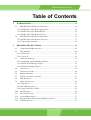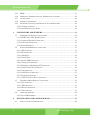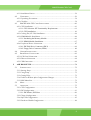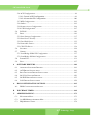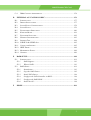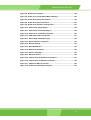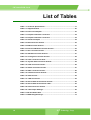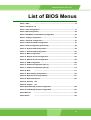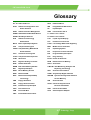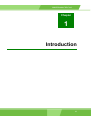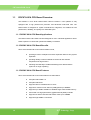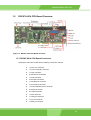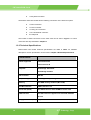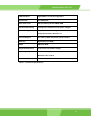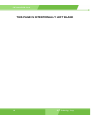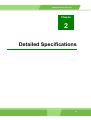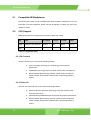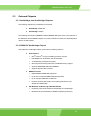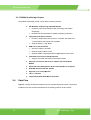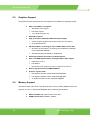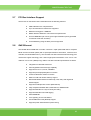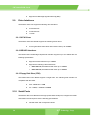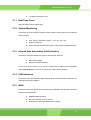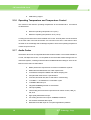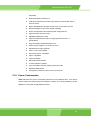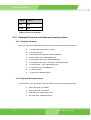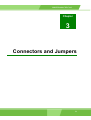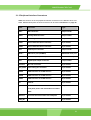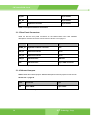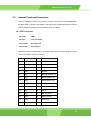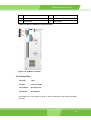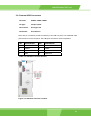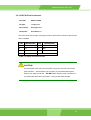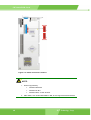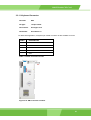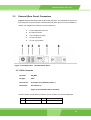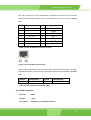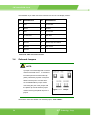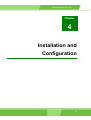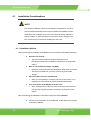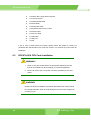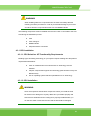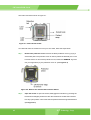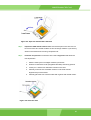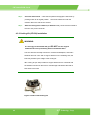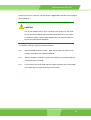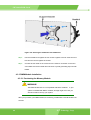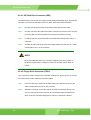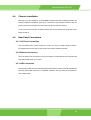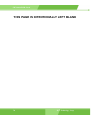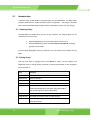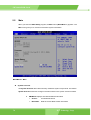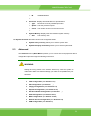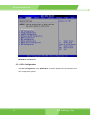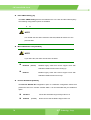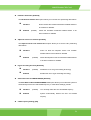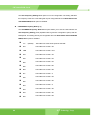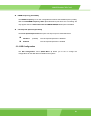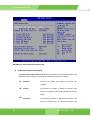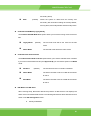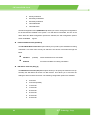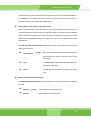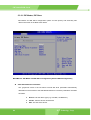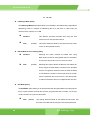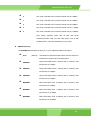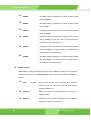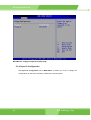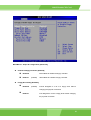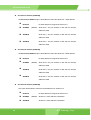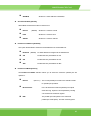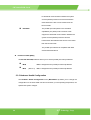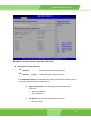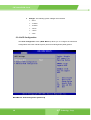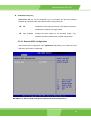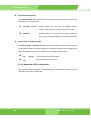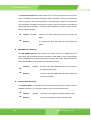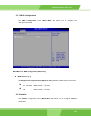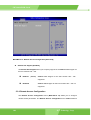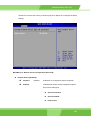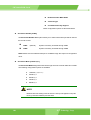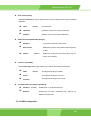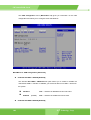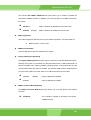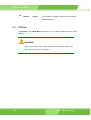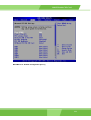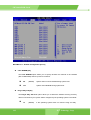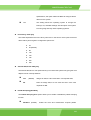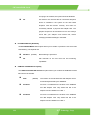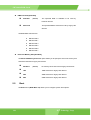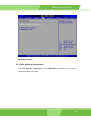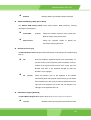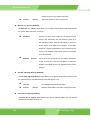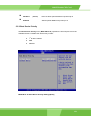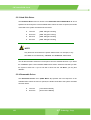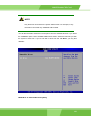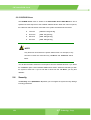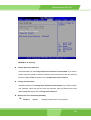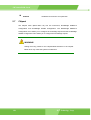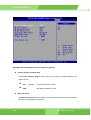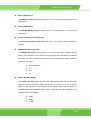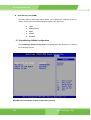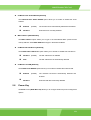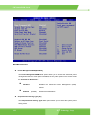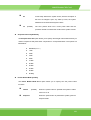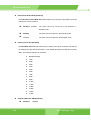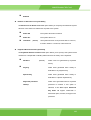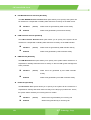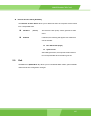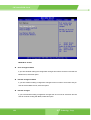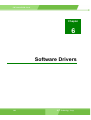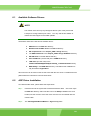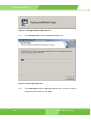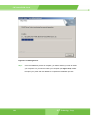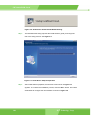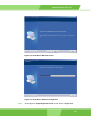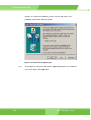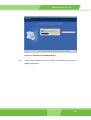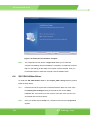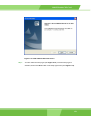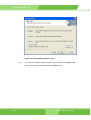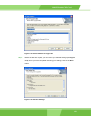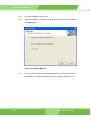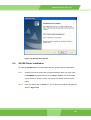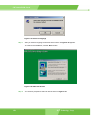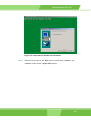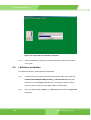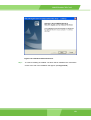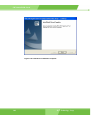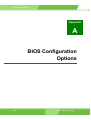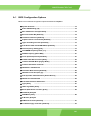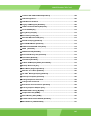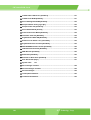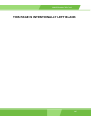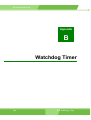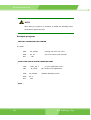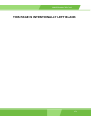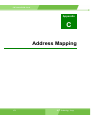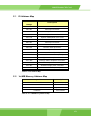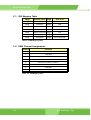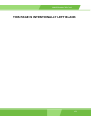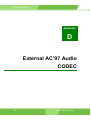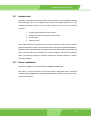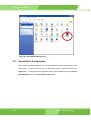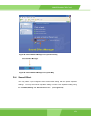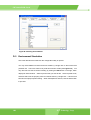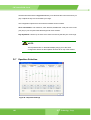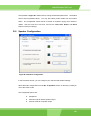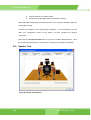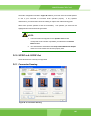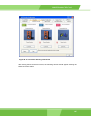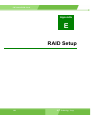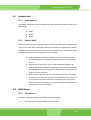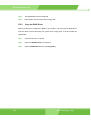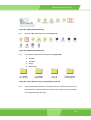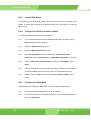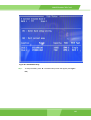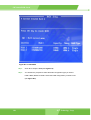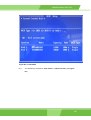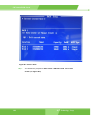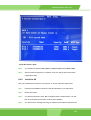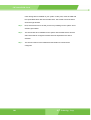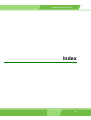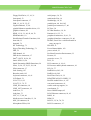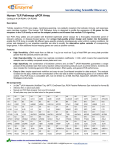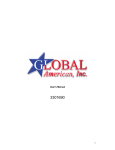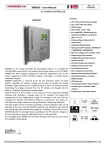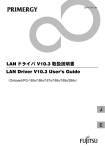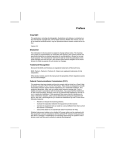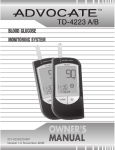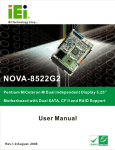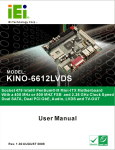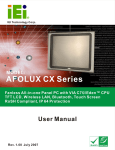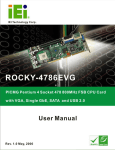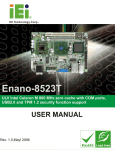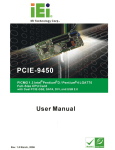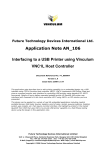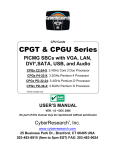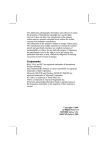Download User Manual
Transcript
ROCKY-6614 CPU Card 0-11 CKY-6614 WSB- Card REVISION HISTORY Title ROCKY-6614 Intel Pentium 4 M/Pentium M Socket 479 CPU board Revision Number Description Date of Issue 1.0 Initial release March 2006 COPYRIGHT NOTICE The information in this document is subject to change without prior notice in order to improve reliability, design and function and does not represent a commitment on the part of the manufacturer. In no event will the manufacturer be liable for direct, indirect, special, incidental, or consequential damages arising out of the use or inability to use the product or documentation, even if advised of the possibility of such damages. This document contains proprietary information protected by copyright. All rights are reserved. No part of this manual may be reproduced by any mechanical, electronic, or other means in any form without prior written permission of the manufacturer. TRADEMARKS IBM PC is a registered trademark of International Business Machines Corporation. INTEL is a registered trademark of INTEL Corporation. AMI is registered trademarks of American Megatrends Inc. Other product names mentioned herein are used for identification purposes only and may be trademarks and/or registered trademarks of their respective owners. 2 0-2 IEI® Technology, Corp. ROCKY-6614 CPU Card Table of Contents 1 INTRODUCTION................................................................................................... 13 1.1 ROCKY-6614 CPU BOARD OVERVIEW ............................................................ 14 1.1.1 ROCKY-6614 CPU Board Applications........................................................... 14 1.1.2 ROCKY-6614 CPU Board Benefits.................................................................. 14 1.1.3 ROCKY-6614 CPU Board Features................................................................. 14 1.2 ROCKY-6614 CPU BOARD OVERVIEW ............................................................ 15 1.2.1 ROCKY-6614 CPU Board Connectors ............................................................ 15 1.2.2 Technical Specifications................................................................................... 16 2 DETAILED SPECIFICATIONS ........................................................................... 19 2.1 2.2 COMPATIBLE IEI BACKPLANES .......................................................................... 20 CPU SUPPORT.................................................................................................... 20 2.2.1 P4 Prescott ....................................................................................................... 20 2.2.2 Celeron D ......................................................................................................... 20 2.3 ONBOARD CHIPSETS .......................................................................................... 21 2.3.1 Northbridge and Southbridge Chipsets ........................................................... 21 2.3.2 SiS661CX Northbridge Chipset ....................................................................... 21 2.3.3 SiS964 Southbridge Chipset............................................................................. 22 2.4 DATA FLOW ........................................................................................................ 22 2.5 GRAPHICS SUPPORT ........................................................................................... 24 2.6 MEMORY SUPPORT ............................................................................................. 24 2.7 PCI BUS INTERFACE SUPPORT ........................................................................... 25 2.8 2.9 GBE ETHERNET ................................................................................................. 25 DRIVE INTERFACES ............................................................................................ 26 2.9.1 SATA Drives ..................................................................................................... 26 2.9.2 IDE HDD Interfaces ........................................................................................ 26 2.9.3 Floppy Disk Drive (FDD) ................................................................................ 26 2.10 SERIAL PORTS .................................................................................................... 26 2.11 REAL TIME CLOCK ............................................................................................. 27 2.12 SYSTEM MONITORING ........................................................................................ 27 2.13 2.14 INFRARED DATA ASSOCIATION (IRDA) INTERFACE ............................................ 27 USB INTERFACES............................................................................................... 27 0-33 CKY-6614 WSB- Card 2.15 BIOS ................................................................................................................. 27 2.16 OPERATING TEMPERATURE AND TEMPERATURE CONTROL ................................. 28 2.17 2.18 AUDIO CODEC .................................................................................................... 28 POWER CONSUMPTION ....................................................................................... 29 2.19 PACKAGED CONTENTS AND OPTIONAL ACCESSORY ITEMS................................. 30 2.19.1 Package Contents........................................................................................... 30 2.19.2 Optional Accessory Items............................................................................... 30 3 CONNECTORS AND JUMPERS ......................................................................... 31 3.1 PERIPHERAL INTERFACE CONNECTORS .............................................................. 32 3.1.1 ROCKY-6614 CPU Board Layout.................................................................... 32 3.1.2 Peripheral Interface Connectors ..................................................................... 33 3.1.3 Rear Panel Connectors .................................................................................... 34 3.1.4 Onboard Jumpers............................................................................................. 34 3.2 INTERNAL PERIPHERAL CONNECTORS ................................................................ 35 3.2.1 FDD Connector ............................................................................................... 35 3.2.2 IDE Connectors ............................................................................................... 37 3.2.3 COM Ports ....................................................................................................... 38 3.2.4 Parallel Port .................................................................................................... 39 3.2.5 Internal USB Connectors................................................................................. 41 3.2.6 Cooling Fan Connector ................................................................................... 42 3.2.7 Backplane to Mainboard ATX Connector ........................................................ 43 3.2.8 System Front Panel Connector ........................................................................ 44 3.2.9 IrDA Connector................................................................................................ 45 3.2.10 SATA Drive Connectors ................................................................................. 47 3.2.11 Keyboard Connector ...................................................................................... 49 3.2.12 ATX-12V Power Source Connector................................................................ 50 3.3 EXTERNAL (REAR PANEL) CONNECTORS ........................................................... 51 3.3.1 PS/2 Connector ................................................................................................ 51 3.3.2 USB Connectors............................................................................................... 52 3.3.3 Ethernet Connectors ........................................................................................ 52 3.3.4 VGA Connector ................................................................................................ 53 3.4 ONBOARD JUMPERS ........................................................................................... 54 3.4.1 Reset CMOS Jumper ........................................................................................ 55 4 INSTALLATION AND CONFIGURATION ....................................................... 57 4.1 4 0-4 INSTALLATION CONSIDERATIONS ....................................................................... 58 IEI® Technology, Corp. ROCKY-6614 CPU Card 4.1.1 Installation Notices .......................................................................................... 58 4.2 UNPACKING........................................................................................................ 59 4.2.1 Unpacking Precautions.................................................................................... 59 4.2.2 Checklist........................................................................................................... 59 4.3 ROCKY-6614 CPU CARD INSTALLATION ......................................................... 60 4.3.1 CPU Installation .............................................................................................. 61 4.3.1.1 CPU Selection: HT Functionality Requirements ...................................... 61 4.3.1.2 CPU Installation........................................................................................ 61 4.3.2 Cooling Kit (CF-520) Installation ................................................................... 64 4.3.3 DIMM Module Installation .............................................................................. 66 4.3.3.1 Purchasing the Memory Module............................................................... 66 4.3.3.2 DIMM Module Installation....................................................................... 67 4.3.4 Peripheral Device Connection......................................................................... 67 4.3.4.1 IDE Disk Drive Connector (IDE1) ........................................................... 68 4.3.4.2 Floppy Drive Connector (FDD1).............................................................. 68 4.4 CHASSIS INSTALLATION ..................................................................................... 69 4.5 REAR PANEL CONNECTORS ................................................................................ 69 4.5.1 LCD Panel Connection .................................................................................... 69 4.5.2 Ethernet Connection ........................................................................................ 69 4.5.3 USB Connection............................................................................................... 69 5 AMI BIOS SETUP.................................................................................................. 71 5.1 INTRODUCTION .................................................................................................. 72 5.1.1 Starting Setup ................................................................................................... 72 5.1.2 Using Setup ...................................................................................................... 72 5.1.3 Getting Help..................................................................................................... 73 5.1.4 Unable to Reboot After Configuration Changes.............................................. 73 5.1.5 BIOS Menu Bar................................................................................................ 73 5.2 MAIN ................................................................................................................. 74 5.3 ADVANCED......................................................................................................... 75 5.3.1 CPU Configuration.......................................................................................... 76 5.3.2 IDE Configuration ........................................................................................... 81 5.3.2.1 IDE Master, IDE Slave ............................................................................. 86 5.3.3 Floppy Configuration....................................................................................... 91 5.3.4 Super IO Configuration.................................................................................... 92 5.3.5 Hardware Health Configuration...................................................................... 96 0-55 CKY-6614 WSB- Card 5.3.6 ACPI Configuration ......................................................................................... 98 5.3.6.1 General ACPI Configuration..................................................................... 99 5.3.6.2 Advanced ACPI Configuration ............................................................... 100 5.3.7 MPS Configuration ........................................................................................ 103 5.3.8 Smbios ............................................................................................................ 103 5.3.9 Remote Access Configuration ........................................................................ 104 5.3.10 USB Configuration....................................................................................... 107 5.4 PCI/PNP ...........................................................................................................110 5.5 BOOT ................................................................................................................116 5.5.1 Boot Settings Configuration............................................................................117 5.5.2 Boot Device Priority ...................................................................................... 121 5.5.3 Hard Disk Drives ........................................................................................... 122 5.5.4 Removable Drives .......................................................................................... 122 5.5.5 CD/DVD Drives ............................................................................................. 124 5.6 SECURITY......................................................................................................... 124 5.7 CHIPSET ........................................................................................................... 126 5.7.1 NorthBridge SIS661FX Configuration .......................................................... 127 5.7.2 SouthBridge SiS964 Configuration................................................................ 130 5.8 POWER KEY ..................................................................................................... 131 5.9 EXIT ................................................................................................................. 137 6 SOFTWARE DRIVERS ....................................................................................... 140 A 6.1 AVAILABLE SOFTWARE DRIVERS ...................................................................... 141 6.2 AGP DRIVER INSTALLATION ............................................................................ 141 6.3 REALTEK AUDIO DRIVER INSTALLATION ......................................................... 145 6.4 6.5 SIS VGA UTILITIES DRIVER ............................................................................ 150 SIS IDE DRIVER INSTALLATION ...................................................................... 155 6.6 LAN DRIVER INSTALLATION ........................................................................... 158 BIOS CONFIGURATION OPTIONS ................................................................ 162 A.1 BIOS CONFIGURATION OPTIONS ..................................................................... 163 B WATCHDOG TIMER .......................................................................................... 168 C ADDRESS MAPPING.......................................................................................... 172 6 C.1 IO ADDRESS MAP ............................................................................................ 173 C.2 1ST MB MEMORY ADDRESS MAP .................................................................... 173 C.3 IRQ MAPPING TABLE....................................................................................... 174 0-6 IEI® Technology, Corp. ROCKY-6614 CPU Card C.4 D E DMA CHANNEL ASSIGNMENTS ....................................................................... 174 EXTERNAL AC’97 AUDIO CODEC ................................................................. 176 D.1 INTRODUCTION ................................................................................................ 177 D.2 DRIVER INSTALLATION ..................................................................................... 177 D.3 D.4 SOUND EFFECT CONFIGURATION ..................................................................... 178 SOUND EFFECT ................................................................................................ 179 D.5 ENVIRONMENT SIMULATION ............................................................................ 180 D.6 KARAOKE MODE .............................................................................................. 181 D.7 D.8 EQUALIZER SELECTION .................................................................................... 182 SPEAKER CONFIGURATION ............................................................................... 183 D.9 SPEAKER TEST ................................................................................................. 184 D.10 S/PDIF-IN & S/PDIF-OUT .............................................................................. 185 D.11 D.12 CONNECTOR SENSING ...................................................................................... 185 HRTF DEMO .................................................................................................... 188 D.13 MICROPHONE EFFECT ...................................................................................... 188 D.14 GENERAL ......................................................................................................... 189 RAID SETUP ........................................................................................................ 190 E.1 INTRODUCTION ................................................................................................ 191 E.1.1 RAID Support.......................................................................................... 191 E.1.2 What is RAID .......................................................................................... 191 E.2 RAID SETUP .................................................................................................... 191 F E.2.1 E.2.2 Introduction............................................................................................. 191 Copy the RAID Driver ............................................................................ 192 E.2.3 Install SATA Drives ................................................................................. 194 E.2.4 Configure the SATA Controller in BIOS.................................................. 194 E.2.5 E.2.6 Configure the RAID BIOS....................................................................... 194 Install the OS........................................................................................... 199 INDEX.................................................................................................................... 201 0-77 CKY-6614 WSB- Card List of Figures Figure 1-1: ROCKY-6614 CPU Board Overview .......................................................15 Figure 2-1: Data Flow Block Diagram........................................................................23 Figure 3-1: Connector and Jumper Locations .........................................................32 Figure 3-2: FDD Connector Location ........................................................................36 Figure 3-3: IDE Connector Location..........................................................................38 Figure 3-4: COM Port Locations ................................................................................39 Figure 3-5: LPT Connector Location .........................................................................40 Figure 3-6: USB Port Connector Location ................................................................41 Figure 3-7: Cooling Fan Connector Locations.........................................................42 Figure 3-8: ATXCTL1 Connector Locations .............................................................43 Figure 3-9: System Panel Connector Location ........................................................45 Figure 3-10: IrDA Connector Location ......................................................................46 Figure 3-11: SATA Connector Locations ..................................................................48 Figure 3-12: KB1 Connector Location.......................................................................49 Figure 3-13: ATX Connector Location.......................................................................50 Figure 3-14: ROCKY-6614 CPU Board Rear Panel ................................................51 Figure 3-15: PS/2 Pinout locations ............................................................................52 Figure 3-16: RJ-45 Ethernet Connector ....................................................................53 Figure 3-18: Jumper Locations..................................................................................55 Figure 4-1: Intel LGA775 Socket ................................................................................62 Figure 4-2: Remove the CPU Socket Protective Shield...........................................62 Figure 4-3: Open the CPU Socket Load Plate ..........................................................63 Figure 4-4: Insert the CPU ..........................................................................................63 Figure 4-5: IEI CF-520 Cooling Kit .............................................................................64 Figure 4-6: Securing the heatsink to the PCB board...............................................66 Figure 6-1: StartingInstallShield Wizard Screen ................................................... 142 Figure 6-2: Preparing Setup Screen ....................................................................... 142 Figure 6-3: Install Shield Screen............................................................................. 143 Figure 6-4: Installing Screen ................................................................................... 144 8 0-8 IEI® Technology, Corp. ROCKY-6614 CPU Card Figure 6-5: Restart the Computer ........................................................................... 145 Figure 6-6: Audio Driver Install Shield Wizard Starting ....................................... 146 Figure 6-7: Audio Driver Setup Prerparation......................................................... 146 Figure 6-8: Audio Driver Welcome Screen ............................................................ 147 Figure 6-9: Audio Driver Software Configuration ................................................. 147 Figure 6-10: Audio Driver Digital Signal ................................................................ 148 Figure 6-11: Audio Driver Installation Begins ....................................................... 149 Figure 6-12: Audio Driver Installation Complete................................................... 150 Figure 6-13: VGA Utilities Welcome Screen .......................................................... 151 Figure 6-13: Select Setup Installation Type........................................................... 152 Figure 6-13: Select Folders to Copy Files ............................................................. 153 Figure 6-13: Review Settings .................................................................................. 153 Figure 6-13: Read ReadMe File ............................................................................... 154 Figure 6-13: Restart the Computer ......................................................................... 155 Figure 6-13: Select a Language .............................................................................. 156 Figure 6-14: Welcome Screen ................................................................................. 156 Figure 6-15: Chipset Driver Readme File Information .......................................... 157 Figure 6-16: Chipset Driver Installation Complete................................................ 158 Figure 6-17: LAN Driver Welcome Screen ............................................................. 159 Figure 6-18: LAN Driver Installation Complete ..................................................... 160 0-99 CKY-6614 WSB- Card List of Tables Table 1-1: Technical Specifications ..........................................................................17 Table 2-1: Supported CPUs........................................................................................20 Table 2-2: Power Consumption .................................................................................30 Table 3-1: Peripheral Interface Connectors..............................................................34 Table 3-2: Peripheral Interface Connectors..............................................................34 Table 3-3: Onboard Jumpers .....................................................................................34 Table 3-4: FDD Connector Pinouts............................................................................36 Table 3-5: IDE Connector Pinouts .............................................................................37 Table 3-6: Internal COM Port Connector Pinouts ....................................................39 Table 3-7: LPT Connector Pinouts ............................................................................40 Table 3-8: USB Port Connector Pinouts ...................................................................41 Table 3-9: Cooling Fan Connector Pinouts ..............................................................42 Table 3-10: CN7 Connector Pin Outs ........................................................................43 Table 3-11: System Panel Connector Pinouts..........................................................44 Table 3-12: IrDA Connector Pinouts..........................................................................46 Table 3-13: SATA Connector Pinouts .......................................................................47 Table 3-14: KB1 Connector Pinouts ..........................................................................49 Table 3-15: CN100 Connector Pinouts ......................................................................50 Table 3-16: PS/2 Pinouts ............................................................................................52 Table 3-17: USB Connectors......................................................................................52 Table 3-18: RJ-45 Ethernet Connector Pinouts........................................................53 Table 3-19: RJ-45 Ethernet Connector LEDs............................................................53 Table 3-20: VGA Connector Pinouts .........................................................................54 Table 3-21: JP2 Jumper Settings...............................................................................56 Table 4-1: IEI Provided Cables...................................................................................67 Table 5-1: BIOS Navigation Keys...............................................................................73 10 0-10 IEI® Technology, Corp. ROCKY-6614 CPU Card List of BIOS Menus Menu 1: Main ....................................................................................................74 Menu 2: Advanced 76 Menu 3: CPU Configuration .......................................................................................77 Menu 4: IDE Configuration .........................................................................................82 Menu 5: IDE Master and IDE Slave Configuration ...................................................86 Menu 6: Floppy Configuration ...................................................................................92 Menu 7: Super IO Configuration ................................................................................93 Menu 8: Hardware Health Configuration ..................................................................97 Menu 9: ACPI Configuration [Advanced]..................................................................98 Menu 10: General ACPI Configuration ......................................................................99 Menu 11: General ACPI Configuration ................................................................... 101 Menu 12: MPS Configuration .................................................................................. 103 Menu 13: Remote Access Configuration ............................................................... 104 Menu 14: Remote Access Configuration ............................................................... 105 Menu 15: USB Configuration .................................................................................. 108 Menu 16: PCI/PnP Configuration [Part 1]............................................................... 111 Menu 17: PCI/PnP Configuration [Part 2]............................................................... 112 Menu 18: Boot ................................................................................................. 117 Menu 19: Boot Settings Configuration................................................................... 118 Menu 20: Boot Device Priority Settings ................................................................. 121 Menu 22: Removable Drives ................................................................................... 123 Menu 24: Security 125 Menu 25: Chipset 127 Menu 26:NorthBridge Chipset Configuration........................................................ 128 Menu 27:SouthBridge Chipset Configuration ....................................................... 130 Menu 28:Power ................................................................................................. 132 Menu 29:Exit ................................................................................................. 138 0-11 11 CKY-6614 WSB- Card Glossary AC ’97 Audio Codec 97 HDD Hard Disk Drive ACPI IDE Integrated Data Electronics I/O Input/Output ICH4 I/O Controller Hub 4 Advanced Configuration and Power Interface APM Advanced Power Management ARMD ATAPI Removable Media Device L1 Cache Level 1 Cache ASKIR Shift Keyed Infrared L2 Cache Level 2 Cache ATA LCD Liquid Crystal Display LPT Parallel Port Connector Advanced Technology Attachments BIOS Basic Input/Output System LVDS Low Voltage Differential Signaling CFII Compact Flash Type 2 MAC Media Access Controller CMOS Complementary Metal Oxide OS Operating System Semiconductor PCI Peripheral Connect Interface PIO Programmed Input Output Codec Compressor/Decompressor PnP Plug and Play COM Serial Port POST Power On Self Test DAC Digital to Analog Converter RAM DDR Double Data Rate SATA Serial ATA CPU Central Processing Unit DIMM Dual Inline Memory Module Random Access Memory S.M.A.R.T Self Monitoring Analysis and DIO Digital Input/Output DMA Direct Memory Access SPD EIDE Enhanced IDE S/PDI Sony/Philips Digital Interface EIST Enhanced Intel SpeedStep SDRAM Reporting Technology Technology Serial Presence Detect Synchronous Dynamic Random Access Memory FDD Floppy Disk Drive SIR FDC Floppy Disk Connector UART Universal Asynchronous FFIO Flexible File Input/Output FIFO First In/First Out USB Universal Serial Bus FSB Front Side Bus VGA Video Graphics Adapter IrDA Infrared Data Association 12 0-12 Serial Infrared Receiver-transmitter IEI® Technology, Corp. ROCKY-6614 CPU Card Chapter 1 1 Introduction 1-13 13 CKY-6614 WSB- Card 1.1 ROCKY-6614 CPU Board Overview The PICMG 1.0 form factor ROCKY-6614 LGA775 Pentium 4 CPU platform is fully equipped with a high performance processor and advanced multi-mode I/Os. The ROCKY-6614 is designed for system manufacturers, integrators, and VARs that want performance, reliability, and quality at a reasonable price. 1.1.1 ROCKY-6614 CPU Board Applications The ROCKY-6614 CPU board has been designed for use in industrial applications where board expansion is critical and operational reliability is essential. 1.1.2 ROCKY-6614 CPU Board Benefits Some of the ROCKY-6614 CPU board benefits include, providing access to multiple PCI and ISA expansion slots for easy system expansion operating reliably in harsh industrial environments with ambient temperatures as high as 60°C rebooting automatically if the BIOS watchdog timer detects that the system is no longer operating 1.1.3 ROCKY-6614 CPU Board Features Some of the ROCKY-6614 CPU board features are listed below: Complies with PICMG 1.0 Complies with RoHS Supports LGA775 Intel® Pentium 4 CPUs Supports a maximum front side bus (FSB) speed up to 800MHz Supports up to 2GB of 333MHz or 400MHz single channel DDR memory Comes with one high performance gigabit Ethernet (GbE) controller Supports two SATA channels with transfer rates up to 150MB/s Supports eight USB 2.0 connectors 14 1-14 IEI® Technology, Corp. ROCKY-6614 CPU Card 1.2 ROCKY-6614 CPU Board Overview Figure 1-1: ROCKY-6614 CPU Board Overview 1.2.1 ROCKY-6614 CPU Board Connectors The ROCKY-6614 CPU board has the following connectors onboard: 1 x ATX 12V connector 1 x CPU cooling fan connector 1 x IrDA connector 2 x IDE device connectors 1 x FDD connector 2 x RS-232 connectors 1 x Parallel port connector 1 x Front panel connector 1 x ATX backplane power connector 2 x SATA connectors 6 x USB connectors 1 x DIO connector 1 x LINE_IN connector 1 x CD_IN connector 1 x MIC_IN connector 1-15 15 CKY-6614 WSB- Card 1 x Keyboard connector The ROCKY-6614 CPU board has the following connectors on the board rear panel: 1 x PS/2 connector 1 x VGA connector 1 x LINE_OUT connector 1 x RJ-45 Ethernet connector 2 x USB ports The location of these connectors on the CPU Card can be seen in Figure 1-1. These connectors are fully described in Chapter 3. 1.2.2 Technical Specifications ROCKY-6614 CPU board technical specifications are listed in Table 1-1. Detailed descriptions of each specification can be found in Chapter 2 Detailed Specifications. SPECIFICATION CPUs Supported Intel® Pentium® 4 Intel® Celeron® D Chipsets Northbridge: SIS 661CX Southbridge: SIS 964 I/O Controller SIS 964 Graphics Support SiS Mirage™ Graphic Engine Memory Two DDR memory modules (Max. 2GB) PCI Bus Interface 33MHz, Revision 2.3 Serial ATA (SATA) Two SATA channels with 150MB/s transfer rates HDD Interface Two IDE channels supports four Ultra ATA 100/66/33 devices Floppy Disk Drive (FDD) 16 1-16 Supports FDD IEI® Technology, Corp. ROCKY-6614 CPU Card USB Interfaces Eight USB 2.0 connectors supported Serial Ports Two COM ports Real Time Clock 256-byte battery backed CMOS RAM Hardware Monitoring Cooling fans, temperature and system voltages Power Management Supports Advanced Configuration and Power Interface (ACPI) Specifications Revision 2.0 Infrared Support One Infrared Data Association (IrDA) interface Ethernet Gigabit Ethernet (GbE) BIOS AMI flash BIOS Physical Dimensions 12.2cm x 34.1cm (width x length) Operating Temperature Minimum: 0ºC (32°F) Maximum: 60°C (140°F) Audio Interfaces One Audio Codec ’97 (AC’97) version 2.3 connector Table 1-1: Technical Specifications 1-17 17 CKY-6614 WSB- Card THIS PAGE IS INTENTIONALLY LEFT BLANK 18 1-18 IEI® Technology, Corp. ROCKY-6614 CPU Card Chapter 2 2 Detailed Specifications 1-19 19 CKY-6614 WSB- Card 2.1 Compatible IEI Backplanes The ROCKY-6614 CPU card is compatible with all IEI PICMG1.0 backplanes. For more information on these backplanes, please visit the IEI website or contact your CPU card reseller or vendor. 2.2 CPU Support Table 2-1 lists the CPUs supported by the ROCKY-6614 CPU board. Mfg. Model Intel® Intel® Max. Speed L2 Cache Max. FSB Socket Pentium® 4 (P4) Prescott 3.80GHz 2MB 800MHz LGA 775 Celeron D 256KB 533MHz LGA 775 3.33GHz Table 2-1: Supported CPUs 2.2.1 P4 Prescott The P4 Prescott CPU comes with the following features: Hyper-Threading Technology (HT Technology) ensures greater performance SpeedStep® Technology improves overall system power management Execute Disable Bit technology prevents certain classes of malicious "buffer overflow" attacks when combined with a supporting operating system. 2.2.2 Celeron D The LGA 775 Celeron D CPU comes with the following features: Advanced Dynamic Execution Technology keeps the execution units executing instructions Intel® Streaming SIMD Extensions accelerates 3D graphics performance Execute Disable Bit Technology prevents certain classes of malicious "buffer overflow" attacks when combined with a supporting operating system. 20 1-20 IEI® Technology, Corp. ROCKY-6614 CPU Card 2.3 Onboard Chipsets 2.3.1 Northbridge and Southbridge Chipsets The following chipsets are preinstalled on the board: Northbridge: SiS661CX Southbridge: SiS964 The following two sections (Section 2.3.2 and Section 2.3.3) list some of the features of the SiS661CX and the SiS964 chipsets. For more information on these two chipsets please refer to the SiS website. 2.3.2 SiS661CX Northbridge Chipset The SiS661CX northbridge chipset comes with the following features: Host Interface o o o o o o Intel® Pentium® 4 Hyper-Threading processor support FSB 800MHz w/ 2X Address and 4X Data Rate 12 Outstanding Transactions support Quasi-Synchronous/Asynchronous Host/DRAM Timing support Supports 2M/4M/8M/16M TSEG SMRAM Supports Dynamic Bus Inversion. DRAM Controller o o o o DDR400/DDR333/DDR266 supported Up to two un-buffered DIMMs DDR400 supported Up to 1GB per DIMM with 512Mb tech. Dynamic Clock Enable (CKE) control placing the Memory into Suspend to DRAM state. SiS MuTIOL® 1G Delivering 1GB/s Bandwidth o o Proprietary Interconnect between Northbridge and Southbridge Bi-Directional 16 bit Data Bus at 800MHz Operating Frequency 1-21 21 CKY-6614 WSB- Card 2.3.3 SiS964 Southbridge Chipset The SiS964 southbridge chipset comes with the following features: SiS MuTIOL® 1G Delivering 1GB/s Bandwidth o Proprietary Interconnect between SiS north bridge and SiS964 southbridge o Bi-Directional 16 bit Data Bus at 533MHz Operating Frequency Integrated Serial Host Controller o Provides 2 independent ports for SATA, compliant with Serial ATA 1.0 specification with transfer rate 150MB/s o Supports RAID 0, 1 and JBOD USB 2.0/1.1 Host Controller o o o One EHCI USB 2.0 controller Supports Total 8 USB 2.0 ports Supports USB 2.0 High-Speed Device @480 Mb/s transfer rates Fast Ethernet Controller with MII Interface o Supports 10/100Mb Fast Ethernet with External PHY Supports six channels AC'97 Rev.2.3 Audio and V.90 Software Modem Advanced Power Management: ACPI 1.0b and APM 1.2 Compliant Dual IDE channels with ATA 133/100 Supports up to six PCI Masters LPC 1.1 Interface Integrated Keyboard/PS2 Mouse Controller 2.4 Data Flow Figure 2-1 shows the data flow between the two onboard chipsets and other components installed on the CPU board and described in the following sections of this chapter. 22 1-22 IEI® Technology, Corp. ROCKY-6614 CPU Card Figure 2-1: Data Flow Block Diagram 1-23 23 CKY-6614 WSB- Card 2.5 Graphics Support The graphics features listed below are all integrated on the SiS661CX northbridge chipset. AGP 3.5 and AGP 2.0 Compliant o o o AGP 8X/4X mode support Fast Write support 1.5V interface support only DX9 S/W Compliant High performance 256Bit 3D/128Bit 2D Graphic Engine o o 2 pixel rendering pipelines and 4 texture units per cycle (2P4T) Up to 200 MHz ECLK SiS Ultra-AGPII™ Technology w/ up to 3.2GB/s Data Transfer Rate o Successor of Ultra-AGPII™ Technology and doubles the bandwidth up to 3.2GB/s with DDR400 o AGP 8X equivalent bandwidth for 3D/2D/Video Advanced Hardware Acceleration for DVD playback Dual 12-bit DDR Digital Interface for Digital LCD/TV-OUT support o o o NTSC/PAL TV-OUT LCD Monitor Dual view function support for LCD-TV,LCD-CRT or CRT-TV Built-in high performance 333MHz RAMDAC Graphics support mode o o o 2.6 CRT highest resolution mode: 2048x1536x32@75NI LCD highest resolution mode: 1600x1200x32@ 60NI TV highest resolution mode: 1024x768x32@60NI Memory Support The ROCKY-6614 CPU has two 240-pin dual inline memory module (DIMM) sockets and supports up to two un-buffered DDR DIMMs with the following specifications: Maximum RAM: 2GB (1GB module in each slot) DIMM Transfer Rates: 400MHz, 333MHz 24 1-24 IEI® Technology, Corp. ROCKY-6614 CPU Card 2.7 PCI Bus Interface Support The PCI bus on the ROCKY-6614 CPU Board has the following features: 33MHz Revision 2.3 is implemented Up to six external bus masters are supported Maximum throughput: 133MB/sec Master devices: Maximum of six with three implemented One PCI REQ/GNT pair can be given higher arbitration priority (intended for external 1394 host controller) 44-bit addressing using the DAC protocol supported 2.8 GbE Ethernet The Realtek RTL8110SB GbE controller combines a triple-speed IEEE 802.3 compliant Media Access Controller (MAC) with a triple-speed Ethernet transceiver, 32-bit PCI bus controller, and embedded memory. The controller has state-of-the-art DSP technology and mixed-mode signal technology and it offers high-speed transmission over CAT 5 UTP cables or CAT 3 UTP (10Mbps only) cables. The GbE controller specifications are below. Integrated 10/100/1000 transceiver Auto-Negotiation with Next Page capability Supports PCI rev.2.3, 32-bit, 33/66MHz Supports pair swap/polarity/skew correction Crossover Detection & Auto-Correction Wake-on-LAN and remote wake-up support Microsoft® NDIS5 Checksum Offload (IP, TCP, UDP) and largesend offload support Supports Full Duplex flow control (IEEE 802.3x) Fully compliant with IEEE 802.3, IEEE 802.3u, IEEE 802.3ab Supports IEEE 802.1P Layer 2 Priority Encoding Supports IEEE 802.1Q VLAN tagging Serial EEPROM 3.3V signaling, 5V PCI I/O tolerant Transmit/Receive FIFO (8K/64K) support Supports power down/link down power saving 1-25 25 CKY-6614 WSB- Card Supports PCI Message Signaled Interrupt (MSI) 2.9 Drive Interfaces The ROCKY-6614 can support the following drive interfaces. 2 x SATA drives 4 x IDE devices 1 x FDD 2.9.1 SATA Drives The ROCKY-6614 CPU Board supports the following SATA drives: 2 x first generation SATA drives with transfer rates up to 150MB/s 2.9.2 IDE HDD Interfaces The ROCKY-6614 southbridge chipset IDE controller supports up to two HDDs with the following specifications: Supports PIO IDE transfers up to 16MB/s Supports the following Ultra ATA devices: o o Ultra ATA/133, with data transfer rates up to 133MB/s Ultra ATA/100, with data transfer rates up to 100MB/s 2.9.3 Floppy Disk Drive (FDD) The ROCKY-6614 CPU Board supports a single FDD. The following FDD formats are compatible with the board. 5.25”: 360KB and 1.2MB 3.5”: 720KB, 1.44MB and 2.88MB 2.10 Serial Ports The ROCKY-6614 CPU Board has two high-speed UART serial ports, configured as COM1 and COM2. The serial ports have the following specifications. 16C550 UART with 16-byte FIFO buffer 26 1-26 IEI® Technology, Corp. ROCKY-6614 CPU Card 115.2Kbps transmission rate 2.11 Real Time Clock 256-byte battery backed CMOS RAM 2.12 System Monitoring The ROCKY-6614 CPU board is capable of self-monitoring various aspects of its operating status including: CPU, chipset, and battery voltage, +3.3V, +5V, and +12V RPM of cooling fans CPU and board temperatures (by the corresponding embedded sensors) 2.13 Infrared Data Association (IrDA) Interface The ROCKY-6614 CPU Board IrDA supports the following interfaces. Serial Infrared (SIR) Shift Keyed Infrared (ASKIR) If you want to use the IrDA port, you have to configure SIR or ASKIR mode in the BIOS under Super IO devices. Then the normal RS-232 COM 2 will be disabled. 2.14 USB Interfaces The ROCKY-6614 CPU board has eight USB interfaces, six internal and two external. The USB interfaces support USB 2.0. 2.15 BIOS The ROCKY-6614 CPU Board uses a licensed copy of AMI BIOS. The features of the flash BIOS used are listed below: SMIBIOS (DMI) compliant Console redirection function support PXE (Pre-Boot Execution Environment ) support 1-27 27 CKY-6614 WSB- Card USB booting support 2.16 Operating Temperature and Temperature Control The maximum and minimum operating temperatures for the ROCKY-6614 CPU Board are listed below. Minimum Operating Temperature: 0ºC (32°F) Maximum Operating Temperature: 60°C (140°F) A cooling fan and heat sink must be installed on the CPU. Thermal paste must be smeared on the lower side of the heat sink before it is mounted on the CPU. Heat sinks are also mounted on the northbridge and southbridge chipsets to ensure the operating temperature of these chips remain low. 2.17 Audio Codec The ROCKY-6614 has an integrated REALTEK ALC655 CODEC. The ALC655 CODEC is a 16-bit, full-duplex AC'97 Rev. 2.3 compatible six-channel audio CODEC designed for PC multimedia systems, including host/soft audio and AMR/CNR-based designs. Some of the features of the codec are listed below. Meets performance requirements for audio on PC99/2001 systems Meets Microsoft WHQL/WLP 2.0 audio requirements 16-bit Stereo full-duplex CODEC with 48KHz sampling rate Compliant with AC'97 Rev 2.3 specifications Front-Out, Surround-Out, MIC-In and LINE-In Jack Sensing 14.318MHz -> 24.576MHz PLL to eliminate crystal 12.288MHz BITCLK input Integrated PCBEEP generator to save buzzer Interrupt capability Three analog line-level stereo inputs with 5-bit volume control, LINE_IN, CD, AUX High-quality differential CD input Two analog line-level mono inputs: PCBEEP, PHONE-IN Two software selectable MIC inputs Dedicated Front-MIC input for front panel applications (software 28 1-28 IEI® Technology, Corp. ROCKY-6614 CPU Card selectable) Boost preamplifier for MIC input LINE input shared with surround output; MIC input shared with Center and LFE output Built-in 50mW/20ohm amplifier for both Front-out and Surround-Out External Amplifier Power Down (EAPD) capability Power management and enhanced power saving features Supports Power-Off CD function Adjustable VREFOUT control Supports 48KHz S/PDIF output, complying with AC'97 Rev 2.3 specifications Supports 32K/44.1K/48KHz S/PDIF input Power support: Digital: 3.3V; Analog: 3.3V/5V Standard 48-pin LQFP package EAX™ 1.0 & 2.0 compatible Direct Sound 3D™ compatible A3D™ compatible I3DL2 compatible HRTF 3D positional audio 10-band software equalizer Voice cancellation and key shifting in Karaoke mode AVRack® Media Player Configuration Panel for improved user convenience 2.18 Power Consumption Table 2-2 shows the power consumption parameters for the ROCKY-6614 CPU board when a Pentium 4 processor with a clock speed of 3.4GHz, an L2 cache of 2MB and a FSB 800MHz is running with a 2GB DDR400 module. 1-29 29 CKY-6614 WSB- Card Voltage Current +5V 4.28 +12V 6.14 Table 2-2: Power Consumption 2.19 Packaged Contents and Optional Accessory Items 2.19.1 Package Contents When you unpack the ROCKY-6614 CPU board you should find the following components. 1 x ROCKY-6614 single board computer 1 x mini jumper pack 1 x ATA 66/100 flat cable (P/N: 32200-000052-RS) 2 x SATA cables (P/N: 32000-062800-RS) 1 x SATA power cable (P/N: 32100-088600-RS) 1 x Keyboard/ PS2 mouse Y cable (P/N: 32000-000138-RS) 1 X RS-232 cable (P/N: 19800-000051-RS) 1 x USB cable (P/N: CB-USB02-RS) 1 x Utility CD (P/N ) 1 x QIG (quick installation guide) 2.19.2 Optional Accessory Items The items shown in the list below are optional accessory items are purchased separately. Audio cable (P/N: AC-KIT08R) CPU Cooler (P/N: CF-520-RS) FDD cable (P/N: 32200-000017-RS) LPT cable (P/N: 19099-000049-RS) 30 1-30 IEI® Technology, Corp. ROCKY-6614 CPU Card Chapter 3 3 Connectors and Jumpers 1-31 31 CKY-6614 WSB- Card 3.1 Peripheral Interface Connectors The locations of the peripheral interface connectors are shown in Section 3.1.1. A complete list of all the peripheral interface connectors can be seen in Section 3.1.2. 3.1.1 ROCKY-6614 CPU Board Layout Figure 3-1 shows the onboard peripheral connectors, backplane peripheral connectors and onboard jumpers. Figure 3-1: Connector and Jumper Locations 32 1-32 IEI® Technology, Corp. ROCKY-6614 CPU Card 3.1.2 Peripheral Interface Connectors Table 3-1 shows a list of the peripheral interface connectors on the ROCKY-6614 CPU board. Detailed descriptions of these connectors can be found in Section 3.2 on page 35. Label Connector Type FDD1 FDD connector 34-pin header PIDE1 Primary HDD connector 40-pin header SIDE1 Secondary HDD connector 40-pin header COM1 Serial communications connector 5-pin header COM2 Serial communications connector 5-pin header LPT1 Parallel port connector 26-pin header SATA 1 SATA drive port (150MB/s) SATA disk drive port SATA 2 SATA drive port (150MB/s) SATA disk drive port DIO1 Digital Input Output connector 10-pin header CPU12V1 ATX 12V connector 4-pin header CPU_FAN1 CPU cooling fan connector 3-pin header USB23 USB connector for 2 USB devices 8-pin header USB45 USB connector for 2 USB devices 8-pin header USB67 USB connector for 2 USB devices 8-pin header IR1 Infrared 5-pin header F_PANEL1 Front Panel connector connects to chassis 12-pin header front panel power and reset buttons as status LEDs ATXCTL1 LINE_IN1 Connects the CPU board to the backplane 3-pin header 4-pin header 1-33 33 CKY-6614 WSB- Card CD_IN1 4-pin header MIC_IN1 4-pin header KB1 Keyboard connector 5-pin header Table 3-1: Peripheral Interface Connectors 3.1.3 Rear Panel Connectors Table 3-2 lists the rear panel connectors on the ROCKY-6614 CPU card. Detailed descriptions of these connectors can be found in Section 3.3 on page 51. Label Connector Type KB/MS_C1 Keyboard or Mouse connector PS/2 LAN_C1 Ethernet connector RJ-45 LAN_C2 Ethernet connector RJ-45 USB_C1 USB Connector USB Port CN2 VGA Connector 15-pin VGA connector Table 3-2: Peripheral Interface Connectors 3.1.4 Onboard Jumpers Table 3-3 lists the onboard jumpers. Detailed descriptions of these jumpers can be found in Section 3.4 on page 54. Label Connector Type JP2 Clear CMOS 3-pin header Table 3-3: Onboard Jumpers 34 1-34 IEI® Technology, Corp. ROCKY-6614 CPU Card 3.2 Internal Peripheral Connectors Internal peripheral connectors are found on the CPU card and are only accessible when the CPU board is outside of the chassis. This section has complete descriptions of all the internal, peripheral connectors on the ROCKY-6614 CPU board. 3.2.1 FDD Connector CN Label: FDD1 CN Type: 2x17 pin header CN Location: See Figure 3-2 CN Pinouts: See Table 3-4 The ROCKY-6614 is shipped with a 34-pin daisy-chain drive connector cable. This cable can be connected to the FDD connector. PIN DESCRIPTION PIN DESCRIPTION 1 GND 2 REDUCE WRITE 3 GND 4 N/C 5 N/C 6 N/C 7 GND 8 INDEX# 9 GND 10 MOTOR ENABLE A# 11 GND 12 DRIVE SELECT B# 13 GND 14 DRIVE SELECT A# 15 GND 16 MOTOR ENABLE B# 17 GND 18 DIRECTION# 19 GND 20 STEP# 21 GND 22 WRITE DATA# 23 GND 24 WRITE GATE# 25 GND 26 TRACK 0# 27 GND 28 WRITE PROTECT# 1-35 35 CKY-6614 WSB- Card 29 GND 30 READ DATA# 31 GND 32 SIDE 1 SELECT# 33 GND 34 DISK CHANGE# Table 3-4: FDD Connector Pinouts Figure 3-2: FDD Connector Location 36 1-36 IEI® Technology, Corp. ROCKY-6614 CPU Card 3.2.2 IDE Connectors CN Label: PIDE1 and SIDE2 CN Type: 2x20 pin header CN Location: See Figure 3-3 CN Pinouts: See Table 3-5 Two IDE connectors provide connectivity for four IDE devices. PIN NO. DESCRIPTION PIN NO. DESCRIPTION 1 RESET# 2 GND 3 DATA 7 4 DATA 8 5 DATA 6 6 DATA 9 7 DATA 5 8 DATA 10 9 DATA 4 10 DATA 11 11 DATA 3 12 DATA 12 13 DATA 2 14 DATA 13 15 DATA 1 16 DATA 14 17 DATA 0 18 DATA 15 19 GND 20 N/C 21 IDE DRQ 22 GND 23 IOW# 24 GND 25 IOR# 26 GND 27 IDE CHRDY 28 BALE – DEFAULT 29 IDE DACK 30 GND 31 INTERRUPT 32 N/C 33 SA1 34 PDIAG# 35 SA0 36 SA2 37 HDC CS0# 38 HDC CS1# 39 HDD ACTIVE# 40 GND Table 3-5: IDE Connector Pinouts 1-37 37 CKY-6614 WSB- Card Figure 3-3: IDE Connector Location 3.2.3 COM Ports CN Label: COM1, COM2 CN Type: 2x5 pin headers CN Location: See Figure 3-4 CN Pinouts: See Table 3-6 The ROCKY-6614 CPU board has two internal high-speed UART connectors accessed through a 10-pin cable connector. PIN 38 1-38 DESCRIPTION PIN DESCRIPTION 1 DATA CARRIER DETECT (DCD) 6 DATA SET READY (DSR) 2 RECEIVE DATA (RXD) 7 REQUEST TO SEND (RTS) IEI® Technology, Corp. ROCKY-6614 CPU Card 3 TRANSMIT DATA (TXD) 8 CLEAR TO SEND (CTS) 4 DATA TERMINAL READY (DTR) 9 RING INDICATOR (RI) 5 GND (GND) 10 GND (GND) Table 3-6: Internal COM Port Connector Pinouts Figure 3-4: COM Port Locations 3.2.4 Parallel Port CN Label: LPT1 CN Type: 2x13 pin header CN Location: See Figure 3-5 CN Pinouts: See Table 3-7 The parallel port is connected to a printer or other parallel device with a 26-pin flat-cable connector. 1-39 39 CKY-6614 WSB- Card PIN DESCRIPTION PIN DESCRIPTION 1 STROBE# 14 AUTO FORM FEED # 2 DATA0 15 ERROR# 3 DATA1 16 INITIALIZE# 4 DATA2 17 PRINTER SELECT LN# 5 DATA3 18 GND 6 DATA4 19 GND 7 DATA5 20 GND 8 DATA6 21 GND 9 DATA7 22 GND 10 ACKNOWLEDGE# 23 GND 11 BUSY 24 GND 12 PAPER EMPTY 25 GND 13 PRINTER SELECT Table 3-7: LPT Connector Pinouts Figure 3-5: LPT Connector Location 40 1-40 IEI® Technology, Corp. ROCKY-6614 CPU Card 3.2.5 Internal USB Connectors CN Label: USB23, USB45, USB67 CN Type: 2x4 pin header CN Location: See Figure 3-6 CN Pinouts: See Table 3-8 Three 2x4 pin connectors provide connectivity to six USB 2.0 ports. Two additional USB ports are found on the rear panel. The USB ports are used for I/O bus expansion. PIN DESCRIPTION PIN DESCRIPTION 1 USB Power 2 GND 3 USBPX- 4 USBPX- 5 USBPX+ 6 USBPX+ 7 GND 8 USB Power Table 3-8: USB Port Connector Pinouts Figure 3-6: USB Port Connector Location 1-41 41 CKY-6614 WSB- Card 3.2.6 Cooling Fan Connector CN Label: CPU_FAN1 CN Type: 1x3 pin header CN Location: See Figure 3-7 CN Pinouts: See Table 3-9 The CPU_FAN1 CPU cooling fan connector provides a 12V, 500mA current to the cooling fan. The connector has a "rotation" pin to get rotation signals from fans and notify the system so the system BIOS can recognize the fan speed. Please note that only certain fans can issue the rotation signals. PIN DESCRIPTION 1 Sense Pulse 2 +12V 3 GND Table 3-9: Cooling Fan Connector Pinouts Figure 3-7: Cooling Fan Connector Locations 42 1-42 IEI® Technology, Corp. ROCKY-6614 CPU Card 3.2.7 Backplane to Mainboard ATX Connector CN Label: ATXCTL1 CN Type: 1x3 pin header CN Location: See Figure 3-8 CN Pinouts: See Table 3-10 Connects a power source from a backplane with an ATX Connector. PIN NO. DESCRIPTION 1 GND 2 PSON# 3 5VSB Table 3-10: CN7 Connector Pin Outs Figure 3-8: ATXCTL1 Connector Locations 1-43 43 CKY-6614 WSB- Card 3.2.8 System Front Panel Connector CN Label: F_PANEL1 CN Type: 2x7 pin header CN Location: See Figure 3-9 CN Pinouts: See Table 3-11 The system panel connector connects to: the system chassis front panel LEDs the chassis speaker the power switch the reset button. PIN DESCRIPTION PIN DESCRIPTION 1 VCC5 2 VCC5 3 N/C 4 N/C 5 GND 6 N/C 7 Power Button 8 SPK 9 GND 10 N/C 11 VCC5 12 SYS_RST# 13 HD_LED (-) 14 GND Table 3-11: System Panel Connector Pinouts 44 1-44 IEI® Technology, Corp. ROCKY-6614 CPU Card Figure 3-9: System Panel Connector Location 3.2.9 IrDA Connector CN Label: IR1 CN Type: 1x6 pin header CN Location: See Figure 3-10 CN Pinouts: See Table 3-12 The integrated IrDA connector supports both the SIR and ASKIR infrared protocols. 1-45 45 CKY-6614 WSB- Card PIN DESCRIPTION 1 VCC5 2 NC 3 IR-RX 4 GND 5 IR-TX 6 CIRRX Table 3-12: IrDA Connector Pinouts Figure 3-10: IrDA Connector Location 46 1-46 IEI® Technology, Corp. ROCKY-6614 CPU Card 3.2.10 SATA Drive Connectors CN Label: SATA1, SATA2 CN Type: 1x7 pin port CN Location: See Figure 3-11 CN Pinouts: See Table 3-13 The SATA drive ports provide connectivity to SATA drives with a maximum data transfer rate of 150MB/s. PIN DESCRIPTION PIN DESCRIPTION 1 GND 5 RX- 2 TX+ 6 RX+ 3 TX- 7 GND 4 GND Table 3-13: SATA Connector Pinouts CAUTION! Your SATA hard drives may come with both a 4P power connector and a SATA power interface. Attach either the 4P connector or the included SATA power cable to your SATA hard drives. DO NOT attach both the power connectors to your SATA hard drives at the same time! Doing so will cause damage. 1-47 47 CKY-6614 WSB- Card Figure 3-11: SATA Connector Locations NOTE: 1. SATA is supported by: • Windows 2000 SP4 • Windows XP SP1 • Windows 2003, or later versions. 2. Older OSes, such as Windows 98SE or ME, do not support the SATA interface. 48 1-48 IEI® Technology, Corp. ROCKY-6614 CPU Card 3.2.11 Keyboard Connector CN Label: KB1 CN Type: 1x5 pin header CN Location: See Figure 3-12 CN Pinouts: See Table 3-14 For alternative application, a keyboard pin header connector is also available on board. PIN NO. DESCRIPTION 1 KEYBOARD CLOCK 2 KEYBOARD DATA 3 N/C 4 GND 5 VCC Table 3-14: KB1 Connector Pinouts Figure 3-12: KB1 Connector Location 1-49 49 CKY-6614 WSB- Card 3.2.12 ATX-12V Power Source Connector CN Label: CPU12V CN Type: 2x2 pin header CN Location: See Figure 3-13 CN Pinouts: See Table 3-15 This connector supports the ATX-12V power supply. PIN NO. DESCRIPTION PIN NO. DESCRIPTION 1 GND 3 +12V 2 GND 4 +12V Table 3-15: CN100 Connector Pinouts Figure 3-13: ATX Connector Location 50 1-50 IEI® Technology, Corp. ROCKY-6614 CPU Card 3.3 External (Rear Panel) Connectors Figure 3-14 shows the ROCKY-6614 CPU board rear panel. The peripheral connectors on the back panel can be connected to devices externally when the CPU card is installed in a chassis. The peripheral connectors on the rear panel are: 1 x PS/2 keyboard connector 2 x USB connectors 1 x RJ-45 GbE connector 1 x VGA connector 1 x Line-out connector Figure 3-14: ROCKY-6614 CPU Board Rear Panel 3.3.1 PS/2 Connector CN Label: KB_MS1 CN Type: PS/2 CN Location: See Figure 3-14 (labeled number 1) CN Pinouts: See Table 3-16 Figure 3-15 shows PS/2 Pinout locations The PS/2 mouse and keyboard connectors are connected to a mouse and keyboard PIN DESCRIPTION PIN DESCRIPTION 1 KB Data 2 N/C 1-51 51 CKY-6614 WSB- Card 3 GND 4 +5V 5 Clock 6 N/C Table 3-16: PS/2 Pinouts Figure 3-15: PS/2 Pinout locations 3.3.2 USB Connectors CN Label: USB_C0, USB_C1 CN Type: USB port CN Location: See Figure 3-14 (labeled number 2 and 3) CN Pinouts: See Table 3-17 USB devices can be connected directly to the USB connectors on the rear panel. PIN DESCRIPTION PIN DESCRIPTION 1 +5V 2 DATA- 3 DATA+ 4 GND Table 3-17: USB Connectors 3.3.3 Ethernet Connectors 52 1-52 CN Label: LAN1 CN Type: RJ-45 CN Location: See Figure 3-14 (labeled number 4) CN Pinouts: See Table 3-18 IEI® Technology, Corp. ROCKY-6614 CPU Card One 1Gb connections can be made between the Ethernet connector and a Local Area Network (LAN) through a network hub. An RJ-45 Ethernet connector is shown in Figure 3-16. PIN DESCRIPTION PIN DESCRIPTION 1 TXD+ 8 GND 2 TXD- 9 GRN+ 3 RXD+ 10 GRN- 4 CT_TXD 11 YEL- 5 CT_RXD 12 YEL+ 6 RXD- 13 S GND 7 N/C 14 S GND Table 3-18: RJ-45 Ethernet Connector Pinouts Figure 3-16: RJ-45 Ethernet Connector The RJ-45 Ethernet connector has two status LEDs, one green and one yellow. The green LED indicates activity on the port and the yellow LED indicates the port is linked. See Table 3-19. STATUS DESCRIPTION STATUS DESCRIPTION GREEN Activity YELLOW Linked Table 3-19: RJ-45 Ethernet Connector LEDs 3.3.4 VGA Connector CN Label: VGA1 CN Type: 15-pin CN Location: See Figure 3-14 (labeled number 7) 1-53 53 CKY-6614 WSB- Card The standard 15-pin VGA connector connects to a CRT or LCD display monitor. PIN DESCRIPTION PIN DESCRIPTION 1 Red 9 No Connect 2 Green 10 Ground 3 Blue 11 No Connect 4 No Connect 12 DDC DAT 5 Ground 13 Horizontal Synchronization 6 Ground 14 Vertical Synchronization 7 Ground 15 DDC Clock 8 Ground Table 3-20: VGA Connector Pinouts 3.4 Onboard Jumpers NOTE: A jumper is a metal bridge that is used to close an electrical circuit. It consists of two metal pins and a small metal clip (often protected by a plastic cover) that slides over the pins to connect them. To CLOSE/SHORT a jumper means connecting the pins of the jumper with the plastic clip and to OPEN a jumper means removing the plastic clip from a Figure 1-3-17 Jumper jumper. The ROCKY-6614 CPU Board one onboard jumper, “Clear CMOS.” 54 1-54 IEI® Technology, Corp. ROCKY-6614 CPU Card Figure 3-18: Jumper Locations 3.4.1 Reset CMOS Jumper Jumper Label: J_CMOS1 Jumper Type: 3 pin header Jumper Settings: See Table 3-21 Jumper Location: See Figure 3-18 1-55 55 CKY-6614 WSB- Card If the CPU Card fails to boot due to improper BIOS setting, use this jumper to clear the CMOS data and reset the system BIOS information. To do this, use the jumper cap to close pins 2 and 3 for a few seconds then reinstall the jumper clip back to pins 1 and 2. If the “CMOS Settings Wrong” message displays during the boot up process, you may then try to correct the fault by pressing the F1 to enter the CMOS Setup menu. You may then do one of the following: Enter the correct CMOS setting Load Optimal Defaults Load Failsafe Defaults. After you have done one of the above, save your changes and exit the CMOS Setup menu. J_CMOS1 CLEAR CMOS 1-2 closed Normal (default) 2-3 closed Clear CMOS Table 3-21: JP2 Jumper Settings 56 1-56 IEI® Technology, Corp. ROCKY-6614 CPU Card Chapter 4 4 Installation and Configuration 1-57 57 CKY-6614 WSB- Card 4.1 Installation Considerations NOTE: The following installation notices and installation considerations should be read and understood before the CPU card is installed. All installation notices pertaining to the installation of the CPU card should be strictly adhered to. Failing to adhere to these precautions may lead to severe damage of the CPU card and injury to the person installing the CPU card. 4.1.1 Installation Notices Before and during the installation of the ROCKY-6614 CPU Board, please do the following: Read the user manual o The user manual provides a complete description of the ROCKY-6614 CPU board, installation instructions and configuration options. Wear an electrostatic discharge cuff (ESD) o Electronic components are easily damaged by ESD. Wearing an ESD cuff will remove ESD from your body and help to prevent ESD damage. Place the CPU Card on an antistatic pad o When you are installing or configuring the CPU Card, place it on an antistatic pad. This will help to prevent potential ESD damage. Turn off all power to the ROCKY-6614 CPU card o When working with the CPU card, make sure that it is disconnected from all power supplies and that no electricity is being fed into the system. Before and during the installation of the ROCKY-6614 CPU Board DO NOT: remove any of the stickers on the PCB board. These stickers are required for warranty validation. 58 1-58 IEI® Technology, Corp. ROCKY-6614 CPU Card use the product before you have verified that all cables and power connectors are properly connected. allow screws to come in contact with the PCB circuit, connector pins, or its components. 4.2 Unpacking NOTE: If any of the items listed below are missing when you unpack the ROCKY-6614 CPU card, do not proceed with the installation and contact the reseller or vendor you purchased the CPU card from. 4.2.1 Unpacking Precautions Before you install the ROCKY-6614 CPU card, you must unpack the CPU card. Some components on ROCKY-6614 are very sensitive to static electricity and can be damaged by a sudden rush of power. To protect it from being damage, follow these precautions: Ground yourself to remove any static charge before touching your ROCKY-6614 You can do so by wearing a grounded wrist strap at all times or by frequently touching any conducting materials that is connected to the ground. Handle your ROCKY-6614 by its edges. Do not touch the IC chips, leads or circuitry if not necessary. Do not place a PCB on top of an anti-static bag. Only the inside of the bag is safe from static discharge. 4.2.2 Checklist When you unpack the ROCKY-6614 , please make sure that your package contains the following items. 1-59 59 CKY-6614 WSB- Card 1 x ROCKY-6614 single board computer 1 x mini jumper pack 1 x ATA 66/100 flat cable 2 x SATA cables 1 x SATA power cable 1 x Keyboard/ PS/2 mouse Y cable 1 X RS-232 cable 1 x ATX-12V cable 1 x USB cable 1 x Utility CD 1 x QIG If one or more of these items are missing, please contact the reseller or vendor you purchased the ROCKY-6614 CPU card from and do not proceed any further with the installation. 4.3 ROCKY-6614 CPU Card Installation WARNING! 1. Never run the CPU board without an appropriate heatsink and cooler that can be ordered from IEI Technology or purchased separately. 2. Be sure to use the CPU 12V power connector (CN10007) for the CPU power. WARNING! Please note that the installation instructions described in this manual should be carefully followed in order to avoid damage to the CPU Card components and injury to you. 60 1-60 IEI® Technology, Corp. ROCKY-6614 CPU Card WARNING! When installing electronic components onto the CPU Card always take the following anti-static precautions in order to prevent ESD damage to your board and other electronic components like the CPU and DIMM modules The following components must be installed onto the CPU Card or connected to the CPU Card during the installation process. CPU CPU cooling kit DIMM modules Peripheral device connection 4.3.1 CPU Installation 4.3.1.1 CPU Selection: HT Functionality Requirements Enabling Hyper-Threading Technology on your system requires meeting all of the platform requirements listed below: CPU: An Intel® Pentium 4 Processor with HT Technology must be installed Chipset: A chipset that supports HT Technology (that has been met by the ROCKY-6614) OS: An operating system that has optimizations for HT Technology 4.3.1.2 CPU Installation WARNING: CPUs are expensive and sensitive components. When you install the CPU be careful not to damage it in anyway. Make sure you install it properly and ensure that a heatsink and CPU cooling fan is properly installed before you run the CPU Card or else both the CPU and the board will be damaged. 1-61 61 CKY-6614 WSB- Card The LGA775 socket is shown in Figure 4-1. Figure 4-1: Intel LGA775 Socket To install Intel LGA775 socket CPU onto your CPU Card, follow the steps below: Step 1: Remove the protective cover. Remove the black protective cover by prying it off the load plate. The protective cover is used to protect the delicate pins on the LGA775 socket. To remove the protective cover, locate the “REMOVE” sign and use your fingernail to pry the protective cover off. (See Figure 4-2) Figure 4-2: Remove the CPU Socket Protective Shield Step 2: Open the socket. To open the socket, disengage the load lever by pressing the lever down and slightly outward to clear the retention tab. Rotate the load lever to a fully open position. Then rotate the load plate towards the opposite direction. (See Figure 4-3) 62 1-62 IEI® Technology, Corp. ROCKY-6614 CPU Card Figure 4-3: Open the CPU Socket Load Plate Step 3: Inspect the CPU and the socket. Make sure that the pins on the CPU are not bent. Also make sure socket contacts are free of foreign material. If you see any debris in the socket remove it using compressed air. Step 4: Insert the 775-pin CPU. To insert the CPU refer to Figure 4-4 and follow the five steps below. 1. Hold the CPU by the LGA edges marked by back lines. 2. Orient the CPU with the IHS (Integrated Heat Sink) side facing upward. 3. Locate pin 1 and the two orientation notches on the CPU. 4. Carefully match the two orientation notches on the CPU with the alignment keys of the socket. 5. Carefully place the CPU into the socket with a gentle and vertical motion. 0. Figure 4-4: Insert the CPU 1-63 63 CKY-6614 WSB- Card Step 5: Close the CPU socket. Close the load plate and engage the load lever by pushing it back to its original position. Secure the load lever under the retention tab on the side of CPU socket. Step 6: After the cooling kit is installed (see Section 4.3.2), connect the CPU cable to the CPU 12V power connector.Step 0: 4.3.2 Cooling Kit (CF-520) Installation WARNING: It is strongly recommended that you DO NOT use the original heatsink and cooler provided by Intel on the ROCKY-6614. The CPU board is vertically mounted on a horizontal backplane, and Intel’s heatsink does not come with a support bracket on the soldering side, the PCB may be bent by the weight of the cooling kit. IEI’s cooling kit (CF-520) includes a support bracket that is combined with the heatsink mounted on the CPU to counterweigh and balance the load on both sides of the PCB. Figure 4-5: IEI CF-520 Cooling Kit 64 1-64 IEI® Technology, Corp. ROCKY-6614 CPU Card The IEI LGA775 CPU cooling kit (CF-520) shown in Figure 4-5 comprises a CPU heatsink and a cooling fan. CAUTION: The CF-520 heatsink has a layer of thermal paste sprayed on the lower surface. Do not accidentally wipe the thermal paste away when you unpack or install the heatsink. Thermal paste between the CPU and the heatsink is important for optimal heat dissipation. To install the cooling kit, follow the instructions below. Step 1: Place the heatsink onto the socket. Make sure that the CPU cable can be properly routed when the heatsink is installed. Step 2: Align the heatsink so that its fourspring screw fasteners can pass through the pre-drilled holes on the PCB. Step 3: From the other side of the PCB, align the support bracket to the screw threads on heatsink that were inserted through the PCB holes. 1-65 65 CKY-6614 WSB- Card Figure 4-6: Securing the heatsink to the PCB board Step 4: Use the screwdriver to tighten the four screws. Tighten each nut a few turns at a time and do not over-tighten the screws. Step 5: Connect the fan cable on the cooler fan to the CPU fan connector on the CPU card. Make sure the fan cable does not touch any heat generating chips and fan blades. Step 0: 4.3.3 DIMM Module Installation 4.3.3.1 Purchasing the Memory Module WARNING! The DDR2 architecture is not compatible with DDR1 modules. If your system is installed with DDR1 modules, damage might occur and you will not be able to boot up your system. When you purchase your DIMM modules, the following considerations should be taken into account: 66 1-66 IEI® Technology, Corp. ROCKY-6614 CPU Card Each DIMM module can support a memory chip with a maximum size of 1GB It is recommended that you use memory modules of identical brand, size, chips, and speed. DIMMs must use the same density memory chips Both DIMMs must use the same DRAM bus width Both DIMMs must be either single-sided or dual-sided. 4.3.3.2 DIMM Module Installation The ROCKY-6614 CPU Board has two DDR SDRAM DIMM sockets. To install the DIMM modules, follow the instructions below. Step 1: Pull the two white handles on either side of the DIMM socket down. Step 2: Align the DIMM module with the DIMM socket making sure the matching pins are correctly aligned. Step 3: Insert the DIMM module slowly. Once you are sure it is correctly inserted, push down firmly. The white handles on either side of the socket will move back up and lock the module into the socket. Step 0: 4.3.4 Peripheral Device Connection Cables provided by IEI that connect peripheral devices to the CPU Card are listed in Table 4-1. Cables not included in the kit must be separately purchased. Quantity Type 1 ATA 66/100 flat cable 2 SATA cables 1 SATA power cable 1 Keyboard/ PS2 mouse Y cable 1 RS-232 cable 1 USB cable Table 4-1: IEI Provided Cables 1-67 67 CKY-6614 WSB- Card 4.3.4.1 IDE Disk Drive Connector (IDE1) The cable used to connect the CPU card to the IDE HDD is a standard 44-pin ATA 66/100 flat cable. To connect an IDE HDD to the CPU Card, follow the instructions below. Step 1: Find the ATA 66/100 flat cable in the kit that came with the CPU Card. Step 2: Connect one end of the cable to the PIDE1 connector on the CPU card. A keyed pin on the IDE connectors prevents it from being connected incorrectly. Step 3: Locate the red wire on the other side of the cable that corresponds to the pin 1 connector. Step 4: Connect the other side of the cable to the HDD making sure that the pin 1 cable corresponds to pin 1 on the connector.Step 0: NOTE: When two EIDE disk drives are connected together, back-end jumpers on the drives must be used to configure one drive as a master and the other as a slave. 4.3.4.2 Floppy Drive Connector (FDD1) This connector provides access to two externally mounted 3.5” floppy drives. To connect the CPU Card to a FDD, follow the instructions below. Step 1: Insert one side of the cable into the FDC making sure that the red wire on the cable corresponds to pin one on the connector. Step 2: Attach the connector on the other side of the cable to the floppy drive(s). You can only use one connector in the set. The connection sequence determines which of the two connected floppy drives is drive A: and which is drive B. Step 0: 68 1-68 IEI® Technology, Corp. ROCKY-6614 CPU Card 4.4 Chassis Installation After the CPU, the cooling kit, and the DIMM modules have been installed and after the internal peripheral connectors have been connected to the peripheral devices and the jumpers have been configure, the CPU Card can be mounted into chassis. To mount the CPU Card into a chassis please refer to the chassis user guide that came with the product. 4.5 Rear Panel Connectors 4.5.1 LCD Panel Connection The conventional CRT monitor connector, VGA1, is a 15-pin, female D-SUB connector. Pin assignments can be seen in that can be connected to external monitors. 4.5.2 Ethernet Connection The rear panel RJ-45 connectors can be connected to an external LAN and communicate with data transfer rates up to 1Gb/s. 4.5.3 USB Connection The rear panel USB connectors provide easier and quicker access to external USB devices. The rear panel USB connector is a standard connector and can easily be connected to other USB devices. 1-69 69 CKY-6614 WSB- Card THIS PAGE IS INTENTIONALLY LEFT BLANK 70 1-70 IEI® Technology, Corp. ROCKY-6614 CPU Card Chapter 5 5 AMI BIOS Setup 1-71 71 CKY-6614 WSB- Card 5.1 Introduction A licensed copy of AMI BIOS is preprogrammed into the ROM BIOS. The BIOS setup program allows users to modify the basic system configuration. This chapter describes how to access the BIOS setup program and the configuration options you may change. 5.1.1 Starting Setup The AMI BIOS is activated when you turn on the computer. The setup program can be activated in one of two ways. 1. Press the DELETE key as soon as the system is turned on or 2. Press the DELETE key when the “Press Del to enter SETUP” message appears on the screen. 0. If the message disappears before you respond, you must restart your computer and try again. 5.1.2 Using Setup Use the arrow keys to highlight items, press ENTER to select, use the PageUp and PageDown keys to change entries, press F1 for help and press ESC to quit. Navigation keys are shown in. Key Function Up arrow Move to previous item Down arrow Move to next item Left arrow Move to the item on the left hand side Right arrow Move to the item on the right hand side Esc key Main Menu – Quit and not save changes into CMOS Status Page Setup Menu and Option Page Setup Menu -Exit current page and return to Main Menu Page Up key Increase the numeric value or make changes Page Dn key Decrease the numeric value or make changes F1 key General help, only for Status Page Setup Menu and Option Page Setup Menu 72 1-72 IEI® Technology, Corp. ROCKY-6614 CPU Card F2 /F3 key Change color from total 16 colors. F2 to select color forward. F10 key Save all the CMOS changes, only for Main Menu Table 5-1: BIOS Navigation Keys 5.1.3 Getting Help When you press F1 a small help window describing the appropriate keys to use and the possible selections for the highlighted item appears. To exit the Help Window press ESC or the F1 key again. 5.1.4 Unable to Reboot After Configuration Changes If you are unable to boot your computer after you have made changes to the system configuration, you must restore the CMOS defaults. Use the jumper described in Chapter Chapter 3, Section 3.4.1. 5.1.5 BIOS Menu Bar The menu bar on top of the BIOS screen has the following main items: Main Changes the basic system configuration. Advanced Changes the advanced system settings. PCIPnP Changes the advanced PCI/PnP Settings Boot Changes the system boot configuration. Security Sets User and Supervisor Passwords. Chipset Changes the chipset settings. Power Changes power management settings. Exit Selects exit options and loads default settings The following sections will completely describe the configuration options found in the menu items at the top of the BIOS screen and listed above. 1-73 73 CKY-6614 WSB- Card 5.2 Main When you enter the BIOS Setup program, the Main menu (BIOS Menu 1) appears. The Main menu gives you an overview of the basic system information. BIOS Menu 1: Main System Overview The System Overview lists a brief summary of different system components. The fields in System Overview cannot be changed. The items shown in the system overview include: AMI BIOS: Displays auto-detected BIOS information o o 74 1-74 Version: Current BIOS version Build Date: Date the current BIOS version was made IEI® Technology, Corp. ROCKY-6614 CPU Card o o ID: Installed BIOS ID Processor: Displays auto-detected CPU specifications o o o o Type: Names the currently installed processor Speed: Lists the processor speed Count: The number of CPUs on the CPU board System Memory: Displays the auto-detected system memory. o Size: Lists memory size The System Overview field also has two user configurable fields: System Time [xx:xx:xx]: Allows you to set the system time. System Date [Day xx/xx/xxxx]: Allows you to set the system date. 5.3 Advanced The Advanced menu (BIOS Menu 2) allows you to access CPU and peripheral device configuration options through the following sub-menus: WARNING: Setting the wrong values in the sections below may cause the system to malfunction. Make sure that the settings you make are compatible with your hardware. CPU Configuration (see Section 5.3.1) IDE Configuration (see Section ) Floppy Configuration (see Section 5.3.3) SuperIO Configuration (see Section 5.3.4) Hardware Health Configuration (see Section ) ACPI Configuration (see Section 5.3.6) MPS Configuration (see Section 5.3.6.2) Remote Access Configuration (see Section 5.3.8) USB Configuration (see Section 0) 1-75 75 CKY-6614 WSB- Card BIOS Menu 2: Advanced 5.3.1 CPU Configuration The CPU Configuration menu (BIOS Menu 3) shows detailed CPU specifications and CPU configuration options. 76 1-76 IEI® Technology, Corp. ROCKY-6614 CPU Card BIOS Menu 3: CPU Configuration [Advanced] The CPU Configuration menu (BIOS Menu 3) lists the following CPU details: Manufacturer: Lists the name of the CPU manufacturer Brand String: Lists the brand name of the CPU being used Frequency: Lists the CPU processing speed FSB Speed: Lists the FSB speed Cache L1: Lists the CPU L1 cache size Cache L2: Lists the CPU L2 cache size The following CPU Configuration menu items can be configured. Hardware Prefetcher Adjacent Cache Line Prefetch Max CUPID Value Limit Execute Disable Bit Hyper Threading Technology 1-77 77 CKY-6614 WSB- Card Ratio CMOS Setting [18] The Ratio CMOS Setting sets the ratio between the core clock and the FSB frequency. The following configuration options are available: 18 NOTE: If an invalid ratio has been entered to this field, BIOS will restore it to the previous state. Max CUPID Value Limit [Disabled] NOTE: If your OS is NT, this value must be set to enabled. Disabled (Default) Disables legacy OSes that cannot support CPUs with extended CUPID functions from booting up Enables legacy OSes that cannot support CPUs with Enabled extended CUPID functions to boot up Execute Disable Bit [Enabled] The Execute Disable Bit configuration option is a hardware configuration feature that protects the CPU from a buffer overflow attack. It is recommended that you enable this option. Forces the XD feature flag to always return to 0 Disabled Enabled 78 1-78 (Default) Does not force the XD feature flag to return to 0 IEI® Technology, Corp. ROCKY-6614 CPU Card Hardware Prefetcher [Enabled] The Hardware Prefetcher BIOS option allows you to set the CPU prefetching data feature. Does not allow the Hardware Prefetcher Disable feature to Disabled be enabled or disabled. Enabled (Default) Allows the Hardware Prefetcher Disable feature to be either enabled or disabled Adjacent Cache Line Prefetch [Enabled] The Adjacent Cache Line Prefetch BIOS option allows you to set the CPU prefetching data feature. Does not allow the Adjacent Cache Line Prefetch Disabled Disable feature to be enabled or disabled Enabled (Default) Allows the Adjacent Cache Line Prefetch Disable feature to be either enabled or disabled Hyper Threading Function [Disabled] Disabled (Default) Disables the use of hyper threading technology Enables the use of hyper threading technology Enabled Auto Detect CPU and DRAM FREQU [Enabled] The Auto Detect CPU and DRAM FREQU BIOS option allows you to enable the system to automatically set the CPU and DRAM frequency or make these settings yourself. Disabled (Default) Enabled You manually select the CPU and DRAM frequecy System automatically detects the CPU and DRAM frequecy CPU Frequency Setting [200] 1-79 79 CKY-6614 WSB- Card The CPU Frequency Setting BIOS option is not user configurable. The setting indicates the frequency of the CPU. This setting will only be configurable when the Auto Detect CPU and DRAM FREQU BIOS option is disabled. CPU/DRAM Frequency Ratio [1:1] The CPU/DRAM Frequency Ratio BIOS option allows you to set the ratio between the CPU Frequency Setting (CFS) stipulated above (previous configuration option) and the RAM speed. This setting will only be configurable when the Auto Detect CPU and DRAM FREQU BIOS option is disabled. 1:1 80 1-80 (Default) The RAM runs at the same speed as the FSB 2:3 The RAM runs at CFS x 3/2 10:9 The RAM runs at CFS x 9/10 3:4 The RAM runs at CFS x 4/3 3:5 The RAM runs at CFS x 5/3 4:5 The RAM runs at CFS x 5/4 5:6 The RAM runs at CFS x 6/5 8:9 The RAM runs at CFS x 9/8 2:1 The RAM runs at CFS x ½ 3:2 The RAM runs at CFS x 2/3 5:2 The RAM runs at CFS x 2/5 4:3 The RAM runs at CFS x ¾ 5:3 The RAM runs at CFS x 3/5 5:4 The RAM runs at CFS x 4/5 6:5 The RAM runs at CFS x 5/6 IEI® Technology, Corp. ROCKY-6614 CPU Card DRAM Frequency [200*2 MHz] The DRAM Frequency is not user configurable but reflects the DRAM frequency setting after the CPU/DRAM Frequency Ratio (described above) has been set. This setting will only appear when the Auto Detect CPU and DRAM FREQU BIOS option is disabled. Clock Spread Spectrum [Disabled] The Clock Spread Spectrum BIOS option can help to improve CPU EMI issues. Disabled (Default) Enabled The clock spread spectrum is disabled The clock spread spectrum is enabled 5.3.2 IDE Configuration The IDE Configuration menu (BIOS Menu 4) allows you to set or change the configurations for the IDE devices installed in the system. 1-81 81 CKY-6614 WSB- Card BIOS Menu 4: IDE Configuration [Advanced] OnBoard PCI IDE Controller [Both] The OnBoard PCI IDE Controller BIOS option specifies the IDE channels used by the onboard PCI IDE controller. The following configuration options are available. Disabled Prevents the system from using the onboard IDE controller Primary Only allows the system to detect the Primary IDE channel, including both the Primary Master and Primary Slave) Secondary Only allows the system to detect the Secondary IDE channel, including both the Secondary Master and 82 1-82 IEI® Technology, Corp. ROCKY-6614 CPU Card Secondary Slave) (Default) Both Allows the system to detect both the Primary and Secondary IDE channels including the Primary Master, Primary Slave, Secondary Master and Secondary Slave. Onboard PCI IDE Mode [Legacy Mode] The Onboard PCI IDE Mode BIOS option allows you to set the running mode for the PCI IDE. Legacy Mode (Default) The PCI IDE mode will be the same as the IDE mode The PCI IDE mode will be the native mode Native Mode Onboard PCI S-ATA Controller The Onboard PCI S-ATA Controller option allows you to set the onboard SATA controller. If you wish to use the RAID function (see Appendix E) you must set this option in the RAID mode. Disabled (Default) Native Mode The onboard PCI SATA controller is disabled The SATA controller is set as an IDE device with ID at 0181h Raid Mode The SATA controller is set as a RAID device with ID at 0181h IDE Master and IDE Slave When entering setup, BIOS auto detects the presence of IDE devices. This displays the status of the auto detected IDE devices. The following IDE devices will be detected and are shown in the IDE Configuration menu: Primary IDE Master 1-83 83 CKY-6614 WSB- Card Primary IDE Slave Secondary IDE Master Secondary IDE Slave Third IDE Master Third IDE Slave The IDE Configuration menu (BIOS Menu 4) allows you to set or change the configurations for the IDE devices installed in the system. If an IDE device is detected, and one of the above listed four BIOS configuration options are selected, the IDE configuration options shown in Section appear. Hard Disk Write Protect [Disabled] The Hard Disk Write Protect BIOS option allows you to protect your hard disks from being overwritten. This menu item will only be effective if the device is accessed through the BIOS. Disabled (Default) Allows hard disks to be overwritten Prevents hard disks from being overwritten Enabled IDE Detect Time Out (Sec) [5] The IDE Detect Time Out (Sec) BIOS option allows you to specify the maximum time (in seconds) the AMI BIOS will search for IDE devices. This allows you to fine-tune the settings to allow for faster boot times. The following configuration options are available. 0 seconds 5 seconds (Default) 10 seconds 15 seconds 20 seconds 25 seconds 30 seconds 35 seconds 84 1-84 IEI® Technology, Corp. ROCKY-6614 CPU Card The best setting to use if the onboard IDE controllers are set to a specific IDE disk drive in the AMIBIOS is “0 seconds” and a large majority of ultra ATA hard disk drives can be detected well within “5 seconds” (the default setting). ATA (PI) 80Pin Cable Detection [Host & Device] When an Ultra ATA/66, an Ultra ATA/100 or an Ultra ATA/133 IDE hard disk drive is used, an 80-conductor ATA cable must be used. The 80-conductor ATA cable is plug compatible with the standard 40-conductor ATA cable. The system must detect the presence of correct cable so that the AMIBIOS can instruct the drive to run at the correct speed for the cable type detected. The ATA (PI) 80Pin Cable Detection BIOS option allows you to determine how the IDE cable will be detected. Host & Device (Default) Both the motherboard onboard IDE controller and IDE disk drive are used to detect the type of IDE cable used. The motherboard onboard IDE controller detects the Host type of IDE cable used. The IDE disk drive to detects the type of IDE cable Device used. IDE PIO Pre-Fetch Enable [Disabled] The IDE PIO PreFetch Enable BIOS Option allows you to set the IDE controller to prefetch IDE data. Disabled Enabled (Default) IDE controller cannot prefetch data IDE controller can prefetch data 1-85 85 CKY-6614 WSB- Card 5.3.2.1 IDE Master, IDE Slave IDE Master and IDE Slave configuration options for both primary and secondary IDE devices are shown in the BIOS menu below. BIOS Menu 5: IDE Master and IDE Slave Configuration [Advanced/IDE Configuration] Auto-Detected Drive Parameters The “grayed-out” items in the left frame are IDE disk drive parameters automatically detected from the firmware of the selected IDE disk drive. The drive parameters are listed as follows: Device: Lists the device type (e.g. hard disk, CD-ROM etc.) Vendor: Lists the device manufacturer Size: The size of the device. 86 1-86 IEI® Technology, Corp. ROCKY-6614 CPU Card LBA Mode: Indicates whether the LBA (Logical Block Addressing) is a method of addressing data on a disk drive is supported or not. Block Mode: Block mode boosts IDE drive performance by increasing the amount of data transferred. Only 512 bytes of data can be transferred per interrupt if block mode is not used. Block mode allows transfers of up to 64 KB per interrupt. PIO Mode: Indicates the PIO mode of the installed device. Async DMA: Indicates the highest Asynchronous DMA Mode that is supported. Ultra DMA: Indicates the highest Synchronous DMA Mode that is supported. S.M.A.R.T.: Indicates whether or not the Self-Monitoring Analysis and Reporting Technology protocol is supported. Type [Auto] The Type BIOS option determines the type of device that the AMIBIOS attempts to boot from after the Power-On Self-Test (POST) has completed. Selecting this value prevents the BIOS from searching Not Installed for an IDE disk drive on the specified channel. Auto (Default) This selection enables the BIOS to auto detect the IDE disk drive type attached to the specified channel. This setting should be used if an IDE hard disk drive is attached to the specified channel. CD/DVD The CD/DVD option specifies that an IDE CD-ROM drive is attached to the specified IDE channel. The BIOS will not attempt to search for other types of IDE disk drives on the specified channel. ARMD This option specifies an ATAPI Removable Media Device. These include, but are not limited to: ZIP 1-87 87 CKY-6614 WSB- Card LS-120 LBA/Large Mode [Auto] The LBA/Large Mode BIOS option allows you to disable or auto detect LBA (Logical Block Addressing). LBA is a method of addressing data on a disk drive. In LBA mode, the maximum drive capacity is 137 GB. This selection prevents the BIOS from using the LBA Disabled mode control on the specified channel. (Default) Auto This option allows the BIOS to auto detect the LBA mode control on the specified channel. Block (Multi Sector Transfer) [Auto] Selecting this option prevents the BIOS from using Disabled Multi-Sector Transfer on the specified channel. The data to and from the device will occur one sector at a time. (Default) Auto Selecting this value to allows the BIOS to auto detect the device support for Multi-Sector Transfers on the specified channel. If supported. Select this value to allow the BIOS to auto detect the number of sectors per block for transfer from the hard disk drive to the memory. The data transfer to and from the device will occur multiple sectors at a time. PIO Mode [Auto] The PIO Mode option allows you to select the IDE PIO (Programmable I/O) mode program timing cycles between the IDE drive and the programmable IDE controller. As the PIO mode increases, the cycle time decreases. Auto (Default) This setting allows the BIOS to auto detect the PIO mode. Use this value if the IDE disk drive support cannot be determined. 88 1-88 IEI® Technology, Corp. ROCKY-6614 CPU Card 0 PIO mode 0 selected with a maximum transfer rate of 3.3MBps 1 PIO mode 1 selected with a maximum transfer rate of 5.2MBps 2 PIO mode 2 selected with a maximum transfer rate of 8.3MBps 3 PIO mode 3 selected with a maximum transfer rate of 11.1MBps 4 PIO mode 4 selected with a maximum transfer rate of 16.6MBps (This setting generally works with all hard disk drives manufactured after 1999. For other disk drives, such as IDE CD-ROM drives, check the specifications of the drive.) DMA Mode [Auto] The DMA Mode BIOS selection allow you to you to adjust the DMA mode options. Auto (Default) The BIOS auto detects the DMA mode. Use this value if the IDE disk drive support cannot be determined. SWDMA0 Single Word DMA mode 0 selected with a maximum data transfer rate of 2.1MBps SWDMA1 Single Word DMA mode 1 selected with a maximum data transfer rate of 4.2MBps SWDMA2 Single Word DMA mode 2 selected with a maximum data transfer rate of 8.3MBps MWDMA0 Multi Word DMA mode 0 selected with a maximum data transfer rate of 4.2MBps MWDMA1 Multi Word DMA mode 1 selected with a maximum data transfer rate of 13.3MBps MWDMA2 Multi Word DMA mode 2 selected with a maximum data transfer rate of 16.6MBps 1-89 89 CKY-6614 WSB- Card Ultra DMA mode 0 selected with a maximum data transfer UDMA1 rate of 16.6MBps Ultra DMA mode 1 selected with a maximum data transfer UDMA1 rate of 25MBps Ultra DMA mode 2 selected with a maximum data transfer UDMA2 rate of 33.3MBps Ultra DMA mode 3 selected with a maximum data transfer UDMA3 rate of 44MBps (To use this mode, it is required that an 80-conductor ATA cable is used.) Ultra DMA mode 4 selected with a maximum data transfer UDMA4 rate of 66.6MBps (To use this mode, it is required that an 80-conductor ATA cable is used.) Ultra DMA mode 5 selected with a maximum data transfer UDMA5 rate of 99.9MBps (To use this mode, it is required that an 80-conductor ATA cable is used.) S.M.A.R.T [Auto] Self-Monitoring Analysis and Reporting Technology (SMART) feature can help predict impending drive failures. The S.M.A.R.T BIOS option allows you to enable or disable this function. Auto (Default) BIOS to auto detects if the hard disk drive supports S.M.A.R.T. Use this setting if the IDE disk drive support cannot be determined. Disabled Select this value to prevent the BIOS from using the SMART feature. Enabled Select this value to allow the BIOS to use the SMART feature on support hard disk drives. 90 1-90 IEI® Technology, Corp. ROCKY-6614 CPU Card 32Bit Data Transfer [Enabled] The 32Bit Data Transfer BIOS option allows you to enable or disable 32-bit data transfers. Prevents the BIOS from using 32-bit data transfers. Disabled Enabled (Default) Allows BIOS to use 32-bit data transfers on support hard disk drives. 5.3.3 Floppy Configuration The Floppy Configuration menu (BIOS Menu 6) determines the type of floppy drive installed in the system. The Floppy Configuration menu has two configurable items: Floppy A and Floppy B. Both Floppy A and Floppy B have the same configuration options listed below. Disabled 360KB, 5.25 in 1.2MB, 5.25 in 720KB, 3.5 in 1.44MB, 3.5 in (Default) 2.88MB, 3.5in 1-91 91 CKY-6614 WSB- Card BIOS Menu 6: Floppy Configuration [Advanced] 5.3.4 Super IO Configuration The Super IO Configuration menu (BIOS Menu 7) allows you to set or change the configurations for the FDD controllers, parallel ports and serial ports. 92 1-92 IEI® Technology, Corp. ROCKY-6614 CPU Card BIOS Menu 7: Super IO Configuration [Advanced] On Board Floppy Controller [Enabled] Allows BIOS to disable the floppy controller Disabled Enabled (Default) Allows BIOS to enable the floppy controller Floppy Drive Swap [Disabled] Disabled (Default) Cannot designate A or B to a floppy drive without changing the physical connection Enabled Can designate A or B to a floppy drive without changing the physical connection 1-93 93 CKY-6614 WSB- Card Serial Port1 Address [3F8/IRQ4] The Serial Port1 Address option allows BIOS to select the Serial Port 1 base address. No base address is assigned to Serial Port 1 Disabled 3F8/IRQ4 (Default) Serial Port 1 I/O port address is 3F8 and the interrupt address is IRQ4 Serial Port 1 I/O port address is 3E8 and the interrupt 3E8/IRQ4 address is IRQ4 Serial Port 1 I/O port address is 2E8 and the interrupt 2E8/IRQ3 address is IRQ3 Serial Port2 Address [2F8/IRQ3] The Serial Port2 Address option allows BIOS to select the Serial Port 2 base address. No base address is assigned to Serial Port 2 Disabled 2F8/IRQ3 (Default) Serial Port 2 I/O port address is 3F8 and the interrupt address is IRQ3 Serial Port 2 I/O port address is 3E8 and the interrupt 3E8/IRQ4 address is IRQ4 Serial Port 2 I/O port address is 2E8 and the interrupt 2E8/IRQ3 address is IRQ3 Serial Port2 Address [2F8/IRQ3] This option allows BIOS to select the base addresses for Serial Port 2 No base address is assigned to Serial Port 2 Disabled 2F8/IRQ3 3E8/IRQ4 94 1-94 (Default) Serial Port 1 base address is 2F8/IRQ3 Serial Port 1 base address is 2F8/IRQ3 IEI® Technology, Corp. ROCKY-6614 CPU Card Serial Port 1 base address is 2F8/IRQ3 2E8/IRQ3 Serial Port2 Mode [Normal] Allows BIOS to select the mode for Serial Port 2 Normal (Default) Serial Port 1 mode is normal IrDA Serial Port 1 mode is IrDA ASK IR Serial Port 1 mode is ASK IR Parallel Port Address [Disabled] This option allows BIOS to select the base addresses for the Parallel Port Disabled (Default) No base address is assigned to the Parallel Port 378 Parallel Port I/O port address is 378 278 Parallel Port I/O port address is 278 3BC Parallel Port I/O port address is 3BC Parallel Port Mode [Normal] The Parallel Port Mode selection allows you to select the mode the parallel port will operate in. Normal (DEFAULT) The normal parallel port mode is the standard mode for parallel port operation. Bi-directional In the bi-directional mode the parallel port outputs are 8-bits long. Inputs are accomplished by reading 4 of the 8 bits of the status register. EPP The parallel port will operate in the enhanced parallel port mode (EPP). The EPP mode supports 1-95 95 CKY-6614 WSB- Card bi-directional communication between the system and the parallel port device and the transmission rates between the two are much faster than the Normal mode. The parallel port will operate in the extended ECP+EPP capabilities port (ECP) mode. The ECP mode supports bi-directional communication between the system and the parallel port device and the transmission rates between the two are much faster than the Normal mode The parallel port will also be compatible with EPP devices described above Parallel Port IRQ [IRQ7] The Parallel Port IRQ selection allows you to set the parallel port interrupt address. IRQ5 is assigned as the parallel port interrupt address IRQ5 IRQ7 (DEFAULT) IRQ7 is assigned as the parallel port interrupt address 5.3.5 Hardware Health Configuration The Hardware Health Configuration menu (BIOS Menu 8) allows you to change the configuration for the H/W Health Function and shows you the operating temperature, fan speeds and system voltages. 96 1-96 IEI® Technology, Corp. ROCKY-6614 CPU Card BIOS Menu 8: Hardware Health Configuration [Advanced] H/W Health Function [Enabled] Disables the health monitoring function Disabled (Default) Enabled Enables the health monitoring function If the H/W Health Function is enabled different system parameters and values are shown. The system parameters that are monitored are: System Temperatures: The following system temperatures are monitored o o System Temperature CPU Temperature Fan Speeds: The CPU cooling fan speed is monitored. o CPU Fan Speed 1-97 97 CKY-6614 WSB- Card Voltages: The following system voltages are monitored o o o o o o Vcore +3.30Vin +5.00Vin +12Vin –12Vin –5Vin 5.3.6 ACPI Configuration The ACPI Configuration menu (BIOS Menu 9) allows you to configure the Advanced Configuration and Power Interface (ACPI) and Power Management (APM) options. BIOS Menu 9: ACPI Configuration [Advanced] 98 1-98 IEI® Technology, Corp. ROCKY-6614 CPU Card ACPI Aware O/S [Yes] ACPI Aware O/S can only be configured if your OS complies with the ACPI standard. Windows 98, Windows 2000, and Windows XP all comply with ACPI. Disables the ACPI support for the OS. This selection should be No disabled if the OS does not support ACPI Yes (Default) Enables the ACPI support for the operating system. This selection should be enabled if the OS does support ACPI 5.3.6.1 General ACPI Configuration The General ACPI Configuration menu (BIOS Menu 10) allows you to select the ACPI state when the system is suspended. BIOS Menu 10: General ACPI Configuration [Advanced\ ACPI Configuration] 1-99 99 CKY-6614 WSB- Card Suspend Mode [S1(POS)] The Suspend Mode BIOS option allows you to specify the sleep state your system will enter when it is not being used. S1 (POS) (Default) System appears off. The CPU is stopped; RAM is refreshed; the system is running in a low power mode. S3 (STR) System appears off. The CPU has no power; RAM is in slow refresh; the power supply is in a reduced power mode. Repost Video on S3 Resume [No] The Repost Video on S3 Resume BIOS option only appears if the S3 (STR) suspend mode state is selected. This option allows you to determine whether the VGA BIOS post will be invoked after the system is roused from an S3 (STR) suspend state. No Yes (Default) The VGA BIOS post is not invoked The VGA BIOS post is invoked 5.3.6.2 Advanced ACPI Configuration The Advanced ACPI Configuration menu (BIOS Menu 10) allows you to select the ACPI state when the system is suspended. 1-10 100 0 IEI® Technology, Corp. ROCKY-6614 CPU Card BIOS Menu 11: General ACPI Configuration [Advanced\ ACPI Configuration] ACPI 2.0 Features The ACPI 2.0 Features BIOS option allows you to enable the ACPI (Advanced Configuration and Power Interface) features. By enabling this feature the system RSDP (Root System Description Pointer) will be able to obtain physical addresses for other 64-bit fixed system description tables. No (Default) RSDP pointers to 64-bit fixed systems will not be provided to the system Yes RSDP pointers to 64-bit fixed systems will be provided to the system ACPI APIC Support [Enabled] 1-10 101 1 CKY-6614 WSB- Card The ACPI APIC Support BIOS option allows you to you to add a pointer to an ACPI APIC table in the RSDT (Root System Description Table). The RSDT is an array of pointers that direct the system to the physical addresses of other description tables. The RSDT is the main ACPI table. The RSDP is located in low memory space of the system. It provides the physical address of the RSDT. The RSDT itself is identified in memory because it starts with the signature "RSDT." Disabled (Default) Pointers to the APIC APIC table will not be provided in the RSDT A pointers to the APIC APIC table will be provided in the Enabled RSDT AMI OEMB table [Enabled] The AMI OEMB table BIOS option allows you to add a pointer to an OEMB table in the RSDT table and the Extended System Description Table (XSDT), which accommodates physical addresses of description headers that are larger than 32-bits. Notice that both the XSDT and the RSDT can be pointed to by the RSDP structure. . Disabled (Default) Pointers to the AMI OEMB table will not be provided in the RSDT and the XSDT Pointers to the AMI OEMB table will be provided in the Enabled RSDT and the XSDT Headless Mode [Disabled] The Headless Mode to update the ACPI FACP (Fixed ACPI Description Table) to indicate headless operations, i.e. a computer without a monitor, keyboard and mouse. Disabled Enabled 1-10 102 2 (Default) The FACP is not updated to indicate headless mode The FACP is updated to indicate headless mode IEI® Technology, Corp. ROCKY-6614 CPU Card 5.3.7 MPS Configuration The MPS Configuration menu (BIOS Menu 12) allows you to configure the multi-processor table. BIOS Menu 12: MPS Configuration [Advanced] MPS Revision [1.1] The Multiprocessor Specification (MPS) for OS specifies the MPS version to be used. 1.1 (Default) 1.4 MPS version 1.1 is used MPS version 1.4 is used 5.3.8 Smbios The Smbios configuration menu (BIOS Menu 14) allows you to configure SMBIOS parameters. 1-10 103 3 CKY-6614 WSB- Card BIOS Menu 13: Remote Access Configuration [Advanced] Smbios Smi Support [Enabled] The Smbios Smi Support allows you to specify support for the SMBIOS SMI wrapper for the PnP function 50h – 54h. Enabled (Default) SMBIOS SMI wrapper for the PnP function 50h – 54h supported Disabled SMBIOS SMI wrapper for the PnP function 50h – 54h not supported 5.3.9 Remote Access Configuration The Remote Access Configuration menu (BIOS Menu 14) allows you to configure remote access parameters. The Remote Access Configuration is an AMIBIOS feature 1-10 104 4 IEI® Technology, Corp. ROCKY-6614 CPU Card and allows a remote host running a terminal program to display and configure the BIOS settings. BIOS Menu 14: Remote Access Configuration [Advanced] Remote Access [Disabled] Disabled Enabled (Default) If selected, no configuration options will appear. If selected the remote access configuration options shown below will appear: Serial Port Number Serial Port Mode Flow Control 1-10 105 5 CKY-6614 WSB- Card Redirection after BIOS POST Terminal Type VT-UTF8 Combo Key Support These configuration options are discussed below. Serial Port Number [COM1] The Serial Port Number BIOS option allows you to select which serial port will be used for the remote access. COM1 (Default) System is remotely accessed through COM1 System is remotely accessed through COM2 COM2 NOTE: Make sure the selected COM port is enabled through the Super I/O configuration menu. Serial Port Mode [115200 8,n,1] The Serial Port Mode designates baud rate through which the console redirection is made. The following configuration options are available 115200 8,n,1 (DEFAULT) 57600 8,n,1 38400 8,n,1 19200 8,n,1 09600 8,n,1 NOTE: Identical baud rate setting must be set to the host (a management computer running a terminal software) and the slave 1-10 106 6 IEI® Technology, Corp. ROCKY-6614 CPU Card Flow Control [None] The Flow Control BIOS option reports the flow control method for the console redirection application. (Default) None No control flow, Hardware Hardware is set as the console redirection Software Software is set as the console redirection Redirection After BIOS POST [Always] Disabled Turns off the redirection after POST Boot Loader Redirection is active during POST and during Boot Loader (Default) Always Redirection is always active (Some OSes may not work if set to Always) Terminal Type [ANSI] The Terminal Type BIOS option allows you to specify the remote terminal type. ANSI (Default) The target terminal type is ANSI VT100 The target terminal type is VT100 VT-UTF8 The target terminal type is VT-UTF8 VT-UTF8 Combo Key Support [Disabled] Disabled (Default) Enabled Disables the VT-UTF8 terminal keys Enables the VT-UTF8 combination key. Support for ANSI/VT100 terminals 5.3.10 USB Configuration 1-10 107 7 CKY-6614 WSB- Card The USB Configuration menu (BIOS Menu 15) gives you information on the USB configuration and allows you to configure some USB features. BIOS Menu 15: USB Configuration [Advanced] Onboard SiS USB1.1 DEVICE [Enabled] The Onboard SiS USB1.1 DEVICE BIOS option allows you to enable or disable the onboard SiS USB1.1 controller. If disabled, you will not be able to use USB1.1 devices on the system. USB 1.1 interface is disabled and cannot be used. Disabled Enabled (Default) USB 1.1 interface is enabled and can be used. Onboard SiS USB2.0 DEVICE [Enabled] 1-10 108 8 IEI® Technology, Corp. ROCKY-6614 CPU Card The Onboard SiS USB2.0 DEVICE BIOS option allows you to enable or disable the onboard SiS USB2.0 controller. If disabled, you will not be able to use USB2.0 devices on the system. USB 2.0 interface is disabled and cannot be used. Disabled (Default) Enabled USB 2.0 interface is enabled and can be used. USB Configuration The USB Configuration field shows the system USB configuration. The items listed are: Module Version: x.xxxxx.xxxxx USB Devices Enabled: Lists the USB devices that are enabled on the system Legacy USB Support [Disabled] The Legacy USB Support BIOS option refers to USB mouse and USB keyboard support. Normally if this option is not enabled, any attached USB mouse or USB keyboard will not become available until a USB compatible operating system is fully booted with all USB drivers loaded. When this option is enabled, any attached USB mouse or USB keyboard can control the system even when there is no USB driver loaded on the system. Disabled Enabled (Default) Legacy USB support disabled Legacy USB support enabled USB2.0 Controller Mode [HiSpeed] The USB2.0 Controller Mode BIOS option allows you to set the speed of the USB2.0 controller. FullSpeed The controller is capable of operating at full speed (12Mbits/second) 1-10 109 9 CKY-6614 WSB- Card HiSpeed (Default) The controller is capable of operating at high speed (480Mbits/second) 5.4 PCI/PnP The PCI/PnP menu (BIOS Menu 15) allows you to configure advanced PCI and PnP settings. WARNING! Setting wrong values for the BIOS selections in the PCIPnP BIOS menu may cause your system to malfunction. 1-11 110 0 IEI® Technology, Corp. ROCKY-6614 CPU Card BIOS Menu 16: PCI/PnP Configuration [Part 1] 1-11 111 1 CKY-6614 WSB- Card BIOS Menu 17: PCI/PnP Configuration [Part 2] Clear NVRAM [No] The Clear NVRAM option allows you to specify whether the contents of the NVRAM (Non-Volatile RAM) when the power is turned off. No (Default) System does not clear NVRAM during system boot System clears NVRAM during system boot Yes Plug & Play O/S [No] The Plug & Play O/S BIOS option allows you to determine whether the Plug and Play devices connected to your system will be configured by the operating system or the BIOS. No 1-11 112 2 (Default) If the operating system does not meet the Plug and Play IEI® Technology, Corp. ROCKY-6614 CPU Card specifications, this option allows the BIOS to configure all the devices in the system. Yes This setting allows the operating system to change the interrupt, I/O, and DMA settings. Set this option if the system is running Plug and Play aware operating systems. PCI Latency Timer [64] The values stipulated in the PCI Latency Timer are in units of PCI clock cycles for the PCI device latency timer register. Configuration options are: 32 64 (Default) 96 128 160 192 224 248 Allocate IRQ to PCI VGA [Yes] The Allocate IRQ to PCI VGA option allows you to restrict the system from giving the VGA adapter card an interrupt address. Yes (Default) No Assigns an IRQ to a PCI VGA card if card requests IRQ Does not assign IRQ to a PCI VGA card even if the card requests an IRQ Palette Snooping [Disabled] The Palette Snooping BIOS option allows you to enable or disable the palette snooping function. Disabled (Default) Unless the VGA card manufacturer requires palette 1-11 113 3 CKY-6614 WSB- Card snooping to be enabled, this option should be disabled. PCI devices are informed that an ISA based Graphics No device is installed in the system so the ISA based Graphics card will function correctly. This does not necessarily indicate a physical ISA adapter card. The graphics chipset can be mounted on a PCI card. Always check with your adapter card manual first, before modifying the default settings in the BIOS. PCI IDE BusMaster [Disabled] The PCI IDE BusMaster BIOS option allows you to enable or prevent the use of PCI IDE busmastering. The Optimal and Disabled (Default) Busmastering is prevented IDE controller on the PCI local bus has mastering No capabilities OffBoard PCI/ISA IDE Card [Auto] The OffBoard PCI/ISA IDE Card BIOS option allows you to select the OffBoard PCI/ISA IDE Card to be selected. Auto (Default) The location of the Off Board PCI IDE adapter card is automatically detected by the AMIBIOS. PCI Slot 1 PCI Slot 1 is selected as the location of the OffBoard PCI IDE adapter card. Only select this slot if the adapter card is installed in PCI Slot 1. PCI Slot 2 PCI Slot 2 is selected as the location of the OffBoard PCI IDE adapter card. Only select this slot if the adapter card is installed in PCI Slot 2. 1-11 114 4 IEI® Technology, Corp. ROCKY-6614 CPU Card PCI Slot 3 is selected as the location of the OffBoard PCI Slot 3 PCI IDE adapter card. Only select this slot if the adapter card is installed in PCI Slot 3. PCI Slot 4 is selected as the location of the OffBoard PCI Slot 4 PCI IDE adapter card. Only select this slot if the adapter card is installed in PCI Slot 4. PCI Slot 5 is selected as the location of the OffBoard PCI Slot 5 PCI IDE adapter card. Only select this slot if the adapter card is installed in PCI Slot 5. PCI Slot 6 is selected as the location of the OffBoard PCI Slot 6 PCI IDE adapter card. Only select this slot if the adapter card is installed in PCI Slot 6. IRQ# [Available] Available (Default) The specified IRQ is available to be used by PCI/PnP devices Reserved The specified IRQ is reserved for use by Legacy ISA devices Available IRQ addresses are: IRQ3 IRQ4 IRQ5 IRQ7 IRQ9 IRQ10 IRQ 11 IRQ 14 IRQ 15 1-11 115 5 CKY-6614 WSB- Card DMA Channel# [Available] Available (Default) The specified DMA is available to be used by PCI/PnP devices The specified DMA is reserved for use by Legacy ISA Reserved devices Available DMA Channels are: DM Channel 0 DM Channel 1 DM Channel 3 DM Channel 5 DM Channel 6 DM Channel 7 Reserved Memory Size [Disabled] The Reserved Memory Size BIOS option allows you to specify the amount of memory that should be reserved for legacy ISA devices. Disabled 5.5 (Default) No memory block reserved for legacy ISA devices 16K 16KB reserved for legacy ISA devices 32K 32KB reserved for legacy ISA devices 64K 54KB reserved for legacy ISA devices Boot The Boot menu (BIOS Menu 18) allows you to configure system boot options. 1-11 116 6 IEI® Technology, Corp. ROCKY-6614 CPU Card BIOS Menu 18: Boot 5.5.1 Boot Settings Configuration The Boot Settings Configuration menu (BIOS Menu 18) allows you to configure advanced system boot options. 1-11 117 7 CKY-6614 WSB- Card BIOS Menu 19: Boot Settings Configuration [Boot] Quick Boot [Enabled] The Quick Boot BIOS option allows you to make the computer speed up the boot process. System will not skip any POST procedures Disabled Enabled (Default) Allows system to skip some POST procedures to decrease the system boot time Quiet Boot [Disabled] The Quiet Boot BIOS option allows the boot up screen options to be modified between POST messages or an OEM logo. Disabled 1-11 118 8 (Default) Displays normal POST messages IEI® Technology, Corp. ROCKY-6614 CPU Card Displays OEM Logo instead of POST messages Enabled AddOn ROM Display Mode [Force BIOS] The AddOn ROM Display Mode option allows add-on ROM (read-only memory) messages to be displayed. Force BIOS (Default) Allows the computer system to force a third party BIOS to display during system boot. Allows the computer system to display the Keep Current information during system boot. Bootup Num-Lock [On] The Bootup Num-Lock BIOS option allows the Number Lock setting to be modified during boot up. Does not enable the keyboard Number Lock automatically. To Off use the 10-keys on the keyboard, press the Number Lock key located on the upper left-hand corner of the 10-key pad. The Number Lock LED on the keyboard will light up when the Number Lock is engaged. On (Default) Allows the Number Lock on the keyboard to be enabled automatically when the computer system boots up. This allows the immediate use of the 10-key numeric keypad located on the right side of the keyboard. To confirm this, the Number Lock LED light on the keyboard will be lit. PS/2 Mouse Support [Enabled] The PS/2 Mouse Support BIOS option allows the PS/2 mouse support to be adjusted. Disabled Disables PS/2 mouse support and prevents the PS/2 1-11 119 9 CKY-6614 WSB- Card mouse port from using system resources. Enabled (Default) Allows the system to use a PS/2 mouse. Wait For ‘F1’ If Error [Enabled] The Wait For ‘F1’ if Error option allows you to specify how the system will respond when the system detects an error on boot up. If there is an error when booting up, the system will not Disabled wait for user intervention but will continue to boot up in the operating system. Only use this setting if there is a known reason for a BIOS error to appear. An example would be a system administrator must remote boot the system. The computer system does not have a keyboard currently attached. Enabled (Default) If there is an error during boot up, the system will wait for a user to press “F1” and enter the BIOS to rectify the problem. The BIOS can then be adjusted to the correct settings. Hit ‘DEL’ Message Display [Enabled] The Hit “DEL” Message Display option allows you to specify whether the instruction to hit the delete button to enter BIOS during POST will appear or not. Disabled Enabled No message displayed during POST (Default) Displays “Press DEL to run Setup” message in POST Interrupt 19 Capture [Disabled] The Interrupt 19 Capture ROM BIOS option allows optional ROMs such as network controllers to trap BIOS interrupt 19. 1-12 120 0 IEI® Technology, Corp. ROCKY-6614 CPU Card Disabled (Default) Does not allow optional ROM to trap interrupt 19 Allows optional ROM to trap interrupt 19 Enabled 5.5.2 Boot Device Priority The Boot Device Priority menu (BIOS Menu 20) specifies the boot sequence from the available devices. Possible boot devices may include: 1st FLOPPY DRIVE HDD CD/DVD BIOS Menu 20: Boot Device Priority Settings [Boot] 1-12 121 1 CKY-6614 WSB- Card 5.5.3 Hard Disk Drives The Hard Disk Drives menu is similar to the Removable Drives BIOS Menu 21 and it specifies the boot sequence of the available HDDs. When the menu is opened, the HDDs connected to the system are listed as shown below: 1st Drive [HDD: PM-(part number)] 2nd Drive [HDD: PS-(part number)] 3rd Drive [HDD: SM-(part number)] 4th Drive [HDD: SM-(part number)] NOTE: Only the drives connected to the system will be shown. For example, if only two HDDs are connected only “1st Drive” and “2nd Drive” will be listed. You will then be able to select the boot sequence from the available devices. If you select the “1st Drive” option a list of available HDDs will be shown. Select the first HDD you wish the system to boot from. If you do not wish to boot from the “1st Drive” you may also disable it. 5.5.4 Removable Drives The Removable Drives menu (BIOS Menu 21) specifies the boot sequence of the available FDDs. When the menu is opened, the FDDs connected to the system are listed as shown below: 1-12 122 2 1st Drive [1st FLOPPY DRIVE] 2nd Drive [2nd FLOPPY DRIVE] IEI® Technology, Corp. ROCKY-6614 CPU Card NOTE: Only the drives connected to the system will be shown. For example, if only one FDD is connected only “1st Drive” will be listed. You will then be able to select the boot sequence from the available devices. If you select the “1st Drive” option a list of available FDDs will be shown. Select the first FDD you wish the system to boot from. If you do not wish to boot from the “1st Drive” you may also disable it. BIOS Menu 21: Removable Drives [Boot] 1-12 123 3 CKY-6614 WSB- Card 5.5.5 CD/DVD Drives The CD/DVD Drives menu is similar to the Removable Drives BIOS Menu 21 and it specifies the boot sequence of the available CD/DVD drives. When the menu is opened, the CD drives and DVD drives connected to the system are listed as shown below: 1st Drive [CD/DVD: PM-(part ID)] 2nd Drive [HDD: PS-(part ID)] 3rd Drive [HDD: SM-(part ID)] 4th Drive [HDD: SM-(part ID)] NOTE: Only the drives connected to the system will be shown. For example, if only two CDs or DVDs are connected only “1st Drive” and “2nd Drive” will be listed. You will then be able to select the boot sequence from the available devices. If you select the “1st Drive” option a list of available HDDs will be shown. Select the first HDD you wish the system to boot from. If you do not wish to boot from the “1st Drive” you may also disable it. 5.6 Security The Security menu (BIOS Menu 22) allows you to configure the system security settings including passwords. 1-12 124 4 IEI® Technology, Corp. ROCKY-6614 CPU Card BIOS Menu 22: Security Change Supervisor Password The default setting for the Change Supervisor Password is Not Installed. If you wish to install a supervisor password, select this field and enter the password. After the password has been added, Install will appear next to Change Supervisor Password. Change User Password The default setting for the Change User Password is Not Installed. If you wish to install a user password, select this field and enter the password. After the password has been added, Install will appear next to Change User Password. Boot Sector Virus Protection [Disabled] Disabled (Default) Disables the boot sector virus protection 1-12 125 5 CKY-6614 WSB- Card Enabled 5.7 Enables the boot sector virus protection Chipset The Chipset menu (BIOS Menu 23) has two sub-menus, NorthBridge SIS661FX Configuration and SouthBridge SiS964 Configuration. The NorthBridge SIS661FX Configuration menu allows you to configure the northbridge chipset and the SouthBridge SiS964 Configuration menu allows you to configure the southbridge chipset. WARNING! Setting the wrong values for the Chipset BIOS selections in the Chipset BIOS menu may cause the system to malfunction. 1-12 126 6 IEI® Technology, Corp. ROCKY-6614 CPU Card BIOS Menu 23: Chipset 5.7.1 NorthBridge SIS661FX Configuration The NorthBridge SIS661FX Configuration menu (BIOS Menu 23) allows you to configure the northbridge chipset. 1-12 127 7 CKY-6614 WSB- Card BIOS Menu 24:NorthBridge Chipset Configuration [Chipset] Primary Graphics Adapter [PCI] The Primary Graphics Adapter option allows you to select the graphics adapter your system will use. PCI (Default) AGP PCI graphics adapter is used AGP graphics adapter is used MA 1T/2T Select The MA 1T/2T Select BIOS option allows you to set the lead-off time control for the DRAM read, write, and background commands. 1-12 128 8 IEI® Technology, Corp. ROCKY-6614 CPU Card N/B Reg AAh Bit [1:0] The N/B Reg AAh Bit [1:0] BIOS option allows you to set the Pentium 4 CPU input strobe delay control. N/B Reg AAh Bit [3:2] The N/B Reg AAh Bit [3:2] BIOS option allows you to set the Pentium 4 CPU input data delay control. Performance Mode Select [Disabled] The Performance Mode Select BIOS option allows you to set the tRAS to DDR400 if enabled. DRAM CAS# Latency [By SPD] The DRAM CAS# Latency option allows you to set the CAS (Column Address Strobe) latency. The CAS latency is the number of clock cycles (or Ticks, denoted with T) between the receipt of a "read" command and when the ram chip actually starts reading. The BIOS options are as follows: By SPD (Default) 2T 2.5T 3T Graphic Win Size [64MB] The Graphic Win Size selects the size of the AGP aperture and the size of the GART (Graphics Address Relocation Table). The aperture is a portion on the PCI memory address range dedicated for use as AGP memory address space and the GART is a translation table that translates the AGP memory addresses into actual addresses. The following options are available. 32MB 64MB 128MB 1-12 129 9 CKY-6614 WSB- Card Share Memory Size [32MB] The Share Memory Size BIOS feature allows you to allocate the maximum amount of system memory to the integrated graphics processor. The options are: 16MB 32MB (Default) 64MB 128MB Disabled 5.7.2 SouthBridge SiS964 Configuration The SouthBridge SiS964 Configuration menu (BIOS Menu 25) allows you to configure the southbridge chipset. BIOS Menu 25:SouthBridge Chipset Configuration [Chipset] 1-13 130 0 IEI® Technology, Corp. ROCKY-6614 CPU Card OnBoard AC97 Audio DEVICE [Enabled] The OnBoard AC97 Audio DEVICE option allows you to enable or disable the AC’97 CODEC. Enabled (Default) The onboard AC’97 automatically detected and enabled Onboard AC’97 manually disabled Disabled MAC Address [780000007800] The MAC Address option allows you to type in the hexadecimal MAC (media access control) address. Select MAC Address and type in the desired address. OnBoard SiS 1394 Device [Disabled] The OnBoard SiS 1394 Device option allows you to enable or disable SiS 1394 device. Disabled (Default) The SiS 1394 device is disabled The SiS 1394 device is automatically detected Auto OnBoard Lan ROM [Enabled] The OnBoard Lan DEVICE option allows you to enable or disable the onboard LAN. Enabled (Default) The onboard LAN device automatically detected and enabled Disabled 5.8 Onboard LAN device manually disabled Power Key The Power menu (BIOS Menu 26) allows you to configure advanced power management options. 1-13 131 1 CKY-6614 WSB- Card BIOS Menu 26:Power Power Management/APM [Enabled] The Power Management/APM BIOS option allows you to access the advanced power management features. If this option is disabled, the only other option on the screen will be the “Resume On RTC Alarm.” Disables the Advanced Power Management (APM) Disabled feature Enabled (Default) Enables the APM feature Suspend Power Saving Type [S1] The Suspend Power Saving Type BIOS option allows you to select the system power saving mode. 1-13 132 2 IEI® Technology, Corp. ROCKY-6614 CPU Card In this sleep state all the system clocks, with the exception of S1 the RTC are stopped. Upon any wake-up event, the system hardware must restart all the system clocks. C1 (Default) The CPU powers down into a lower power state and the processor is able to maintain the context of the system caches. Suspend Time Out [Disabled] The Suspend Time Out option allows you to specify what length of time without activity on certain components will place those components in a suspended state. The options are listed below: Disabled (DEFAULT) 1 Min 2 Min 4 Min 8 Min 10 Min 20 Min 30 Min 40 Min 50 Min 60 Min] Power Button Mode [On/Off] The Power Button Mode BIOS option allows you to specify how the power button functions. On/Off (Default) When the power button is pressed the system is either turned on or off Suspend When the power button is pressed the system goes into suspend mode 1-13 133 3 CKY-6614 WSB- Card Video Power Down Mode [Disabled] The Video Power Down Mode BIOS option allows you to specify in what system mode the video device can be turned off. Disabled (Default) The Video cannot be turned off in the Suspend or Standby mode Standby The video can be turned off in the Standby mode Suspend The video can be turned off in the Suspend mode Hard Disk Time Out [Disabled] The Hard Disk Time Out option allows you to specify how long the computer must wait for no activity before the HDD powers down. If you disable this option the HDD will not power down. The following settings can be made. Disable (Default) 1 Min 2 Min 3 Min 4 Min 5 Min 6 Min 7 Min 8 Min 9 Min 10 Min 11 Min 12 Min 13 Min 14 Min 15 Min Keyboard HOT KEY SMI [Disabled] Disabled 1-13 134 4 (Default) IEI® Technology, Corp. ROCKY-6614 CPU Card Enabled Restore on AC Power Loss [Last State] The Restore on AC Power Loss BIOS option allows you to specify what state the system will return into if there is a sudden loss of power to the system. Power Off The system will remain turned off Power On The system will turn on Last State (Default) The system will return to its previous state. If it was on, it will turn itself on. If it was off, it will remain off. Keyboard Resume Function [Disabled] The Keyboard Resume Function BIOS option allows you to specify if the system will be roused from a suspended or standby state when there is activity on the keyboard. Disabled (Default) Wake event not generated by keyboard activity Any Key Wake event generated when activity is detected on any keyboard key Specific Key Wake event generated when activity is detected on a specific keyboard key Keyboard password Wake event generated when a keyboard wakeup password is entered. If this option is selected, a new BIOS option Password Key Enter will appear underneath it. Select this option, hit enter, and type in the password. 1-13 135 5 CKY-6614 WSB- Card PS2 MOUSE Resume Function [Disabled] The PS2 MOUSE Resume Function BIOS option allows you to specify if the system will be roused from a suspended or standby state when there is activity on the PS/2 mouse. Disabled (Default) Wake event not generated by PS/2 mouse activity Wake event generated by PS/2 mouse activity Enabled USB Controller Resume [Disabled] The USB Controller Resume BIOS option allows you to specify if the system will be roused from a suspended or standby state when there is activity on the USB controller. Disabled (Default) Wake event not generated by USB controller activity Wake event generated by USB controller activity Enabled PME Resume [Disabled] The PME Resume BIOS option allows you to specify if the system will be roused from a suspended or standby state when there is activity on the PCI PME (power management event) controller. Disabled (Default) Wake event not generated by PCI PME controller activity Wake event generated by PCI PME controller activity Enabled RI Resume [Disabled] The RI Resume BIOS option allows you to specify if the system will be roused from a suspended or standby state when there is activity on the RI (ring in) modem line. That is, the system will be roused by an incoming call on a modem. Disabled Enabled 1-13 136 6 (Default) Wake event not generated by an incoming call Wake event generated by an incoming call IEI® Technology, Corp. ROCKY-6614 CPU Card Resume On RTC Alarm [Disabled] The Resume On RTC Alarm allows you to determine when the computer will be roused from a suspended state. Disabled (Default) The real time clock (RTC) cannot generate a wake event Enabled If selected, the following will appear with values that can be selected: RTC Alarm Date (Days) System Time After setting the alarm, the computer will turn itself on from a suspend state when the alarm goes off. 5.9 Exit The Exit menu (BIOS Menu 27) allows you to load default BIOS values, optimal failsafe values and to save configuration changes. 1-13 137 7 CKY-6614 WSB- Card BIOS Menu 27:Exit Save Changes and Exit If you have finished making the configuration changes and wish to save them and exit the BIOS menus, select this option. Discard Changes and Exit If you have finished making configuration changes but do not want to save them and you want to exit the BIOS menus, select this option. Discard Changes If you have finished making configuration changes but do not want to save them but still want to continue working with BIOS, select this option. 1-13 138 8 IEI® Technology, Corp. ROCKY-6614 CPU Card Load Optimal Defaults This option allows you to load optimal default values for each of the parameters on the Setup menus. F9 key can be used for this operation. Load Failsafe Defaults This option allows you to load failsafe default values for each of the parameters on the Setup menus. F8 key can be used for this operation. 1-13 139 9 CKY-6614 WSB- Card Chapter 6 6 Software Drivers 1-14 140 0 IEI® Technology, Corp. ROCKY-6614 CPU Card 6.1 Available Software Drivers NOTE: The content of the CD may vary throughout the life cycle of the product and is subject to change without prior notice. You may visit the IEI website or contact technical support for the latest updates. The ROCKY-6614 CPU card has six software drivers: AGP Driver in the AGP 121 directory Realtek AC'97 CODEC driver in the A3.79 directory SiS chipset driver in the Chipset_VGA 3.72logo directory The AGP Pack driver in the Chipset_VGA 3.72logo \AGPPack directory SiS IDE driver in the IDE R204a directory 81xx LAN Driver (10/100 LAN) in the LAN\81xx directory LAN driver (for GbE LAN) In the lan\RTL81698169S(B)8110S(B)\LanSetup_v1.80.635.051018 directory RAID Utility in the RAID 304c directory. The RAID Driver Installation is fully described in Appendix E. All four drivers can be found on the CD that came with the CPU card. To install the drivers please follow the instructions in the sections below 6.2 AGP Driver Installation To install the AGP driver, please follow the steps below: Step 1: Insert the CD into the system that contains the ROCKY-6614 CPU card. Open the AGP 121 directory and locate the icon for the Setup installation file. Once located, use the mouse to move the cursor over the icon and double click the mouse button. Step 2: The “StartingInstallShield Wizard” in Figure 6-1appears. 1-14 141 1 CKY-6614 WSB- Card Figure 6-1: StartingInstallShield Wizard Screen Step 3: The “Preparing Setup” window in Figure 6-2 appears next. Figure 6-2: Preparing Setup Screen Step 4: The “Install Shield” window in Figure 6-3 appears next. If you wish to continue installing the AGP pack driver, click “NEXT.” 1-14 142 2 IEI® Technology, Corp. ROCKY-6614 CPU Card Figure 6-3: Install Shield Screen Step 5: The installation shield will then start to extract and install files as shown in Figure 6-4. 1-14 143 3 CKY-6614 WSB- Card Figure 6-4: Installing Screen Step 6: Once the installation process is complete, you will be asked if you wish to restart your computer or if you want to restart your computer (see Figure 6-19). Select the option you prefer and click “FINISH” to complete the installation process. Step 0: 1-14 144 4 IEI® Technology, Corp. ROCKY-6614 CPU Card Figure 6-5: Restart the Computer 6.3 RealTek Audio Driver Installation To install the RealTek AC’97 Audio driver, please follow the steps below: Step 1: Insert the CD into the system that contains the ROCKY-6614 CPU card. Open the CD folder and locate the AUDIO DRIVER A3.79 directory. Open the directory and look for icon for the setup.exe installation file. Once located, use the mouse to move the cursor over the icon and double click the mouse button. Step 2: Once you double click the Setup icon, the install shield wizard for the audio driver starts. See Figure 6-6. 1-14 145 5 CKY-6614 WSB- Card Figure 6-6: Audio Driver Install Shield Wizard Starting Step 3: The RealTek Audio Setup prepares the install shield to guide you through the rest of the setup process. See Figure 6-7. Figure 6-7: Audio Driver Setup Prerparation Step 4: After install shield is prepared, the welcome screen shown in Figure 6-8 appears. To continue the installation process, click the “NEXT” button. The install shield starts to configure the new software as shown in Figure 6-9. 1-14 146 6 IEI® Technology, Corp. ROCKY-6614 CPU Card Figure 6-8: Audio Driver Welcome Screen Figure 6-9: Audio Driver Software Configuration Step 5: At this stage the “Digital Signal Not Found” screen shown in Figure 6-10 1-14 147 7 CKY-6614 WSB- Card appears. To continue the installation process, click the “YES” button. The installation notice shown below will appear. Figure 6-10: Audio Driver Digital Signal Step 6: At this stage the clicking the “YES” button in Figure 6-10 appears, the installation of the driver begins. See Figure 6-11. 1-14 148 8 IEI® Technology, Corp. ROCKY-6614 CPU Card Figure 6-11: Audio Driver Installation Begins Step 7: After the driver installation process is complete, a confirmation screen shown in Figure 6-12 appears 1-14 149 9 CKY-6614 WSB- Card Figure 6-12: Audio Driver Installation Complete Step 8: The confirmation screen shown in Figure 6-12 allows you to restart the computer immediately after the installation is complete or to restart the computer later. For the settings to take effect the computer must be restarted. Once you have decided when to restart the computer, click the “FINISH” button. Step 0: 6.4 SiS VGA Utilities Driver To install the SiS VGA Utilities driver in the Chipset_VGA 3.72logo directory please follow the steps below: Step 1: Insert the CD into the system that contains the ROCKY-6614 CPU card. Open the Chipset_VGA 3.72logo directory and locate the icon for the setup installation file. Once located, use the mouse to move the cursor over the icon and double click the mouse button. Step 2: Once you double click the setup icon, a welcome screen shown in Figure 6-13 appears. 1-15 150 0 IEI® Technology, Corp. ROCKY-6614 CPU Card Figure 6-13: VGA Utilities Welcome Screen Step 3: You then select the setup type (see Figure 6-14). Once the setup type is selected, click on the NEXT button in the setup type menu (see Figure 6-14). 1-15 151 1 CKY-6614 WSB- Card Figure 6-14: Select Setup Installation Type Step 4: You are then prompted to select a folder to copy the files in (see Figure 6-15). Once the setup type is selected, click on the NEXT button. 1-15 152 2 IEI® Technology, Corp. ROCKY-6614 CPU Card Figure 6-15: Select Folders to Copy Files Step 5: Before the files are copied, you can review you selected settings (see Figure 6-16). Once you have completed reviewing your settings, click on the NEXT button. Figure 6-16: Review Settings 1-15 153 3 CKY-6614 WSB- Card Step 6: The driver installation will then start. Step 7: Once the installation is complete, you will be prompted to read the Read Me file. (see Figure 6-17) Figure 6-17: Read ReadMe File Step 8: Once you have completed reading the Read Me file or it you skip reading the Read Me file, you will be prompted to restart your computer. Select yes or no. 1-15 154 4 IEI® Technology, Corp. ROCKY-6614 CPU Card Figure 6-18: Restart the Computer 6.5 SiS IDE Driver Installation To install the SiS IDE driver in the IDE R204a directory please follow the steps below: Step 9: Insert the CD into the system that contains the ROCKY-6614 CPU card. Open the IDE R204a and locate the icon for the setup installation file. Once located, use the mouse to move the cursor over the icon and double click the mouse button. Step 10: Once you double click the setup icon, you are prompted to select a language as shown in Figure 6-19. 1-15 155 5 CKY-6614 WSB- Card Figure 6-19: Select a Language Step 11: After you select a language a welcome screen shown in Figure 6-20 appears. To continue the installation, click the “NEXT” button. Figure 6-20: Welcome Screen Step 12: 1-15 156 6 You are then prompted to select an OS as shown in Figure 6-21. IEI® Technology, Corp. ROCKY-6614 CPU Card Figure 6-21: Chipset Driver Readme File Information Step 13: Select an OS and click on the “NEXT” button to initiate driver installation. The installation screen shown in Figure 6-22 appears. 1-15 157 7 CKY-6614 WSB- Card Figure 6-22: Chipset Driver Installation Complete Step 14: After the installation is complete you will be prompted to restart your computer now or later. Step 0: 6.6 LAN Driver Installation To install the LAN driver, please follow the steps below: Step 1: Insert the CD into the system that contains the ROCKY-6614 driver. Open the lan\RTL81698169S(B)8110S(B)\LanSetup_v1.80.635.051018 directory and locate the icon for the Setup installation file. Once located, use the mouse to move the cursor over the icon and double click the mouse button. Step 2: Once you double click the Setup icon, a Welcome screen shown in Figure 6-24 will appear. 1-15 158 8 IEI® Technology, Corp. ROCKY-6614 CPU Card Figure 6-23: LAN Driver Welcome Screen Step 3: To continue installing click “Next.” The driver will be installed and a confirmation screen at the end of the installation will appear. (See Figure 6-24) Step 0: 1-15 159 9 CKY-6614 WSB- Card Figure 6-24: LAN Driver Installation Complete 1-16 160 0 IEI® Technology, Corp. ROCKY-6614 CPU Card THIS PAGE IS INTENTIONALLY LEFT BLANK 1-16 161 1 CKY-6614 WSB- Card Appendix A A BIOS Configuration Options 1-16 162 2 IEI® Technology, Corp. ROCKY-6614 CPU Card A.1 BIOS Configuration Options Below is a list of BIOS configuration options described in Chapter 5. System Overview ...................................................................................................74 Ratio CMOS Setting [18] .......................................................................................78 Max CUPID Value Limit [Disabled] .......................................................................78 Execute Disable Bit [Enabled] ..............................................................................78 Hardware Prefetcher [Enabled] ............................................................................79 Adjacent Cache Line Prefetch [Enabled] ............................................................79 Hyper Threading Function [Disabled] .................................................................79 Auto Detect CPU and DRAM FREQU [Enabled]..................................................79 CPU Frequency Setting [200] ...............................................................................79 CPU/DRAM Frequency Ratio [1:1]........................................................................80 DRAM Frequency [200*2 MHz]..............................................................................81 Clock Spread Spectrum [Disabled]......................................................................81 OnBoard PCI IDE Controller [Both]......................................................................82 Onboard PCI IDE Mode [Legacy Mode] ...............................................................83 Onboard PCI S-ATA Controller.............................................................................83 IDE Master and IDE Slave .....................................................................................83 Hard Disk Write Protect [Disabled] ......................................................................84 IDE Detect Time Out (Sec) [5] ...............................................................................84 ATA (PI) 80Pin Cable Detection [Host & Device] ................................................85 IDE PIO Pre-Fetch Enable .....................................................................................85 Auto-Detected Drive Parameters..........................................................................86 Type [Auto] ....................................................................................................87 LBA/Large Mode [Auto].........................................................................................88 Block (Multi Sector Transfer) [Auto] ....................................................................88 PIO Mode [Auto] 88 DMA Mode [Auto]...................................................................................................89 S.M.A.R.T [Auto] 90 32Bit Data Transfer [Enabled] ..............................................................................91 On Board Floppy Controller [Enabled] ................................................................93 1-16 163 3 CKY-6614 WSB- Card Floppy Drive Swap [Disabled] ..............................................................................93 Serial Port1 Address [3F8/IRQ4] ..........................................................................94 Serial Port2 Address [2F8/IRQ3] ..........................................................................94 Serial Port2 Address [2F8/IRQ3] ..........................................................................94 Serial Port2 Mode [Normal]...................................................................................95 Parallel Port Address [Disabled] ..........................................................................95 Parallel Port Mode [Normal]..................................................................................95 Parallel Port IRQ [IRQ7].........................................................................................96 H/W Health Function [Enabled] ............................................................................97 ACPI Aware O/S [Yes] ...........................................................................................99 Suspend Mode [S1(POS)] .................................................................................. 100 Repost Video on S3 Resume [No]..................................................................... 100 ACPI 2.0 Features ............................................................................................... 101 ACPI APIC Support [Enabled] ........................................................................... 101 AMI OEMB table [Enabled]................................................................................. 102 Headless Mode [Disabled] ................................................................................. 102 MPS Revision [1.1].............................................................................................. 103 Smbios Smi Support [Enabled] ......................................................................... 104 Remote Access [Disabled]................................................................................. 105 Serial Port Number ............................................................................................. 105 Serial Port Mode 105 Flow Control 105 Redirection after BIOS POST............................................................................. 106 Terminal Type 106 VT-UTF8 Combo Key Support ........................................................................... 106 Serial Port Number [COM1] ............................................................................... 106 Serial Port Mode [115200 8,n,1]......................................................................... 106 Flow Control [None]............................................................................................ 107 Redirection After BIOS POST [Always] ............................................................ 107 Terminal Type [ANSI] ......................................................................................... 107 VT-UTF8 Combo Key Support [Disabled]......................................................... 107 Onboard SiS USB1.1 DEVICE [Enabled] .......................................................... 108 1-16 164 4 IEI® Technology, Corp. ROCKY-6614 CPU Card Onboard SiS USB2.0 DEVICE [Enabled] .......................................................... 108 USB Configuration.............................................................................................. 109 USB Devices Enabled: ....................................................................................... 109 Legacy USB Support [Disabled]........................................................................ 109 USB2.0 Controller Mode [HiSpeed]................................................................... 109 Clear NVRAM [No]............................................................................................... 112 Plug & Play O/S [No]........................................................................................... 112 PCI Latency Timer [64] ....................................................................................... 113 Allocate IRQ to PCI VGA [Yes] .......................................................................... 113 Palette Snooping [Disabled] .............................................................................. 113 PCI IDE BusMaster [Disabled] ........................................................................... 114 OffBoard PCI/ISA IDE Card [Auto] .................................................................... 114 IRQ# [Available]................................................................................................ 115 DMA Channel# [Available] ................................................................................. 116 Reserved Memory Size [Disabled] .................................................................... 116 Quick Boot [Enabled] ......................................................................................... 118 Quiet Boot [Disabled] ......................................................................................... 118 AddOn ROM Display Mode [Force BIOS] ......................................................... 119 Bootup Num-Lock [On] ...................................................................................... 119 PS/2 Mouse Support [Enabled] ......................................................................... 119 Wait For ‘F1’ If Error [Enabled].......................................................................... 120 Hit ‘DEL’ Message Display [Enabled] ............................................................... 120 Interrupt 19 Capture [Disabled] ......................................................................... 120 Change Supervisor Password........................................................................... 125 Change User Password...................................................................................... 125 Boot Sector Virus Protection [Disabled] .......................................................... 125 Primary Graphics Adapter [PCI]........................................................................ 128 DRAM CAS# Latency [By SPD] ......................................................................... 128 Graphic Win Size [64MB] ................................................................................... 129 Share Memory Size [32MB]................................................................................ 130 OnBoard AC97 Audio DEVICE [Enabled] ......................................................... 131 MAC Address [780000007800]........................................................................... 131 1-16 165 5 CKY-6614 WSB- Card OnBoard SiS 1394 Device [Disabled] ............................................................... 131 OnBoard Lan ROM [Enabled] ............................................................................ 131 Power Management/APM [Enabled].................................................................. 132 Suspend Power Saving Type [S1]..................................................................... 132 Suspend Time Out [Disabled]............................................................................ 133 Power Button Mode [On/Off] ............................................................................. 133 Video Power Down Mode [Disabled]................................................................. 134 Hard Disk Time Out [Disabled] .......................................................................... 134 Keyboard HOT KEY SMI [Disabled] .................................................................. 134 Restore on AC Power Loss [Last State]........................................................... 135 Keyboard Resume Function [Disabled]............................................................ 135 PS2 MOUSE Resume Function [Disabled] ....................................................... 136 USB Controller Resume [Disabled]................................................................... 136 PME Resume [Disabled]..................................................................................... 136 RI Resume [Disabled]......................................................................................... 136 Resume On RTC Alarm [Disabled].................................................................... 137 RTC Alarm Date (Days) ...................................................................................... 137 System Time 137 Save Changes and Exit ...................................................................................... 138 Discard Changes and Exit ................................................................................. 138 Discard Changes................................................................................................. 138 Load Optimal Defaults........................................................................................ 139 Load Failsafe Defaults........................................................................................ 139 1-16 166 6 IEI® Technology, Corp. ROCKY-6614 CPU Card THIS PAGE IS INTENTIONALLY LEFT BLANK 1-16 167 7 CKY-6614 WSB- Card Appendix B B Watchdog Timer 1-16 168 8 IEI® Technology, Corp. ROCKY-6614 CPU Card NOTE: The following discussion applies to DOS environment. It is recommended you contact IEI support or visit our website for specific drivers for more sophisticated operating systems, e.g., Windows and Linux. The Watchdog Timer is provided to ensure that standalone systems can always recover from catastrophic conditions that cause the CPU to crash. This condition may have occurred by external EMI or a software bug. When the CPU stops working correctly, Watchdog Timer will either perform a hardware reset (cold boot) or a Non-Maskable Interrupt (NMI) to bring the system back to a known state. A BIOS function call (INT 15H) is used to control the Watchdog Timer: INT 15H: AH – 6FH Sub-function: AL – 2: Sets the Watchdog Timer’s period. BL: Time-out value (Its unit-second is dependent on the item “Watchdog Timer unit select” in CMOS setup). Table B-1: AH-6FH Sub-function You have to call sub-function 2 to set the time-out period of Watchdog Timer first. If the time-out value is not zero, the Watchdog Timer will start counting down. While the timer value reaches zero, the system will reset. To ensure that this reset condition does not occur, calling sub-function 2 must periodically refresh the Watchdog Timer. However, the Watchdog timer will be disabled if you set the time-out value to be zero. A tolerance of at least 10% must be maintained to avoid unknown routines within the operating system (DOS), such as disk I/O that can be very time-consuming. 1-16 169 9 CKY-6614 WSB- Card NOTE: When exiting a program it is necessary to disable the Watchdog Timer, otherwise the system will reset. Example program: ; INITIAL TIMER PERIOD COUNTER ; W_LOOP: MOV AX, 6F02H ;setting the time-out value MOV BL, 30 ;time-out value is 48 seconds INT 15H ; ; ADD YOUR APPLICATION PROGRAM HERE ; CMP EXIT_AP, 1 JNE W_LOOP ;is your application over? ;No, restart your application MOV AX, 6F02H ;disable Watchdog Timer MOV BL, 0 ; INT 15H ; ; EXIT ; 1-17 170 0 IEI® Technology, Corp. ROCKY-6614 CPU Card THIS PAGE IS INTENTIONALLY LEFT BLANK 1-17 171 1 CKY-6614 WSB- Card Appendix C C Address Mapping 1-17 172 2 IEI® Technology, Corp. ROCKY-6614 CPU Card C.1 IO Address Map I/O address Description Range 000-01F DMA Controller 020-021 Interrupt Controller 040-043 System time 060-06F Keyboard Controller 070-07F System CMOS/Real time Clock 080-09F DMA Controller 0A0-0A1 Interrupt Controller 0C0-0DF DMA Controller 0F0-0FF Numeric data processor 1F0-1F7 Primary IDE Channel 2F8-2FF Serial Port 2 (COM2) 378-37F Parallel Printer Port 1 (LPT1) 3B0-3BB Intel(R) 82915 Graphics Controller 3C0-3DF Intel(R) 82915 Graphics Controller 3F6-3F6 Primary IDE Channel 3F7-3F7 Standard floppy disk controller 3F8-3FF Serial Port 1 (COM1) Table C-1: IO Address Map C.2 1st MB Memory Address Map Memory address Description 00000-9FFFF System memory A0000-BFFFF VGA buffer F0000-FFFFF System BIOS 1000000- Extend BIOS st Table C-2: 1 MB Memory Address Map 1-17 173 3 CKY-6614 WSB- Card C.3 IRQ Mapping Table IRQ0 System Timer IRQ8 RTC clock IRQ1 Keyboard IRQ9 ACPI IRQ2 Available IRQ10 LAN IRQ3 COM2 IRQ11 LAN/USB2.0/SATA IRQ4 COM1 IRQ12 PS/2 mouse IRQ5 SMBus Controller IRQ13 FPU IRQ6 FDC IRQ14 Primary IDE IRQ7 Available IRQ15 Secondary IDE Table C-3: IRQ Mapping Table C.4 DMA Channel Assignments Channel Function 0 Available 1 Available 2 Floppy disk (8-bit transfer) 3 Available 4 Cascade for DMA controller 1 5 Available 6 Available 7 Available Table C-4: IRQ Mapping Table 1-17 174 4 IEI® Technology, Corp. ROCKY-6614 CPU Card THIS PAGE IS INTENTIONALLY LEFT BLANK 1-17 175 5 CKY-6614 WSB- Card Appendix D D External AC’97 Audio CODEC 1-17 176 6 IEI® Technology, Corp. ROCKY-6614 CPU Card D.1 Introduction The audio functionalities of the ROCKY-6614 CPU come with an onboard Realtek ALC655 16-bit, full duplex AC’97 2.3 compatible audio CODEC with 48KHz sampling rate. The CODEC is accessed through one phone jack connector and two three pin headers including: 1. A LINE input shared with surround output 2. A MIC input shared with Center and LFE output 3. A LINE output 4. A MIC input line. The ALC655 supports host/soft audio from Intel ICHx chipsets as well as audio controller based VIA/SIS/Ali/ATI chipset with bundled Windows series drivers (XP/ME/2000/98/NT), EAX/Direct Sound 3D/I3DL2/A3D compatible sound effect utilities supporting Karaoke, 26 kinds of environment sound emulations with 10-band equalizer, and HRTF 3D positional audio. The audio kit provides an excellent entertainment package sufficient for today’s multimedia systems. D.2 Driver Installation The driver installation has been described in Chapter 6, Section 6.3. After reboot, you should be able to find the sound effect configuration utility in Windows Control Panel (see Figure D-1); and if peripheral speakers have been properly connected, hear the sound effects. 1-17 177 7 CKY-6614 WSB- Card Figure D-1: Sound Effect Manager Icon D.3 Sound Effect Configuration After installing the audio CODEC driver, you should be able to use the multi-channel audio features now. Click the audio icon from the Notification Area from system task bar (see Figure D-3). The shortcut to the configuration utility is also available through the Sound Effect Manager icon in the Control Panel (Figure D-2). 1-17 178 8 IEI® Technology, Corp. ROCKY-6614 CPU Card Figure D-2: Sound Effect Manager Icon [Control Panel] Figure D-3: Sound Effect Manager Icon [Task Bar] D.4 Sound Effect You may select a pre-configured sound environment setting with the preset equalizer settings. You may also load an equalizer setting or make a new equalizer setting using the “Load EQ Setting” and “Save Preset” button. (See Figure D-5) 1-17 179 9 CKY-6614 WSB- Card Figure D-4: Setting Sound Effects D.5 Environment Simulation This is the default screen whenever the configuration utility is opened. You may select different sound environment modes by a single click on the Environment pull-down list. There are a total of 23 preset environment modes (see Figure D-5). You may also fine-tune the environment setting by clicking the Edit button on the right, which displays an editor window. Select a preset mode you want to edit. Select a preset mode, and then select one the property value from the list below by a single click. Use the scroll bar below to adjust properties setting. When the adjustment is done, click the Save button to proceed. 1-18 180 0 IEI® Technology, Corp. ROCKY-6614 CPU Card Figure D-5: Sound Effects Properties Editor D.6 Karaoke Mode Figure D-6: Karaoke Mode 1-18 181 1 CKY-6614 WSB- Card The Karaoke mode shown in Figure D-6 allows you to eliminate the vocal of the music you play or adjust the key to accommodate your range. The configuration options that come with the Karaoke function include: Voice Cancellation: This checkbox, when selected, disables the vocal part of the music your play in your computer while the background music remains. Key adjustment: Use the Up or Down arrow icons to find a key that fits your vocal range. NOTE: The Equalizer button on the default display brings you to the same configuration window as the Equalizer function tab on top of the window. D.7 Equalizer Selection Figure D-7: Equalizer Settings 1-18 182 2 IEI® Technology, Corp. ROCKY-6614 CPU Card The equalizer in Figure D-7 allows users to change sound effect parameters. The default screen shows equalized values. You may also select preset modes from the buttons below. The configurable values include 10 bands of equalizer ranging from 100Hz to 16KHz. Use the scroll bar to fine-tune, and use the Load, Save, Delete, and Reset buttons to edit your settings. D.8 Speaker Configuration Figure D-8: Speaker Configuration In this functional window, you can configure your multi-channel speaker settings. Select the audio configuration from the No. of Speakers section on the left by clicking on one of the check circles. The configurable options are: Headphone Channel mode for stereo speaker output Channel mode for 4 speaker output 1-18 183 3 CKY-6614 WSB- Card Channel mode for 5.1 speaker output Synchronize the phonejack switch with speakers settings Select a speaker configuration by selecting its check circle, and then click OK to apply the configuration change. Connect your speakers to the corresponding phonejacks. It is recommended you write down your configuration, power off the system, and then complete the physical connections. Select from the Phonejack Switch section if you want to re-define the phonejacks. Click the specific phonejack button for several times to change its input/output functionality. D.9 Speaker Test Figure D-9: Audio Configuration 1-18 184 4 IEI® Technology, Corp. ROCKY-6614 CPU Card The audio configuration window in Figure D-9 allows you to test each connected speaker to see if your 4-channel or 6-channel audio operates properly. If any speaker malfunctions, you should then check the cabling or replace the malfunctioning parts. Select each specific speaker to test its functionality. The speaker you select will be highlighted and sound should be generated. NOTE: 1. The test scenario that appears in the Speaker Test window corresponds to the number of speakers you selected in the Sound Effect window. 2. You should select and deselect the Swap Center/Subwoofer Output check box to see if these two devices properly work. D.10 S/PDIF-In & S/PDIF-Out These functions are currently not supported. D.11 Connector Sensing Figure D-10: Connector Sensing 1-18 185 5 CKY-6614 WSB- Card Realtek ALC655 supports Jack Sensing functionality. If an audio device is plugged into the wrong connector, a warning message will display informing users to correct the physical connections. Click the Start button in Figure D-10 to start the sensing. Please remember to close all running audio-related programs before executing the sensing operation. The EZ-Connection screen in Figure D-11 shows the result of sensing test. Figure D-11: EX Connection The “Audio Connector” column shows the settings used in the “Speaker Configuration” window. The “Current Connection” column shows the types of devices detected during test. If the result does not match the physical connection, an exclamation mark will appear. (See Figure D-12) 1-18 186 6 IEI® Technology, Corp. ROCKY-6614 CPU Card Figure D-12: Connector Sensing Test Result After closing the EZ-Connector screen, the following window should appear showing the latest connection status. 1-18 187 7 CKY-6614 WSB- Card D.12 HRTF Demo Figure D-13: HRTF Demo The HRTF window in Figure D-13 allows you to adjust your HRTF (Head Related Transfer Functions) 3D positional audio before playing 3D applications. Select a preferred Environment mode and/or different Sound and Moving Path settings. D.13 Microphone Effect This window provides an option, Noise Suppression. Select its check box to enable this functionality. 1-18 188 8 IEI® Technology, Corp. ROCKY-6614 CPU Card D.14 General The general window in Figure D-14 provides information about this AC’97 audio configuration utility including Audio Driver version, DirectX version, Audio Controller, and AC’97 Codec. You may also change the language of this utility through the Language pull-down menu. Figure D-14: General 1-18 189 9 CKY-6614 WSB- Card Appendix E E RAID Setup 1-19 190 0 IEI® Technology, Corp. ROCKY-6614 CPU Card E.1 Introduction E.1.1 RAID Support The SiS964 southbridge chipset integrated controller supports the following three SATA RAID levels: JBOD RAID0 RAID1 E.1.2 What is RAID RAID, or redundant array of inexpensive disks, is a method of saving data on multiple disks so that if one of the disks is damaged or destroyed, the data on the disks will not be lost. Although there are more RAID levels than those mentioned above, only the three RAID levels mentioned above can be implemented on your system JBOD stands for Just a Bunch Of Disks. This is not a RAID level and if any thing happens to one hard drive, all the information on that drive will be lost. RAID0 refers to disk striping. That is, data is distributed (striped) over multiple disks. This increases the overall disk performance but the data is not redundantly stored and therefore any damage to the system disks will result in a loss of information. RAID1 refers to disk mirroring. The information on one disk is completely mirrored onto a second disk. That means the effective storage capacity of your hard disks is halved but the data on the disks is safe. If one of the disks is destroyed or damaged in any way the information on that disk can be retrieved from the second disk. E.2 RAID Setup E.2.1 Introduction To setup the RAID, the following procedures must be completed. Step 1: Two SATA drives must be installed onto the system. 1-19 191 1 CKY-6614 WSB- Card Step 2: The RAID BIOS must be configured. Step 3: RAID drivers must be copied onto a floppy disk.Step 0: E.2.2 Copy the RAID Driver Before you attempt to configure the RAID on your system, you must copy the RAID driver from the driver CD that came with your system onto a floppy disk. To do this, follow the steps below. 1-19 192 2 Step 1: Insert the CD into a computer. Step 2: Open the “ROCKY Driver” CD directory. Step 3: Open the RAID 304c directory (see Figure E-1). IEI® Technology, Corp. ROCKY-6614 CPU Card Figure E-1: RAID 304C Subdirectory Step 4: Select the 964_180 subdirectory (see Figure E-2). Figure E-2: RAID 304C Subdirectory Step 5: The following subdirectories will appear (see Figure E-3) Srv2003 Win2000 Winxp WS03XP64 Figure E-3: Select OS Directory Corresponding to your OS Step 6: These directories all contain the necessary drivers for the OS you wish to use on the SATA drives. Select the directory for the OS you will use and copy all the files onto a separate floppy disk drive. Step 0: 1-19 193 3 CKY-6614 WSB- Card E.2.3 Install SATA Drives To implement the on-chip RAID function, two SATA drives must be connected to the system. To do this use the SATA drive cables that came with your system to connect the SATA drives. E.2.4 Configure the SATA Controller in BIOS To configure the RAID BIOS, follow the steps below: Step 1: Turn on the motherboard and enter the BIOS setup utility. Do this by clicking DELETE when the system boots up. Step 2: Select the Advanced settings menus. Step 3: Select the IDE Configuration sub-menu. Step 4: In the IDE Configuration sub-menu select the “Onboard PCI S-ATA Controller” option (see Section 5.3.2 on BIOS IDE Configuration on page 81). Step 5: Set the “Onboard PCI S-ATA Controller” option to the “Raid Mode” and hit ENTER. Step 6: Save your changes and exit the BIOS setup utility. To do this, hit the escape key and select the Exit menu from the top menu bar in the BIOS utility setup. Step 7: When you enter the Exit menu, select the “Save Changes and Exit” menu option. Step 0: E.2.5 Configure the RAID BIOS The next step is to configure the BIOS RAID. To do this, follow the steps below. Step 1: Restart your system. Wait for the POST to be complete. Step 2: You will be prompted to press <CTRL> and <S> to enter the BIOS RAID Setup Utility (see Figure E-4). 1-19 194 4 IEI® Technology, Corp. ROCKY-6614 CPU Card Figure E-4: BIOS RAID Utility Step 3: To setup the RAID, press “R.” The RAID setup screen will appear (see Figure E-5). 1-19 195 5 CKY-6614 WSB- Card Figure E-5: Create RAID Step 4: Click “A” to setup the RAID(see Figure E-5). Step 5: You will then be prompted to select the RAID configuration type you wish to install. JBOD, RAID0 or RAID1. Select the RAID configuration you want to use (see Figure E-6). 1-19 196 6 IEI® Technology, Corp. ROCKY-6614 CPU Card Figure E-6: Create RAID Step 6: You will then be prompted to “Auto Create” or “Manual Create” (see Figure E-7). 1-19 197 7 CKY-6614 WSB- Card Figure E-7: Select “Auto” Step 7: You will then be prompted to Auto Create or Manual Create. Select Auto Create (see Figure E-8). 1-19 198 8 IEI® Technology, Corp. ROCKY-6614 CPU Card Figure E-8: Select “Auto” Step 8: You will then be asked to Auto create or manual create. Select Auto create. Step 9: After the RAID configuration is complete, save your change and exit the RAID configuration utility. Step 0: E.2.6 Install the OS Now you will install the OS onto the SATA drives. To do this, follow the steps below. Step 1: Insert the OS installation CD into the CD drive attached to your IDE device. Step 2: Restart the system. Step 3: You will be prompted to press “F6” to install the RAID controller device. You will then be prompted to press “F2” to continue the installation. Step 4: You will receive a message informing you that the OS is unable to determine the 1-19 199 9 CKY-6614 WSB- Card mass storage device installed on your system. At this point, insert the FDD with the copied RAID driver files into the FDD drive. The OS will access the SATA drives through this disk. Step 5: Next, select the driver for the OS you are busy installing into the system. Once selected, press Enter. Step 6: The OS will start to be installed into the system with the RAID drivers and the SATA drives will be configured as RAID drives as stipulated in the above selection. Step 7: The OS will continue to be installed and the RAID on the SATA drives configured. 1-20 200 0 IEI® Technology, Corp. ROCKY-6614 CPU Card F Index 1-20 201 1 CKY-6614 WSB- Card ACPI, 13, 19, 107, 108, 109, 110, 185 Address Mapping, 183, 201 cooling fan, 33, 51, 71, 75, 107 Cooling fans, 19 Advanced Dynamic Execution cooling kit, 71, 74, 75, 79 43Technology, 24 Advanced Hardware Acceleration, 28 Advanced Power Management, 13, 26, 142 AGP, 6, 28, 138, 139, 151, 152, 153 CPU 12V power source, 74 CPU board, 2, 16, 18, 23, 26, 32, 35, 36, 43, 47, 61, 70, 74 CPU card, 23, 43, 61, 68, 69, 70, 76, 78, 151, 152, 155, 160, 165, 168 ALC655 CODEC, 33 AMI flash BIOS, 20, 33 CPU cooling fan connector, 17, 40 daisy-chain, 43 ASKIR, 13, 32, 55 data flow, 26 ATA, 13, 19, 31, 36, 70, 77, 78, 94 DDR Digital Interface, 28 ATX 12V connector, 17, 40 ATX backplane power connector, 18 DDR2, 16, 19, 76 DIMM module, 77 ATX-12V power supply, 60 DIMM modules, 71, 77, 79 Auto-Negotiation, 30 DIO, 13 battery voltage, 32 BIOS, 11, 13, 16, 20, 32, 33, 51, 66, 81, DIO connector, 18 DOS environment, 179 82, 83, 84, 85, 86, 87, 91, 92, 93, 94, dual channel, 16 95, 100, 101, 102, 103, 104, 106, 107, dual inline memory module, 28 108, 109, 110, 112, 113, 114, 115, 117, 118, 120, 121, 122, 126, 127, 128, 129, embedded memory, 30 Environment Simulation, 191 131, 132, 133, 134, 135, 136, 137, 138, Ethernet, 79 139, 140, 141, 142, 147, 148, 172, 173, Ethernet connector, 41, 63 179, 184 buffer overflow, 23, 24, 88 Ethernet Controller, 26 Ethernet transceiver, 30 bus masters, 30 CD_IN connector, 18 Example program, 181 Execute Disable Bit, 87, 88 Celeron, 23 chassis speaker, 53 Execute Disable Bit Technology, 24 Fast Ethernet, 26 chipset driver, 151 Fast Write support, 28 Chipsets, 18, 24 FDD, 13, 19, 31, 36, 40, 43, 44, 78, 101 CMOS RAM, 19, 32 CODEC, 187, 188, 189 FDD connector, 17 FDD1, 78 COM ports, 4, 47 Floppy, 78 1-20 202 2 IEI® Technology, Corp. ROCKY-6614 CPU Card Floppy Disk Drive, 13, 19, 31 mini jumper, 36, 70 front panel, 53 front panel connector, 17 multi-mode I/Os, 16 Northbridge, 18, 24 FSB, 13, 16, 23, 35, 87 parallel port, 48, 104, 105 Gigabit Ethernet, 17, 20 parallel port connector, 17, 40 gigabit Ethernet controller driver, 151 graphics features, 28 PCI bus, 30 PCI Bus Interface, 19, 30 HDD, 13, 19, 31, 40, 42, 46, 78 Pentium 4, 16, 35, 71 HDD Interface, 19 peripheral connectors, 43, 61, 79 Head Related Transfer Functions, 199 heat sink, 33 peripheral interface connectors, 39, 40 PICMG, Error! Not a valid bookmark in heatsink, 74 entry on page 16 HT Technology, 71 PIO IDE, 31 Hyper-Threading Technology, 71 IDE, 78 Power Button Mode, 143 power switch, 53 IDE channel, 19 Pre-Boot Execution Environment, 33 IDE device connectors, 17 Prescott, 23 Intel® 915GV, 18, 24, 28 Intel® ICH6, 18, 24 Intel® Streaming SIMD Extensions, 24 protective cover, 72 PS/2, 70 IrDA, 13, 20, 32, 54, 55, 56, 104 PS/2 mouse and keyboard connectors, 61 IrDA connector, 17 Jack Sensing, 197 PS2, 36, 77 RAID driver, 203, 211 Karaoke mode, 193 RAID levels, 202 keyboard connector, 18, 41 Real Time Clock, 19, 32 LCD Panel, 79 LGA 775, 16, 23 REALTEK ALC655 CODEC, 33 RealTek Audio Driver, 6, 155 LGA775, 2, 72, 75 rear panel connectors, 41 LINE_IN connector, 18 remote wake-up support, 30 LINE_OUT connector, 18 load lever, 73 reset button, 53 Reset CMOS Jumper, 65 load plate, 73 RJ-45 Ethernet connector, 18, 63 LPT, 13, 37, 40, 49 RoHS, 16 Media Access Controller, 13, 30 MIC_IN connector, 18 RPM, 32 RS-232, 32, 36, 70, 78 Microphone Effect, 199 RS-232 connectors, 17 PS/2 connector, 4, 18, 61 1-20 203 3 CKY-6614 WSB- Card SATA cable, 36, 70 sound environment, 190, 191 SATA channels, 17, 19 SATA connector, 18 Southbridge, 18, 24, 26 SpeedStep, 13 SATA drive ports, 56 Suspend Time Out, 143 SATA drives, 31 system panel connector, 53 SATA power cable, 36, 57, 70, 77 Serial Infrared, 13, 32 system voltages, 19, 106, 107 technical specifications, 18 Serial Ports, 19, 31 temperature, 19, 33, 106 Shift Keyed Infrared, 13, 32 thermal paste, 75 SIR, 13, 32, 55 SiS IDE driver, 6, 165 UART, 14, 32, 47 Unpacking, 69 SiS Mirage™ Graphic Engine, 19 USB, 14, 17, 19, 32, 33, 36, 50, 51, 61, SiS VGA utilities driver, 160 62, 70, 78, 79, 117, 118, 119 SiS VGA Utilities Driver, 6 SiS661CX, 3, 24, 28 USB 2.0 controller, 26 USB connectors, 18, 62 SiS964, 3, 6, 24, 26, 136, 139, 202 USB ports, 18, 50 six-channel audio CODEC, 33 VGA connector, 18, 41, 61, 64 SMIBIOS, 33 software drivers, 151 Wake-on-LAN, 30 Watchdog Timer, 178, 179, 181 Sound Effect Manager, 189, 190 Y cable, 36, 70, 77 1-20 204 4 IEI® Technology, Corp.