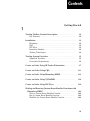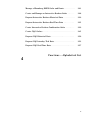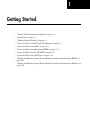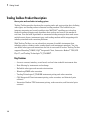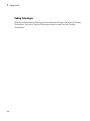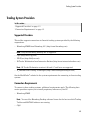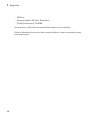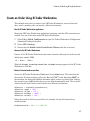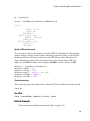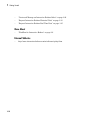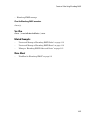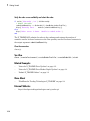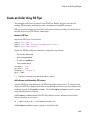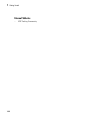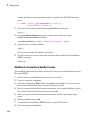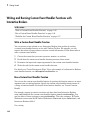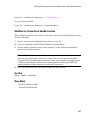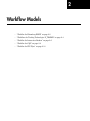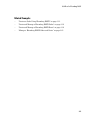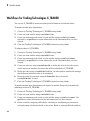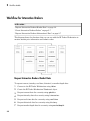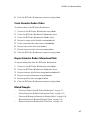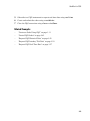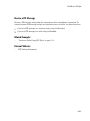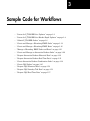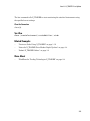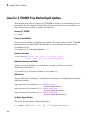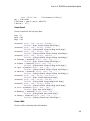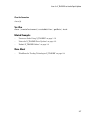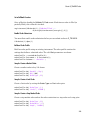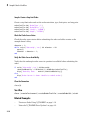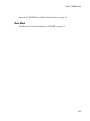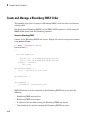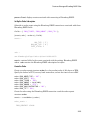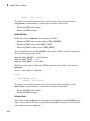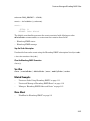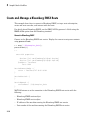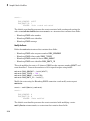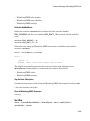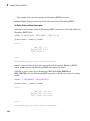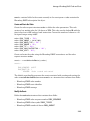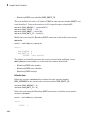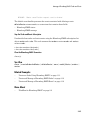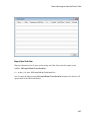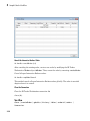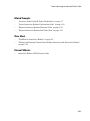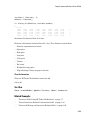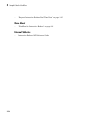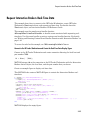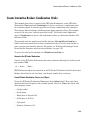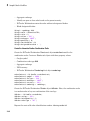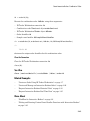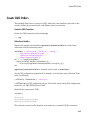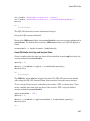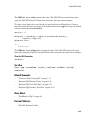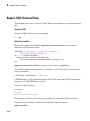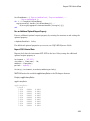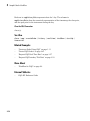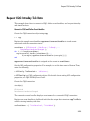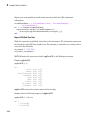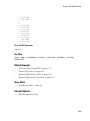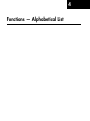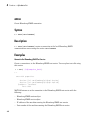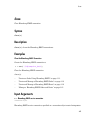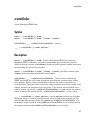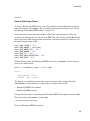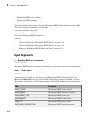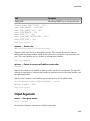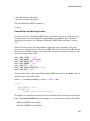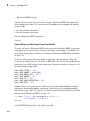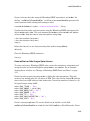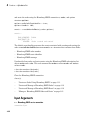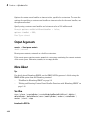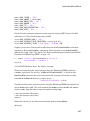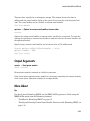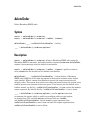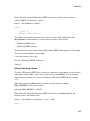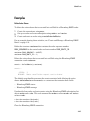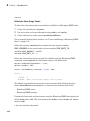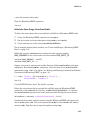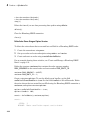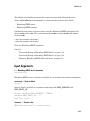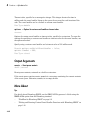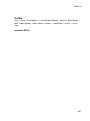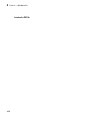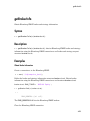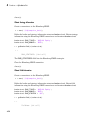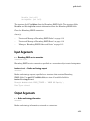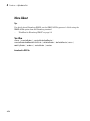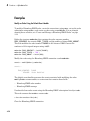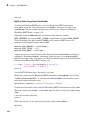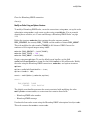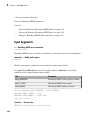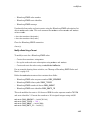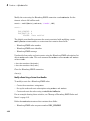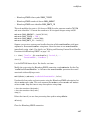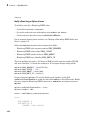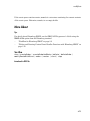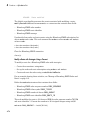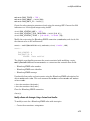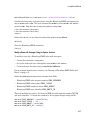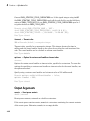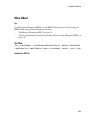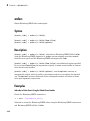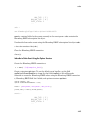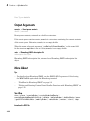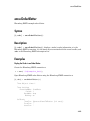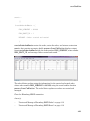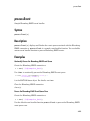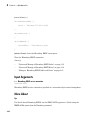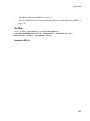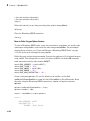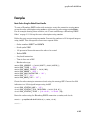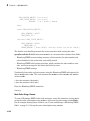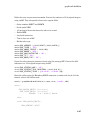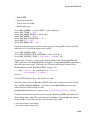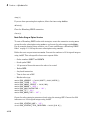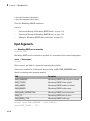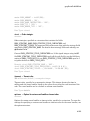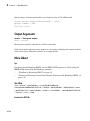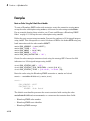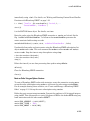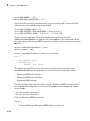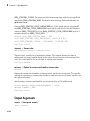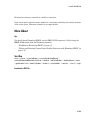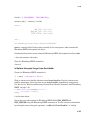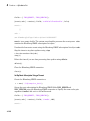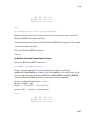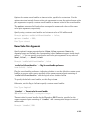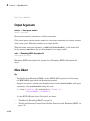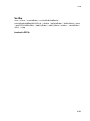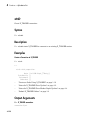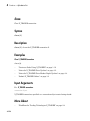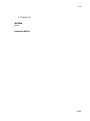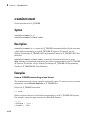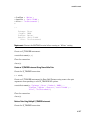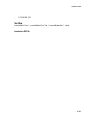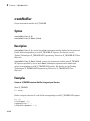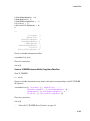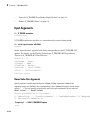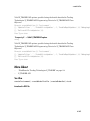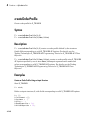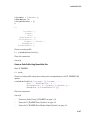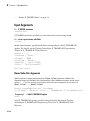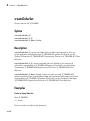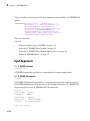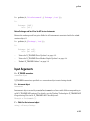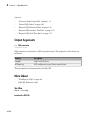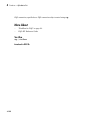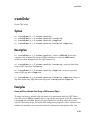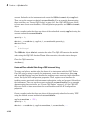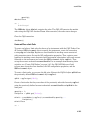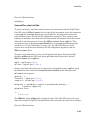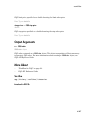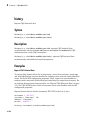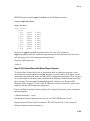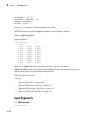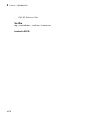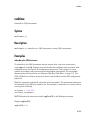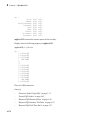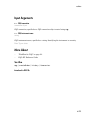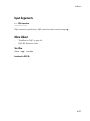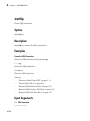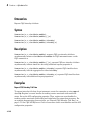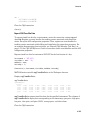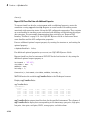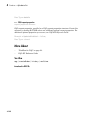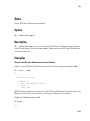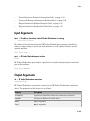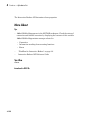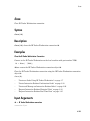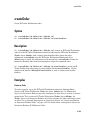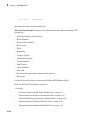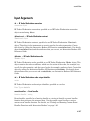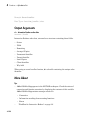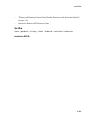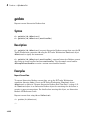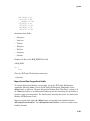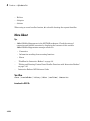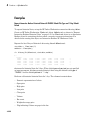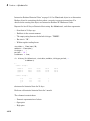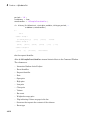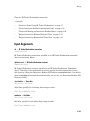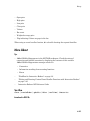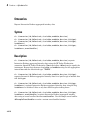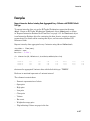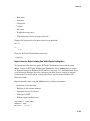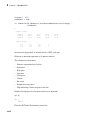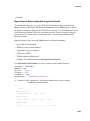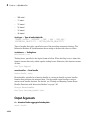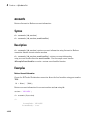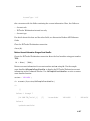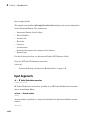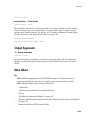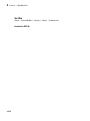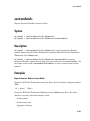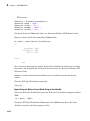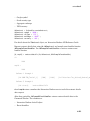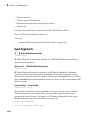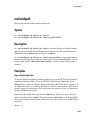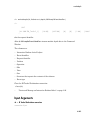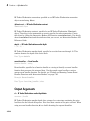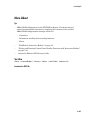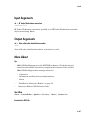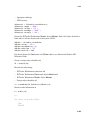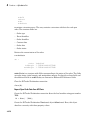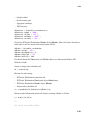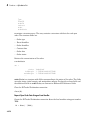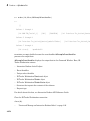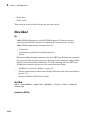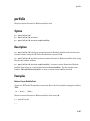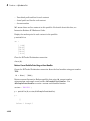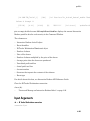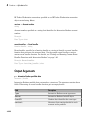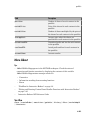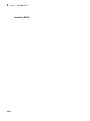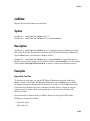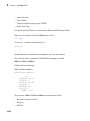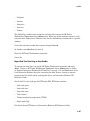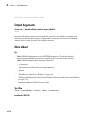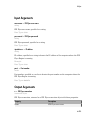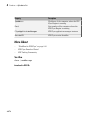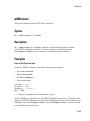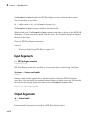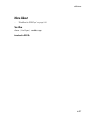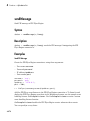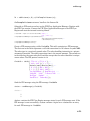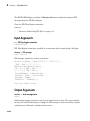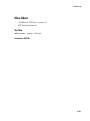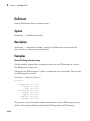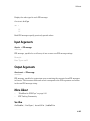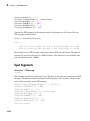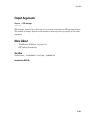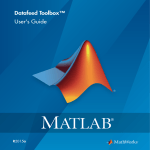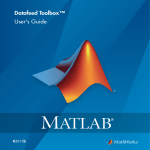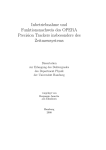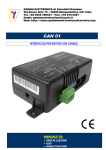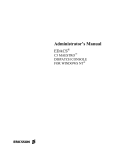Download Trading Toolbox User's Guide
Transcript
Trading Toolbox™
User's Guide
R2015b
How to Contact MathWorks
Latest news:
www.mathworks.com
Sales and services:
www.mathworks.com/sales_and_services
User community:
www.mathworks.com/matlabcentral
Technical support:
www.mathworks.com/support/contact_us
Phone:
508-647-7000
The MathWorks, Inc.
3 Apple Hill Drive
Natick, MA 01760-2098
Trading Toolbox™ User's Guide
© COPYRIGHT 2013–2015 by The MathWorks, Inc.
The software described in this document is furnished under a license agreement. The software may be used
or copied only under the terms of the license agreement. No part of this manual may be photocopied or
reproduced in any form without prior written consent from The MathWorks, Inc.
FEDERAL ACQUISITION: This provision applies to all acquisitions of the Program and Documentation
by, for, or through the federal government of the United States. By accepting delivery of the Program
or Documentation, the government hereby agrees that this software or documentation qualifies as
commercial computer software or commercial computer software documentation as such terms are used
or defined in FAR 12.212, DFARS Part 227.72, and DFARS 252.227-7014. Accordingly, the terms and
conditions of this Agreement and only those rights specified in this Agreement, shall pertain to and
govern the use, modification, reproduction, release, performance, display, and disclosure of the Program
and Documentation by the federal government (or other entity acquiring for or through the federal
government) and shall supersede any conflicting contractual terms or conditions. If this License fails
to meet the government's needs or is inconsistent in any respect with federal procurement law, the
government agrees to return the Program and Documentation, unused, to The MathWorks, Inc.
Trademarks
MATLAB and Simulink are registered trademarks of The MathWorks, Inc. See
www.mathworks.com/trademarks for a list of additional trademarks. Other product or brand
names may be trademarks or registered trademarks of their respective holders.
Patents
MathWorks products are protected by one or more U.S. patents. Please see
www.mathworks.com/patents for more information.
Revision History
March 2013
September 2013
March 2014
October 2014
March 2015
September 2015
Online only
Online only
Online only
Online only
Online only
Online only
New for Version 1.0 (Release 2013a)
Revised for Version 2.0 (Release 2013b)
Revised for Version 2.1 (Release 2014a)
Revised for Version 2.1.1 (Release 2014b)
Revised for Version 2.2 (Release 2015a)
Revised for Version 2.2.1 (Release 2015b)
Contents
1
Getting Started
Trading Toolbox Product Description . . . . . . . . . . . . . . . . . .
Key Features . . . . . . . . . . . . . . . . . . . . . . . . . . . . . . . . . . . . .
1-2
1-2
Installation . . . . . . . . . . . . . . . . . . . . . . . . . . . . . . . . . . . . . . . . .
Bloomberg . . . . . . . . . . . . . . . . . . . . . . . . . . . . . . . . . . . . . . .
CQG . . . . . . . . . . . . . . . . . . . . . . . . . . . . . . . . . . . . . . . . . . .
FIX Flyer . . . . . . . . . . . . . . . . . . . . . . . . . . . . . . . . . . . . . . .
Interactive Brokers . . . . . . . . . . . . . . . . . . . . . . . . . . . . . . . .
Trading Technologies . . . . . . . . . . . . . . . . . . . . . . . . . . . . . .
1-3
1-3
1-3
1-3
1-3
1-4
Trading System Providers . . . . . . . . . . . . . . . . . . . . . . . . . . . .
Supported Providers . . . . . . . . . . . . . . . . . . . . . . . . . . . . . . .
Connection Requirements . . . . . . . . . . . . . . . . . . . . . . . . . . .
1-5
1-5
1-5
Create an Order Using IB Trader Workstation . . . . . . . . . . .
1-7
Create an Order Using CQG . . . . . . . . . . . . . . . . . . . . . . . . . .
1-11
Create an Order Using Bloomberg EMSX . . . . . . . . . . . . . . .
1-13
Create an Order Using X_TRADER . . . . . . . . . . . . . . . . . . . .
1-16
Create an Order Using FIX Flyer . . . . . . . . . . . . . . . . . . . . .
1-19
Writing and Running Custom Event Handler Functions with
Bloomberg EMSX . . . . . . . . . . . . . . . . . . . . . . . . . . . . . . . . .
Write a Custom Event Handler Function . . . . . . . . . . . . . .
Run a Custom Event Handler Function . . . . . . . . . . . . . . .
Workflow for Custom Event Handler Function . . . . . . . . . .
1-23
1-23
1-23
1-24
iii
Writing and Running Custom Event Handler Functions with
Interactive Brokers . . . . . . . . . . . . . . . . . . . . . . . . . . . . . . .
Write a Custom Event Handler Function . . . . . . . . . . . . . .
Run a Custom Event Handler Function . . . . . . . . . . . . . . .
Workflow for Custom Event Handler Function . . . . . . . . . .
2
3
iv
Contents
1-26
1-26
1-26
1-27
Workflow Models
Workflow for Bloomberg EMSX . . . . . . . . . . . . . . . . . . . . . . . .
2-2
Workflows for Trading Technologies X_TRADER . . . . . . . . .
2-4
Workflow for Interactive Brokers . . . . . . . . . . . . . . . . . . . . . .
Request Interactive Brokers Market Data . . . . . . . . . . . . . . .
Create Interactive Brokers Orders . . . . . . . . . . . . . . . . . . . .
Request Interactive Brokers Informational Data . . . . . . . . . .
2-6
2-6
2-7
2-7
Workflow for CQG . . . . . . . . . . . . . . . . . . . . . . . . . . . . . . . . . . .
2-8
Workflow for FIX Flyer . . . . . . . . . . . . . . . . . . . . . . . . . . . . . .
Create a FIX Message . . . . . . . . . . . . . . . . . . . . . . . . . . . . .
Request Data and Create Orders Using FIX Messages . . . .
Receive a FIX Message . . . . . . . . . . . . . . . . . . . . . . . . . . . .
2-10
2-10
2-10
2-11
Sample Code for Workflows
Listen for X_TRADER Price Updates . . . . . . . . . . . . . . . . . . .
3-2
Listen for X_TRADER Price Market Depth Updates . . . . . . .
3-4
Submit X_TRADER Orders . . . . . . . . . . . . . . . . . . . . . . . . . . . .
3-8
Create and Manage a Bloomberg EMSX Order . . . . . . . . . .
3-12
Create and Manage a Bloomberg EMSX Route . . . . . . . . . .
3-16
4
Manage a Bloomberg EMSX Order and Route . . . . . . . . . . .
3-21
Create and Manage an Interactive Brokers Order . . . . . . .
3-26
Request Interactive Brokers Historical Data . . . . . . . . . . . .
3-32
Request Interactive Brokers Real-Time Data . . . . . . . . . . .
3-35
Create Interactive Brokers Combination Order . . . . . . . . .
3-39
Create CQG Orders . . . . . . . . . . . . . . . . . . . . . . . . . . . . . . . . .
3-45
Request CQG Historical Data . . . . . . . . . . . . . . . . . . . . . . . .
3-50
Request CQG Intraday Tick Data . . . . . . . . . . . . . . . . . . . . .
3-53
Request CQG Real-Time Data . . . . . . . . . . . . . . . . . . . . . . . .
3-57
Functions — Alphabetical List
v
1
Getting Started
• “Trading Toolbox Product Description” on page 1-2
• “Installation” on page 1-3
• “Trading System Providers” on page 1-5
• “Create an Order Using IB Trader Workstation” on page 1-7
• “Create an Order Using CQG” on page 1-11
• “Create an Order Using Bloomberg EMSX” on page 1-13
• “Create an Order Using X_TRADER” on page 1-16
• “Create an Order Using FIX Flyer” on page 1-19
• “Writing and Running Custom Event Handler Functions with Bloomberg EMSX” on
page 1-23
• “Writing and Running Custom Event Handler Functions with Interactive Brokers” on
page 1-26
1
Getting Started
Trading Toolbox Product Description
Access prices and send orders to trading systems
Trading Toolbox provides functions for accessing trade and quote pricing data, defining
order types, and sending orders to financial trading markets. The toolbox lets you
integrate streaming and event-based data into MATLAB®, enabling you to develop
financial trading strategies and algorithms that analyze and react to the market in
real time. You can build algorithmic or automated trading strategies that work across
multiple asset classes, instrument types, and trading markets while integrating with
industry-standard trade execution platforms.
With Trading Toolbox, you can subscribe to streams of tradable instrument data,
including quotes, volumes, trades, market depth, and instrument metadata. You also
can define order types and instructions for how to route and fill orders. Trading Toolbox
supports Bloomberg® EMSX, CQG® Integrated Client, Interactive Brokers® TWS, FIX
Flyer™, and Trading Technologies® X_TRADER®.
Key Features
• Access to current, intraday, event-based, and real-time tradable instrument data
• Data filtering by instrument and exchange
• Definable order types and execution instructions
• Bloomberg EMSX order execution
• Trading Technologies X_TRADER instrument pricing and order execution
• CQG Integrated Client instrument pricing, order execution, and historical price
retrieval
• Interactive Brokers TWS instrument pricing, order execution, and historical price
retrieval
1-2
Installation
Installation
In this section...
“Bloomberg” on page 1-3
“CQG” on page 1-3
“FIX Flyer” on page 1-3
“Interactive Brokers” on page 1-3
“Trading Technologies” on page 1-4
Bloomberg
Find the latest installation files at http://www.bloomberg.com to install Bloomberg EMSX
from Bloomberg L.P. You need a Bloomberg license to install and run Bloomberg EMSX.
CQG
Find the latest installation files at http://www.cqg.com to install CQG. You need a CQG
license to install and run CQG.
FIX Flyer
Find the latest installation files at the FIX Flyer Download Portal to install FIX Flyer.
You need a FIX Flyer license to install and run FIX Flyer.
Interactive Brokers
1
Download and install the IB Trader WorkstationSM Desktop Trading Client. Find the
latest installation files at https://www.interactivebrokers.com/en/index.php?f=552.
2
Download and install the Interactive Brokers API software. Find the latest
installation files at http://interactivebrokers.github.io/.
You need an Interactive Brokers license to install and run Interactive Brokers.
1-3
1
Getting Started
Trading Technologies
Find the latest installation files at http://www.tradingtechnologies.com to install Trading
Technologies. You need a Trading Technologies license to install and run Trading
Technologies.
1-4
Trading System Providers
Trading System Providers
In this section...
“Supported Providers” on page 1-5
“Connection Requirements” on page 1-5
Supported Providers
This toolbox supports connections to financial trading systems provided by the following
corporations:
• Bloomberg EMSX from Bloomberg L.P. (http://www.bloomberg.com)
Note: Only the Bloomberg Desktop API is supported.
• CQG (http://www.cqg.com)
• FIX Flyer (http://fixflyer.com/)
• IB Trader Workstation from Interactive Brokers (http://www.interactivebrokers.com)
Note: IB Trader Workstation versions 9.69 and 9.7 and later are supported.
• X_TRADER from Trading Technologies (http://www.tradingtechnologies.com)
See the MathWorks® website for the system requirements for connecting to these trading
systems.
Connection Requirements
To connect to these trading systems, additional requirements apply. The following data
service providers require you to install proprietary software on your PC:
• Bloomberg EMSX
Note: You need the Bloomberg Desktop software license for the host on which Trading
Toolbox and MATLAB software are running.
• CQG
1-5
1
Getting Started
• FIX Flyer
• Interactive Brokers IB Trader Workstation
• Trading Technologies X_TRADER
You must have a valid license for required client software on your machine.
For more information about how to obtain required software, contact your trading system
sales representative.
1-6
Create an Order Using IB Trader Workstation
Create an Order Using IB Trader Workstation
This example shows how to connect to the IB Trader Workstation, retrieve historical
data, create a market order, and specify a different instrument.
Run the IB Trader Workstation application.
Ensure the IB Trader Workstation application is running, and that API connections are
enabled. You can do this from within IB Trader Workstation.
1
Select File > Global Configuration to open the Trader Workstation Configuration
(Simulated Trading) dialog box.
2
Select API > Settings.
3
Ensure that the Enable ActiveX and Socket Clients check box is selected.
Connect to the IB Trader Workstation.
Connect to the IB Trader Workstation and create connection ib using the local host and
default port number 7496.
ib = ibtws('',7496);
When the Accept incoming connection attempt message appears in the IB Trader
Workstation, click Yes.
Retrieve historical and current data.
Create the IB Trader Workstation IContract object ibContract. This object denotes
the security. For this example, get data for Microsoft® MSFT stock. Specifying SMART as
the exchange lets Interactive Brokers determine which venues to get data from. Setting
the currency type to USD clarifies that you want dollar-denominated stock. This is useful
when stocks are dual-listed or multi-listed across different jurisdictions.
ibContract = ib.Handle.createContract;
ibContract.symbol = 'MSFT';
ibContract.secType = 'STK';
ibContract.exchange = 'SMART';
ibContract.currency = 'USD';
Define the period for which you need data, for example, the last 20 business days,
excluding today.
bizDayConvention = 13; % i.e. BUS/252
1-7
1
Getting Started
startDate = daysadd(today,-20,bizDayConvention);
endDate
= daysadd(today,-1, bizDayConvention);
This code uses the daysadd function from Financial Toolbox™ to compute the
appropriate start and end dates.
Retrieve historical data for the last 20 business days.
histTradeData = history(ib,ibContract,startDate,endDate);
Note: The history function accepts additional parameters that let you obtain other
historical data such as option-implied volatility, historical volatility, bid prices, ask
prices, or midpoints. If you do not specify anything, the default data returned are last
traded prices.
Retrieve current price data from the contract.
currentData = getdata(ib,ibContract)
currentData =
LAST_PRICE:
LAST_SIZE:
VOLUME:
BID_PRICE:
BID_SIZE:
ASK_PRICE:
ASK_SIZE:
34.93
1
66113
34.92
157
34.93
129
Create a trade market order.
The IB Trader Workstation supports a variety of order types, including basic types such
as limit orders, stop orders, and market orders. For this example, set up a stock contract
for Microsoft stock. After setting the order type as MKT, then specify the action, in this
case BUY, and the total quantity to trade.
ibMktOrder = ib.Handle.createOrder;
ibMktOrder.action = 'BUY';
ibMktOrder.totalQuantity = 100;
ibMktOrder.orderType = 'MKT';
Set a unique order identifier, and send the orders to Interactive Brokers.
1-8
Create an Order Using IB Trader Workstation
id = orderid(ib);
result = createOrder(ib,ibContract,ibMktOrder,id)
result =
STATUS:
FILLED:
REMAINING:
AVG_FILL_PRICE:
PERM_ID:
PARENT_ID:
LAST_FILL_PRICE:
CLIENT_ID:
WHY_HELD:
'Filled'
100
0
34.93
'456471585'
0
34.93
0
''
Specify a different instrument.
You can trade a variety of instruments using the IB Trader Workstation API, including
equities, futures, options, futures options, and foreign currencies. Here, use the E-mini
Standard and Poor’s 500 futures contract on the CME Globex with a December 2013
expiry. Specify the symbol as ES, the security type to be a futures contract FUT, the
expiry in a YYYYMM date format, the exchange as GLOBEX, and the currency as USD.
ibFutures = ib.Handle.createContract;
ibFutures.symbol = 'ES';
ibFutures.secType = 'FUT';
ibFutures.expiry = '201312'; % Dec 2013
ibFutures.exchange = 'GLOBEX';
ibFutures.currency = 'USD';
Close the connection.
After retrieving data and sending orders, close the IB Trader Workstation connection ib.
close(ib)
See Also
close | createOrder | getdata | history | ibtws
Related Examples
•
“Create Interactive Brokers Combination Order” on page 3-39
1-9
1
Getting Started
•
“Create and Manage an Interactive Brokers Order” on page 3-26
•
“Request Interactive Brokers Historical Data” on page 3-32
•
“Request Interactive Brokers Real-Time Data” on page 3-35
More About
•
“Workflow for Interactive Brokers” on page 2-6
External Websites
•
1-10
http://www.interactivebrokers.com/en/software/api/api.htm
Create an Order Using CQG
Create an Order Using CQG
This example shows how to connect to CQG and create a market order.
Connect to CQG.
c = cqg;
Establish event handlers.
Start the CQG session. Set up event handlers for instrument subscription, orders, and
associated events.
startUp(c)
streamEventNames = {'InstrumentSubscribed',...
'InstrumentChanged','IncorrectSymbol'};
for i = 1:length(streamEventNames)
registerevent(c.Handle,{streamEventNames{i},...
@(varargin)cqgrealtimeeventhandler(varargin{:})})
end
orderEventNames = {'AccountChanged','OrderChanged','AllOrdersCanceled'};
for i = 1:length(orderEventNames)
registerevent(c.Handle,{orderEventNames{i},...
@(varargin)cqgordereventhandler(varargin{:})})
end
Subscribe to the instrument.
Subscribe to a security tied to the EURIBOR.
realtime(c,'F.US.IE')
pause(2)
Create the CQGInstrument object.
To use the instrument for creating an order, import the instrument name
cqgInstrumentName into the current MATLAB workspace. Then, create the
CQGInstrument object cqgInst.
cqgInstrumentName = evalin('base','cqgInstrument');
cqgInst = c.Handle.Instruments.Item(cqgInstrumentName);
1-11
1
Getting Started
Set up account credentials.
Set the CQG flags to enable account information retrieval.
c.Handle.set('AccountSubscriptionLevel','aslNone');
c.Handle.set('AccountSubscriptionLevel','aslAccountUpdatesAndOrders');
pause(2)
accountHandle = c.Handle.Accounts.ItemByIndex(0);
Create the market order.
Create a market order that buys one share of the subscribed security cqgInst using the
account credentials accountHandle.
orderType = 1; % Market order flag
quantity = 1;
% Positive quantity is Buy, negative is Sell
oMarket = createOrder(c,cqgInst,orderType,accountHandle,quantity);
oMarket.Place
Close the connection.
close(c)
See Also
close | cqg | createOrder | realtime | startUp
Related Examples
•
“Create CQG Orders” on page 3-45
•
“Request CQG Historical Data” on page 3-50
•
“Request CQG Intraday Tick Data” on page 3-53
•
“Request CQG Real-Time Data” on page 3-57
More About
•
“Workflow for CQG” on page 2-8
External Websites
•
1-12
CQG API Reference Guide
Create an Order Using Bloomberg EMSX
Create an Order Using Bloomberg EMSX
This example shows how to connect to Bloomberg EMSX and create and route a market
order.
For details about connecting to Bloomberg EMSX and creating orders, see the EMSX API
Programmer’s Guide.
Connect to Bloomberg EMSX
1
If you are using emsx for the first time, you need to install a Java® archive file from
Bloomberg for emsx and other Bloomberg commands to work correctly.
If you already have blpapi3.jar downloaded from Bloomberg, you can find it in
your Bloomberg folders at ..\blp\api\APIv3\JavaAPI\lib\blpapi3.jar or ..
\blp\api\APIv3\JavaAPI\v3.x\lib\blpapi3.jar. If you have blpapi3.jar,
go to step 3.
If blpapi3.jar is not downloaded from Bloomberg, then download it as follows:
a
In your Bloomberg terminal, type WAPI {GO} to open the API Developer’s Help
Site screen.
b
Click API Download Center, then click Desktop API.
c
After downloading blpapi3.jar on your system, add it to the MATLAB Java
class path using javaaddpath.
You need to do this for every session of MATLAB. To avoid repeating this
at every session, add javaaddpath to your startup.m file or add the full
path for blpapi3.jar to your javaclasspath.txt file. For details about
javaclasspath.txt, see “Java Class Path”. For details about editing your
startup.m file, see “Startup Options in MATLAB Startup File”.
2
Connect to the Bloomberg EMSX test service.
c = emsx('//blp/emapisvc_beta')
c =
emsx with properties:
Session: [1x1 com.bloomberglp.blpapi.Session]
Service: [1x1 com.bloomberglp.blpapi.impl.aQ]
1-13
1
Getting Started
Ipaddress: 'localhost'
Port: 8194
MATLAB returns c as the connection to the Bloomberg EMSX test service with the
following:
• Bloomberg EMSX session object
• Bloomberg EMSX service object
• IP address of the machine running the Bloomberg EMSX test service
• Port number of the machine running the Bloomberg EMSX test service
Create the market order request
Create an order request structure order for a buy market order of 400 shares of IBM®.
Specify the broker as EFIX, use any hand instruction, and set the time in force to DAY.
order.EMSX_ORDER_TYPE = 'MKT';
order.EMSX_SIDE = 'BUY';
order.EMSX_TICKER = 'IBM';
order.EMSX_AMOUNT = int32(400);
order.EMSX_BROKER = 'EFIX';
order.EMSX_HAND_INSTRUCTION = 'ANY';
order.EMSX_TIF = 'DAY';
Create and route the market order
Create and route the market order using the Bloomberg EMSX connection c and order
request structure order.
events = createOrderAndRoute(c,order);
events =
EMSX_SEQUENCE: 335877
EMSX_ROUTE_ID: 1
MESSAGE: 'Order created and routed'
The default event handler processes the events associated with creating and routing the
order. createOrderAndRoute returns events as a structure that contains these fields:
• Bloomberg EMSX order number
• Bloomberg EMSX route identifier
1-14
Create an Order Using Bloomberg EMSX
• Bloomberg EMSX message
Close the Bloomberg EMSX connection
close(c)
See Also
close | createOrderAndRoute | emsx
Related Examples
•
“Create and Manage a Bloomberg EMSX Order” on page 3-12
•
“Create and Manage a Bloomberg EMSX Route” on page 3-16
•
“Manage a Bloomberg EMSX Order and Route” on page 3-21
More About
•
“Workflow for Bloomberg EMSX” on page 2-2
1-15
1
Getting Started
Create an Order Using X_TRADER
This example shows how to connect to Trading Technologies X_TRADER and create a
market order.
Connect to Trading Technologies X_TRADER.
c = xtrdr;
Create an instrument for a contract.
Create an instrument for a contract of CAISO NP15 EZ Gen Hub 5 MW Peak CalendarDay Real-Time LMP Futures with an expiration date of August 2014 on the Chicago
Mercantile Exchange.
createInstrument(c,'Exchange','CME','Product','2F',...
'ProdType','Future','Contract','Aug14',...
'Alias','SubmitOrderInstrument3')
Register an event handler for the order server.
Register an event handler to check the order server status.
sExchange = c.Instrument.Exchange;
c.Gate.registerevent({'OnExchangeStateUpdate',...
@(varargin)ttorderserverstatus(varargin{:},sExchange)})
Create an order set and set order properties.
Create an empty order set. Then, set order set properties. Setting the first property
to true (1) enables the X_TRADER API to send order rejection notifications. Setting
the second property to true (1) enables the X_TRADER API to add order pairs for all
order updates to the order tracker list in this order set. Setting the third property to
ORD_NOTIFY_NORMAL sets the X_TRADER API notification mode for order status events
to normal.
createOrderSet(c)
c.OrderSet(1).EnableOrderRejectData = 1;
c.OrderSet(1).EnableOrderUpdateData = 1;
c.OrderSet(1).OrderStatusNotifyMode = 'ORD_NOTIFY_NORMAL';
Set position limit checks.
c.OrderSet(1).Set('NetLimits',false)
1-16
Create an Order Using X_TRADER
Register event handlers for order status.
Register event handlers to track events associated with the order status.
registerevent(c.OrderSet(1),{'OnOrderFilled',...
@(varargin)ttorderevent(varargin{:},c)})
registerevent(c.OrderSet(1),{'OnOrderRejected',...
@(varargin)ttorderevent(varargin{:},c)})
registerevent(c.OrderSet(1),{'OnOrderSubmitted',...
@(varargin)ttorderevent(varargin{:},c)})
registerevent(c.OrderSet(1),{'OnOrderDeleted',...
@(varargin)ttorderevent(varargin{:},c)})
Enable order submission.
Open the instrument for trading and enable the X_TRADER API to retrieve market
depth information when opening the instrument.
c.OrderSet(1).Open(1)
Build an order profile with the existing instrument.
orderProfile = createOrderProfile(c,'Instrument',c.Instrument(1));
Set the customer default property.
Assign the customer defaults for trading an instrument.
orderProfile.Customer = '<Default>';
Set up the order profile as a market order.
Set up the order profile as a market order for buying 225 shares.
orderProfile.Set('BuySell','Buy')
orderProfile.Set('Qty','225')
orderProfile.Set('OrderType','M')
Check the order server status.
nCounter = 1;
while ~exist('bServerUp','var') && nCounter < 20
% bServerUp is created by ttorderserverstatus
pause(1)
nCounter = nCounter + 1;
end
1-17
1
Getting Started
Verify the order server availability and submit the order.
if exist('bServerUp','var') && bServerUp
% Submit the order
submittedQuantity = c.OrderSet(1).SendOrder(orderProfile);
disp(['Quantity Sent: ' num2str(submittedQuantity)])
else
disp('Order server is down. Unable to submit order.')
end
The X_TRADER API submits the order to the exchange and returns the number of
contracts sent for lot-based contracts or the flow quantity sent for flow-based contracts in
the output argument submittedQuantity.
Close the connection.
close(c)
See Also
close | createInstrument | createOrderProfile | createOrderSet | xtrdr
Related Examples
•
“Listen for X_TRADER Price Updates” on page 3-2
•
“Listen for X_TRADER Price Market Depth Updates” on page 3-4
•
“Submit X_TRADER Orders” on page 3-8
More About
•
“Workflows for Trading Technologies X_TRADER” on page 2-4
External Websites
•
1-18
https://developer.tradingtechnologies.com/x_trader-api
Create an Order Using FIX Flyer
Create an Order Using FIX Flyer
This example shows how to connect to the FIX Flyer Engine, process event data for
sending FIX messages, and interact with a counterparty using FIX messages.
FIX is a financial industry protocol that facilitates low latency trading. For details about
the FIX protocol, see FIX Trading Community.
Connect to FIX Flyer
Import the FIX Flyer Java libraries.
import flyer.apps.*;
import flyer.apps.FlyerApplicationManagerFactory.*;
import flyer.core.session.*;
Create the FIX Flyer Engine connection c using these arguments:
• User name username
• Password password
• IP address ipaddress
• Port number port
username = 'user';
password = 'pwd';
ipaddress = '127.0.0.1';
port = 7002;
c = fixflyer(username,password,ipaddress,port);
Add a Listener and Subscribe to FIX Sessions
Add the FIX Flyer event listener to the FIX Flyer Engine connection c. To listen for and
display the FIX Flyer Engine event data in the Workspace browser, use the sample event
handling listener fixExampleListener. Use fixExampleListener or write a custom
event handling listener function.
fixExampleListener handles the FIX Flyer Engine events. e denotes these events.
You can specify e as any letter.
lh = addListener(c,@(~,e)fixExampleListener(e));
fixExampleListener returns a handle to the listener lh.
1-19
1
Getting Started
Subscribe to FIX sessions and set up the FIX Flyer Application Manager. Register with
the FIX Flyer session. Connect the FIX Flyer Application Manager to the FIX Flyer
Engine and start the internal receiving thread.
c.SessionID = flyer.core.session.SessionID('Alpha',...
'Beta','FIX.4.4');
c.FlyerApplicationManager.registerFIXSession(...
flyer.apps.FixSessionSubscription(...
c.SessionID,true,0));
c.FlyerApplicationManager.connect();
c.FlyerApplicationManager.start();
Create a FIX Message
Create a FIX message using a structure array fixstruct. The data in the structure
represents one FIX message. This message denotes a sell side transaction for 100
shares of symbol ABC. The order type is a previously quoted order. The order handling
instruction is a private automated execution. The order transaction time is the current
moment. The FIX protocol version is 4.4.
fixstruct.BeginString{1,1} = 'FIX.4.4';
fixstruct.CLOrdId{1,1} = '338';
fixstruct.Side{1,1} = '2';
fixstruct.TransactTime{1,1} = datestr(now);
fixstruct.OrdType{1,1} = 'D';
fixstruct.Symbol{1,1} = 'ABC';
fixstruct.HandlInst{1,1} = '1';
fixstruct.OrderQty{1,1} = '100';
Send a FIX Message
Send the FIX message fixstruct using the FIX Flyer Engine connection c.
status = sendMessage(c,fixstruct);
status contains a logical zero for a successful message delivery.
Receive a FIX Message
Receive a FIX message response from the FIX Flyer Engine. The sample event
handling listener fixExampleListener returns the raw FIX message in the structure
fixResponseStruct. Display the contents of fixResponseStruct.
fixResponseStruct
fixResponseStruct =
1-20
Create an Order Using FIX Flyer
BeginString:
BodyLength:
MsgType:
SenderCompID:
TargetCompID:
MsgSeqNum:
SendingTime:
PossDupFlag:
PossResend:
AvgPx:
ClOrdID:
CumQty:
ExecID:
LastMkt:
LastPx:
LastQty:
OrderID:
OrderQty:
OrdStatus:
Side:
Symbol:
Text:
TransactTime:
TradeDate:
ExecType:
LeavesQty:
CheckSum:
{'FIX.4.4'}
{'255'}
{'8'}
{'Beta'}
{'Alpha'}
{'16'}
{'20150602-19:31:56.068'}
{'N'}
{'N'}
{'85.47'}
{'338'}
{'100'}
{'exec-454053004605080'}
{'FL'}
{'85.47'}
{'100'}
{'order-454053004596042'}
{'100'}
{'3'}
{'2'}
{'ABC'}
{'Done For Day Execution'}
{'20150602-19:31:56.066'}
{'20150602'}
{'3'}
{'0'}
{'007'}
The fields of the structure fixResponseStruct contain FIX tag names from the
returned raw FIX message. The values of the structure contain the values of the returned
raw FIX message.
Close the FIX Flyer Connection
Close the FIX Flyer Engine connection.
close(c)
See Also
addListener | fixflyer | sendMessage
More About
•
“Workflow for FIX Flyer” on page 2-10
1-21
1
Getting Started
External Websites
•
1-22
FIX Trading Community
Writing and Running Custom Event Handler Functions with Bloomberg EMSX
Writing and Running Custom Event Handler Functions with
Bloomberg EMSX
In this section...
“Write a Custom Event Handler Function” on page 1-23
“Run a Custom Event Handler Function” on page 1-23
“Workflow for Custom Event Handler Function” on page 1-24
Write a Custom Event Handler Function
You can process events related to any Bloomberg EMSX orders and routes by writing a
custom event handler function to use with Trading Toolbox. For example, you can plot
the changes in the number of shares routed. Follow these tasks to write a custom event
handler.
1
Choose the events that you want to process, monitor, or evaluate.
2
Decide how the custom event handler function processes these events.
3
Determine the input and output arguments for the custom event handler function.
4
Write the code for the custom event handler function.
For details, see “Create Functions in Files”. For a code example of an event handler
function, see the function processEventToBlotter in the emsxOrderBlotter.m file.
Run a Custom Event Handler Function
You can run the custom event handler function by using timer. Specify the custom event
handler function name as a function handle and pass this function handle as an input
argument to timer. For details about function handles, see“Create Function Handle”.
For example, suppose you want to create an order using createOrderAndRoute
with the custom event handler function named eventhandler. This code assumes a
Bloomberg EMSX connection c, Bloomberg EMSX order order, and timer object t.
1
Run timer to execute eventhandler. The name-value pair argument TimerFcn
specifies the event handler function. The name-value pair argument Period
specifies a 1-second delay between executions of the event handler function. When
the name-value pair argument ExecutionMode is set to fixedRate, the event
1-23
1
Getting Started
handler function executes immediately after it is added to the MATLAB execution
queue.
t = timer('TimerFcn',{@c.eventhandler},'Period',1,...
'ExecutionMode','fixedRate');
2
Start the timer to initiate and execute eventhandler immediately.
start(t)
3
Run createOrderAndRoute using the custom event handler by setting
useDefaultEventHandler to false.
createOrderAndRoute(c,order,'useDefaultEventHandler',false)
4
Stop the timer to stop data updates.
stop(t)
If you want to resume data updates, run start.
5
Delete the timer once you are done with processing data updates for the Bloomberg
EMSX connection.
delete(t)
Workflow for Custom Event Handler Function
This workflow summarizes the tasks to work with a custom event handler function using
Bloomberg EMSX.
1-24
1
Write a custom event handler function and save it to a file.
2
Create a connection using emsx.
3
Subscribe to Bloomberg EMSX fields using orders and routes. You can also write
custom event handler functions to process subscription events.
4
Run the custom event handler function using timer. Use a function handle to specify
the custom event handler function name to run timer.
5
Start the timer to execute the custom event handler function immediately using
start.
6
Stop data updates using stop.
7
Unsubscribe from Bloomberg EMSX fields by using the API syntax.
8
Delete the timer using delete.
Writing and Running Custom Event Handler Functions with Bloomberg EMSX
9
Close the connection using close.
See Also
timer | close | createOrderAndRoute | delete | emsx | orders | routes | start
| stop
Related Examples
•
“Create Functions in Files”
More About
•
“Create Function Handle”
1-25
1
Getting Started
Writing and Running Custom Event Handler Functions with
Interactive Brokers
In this section...
“Write a Custom Event Handler Function” on page 1-26
“Run a Custom Event Handler Function” on page 1-26
“Workflow for Custom Event Handler Function” on page 1-27
Write a Custom Event Handler Function
You can process events related to any Interactive Brokers data updates by writing
a custom event handler function to use with Trading Toolbox. For example, you can
request data about all open orders or retrieve account information. Follow these tasks to
write a custom event handler.
1
Choose the events that you want to process, monitor, or evaluate.
2
Decide how the custom event handler function processes these events.
3
Determine the input and output arguments for the custom event handler function.
4
Write the code for the custom event handler function.
For details, see “Create Functions in Files”. For a code example of an Interactive Brokers
event handler function, see ibExampleEventHandler.m.
Run a Custom Event Handler Function
You can run the custom event handler function by passing the function name as an input
argument into an existing function. Specify the custom event handler function name as
a string or function handle. For details about function handles, see “Create Function
Handle”.
For example, suppose you want to retrieve real-time data from Interactive Brokers
using realtime with the custom event handler function named eventhandler. You
can use either of these syntaxes to run eventhandler. This code assumes a IB Trader
Workstation connection ib, IB Trader Workstation IContract object ibContract, and
Interactive Brokers fields f.
Use a string.
1-26
Writing and Running Custom Event Handler Functions with Interactive Brokers
tickerid = realtime(ib,ibContract,f,'eventhandler');
Or, use a function handle.
tickerid = realtime(ib,ibContract,f,@eventhandler);
Workflow for Custom Event Handler Function
This workflow summarizes the tasks to work with a custom event handler function using
Interactive Brokers.
1
Write a custom event handler function and save it to a file.
2
Create a connection to the IB Trader Workstation using ibtws.
3
Run an existing function to receive data updates. Use the custom event handler
function as an input argument.
Caution: To run default event handler and sample event handler functions, you
must run one event handler function at a time. After you run one event handler,
close the IB Trader Workstation connection. Then, create another connection to run
a different event handler with the same existing function. Otherwise, MATLAB
assigns multiple existing functions to events and errors occur.
4
Close the connection to the IB Trader Workstation using close.
See Also
close | ibtws | realtime
More About
•
“Create Functions in Files”
•
“Create Function Handle”
1-27
2
Workflow Models
• “Workflow for Bloomberg EMSX” on page 2-2
• “Workflows for Trading Technologies X_TRADER” on page 2-4
• “Workflow for Interactive Brokers” on page 2-6
• “Workflow for CQG” on page 2-8
• “Workflow for FIX Flyer” on page 2-10
2
Workflow Models
Workflow for Bloomberg EMSX
The workflow for Bloomberg EMSX is versatile with many options for alternate flows to
create, route, and manage the status of an open order until it is filled.
1
Connect to Bloomberg EMSX using emsx.
2
Set up a subscription for orders and routes to obtain events on subsequent requests
using orders and routes.
3
Create a Bloomberg EMSX order. Options in the flow of creating an order are:
• Create an order using createOrder.
• Route an order using routeOrder.
• Route an order with a strategy using routeOrderWithStrat.
• Route multiple orders with a strategy using groupRouteOrderWithStrat.
• Create an order and route using createOrderAndRoute.
• Create an order and route with a strategy using
createOrderAndRouteWithStrat.
4
Modify an order or route using these functions:
• Modify an order using modifyOrder.
• Modify a route using modifyRoute.
• Modify a route with a strategy using modifyRouteWithStrat.
5
Delete an order or route using these functions:
• Delete an order using deleteOrder.
• Delete a route using deleteRoute.
6
Obtain information from Bloomberg EMSX using these functions:
• Obtain broker information using getBrokerInfo.
• Obtain Bloomberg EMSX field information using getAllFieldMetaData.
7
Explore information about existing orders and routes using these functions:
• View order transactions with a sample order blotter using emsxOrderBlotter.
• Process the current contents of the event queue using processEvent.
8
2-2
Close the Bloomberg EMSX connection using close.
Workflow for Bloomberg EMSX
Related Examples
•
“Create an Order Using Bloomberg EMSX” on page 1-13
•
“Create and Manage a Bloomberg EMSX Order” on page 3-12
•
“Create and Manage a Bloomberg EMSX Route” on page 3-16
•
“Manage a Bloomberg EMSX Order and Route” on page 3-21
2-3
2
Workflow Models
Workflows for Trading Technologies X_TRADER
You can use X_TRADER to monitor market price information and submit orders.
To monitor market price information:
1
Connect to Trading Technologies X_TRADER using xtrdr.
2
Create an event notifier using createNotifier.
3
Create an instrument and attach it to the notifier using createInstrument.
Optionally, use getData to return information on the instrument that you have
created.
4
Close the Trading Technologies X_TRADER connection using close.
To submit orders to X_TRADER:
1
Connect to Trading Technologies X_TRADER using xtrdr.
2
Create an event notifier using createNotifier.
3
Create an instrument and attach it to the notifier using createInstrument.
Optionally, use getData to return information on the instrument that you have
created.
4
Create an order set using createOrderSet to define the level of the order status
events and event handlers for orders that will be submitted to X_TRADER.
5
Define the order using createOrderProfile. An order profile contains the settings
that define an individual order to be submitted.
6
Route the order for execution using the OrderSet object created by
createOrderSet in step 4.
7
Close the Trading Technologies X_TRADER connection using close.
To monitor market price information and respond to market changes by automatically
submitting orders to X_TRADER:
2-4
1
Connect to Trading Technologies X_TRADER using xtrdr.
2
Create an event notifier using createNotifier.
3
Create an instrument and attach it to the notifier using createInstrument. Use
getData to return information on the instrument that you have created.
4
Define events by assigning callbacks for validating or invalidating an instrument
and performing calculations based on the event. Based on some predefined condition
Workflows for Trading Technologies X_TRADER
reached when changes in the incoming data satisfy the condition, event callbacks
execute the functions in steps 5, 6, and 7.
5
Create an order set using createOrderSet to define the level of the order status
events and event handlers for orders that will be submitted to X_TRADER.
6
Define the order using createOrderProfile. An order profile contains the settings
that define an individual order to be submitted.
7
Route the order for execution using the OrderSet object created by
createOrderSet in step 5.
8
Close the Trading Technologies X_TRADER connection using close.
Related Examples
•
“Create an Order Using X_TRADER” on page 1-16
•
“Listen for X_TRADER Price Updates” on page 3-2
•
“Listen for X_TRADER Price Market Depth Updates” on page 3-4
•
“Submit X_TRADER Orders” on page 3-8
2-5
2
Workflow Models
Workflow for Interactive Brokers
In this section...
“Request Interactive Brokers Market Data” on page 2-6
“Create Interactive Brokers Orders” on page 2-7
“Request Interactive Brokers Informational Data” on page 2-7
This diagram shows the functions that you can use with the IB Trader Workstation to
monitor market price information and submit orders.
Request Interactive Brokers Market Data
To request current, intraday, real-time, historical, or market depth data:
2-6
1
Connect to the IB Trader Workstation using ibtws.
2
Create the IB Trader Workstation IContract object.
3
Request current data for a security using getdata.
4
Request intraday data for a security using timeseries.
5
Request real-time data for a security using realtime.
6
Request historical data for a security using history.
7
Request market depth data for a security using marketdepth.
Workflow for Interactive Brokers
8
Close the IB Trader Workstation connection using close.
Create Interactive Brokers Orders
To submit orders to the IB Trader Workstation:
1
Connect to the IB Trader Workstation using ibtws.
2
Create the IB Trader Workstation IContract object.
3
Create the IB Trader Workstation IOrder object.
4
Request a unique order identifier using orderid.
5
Create and submit the order using createOrder.
6
Request open order data using orders.
7
Request executed order data using executions.
8
Close the IB Trader Workstation connection using close.
Request Interactive Brokers Informational Data
To request information from the IB Trader Workstation:
1
Connect to the IB Trader Workstation using ibtws.
2
Create the IB Trader Workstation IContract object.
3
Request contract detailed data using contractdetails.
4
Request account information using accounts.
5
Request portfolio data using portfolio.
6
Close the IB Trader Workstation connection using close.
Related Examples
•
“Create an Order Using IB Trader Workstation” on page 1-7
•
“Create Interactive Brokers Combination Order” on page 3-39
•
“Create and Manage an Interactive Brokers Order” on page 3-26
•
“Request Interactive Brokers Historical Data” on page 3-32
•
“Request Interactive Brokers Real-Time Data” on page 3-35
2-7
2
Workflow Models
Workflow for CQG
This diagram shows the functions you can use with CQG to monitor market price
information and submit orders.
To request current, intraday, or historical data:
1
Create the CQG connection object using cqg.
2
Define the CQG event handlers.
3
Connect to CQG using startUp.
4
Subscribe to a CQG instrument to request real-time data using realtime.
5
Request intraday data for a security using timeseries.
6
Request historical data for a security using history.
7
Close the CQG connection using close or shutDown.
To submit orders to CQG:
2-8
1
Create the CQG connection object using cqg.
2
Define the CQG event handlers.
3
Connect to CQG using startUp.
4
Create the CQG account credentials object.
Workflow for CQG
5
Subscribe to a CQG instrument to request real-time data using realtime.
6
Create and submit the order using createOrder.
7
Close the CQG connection using close or shutDown.
Related Examples
•
“Create an Order Using CQG” on page 1-11
•
“Create CQG Orders” on page 3-45
•
“Request CQG Historical Data” on page 3-50
•
“Request CQG Intraday Tick Data” on page 3-53
•
“Request CQG Real-Time Data” on page 3-57
2-9
2
Workflow Models
Workflow for FIX Flyer
In this section...
“Create a FIX Message” on page 2-10
“Request Data and Create Orders Using FIX Messages” on page 2-10
“Receive a FIX Message” on page 2-11
Send FIX messages using the FIX Flyer Engine to:
• Request market data
• Create and manage orders
• Request news information
• Request other available information using the FIX protocol
Create a FIX Message
Create a FIX message using a structure array or table. To convert between structure
arrays or tables and FIX message strings, use these functions:
1
Convert a structure array that contains FIX tags as fields to a cell array of FIX
message strings using struct2fix.
2
Convert a table that contains FIX tags as variables to a cell array of FIX message
strings using table2fix.
Request Data and Create Orders Using FIX Messages
To request market data, submit orders, and request other information using FIX
messages, you can use the FIX Flyer Engine with these functions:
2-10
1
Connect to the FIX Flyer Engine using fixflyer.
2
To monitor events associated with the connection and FIX messages, add an event
handling listener using addListener.
3
Send a FIX message to the FIX Flyer Engine using sendMessage.
4
Close the FIX Flyer connection using close.
Workflow for FIX Flyer
Receive a FIX Message
Receive a FIX message string from the counterparty after completing a transaction. To
convert between FIX message strings and structure arrays or tables, use these functions:
1
Convert a FIX message to a structure array using fix2struct.
2
Convert a FIX message to a table using fix2table.
Related Examples
•
“Create an Order Using FIX Flyer” on page 1-19
External Websites
•
FIX Trading Community
2-11
3
Sample Code for Workflows
• “Listen for X_TRADER Price Updates” on page 3-2
• “Listen for X_TRADER Price Market Depth Updates” on page 3-4
• “Submit X_TRADER Orders” on page 3-8
• “Create and Manage a Bloomberg EMSX Order” on page 3-12
• “Create and Manage a Bloomberg EMSX Route” on page 3-16
• “Manage a Bloomberg EMSX Order and Route” on page 3-21
• “Create and Manage an Interactive Brokers Order” on page 3-26
• “Request Interactive Brokers Historical Data” on page 3-32
• “Request Interactive Brokers Real-Time Data” on page 3-35
• “Create Interactive Brokers Combination Order” on page 3-39
• “Create CQG Orders” on page 3-45
• “Request CQG Historical Data” on page 3-50
• “Request CQG Intraday Tick Data” on page 3-53
• “Request CQG Real-Time Data” on page 3-57
3
Sample Code for Workflows
Listen for X_TRADER Price Updates
This example shows how to connect to X_TRADER and listen for price update event data.
Connect to X_TRADER
X = xtrdr;
Create an Event Notifier
The event notifier is the X_TRADER mechanism that lets you define MATLAB functions
to use as callbacks for specific events.
createNotifier(X)
Create an Instrument
Create an instrument and attach it to the notifier.
createInstrument(X,'Exchange','CME','Product','2F',...
'ProdType','Future','Contract','Aug13',...
'Alias','PriceInstrument1')
X.InstrNotify(1).AttachInstrument(X.Instrument(1))
Define Events
Assign callbacks for validating or invalidating an instrument, and for handling data
updates for a previously validated instrument.
registerevent(X.InstrNotify(1),{'OnNotifyFound',...
@(varargin)ttinstrumentfound(varargin{:})})
registerevent(X.InstrNotify(1),{'OnNotifyNotFound',...
@(varargin)ttinstrumentnotfound(varargin{:})})
registerevent(X.InstrNotify(1),{'OnNotifyUpdate',...
@(varargin)ttinstrumentupdate(varargin{:})})
Monitor Events
Set the update filter to monitor the desired fields. In this example, events are monitored
for updates to last price, last quantity, previous last quantity, and a change in prices.
Listen for this event data.
X.InstrNotify(1).UpdateFilter = 'Last$,LastQty$,~LastQty$,Change$';
X.Instrument(1).Open(0)
3-2
Listen for X_TRADER Price Updates
The last command tells X_TRADER to start monitoring the attached instruments using
the specified event settings.
Close the Connection
close(X)
See Also
close | createInstrument | createNotifier | xtrdr
Related Examples
•
“Create an Order Using X_TRADER” on page 1-16
•
“Listen for X_TRADER Price Market Depth Updates” on page 3-4
•
“Submit X_TRADER Orders” on page 3-8
More About
•
“Workflows for Trading Technologies X_TRADER” on page 2-4
3-3
3
Sample Code for Workflows
Listen for X_TRADER Price Market Depth Updates
This example shows how to connect to X_TRADER and turn on event handling for leveltwo market data (for example, bid and ask orders in the market for an instrument) and
then create a figure window to display the depth data.
Connect to X_TRADER
X = xtrdr;
Create an Event Notifier
Create an event notifier and enable depth updates. The event notifier is the X_TRADER
mechanism lets you define MATLAB functions to use as callbacks for specific events.
createNotifier(X)
X.InstrNotify(1).EnableDepthUpdates = 1;
Create an Instrument
createInstrument(X,'Exchange','CME','Product','2F','ProdType','Future',...
'Contract','Aug13','Alias','PriceInstrumentDepthUpdate')
Attach an Instrument to a Notifier
Assign one or more notifiers to an instrument. A notifier can have one or more
instruments attached to it.
X.InstrNotify(1).AttachInstrument(X.Instrument(1))
Define Events
Assign callbacks for validating or invalidating an instrument, and updating the example
order book window.
registerevent(X.InstrNotify(1),{'OnNotifyFound',...
@ttinstrumentfound})
registerevent(X.InstrNotify(1),{'OnNotifyNotFound',...
@ttinstrumentnotfound})
registerevent(X.InstrNotify(1),{'OnNotifyDepthData',...
@ttinstrumentdepthupdate})
Set Up the Figure Window
Set up the figure window to display depth data.
f = figure('Numbertitle','off','Tag','TTPriceUpdateDepthFigure',...
3-4
Listen for X_TRADER Price Market Depth Updates
'Name',['Order Book - ' X.Instrument(1).Alias])
pos = f.Position;
f.Position = [pos(1) pos(2) 360 315];
f.Resize = 'off';
Create Controls
Create controls for the last price data.
bspc = 5;
bwid = 80;
bhgt = 20;
uicontrol('Style','text','String','Exchange',...
'Position',[bspc 4*bspc+3*bhgt bwid bhgt])
uicontrol('Style','text','String','Product',...
'Position',[2*bspc+bwid 4*bspc+3*bhgt bwid bhgt])
uicontrol('Style','text','String','Type',...
'Position',[3*bspc+2*bwid 4*bspc+3*bhgt bwid bhgt])
uicontrol('Style','text','String','Contract',...
'Position',[4*bspc+3*bwid 4*bspc+3*bhgt bwid bhgt])
ui.Exchange = uicontrol('Style','text','Tag','',...
'Position',[bspc 3*bspc+2*bhgt bwid bhgt]);
ui.Product = uicontrol('Style','text','Tag','',...
'Position',[2*bspc+bwid 3*bspc+2*bhgt bwid bhgt]);
ui.Type = uicontrol('Style','text','Tag','',...
'Position',[3*bspc+2*bwid 3*bspc+2*bhgt bwid bhgt]);
ui.Contract = uicontrol('Style','text','Tag','',...
'Position',[4*bspc+3*bwid 3*bspc+2*bhgt bwid bhgt]);
uicontrol('Style','text','String','Last Price',...
'Position',[bspc 2*bspc+bhgt bwid bhgt])
uicontrol('Style','text','String','Last Qty',...
'Position',[2*bspc+bwid 2*bspc+bhgt bwid bhgt])
uicontrol('Style','text','String','Change',...
'Position',[3*bspc+2*bwid 2*bspc+bhgt bwid bhgt])
ui.Last = uicontrol('Style','text','Tag','',...
'Position',[bspc bspc bwid bhgt]);
ui.Quantity = uicontrol('Style','text','Tag','',...
'Position',[2*bspc+bwid bspc bwid bhgt]);
ui.Change = uicontrol('Style','text','Tag','',...
'Position',[3*bspc+2*bwid bspc bwid bhgt]);
Create a Table
Create a table containing order information.
3-5
3
Sample Code for Workflows
data = {' '};
data = data(ones(10,4));
uibook = uitable('Data',data,'ColumnName',...
{'Bid','Bid Size','Ask','Ask Size'},...
'Position',[5 105 350 205]);
Store Data
setappdata(0,'TTOrderBookHandle',uibook)
setappdata(0,'TTOrderBookUIData',ui)
Listen for Event Data
Listen for event data with depth updates enabled.
X.Instrument(1).Open(1)
The last command instructs X_TRADER to start monitoring the attached instruments
using the specified event settings.
3-6
Listen for X_TRADER Price Market Depth Updates
Close the Connection
close(X)
See Also
close | createInstrument | createNotifier | getData | xtrdr
Related Examples
•
“Create an Order Using X_TRADER” on page 1-16
•
“Listen for X_TRADER Price Updates” on page 3-2
•
“Submit X_TRADER Orders” on page 3-8
More About
•
“Workflows for Trading Technologies X_TRADER” on page 2-4
3-7
3
Sample Code for Workflows
Submit X_TRADER Orders
This example shows how to connect to X_TRADER and submit orders.
Connect to X_TRADER
X = xtrdr;
Create an Instrument
createInstrument(X,'Exchange','CME','Product','2F',...
'ProdType','Future','Contract','Aug13',...
'Alias','SubmitOrderInstrument1')
Register Event Handlers
Register event handlers for the order server. The callback ttorderserverstatus
is assigned to the event OnExchangeStateUpdate to verify that the requested
instrument’s exchange order server is running. Otherwise, no orders can be submitted.
sExchange = X.Instrument.Exchange;
registerevent(X.Gate,{'OnExchangeStateUpdate',...
@(varargin)ttorderserverstatus(varargin{:},sExchange)})
Create an Order Set
The OrderSet object sends orders to X_TRADER.
Set properties of the OrderSet object and detail the level of the order status events.
Enable order update and reject (failure) events so you can assign callbacks to handle
these conditions.
createOrderSet(X)
X.OrderSet(1).EnableOrderRejectData = 1;
X.OrderSet(1).EnableOrderUpdateData = 1;
X.OrderSet(1).OrderStatusNotifyMode = 'ORD_NOTIFY_NORMAL';
Set Position Limit Checks
Set whether the order set checks self-imposed position limits when submitting an order.
X.OrderSet(1).Set('NetLimits',false)
3-8
Submit X_TRADER Orders
Set a Callback Function
Set a callback to handle the OnOrderFilled events. Each time an order is filled (or
partially filled), this callback is invoked.
registerevent(X.OrderSet(1),{'OnOrderFilled',...
@(varargin)ttorderevent(varargin{:},X)})
Enable Order Submission
You must first enable order submission before you can submit orders to X_TRADER.
X.OrderSet(1).Open(1)
Build an Order Profile
Build an order profile using an existing instrument. The order profile contains the
settings that define a submitted order. The valid Set parameters are shown:
orderProfile = createOrderProfile(X);
orderProfile.Instrument = X.Instrument(1);
orderProfile.Customer = '<Default>';
Sample: Create a Market Order
Create a market order to buy 100 shares.
orderProfile.Set('BuySell','Buy')
orderProfile.Set('Qty',100)
orderProfile.Set('OrderType','M')
Sample: Create a Limit Order
Create a limit order by setting the OrderType and limit order price.
orderProfile.Set('OrderType','L')
orderProfile.Set('Limit$','127000')
Sample: Create a Stop Market Order
Create a stop market order and set the order restriction to a stop order and a stop price.
orderProfile.Set('OrderType','M')
orderProfile.Set('OrderRestr','S')
orderProfile.Set('Stop$','129800')
3-9
3
Sample Code for Workflows
Sample: Create a Stop Limit Order
Create a stop limit order and set the order restriction, type, limit price, and stop price.
orderProfile.Set('OrderType','L')
orderProfile.Set('OrderRestr','S')
orderProfile.Set('Limit$','128000')
orderProfile.Set('Stop$','127500')
Check the Order Server Status
Check the order server status before submitting the order and add a counter so the
example doesn’t delay.
nCounter = 1;
while ~exist('bServerUp','var') && nCounter < 20
pause(1)
nCounter = nCounter + 1;
end
Verify the Order Server Availability
Verify that the exchange’s order server in question is available before submitting the
order.
if exist('bServerUp','var') && bServerUp
submittedQuantity = X.OrderSet(1).SendOrder(orderProfile);
disp(['Quantity Sent: ' num2str(submittedQuantity)])
else
disp('Order Server is down. Unable to submit order')
end
Close the Connection
close(X)
See Also
close | createInstrument | createOrderProfile | createOrderSet | xtrdr
Related Examples
3-10
•
“Create an Order Using X_TRADER” on page 1-16
•
“Listen for X_TRADER Price Updates” on page 3-2
Submit X_TRADER Orders
•
“Listen for X_TRADER Price Market Depth Updates” on page 3-4
More About
•
“Workflows for Trading Technologies X_TRADER” on page 2-4
3-11
3
Sample Code for Workflows
Create and Manage a Bloomberg EMSX Order
This example shows how to connect to Bloomberg EMSX, create an order, and interact
with the order.
For details about Bloomberg EMSX, see the EMSX API Programmer’s Guide using the
WAPI <GO> option from the Bloomberg terminal.
Connect to Bloomberg EMSX
Connect to the Bloomberg EMSX test service. Display the current event queue contents
using processEvent.
c = emsx('//blp/emapisvc_beta');
processEvent(c)
c =
emsx with properties:
Session:
Service:
Ipaddress:
Port:
[1x1 com.bloomberglp.blpapi.Session]
[1x1 com.bloomberglp.blpapi.impl.aQ]
'localhost'
8194
SessionConnectionUp = {
server = localhost/127.0.0.1:8194
}
SessionStarted = {
}
ServiceOpened = {
serviceName = //blp/emapisvc_beta
}
MATLAB returns c as the connection to the Bloomberg EMSX test service with the
following:
• Bloomberg EMSX session object
• Bloomberg EMSX service object
• IP address of the machine running the Bloomberg EMSX test service
• Port number of the machine running the Bloomberg EMSX test service
3-12
Create and Manage a Bloomberg EMSX Order
processEvent displays events associated with connecting to Bloomberg EMSX.
Set Up the Order Subscription
Subscribe to order events using the Bloomberg EMSX connection c associated with these
Bloomberg EMSX fields.
fields = {'EMSX_TICKER','EMSX_AMOUNT','EMSX_FILL'};
[events,subs] = orders(c,fields)
events =
MSG_TYPE: {'E'}
MSG_SUB_TYPE: {'O'}
EVENT_STATUS: 4
...
subs =
com.bloomberglp.blpapi.SubscriptionList@4bc3dc78
events contains fields for the events associated with the existing Bloomberg EMSX
orders. subs contains the Bloomberg EMSX subscription list object.
Create the Order
Create an order request structure order for a buy market order of 400 shares of IBM.
Specify the broker as EFIX, use any hand instruction, and set the time in force to DAY.
order.EMSX_ORDER_TYPE = 'MKT';
order.EMSX_SIDE = 'BUY';
order.EMSX_TICKER = 'IBM';
order.EMSX_AMOUNT = int32(400);
order.EMSX_BROKER = 'EFIX';
order.EMSX_HAND_INSTRUCTION = 'ANY';
order.EMSX_TIF = 'DAY';
Create the order using the Bloomberg EMSX connection c and the order request
structure order.
events = createOrder(c,order)
order_events =
EMSX_SEQUENCE: 354646
3-13
3
Sample Code for Workflows
MESSAGE: 'Order created'
The default event handler processes the events associated with creating the order.
createOrder returns events as a structure that contains these fields:
• Bloomberg EMSX order number
• Bloomberg EMSX message
Modify the Order
Define the structure modorder that contains these fields:
• Bloomberg EMSX order sequence number EMSX_SEQUENCE
• Bloomberg EMSX ticker symbol EMSX_TICKER
• Bloomberg EMSX number of shares EMSX_AMOUNT
This code modifies order number 354646 for 200 shares of IBM. Convert the numbers to
32-bit signed integers using int32.
modorder.EMSX_SEQUENCE = int32(354646);
modorder.EMSX_TICKER = 'IBM';
modorder.EMSX_AMOUNT = int32(200);
Modify the order using the Bloomberg EMSX connection c and modify order structure
modorder.
events = modifyOrder(c,modorder)
events =
EMSX_SEQUENCE: 354646
MESSAGE: 'Order Modified'
The default event handler processes the events associated with modifying an order.
modifyOrder returns events as a structure that contains these fields:
• Bloomberg EMSX order number
• Bloomberg EMSX message
Delete the Order
Define the structure ordernum that contains the order sequence number 354646 for the
order to delete. Delete the order using the Bloomberg EMSX connection c and the delete
order number structure ordernum.
3-14
Create and Manage a Bloomberg EMSX Order
ordernum.EMSX_SEQUENCE = 354646;
events = deleteOrder(c,ordernum)
events =
STATUS: '0'
MESSAGE: 'Order deleted'
The default event handler processes the events associated with deleting an order.
deleteOrder returns events as a structure that contains these fields:
• Bloomberg EMSX status
• Bloomberg EMSX message
Stop the Order Subscription
Unsubscribe from order events using the Bloomberg EMSX subscription list object subs.
c.Session.unsubscribe(subs)
Close the Bloomberg EMSX Connection
close(c)
See Also
close | createOrder | deleteOrder | emsx | modifyOrder | orders
Related Examples
•
“Create an Order Using Bloomberg EMSX” on page 1-13
•
“Create and Manage a Bloomberg EMSX Route” on page 3-16
•
“Manage a Bloomberg EMSX Order and Route” on page 3-21
More About
•
“Workflow for Bloomberg EMSX” on page 2-2
3-15
3
Sample Code for Workflows
Create and Manage a Bloomberg EMSX Route
This example shows how to connect to Bloomberg EMSX, set up a route subscription,
create and route an order, and interact with the route.
For details about Bloomberg EMSX, see the EMSX API Programmer’s Guide using the
WAPI <GO> option from the Bloomberg terminal.
Connect to Bloomberg EMSX
Connect to the Bloomberg EMSX test service. Display the current event queue contents
using processEvent.
c = emsx('//blp/emapisvc_beta');
processEvent(c)
c =
emsx with properties:
Session:
Service:
Ipaddress:
Port:
[1x1 com.bloomberglp.blpapi.Session]
[1x1 com.bloomberglp.blpapi.impl.aQ]
'localhost'
8194
SessionConnectionUp = {
server = localhost/127.0.0.1:8194
}
SessionStarted = {
}
ServiceOpened = {
serviceName = //blp/emapisvc_beta
}
MATLAB returns c as the connection to the Bloomberg EMSX test service with the
following:
• Bloomberg EMSX session object
• Bloomberg EMSX service object
• IP address of the machine running the Bloomberg EMSX test service
• Port number of the machine running the Bloomberg EMSX test service
3-16
Create and Manage a Bloomberg EMSX Route
processEvent displays events associated with connecting to Bloomberg EMSX.
Set Up the Route Subscription
Set up the route subscription for Bloomberg EMSX fields EMSX_BROKER and
EMSX_WORKING using the Bloomberg EMSX connection c. Return the status for existing
routes.
fields = {'EMSX_BROKER','EMSX_WORKING'};
[events,subs] = routes(c,fields)
events =
MSG_TYPE: {5x1 cell}
MSG_SUB_TYPE: {5x1 cell}
EVENT_STATUS: [5x1 int32]
...
subs =
com.bloomberglp.blpapi.SubscriptionList@463b9287
events contains fields for the events currently in the event queue. subs contains the
Bloomberg EMSX subscription list object.
Create and Route the Order
Create the order request structure order to define the order parameters. This code
creates a buy market order for 100 shares of IBM. This code uses the broker BB with the
time in force set to DAY and any hand instruction. Convert the number of shares to a 32bit signed integer using int32.
order.EMSX_TICKER = 'IBM';
order.EMSX_AMOUNT = int32(100);
order.EMSX_ORDER_TYPE = 'MKT';
order.EMSX_BROKER = 'BB';
order.EMSX_TIF = 'DAY';
order.EMSX_HAND_INSTRUCTION = 'ANY';
order.EMSX_SIDE = 'BUY';
Create and route the order using the Bloomberg EMSX connection c and the order
request structure order.
events = createOrderAndRoute(c,order)
3-17
3
Sample Code for Workflows
events =
EMSX_SEQUENCE: 335877
EMSX_ROUTE_ID: 1
MESSAGE: 'Order created and routed'
The default event handler processes the events associated with creating and routing the
order. createOrderAndRoute returns events as a structure that contains these fields:
• Bloomberg EMSX order number
• Bloomberg EMSX route identifier
• Bloomberg EMSX message
Modify the Route
Define the modroute structure that contains these fields:
• Bloomberg EMSX order sequence number EMSX_SEQUENCE
• Bloomberg EMSX ticker symbol EMSX_TICKER
• Bloomberg EMSX number of shares EMSX_AMOUNT
• Bloomberg EMSX route identifier EMSX_ROUTE_ID
This code modifies the route to 50 shares of IBM for order sequence number 335877 and
route identifier 1. Convert the numbers to 32-bit signed integers using int32.
modroute.EMSX_SEQUENCE
modroute.EMSX_TICKER =
modroute.EMSX_AMOUNT =
modroute.EMSX_ROUTE_ID
= int32(335877)
'IBM';
int32(50);
= int32(1);
Modify the route using the Bloomberg EMSX connection c and modify route request
modroute.
events = modifyRoute(c,modroute)
events =
EMSX_SEQUENCE: 0
EMSX_ROUTE_ID: 0
MESSAGE: 'Route modified'
The default event handler processes the events associated with modifying a route.
modifyRoute returns events as a structure that contains these fields:
3-18
Create and Manage a Bloomberg EMSX Route
• Bloomberg EMSX order number
• Bloomberg EMSX route identifier
• Bloomberg EMSX message
Delete the Modified Route
Define the structure routenum that contains the order sequence number
EMSX_SEQUENCE and the route number EMSX_ROUTE_ID associated with the modified
route.
routenum.EMSX_SEQUENCE = 0;
routenum.EMSX_ROUTE_ID = 0;
Delete the route using the Bloomberg EMSX connection c and delete route number
structure routenum.
events = deleteRoute(c,routenum)
events =
STATUS: '1'
MESSAGE: 'Route cancellation request sent to broker'
The default event handler processes the events associated with deleting a route.
deleteRoute returns events as a structure that contains these fields:
• Bloomberg EMSX status
• Bloomberg EMSX message
Stop the Route Subscription
Unsubscribe from route events using the Bloomberg EMSX subscription list object subs.
c.Session.unsubscribe(subs)
Close the Bloomberg EMSX Connection
close(c)
See Also
close | createOrderAndRoute | deleteRoute | emsx | modifyRoute |
routeOrder | routes
3-19
3
Sample Code for Workflows
Related Examples
•
“Create an Order Using Bloomberg EMSX” on page 1-13
•
“Create and Manage a Bloomberg EMSX Order” on page 3-12
•
“Manage a Bloomberg EMSX Order and Route” on page 3-21
More About
•
3-20
“Workflow for Bloomberg EMSX” on page 2-2
Manage a Bloomberg EMSX Order and Route
Manage a Bloomberg EMSX Order and Route
This example shows how to connect to Bloomberg EMSX, set up an order and route
subscription, create and route an order, and interact with the route.
For details about Bloomberg EMSX, see the EMSX API Programmer’s Guide using the
WAPI <GO> option from the Bloomberg terminal.
Connect to Bloomberg EMSX
Connect to the Bloomberg EMSX test service. Display the current event queue contents
using processEvent.
c = emsx('//blp/emapisvc_beta');
processEvent(c)
c =
emsx with properties:
Session:
Service:
Ipaddress:
Port:
[1x1 com.bloomberglp.blpapi.Session]
[1x1 com.bloomberglp.blpapi.impl.aQ]
'localhost'
8194
SessionConnectionUp = {
server = localhost/127.0.0.1:8194
}
SessionStarted = {
}
ServiceOpened = {
serviceName = //blp/emapisvc_beta
}
MATLAB returns c as the connection to the Bloomberg EMSX test service with the
following:
• Bloomberg EMSX session object
• Bloomberg EMSX service object
• IP address of the machine running the Bloomberg EMSX test service
3-21
3
Sample Code for Workflows
• Port number of the machine running the Bloomberg EMSX test service
processEvent displays events associated with connecting to Bloomberg EMSX.
Set Up the Order and Route Subscription
Subscribe to order events using the Bloomberg EMSX connection c associated with these
Bloomberg EMSX fields.
fields = {'EMSX_TICKER','EMSX_AMOUNT','EMSX_FILL'};
[events,osubs] = orders(c,fields)
events =
MSG_TYPE: {'E'}
MSG_SUB_TYPE: {'O'}
EVENT_STATUS: 4
...
osubs =
com.bloomberglp.blpapi.SubscriptionList@4bc3dc78
events contains fields for the events associated with the existing Bloomberg EMSX
orders. osubs contains the Bloomberg EMSX subscription list object.
Subscribe to route events for the Bloomberg EMSX fields EMSX_BROKER and
EMSX_WORKING using the Bloomberg EMSX connection c. Return the status for existing
routes.
fields = {'EMSX_BROKER','EMSX_WORKING'};
[events,rsubs] = routes(c,fields)
events =
MSG_TYPE: {5x1 cell}
MSG_SUB_TYPE: {5x1 cell}
EVENT_STATUS: [5x1 int32]
...
rsubs =
com.bloomberglp.blpapi.SubscriptionList@463b9287
3-22
Manage a Bloomberg EMSX Order and Route
events contains fields for the events currently in the event queue. rsubs contains the
Bloomberg EMSX subscription list object.
Create and Route the Order
Create the order request structure order to define the order parameters. This code
creates a buy market order for 100 shares of IBM. This code uses the broker BB with the
time in force set to DAY and any hand instruction. Convert the number of shares to a 32bit signed integer using int32.
order.EMSX_TICKER = 'IBM';
order.EMSX_AMOUNT = int32(100);
order.EMSX_ORDER_TYPE = 'MKT';
order.EMSX_BROKER = 'BB';
order.EMSX_TIF = 'DAY';
order.EMSX_HAND_INSTRUCTION = 'ANY';
order.EMSX_SIDE = 'BUY';
Create and route the order using the Bloomberg EMSX connection c and the order
request structure order.
events = createOrderAndRoute(c,order)
events =
EMSX_SEQUENCE: 335877
EMSX_ROUTE_ID: 1
MESSAGE: 'Order created and routed'
The default event handler processes the events associated with creating and routing the
order. createOrderAndRoute returns events as a structure that contains these fields:
• Bloomberg EMSX order number
• Bloomberg EMSX route identifier
• Bloomberg EMSX message
Modify the Route
Define the modroute structure that contains these fields:
• Bloomberg EMSX order sequence number EMSX_SEQUENCE
• Bloomberg EMSX ticker symbol EMSX_TICKER
• Bloomberg EMSX number of shares EMSX_AMOUNT
3-23
3
Sample Code for Workflows
• Bloomberg EMSX route identifier EMSX_ROUTE_ID
This code modifies the route to 50 shares of IBM for order sequence number 335877 and
route identifier 1. Convert the numbers to 32-bit signed integers using int32.
modroute.EMSX_SEQUENCE
modroute.EMSX_TICKER =
modroute.EMSX_AMOUNT =
modroute.EMSX_ROUTE_ID
= int32(335877)
'IBM';
int32(50);
= int32(1);
Modify the route using the Bloomberg EMSX connection c and modify route request
modroute.
events = modifyRoute(c,modroute)
events =
EMSX_SEQUENCE: 0
EMSX_ROUTE_ID: 0
MESSAGE: 'Route modified'
The default event handler processes the events associated with modifying a route.
modifyRoute returns events as a structure that contains these fields:
• Bloomberg EMSX order number
• Bloomberg EMSX route identifier
• Bloomberg EMSX message
Delete the Route
Define the structure routenum that contains the order sequence number
EMSX_SEQUENCE for the routed order and route number EMSX_ROUTE_ID.
routenum.EMSX_SEQUENCE = 0;
routenum.EMSX_ROUTE_ID = 0;
Delete the route using the Bloomberg EMSX connection c and delete route number
structure routenum.
events = deleteRoute(c,routenum)
events =
STATUS: '1'
3-24
Manage a Bloomberg EMSX Order and Route
MESSAGE: 'Route cancellation request sent to broker'
The default event handler processes the events associated with deleting a route.
deleteRoute returns events as a structure that contains these fields:
• Bloomberg EMSX status
• Bloomberg EMSX message
Stop the Order and Route Subscription
Unsubscribe from order and route events using the Bloomberg EMSX subscription list
objects osubs and rsubs. This code assumes that orders creates osubs and routes
creates rsubs.
c.Session.unsubscribe(osubs)
c.Session.unsubscribe(rsubs)
Close the Bloomberg EMSX Connection
close(c)
See Also
close | createOrderAndRoute | deleteRoute | emsx | modifyRoute | orders |
routes
Related Examples
•
“Create an Order Using Bloomberg EMSX” on page 1-13
•
“Create and Manage a Bloomberg EMSX Order” on page 3-12
•
“Create and Manage a Bloomberg EMSX Route” on page 3-16
More About
•
“Workflow for Bloomberg EMSX” on page 2-2
3-25
3
Sample Code for Workflows
Create and Manage an Interactive Brokers Order
This example shows how to connect to the IB Trader Workstation, request open
order data, create an IB Trader Workstation IContract object, create an IB Trader
Workstation IOrder object, and execute the order. For details about the IContract and
IOrder objects, see Interactive Brokers API Reference Guide.
This example uses the sample event handler function ibExampleOrderEventHandler
to populate an order blotter figure with Interactive Brokers order information. Use this
event handler or write a custom event handler function. For details, see “Writing and
Running Custom Event Handler Functions with Interactive Brokers” on page 1-26.
To access the code for this example, see IBOrderWorkflow.m.
Connect to the IB Trader Workstation
Connect to the IB Trader Workstation and create connection ib using the local host and
port number 7496.
ib = ibtws('',7496);
Create an Example Order Blotter
Create an example order blotter that the event handler populates.
This MATLAB code creates a MATLAB figure to contain the Interactive Brokers order
information.
f = findobj('Tag','IBOrderBlotter');
if isempty(f)
f = figure('Tag','IBOrderBlotter','MenuBar','none',...
'NumberTitle','off','Name','IB Order Blotter')
pos = f.Position;
f.Position = [pos(1) pos(2) 687 335];
colnames = {'Status','Filled','Remaining','Avg Fill Price','Id',...
'Parent Id','Last Fill Price','Client Id','Why Held'};
data = cell(15,9);
uitable(f,'Data',data,'RowName',[],'ColumnName',colnames,...
'Position',[10 30 677 300],'Tag','OrderDataTable')
uicontrol('Style','text','Position',[10 5 592 20],...
'Tag','IBOrderMessage')
uicontrol('Style','pushbutton','String','Close',...
'Callback','evalin(''base'',''close(ib);close(findobj(''''Tag'''',''''IBOrderBlotter''''));'')',...
'Position',[607 5 80 20])
end
MATLAB displays the IB Order Blotter.
3-26
Create and Manage an Interactive Brokers Order
Request Open Order Data
Request information for all open orders using only this client and the sample event
handler ibExampleOrderEventHandler.
o = orders(ib,true,@ibExampleOrderEventHandler);
o is an empty double because ibExampleOrderEventHandler displays the data for all
open orders in the IB Order Blotter.
3-27
3
Sample Code for Workflows
Create the IB Trader Workstation IContract and IOrder Objects
Create the IB Trader Workstation IContract object ibContract. Here, this object
describes a security with these property values:
• XYZ symbol
• Stock security type
• Aggregate exchange
• USD currency
ibContract = ib.Handle.createContract;
ibContract.symbol = 'XYZ';
ibContract.secType = 'STK';
ibContract.exchange = 'SMART';
ibContract.currency = 'USD'
ibContract =
Interface.Tws_ActiveX_Control_module.IContract
ibContract contains the stock symbol, security type, exchange, and currency, for
security XYZ.
3-28
Create and Manage an Interactive Brokers Order
Create the IB Trader Workstation IOrder object ibOrder for a buy market order for two
shares.
ibOrder = ib.Handle.createOrder;
ibOrder.action = 'BUY';
ibOrder.totalQuantity = 2;
ibOrder.orderType = 'MKT'
ibOrder =
Interface.Tws_ActiveX_Control_module.IOrder
ibOrder contains the action, total quantity, and order type.
Create the Interactive Brokers Order
Obtain the next valid order identification number using IB Trader Workstation
connection ib.
id = orderid(ib);
Execute the buy market order for two shares using the unique order identifier id and
sample event handler ibExampleOrderEventHandler.
createOrder(ib,ibContract,ibOrder,id,@ibExampleOrderEventHandler)
MATLAB displays order information in the IB Order Blotter. The IB Order Blotter shows
the open order and the filled order.
3-29
3
Sample Code for Workflows
Cancel the Interactive Brokers Order
ib.Handle.cancelOrder(id)
After canceling the existing order, create a new order by modifying the IB Trader
Workstation IOrder object ibOrder. Then, create the order by executing createOrder.
Cancel all open Interactive Brokers orders.
ib.Handle.reqGlobalCancel
This method cancels all open Interactive Brokers orders globally. The order is canceled
despite where it is created.
Close the Connection
Close the IB Trader Workstation connection ib.
close(ib)
See Also
close | createOrder | getdata | history | ibtws | orderid | orders |
timeseries
3-30
Create and Manage an Interactive Brokers Order
Related Examples
•
“Create an Order Using IB Trader Workstation” on page 1-7
•
“Create Interactive Brokers Combination Order” on page 3-39
•
“Request Interactive Brokers Historical Data” on page 3-32
•
“Request Interactive Brokers Real-Time Data” on page 3-35
More About
•
“Workflow for Interactive Brokers” on page 2-6
•
“Writing and Running Custom Event Handler Functions with Interactive Brokers”
on page 1-26
External Websites
•
Interactive Brokers API Reference Guide
3-31
3
Sample Code for Workflows
Request Interactive Brokers Historical Data
This example shows how to connect to the IB Trader Workstation, create an IB Trader
Workstation IContract object, and request historical data. For details about the
IContract object, see Interactive Brokers API Reference Guide. To access the code for
this example, see IBHistoricalDataWorkflow.m.
Connect to the IB Trader Workstation and Create the IContract Object
Connect to the IB Trader Workstation and create connection ib using the local host and
port number 7496.
ib = ibtws('',7496);
MATLAB returns ib as the connection to the IB Trader Workstation with the Interactive
Brokers ActiveX® object, the local host, and the port number that you choose.
Create the IB Trader Workstation IContract object ibContract. Here, this object
describes a security with these property values:
• XYZ symbol
• Stock security type
• Aggregate exchange
• USD currency
ibContract = ib.Handle.createContract;
ibContract.symbol = 'XYZ';
ibContract.secType = 'STK';
ibContract.exchange = 'SMART';
ibContract.currency = 'USD'
ibContract =
Interface.Tws_ActiveX_Control_module.IContract
ibContract contains the stock symbol, security type, exchange, and currency for
security XYZ.
Request Interactive Brokers Historical Data
Request the last 5 days of historical data using ibContract.
3-32
Request Interactive Brokers Historical Data
startdate = floor(now) - 5;
enddate = floor(now);
d = history(ib,ibContract,startdate,enddate)
d =
1.0e+05 *
7.3534
7.3534
7.3534
7.3534
7.3534
0.0079
0.0078
0.0079
0.0079
0.0078
0.0080
0.0080
0.0079
0.0080
0.0080
0.0078
0.0078
0.0078
0.0076
0.0077
0.0078
0.0079
0.0078
0.0078
0.0080
0.2386
0.1669
0.1982
0.3188
0.5568
0.1727
0.1075
0.1420
0.2239
0.3723
0.0079
0.0079
0.0078
0.0077
0.0079
0
0
0
0
0
d contains the historical data for 5 days.
Each row of d contains historical data for 1 day. The columns in matrix d are:
• Numeric representation of a date
• Open price
• High price
• Low price
• Close price
• Volume
• Bar count
• Weighted average price
• Flag indicating if there are gaps in the bar
Close the Connection
Close the IB Trader Workstation connection ib.
close(ib)
See Also
close | createOrder | getdata | history | ibtws | timeseries
Related Examples
•
“Create an Order Using IB Trader Workstation” on page 1-7
•
“Create Interactive Brokers Combination Order” on page 3-39
•
“Create and Manage an Interactive Brokers Order” on page 3-26
3-33
3
Sample Code for Workflows
•
“Request Interactive Brokers Real-Time Data” on page 3-35
More About
•
“Workflow for Interactive Brokers” on page 2-6
External Websites
•
3-34
Interactive Brokers API Reference Guide
Request Interactive Brokers Real-Time Data
Request Interactive Brokers Real-Time Data
This example shows how to connect to the IB Trader Workstation, create IB Trader
Workstation IContract objects, and request real-time data. For details about the
IContract object, see Interactive Brokers API Reference Guide.
This example uses the sample event handler function
ibExampleRealtimeEventHandler to handle events associated with requesting realtime data. Use this event handler or write a custom event handler function. For details,
see “Writing and Running Custom Event Handler Functions with Interactive Brokers” on
page 1-26.
To access the code for this example, see IBStreamingDataWorkflow.m.
Connect to the IB Trader Workstation and Create the Real-Time Data Display Figure
Connect to the IB Trader Workstation and create connection ib using the local host and
port number 7496.
ib = ibtws('',7496);
MATLAB returns ib as the connection to the IB Trader Workstation with the Interactive
Brokers ActiveX object, the local host, and the port number that you choose.
Create an example figure to display real-time data.
This MATLAB code creates a MATLAB figure to contain the Interactive Brokers realtime data.
f = findobj('Tag','IBStreamingDataWorkflow');
if isempty(f)
f = figure('Tag','IBStreamingDataWorkflow','MenuBar','none',...
'NumberTitle','off')
pos = f.Position;
f.Position = [pos(1) pos(2) pos(3)+37 109];
colnames = {'Trade','Size','Bid','BidSize','Ask','AskSize',...
'Total Volume'};
rownames = {'AAA','BBB','DDDD'};
data = cell(3,6);
uitable(f,'Data',data,'RowName',rownames,'ColumnName',colnames,...
'Position',[10 30 582 76],'Tag','SecurityDataTable')
uicontrol('Style','text','Position',[10 5 497 20],'Tag','IBMessage')
uicontrol('Style','pushbutton','String','Close',...
'Callback',...
'evalin(''base'',''close(ib);close(findobj(''''Tag'''',''''IBStreamingDataWorkflow''''));'')',...
'Position',[512 5 80 20])
end
MATLAB displays the empty figure.
3-35
3
Sample Code for Workflows
Create IB Trader Workstation IContract Objects
Create the IB Trader Workstation IContract object for the first security. Here, this
object describes a security with these property values:
• AAA symbol
• Stock security type
• Aggregate exchange
• USD currency
ibContract1 = ib.Handle.createContract;
ibContract1.symbol = 'AAA';
ibContract1.secType = 'STK';
ibContract1.exchange = 'SMART';
ibContract1.currency = 'USD';
Create the IB Trader Workstation IContract object for the second security symbol BBB.
ibContract2 = ib.Handle.createContract;
ibContract2.symbol = 'BBB';
ibContract2.secType = 'STK';
ibContract2.exchange = 'SMART';
ibContract2.currency = 'USD';
Create the IB Trader Workstation IContract object for the third security symbol DDDD.
ibContract3 = ib.Handle.createContract;
ibContract3.symbol = 'DDDD';
ibContract3.secType = 'STK';
ibContract3.exchange = 'SMART';
ibContract3.currency = 'USD';
Display the data in the symbol property of ibContract1.
ibContract1.symbol
3-36
Request Interactive Brokers Real-Time Data
ans =
AAA
Request real-time data for the three securities. Set f to 100 to retrieve the
Option Volume tick type. For details about other generic market data tick types,
see Interactive Brokers API Reference Guide. Use the sample event handler
ibExampleRealtimeEventHandler to process the real-time data events or write a
custom event handler function.
contracts = {ibContract1;ibContract2;ibContract3};
f = '100';
tickerID = realtime(ib,contracts,f,...
@(varargin)ibExampleRealtimeEventHandler(varargin{:}));
MATLAB displays the figure populated with real-time data for stock symbols AAA, BBB,
and DDDD.
Close the Connection
Close the IB Trader Workstation connection ib.
close(ib)
See Also
close | createOrder | getdata | history | ibtws | timeseries
Related Examples
•
“Create an Order Using IB Trader Workstation” on page 1-7
•
“Create Interactive Brokers Combination Order” on page 3-39
3-37
3
Sample Code for Workflows
•
“Create and Manage an Interactive Brokers Order” on page 3-26
•
“Request Interactive Brokers Historical Data” on page 3-32
More About
•
“Workflow for Interactive Brokers” on page 2-6
•
“Writing and Running Custom Event Handler Functions with Interactive Brokers”
on page 1-26
External Websites
•
3-38
Interactive Brokers API Reference Guide
Create Interactive Brokers Combination Order
Create Interactive Brokers Combination Order
This example shows how to connect to the IB Trader Workstation, create IB Trader
Workstation IContract and IComboLegList objects, and create a combination order
for a calendar spread. A calendar spread is one of many combination order strategies.
This strategy takes advantage of different stock option expiration dates. This example
creates a buy order on a calendar spread for Google®. For details about IContract
objects, IComboLegList objects, and combination orders, see Interactive Brokers API
Reference Guide.
This example uses the sample event handler function ibExampleEventHandler to
handle events associated with creating a combination order. Use this event handler or
write a custom event handler function. For details, see “Writing and Running Custom
Event Handler Functions with Interactive Brokers” on page 1-26.
To access the code for this example, see IBCombinationOrder.m.
Connect to the IB Trader Workstation
Connect to the IB Trader Workstation and create connection ib using the local host and
port number 7496.
ib = ibtws('',7496);
MATLAB returns ib as the connection to the IB Trader Workstation with the Interactive
Brokers ActiveX object, the local host, and the port number that you choose.
Create IB Trader Workstation IContract Objects
Create the IB Trader Workstation IContract object ibContract1. Here, this object
describes the first call option in the calendar spread. Create an IContract object with
these property values:
• Google symbol.
• Stock option.
• Expiry date is August 2014.
• Strike price is $535.00.
• Call option.
• Number of shares is 100.
3-39
3
Sample Code for Workflows
• Aggregate exchange.
• USD currency.
ibContract1 = ib.Handle.createContract;
ibContract1.symbol = 'GOOG';
ibContract1.secType = 'OPT';
ibContract1.expiry = '201408';
ibContract1.strike = 535;
ibContract1.right = 'C';
ibContract1.multiplier = '100';
ibContract1.exchange = 'SMART';
ibContract1.currency = 'USD';
Request contract details for ibContract1.
[cd1,ibContractID1] = contractdetails(ib,ibContract1);
cd1 returns the contract details data for ibContract1. ibContractID1 returns the
request identifier for this contract details request.
Create the IB Trader Workstation IContract object ibContract2. Here, this object
describes the second call option in the calendar spread. Create an IContract object with
these property values:
• Google symbol.
• Stock option.
• Expiry date is September 2014.
• Strike price is $535.00.
• Call option.
• Number of shares is 100.
• Aggregate exchange.
• USD currency.
ibContract2 = ib.Handle.createContract;
ibContract2.symbol = 'GOOG';
ibContract2.secType = 'OPT';
ibContract2.expiry = '201409';
ibContract2.strike = 535;
ibContract2.right = 'C';
ibContract2.multiplier = '100';
ibContract2.exchange = 'SMART';
3-40
Create Interactive Brokers Combination Order
ibContract2.currency = 'USD';
Request contract details for ibContract2.
[cd2,ibContractID2] = contractdetails(ib,ibContract2);
cd2 returns the contract details data for ibContract12. ibContractID2 returns the
request identifier for this contract details request.
Create IB Trader Workstation IComboLegList Object
Create the IB Trader Workstation IComboLegList object comboLegs to define the legs
of the combination order.
comboLegs = ib.Handle.createComboLegList;
Here, this combination order has two legs. Add the first leg to comboLegs. The first leg
contains these property values:
• IB Trader Workstation IContract object ibContract1.
• One-to-one leg ratio.
• Sell the call option.
• Aggregate exchange.
• Identify an open or close order based on the parent security.
• IB Trader Workstation routes the order without a designated broker.
• Blank designated broker.
ibLeg1 = comboLegs.Add;
ibLeg1.conId = ibContractID1;
ibLeg1.ratio = 1;
ibLeg1.action = 'SELL';
ibLeg1.exchange ='SMART';
ibLeg1.openClose = 0;
ibLeg1.shortSaleSlot = 0;
ibLeg1.designatedLocation = '';
Add the second leg to comboLegs. The second leg contains these property values:
• IB Trader Workstation IContract object ibContract2.
• One-to-one leg ratio.
• Buy the call option.
3-41
3
Sample Code for Workflows
• Aggregate exchange.
• Identify an open or close order based on the parent security.
• IB Trader Workstation routes the order without a designated broker.
• Blank designated broker.
ibLeg2 = comboLegs.Add;
ibLeg2.conId = ibContractID2;
ibLeg2.ratio = 1;
ibLeg2.action = 'BUY';
ibLeg2.exchange ='SMART';
ibLeg2.openClose = 0;
ibLeg2.shortSaleSlot = 0;
ibLeg2.designatedLocation = '';
Create the Interactive Brokers Combination Order
Create the IB Trader Workstation IContract object orderContract for the
combination order. Create an IContract object with these property values:
• Google symbol
• Combination order type BAG
• Aggregate exchange
• USD currency
• IB Trader Workstation IComboLegList object comboLegs
orderContract = ib.Handle.createContract;
orderContract.symbol = 'GOOG';
orderContract.secType = 'BAG';
orderContract.exchange = 'SMART';
orderContract.currency = 'USD';
orderContract.comboLegs = comboLegs;
Create the IB Trader Workstation IOrder object ibOrder. Here, the combination order
is a market order to buy one combination of the two legs.
ibOrder = ib.Handle.createOrder;
ibOrder.action = 'BUY';
ibOrder.totalQuantity = 1;
ibOrder.orderType = 'MKT';
Request the next valid order identification number id using orderid.
3-42
Create Interactive Brokers Combination Order
id = orderid(ib);
Execute the combination order ibOrder using these arguments:
• IB Trader Workstation connection ib
• Combination order IContract object orderContract
• IB Trader Workstation IOrder object ibOrder
• Order identifier id
• Sample event handler ibExampleEventHandler
d = createOrder(ib,orderContract,ibOrder,id,@ibExampleEventHandler)
d =
768413.00
d returns the unique order identifier for this combination order.
Close the Connection
Close the IB Trader Workstation connection ib.
close(ib)
See Also
close | contractdetails | createOrder | ibtws | orderid
Related Examples
•
“Create an Order Using IB Trader Workstation” on page 1-7
•
“Create and Manage an Interactive Brokers Order” on page 3-26
•
“Request Interactive Brokers Historical Data” on page 3-32
•
“Request Interactive Brokers Real-Time Data” on page 3-35
More About
•
“Workflow for Interactive Brokers” on page 2-6
•
“Writing and Running Custom Event Handler Functions with Interactive Brokers”
on page 1-26
3-43
3
Sample Code for Workflows
External Websites
•
3-44
Interactive Brokers API Reference Guide
Create CQG Orders
Create CQG Orders
This example shows how to connect to CQG, define the event handlers, subscribe to the
security, define the account handle, and submit orders for execution.
Create the CQG Connection
Create the CQG connection object using cqg.
c = cqg;
Define Event Handlers
Register the sample event handler cqgconnectioneventhandler to track events
associated with the connection status.
eventNames = {'CELStarted','DataError','IsReady',...
'DataConnectionStatusChanged',...
'GWConnectionStatusChanged',...
'GWEnvironmentChanged'};
for i = 1:length(eventNames)
registerevent(c.Handle,{eventNames{i},...
@(varargin)cqgconnectioneventhandler(varargin{:})})
end
cqgconnectioneventhandler is assigned to the events in eventNames.
Set the API configuration properties. For example, to set the time zone to Eastern Time,
enter the following.
c.APIConfig.TimeZoneCode = 'tzEastern';
c.APIConfig is a CQG configuration object. For details about setting API configuration
properties, see CQG API Reference Guide.
Establish the connection to CQG.
startUp(c)
CELStarted
DataConnectionStatusChanged
GWConnectionStatusChanged
The connection event handler displays event names for a successful CQG connection.
3-45
3
Sample Code for Workflows
Register an event handler to track events associated with a CQG instrument
subscription.
streamEventNames = {'InstrumentSubscribed','InstrumentChanged',...
'IncorrectSymbol'};
for i = 1:length(streamEventNames)
registerevent(c.Handle,{streamEventNames{i},...
@(varargin)cqgrealtimeeventhandler(varargin{:})})
end
Register an event handler to track events associated with a CQG order and account.
orderEventNames = {'AccountChanged','OrderChanged','AllOrdersCanceled'};
for i = 1:length(orderEventNames)
registerevent(c.Handle,{orderEventNames{i},...
@(varargin)cqgordereventhandler(varargin{:})})
end
Subscribe to the CQG Instrument
With the connection established, subscribe to the CQG instrument. The instrument
must be successfully subscribed first before it is available for transactions. You must
format the instrument name in the CQG long symbol view. For example, to subscribe to a
security tied to the EURIBOR, enter the following.
realtime(c,'F.US.IE')
pause(2)
F.US.IEK13 subscribed
pause causes MATLAB to wait 2 seconds before continuing to give time for CQG to
subscribe to the instrument.
Create the CQG instrument object.
To use the instrument in createOrder, import the name of the instrument
cqgInstrumentName into the current MATLAB workspace. Then, create the
CQGInstrument object cqgInst.
cqgInstrumentName = evalin('base','cqgInstrument');
cqgInst = c.Handle.Instruments.Item(cqgInstrumentName);
Set Up Account Credentials
Set the CQG flags to enable account information retrieval.
3-46
Create CQG Orders
set(c.Handle,'AccountSubscriptionLevel','aslNone')
set(c.Handle,'AccountSubscriptionLevel','aslAccountUpdatesAndOrders')
pause(2)
ans =
AccountChanged
The CQG API shows that account information changed.
Set up the CQG account credentials.
Retrieve the CQGAccount object into accountHandle to use your account information in
createOrder. For details about creating a CQGAccount object, see CQG API Reference
Guide.
accountHandle = c.Handle.Accounts.ItemByIndex(0);
Create CQG Market, Limit, Stop, and Stop Limit Orders
Create a market order that buys one share of the subscribed security cqgInst using the
account credentials accountHandle.
quantity = 1;
oMarket = createOrder(c,cqgInst,1,accountHandle,quantity);
oMarket.Place
ans =
OrderChanged
The CQGOrder object oMarket contains the order. The CQG API executes the market
order using the CQG API function Place. After execution, the order status changes.
To use a string for the security, subscribe to the security 'EZC' as shown above. Then,
create a market order that buys one share of the security 'EZC' using the defined
account credentials accountHandle.
cqgInstrumentName = 'EZC';
quantity = 1;
oMarket = createOrder(c,cqgInstrumentName,1,accountHandle,quantity);
oMarket.Place
ans =
3-47
3
Sample Code for Workflows
OrderChanged
The CQGOrder object oMarket contains the order. The CQG API executes the market
order using the CQG API function Place. After execution, the order status changes.
To create a limit order, you can use the bid price. Extract the CQG bid object qtBid
from the previously defined CQGInstrument object cqgInst. For details about the
CQGInstrument object, see CQG API Reference Guide.
qtBid = cqgInst.get('Bid');
Create a limit order that buys one share of the previously subscribed security cqgInst
using the previously defined account credentials accountHandle and qtBid for the
limit price.
quantity = 1;
limitprice = qtBid.get('Price');
oLimit = createOrder(c,cqgInst,2,accountHandle,quantity,limitprice);
oLimit.Place
ans =
OrderChanged
The CQGOrder object oLimit contains the order. The CQG API executes the limit order
using the CQG API function Place. After execution, the order status changes.
To create a stop order, you can use the trade price. Extract the CQG trade object
qtTrade from the previously defined CQGInstrument object cqgInst.
qtTrade = cqgInst.get('Trade');
Create a stop order that buys one share of the previously subscribed security cqgInst
using the previously defined account credentials accountHandle and qtTrade for the
stop price.
quantity = 1;
stopprice = qtTrade.get('Price');
oStop = createOrder(c,cqgInst,3,accountHandle,quantity,stopprice);
oStop.Place
ans =
OrderChanged
3-48
Create CQG Orders
The CQGOrder object oStop contains the order. The CQG API executes the stop order
using the CQG API function Place. After execution, the order status changes.
To create a stop limit order, use both the bid and trade prices defined above. Create a
stop limit order that buys one share of the subscribed security cqgInst using the defined
account credentials accountHandle.
quantity = 1;
oStopLimit = createOrder(c,cqgInst,4,accountHandle,quantity,...
limitprice,stopprice);
oStopLimit.Place
ans =
OrderChanged
The CQGOrder object oStopLimit contains the order. The CQG API executes the stop
limit order using the CQG API function Place. After execution, the order status changes.
Close the CQG Connection
shutDown(c)
See Also
close | cqg | createOrder | history | realtime | shutDown | startUp |
timeseries
Related Examples
•
“Create an Order Using CQG” on page 1-11
•
“Request CQG Historical Data” on page 3-50
•
“Request CQG Real-Time Data” on page 3-57
•
“Request CQG Intraday Tick Data” on page 3-53
More About
•
“Workflow for CQG” on page 2-8
External Websites
•
CQG API Reference Guide
3-49
3
Sample Code for Workflows
Request CQG Historical Data
This example shows how to connect to CQG, define event handlers, and request historical
data.
Connect to CQG
Create the CQG connection object using cqg.
c = cqg;
Define Event Handlers
Register the sample event handler cqgconnectioneventhandler to track events
associated with connection status.
eventNames = {'CELStarted','DataError','IsReady',...
'DataConnectionStatusChanged'};
for i = 1:length(eventNames)
registerevent(c.Handle,{eventNames{i},...
@(varargin)cqgconnectioneventhandler(varargin{:})})
end
cqgconnectioneventhandler is assigned to the events in eventNames.
Set the API configuration properties. For example, to set the time zone to Eastern Time,
enter the following.
c.APIConfig.TimeZoneCode = 'tzEastern';
c.APIConfig is a CQG configuration object. For details about setting API configuration
properties, see CQG API Reference Guide.
Create the CQG connection.
startUp(c)
CELStarted
DataConnectionStatusChanged
The connection event handler displays event names for a successful CQG connection.
Register an event handler to build and initialize the output data matrix
cqgHistoryData.
3-50
Request CQG Historical Data
histEventNames = {'ExpressionResolved','ExpressionAdded',...
'ExpressionUpdated'};
for i = 1:length(histEventNames)
registerevent(c.Handle,{histEventNames{i},...
@(varargin)cqgexpressioneventhandler(varargin{:})})
end
Pass an Additional Optional Request Property
Pass an additional optional request property by creating the structure x and setting the
optional property.
x.UpdatesEnabled = false;
For additional optional properties you can set, see CQG API Reference Guide.
Request CQG Historical Data
Request daily data for instrument XYZ.XYZ for the last 10 days using the additional
optional request property x.
instrument = 'XYZ.XYZ';
startdate = floor(now) - 10;
enddate = floor(now);
period = 'hpDaily';
history(c,instrument,startdate,enddate,period,x)
MATLAB writes the variable cqgHistoryData to the Workspace browser.
Display cqgHistoryData.
cqgHistoryData
cqgHistoryData =
1.0e+05 *
7.3533
0.0063
7.3533
0.0064
7.3533
0.0065
7.3534
0.0065
7.3534
0.0066
7.3534
0.0065
7.3534
0.0066
7.3534
0.0066
7.3534
0.0064
0.0063
0.0064
0.0065
0.0065
0.0066
0.0065
0.0066
0.0066
0.0064
3-51
3
Sample Code for Workflows
Each row in cqgHistoryData represents data for 1 day. The columns in
cqgHistoryData show the numerical representation of the timestamp, the close price,
and the open price for the instrument during the day.
Close the CQG Connection
close(c)
See Also
close | cqg | createOrder | history | realtime | shutDown | startUp |
timeseries
Related Examples
•
“Create an Order Using CQG” on page 1-11
•
“Create CQG Orders” on page 3-45
•
“Request CQG Real-Time Data” on page 3-57
•
“Request CQG Intraday Tick Data” on page 3-53
More About
•
“Workflow for CQG” on page 2-8
External Websites
•
3-52
CQG API Reference Guide
Request CQG Intraday Tick Data
Request CQG Intraday Tick Data
This example shows how to connect to CQG, define event handlers, and request intraday
and timed bar data.
Connect to CQG and Define Event Handlers
Create the CQG connection object using cqg.
c = cqg;
Register the sample event handler cqgconnectioneventhandler to track events
associated with the connection status.
eventNames = {'CELStarted','DataError','IsReady',...
'DataConnectionStatusChanged'};
for i = 1:length(eventNames)
registerevent(c.Handle,{eventNames{i},...
@(varargin)cqgconnectioneventhandler(varargin{:})})
end
cqgconnectioneventhandler is assigned to the events in eventNames.
Set the API configuration properties. For example, to set the time zone to Eastern Time,
enter the following.
c.APIConfig.TimeZoneCode = 'tzEastern';
c.APIConfig is a CQG configuration object. For details about setting API configuration
properties, see CQG API Reference Guide.
Create the CQG connection.
startUp(c)
CELStarted
DataConnectionStatusChanged
The connection event handler displays event names for a successful CQG connection.
Register an event handler to build and initialize the output data structure cqgTickData
used for storing intraday tick data.
rawEventNames = {'TicksResolved','TicksAdded'};
3-53
3
Sample Code for Workflows
for i = 1:length(rawEventNames)
registerevent(c.Handle,{rawEventNames{i},...
@(varargin)cqgintradayeventhandler(varargin{:})})
end
Request CQG Intraday Tick Data
Pass an additional optional request property by creating the structure x, and setting the
optional property. To see only bid tick data, for example, set TickFilter to 'tfBid'.
x.TickFilter = 'tfBid';
TickFilter and SessionsFilter are the only valid additional optional properties for
calling timeseries without a timed bar request. For additional property values you can
set, see CQG API Reference Guide.
Request intraday tick data for instrument XYZ.XYZ for the last 2 days using the
additional optional request property x.
instrument = 'XYZ.XYZ';
startdate = now - 2;
enddate = now;
timeseries(c,instrument,startdate,enddate,[],x)
pause(1)
pause causes MATLAB to wait 1 second before continuing to give time for CQG
to subscribe to the instrument. MATLAB writes the variable cqgTickData to the
Workspace browser.
Display cqgTickData.
cqgTickData
cqgTickData =
Timestamp:
Price:
Volume:
PriceType:
CorrectionType:
SalesConditionLabel:
SalesConditionCode:
ContributorId:
ContributorIdCode:
3-54
{2x1
[2x1
[2x1
{2x1
{2x1
{2x1
[2x1
{2x1
[2x1
cell}
double]
double]
cell}
cell}
cell}
double]
cell}
double]
Request CQG Intraday Tick Data
MarketState: {2x1 cell}
Display data in the Timestamp property of cqgTickData.
cqgTickData.Timestamp
ans =
'4/17/2013 2:14:00 PM'
'4/18/2013 2:14:00 PM'
Request CQG Timed Bar Data
Register an event handler to build and initialize the output data matrix
cqgTimedBarData used for storing timed bar data.
aggEventNames = {'TimedBarsResolved','TimedBarsAdded',
'TimedBarsUpdated','TimedBarsInserted',
'TimedBarsRemoved'};
for i = 1:length(aggEventNames)
registerevent(c.Handle,{aggEventNames{i},...
@(varargin)cqgintradayeventhandler(varargin{:})})
end
Pass additional optional request properties by creating the structure x, and setting the
optional property.
x.UpdatesEnabled = false;
Request timed bar data for instrument XYZ.XYZ for the last fraction of a day using the
additional optional request property x.
instrument = 'XYZ.XYZ';
startdate = now - .1;
enddate = now;
intraday = 1;
timeseries(c,instrument,startdate,enddate,intraday,x)
pause(1)
MATLAB writes the variable cqgTimedBarData to the Workspace browser.
Display cqgTimedBarData.
cqgTimedBarData
cqgTimedBarData =
3-55
3
Sample Code for Workflows
1.0e+09 *
0.0007
-2.1475
0.0007
-2.1475
0.0007
-2.1475
0.0007
-2.1475
0.0007
-2.1475
...
-2.1475
-2.1475
-2.1475
-2.1475
-2.1475
-2.1475
-2.1475
-2.1475
-2.1475
-2.1475
-2.1475
-2.1475
-2.1475
-2.1475
-2.1475
-2.1475
-2.1475
-2.1475
-2.1475
-2.1475
-2.1475
-2.1475
-2.1475
-2.1475
-2.1475
-2.1475
-2.1475
-2.1475
-2.1475
-2.1475
-2.1475
-2.1475
-2.1475
-2.1475
-2.1475
cqgTimedBarData returns timed bar data for the specified instrument. The columns of
cqgTimedBarData display data corresponding to the timestamp, open price, high price,
low price, close price, mid-price, HLC3, average price, and tick volume.
Close the CQG Connection
close(c)
See Also
close | cqg | createOrder | history | realtime | shutDown | startUp |
timeseries
Related Examples
•
“Create an Order Using CQG” on page 1-11
•
“Create CQG Orders” on page 3-45
•
“Request CQG Historical Data” on page 3-50
•
“Request CQG Real-Time Data” on page 3-57
More About
•
“Workflow for CQG” on page 2-8
External Websites
•
3-56
CQG API Reference Guide
Request CQG Real-Time Data
Request CQG Real-Time Data
This example shows how to connect to CQG, define event handlers, and request current
data.
Connect to CQG
Create the CQG connection object using cqg.
c = cqg;
Define Event Handlers
Register the sample event handler cqgconnectioneventhandler to track events for
the connection status.
eventNames = {'CELStarted','DataError','IsReady',
'DataConnectionStatusChanged','GWConnectionStatusChanged',
'GWEnvironmentChanged'};
for i = 1:length(eventNames)
registerevent(c.Handle,{eventNames{i},...
@(varargin)cqgconnectioneventhandler(varargin{:})})
end
cqgconnectioneventhandler is assigned to the events in eventNames.
Set the API configuration properties. For example, to set the time zone to Eastern Time,
enter the following.
c.APIConfig.TimeZoneCode = 'tzEastern';
c.APIConfig is a CQG configuration object. For details about setting the API
configuration properties, see CQG API Reference Guide.
Establish the connection to CQG.
startUp(c)
CELStarted
DataConnectionStatusChanged
GWConnectionStatusChanged
The connection event handler displays event names for a successful CQG connection.
3-57
3
Sample Code for Workflows
Register an event handler to track events associated with the CQG instrument
subscription.
streamEventNames = {'InstrumentSubscribed','InstrumentChanged',...
'IncorrectSymbol'};
for i = 1:length(streamEventNames)
registerevent(c.Handle,{streamEventNames{i},...
@(varargin)cqgrealtimeeventhandler(varargin{:})})
end
Request CQG Real-Time Data
With the connection established, subscribe to the instrument. The instrument name must
be formatted in the CQG long symbol view. For example, to subscribe to a security tied to
corn, enter the following.
instrument = 'F.US.EZC';
realtime(c,instrument)
MATLAB writes the structure variable cqgDataEZC to the Workspace browser.
Display cqgDataEZC.
cqgDataEZC(1,1)
ans =
Price:
Volume:
ServerTimestamp:
Timestamp:
Type:
Name:
IsValid:
Instrument:
HasVolume:
{15x1
{15x1
{15x1
{15x1
{15x1
{15x1
{15x1
{15x1
{15x1
cell}
cell}
cell}
cell}
cell}
cell}
cell}
cell}
cell}
cqgDataEZC returns the current quotes for the security.
Display data in the Price property of cqgDataEZC.
cqgDataEZC(1,1).Price
ans =
[-2.1475e+09]
[-2.1475e+09]
3-58
Request CQG Real-Time Data
[-2.1475e+09]
[
660.5000]
[]
[]
[-2.1475e+09]
[-2.1475e+09]
[-2.1475e+09]
[-2.1475e+09]
[-2.1475e+09]
[-2.1475e+09]
[-2.1475e+09]
[
660.5000]
[-2.1475e+09]
Close the CQG Connection
close(c)
See Also
close | cqg | createOrder | history | realtime | shutDown | startUp |
timeseries
Related Examples
•
“Create an Order Using CQG” on page 1-11
•
“Create CQG Orders” on page 3-45
•
“Request CQG Historical Data” on page 3-50
•
“Request CQG Intraday Tick Data” on page 3-53
More About
•
“Workflow for CQG” on page 2-8
External Websites
•
CQG API Reference Guide
3-59
4
Functions — Alphabetical List
4
Functions — Alphabetical List
emsx
Create Bloomberg EMSX connection
Syntax
c = emsx(servicename)
Description
c = emsx(servicename) creates a connection to the local Bloomberg EMSX
communications server using the service servicename.
Examples
Connect to the Bloomberg EMSX Test Service
Create a connection c to the Bloomberg EMSX test service. You can place test calls using
this service.
c = emsx('//blp/emapisvc_beta')
c =
emsx with properties:
Session:
Service:
Ipaddress:
Port:
[1x1 com.bloomberglp.blpapi.Session]
[1x1 com.bloomberglp.blpapi.impl.aQ]
'localhost'
8194
MATLAB returns c as the connection to the Bloomberg EMSX test service with the
following:
• Bloomberg EMSX session object
• Bloomberg EMSX service object
• IP address of the machine running the Bloomberg EMSX test service
• Port number of the machine running the Bloomberg EMSX test service
4-2
emsx
Close the Bloomberg EMSX connection.
close(c)
Connect to the Bloomberg EMSX Production Service
Create a connection c to the Bloomberg EMSX production service. You can place live
calls using this service.
c = emsx('//bmp/emapisvc')
c =
emsx with properties:
Session:
Service:
Ipaddress:
Port:
[1x1 com.bloomberglp.blpapi.Session]
[1x1 com.bloomberglp.blpapi.impl.aQ]
'localhost'
8194
MATLAB returns c as the connection to the Bloomberg EMSX test service with the
following:
• Bloomberg EMSX session object
• Bloomberg EMSX service object
• IP address of the machine running the Bloomberg EMSX production service
• Port number of the machine running the Bloomberg EMSX production service
Close the Bloomberg EMSX connection.
close(c)
•
“Create an Order Using Bloomberg EMSX” on page 1-13
•
“Create and Manage a Bloomberg EMSX Order” on page 3-12
•
“Create and Manage a Bloomberg EMSX Route” on page 3-16
•
“Manage a Bloomberg EMSX Order and Route” on page 3-21
Input Arguments
servicename — Bloomberg EMSX service name
string
4-3
4
Functions — Alphabetical List
Bloomberg EMSX service name, specified using a test or production Bloomberg EMSX
servicename.
Data Types: char
Output Arguments
c — Bloomberg EMSX service connection
connection object
Bloomberg EMSX service connection, returned as a connection object with these
properties.
Property
Description
Session
Bloomberg EMSX session object
Service
Bloomberg EMSX service object
Ipaddress
IP address of the machine where
Bloomberg EMSX is running
Port
Port number of the machine where
Bloomberg EMSX is running
More About
Tips
For details about Bloomberg EMSX, see the EMSX API Programmer’s Guide using the
WAPI <GO> option from the Bloomberg terminal.
•
“Workflow for Bloomberg EMSX” on page 2-2
See Also
close | createOrder | createOrderAndRoute | routeOrder
Introduced in R2013a
4-4
close
close
Close Bloomberg EMSX connection
Syntax
close(c)
Description
close(c) closes the Bloomberg EMSX connection c.
Examples
Close the Bloomberg EMSX Connection
Create the Bloomberg EMSX connection c.
c = emsx('//blp/emapisvc_beta');
Close the Bloomberg EMSX connection.
close(c)
•
“Create an Order Using Bloomberg EMSX” on page 1-13
•
“Create and Manage a Bloomberg EMSX Order” on page 3-12
•
“Create and Manage a Bloomberg EMSX Route” on page 3-16
•
“Manage a Bloomberg EMSX Order and Route” on page 3-21
Input Arguments
c — Bloomberg EMSX service connection
connection object
Bloomberg EMSX service connection, specified as a connection object created using emsx.
4-5
4
Functions — Alphabetical List
More About
Tips
For details about Bloomberg EMSX, see the EMSX API Programmer’s Guide using the
WAPI <GO> option from the Bloomberg terminal.
•
“Workflow for Bloomberg EMSX” on page 2-2
See Also
createOrder | createOrderAndRoute | emsx | routeOrder
Introduced in R2013a
4-6
createOrder
createOrder
Create Bloomberg EMSX order
Syntax
events = createOrder(c,order)
events = createOrder(c,order,'timeOut',timeout)
createOrder( ___ ,'useDefaultEventHandler',false)
___ = createOrder(,c,order,options)
Description
events = createOrder(c,order) creates a Bloomberg EMSX order using the
Bloomberg EMSX connection c and order request order that contains the required
fields for creating an order. createOrder returns the order sequence number and status
message using the default event handler.
events = createOrder(c,order,'timeOut',timeout) specifies a timeout value
timeout for the execution of the default event handler.
createOrder( ___ ,'useDefaultEventHandler',false) creates a Bloomberg
EMSX order using any of the input arguments in the previous syntaxes and a custom
event handler. Write a custom event handler to process the events associated with
creating orders. This syntax does not have an output argument because the custom event
handler processes the contents of the event queue. If you want to use the default event
handler instead, set the flag 'useDefaultEventHandler' to true and use the events
output argument. By default, the flag 'useDefaultEventHandler' is set to true.
___ = createOrder(,c,order,options) uses the options structure to customize
the output, which is useful to preconfigure and save your options for repeated use. The
available options structure fields are timeOut and useDefaultEventHandler. Use
the events output argument when useDefaultEventHandler is set to true and omit
this output argument when useDefaultEventHandler is set to false.
4-7
4
Functions — Alphabetical List
Examples
Create an Order Using the Default Event Handler
To create a Bloomberg EMSX order, create the connection c using emsx and set up the
order subscription using orders. For an example showing these activities, see “Create
and Manage a Bloomberg EMSX Order” on page 3-12.
Create the order request structure order to define the order parameters. This code
creates a buy market order for 100 shares of IBM. This code uses the broker BB with the
time in force set to DAY and any hand instruction. Convert the number of shares to a 32bit signed integer using int32.
order.EMSX_TICKER = 'IBM';
order.EMSX_AMOUNT = int32(100);
order.EMSX_ORDER_TYPE = 'MKT';
order.EMSX_BROKER = 'BB';
order.EMSX_TIF = 'DAY';
order.EMSX_HAND_INSTRUCTION = 'ANY';
order.EMSX_SIDE = 'BUY';
Create the order using the Bloomberg EMSX connection c and order.
events = createOrder(c,order)
events =
EMSX_SEQUENCE: 354646
MESSAGE: 'Order created'
The default event handler processes the events associated with creating the order.
createOrder returns events as a structure that contains these fields:
• Bloomberg EMSX order number
• Bloomberg EMSX message
Unsubscribe from order events using the Bloomberg EMSX subscription list object subs.
This code assumes that orders creates subs.
c.Session.unsubscribe(subs)
Close the Bloomberg EMSX connection.
4-8
createOrder
close(c)
Create an Order Using a Timeout
To create a Bloomberg EMSX order, create the connection c using emsx and set up the
order subscription using orders. For an example showing these activities, see “Create
and Manage a Bloomberg EMSX Order” on page 3-12.
Create the order request structure order to define the order parameters. This code
creates a buy market order for 100 shares of IBM. This code uses the broker BB with the
time in force set to DAY and any hand instruction. Convert the number of shares to a 32bit signed integer using int32.
order.EMSX_TICKER = 'IBM';
order.EMSX_AMOUNT = int32(100);
order.EMSX_ORDER_TYPE = 'MKT';
order.EMSX_BROKER = 'BB';
order.EMSX_TIF = 'DAY';
order.EMSX_HAND_INSTRUCTION = 'ANY';
order.EMSX_SIDE = 'BUY';
Create the order using the Bloomberg EMSX connection c and order. Set the timeout
value to 200 milliseconds.
events = createOrder(c,order,'timeOut',200)
events =
EMSX_SEQUENCE: 354646
MESSAGE: 'Order created'
The default event handler processes the events associated with creating the order.
createOrder returns events as a structure that contains these fields:
• Bloomberg EMSX order number
• Bloomberg EMSX message
Unsubscribe from order events using the Bloomberg EMSX subscription list object subs.
This code assumes that orders creates subs.
c.Session.unsubscribe(subs)
Close the Bloomberg EMSX connection.
4-9
4
Functions — Alphabetical List
close(c)
Create an Order Using a Custom Event Handler
To create a Bloomberg EMSX order, create the Bloomberg EMSX connection c using
emsx and set up the order subscription using orders. For an example showing these
activities, see “Create and Manage a Bloomberg EMSX Order” on page 3-12.
Create the order request structure order to define the order parameters. This code
creates a buy market order for 100 shares of IBM. This code uses the broker BB with the
time in force set to DAY and any hand instruction. Convert the number of shares to a 32bit signed integer using int32.
order.EMSX_TICKER = 'IBM';
order.EMSX_AMOUNT = int32(100);
order.EMSX_ORDER_TYPE = 'MKT';
order.EMSX_BROKER = 'BB';
order.EMSX_TIF = 'DAY';
order.EMSX_HAND_INSTRUCTION = 'ANY';
order.EMSX_SIDE = 'BUY';
Suppose you create a custom event handler function called eventhandler with input
argument c. Run eventhandler using timer. Start the timer to run eventhandler
immediately using start. For details, see “Writing and Running Custom Event Handler
Functions with Bloomberg EMSX” on page 1-23.
t = timer('TimerFcn',{@c.eventhandler},'Period',1,...
'ExecutionMode','fixedRate')
start(t)
t is the MATLAB timer object. For details, see timer.
Create the order using the Bloomberg EMSX connection c and order. Set the flag
'useDefaultEventHandler' to false so that eventhandler processes the events
associated with creating an order.
createOrder(c,order,'useDefaultEventHandler',false)
Unsubscribe from order events using the Bloomberg EMSX subscription list object subs.
This code assumes that orders creates subs. Stop the timer to stop data updates using
stop.
c.Session.unsubscribe(subs)
stop(t)
4-10
createOrder
Delete the timer if you are done processing data updates using delete.
delete(t)
Close the Bloomberg EMSX connection.
close(c)
Create an Order Using an Options Structure
To create a Bloomberg EMSX order, create the connection c using emsx and set up the
order subscription using orders. For an example showing these activities, see “Create
and Manage a Bloomberg EMSX Order” on page 3-12.
Create the order request structure order to define the order parameters. This code
creates a buy market order for 100 shares of IBM. This code uses the broker BB with the
time in force set to DAY and any hand instruction. Convert the number of shares to a 32bit signed integer using int32.
order.EMSX_TICKER = 'IBM';
order.EMSX_AMOUNT = int32(100);
order.EMSX_ORDER_TYPE = 'MKT';
order.EMSX_BROKER = 'BB';
order.EMSX_TIF = 'DAY';
order.EMSX_HAND_INSTRUCTION = 'ANY';
order.EMSX_SIDE = 'BUY';
Create a structure options. To use the default event handler, set the field
useDefaultEventHandler to true. Set the field timeOut to 200 milliseconds. Create
the order using the Bloomberg EMSX connection c, order, and options structure
options.
options.useDefaultEventHandler = true;
options.timeOut = 200;
events = createOrder(c,order,options)
events =
EMSX_SEQUENCE: 354646
MESSAGE: 'Order created'
The default event handler processes the events associated with creating the order.
createOrder returns events as a structure that contains these fields:
4-11
4
Functions — Alphabetical List
• Bloomberg EMSX order number
• Bloomberg EMSX message
Unsubscribe from order events using the Bloomberg EMSX subscription list object subs.
This code assumes that orders creates subs.
c.Session.unsubscribe(subs)
Close the Bloomberg EMSX connection.
close(c)
•
“Create and Manage a Bloomberg EMSX Order” on page 3-12
•
“Create and Manage a Bloomberg EMSX Route” on page 3-16
•
“Manage a Bloomberg EMSX Order and Route” on page 3-21
Input Arguments
c — Bloomberg EMSX service connection
connection object
Bloomberg EMSX service connection, specified as a connection object created using emsx.
order — Order request
structure
Order request, specified as a structure using Bloomberg EMSX field properties. Use
getAllFieldMetaData to view all available field property options for order. Convert
the number of shares to a 32-bit signed integer using int32. order contains these fields.
4-12
Field
Description
EMSX_TICKER
Bloomberg EMSX ticker symbol
EMSX_AMOUNT
Bloomberg EMSX amount of shares
EMSX_ORDER_TYPE
Bloomberg EMSX order type
EMSX_BROKER
Bloomberg EMSX broker name
EMSX_TIF
Bloomberg EMSX time in force
EMSX_HAND_INSTRUCTION
Bloomberg EMSX hand instruction
createOrder
Field
Description
EMSX_SIDE
Bloomberg EMSX buy or sell specification
Example: order.EMSX_TICKER = 'XYZ';
order.EMSX_AMOUNT = int32(100);
order.EMSX_ORDER_TYPE = 'MKT';
order.EMSX_BROKER = 'BB';
order.EMSX_TIF = 'DAY';
order.EMSX_HAND_INSTRUCTION = 'ANY';
order.EMSX_SIDE = 'BUY';
Data Types: struct
timeout — Timeout value
500 milliseconds (default) | nonnegative integer
Timeout value, specified as a nonnegative integer. This integer denotes the time in
milliseconds the event handler listens to the queue for an event for each iteration of the
code. The event handler can be a default or custom event handler.
Data Types: double
options — Options for custom event handler or timeout value
structure
Options for custom event handler or timeout value, specified as a structure. To reuse the
settings for specifying a custom event handler or timeout value for the event handler, use
the options structure.
Specify using a custom event handler and a timeout value of 500 milliseconds.
Example: options.useDefaultEventHandler = false;
options.timeOut = 500;
Data Types: struct
Output Arguments
events — Event queue contents
double | structure
Event queue contents, returned as a double or structure.
4-13
4
Functions — Alphabetical List
If the event queue contains events, events is a structure containing the current contents
of the event queue. Otherwise, events is an empty double.
More About
Tips
For details about Bloomberg EMSX, see the EMSX API Programmer’s Guide using the
WAPI <GO> option from the Bloomberg terminal.
•
“Workflow for Bloomberg EMSX” on page 2-2
•
“Writing and Running Custom Event Handler Functions with Bloomberg EMSX” on
page 1-23
See Also
timer | close | createOrder | createOrderAndRoute |
createOrderAndRouteWithStrat | delete | deleteOrder | deleteRoute | emsx
| modifyOrder | orders | routeOrder | routes | start | stop
Introduced in R2013a
4-14
createOrderAndRoute
createOrderAndRoute
Create and route Bloomberg EMSX order
Syntax
events = createOrderAndRoute(c,order)
events = createOrderAndRoute(c,order,'timeOut',timeout)
createOrderAndRoute( ___ ,'useDefaultEventHandler',false)
___ = createOrderAndRoute(c,order,options)
Description
events = createOrderAndRoute(c,order) creates and routes a Bloomberg
EMSX order using Bloomberg EMSX connection c and order request order.
createOrderAndRoute returns the order sequence number, route number, and status
message using the default event handler.
events = createOrderAndRoute(c,order,'timeOut',timeout) specifies a
timeout value timeout for the execution of the default event handler.
createOrderAndRoute( ___ ,'useDefaultEventHandler',false) creates and
routes a Bloomberg EMSX order using any of the input arguments in the previous
syntaxes and a custom event handler. Write a custom event handler to process
the events associated with creating and routing orders. This syntax does not have
an output argument because the custom event handler processes the contents of
the event queue. If you want to use the default event handler instead, set the flag
'useDefaultEventHandler' to true and use the events output argument. By
default, the flag 'useDefaultEventHandler' is set to true.
___ = createOrderAndRoute(c,order,options) uses the options
structure to customize the output, which is useful to preconfigure and save your
options for repeated use. The available options structure fields are timeOut
and useDefaultEventHandler. Use the events output argument when
useDefaultEventHandler is set to true and omit this output argument when
useDefaultEventHandler is set to false.
4-15
4
Functions — Alphabetical List
Examples
Create and Route an Order Using the Default Event Handler
To create and route a Bloomberg EMSX order, create the connection c using emsx and
set up the order and route subscription using orders and routes. For an example
showing these activities, see “Manage a Bloomberg EMSX Order and Route” on page
3-21.
Create the order request structure order to define the order parameters. This code
creates a buy market order for 100 shares of IBM. This code uses the broker BB with the
time in force set to DAY and any hand instruction. Convert the number of shares to a 32bit signed integer using int32.
order.EMSX_TICKER = 'IBM';
order.EMSX_AMOUNT = int32(100);
order.EMSX_ORDER_TYPE = 'MKT';
order.EMSX_BROKER = 'BB';
order.EMSX_TIF = 'DAY';
order.EMSX_HAND_INSTRUCTION = 'ANY';
order.EMSX_SIDE = 'BUY';
Create and route the order using the Bloomberg EMSX connection c and order.
events = createOrderAndRoute(c,order)
events =
EMSX_SEQUENCE: 335877
EMSX_ROUTE_ID: 1
MESSAGE: 'Order created and routed'
The default event handler processes the events associated with creating and routing the
order. createOrderAndRoute returns events as a structure that contains these fields:
• Bloomberg EMSX order number
• Bloomberg EMSX route identifier
• Bloomberg EMSX message
Unsubscribe from order and route events using the Bloomberg EMSX subscription list
objects osubs and rsubs. This code assumes that orders creates osubs and routes
creates rsubs.
4-16
createOrderAndRoute
c.Session.unsubscribe(osubs)
c.Session.unsubscribe(rsubs)
Close the Bloomberg EMSX connection.
close(c)
Create and Route an Order Using a Timeout
To create and route a Bloomberg EMSX order, create the connection c using emsx and
set up the order and route subscription using orders and routes. For an example
showing these activities, see “Manage a Bloomberg EMSX Order and Route” on page
3-21.
Create the order request structure order to define the order parameters. This code
creates a buy market order for 100 shares of IBM. This code uses the broker BB with the
time in force set to DAY and any hand instruction. Convert the number of shares to a 32bit signed integer using int32.
order.EMSX_TICKER = 'IBM';
order.EMSX_AMOUNT = int32(100);
order.EMSX_ORDER_TYPE = 'MKT';
order.EMSX_BROKER = 'BB';
order.EMSX_TIF = 'DAY';
order.EMSX_HAND_INSTRUCTION = 'ANY';
order.EMSX_SIDE = 'BUY';
Create and route the order using the Bloomberg EMSX connection c and order. Set the
timeout value to 200 milliseconds.
events = createOrderAndRoute(c,order,'timeOut',200)
events =
EMSX_SEQUENCE: 335877
EMSX_ROUTE_ID: 1
MESSAGE: 'Order created and routed'
The default event handler processes the events associated with creating and routing the
order. createOrderAndRoute returns events as a structure that contains these fields:
• Bloomberg EMSX order number
• Bloomberg EMSX route identifier
4-17
4
Functions — Alphabetical List
• Bloomberg EMSX message
Unsubscribe from order and route events using the Bloomberg EMSX subscription list
objects osubs and rsubs. This code assumes that orders creates osubs and routes
creates rsubs.
c.Session.unsubscribe(osubs)
c.Session.unsubscribe(rsubs)
Close the Bloomberg EMSX connection.
close(c)
Create and Route an Order Using a Custom Event Handler
To create and route a Bloomberg EMSX order, create the Bloomberg EMSX connection c
using emsx and set up the order and route subscription using orders and routes. For
an example showing these activities, see “Manage a Bloomberg EMSX Order and Route”
on page 3-21.
Create the order request structure order to define the order parameters. This code
creates a buy market order for 100 shares of IBM. This code uses the broker BB with the
time in force set to DAY and any hand instruction. Convert the number of shares to a 32bit signed integer using int32.
order.EMSX_TICKER = 'IBM';
order.EMSX_AMOUNT = int32(100);
order.EMSX_ORDER_TYPE = 'MKT';
order.EMSX_BROKER = 'BB';
order.EMSX_TIF = 'DAY';
order.EMSX_HAND_INSTRUCTION = 'ANY';
order.EMSX_SIDE = 'BUY';
Suppose you create a custom event handler function called eventhandler with input
argument c. Run eventhandler using timer. Start the timer to run eventhandler
immediately using start. For details, see “Writing and Running Custom Event Handler
Functions with Bloomberg EMSX” on page 1-23.
t = timer('TimerFcn',{@c.eventhandler},'Period',1,...
'ExecutionMode','fixedRate')
start(t)
t is the MATLAB timer object. For details, see timer.
4-18
createOrderAndRoute
Create and route the order using the Bloomberg EMSX connection c and order. Set
the flag 'useDefaultEventHandler' to false so that eventhandler processes the
events associated with creating and routing an order.
createOrderAndRoute(c,order,'useDefaultEventHandler',false)
Unsubscribe from order and route events using the Bloomberg EMSX subscription list
objects osubs and rsubs. This code assumes that orders creates osubs and routes
creates rsubs. Stop the timer to stop data updates using stop.
c.Session.unsubscribe(osubs)
c.Session.unsubscribe(rsubs)
stop(t)
Delete the timer if you are done processing data updates using delete.
delete(t)
Close the Bloomberg EMSX connection.
close(c)
Create and Route an Order Using an Options Structure
To create and route a Bloomberg EMSX order, create the connection c using emsx and
set up the order and route subscription using orders and routes. For an example
showing these activities, see “Manage a Bloomberg EMSX Order and Route” on page
3-21.
Create the order request structure order to define the order parameters. This code
creates a buy market order for 100 shares of IBM. This code uses the broker BB with the
time in force set to DAY and any hand instruction. Convert the number of shares to a 32bit signed integer using int32.
order.EMSX_TICKER = 'IBM';
order.EMSX_AMOUNT = int32(100);
order.EMSX_ORDER_TYPE = 'MKT';
order.EMSX_BROKER = 'BB';
order.EMSX_TIF = 'DAY';
order.EMSX_HAND_INSTRUCTION = 'ANY';
order.EMSX_SIDE = 'BUY';
Create a structure options. To use the default event handler, set the field
useDefaultEventHandler to true. Set the field timeOut to 200 milliseconds. Create
4-19
4
Functions — Alphabetical List
and route the order using the Bloomberg EMSX connection c, order, and options
structure options.
options.useDefaultEventHandler = true;
options.timeOut = 200;
events = createOrderAndRoute(c,order,options)
events =
EMSX_SEQUENCE: 728924
EMSX_ROUTE_ID: 1
MESSAGE: 'Order created and routed'
The default event handler processes the events associated with creating and routing the
order. createOrderAndRoute returns events as a structure that contains these fields:
• Bloomberg EMSX order number
• Bloomberg EMSX route identifier
• Bloomberg EMSX message
Unsubscribe from order and route events using the Bloomberg EMSX subscription list
objects osubs and rsubs. This code assumes that orders creates osubs and routes
creates rsubs.
c.Session.unsubscribe(osubs)
c.Session.unsubscribe(rsubs)
Close the Bloomberg EMSX connection.
close(c)
•
“Create an Order Using Bloomberg EMSX” on page 1-13
•
“Create and Manage a Bloomberg EMSX Order” on page 3-12
•
“Create and Manage a Bloomberg EMSX Route” on page 3-16
•
“Manage a Bloomberg EMSX Order and Route” on page 3-21
Input Arguments
c — Bloomberg EMSX service connection
connection object
4-20
createOrderAndRoute
Bloomberg EMSX service connection, specified as a connection object created using emsx.
order — Order request
structure
Order request, specified as a structure using Bloomberg EMSX field properties. Use
getAllFieldMetaData to view all available field property options for order. Convert
the number of shares to a 32-bit signed integer using int32. order contains these fields.
Field
Description
EMSX_TICKER
Bloomberg EMSX ticker symbol
EMSX_AMOUNT
Bloomberg EMSX amount of shares
EMSX_ORDER_TYPE
Bloomberg EMSX order type
EMSX_BROKER
Bloomberg EMSX broker name
EMSX_TIF
Bloomberg EMSX time in force
EMSX_HAND_INSTRUCTION
Bloomberg EMSX hand instruction
EMSX_SIDE
Bloomberg EMSX buy or sell specification
Example: order.EMSX_TICKER = 'XYZ';
order.EMSX_AMOUNT = int32(100);
order.EMSX_ORDER_TYPE = 'MKT';
order.EMSX_BROKER = 'BB';
order.EMSX_TIF = 'DAY';
order.EMSX_HAND_INSTRUCTION = 'ANY';
order.EMSX_SIDE = 'BUY';
Data Types: struct
timeout — Timeout value
500 milliseconds (default) | nonnegative integer
Timeout value, specified as a nonnegative integer. This integer denotes the time in
milliseconds the event handler listens to the queue for an event for each iteration of the
code. The event handler can be a default or custom event handler.
Data Types: double
options — Options for custom event handler or timeout value
structure
4-21
4
Functions — Alphabetical List
Options for custom event handler or timeout value, specified as a structure. To reuse the
settings for specifying a custom event handler or timeout value for the event handler, use
the options structure.
Specify using a custom event handler and a timeout value of 500 milliseconds.
Example: options.useDefaultEventHandler = false;
options.timeOut = 500;
Data Types: struct
Output Arguments
events — Event queue contents
double | structure
Event queue contents, returned as a double or structure.
If the event queue contains events, events is a structure containing the current contents
of the event queue. Otherwise, events is an empty double.
More About
Tips
For details about Bloomberg EMSX, see the EMSX API Programmer’s Guide using the
WAPI <GO> option from the Bloomberg terminal.
•
“Workflow for Bloomberg EMSX” on page 2-2
•
“Writing and Running Custom Event Handler Functions with Bloomberg EMSX” on
page 1-23
See Also
timer | close | createOrder | createOrderAndRouteWithStrat | delete |
deleteOrder | deleteRoute | emsx | modifyOrder | orders | routeOrder |
routes | start | stop
Introduced in R2013a
4-22
createOrderAndRouteWithStrat
createOrderAndRouteWithStrat
Create and route Bloomberg EMSX order with strategies
Syntax
events = createOrderAndRouteWithStrat(c,order,strat)
events = createOrderAndRouteWithStrat(c,order,strat,'timeOut',
timeout)
createOrderAndRouteWithStrat( ___ ,'useDefaultEventHandler',false)
___ = createOrderAndRouteWithStrat(c,order,strat,options)
Description
events = createOrderAndRouteWithStrat(c,order,strat) creates and routes
a Bloomberg EMSX order with strategies using Bloomberg EMSX connection c, order
request order, and order strategy strat. createOrderAndRouteWithStrat returns
the order sequence number, route number, and status message using the default event
handler.
events = createOrderAndRouteWithStrat(c,order,strat,'timeOut',
timeout) specifies a timeout value timeout for the execution of the default event
handler.
createOrderAndRouteWithStrat( ___ ,'useDefaultEventHandler',false)
creates and routes a Bloomberg EMSX order with strategies using any of the input
arguments in the previous syntaxes and a custom event handler. Write a custom event
handler to process the events associated with creating and routing orders. This syntax
does not have an output argument because the custom event handler processes the
contents of the event queue. If you want to use the default event handler instead, set the
flag 'useDefaultEventHandler' to true and use the events output argument. By
default, the flag 'useDefaultEventHandler' is set to true.
___ = createOrderAndRouteWithStrat(c,order,strat,options) uses
the options structure to customize the output, which is useful to preconfigure
and save your options for repeated use. The available options structure fields are
4-23
4
Functions — Alphabetical List
timeOut and useDefaultEventHandler. Use the events output argument when
useDefaultEventHandler is set to true and omit this output argument when
useDefaultEventHandler is set to false.
Examples
Create and Route an Order Using the Default Event Handler
To create and route a Bloomberg EMSX order with strategies, create the connection c
using emsx and set up the order and route subscription using orders and routes. For
an example showing these activities, see “Manage a Bloomberg EMSX Order and Route”
on page 3-21.
Create the order request structure order to define the order parameters. This code
creates a buy market order for 100 shares of IBM. This code uses the broker BB with the
time in force set to DAY and any hand instruction. Convert the number of shares to a 32bit signed integer using int32.
order.EMSX_TICKER = 'IBM';
order.EMSX_AMOUNT = int32(100);
order.EMSX_ORDER_TYPE = 'MKT';
order.EMSX_BROKER = 'BB';
order.EMSX_TIF = 'DAY';
order.EMSX_HAND_INSTRUCTION = 'ANY';
order.EMSX_SIDE = 'BUY';
Create the order strategies structure strat using the strategy SSP. Convert the field
indicators to a 32-bit signed integer using int32.
strat.EMSX_STRATEGY_NAME = 'SSP';
strat.EMSX_STRATEGY_FIELD_INDICATORS = int32([0 0 0]);
strat.EMSX_STRATEGY_FIELDS = {'09:30:00','14:30:00',50};
Create and route the order with strategies using the Bloomberg EMSX connection c,
order, and strat.
events = createOrderAndRouteWithStrat(c,order,strat)
events =
EMSX_SEQUENCE: 335877
EMSX_ROUTE_ID: 1
MESSAGE: 'Order created and routed'
4-24
createOrderAndRouteWithStrat
The default event handler processes the events associated with creating and routing the
order. createOrderAndRouteWithStrat returns events as a structure that contains
these fields:
• Bloomberg EMSX order number
• Bloomberg EMSX route identifier
• Bloomberg EMSX message
Unsubscribe from order and route events using the Bloomberg EMSX subscription list
objects osubs and rsubs. This code assumes that orders creates osubs and routes
creates rsubs.
c.Session.unsubscribe(osubs)
c.Session.unsubscribe(rsubs)
Close the Bloomberg EMSX connection.
close(c)
Create and Route an Order Using a Timeout
To create and route a Bloomberg EMSX order with strategies, create the connection c
using emsx and set up the order and route subscription using orders and routes. For
an example showing these activities, see “Manage a Bloomberg EMSX Order and Route”
on page 3-21.
Create the order request structure order to define the order parameters. This code
creates a buy market order for 100 shares of IBM. This code uses the broker BB with the
time in force set to DAY and any hand instruction. Convert the number of shares to a 32bit signed integer using int32.
order.EMSX_TICKER = 'IBM';
order.EMSX_AMOUNT = int32(100);
order.EMSX_ORDER_TYPE = 'MKT';
order.EMSX_BROKER = 'BB';
order.EMSX_TIF = 'DAY';
order.EMSX_HAND_INSTRUCTION = 'ANY';
order.EMSX_SIDE = 'BUY';
Create the order strategies structure strat using the strategy SSP. Convert the field
indicators to a 32-bit signed integer using int32.
strat.EMSX_STRATEGY_NAME = 'SSP';
4-25
4
Functions — Alphabetical List
strat.EMSX_STRATEGY_FIELD_INDICATORS = int32([0 0 0]);
strat.EMSX_STRATEGY_FIELDS = {'09:30:00','14:30:00',50};
Create and route the order with strategies using the Bloomberg EMSX connection c,
order, and strat. Set the timeout value to 200 milliseconds.
events = createOrderAndRouteWithStrat(c,order,strat,'timeOut',200)
events =
EMSX_SEQUENCE: 335877
EMSX_ROUTE_ID: 1
MESSAGE: 'Order created and routed'
The default event handler processes the events associated with creating and routing the
order. createOrderAndRouteWithStrat returns events as a structure that contains
these fields:
• Bloomberg EMSX order number
• Bloomberg EMSX route identifier
• Bloomberg EMSX message
Unsubscribe from order and route events using the Bloomberg EMSX subscription list
objects osubs and rsubs. This code assumes that orders creates osubs and routes
creates rsubs.
c.Session.unsubscribe(osubs)
c.Session.unsubscribe(rsubs)
Close the Bloomberg EMSX connection.
close(c)
Create and Route an Order Using a Custom Event Handler
To create and route a Bloomberg EMSX order with strategies, create the Bloomberg
EMSX connection c using emsx and set up the order and route subscription using
orders and routes. For an example showing these activities, see “Manage a Bloomberg
EMSX Order and Route” on page 3-21.
Create the order request structure order to define the order parameters. This code
creates a buy market order for 100 shares of IBM. This code uses the broker BB with the
time in force set to DAY and any hand instruction. Convert the number of shares to a 32bit signed integer using int32.
4-26
createOrderAndRouteWithStrat
order.EMSX_TICKER = 'IBM';
order.EMSX_AMOUNT = int32(100);
order.EMSX_ORDER_TYPE = 'MKT';
order.EMSX_BROKER = 'BB';
order.EMSX_TIF = 'DAY';
order.EMSX_HAND_INSTRUCTION = 'ANY';
order.EMSX_SIDE = 'BUY';
Create the order strategies structure strat using the strategy SSP. Convert the field
indicators to a 32-bit signed integer using int32.
strat.EMSX_STRATEGY_NAME = 'SSP';
strat.EMSX_STRATEGY_FIELD_INDICATORS = int32([0 0 0]);
strat.EMSX_STRATEGY_FIELDS = {'09:30:00','14:30:00',50};
Suppose you create a custom event handler function called eventhandler with input
argument c. Run eventhandler using timer. Start the timer to run eventhandler
immediately using start. For details, see “Writing and Running Custom Event Handler
Functions with Bloomberg EMSX” on page 1-23.
t = timer('TimerFcn',{@c.eventhandler},'Period',1,...
'ExecutionMode','fixedRate')
start(t)
t is the MATLAB timer object. For details, see timer.
Create and route the order with strategies using the Bloomberg EMSX connection
c, order, and strat. Set the flag 'useDefaultEventHandler' to false so that
eventhandler processes the events associated with creating and routing an order.
createOrderAndRouteWithStrat(c,order,strat,...
'useDefaultEventHandler',false)
Unsubscribe from order and route events using the Bloomberg EMSX subscription list
objects osubs and rsubs. This code assumes that orders creates osubs and routes
creates rsubs. Stop the timer to stop data updates using stop.
c.Session.unsubscribe(osubs)
c.Session.unsubscribe(rsubs)
stop(t)
Delete the timer if you are done processing data updates using delete.
delete(t)
4-27
4
Functions — Alphabetical List
Close the Bloomberg EMSX connection.
close(c)
Create and Route an Order Using an Options Structure
To create and route a Bloomberg EMSX order with strategies, create the connection c
using emsx and set up the order and route subscription using orders and routes. For
an example showing these activities, see “Manage a Bloomberg EMSX Order and Route”
on page 3-21.
Create the order request structure order to define the order parameters. This code
creates a buy market order for 100 shares of IBM. This code uses the broker BB with the
time in force set to DAY and any hand instruction. Convert the number of shares to a 32bit signed integer using int32.
order.EMSX_TICKER = 'IBM';
order.EMSX_AMOUNT = int32(100);
order.EMSX_ORDER_TYPE = 'MKT';
order.EMSX_BROKER = 'BB';
order.EMSX_TIF = 'DAY';
order.EMSX_HAND_INSTRUCTION = 'ANY';
order.EMSX_SIDE = 'BUY';
Create the order strategies structure strat using the strategy SSP. Convert the field
indicators to a 32-bit signed integer using int32.
strat.EMSX_STRATEGY_NAME = 'SSP';
strat.EMSX_STRATEGY_FIELD_INDICATORS = int32([0 0 0]);
strat.EMSX_STRATEGY_FIELDS = {'09:30:00','14:30:00',50};
Create a structure options. To use the default event handler, set the field
useDefaultEventHandler to true. Set the field timeOut to 200 milliseconds. Create
and route the order using the Bloomberg EMSX connection c, order, strat, and options
structure options.
options.useDefaultEventHandler = true;
options.timeOut = 200;
events = createOrderAndRouteWithStrat(c,order,strat,options)
events =
EMSX_SEQUENCE: 728924
EMSX_ROUTE_ID: 1
4-28
createOrderAndRouteWithStrat
MESSAGE: 'Order created and routed'
The default event handler processes the events associated with creating and routing the
order. createOrderAndRouteWithStrat returns events as a structure that contains
these fields:
• Bloomberg EMSX order number
• Bloomberg EMSX route identifier
• Bloomberg EMSX message
Unsubscribe from order and route events using the Bloomberg EMSX subscription list
objects osubs and rsubs. This code assumes that orders creates osubs and routes
creates rsubs.
c.Session.unsubscribe(osubs)
c.Session.unsubscribe(rsubs)
Close the Bloomberg EMSX connection.
close(c)
•
“Create and Manage a Bloomberg EMSX Order” on page 3-12
•
“Create and Manage a Bloomberg EMSX Route” on page 3-16
•
“Manage a Bloomberg EMSX Order and Route” on page 3-21
Input Arguments
c — Bloomberg EMSX service connection
connection object
Bloomberg EMSX service connection, specified as a connection object created using emsx.
order — Order request
structure
Order request, specified as a structure using Bloomberg EMSX field properties. Use
getAllFieldMetaData to view all available field property options for order. Convert
the number of shares to a 32-bit signed integer using int32. order contains these fields.
Field
Description
EMSX_TICKER
Bloomberg EMSX ticker symbol
4-29
4
Functions — Alphabetical List
Field
Description
EMSX_AMOUNT
Bloomberg EMSX amount of shares
EMSX_ORDER_TYPE
Bloomberg EMSX order type
EMSX_BROKER
Bloomberg EMSX broker name
EMSX_TIF
Bloomberg EMSX time in force
EMSX_HAND_INSTRUCTION
Bloomberg EMSX hand instruction
EMSX_SIDE
Bloomberg EMSX buy or sell specification
Example: order.EMSX_TICKER = 'XYZ';
order.EMSX_AMOUNT = int32(100);
order.EMSX_ORDER_TYPE = 'MKT';
order.EMSX_BROKER = 'BB';
order.EMSX_TIF = 'DAY';
order.EMSX_HAND_INSTRUCTION = 'ANY';
order.EMSX_SIDE = 'BUY';
Data Types: struct
strat — Order strategies
structure
Order strategies, specified as a structure that contains the fields:
EMSX_STRATEGY_NAME, EMSX_STRATEGY_FIELD_INDICATORS, and
EMSX_STRATEGY_FIELDS. The structure field values must align with the strategy fields
specified by EMSX_STRATEGY_NAME. For details about strategy fields and ordering, see
getBrokerInfo.
Convert EMSX_STRATEGY_FIELD_INDICATORS to a 32-bit signed integer using int32.
Set EMSX_STRATEGY_FIELD_INDICATORS equal to 0 for each field to use the field data
setting in EMSX_FIELD_DATA. Or, set EMSX_STRATEGY_FIELD_INDICATORS equal to 1
to ignore the data in EMSX_FIELD_DATA.
Example: strat.EMSX_STRATEGY_NAME = 'SSP';
strat.EMSX_STRATEGY_FIELD_INDICATORS = int32([0 0 0]);
strat.EMSX_STRATEGY_FIELDS = {'09:30:00','14:30:00',50};
Data Types: struct
timeout — Timeout value
500 milliseconds (default) | nonnegative integer
4-30
createOrderAndRouteWithStrat
Timeout value, specified as a nonnegative integer. This integer denotes the time in
milliseconds the event handler listens to the queue for an event for each iteration of the
code. The event handler can be a default or custom event handler.
Data Types: double
options — Options for custom event handler or timeout value
structure
Options for custom event handler or timeout value, specified as a structure. To reuse the
settings for specifying a custom event handler or timeout value for the event handler, use
the options structure.
Specify using a custom event handler and a timeout value of 500 milliseconds.
Example: options.useDefaultEventHandler = false;
options.timeOut = 500;
Data Types: struct
Output Arguments
events — Event queue contents
double | structure
Event queue contents, returned as a double or structure.
If the event queue contains events, events is a structure containing the current contents
of the event queue. Otherwise, events is an empty double.
More About
Tips
For details about Bloomberg EMSX, see the EMSX API Programmer’s Guide using the
WAPI <GO> option from the Bloomberg terminal.
•
“Workflow for Bloomberg EMSX” on page 2-2
•
“Writing and Running Custom Event Handler Functions with Bloomberg EMSX” on
page 1-23
4-31
4
Functions — Alphabetical List
See Also
timer | close | createOrder | delete | deleteOrder | deleteRoute | emsx |
getBrokerInfo | modifyOrder | orders | routeOrder | routes | start | stop
Introduced in R2013a
4-32
deleteOrder
deleteOrder
Delete Bloomberg EMSX order
Syntax
events = deleteOrder(c,ordernum)
events = deleteOrder(c,ordernum,'timeOut',timeout)
deleteOrder( ___ ,'useDefaultEventHandler',false)
___ = deleteOrder(c,ordernum,options)
Description
events = deleteOrder(c,ordernum) deletes a Bloomberg EMSX order using the
Bloomberg EMSX connection c and order number or structure ordernum. deleteOrder
returns a status message using the default event handler.
events = deleteOrder(c,ordernum,'timeOut',timeout) specifies a timeout
value timeout for the execution of the default event handler.
deleteOrder( ___ ,'useDefaultEventHandler',false) deletes a Bloomberg
EMSX order using any of the input arguments in the previous syntaxes and a custom
event handler. Write a custom event handler to process the events associated with
deleting orders. This syntax does not have an output argument because the custom event
handler processes the contents of the event queue. If you want to use the default event
handler instead, set the flag 'useDefaultEventHandler' to true and use the events
output argument. By default, the flag 'useDefaultEventHandler' is set to true.
___ = deleteOrder(c,ordernum,options) uses the options structure
to customize the output, which is useful to preconfigure and save your options
for repeated use. The available options structure fields are timeOut
and useDefaultEventHandler. Use the events output argument when
useDefaultEventHandler is set to true and omit this output argument when
useDefaultEventHandler is set to false.
4-33
4
Functions — Alphabetical List
Examples
Delete an Order Using the Default Event Handler
To delete a Bloomberg EMSX order, create the connection c using emsx, set up the order
subscription using orders, and create an order using createOrder. For an example
showing these activities, see “Create and Manage a Bloomberg EMSX Order” on page
3-12.
Define the structure ordernum that contains the order sequence number
EMSX_SEQUENCE for the order to delete.
ordernum.EMSX_SEQUENCE = 335877;
Delete the order using the Bloomberg EMSX connection c and ordernum.
events = deleteOrder(c,ordernum)
events =
STATUS: '0'
MESSAGE: 'Order deleted'
The default event handler processes the events associated with deleting the order.
deleteOrder returns events as a structure that contains these fields:
• Bloomberg EMSX status
• Bloomberg EMSX message
Unsubscribe from order events using the Bloomberg EMSX subscription list object subs.
This code assumes orders creates subs.
c.Session.unsubscribe(subs)
Close the Bloomberg EMSX connection.
close(c)
Delete an Order Using the Order Number Integer
To delete a Bloomberg EMSX order, create the connection c using emsx, set up the order
subscription using orders, and create an order using createOrder. For an example
showing these activities, see “Create and Manage a Bloomberg EMSX Order” on page
3-12.
4-34
deleteOrder
Delete the order using the Bloomberg EMSX connection c and the order sequence
number 335877 for the order to delete.
events = deleteOrder(c,335877)
events =
STATUS: '0'
MESSAGE: 'Order deleted'
The default event handler processes the events associated with deleting the order.
deleteOrder returns events as a structure that contains these fields:
• Bloomberg EMSX status
• Bloomberg EMSX message
Unsubscribe from order events using the Bloomberg EMSX subscription list object subs.
This code assumes orders creates subs.
c.Session.unsubscribe(subs)
Close the Bloomberg EMSX connection.
close(c)
Delete an Order Using a Timeout
To delete a Bloomberg EMSX order, create the connection c using emsx, set up the order
subscription using orders, and create an order using createOrder. For an example
showing these activities, see “Create and Manage a Bloomberg EMSX Order” on page
3-12.
Define the structure ordernum that contains the order sequence number
EMSX_SEQUENCE for the order to delete.
ordernum.EMSX_SEQUENCE = 335877;
Delete the order using the Bloomberg EMSX connection c and ordernum. Set the
timeout value to 200 milliseconds.
events = deleteOrder(c,ordernum,'timeOut',200)
events =
4-35
4
Functions — Alphabetical List
STATUS: '0'
MESSAGE: 'Order deleted'
The default event handler processes the events associated with deleting the order.
deleteOrder returns events as a structure that contains these fields:
• Bloomberg EMSX status
• Bloomberg EMSX message
Unsubscribe from order events using the Bloomberg EMSX subscription list object subs.
This code assumes orders creates subs.
c.Session.unsubscribe(subs)
Close the Bloomberg EMSX connection.
close(c)
Delete an Order Using a Custom Event Handler
To delete a Bloomberg EMSX order, create the Bloomberg EMSX connection c
using emsx, set up the order subscription using orders, and create an order using
createOrder. For an example showing these activities, see “Create and Manage a
Bloomberg EMSX Order” on page 3-12.
Define the structure ordernum that contains the order sequence number
EMSX_SEQUENCE for the order to delete.
ordernum.EMSX_SEQUENCE = 335877;
Suppose you create a custom event handler function called eventhandler with input
argument c. Run eventhandler using timer. Start the timer to run eventhandler
immediately using start. For details, see “Writing and Running Custom Event Handler
Functions with Bloomberg EMSX” on page 1-23.
t = timer('TimerFcn',{@c.eventhandler},'Period',1,...
'ExecutionMode','fixedRate')
start(t)
t is the MATLAB timer object. For details, see timer.
Delete the order using the Bloomberg EMSX connection c and ordernum. Set the flag
'useDefaultEventHandler' to false so that eventhandler processes the events
associated with deleting an order.
4-36
deleteOrder
deleteOrder(c,ordernum,'useDefaultEventHandler',false)
Unsubscribe from order events using the Bloomberg EMSX subscription list object subs.
This code assumes orders creates subs. Stop the timer to stop data updates using stop.
c.Session.unsubscribe(subs)
stop(t)
Delete the timer if you are done processing data updates using delete.
delete(t)
Close the Bloomberg EMSX connection.
close(c)
Delete an Order Using an Options Structure
To delete a Bloomberg EMSX order, create the connection c using emsx, set up the order
subscription using orders, and create an order using createOrder. For an example
showing these activities, see “Create and Manage a Bloomberg EMSX Order” on page
3-12.
Define the structure ordernum that contains the order sequence number
EMSX_SEQUENCE for the order to delete.
ordernum.EMSX_SEQUENCE = 335877;
Create a structure options. To use the default event handler, set the field
useDefaultEventHandler to true. Set the field timeOut to 200 milliseconds. Delete
the order using the Bloomberg EMSX connection c, ordernum, and options structure
options.
options.useDefaultEventHandler = true;
options.timeOut = 200;
events = deleteOrder(c,ordernum,options)
events =
STATUS: '0'
MESSAGE: 'Order deleted'
The default event handler processes the events associated with deleting the order.
deleteOrder returns events as a structure that contains these fields:
4-37
4
Functions — Alphabetical List
• Bloomberg EMSX status
• Bloomberg EMSX message
Unsubscribe from order events using the Bloomberg EMSX subscription list object subs.
This code assumes orders creates subs.
c.Session.unsubscribe(subs)
Close the Bloomberg EMSX connection.
close(c)
•
“Create and Manage a Bloomberg EMSX Order” on page 3-12
•
“Create and Manage a Bloomberg EMSX Route” on page 3-16
•
“Manage a Bloomberg EMSX Order and Route” on page 3-21
Input Arguments
c — Bloomberg EMSX service connection
connection object
Bloomberg EMSX service connection, specified as a connection object created using emsx.
ordernum — Order numbers to delete
structure | integer
Order numbers to delete, specified as a structure or an integer to denote one or more
order sequence numbers.
Data Types: struct | int32
timeout — Timeout value
500 milliseconds (default) | nonnegative integer
Timeout value, specified as a nonnegative integer. This integer denotes the time in
milliseconds the event handler listens to the queue for an event for each iteration of the
code. The event handler can be a default or custom event handler.
Data Types: double
options — Options for custom event handler or timeout value
structure
4-38
deleteOrder
Options for custom event handler or timeout value, specified as a structure. To reuse the
settings for specifying a custom event handler or timeout value for the event handler, use
the options structure.
Specify using a custom event handler and a timeout value of 500 milliseconds.
Example: options.useDefaultEventHandler = false;
options.timeOut = 500;
Data Types: struct
Output Arguments
events — Event queue contents
double | structure
Event queue contents, returned as a double or structure.
If the event queue contains events, events is a structure containing the current contents
of the event queue. Otherwise, events is an empty double.
More About
Tips
For details about Bloomberg EMSX, see the EMSX API Programmer’s Guide using the
WAPI <GO> option from the Bloomberg terminal.
•
“Workflow for Bloomberg EMSX” on page 2-2
•
“Writing and Running Custom Event Handler Functions with Bloomberg EMSX” on
page 1-23
See Also
timer | close | createOrder | createOrderAndRoute | delete | deleteRoute |
emsx | modifyOrder | orders | routeOrder | routes | start | stop
Introduced in R2013a
4-39
4
Functions — Alphabetical List
deleteRoute
Delete Bloomberg EMSX active shares
Syntax
events = deleteRoute(c,routenum)
events = deleteRoute(c,routenum,'timeOut',timeout)
deleteRoute( ___ ,'useDefaultEventHandler',false)
___ = deleteRoute(c,routenum,options)
Description
events = deleteRoute(c,routenum) deletes the active shares that are routed
but not filled using the Bloomberg EMSX connection c and route number routenum.
deleteRoute returns a status message using the default event handler.
events = deleteRoute(c,routenum,'timeOut',timeout) specifies a timeout
value timeout for the execution of the default event handler.
deleteRoute( ___ ,'useDefaultEventHandler',false) deletes the active
shares that are routed but not filled using any of the input arguments in the previous
syntaxes and a custom event handler. Write a custom event handler to process
the events associated with deleting the active shares. This syntax does not have
an output argument because the custom event handler processes the contents of
the event queue. If you want to use the default event handler instead, set the flag
'useDefaultEventHandler' to true and use the events output argument. By
default, the flag 'useDefaultEventHandler' is set to true.
___ = deleteRoute(c,routenum,options) uses the options structure
to customize the output, which is useful to preconfigure and save your options
for repeated use. The available options structure fields are timeOut
and useDefaultEventHandler. Use the events output argument when
useDefaultEventHandler is set to true and omit this output argument when
useDefaultEventHandler is set to false.
4-40
deleteRoute
Examples
Delete Active Shares
To delete the active shares that are routed but not filled for a Bloomberg EMSX order:
1
Create the connection c using emsx.
2
Set up an order and route subscription using orders and routes.
3
Create and route an order using createOrderAndRoute.
For an example showing these activities, see “Create and Manage a Bloomberg EMSX
Route” on page 3-16.
Define the structure routenum that contains the order sequence number
EMSX_SEQUENCE for the routed order and route number EMSX_ROUTE_ID.
routenum.EMSX_SEQUENCE = 335877;
routenum.EMSX_ROUTE_ID = 1;
Delete the active shares that are routed but not filled using the Bloomberg EMSX
connection c and routenum.
events = deleteRoute(c,routenum)
events =
STATUS: '1'
MESSAGE: 'Route cancellation request sent to broker'
The default event handler processes the events associated with deleting the active
shares. deleteRoute returns events as a structure that contains these fields:
• Bloomberg EMSX status
• Bloomberg EMSX message
Unsubscribe from order and route events using the Bloomberg EMSX subscription list
objects osubs and rsubs. This code assumes that orders creates osubs and routes
creates rsubs.
c.Session.unsubscribe(osubs)
c.Session.unsubscribe(rsubs)
Close the Bloomberg EMSX connection.
4-41
4
Functions — Alphabetical List
close(c)
Delete Active Shares Using a Timeout
To delete the active shares that are routed but not filled for a Bloomberg EMSX order:
1
Create the connection c using emsx.
2
Set up an order and route subscription using orders and routes.
3
Create and route an order using createOrderAndRoute.
For an example showing these activities, see “Create and Manage a Bloomberg EMSX
Route” on page 3-16.
Define the structure routenum that contains the order sequence number
EMSX_SEQUENCE for the routed order and route number EMSX_ROUTE_ID.
routenum.EMSX_SEQUENCE = 335877;
routenum.EMSX_ROUTE_ID = 1;
Delete the active shares that are routed but not filled using the Bloomberg EMSX
connection c and routenum. Set the timeout value to 200 milliseconds.
options.useDefaultEventHandler = true;
options.timeOut = 200;
events = deleteRoute(c,routenum,'timeOut',200)
events =
STATUS: '1'
MESSAGE: 'Route cancellation request sent to broker'
The default event handler processes the events associated with deleting the active
shares. deleteRoute returns events as a structure that contains these fields:
• Bloomberg EMSX status
• Bloomberg EMSX message
Unsubscribe from order and route events using the Bloomberg EMSX subscription list
objects osubs and rsubs. This code assumes that orders creates osubs and routes
creates rsubs.
c.Session.unsubscribe(osubs)
4-42
deleteRoute
c.Session.unsubscribe(rsubs)
Close the Bloomberg EMSX connection.
close(c)
Delete Active Shares Using a Custom Event Handler
To delete the active shares that are routed but not filled for a Bloomberg EMSX order:
1
Create the Bloomberg EMSX connection c using emsx.
2
Set up an order and route subscription using orders and routes.
3
Create and route an order using createOrderAndRoute.
For an example showing these activities, see “Create and Manage a Bloomberg EMSX
Route” on page 3-16.
Define the structure routenum that contains the order sequence number
EMSX_SEQUENCE for the routed order and route number EMSX_ROUTE_ID.
routenum.EMSX_SEQUENCE = 335877;
routenum.EMSX_ROUTE_ID = 1;
Suppose you create a custom event handler function called eventhandler with input
argument c. Run eventhandler using timer. Start the timer to run eventhandler
immediately using start. For details, see “Writing and Running Custom Event Handler
Functions with Bloomberg EMSX” on page 1-23.
t = timer('TimerFcn',{@c.eventhandler},'Period',1,...
'ExecutionMode','fixedRate')
start(t)
t is the MATLAB timer object. For details, see timer.
Delete the active shares that are routed but not filled using the Bloomberg EMSX
connection c and routenum. Set the flag 'useDefaultEventHandler' to false so
that eventhandler processes the events associated with deleting the active shares.
deleteRoute(c,routenum,'useDefaultEventHandler',false)
Unsubscribe from order and route events using the Bloomberg EMSX subscription list
objects osubs and rsubs. This code assumes that orders creates osubs and routes
creates rsubs. Stop the timer to stop data updates using stop.
4-43
4
Functions — Alphabetical List
c.Session.unsubscribe(osubs)
c.Session.unsubscribe(rsubs)
stop(t)
Delete the timer if you are done processing data updates using delete.
delete(t)
Close the Bloomberg EMSX connection.
close(c)
Delete Active Shares Using an Options Structure
To delete the active shares that are routed but not filled for a Bloomberg EMSX order:
1
Create the connection c using emsx.
2
Set up an order and route subscription using orders and routes.
3
Create and route an order using createOrderAndRoute.
For an example showing these activities, see “Create and Manage a Bloomberg EMSX
Route” on page 3-16.
Define the structure routenum that contains the order sequence number
EMSX_SEQUENCE for the routed order and route number EMSX_ROUTE_ID.
routenum.EMSX_SEQUENCE = 335877;
routenum.EMSX_ROUTE_ID = 1;
Create a structure options. To use the default event handler, set the field
useDefaultEventHandler to true. Set the field timeOut to 200 milliseconds. Delete
the active shares that are routed but not filled using the Bloomberg EMSX connection c,
routenum, and options structure options.
options.useDefaultEventHandler = true;
options.timeOut = 200;
events = deleteRoute(c,routenum,options)
events =
STATUS: '1'
MESSAGE: 'Route cancellation request sent to broker'
4-44
deleteRoute
The default event handler processes the events associated with deleting the active
shares. deleteRoute returns events as a structure that contains these fields:
• Bloomberg EMSX status
• Bloomberg EMSX message
Unsubscribe from order and route events using the Bloomberg EMSX subscription list
objects osubs and rsubs. This code assumes that orders creates osubs and routes
creates rsubs.
c.Session.unsubscribe(osubs)
c.Session.unsubscribe(rsubs)
Close the Bloomberg EMSX connection.
close(c)
•
“Create and Manage a Bloomberg EMSX Order” on page 3-12
•
“Create and Manage a Bloomberg EMSX Route” on page 3-16
•
“Manage a Bloomberg EMSX Order and Route” on page 3-21
Input Arguments
c — Bloomberg EMSX service connection
connection object
Bloomberg EMSX service connection, specified as a connection object created using emsx.
routenum — Route to delete
structure
Route to delete, specified as a structure containing fields EMSX_SEQUENCE and
EMSX_ROUTE_ID.
Example: routenum.EMSX_SEQUENCE = 728918;
routenum.EMSX_ROUTE_ID = 1;
Data Types: struct
timeout — Timeout value
500 milliseconds (default) | nonnegative integer
4-45
4
Functions — Alphabetical List
Timeout value, specified as a nonnegative integer. This integer denotes the time in
milliseconds the event handler listens to the queue for an event for each iteration of the
code. The event handler can be a default or custom event handler.
Data Types: double
options — Options for custom event handler or timeout value
structure
Options for custom event handler or timeout value, specified as a structure. To reuse the
settings for specifying a custom event handler or timeout value for the event handler, use
the options structure.
Specify using a custom event handler and a timeout value of 500 milliseconds.
Example: options.useDefaultEventHandler = false;
options.timeOut = 500;
Data Types: struct
Output Arguments
events — Event queue contents
double | structure
Event queue contents, returned as a double or structure.
If the event queue contains events, events is a structure containing the current contents
of the event queue. Otherwise, events is an empty double.
More About
Tips
For details about Bloomberg EMSX, see the EMSX API Programmer’s Guide using the
WAPI <GO> option from the Bloomberg terminal.
4-46
•
“Workflow for Bloomberg EMSX” on page 2-2
•
“Writing and Running Custom Event Handler Functions with Bloomberg EMSX” on
page 1-23
deleteRoute
See Also
timer | close | createOrder | createOrderAndRoute | delete | deleteOrder |
emsx | modifyOrder | modifyRoute | orders | routeOrder | routes | start |
stop
Introduced in R2013a
4-47
4
Functions — Alphabetical List
getAllFieldMetaData
Obtain Bloomberg EMSX field information
Syntax
r = getAllFieldMetaData(c)
Description
r = getAllFieldMetaData(c) returns the Bloomberg EMSX field information using
the Bloomberg EMSX connection c.
Examples
Request All Field Information
Create a connection c to the Bloomberg EMSX.
c = emsx('//blp/emapisvc_beta');
Request all fields supported by Bloomberg EMSX service using the Bloomberg EMSX
connection c.
r = getAllFieldMetaData(c)
r =
EMSX_FIELD_NAME:
EMSX_DISP_NAME:
EMSX_TYPE:
EMSX_LEVEL:
EMSX_LEN:
{113x1
{113x1
{113x1
[113x1
[113x1
cell}
cell}
cell}
double]
double]
Display all field information for the first Bloomberg EMSX field using a cell array. Create
a cell array from the fields in the returned data structure r.
{r.EMSX_FIELD_NAME{1} r.EMSX_DISP_NAME{1} r.EMSX_TYPE{1} r.EMSX_LEVEL(1) r.EMSX_LEN(1)}
4-48
getAllFieldMetaData
'MSG_TYPE'
'Msg Type'
'String'
[0]
[1]
Close the Bloomberg EMSX connection.
close(c)
•
“Create and Manage a Bloomberg EMSX Order” on page 3-12
•
“Create and Manage a Bloomberg EMSX Route” on page 3-16
•
“Manage a Bloomberg EMSX Order and Route” on page 3-21
Input Arguments
c — Bloomberg EMSX service connection
connection object
Bloomberg EMSX service connection, specified as a connection object created using emsx.
Output Arguments
r — Return information for all fields
structure
Return information for all fields, returned as a structure for all fields supported by
Bloomberg EMSX.
More About
Tips
For details about Bloomberg EMSX, see the EMSX API Programmer’s Guide using the
WAPI <GO> option from the Bloomberg terminal.
•
“Workflow for Bloomberg EMSX” on page 2-2
See Also
close | createOrder | createOrderAndRoute |
createOrderAndRouteWithStrat | emsx
4-49
4
Functions — Alphabetical List
Introduced in R2013a
4-50
getBrokerInfo
getBrokerInfo
Obtain Bloomberg EMSX broker and strategy information
Syntax
r = getBrokerInfo(c,brokerstrat)
Description
r = getBrokerInfo(c,brokerstrat) obtains Bloomberg EMSX broker and strategy
information using the Bloomberg EMSX connection c and broker and strategy request
structure brokerstrat.
Examples
Obtain Broker Information
Create a connection c to the Bloomberg EMSX.
c = emsx('//blp/emapisvc_beta');
Define the broker and strategy information structure brokerstrat. Obtain broker
information using the Bloomberg EMSX connection c and structure brokerstrat.
brokerstrat.EMSX_TICKER = 'ABCD US Equity';
r = getBrokerInfo(c,brokerstrat)
r =
EMSX_BROKERS: {2x1 cell}
The EMSX_BROKERS field lists the Bloomberg EMSX brokers.
Close the Bloomberg EMSX connection.
4-51
4
Functions — Alphabetical List
close(c)
Obtain Strategy Information
Create a connection c to the Bloomberg EMSX.
c = emsx('//blp/emapisvc_beta');
Define the broker and strategy information structure brokerstrat. Obtain strategy
information using the Bloomberg EMSX connection c and structure brokerstrat.
brokerstrat.EMSX_TICKER = 'ABCD US Equity';
brokerstrat.EMSX_BROKER = 'BMTB';
r = getBrokerInfo(c,brokerstrat)
r =
EMSX_STRATEGIES: {16x1 cell}
The EMSX_STRATEGIES field lists the Bloomberg EMSX strategies.
Close the Bloomberg EMSX connection.
close(c)
Obtain Field Information
Create a connection c to the Bloomberg EMSX.
c = emsx('//blp/emapisvc_beta');
Define the broker and strategy information structure brokerstrat. Obtain field
information using the Bloomberg EMSX connection c and structure brokerstrat.
brokerstrat.EMSX_TICKER = 'ABCD US Equity';
brokerstrat.EMSX_BROKER = 'BMTB';
brokerstrat.EMSX_STRATEGY = 'SSP';
r = getBrokerInfo(c,brokerstrat)
r =
FieldName: {3x1 cell}
4-52
getBrokerInfo
Disable: {3x1 cell}
StringValue: {3x1 cell}
The structure field FieldName lists the Bloomberg EMSX fields. The structure fields
Disable and StringValue contain information about the Bloomberg EMSX fields.
Close the Bloomberg EMSX connection.
close(c)
•
“Create and Manage a Bloomberg EMSX Order” on page 3-12
•
“Create and Manage a Bloomberg EMSX Route” on page 3-16
•
“Manage a Bloomberg EMSX Order and Route” on page 3-21
Input Arguments
c — Bloomberg EMSX service connection
connection object
Bloomberg EMSX service connection, specified as a connection object created using emsx.
brokerstrat — Broker and strategy request
structure
Broker and strategy request, specified as a structure that contains Bloomberg
EMSX fields. Use getAllFieldMetaData to view all available fields for
brokerStrategyStruct.
Example: brokerstrat.EMSX_TICKER = 'ABCD US Equity';
Data Types: struct
Output Arguments
r — Broker and strategy information
structure
Broker and strategy information, returned as a structure.
4-53
4
Functions — Alphabetical List
More About
Tips
For details about Bloomberg EMSX, see the EMSX API Programmer’s Guide using the
WAPI <GO> option from the Bloomberg terminal.
•
“Workflow for Bloomberg EMSX” on page 2-2
See Also
close | createOrder | createOrderAndRoute |
createOrderAndRouteWithStrat | deleteOrder | deleteRoute | emsx |
modifyOrder | orders | routeOrder | routes
Introduced in R2013a
4-54
modifyOrder
modifyOrder
Modify Bloomberg EMSX order
Syntax
events = modifyOrder(c,modorder)
events = modifyOrder(c,modorder,'timeOut',timeout)
modifyOrder( ___ ,'useDefaultEventHandler',false)
___ = modifyOrder(c,modorder,options)
Description
events = modifyOrder(c,modorder) modifies a Bloomberg EMSX order using
the Bloomberg EMSX connection c and modify order request structure modorder.
modifyOrder returns a status message using the default event handler.
events = modifyOrder(c,modorder,'timeOut',timeout) specifies a timeout
value timeout for the execution of the default event handler.
modifyOrder( ___ ,'useDefaultEventHandler',false) modifies a Bloomberg
EMSX order using any of the input arguments in the previous syntaxes and a custom
event handler. Write a custom event handler to process the events associated with
modifying orders. This syntax does not have an output argument because the custom
event handler processes the contents of the event queue. If you want to use the default
event handler instead, set the flag 'useDefaultEventHandler' to true and use the
events output argument. By default, the flag 'useDefaultEventHandler' is set to
true.
___ = modifyOrder(c,modorder,options) uses the options structure
to customize the output, which is useful to preconfigure and save your options
for repeated use. The available options structure fields are timeOut and
useDefaultEventHandler. Use the events output argument when the flag
useDefaultEventHandler is set to true and omit this output argument when
useDefaultEventHandler is set to false.
4-55
4
Functions — Alphabetical List
Examples
Modify an Order Using the Default Event Handler
To modify a Bloomberg EMSX order, create the connection c using emsx, set up the order
subscription using orders, and create an order using createOrder. For an example
showing these activities, see “Create and Manage a Bloomberg EMSX Order” on page
3-12.
Define the structure modorder that contains the order sequence number
EMSX_SEQUENCE, the security EMSX_TICKER, and the number of shares EMSX_AMOUNT.
This code modifies the order number 728905 for 200 shares of IBM. Convert the
numbers to 32-bit signed integers using int32.
modorder.EMSX_SEQUENCE = int32(728905);
modorder.EMSX_TICKER = 'IBM';
modorder.EMSX_AMOUNT = int32(200);
Modify the order using the Bloomberg EMSX connection c and modorder.
events = modifyOrder(c,modorder)
events =
EMSX_SEQUENCE: 728905
MESSAGE: 'Order Modified'
The default event handler processes the events associated with modifying the order.
modifyOrder returns events as a structure that contains these fields:
• Bloomberg EMSX order number
• Bloomberg EMSX message
Unsubscribe from order events using the Bloomberg EMSX subscription list object subs.
This code assumes that orders creates subs.
c.Session.unsubscribe(subs)
Close the Bloomberg EMSX connection.
4-56
modifyOrder
close(c)
Modify an Order Using a Timeout
To modify a Bloomberg EMSX order, create the connection c using emsx, set up the order
subscription using orders, and create an order using createOrder. For an example
showing these activities, see “Create and Manage a Bloomberg EMSX Order” on page
3-12.
Define the structure modorder that contains the order sequence number
EMSX_SEQUENCE, the security EMSX_TICKER, and the number of shares EMSX_AMOUNT.
This code modifies the order number 728905 for 200 shares of IBM. Convert the
numbers to 32-bit signed integers using int32.
modorder.EMSX_SEQUENCE = int32(728905);
modorder.EMSX_TICKER = 'IBM';
modorder.EMSX_AMOUNT = int32(200);
Modify the order using the Bloomberg EMSX connection c and modorder. Set the
timeout value to 200 milliseconds.
events = modifyOrder(c,modorder,'timeOut',200)
events =
EMSX_SEQUENCE: 728905
MESSAGE: 'Order Modified'
The default event handler processes the events associated with modifying the order.
modifyOrder returns events as a structure that contains these fields:
• Bloomberg EMSX order number
• Bloomberg EMSX message
Unsubscribe from order events using the Bloomberg EMSX subscription list object subs.
This code assumes that orders creates subs.
c.Session.unsubscribe(subs)
Close the Bloomberg EMSX connection.
4-57
4
Functions — Alphabetical List
close(c)
Modify an Order Using a Custom Event Handler
To modify a Bloomberg EMSX order, create the Bloomberg EMSX connection c
using emsx, set up the order subscription using orders, and create an order using
createOrder. For an example showing these activities, see “Create and Manage a
Bloomberg EMSX Order” on page 3-12.
Define the structure modorder that contains the order sequence number
EMSX_SEQUENCE, the security EMSX_TICKER, and the number of shares EMSX_AMOUNT.
This code modifies the order number 728905 for 200 shares of IBM. Convert the
numbers to 32-bit signed integers using int32.
modorder.EMSX_SEQUENCE = int32(728905);
modorder.EMSX_TICKER = 'IBM';
modorder.EMSX_AMOUNT = int32(200);
Suppose you create a custom event handler function called eventhandler with input
argument c. Run eventhandler using timer. Start the timer to run eventhandler
immediately using start. For details, see “Writing and Running Custom Event Handler
Functions with Bloomberg EMSX” on page 1-23.
t = timer('TimerFcn',{@c.eventhandler},'Period',1,...
'ExecutionMode','fixedRate')
start(t)
t is the MATLAB timer object. For details, see timer.
Modify the order using the Bloomberg EMSX connection c and modorder. Set the flag
'useDefaultEventHandler' to false so that eventhandler processes the events
associated with modifying an order.
modifyOrder(c,modorder,'useDefaultEventHandler',false)
Unsubscribe from order events using the Bloomberg EMSX subscription list object subs.
This code assumes that orders creates subs. Stop the timer to stop data updates using
stop.
c.Session.unsubscribe(subs)
stop(t)
Delete the timer if you are done processing data updates using delete.
delete(t)
4-58
modifyOrder
Close the Bloomberg EMSX connection.
close(c)
Modify an Order Using an Options Structure
To modify a Bloomberg EMSX order, create the connection c using emsx, set up the order
subscription using orders, and create an order using createOrder. For an example
showing these activities, see “Create and Manage a Bloomberg EMSX Order” on page
3-12.
Define the structure modorder that contains the order sequence number
EMSX_SEQUENCE, the security EMSX_TICKER, and the number of shares EMSX_AMOUNT.
This code modifies the order number 728905 for 200 shares of IBM. Convert the
numbers to 32-bit signed integers using int32.
modorder.EMSX_SEQUENCE = int32(728905);
modorder.EMSX_TICKER = 'IBM';
modorder.EMSX_AMOUNT = int32(200);
Create a structure options. To use the default event handler, set the field
useDefaultEventHandler to true. Set the field timeOut to 200 milliseconds. Modify
the order using the Bloomberg EMSX connection c, modorder, and options structure
options.
options.useDefaultEventHandler = true;
options.timeOut = 200;
events = modifyOrder(c,modorder,options)
events =
EMSX_SEQUENCE: 728905
MESSAGE: 'Order Modified'
The default event handler processes the events associated with modifying the order.
modifyOrder returns events as a structure that contains these fields:
• Bloomberg EMSX order number
• Bloomberg EMSX message
Unsubscribe from order events using the Bloomberg EMSX subscription list object subs.
This code assumes that orders creates subs.
4-59
4
Functions — Alphabetical List
c.Session.unsubscribe(subs)
Close the Bloomberg EMSX connection.
close(c)
•
“Create and Manage a Bloomberg EMSX Order” on page 3-12
•
“Create and Manage a Bloomberg EMSX Route” on page 3-16
•
“Manage a Bloomberg EMSX Order and Route” on page 3-21
Input Arguments
c — Bloomberg EMSX service connection
connection object
Bloomberg EMSX service connection, specified as a connection object created using emsx.
modorder — Modify order request
structure
Modify order request, specified as a structure that contains these fields.
Use getAllFieldMetaData to view all available fields for modorder. Convert the
numbers to 32-bit signed integers using int32.
Field
Description
EMSX_SEQUENCE
Bloomberg EMSX order sequence number
EMSX_TICKER
Bloomberg EMSX ticker symbol
EMSX_AMOUNT
Bloomberg EMSX number of shares
Example: modorder.EMSX_SEQUENCE = int32(728905);
modorder.EMSX_TICKER = 'XYZ';
modorder.EMSX_AMOUNT = int32(100);
Data Types: struct
timeout — Timeout value
500 milliseconds (default) | nonnegative integer
4-60
modifyOrder
Timeout value, specified as a nonnegative integer. This integer denotes the time in
milliseconds the event handler listens to the queue for an event for each iteration of the
code. The event handler can be a default or custom event handler.
Data Types: double
options — Options for custom event handler or timeout value
structure
Options for custom event handler or timeout value, specified as a structure. To reuse the
settings for specifying a custom event handler or timeout value for the event handler, use
the options structure.
Specify using a custom event handler and a timeout value of 500 milliseconds.
Example: options.useDefaultEventHandler = false;
options.timeOut = 500;
Data Types: struct
Output Arguments
events — Event queue contents
double | structure
Event queue contents, returned as a double or structure.
If the event queue contains events, events is a structure containing the current contents
of the event queue. Otherwise, events is an empty double.
More About
Tips
For details about Bloomberg EMSX, see the EMSX API Programmer’s Guide using the
WAPI <GO> option from the Bloomberg terminal.
•
“Workflow for Bloomberg EMSX” on page 2-2
•
“Writing and Running Custom Event Handler Functions with Bloomberg EMSX” on
page 1-23
4-61
4
Functions — Alphabetical List
See Also
timer | close | createOrder | createOrderAndRoute |
createOrderAndRouteWithStrat | delete | deleteOrder | deleteRoute | emsx
| orders | routeOrder | routes | start | stop
Introduced in R2013a
4-62
modifyRoute
modifyRoute
Modify Bloomberg EMSX route
Syntax
events = modifyRoute(c,modroute)
events = modifyRoute(c,modroute,'timeOut',timeout)
modifyRoute( ___ ,'useDefaultEventHandler',false)
___ = modifyRoute(c,modroute,options)
Description
events = modifyRoute(c,modroute) modifies a Bloomberg EMSX route using the
Bloomberg EMSX connection c and route request modroute. modifyRoute returns a
status message using the default event handler.
events = modifyRoute(c,modroute,'timeOut',timeout) specifies a timeout
value timeout for the execution of the default event handler.
modifyRoute( ___ ,'useDefaultEventHandler',false) modifies a Bloomberg
EMSX route using any of the input arguments in the previous syntaxes and a custom
event handler. Write a custom event handler to process the events associated with
modifying routes. This syntax does not have an output argument because the custom
event handler processes the contents of the event queue. If you want to use the default
event handler instead, set the flag 'useDefaultEventHandler' to true and use the
events output argument. By default, the flag 'useDefaultEventHandler' is set to
true.
___ = modifyRoute(c,modroute,options) uses the options structure
to customize the output, which is useful to preconfigure and save your options
for repeated use. The available options structure fields are timeOut and
useDefaultEventHandler. Use the events output argument when the flag
useDefaultEventHandler is set to true and omit this output argument when
useDefaultEventHandler is set to false.
4-63
4
Functions — Alphabetical List
Examples
Modify a Route Using the Default Event Handler
To modify a route for a Bloomberg EMSX order:
• Create the connection c using emsx.
• Set up the order and route subscription using orders and routes.
• Create and route the order using createOrderAndRoute.
For an example showing these activities, see “Manage a Bloomberg EMSX Order and
Route” on page 3-21.
Define the modroute structure that contains these fields:
• Bloomberg EMSX order sequence number EMSX_SEQUENCE
• Bloomberg EMSX ticker symbol EMSX_TICKER
• Bloomberg EMSX number of shares EMSX_AMOUNT
• Bloomberg EMSX route identifier EMSX_ROUTE_ID
This code instructs Bloomberg EMSX to route 100 shares of IBM for order sequence
number 731128 and route identifier 1. Convert the numbers to 32-bit signed integers
using int32.
modroute.EMSX_SEQUENCE
modroute.EMSX_TICKER =
modroute.EMSX_AMOUNT =
modroute.EMSX_ROUTE_ID
= int32(731128)
'IBM';
int32(100);
= int32(1);
Modify the route using the Bloomberg EMSX connection c and modroute.
events = modifyRoute(c,modroute)
events =
EMSX_SEQUENCE: 0
EMSX_ROUTE_ID: 0
MESSAGE: 'Route modified'
The default event handler processes the events associated with modifying a route.
modifyRoute returns events as a structure that contains these fields:
4-64
modifyRoute
• Bloomberg EMSX order number
• Bloomberg EMSX route identifier
• Bloomberg EMSX message
Unsubscribe from order and route events using the Bloomberg EMSX subscription list
objects osubs and rsubs. This code assumes that orders creates osubs and routes
creates rsubs.
c.Session.unsubscribe(osubs)
c.Session.unsubscribe(rsubs)
Close the Bloomberg EMSX connection.
close(c)
Modify a Route Using a Timeout
To modify a route for a Bloomberg EMSX order:
• Create the connection c using emsx.
• Set up the order and route subscription using orders and routes.
• Create and route the order using createOrderAndRoute.
For an example showing these activities, see “Manage a Bloomberg EMSX Order and
Route” on page 3-21.
Define the modroute structure that contains these fields:
• Bloomberg EMSX order sequence number EMSX_SEQUENCE
• Bloomberg EMSX ticker symbol EMSX_TICKER
• Bloomberg EMSX number of shares EMSX_AMOUNT
• Bloomberg EMSX route identifier EMSX_ROUTE_ID
This code modifies the route to 100 shares of IBM for order sequence number 731128
and route identifier 1. Convert the numbers to 32-bit signed integers using int32.
modroute.EMSX_SEQUENCE
modroute.EMSX_TICKER =
modroute.EMSX_AMOUNT =
modroute.EMSX_ROUTE_ID
= int32(731128)
'IBM';
int32(100);
= int32(1);
4-65
4
Functions — Alphabetical List
Modify the route using the Bloomberg EMSX connection c and modroute. Set the
timeout value to 200 milliseconds.
events = modifyRoute(c,modroute,'timeOut',200)
events =
EMSX_SEQUENCE: 0
EMSX_ROUTE_ID: 0
MESSAGE: 'Route modified'
The default event handler processes the events associated with modifying a route.
modifyRoute returns events as a structure that contains these fields:
• Bloomberg EMSX order number
• Bloomberg EMSX route identifier
• Bloomberg EMSX message
Unsubscribe from order and route events using the Bloomberg EMSX subscription list
objects osubs and rsubs. This code assumes that orders creates osubs and routes
creates rsubs.
c.Session.unsubscribe(osubs)
c.Session.unsubscribe(rsubs)
Close the Bloomberg EMSX connection.
close(c)
Modify a Route Using a Custom Event Handler
To modify a route for a Bloomberg EMSX order:
• Create the connection c using emsx.
• Set up the order and route subscription using orders and routes.
• Create and route the order using createOrderAndRoute.
For an example showing these activities, see “Manage a Bloomberg EMSX Order and
Route” on page 3-21.
Define the modroute structure that contains these fields:
• Bloomberg EMSX order sequence number EMSX_SEQUENCE
4-66
modifyRoute
• Bloomberg EMSX ticker symbol EMSX_TICKER
• Bloomberg EMSX number of shares EMSX_AMOUNT
• Bloomberg EMSX route identifier EMSX_ROUTE_ID
This code modifies the route to 100 shares of IBM for order sequence number 731128
and route identifier 1. Convert the numbers to 32-bit signed integers using int32.
modroute.EMSX_SEQUENCE
modroute.EMSX_TICKER =
modroute.EMSX_AMOUNT =
modroute.EMSX_ROUTE_ID
= int32(731128)
'IBM';
int32(100);
= int32(1);
Suppose you create a custom event handler function called eventhandler with input
argument c. Run eventhandler using timer. Start the timer to run eventhandler
immediately using start. For details, see “Writing and Running Custom Event Handler
Functions with Bloomberg EMSX” on page 1-23.
t = timer('TimerFcn',{@c.eventhandler},'Period',1,...
'ExecutionMode','fixedRate')
start(t)
t is the MATLAB timer object. For details, see timer.
Modify the route using the Bloomberg EMSX connection c and modroute. Set the flag
'useDefaultEventHandler' to false so that eventhandler processes the events
associated with modifying a route.
modifyRoute(c,modroute,'useDefaultEventHandler',false)
Unsubscribe from order and route events using the Bloomberg EMSX subscription list
objects osubs and rsubs. This code assumes that orders creates osubs and routes
creates rsubs. Stop the timer to stop data updates using stop.
c.Session.unsubscribe(osubs)
c.Session.unsubscribe(rsubs)
stop(t)
Delete the timer if you are done processing data updates using delete.
delete(t)
Close the Bloomberg EMSX connection.
4-67
4
Functions — Alphabetical List
close(c)
Modify a Route Using an Options Structure
To modify a route for a Bloomberg EMSX order:
• Create the connection c using emsx.
• Set up the order and route subscription using orders and routes.
• Create and route the order using createOrderAndRoute.
For an example showing these activities, see “Manage a Bloomberg EMSX Order and
Route” on page 3-21.
Define the modroute structure that contains these fields:
• Bloomberg EMSX order sequence number EMSX_SEQUENCE
• Bloomberg EMSX ticker symbol EMSX_TICKER
• Bloomberg EMSX number of shares EMSX_AMOUNT
• Bloomberg EMSX route identifier EMSX_ROUTE_ID
This code modifies the route to 100 shares of IBM for order sequence number 731128
and route identifier 1. Convert the numbers to 32-bit signed integers using int32.
modroute.EMSX_SEQUENCE
modroute.EMSX_TICKER =
modroute.EMSX_AMOUNT =
modroute.EMSX_ROUTE_ID
= int32(731128)
'IBM';
int32(100);
= int32(1);
Create a structure options. To use the default event handler, set the field
useDefaultEventHandler to true. Set the field timeOut to 200 milliseconds. Modify
the route using the Bloomberg EMSX connection c, modroute, and options structure
options.
options.useDefaultEventHandler = true;
options.timeOut = 200;
events = modifyRoute(c,modroute,options)
events =
EMSX_SEQUENCE: 0
EMSX_ROUTE_ID: 0
MESSAGE: 'Route modified'
4-68
modifyRoute
The default event handler processes the events associated with modifying a route.
modifyRoute returns events as a structure that contains these fields:
• Bloomberg EMSX order number
• Bloomberg EMSX route identifier
• Bloomberg EMSX message
Unsubscribe from order and route events using the Bloomberg EMSX subscription list
objects osubs and rsubs. This code assumes that orders creates osubs and routes
creates rsubs.
c.Session.unsubscribe(osubs)
c.Session.unsubscribe(rsubs)
Close the Bloomberg EMSX connection.
close(c)
•
“Create and Manage a Bloomberg EMSX Order” on page 3-12
•
“Create and Manage a Bloomberg EMSX Route” on page 3-16
•
“Manage a Bloomberg EMSX Order and Route” on page 3-21
Input Arguments
c — Bloomberg EMSX service connection
connection object
Bloomberg EMSX service connection, specified as a connection object created using emsx.
modroute — Modify route request
structure
Modify route request, specified as a structure with these fields.
Use getAllFieldMetaData to view all available fields for modroute. Convert the
numbers to 32-bit signed integers using int32.
Field
Description
EMSX_SEQUENCE
Bloomberg EMSX order sequence number
4-69
4
Functions — Alphabetical List
Field
Description
EMSX_TICKER
Bloomberg EMSX ticker symbol
EMSX_AMOUNT
Bloomberg EMSX number of shares
EMSX_ROUTE_ID
Bloomberg EMSX route identifier
Example: modroute.EMSX_SEQUENCE = int32(731128);
modroute.EMSX_TICKER = 'XYZ';
modroute.EMSX_AMOUNT = int32(100);
modroute.EMSX_ROUTE_ID = int32(1);
Data Types: struct
timeout — Timeout value
500 milliseconds (default) | nonnegative integer
Timeout value, specified as a nonnegative integer. This integer denotes the time in
milliseconds the event handler listens to the queue for an event for each iteration of the
code. The event handler can be a default or custom event handler.
Data Types: double
options — Options for custom event handler or timeout value
structure
Options for custom event handler or timeout value, specified as a structure. To reuse the
settings for specifying a custom event handler or timeout value for the event handler, use
the options structure.
Specify using a custom event handler and a timeout value of 500 milliseconds.
Example: options.useDefaultEventHandler = false;
options.timeOut = 500;
Data Types: struct
Output Arguments
events — Event queue contents
double | structure
Event queue contents, returned as a double or structure.
4-70
modifyRoute
If the event queue contains events, events is a structure containing the current contents
of the event queue. Otherwise, events is an empty double.
More About
Tips
For details about Bloomberg EMSX, see the EMSX API Programmer’s Guide using the
WAPI <GO> option from the Bloomberg terminal.
•
“Workflow for Bloomberg EMSX” on page 2-2
•
“Writing and Running Custom Event Handler Functions with Bloomberg EMSX” on
page 1-23
See Also
timer | createOrder | createOrderAndRoute | delete | deleteOrder |
modifyRouteWithStrat | orders | routes | start | stop
Introduced in R2013a
4-71
4
Functions — Alphabetical List
modifyRouteWithStrat
Modify route with strategies for Bloomberg EMSX
Syntax
events = modifyRouteWithStrat(c,modroute,strat)
events = modifyRouteWithStrat(c,modroute,strat,'timeOut',timeout)
modifyRouteWithStrat( ___ ,'useDefaultEventHandler',false)
___ = modifyRouteWithStrat(c,modroute,strat,options)
Description
events = modifyRouteWithStrat(c,modroute,strat) modifies a Bloomberg
EMSX route with strategies using the Bloomberg EMSX connection c, route request
modroute, and order strategy strat. modifyRouteWithStrat returns the order
sequence number, route identifier, and status message using the default event handler.
events = modifyRouteWithStrat(c,modroute,strat,'timeOut',timeout)
specifies a timeout value timeout for the execution of the default event handler.
modifyRouteWithStrat( ___ ,'useDefaultEventHandler',false) modifies
a Bloomberg EMSX route with strategies using any of the input arguments in the
previous syntaxes and a custom event handler. Write a custom event handler to
process the events associated with modifying routes. This syntax does not have
an output argument because the custom event handler processes the contents of
the event queue. If you want to use the default event handler instead, set the flag
'useDefaultEventHandler' to true and use the events output argument. By
default, the flag 'useDefaultEventHandler' is set to true.
___ = modifyRouteWithStrat(c,modroute,strat,options) uses the
options structure to customize the output, which is useful to preconfigure and save
your options for repeated use. The available options structure fields are timeOut
and useDefaultEventHandler. Use the events output argument when the flag
useDefaultEventHandler is set to true and omit this output argument when
useDefaultEventHandler is set to false.
4-72
modifyRouteWithStrat
Examples
Modify a Route with Strategies Using the Default Event Handler
To modify a route for a Bloomberg EMSX order with strategies:
• Create the connection c using emsx.
• Set up the order and route subscription using orders and routes.
• Create and route the order using createOrderAndRoute.
For an example showing these activities, see “Manage a Bloomberg EMSX Order and
Route” on page 3-21.
Define the modroute structure that contains these fields:
• Bloomberg EMSX order sequence number EMSX_SEQUENCE
• Bloomberg EMSX ticker symbol EMSX_TICKER
• Bloomberg EMSX number of shares EMSX_AMOUNT
• Bloomberg EMSX route identifier EMSX_ROUTE_ID
This code modifies the route to 100 shares of IBM for order sequence number 731128
and route identifier 1. Convert the numbers to 32-bit signed integers using int32.
modroute.EMSX_SEQUENCE
modroute.EMSX_TICKER =
modroute.EMSX_AMOUNT =
modroute.EMSX_ROUTE_ID
= int32(731128)
'IBM';
int32(100);
= int32(1);
Create the order strategies structure strat using the strategy SSP. Convert the field
indicators to a 32-bit signed integer using int32.
strat.EMSX_STRATEGY_NAME = 'SSP';
strat.EMSX_STRATEGY_FIELD_INDICATORS = int32([0 0 0]);
strat.EMSX_STRATEGY_FIELDS = {'09:30:00','14:30:00',50};
Modify the route using the Bloomberg EMSX connection c, modroute, and strat.
events = modifyRouteWithStrat(c,modroute,strat)
events =
EMSX_SEQUENCE: 0
EMSX_ROUTE_ID: 0
4-73
4
Functions — Alphabetical List
MESSAGE: 'Route modified'
The default event handler processes the events associated with modifying a route.
modifyRouteWithStrat returns events as a structure that contains these fields:
• Bloomberg EMSX order number
• Bloomberg EMSX route identifier
• Bloomberg EMSX message
Unsubscribe from order and route events using the Bloomberg EMSX subscription list
objects osubs and rsubs. This code assumes that orders creates osubs and routes
creates rsubs.
c.Session.unsubscribe(osubs)
c.Session.unsubscribe(rsubs)
Close the Bloomberg EMSX connection.
close(c)
Modify a Route with Strategies Using a Timeout
To modify a route for a Bloomberg EMSX order with strategies:
• Create the connection c using emsx.
• Set up the order and route subscription using orders and routes.
• Create and route the order using createOrderAndRoute.
For an example showing these activities, see “Manage a Bloomberg EMSX Order and
Route” on page 3-21.
Define the modroute structure that contains these fields:
• Bloomberg EMSX order sequence number EMSX_SEQUENCE
• Bloomberg EMSX ticker symbol EMSX_TICKER
• Bloomberg EMSX number of shares EMSX_AMOUNT
• Bloomberg EMSX route identifier EMSX_ROUTE_ID
This code modifies the route to 100 shares of IBM for order sequence number 731128
and route identifier 1. Convert the numbers to 32-bit signed integers using int32.
modroute.EMSX_SEQUENCE = int32(731128)
4-74
modifyRouteWithStrat
modroute.EMSX_TICKER = 'IBM';
modroute.EMSX_AMOUNT = int32(100);
modroute.EMSX_ROUTE_ID = int32(1);
Create the order strategies structure strat using the strategy SSP. Convert the field
indicators to a 32-bit signed integer using int32.
strat.EMSX_STRATEGY_NAME = 'SSP';
strat.EMSX_STRATEGY_FIELD_INDICATORS = int32([0 0 0]);
strat.EMSX_STRATEGY_FIELDS = {'09:30:00','14:30:00',50};
Modify the route using the Bloomberg EMSX connection c, modroute, and strat. Set
the timeout value to 200 milliseconds.
events = modifyRouteWithStrat(c,modroute,strat,'timeOut',200)
events =
EMSX_SEQUENCE: 0
EMSX_ROUTE_ID: 0
MESSAGE: 'Route modified'
The default event handler processes the events associated with modifying a route.
modifyRouteWithStrat returns events as a structure that contains these fields:
• Bloomberg EMSX order number
• Bloomberg EMSX route identifier
• Bloomberg EMSX message
Unsubscribe from order and route events using the Bloomberg EMSX subscription list
objects osubs and rsubs. This code assumes that orders creates osubs and routes
creates rsubs.
c.Session.unsubscribe(osubs)
c.Session.unsubscribe(rsubs)
Close the Bloomberg EMSX connection.
close(c)
Modify a Route with Strategies Using a Custom Event Handler
To modify a route for a Bloomberg EMSX order with strategies:
• Create the connection c using emsx.
4-75
4
Functions — Alphabetical List
• Set up the order and route subscription using orders and routes.
• Create and route the order using createOrderAndRoute.
For an example showing these activities, see “Manage a Bloomberg EMSX Order and
Route” on page 3-21.
Define the modroute structure that contains these fields:
• Bloomberg EMSX order sequence number EMSX_SEQUENCE
• Bloomberg EMSX ticker symbol EMSX_TICKER
• Bloomberg EMSX number of shares EMSX_AMOUNT
• Bloomberg EMSX route identifier EMSX_ROUTE_ID
This code modifies the route to 100 shares of IBM for order sequence number 731128
and route identifier 1. Convert the numbers to 32-bit signed integers using int32.
modroute.EMSX_SEQUENCE
modroute.EMSX_TICKER =
modroute.EMSX_AMOUNT =
modroute.EMSX_ROUTE_ID
= int32(731128)
'IBM';
int32(100);
= int32(1);
Create the order strategies structure strat using the strategy SSP. Convert the field
indicators to a 32-bit signed integer using int32.
strat.EMSX_STRATEGY_NAME = 'SSP';
strat.EMSX_STRATEGY_FIELD_INDICATORS = int32([0 0 0]);
strat.EMSX_STRATEGY_FIELDS = {'09:30:00','14:30:00',50};
Suppose you create a custom event handler function called eventhandler with input
argument c. Run eventhandler using timer. Start the timer to run eventhandler
immediately using start. For details, see “Writing and Running Custom Event Handler
Functions with Bloomberg EMSX” on page 1-23.
t = timer('TimerFcn',{@c.eventhandler},'Period',1,...
'ExecutionMode','fixedRate')
start(t)
t is the MATLAB timer object. For details, see timer.
Modify the route using the Bloomberg EMSX connection c, modroute, and strat. Set
the flag 'useDefaultEventHandler' to false so that eventhandler processes the
events associated with modifying a route.
4-76
modifyRouteWithStrat
modifyRouteWithStrat(c,modroute,strat,'useDefaultEventHandler',false)
Unsubscribe from order and route events using the Bloomberg EMSX subscription list
objects osubs and rsubs. This code assumes that orders creates osubs and routes
creates rsubs. Stop the timer to stop data updates using stop.
c.Session.unsubscribe(osubs)
c.Session.unsubscribe(rsubs)
stop(t)
Delete the timer if you are done processing data updates using delete.
delete(t)
Close the Bloomberg EMSX connection.
close(c)
Modify a Route with Strategies Using an Options Structure
To modify a route for a Bloomberg EMSX order with strategies:
• Create the connection c using emsx.
• Set up the order and route subscription using orders and routes.
• Create and route the order using createOrderAndRoute.
For an example showing these activities, see “Manage a Bloomberg EMSX Order and
Route” on page 3-21.
Define the modroute structure that contains these fields:
• Bloomberg EMSX order sequence number EMSX_SEQUENCE
• Bloomberg EMSX ticker symbol EMSX_TICKER
• Bloomberg EMSX number of shares EMSX_AMOUNT
• Bloomberg EMSX route identifier EMSX_ROUTE_ID
This code modifies the route to 100 shares of IBM for order sequence number 731128
and route identifier 1. Convert the numbers to 32-bit signed integers using int32.
modroute.EMSX_SEQUENCE
modroute.EMSX_TICKER =
modroute.EMSX_AMOUNT =
modroute.EMSX_ROUTE_ID
= int32(731128)
'IBM';
int32(100);
= int32(1);
4-77
4
Functions — Alphabetical List
Create the order strategies structure strat using the strategy SSP. Convert the field
indicators to a 32-bit signed integer using int32.
strat.EMSX_STRATEGY_NAME = 'SSP';
strat.EMSX_STRATEGY_FIELD_INDICATORS = int32([0 0 0]);
strat.EMSX_STRATEGY_FIELDS = {'09:30:00','14:30:00',50};
Create a structure options. To use the default event handler, set the field
useDefaultEventHandler to true. Set the field timeOut to 200 milliseconds. Modify
the route using the Bloomberg EMSX connection c, modroute, strat, and options
structure options.
options.useDefaultEventHandler = true;
options.timeOut = 200;
events = modifyRouteWithStrat(c,modroute,strat,options)
events =
EMSX_SEQUENCE: 0
EMSX_ROUTE_ID: 0
MESSAGE: 'Route modified'
The default event handler processes the events associated with modifying a route.
modifyRouteWithStrat returns events as a structure that contains these fields:
• Bloomberg EMSX order number
• Bloomberg EMSX route identifier
• Bloomberg EMSX message
Unsubscribe from order and route events using the Bloomberg EMSX subscription list
objects osubs and rsubs. This code assumes that orders creates osubs and routes
creates rsubs.
c.Session.unsubscribe(osubs)
c.Session.unsubscribe(rsubs)
Close the Bloomberg EMSX connection.
close(c)
4-78
•
“Create and Manage a Bloomberg EMSX Order” on page 3-12
•
“Create and Manage a Bloomberg EMSX Route” on page 3-16
modifyRouteWithStrat
•
“Manage a Bloomberg EMSX Order and Route” on page 3-21
Input Arguments
c — Bloomberg EMSX service connection
connection object
Bloomberg EMSX service connection, specified as a connection object created using emsx.
modroute — Modify route request
structure
Modify route request, specified as a structure with these fields.
Use getAllFieldMetaData to view all available fields for modroute. Convert the
numbers to 32-bit signed integers using int32.
Field
Description
EMSX_SEQUENCE
Bloomberg EMSX order sequence number
EMSX_TICKER
Bloomberg EMSX ticker symbol
EMSX_AMOUNT
Bloomberg EMSX number of shares
EMSX_ROUTE_ID
Bloomberg EMSX route identifier
Example: modroute.EMSX_SEQUENCE = int32(731128);
modroute.EMSX_TICKER = 'XYZ';
modroute.EMSX_AMOUNT = int32(100);
modroute.EMSX_ROUTE_ID = int32(1);
Data Types: struct
strat — Order strategies
structure
Order strategies, specified as a structure that contains the fields:
EMSX_STRATEGY_NAME, EMSX_STRATEGY_FIELD_INDICATORS, and
EMSX_STRATEGY_FIELDS. The structure field values must align with the strategy fields
specified by EMSX_STRATEGY_NAME. For details about strategy fields and ordering, see
getBrokerInfo.
4-79
4
Functions — Alphabetical List
Convert EMSX_STRATEGY_FIELD_INDICATORS to a 32-bit signed integer using int32.
Set EMSX_STRATEGY_FIELD_INDICATORS equal to 0 for each field to use the field data
setting in EMSX_FIELD_DATA. Or, set EMSX_STRATEGY_FIELD_INDICATORS equal to 1
to ignore the data in EMSX_FIELD_DATA.
Example: strat.EMSX_STRATEGY_NAME = 'SSP';
strat.EMSX_STRATEGY_FIELD_INDICATORS = int32([0 0 0]);
strat.EMSX_STRATEGY_FIELDS = {'09:30:00','14:30:00',50};
Data Types: struct
timeout — Timeout value
500 milliseconds (default) | nonnegative integer
Timeout value, specified as a nonnegative integer. This integer denotes the time in
milliseconds the event handler listens to the queue for an event for each iteration of the
code. The event handler can be a default or custom event handler.
Data Types: double
options — Options for custom event handler or timeout value
structure
Options for custom event handler or timeout value, specified as a structure. To reuse the
settings for specifying a custom event handler or timeout value for the event handler, use
the options structure.
Specify using a custom event handler and a timeout value of 500 milliseconds.
Example: options.useDefaultEventHandler = false;
options.timeOut = 500;
Data Types: struct
Output Arguments
events — Event queue contents
double | structure
Event queue contents, returned as a double or structure.
If the event queue contains events, events is a structure containing the current contents
of the event queue. Otherwise, events is an empty double.
4-80
modifyRouteWithStrat
More About
Tips
For details about Bloomberg EMSX, see the EMSX API Programmer’s Guide using the
WAPI <GO> option from the Bloomberg terminal.
•
“Workflow for Bloomberg EMSX” on page 2-2
•
“Writing and Running Custom Event Handler Functions with Bloomberg EMSX” on
page 1-23
See Also
timer | createOrder | createOrderAndRouteWithStrat | delete | deleteOrder
| getBrokerInfo | modifyRoute | orders | routeOrder | routes | start | stop
Introduced in R2013a
4-81
4
Functions — Alphabetical List
orders
Obtain Bloomberg EMSX order subscription
Syntax
[events,subs] = orders(c,fields)
[events,subs] = orders(c,fields,Name,Value)
[events,subs] = orders(c,fields,options)
Description
[events,subs] = orders(c,fields) subscribes to Bloomberg EMSX fields fields
using the Bloomberg EMSX connection c. orders returns existing event data events
from the event queue and the Bloomberg EMSX subscription list subs.
[events,subs] = orders(c,fields,Name,Value) uses additional options specified
by one or more Name,Value pair arguments to specify a custom event handler or timeout
value for the event handler.
[events,subs] = orders(c,fields,options) uses the options structure to
customize the output, which is useful to preconfigure and save your options for repeated
use. The options structure fields and values correspond to names and values of namevalue pair arguments, respectively.
Examples
Subscribe to Order Events Using the Default Event Handler
Create the Bloomberg EMSX connection c.
c = emsx('//blp/emapisvc_beta');
Subscribe to events for Bloomberg EMSX orders using the Bloomberg EMSX connection c
and Bloomberg EMSX field list fields.
4-82
orders
fields = {'EMSX_BROKER','EMSX_AMOUNT','EMSX_FILLED'};
[events,subs] = orders(c,fields)
events =
MSG_TYPE: {'E'}
MSG_SUB_TYPE: {'O'}
EVENT_STATUS: 4
...
subs =
com.bloomberglp.blpapi.SubscriptionList@4bc3dc78
events contains fields for the events currently in the event queue. subs contains the
Bloomberg EMSX subscription list object.
Unsubscribe from order events using the Bloomberg EMSX subscription list object subs.
c.Session.unsubscribe(subs)
Close the Bloomberg EMSX connection.
close(c)
Subscribe to Order Events Using the Custom Event Handler
Create the Bloomberg EMSX connection c.
c = emsx('//blp/emapisvc_beta');
Write a custom event handler function named eventhandler. Run the custom event
handler using timer. Start the timer to run eventhandler immediately using start.
For details, see “Writing and Running Custom Event Handler Functions with Bloomberg
EMSX” on page 1-23.
t = timer('TimerFcn',{@c.eventhandler},'Period',1,...
'ExecutionMode','fixedRate');
start(t)
t is the timer object.
Subscribe to events for Bloomberg EMSX orders using the Bloomberg EMSX connection
c and Bloomberg EMSX field list fields. Use the custom event handler by setting the
name-value pair argument 'useDefaultEventHandler' to false.
4-83
4
Functions — Alphabetical List
fields = {'EMSX_BROKER','EMSX_AMOUNT','EMSX_FILLED'};
[events,subs] = orders(c,fields,'useDefaultEventHandler',false)
events =
[]
subs =
com.bloomberglp.blpapi.SubscriptionList@2c5b1c7e
events contains an empty double. The custom event handler processes the event queue.
subs contains the Bloomberg EMSX subscription list object.
Unsubscribe from order events using the Bloomberg EMSX subscription list object subs.
Stop the timer to stop data updates using stop.
c.Session.unsubscribe(subs)
stop(t)
Delete the timer if you are done processing data updates using delete.
delete(t)
Close the Bloomberg EMSX connection.
close(c)
Subscribe to Order Events Using a Timeout
Create the Bloomberg EMSX connection c.
c = emsx('//blp/emapisvc_beta');
Subscribe to events for Bloomberg EMSX orders using the Bloomberg EMSX connection c
and Bloomberg EMSX field list fields. Specify the name-value pair argument timeOut
and set it to 200 milliseconds.
fields = {'EMSX_BROKER','EMSX_AMOUNT','EMSX_FILLED'};
[events,subs] = orders(c,fields,'timeOut',200)
events =
4-84
orders
MSG_TYPE: {'E'}
MSG_SUB_TYPE: {'O'}
EVENT_STATUS: 4
...
subs =
com.bloomberglp.blpapi.SubscriptionList@4bc3dc78
events contains fields for the events currently in the event queue. subs contains the
Bloomberg EMSX subscription list object.
Unsubscribe from order events using the Bloomberg EMSX subscription list object subs.
c.Session.unsubscribe(subs)
Close the Bloomberg EMSX connection.
close(c)
Subscribe to Order Events Using the Options Structure
Create the Bloomberg EMSX connection c.
c = emsx('//blp/emapisvc_beta');
Create a structure options. To use the default event handler, set the field
useDefaultEventHandler to true. Set the field timeOut to 200 milliseconds.
Subscribe to events for Bloomberg EMSX orders using the Bloomberg EMSX connection
c, Bloomberg EMSX field list fields, and options structure options.
options.timeOut = 200;
options.useDefaultEventHandler = true;
fields = {'EMSX_BROKER','EMSX_AMOUNT','EMSX_FILLED'};
[events,subs] = orders(c,fields,options)
events =
MSG_TYPE: {'E'}
MSG_SUB_TYPE: {'O'}
EVENT_STATUS: 4
...
4-85
4
Functions — Alphabetical List
subs =
com.bloomberglp.blpapi.SubscriptionList@4bc3dc78
events contains fields for the events currently in the event queue. subs contains the
Bloomberg EMSX subscription list object.
Unsubscribe from order events using the Bloomberg EMSX subscription list object subs.
c.Session.unsubscribe(subs)
Close the Bloomberg EMSX connection.
close(c)
•
“Create and Manage a Bloomberg EMSX Order” on page 3-12
•
“Create and Manage a Bloomberg EMSX Route” on page 3-16
•
“Manage a Bloomberg EMSX Order and Route” on page 3-21
Input Arguments
c — Bloomberg EMSX service connection
connection object
Bloomberg EMSX service connection, specified as a connection object created using emsx.
fields — Bloomberg EMSX field information
cell array
Bloomberg EMSX field information, specified using a cell array. Use
getAllFieldMetaData to view available field information for the Bloomberg EMSX
service.
Example: 'EMSX_TICKER'
'EMSX_AMOUNT'
'EMSX_ORDER_TYPE'
Data Types: cell
options — Options for custom event handler or timeout value
structure
4-86
orders
Options for custom event handler or timeout value, specified as a structure. Use the
options structure instead of name-value pair arguments to reuse the optional name-value
pair arguments to specify a custom event handler or timeout value for the event handler.
The options structure field and values correspond to names and values of the namevalue pair arguments, respectively.
Specify using a custom event handler and a timeout value of 500 milliseconds.
Example: options.useDefaultEventHandler = false;
options.timeOut = 500;
Data Types: struct
Name-Value Pair Arguments
Specify optional comma-separated pairs of Name,Value arguments. Name is the
argument name and Value is the corresponding value. Name must appear inside single
quotes (' '). You can specify several name and value pair arguments in any order as
Name1,Value1,...,NameN,ValueN.
Example: 'useDefaultEventHandler',false
'useDefaultEventHandler' — Flag for event handler preference
true (default) | false
Flag for event handler preference, indicating whether to use the default or custom event
handler to process order events, specified as the comma-separated pair consisting of
'useDefaultEventHandler' and the logical values true or false.
To specify the default event handler, set this flag to true.
Otherwise, set this flag to false to specify a custom event handler.
Data Types: logical
'timeOut' — Timeout value for event handler
500 milliseconds (default) | nonnegative integer
Timeout value for event handler for the Bloomberg EMSX service, specified as the
comma-separated pair consisting of 'timeOut' and a nonnegative integer in units of
milliseconds.
Example: 'timeOut',200
4-87
4
Functions — Alphabetical List
Data Types: double
Output Arguments
events — Event queue contents
double | structure
Event queue contents, returned as a double or structure.
If the event queue contains events, events is a structure containing the current contents
of the event queue. Otherwise, events is an empty double.
When the name-value pair argument 'useDefaultEventHandler' or the same field
for the structure options is set to false, events is an empty double.
subs — Bloomberg EMSX subscription list
subscription list object
Bloomberg EMSX subscription list, returned as a Bloomberg EMSX subscription list
object.
More About
Tips
• For details about Bloomberg EMSX, see the EMSX API Programmer’s Guide using
the WAPI <GO> option from the Bloomberg terminal.
•
“Workflow for Bloomberg EMSX” on page 2-2
•
“Writing and Running Custom Event Handler Functions with Bloomberg EMSX” on
page 1-23
See Also
timer | close | createOrder | createOrderAndRoute |
createOrderAndRouteWithStrat | delete | deleteOrder | deleteRoute | emsx
| getAllFieldMetaData | modifyOrder | routeOrder | routes | start | stop
Introduced in R2013a
4-88
emsxOrderBlotter
emsxOrderBlotter
Bloomberg EMSX example order blotter
Syntax
[t,subs] = emsxOrderBlotter(c)
Description
[t,subs] = emsxOrderBlotter(c) displays a trader's order information. c is the
Bloomberg EMSX connection, t is the timer object associated with the event handler, and
subs is the Bloomberg EMSX subscription list.
Examples
Display the Order in an Order Blotter
Create the Bloomberg EMSX connection c.
c = emsx('//blp/emapisvc_beta');
Open Bloomberg EMSX order blotter using the Bloomberg EMSX connection c.
[t,subs] = emsxOrderBlotter(c)
Timer Object: timer-1
Timer Settings
ExecutionMode:
Period:
BusyMode:
Running:
fixedRate
1
drop
on
Callbacks
TimerFcn: {@processEventToBlotter [1x1 emsx]}
ErrorFcn: ''
StartFcn: ''
4-89
4
Functions — Alphabetical List
StopFcn: ''
subs =
com.bloomberglp.blpapi.SubscriptionList@3e24da58
emsxOrderBlotter returns the timer object output and the Bloomberg EMSX
subscription list object. For details about the timer object, see timer.
The order blotter displays the current order information for a trader.
Create the order request structure order to define the order parameters. This code
creates a buy market order for 330 shares of IBM. This code uses the broker BB with the
time in force set to DAY and any hand instruction. Convert the number of shares to a 32bit signed integer using int32.
order.EMSX_TICKER = 'IBM';
order.EMSX_AMOUNT = int32(330);
order.EMSX_ORDER_TYPE = 'MKT';
order.EMSX_BROKER = 'BB';
order.EMSX_TIF = 'DAY';
order.EMSX_HAND_INSTRUCTION = 'ANY';
order.EMSX_SIDE = 'BUY';
Create and route the order using the Bloomberg EMSX connection c and the order
request structure order. Use the custom event handler processEventToBlotter by
setting the name-value pair argument 'useDefaultEventHandler' to false.
events = createOrderAndRoute(c,order,'useDefaultEventHandler',false)
4-90
emsxOrderBlotter
events =
[]
CreateOrderAndRoute = {
EMSX_SEQUENCE = 381499
EMSX_ROUTE_ID = 1
MESSAGE = Order created and routed
}
createOrderAndRoute creates the order, routes the order, and returns a structure
events that contains an empty double. processEventToBlotter displays output
from createOrderAndRoute with the order number EMSX_SEQUENCE, route number
EMSX_ROUTE_ID, and message: Order created and routed.
The order blotter updates using the information for the created and routed order,
where order number EMSX_SEQUENCE is 381499, using the event handler function
processEventToBlotter. The order blotter updates as orders are created and
managed.
Close the Bloomberg EMSX connection.
close(c)
•
“Create and Manage a Bloomberg EMSX Order” on page 3-12
•
“Create and Manage a Bloomberg EMSX Route” on page 3-16
4-91
4
Functions — Alphabetical List
•
“Manage a Bloomberg EMSX Order and Route” on page 3-21
Input Arguments
c — Bloomberg EMSX service connection
connection object
Bloomberg EMSX service connection, specified as a connection object created using emsx.
Output Arguments
t — MATLAB timer
object
MATLAB timer, returned as a MATLAB object. For details, see timer.
subs — Bloomberg EMSX subscription list
subscription list object
Bloomberg EMSX subscription list, returned as a Bloomberg EMSX subscription list
object.
More About
Tips
For details about Bloomberg EMSX, see the EMSX API Programmer’s Guide using the
WAPI <GO> option from the Bloomberg terminal.
•
“Workflow for Bloomberg EMSX” on page 2-2
See Also
timer | close | createOrder | createOrder | createOrderAndRoute |
createOrderAndRouteWithStrat | deleteOrder | deleteRoute | emsx |
modifyOrder | orders | routeOrder | routes
Introduced in R2013a
4-92
processEvent
processEvent
Sample Bloomberg EMSX event handler
Syntax
processEvent(c)
Description
processEvent(c) displays and flushes the event queue associated with the Bloomberg
EMSX connection c. processEvent is a sample event handler function. You can build a
custom event handler function to process Bloomberg EMSX events.
Examples
Continually Process the Bloomberg EMSX Event Queue
Create the Bloomberg EMSX connection c.
c = emsx('//blp/emapisvc_beta');
Use timer to continually process the Bloomberg EMSX event queue.
t = timer('TimerFcn',{@c.eventhandler},'Period',1,...
'ExecutionMode','fixedRate')
t is the MATLAB timer object. For details, see timer.
Close the Bloomberg EMSX connection.
close(c)
Process the Bloomberg EMSX Event Queue Once
Create the Bloomberg EMSX connection c.
c = emsx('//blp/emapisvc_beta');
Use the default event handler function processEvent to process the Bloomberg EMSX
event queue once.
4-93
4
Functions — Alphabetical List
processEvent(c)
SessionConnectionUp = {
server = "localhost/127.0.0.1:8194"
}
SessionStarted = {
}
ServiceOpened = {
serviceName = "//blp/emapisvc_beta"
}
processEvent clears the Bloomberg EMSX event queue.
Close the Bloomberg EMSX connection.
close(c)
•
“Create and Manage a Bloomberg EMSX Order” on page 3-12
•
“Create and Manage a Bloomberg EMSX Route” on page 3-16
•
“Manage a Bloomberg EMSX Order and Route” on page 3-21
Input Arguments
c — Bloomberg EMSX service connection
connection object
Bloomberg EMSX service connection, specified as a connection object created using emsx.
More About
Tips
For details about Bloomberg EMSX, see the EMSX API Programmer’s Guide using the
WAPI <GO> option from the Bloomberg terminal.
4-94
processEvent
•
“Workflow for Bloomberg EMSX” on page 2-2
•
“Writing and Running Custom Event Handler Functions with Bloomberg EMSX” on
page 1-23
See Also
timer | close | createOrder | createOrderAndRoute |
createOrderAndRouteWithStrat | deleteOrder | deleteRoute | emsx |
modifyOrder | orders | routeOrder | routes
Introduced in R2013a
4-95
4
Functions — Alphabetical List
routeOrder
Route Bloomberg EMSX order
Syntax
events = routeOrder(c,route)
events = routeOrder(c,route,'timeOut',timeout)
routeOrder( ___ ,'useDefaultEventHandler',false)
___ = routeOrder(c,route,options)
Description
events = routeOrder(c,route) routes a Bloomberg EMSX order using the
Bloomberg EMSX connection c and route request route. routeOrder returns a status
message using the default event handler.
events = routeOrder(c,route,'timeOut',timeout) specifies a timeout value
timeout for the execution of the default event handler.
routeOrder( ___ ,'useDefaultEventHandler',false) routes a Bloomberg EMSX
order using any of the input arguments in the previous syntaxes and a custom event
handler. Write a custom event handler to process the events associated with routing
orders. This syntax does not have an output argument because the custom event handler
processes the contents of the event queue. If you want to use the default event handler
instead, set the flag 'useDefaultEventHandler' to true and use the events output
argument. By default, the flag 'useDefaultEventHandler' is set to true.
___ = routeOrder(c,route,options) uses the options structure to customize
the output, which is useful to preconfigure and save your options for repeated use. The
available options structure fields are timeOut and useDefaultEventHandler. Use
the events output argument when the flag useDefaultEventHandler is set to true
and omit this output argument when useDefaultEventHandler is set to false.
4-96
routeOrder
Examples
Route an Order Using the Default Event Handler
To route a Bloomberg EMSX order, create the connection c using emsx, set up the order
subscription using orders, and create the order using createOrder. For an example
showing these activities, see “Create and Manage a Bloomberg EMSX Order” on page
3-12. Set up the route subscription using routes.
Define the route request structure route. Convert the numbers to 32-bit signed integers
using int32. This code specifies to route 100 shares of IBM to the broker BB using any
hand instruction and the order number 335877.
route.EMSX_SEQUENCE = int32(335877);
route.EMSX_TICKER = 'IBM';
route.EMSX_AMOUNT = int32(100);
route.EMSX_BROKER = 'BB';
route.EMSX_HAND_INSTRUCTION = 'ANY';
Route the order using the Bloomberg EMSX connection c and route.
events = routeOrder(c,route)
events =
EMSX_SEQUENCE: 335877
EMSX_ROUTE_ID: 1
MESSAGE: 'Order Routed'
The default event handler processes the events associated with routing the order.
routeOrder returns events as a structure that contains these fields:
• Bloomberg EMSX order number
• Bloomberg EMSX route identifier
• Bloomberg EMSX message
Unsubscribe from order and route events using the Bloomberg EMSX subscription list
objects osubs and rsubs. This code assumes that orders creates osubs and routes
creates rsubs.
c.Session.unsubscribe(osubs)
c.Session.unsubscribe(rsubs)
4-97
4
Functions — Alphabetical List
Close the Bloomberg EMSX connection.
close(c)
Route an Order Using a Timeout
To route a Bloomberg EMSX order, create the connection c using emsx, set up the order
subscription using orders, and create the order using createOrder. For an example
showing these activities, see “Create and Manage a Bloomberg EMSX Order” on page
3-12. Set up the route subscription using routes.
Define the route request structure route. Convert the numbers to 32-bit signed integers
using int32. This code specifies to route 100 shares of IBM to the broker BB using any
hand instruction and the order number 335877.
route.EMSX_SEQUENCE = int32(335877);
route.EMSX_TICKER = 'IBM';
route.EMSX_AMOUNT = int32(100);
route.EMSX_BROKER = 'BB';
route.EMSX_HAND_INSTRUCTION = 'ANY';
Route the order using the Bloomberg EMSX connection c and route. Set the timeout
value to 200 milliseconds.
events = routeOrder(c,route,'timeOut',200)
events =
EMSX_SEQUENCE: 335877
EMSX_ROUTE_ID: 1
MESSAGE: 'Order Routed'
The default event handler processes the events associated with routing the order.
routeOrder returns events as a structure that contains these fields:
• Bloomberg EMSX order number
• Bloomberg EMSX route identifier
• Bloomberg EMSX message
Unsubscribe from order and route events using the Bloomberg EMSX subscription list
objects osubs and rsubs. This code assumes that orders creates osubs and routes
creates rsubs.
c.Session.unsubscribe(osubs)
4-98
routeOrder
c.Session.unsubscribe(rsubs)
Close the Bloomberg EMSX connection.
close(c)
Route an Order Using a Custom Event Handler
To route a Bloomberg EMSX order, create the connection c using emsx, set up the order
subscription using orders, and create the order using createOrder. For an example
showing these activities, see “Create and Manage a Bloomberg EMSX Order” on page
3-12. Set up the route subscription using routes.
Define the route request structure route. Convert the numbers to 32-bit signed integers
using int32. This code specifies to route 100 shares of IBM to the broker BB using any
hand instruction and the order number 335877.
route.EMSX_SEQUENCE = int32(335877);
route.EMSX_TICKER = 'IBM';
route.EMSX_AMOUNT = int32(100);
route.EMSX_BROKER = 'BB';
route.EMSX_HAND_INSTRUCTION = 'ANY';
Suppose you create a custom event handler function called eventhandler with input
argument c. Run eventhandler using timer. Start the timer to run eventhandler
immediately using start. For details, see “Writing and Running Custom Event Handler
Functions with Bloomberg EMSX” on page 1-23.
t = timer('TimerFcn',{@c.eventhandler},'Period',1,...
'ExecutionMode','fixedRate')
start(t)
t is the MATLAB timer object. For details, see timer.
Route the order using the Bloomberg EMSX connection c and route. Set the flag
'useDefaultEventHandler' to false so that eventhandler processes the events
associated with routing an order.
routeOrder(c,route,'useDefaultEventHandler',false)
Unsubscribe from order and route events using the Bloomberg EMSX subscription list
objects osubs and rsubs. This code assumes that orders creates osubs and routes
creates rsubs. Stop the timer to stop data updates using stop.
4-99
4
Functions — Alphabetical List
c.Session.unsubscribe(osubs)
c.Session.unsubscribe(rsubs)
stop(t)
Delete the timer if you are done processing data updates using delete.
delete(t)
Close the Bloomberg EMSX connection.
close(c)
Route an Order Using an Options Structure
To route a Bloomberg EMSX order, create the connection c using emsx, set up the order
subscription using orders, and create the order using createOrder. For an example
showing these activities, see “Create and Manage a Bloomberg EMSX Order” on page
3-12. Set up the route subscription using routes.
Define the route request structure route. Convert the numbers to 32-bit signed integers
using int32. This code specifies to route 100 shares of IBM to the broker BB using any
hand instruction and the order number 335877.
route.EMSX_SEQUENCE = int32(335877);
route.EMSX_TICKER = 'IBM';
route.EMSX_AMOUNT = int32(100);
route.EMSX_BROKER = 'BB';
route.EMSX_HAND_INSTRUCTION = 'ANY';
Create a structure options. To use the default event handler, set the field
useDefaultEventHandler to true. Set the field timeOut to 200 milliseconds. Route
the order using the Bloomberg EMSX connection c, route, and options structure
options.
options.useDefaultEventHandler = true;
options.timeOut = 200;
events = routeOrder(c,route,options)
events =
EMSX_SEQUENCE: 335877
EMSX_ROUTE_ID: 1
MESSAGE: 'Order Routed'
4-100
routeOrder
The default event handler processes the events associated with routing the order.
routeOrder returns events as a structure that contains these fields:
• Bloomberg EMSX order number
• Bloomberg EMSX route identifier
• Bloomberg EMSX message
Unsubscribe from order and route events using the Bloomberg EMSX subscription list
objects osubs and rsubs. This code assumes that orders creates osubs and routes
creates rsubs.
c.Session.unsubscribe(osubs)
c.Session.unsubscribe(rsubs)
Close the Bloomberg EMSX connection.
close(c)
•
“Create and Manage a Bloomberg EMSX Order” on page 3-12
•
“Create and Manage a Bloomberg EMSX Route” on page 3-16
•
“Manage a Bloomberg EMSX Order and Route” on page 3-21
Input Arguments
c — Bloomberg EMSX service connection
connection object
Bloomberg EMSX service connection, specified as a connection object created using emsx.
route — Route request
structure
Route request, specified as a structure containing these fields.
Convert the numbers to 32-bit signed integers using int32. EMSX_SEQUENCE must
denote an existing order sequence number.
Field
Description
EMSX_SEQUENCE
Bloomberg EMSX order sequence number
EMSX_TICKER
Bloomberg EMSX ticker symbol
4-101
4
Functions — Alphabetical List
Field
Description
EMSX_AMOUNT
Bloomberg EMSX number of shares
EMSX_BROKER
Bloomberg EMSX broker name
EMSX_HAND_INSTRUCTION
Bloomberg EMSX hand instruction
Example: route.EMSX_SEQUENCE = int32(728918);
route.EMSX_TICKER = 'XYZ';
route.EMSX_AMOUNT = int32(100);
route.EMSX_BROKER = 'BB';
route.EMSX_HAND_INSTRUCTION = 'ANY';
Data Types: struct
timeout — Timeout value
500 milliseconds (default) | nonnegative integer
Timeout value, specified as a nonnegative integer. This integer denotes the time in
milliseconds the event handler listens to the queue for an event for each iteration of the
code. The event handler can be a default or custom event handler.
Data Types: double
options — Options for custom event handler or timeout value
structure
Options for custom event handler or timeout value, specified as a structure. To reuse the
settings for specifying a custom event handler or timeout value for the event handler, use
the options structure.
Specify using a custom event handler and a timeout value of 500 milliseconds.
Example: options.useDefaultEventHandler = false;
options.timeOut = 500;
Data Types: struct
Output Arguments
events — Event queue contents
double | structure
4-102
routeOrder
Event queue contents, returned as a double or structure.
If the event queue contains events, events is a structure containing the current contents
of the event queue. Otherwise, events is an empty double.
More About
Tips
For details about Bloomberg EMSX, see the EMSX API Programmer’s Guide using the
WAPI <GO> option from the Bloomberg terminal.
•
“Workflow for Bloomberg EMSX” on page 2-2
•
“Writing and Running Custom Event Handler Functions with Bloomberg EMSX” on
page 1-23
See Also
timer | close | createOrder | createOrderAndRoute |
createOrderAndRouteWithStrat | delete | deleteOrder | deleteRoute | emsx
| modifyOrder | orders | routeOrderWithStrat | routes | start | stop
Introduced in R2013a
4-103
4
Functions — Alphabetical List
groupRouteOrderWithStrat
Route multiple Bloomberg EMSX orders with strategies
Syntax
events = groupRouteOrderWithStrat(c,route,strat)
events = groupRouteOrderWithStrat(c,route,strat,'timeOut',timeout)
groupRouteOrderWithStrat( ___ ,'useDefaultEventHandler',false)
___ = groupRouteOrderWithStrat(c,route,strat,options)
Description
events = groupRouteOrderWithStrat(c,route,strat) routes multiple
Bloomberg EMSX orders with strategies using the Bloomberg EMSX connection c, route
request route, and strategy strat. routeOrderWithStrat returns the order sequence
number, route number, and status message using the default event handler.
events = groupRouteOrderWithStrat(c,route,strat,'timeOut',timeout)
specifies a timeout value timeout for the execution of the default event handler.
groupRouteOrderWithStrat( ___ ,'useDefaultEventHandler',false)
routes multiple Bloomberg EMSX orders with strategies using any of the input
arguments in the previous syntaxes and a custom event handler. To process the events
associated with routing orders, write a custom event handler. This syntax does not
have an output argument because the custom event handler processes the contents
of the event queue. If you want to use the default event handler instead, set the flag
'useDefaultEventHandler' to true and use the events output argument. By
default, the flag 'useDefaultEventHandler' is set to true.
___ = groupRouteOrderWithStrat(c,route,strat,options) uses the
options structure to customize the output, which is useful to preconfigure and save
your options for repeated use. The available options structure fields are timeOut
and useDefaultEventHandler. Use the events output argument when the flag
useDefaultEventHandler is set to true and omit this output argument when
useDefaultEventHandler is set to false.
4-104
groupRouteOrderWithStrat
Examples
Route Orders Using the Default Event Handler
To route a Bloomberg EMSX order with strategies, create the connection c using emsx,
set up the order subscription using orders, and create the order using createOrder.
For an example showing these activities, see “Create and Manage a Bloomberg EMSX
Order” on page 3-12. Set up the route subscription using routes.
Define the route request structure route. Convert the numbers to 32-bit signed integers
using int32. This code specifies these route request fields:
• Order numbers 335877 and 335878
• Stock symbol IBM
• 100 percent of shares shown on the order to be routed
• Broker BMTB
• Any hand instruction
• Time in force set to DAY
• Market order type
route.EMSX_SEQUENCE = {int32(335877);int32(335878)};
route.EMSX_TICKER = 'IBM';
route.EMSX_AMOUNT_PERCENT = int32(100);
route.EMSX_BROKER = 'BMTB';
route.EMSX_HAND_INSTRUCTION = 'ANY';
route.EMSX_TIF = 'DAY';
route.EMSX_ORDER_TYPE = 'MKT';
Create the order strategies structure strat using the strategy SSP. Convert the field
indicators to a 32-bit signed integer using int32.
strat.EMSX_STRATEGY_NAME = 'SSP';
strat.EMSX_STRATEGY_FIELD_INDICATORS = int32([0 0 0]);
strat.EMSX_STRATEGY_FIELDS = {'09:30:00','14:30:00',50};
Route the orders using the Bloomberg EMSX connection c, route, and strat.
events = groupRouteOrderWithStrat(c,route,strat)
events =
4-105
4
Functions — Alphabetical List
EMSX_SUCCESS_ROUTES: [1x1 struct]
EMSX_FAILED_ROUTES: [1x1 struct]
MESSAGE: '1 of 1 Order(s) Routed'
where
events.EMSX_SUCCESS_ROUTES =
EMSX_SEQUENCE: 335877
EMSX_ROUTE_ID: 1
and events.EMSX_FAILED_ROUTES =
EMSX_SEQUENCE: 335878
ERROR_CODE: 0
ERROR_MESSAGE: {'Order 335878
View-only orders can not be routed'}
The default event handler processes the events associated with routing the order.
groupRouteOrderWithStrat returns events as a structure that contains these fields:
• Bloomberg EMSX success routing structure, which contains the order number and
route identifier for the orders that successfully routed
• Bloomberg EMSX failed routing structure, which contains the order number, error
code, and error message for the orders that failed to route
• Bloomberg EMSX message
Unsubscribe from order and route events using the Bloomberg EMSX subscription list
objects osubs and rsubs. This code assumes that orders creates osubs and routes
creates rsubs.
c.Session.unsubscribe(osubs)
c.Session.unsubscribe(rsubs)
Close the Bloomberg EMSX connection.
close(c)
Route Orders Using a Timeout
To route a Bloomberg EMSX order with strategies, create the connection c using emsx,
set up the order subscription using orders, and create the order using createOrder.
For an example showing these activities, see “Create and Manage a Bloomberg EMSX
Order” on page 3-12. Set up the route subscription using routes.
4-106
groupRouteOrderWithStrat
Define the route request structure route. Convert the numbers to 32-bit signed integers
using int32. This code specifies these route request fields:
• Order numbers 335877 and 335878
• Stock symbol IBM
• 100 percent of shares shown on the order to be routed
• Broker BMTB
• Any hand instruction
• Time in force set to DAY
• Market order type
route.EMSX_SEQUENCE = {int32(335877);int32(335878)};
route.EMSX_TICKER = 'IBM';
route.EMSX_AMOUNT_PERCENT = int32(100);
route.EMSX_BROKER = 'BMTB';
route.EMSX_HAND_INSTRUCTION = 'ANY';
route.EMSX_TIF = 'DAY';
route.EMSX_ORDER_TYPE = 'MKT';
Create the order strategies structure strat using the strategy SSP. Convert the field
indicators to a 32-bit signed integer using int32.
strat.EMSX_STRATEGY_NAME = 'SSP';
strat.EMSX_STRATEGY_FIELD_INDICATORS = int32([0 0 0]);
strat.EMSX_STRATEGY_FIELDS = {'09:30:00','14:30:00',50};
Route the orders using the Bloomberg EMSX connection c, route, and strat. Set the
timeout value to 200 milliseconds.
events = groupRouteOrderWithStrat(c,route,strat,'timeOut',200)
events =
EMSX_SUCCESS_ROUTES: [1x1 struct]
EMSX_FAILED_ROUTES: [1x1 struct]
MESSAGE: '1 of 1 Order(s) Routed'
where
events.EMSX_SUCCESS_ROUTES =
EMSX_SEQUENCE: 335877
4-107
4
Functions — Alphabetical List
EMSX_ROUTE_ID: 1
and events.EMSX_FAILED_ROUTES =
EMSX_SEQUENCE: 335878
ERROR_CODE: 0
ERROR_MESSAGE: {'Order 335878
View-only orders can not be routed'}
The default event handler processes the events associated with routing the order.
groupRouteOrderWithStrat returns events as a structure that contains these fields:
• Bloomberg EMSX success routing structure, which contains the order number and
route identifier for the orders that successfully routed
• Bloomberg EMSX failed routing structure, which contains the order number, error
code, and error message for the orders that failed to route
• Bloomberg EMSX message
Unsubscribe from order and route events using the Bloomberg EMSX subscription list
objects osubs and rsubs. This code assumes that orders creates osubs and routes
creates rsubs.
c.Session.unsubscribe(osubs)
c.Session.unsubscribe(rsubs)
Close the Bloomberg EMSX connection.
close(c)
Route Orders Using a Custom Event Handler
To route a Bloomberg EMSX order with strategies, create the connection c using emsx,
set up the order subscription using orders, and create the order using createOrder.
For an example showing these activities, see “Create and Manage a Bloomberg EMSX
Order” on page 3-12. Set up the route subscription using routes.
Define the route request structure route. Convert the numbers to 32-bit signed integers
using int32. This code specifies these route request fields:
• Order numbers 335877 and 335878
• Stock symbol IBM
• 100 percent of shares shown on the order to be routed
4-108
groupRouteOrderWithStrat
• Broker BMTB
• Any hand instruction
• Time in force set to DAY
• Market order type
route.EMSX_SEQUENCE = {int32(335877);int32(335878)};
route.EMSX_TICKER = 'IBM';
route.EMSX_AMOUNT_PERCENT = int32(100);
route.EMSX_BROKER = 'BMTB';
route.EMSX_HAND_INSTRUCTION = 'ANY';
route.EMSX_TIF = 'DAY';
route.EMSX_ORDER_TYPE = 'MKT';
Create the order strategies structure strat using the strategy SSP. Convert the field
indicators to a 32-bit signed integer using int32.
strat.EMSX_STRATEGY_NAME = 'SSP';
strat.EMSX_STRATEGY_FIELD_INDICATORS = int32([0 0 0]);
strat.EMSX_STRATEGY_FIELDS = {'09:30:00','14:30:00',50};
Suppose that you create a custom event handler function called eventhandler with
input argument c. Run eventhandler using timer. To run eventhandler immediately,
start the timer using start. For details, see “Writing and Running Custom Event
Handler Functions with Bloomberg EMSX” on page 1-23.
t = timer('TimerFcn',{@c.eventhandler},'Period',1,...
'ExecutionMode','fixedRate')
start(t)
t is the MATLAB timer object. For details, see timer.
Route the orders using the Bloomberg EMSX connection c, route, and strat. Set the
flag 'useDefaultEventHandler' to false so that eventhandler processes the
events associated with routing an order.
groupRouteOrderWithStrat(c,route,strat,'useDefaultEventHandler',false)
Unsubscribe from order and route events using the Bloomberg EMSX subscription list
objects osubs and rsubs. This code assumes that orders creates osubs and routes
creates rsubs. To stop data updates, stop the timer using stop.
c.Session.unsubscribe(osubs)
c.Session.unsubscribe(rsubs)
4-109
4
Functions — Alphabetical List
stop(t)
If you are done processing data updates, delete the timer using delete.
delete(t)
Close the Bloomberg EMSX connection.
close(c)
Route Orders Using an Options Structure
To route a Bloomberg EMSX order with strategies, create the connection c using emsx,
set up the order subscription using orders, and create the order using createOrder.
For an example showing these activities, see “Create and Manage a Bloomberg EMSX
Order” on page 3-12. Set up the route subscription using routes.
Define the route request structure route. Convert the numbers to 32-bit signed integers
using int32. This code specifies these route request fields:
• Order numbers 335877 and 335878
• Stock symbol IBM
• 100 percent of shares shown on the order to be routed
• Broker BMTB
• Any hand instruction
• Time in force set to DAY
• Market order type
route.EMSX_SEQUENCE = {int32(335877);int32(335878)};
route.EMSX_TICKER = 'IBM';
route.EMSX_AMOUNT_PERCENT = int32(100);
route.EMSX_BROKER = 'BMTB';
route.EMSX_HAND_INSTRUCTION = 'ANY';
route.EMSX_TIF = 'DAY';
route.EMSX_ORDER_TYPE = 'MKT';
Create the order strategies structure strat using the strategy SSP. Convert the field
indicators to a 32-bit signed integer using int32.
strat.EMSX_STRATEGY_NAME = 'SSP';
strat.EMSX_STRATEGY_FIELD_INDICATORS = int32([0 0 0]);
4-110
groupRouteOrderWithStrat
strat.EMSX_STRATEGY_FIELDS = {'09:30:00','14:30:00',50};
Create a structure options. To use the default event handler, set the field
useDefaultEventHandler to true. Set the field timeOut to 200 milliseconds.
Route the orders using the Bloomberg EMSX connection c, route, strat, and options
structure options.
options.useDefaultEventHandler = true;
options.timeOut = 200;
events = groupRouteOrderWithStrat(c,route,strat,options)
events =
EMSX_SUCCESS_ROUTES: [1x1 struct]
EMSX_FAILED_ROUTES: [1x1 struct]
MESSAGE: '1 of 1 Order(s) Routed'
where
events.EMSX_SUCCESS_ROUTES =
EMSX_SEQUENCE: 335877
EMSX_ROUTE_ID: 1
and events.EMSX_FAILED_ROUTES =
EMSX_SEQUENCE: 335878
ERROR_CODE: 0
ERROR_MESSAGE: {'Order 335878
View-only orders can not be routed'}
The default event handler processes the events associated with routing the order.
groupRouteOrderWithStrat returns events as a structure that contains these fields:
• Bloomberg EMSX success routing structure, which contains the order number and
route identifier for the orders that successfully routed
• Bloomberg EMSX failed routing structure, which contains the order number, error
code, and error message for the orders that failed to route
• Bloomberg EMSX message
Unsubscribe from order and route events using the Bloomberg EMSX subscription list
objects osubs and rsubs. This code assumes that orders creates osubs and routes
creates rsubs.
4-111
4
Functions — Alphabetical List
c.Session.unsubscribe(osubs)
c.Session.unsubscribe(rsubs)
Close the Bloomberg EMSX connection.
close(c)
•
“Create and Manage a Bloomberg EMSX Order” on page 3-12
•
“Create and Manage a Bloomberg EMSX Route” on page 3-16
•
“Manage a Bloomberg EMSX Order and Route” on page 3-21
Input Arguments
c — Bloomberg EMSX service connection
connection object
Bloomberg EMSX service connection, specified as a connection object created using emsx.
route — Route request
structure
Route request, specified as a structure containing these fields.
Convert the numbers to 32-bit signed integers using int32. EMSX_SEQUENCE must
denote an existing order sequence number.
Field
Description
EMSX_SEQUENCE
Bloomberg EMSX order sequence number
EMSX_TICKER
Bloomberg EMSX ticker symbol
EMSX_AMOUNT
Bloomberg EMSX number of shares
EMSX_BROKER
Bloomberg EMSX broker name
EMSX_HAND_INSTRUCTION
Bloomberg EMSX hand instruction
EMSX_TIF
Bloomberg EMSX time in force
EMSX_ORDER_TYPE
Bloomberg EMSX order type
Example: route.EMSX_SEQUENCE = int32(728918);
route.EMSX_TICKER = 'XYZ';
4-112
groupRouteOrderWithStrat
route.EMSX_AMOUNT = int32(100);
route.EMSX_BROKER = 'BB';
route.EMSX_HAND_INSTRUCTION = 'ANY';
route.EMSX_TIF = 'DAY';
route.EMSX_ORDER_TYPE = 'MKT';
Data Types: struct
strat — Order strategies
structure
Order strategies, specified as a structure that contains the fields:
EMSX_STRATEGY_NAME, EMSX_STRATEGY_FIELD_INDICATORS, and
EMSX_STRATEGY_FIELDS. The structure field values must align with the strategy fields
specified by EMSX_STRATEGY_NAME. For details about strategy fields and ordering, see
getBrokerInfo.
Convert EMSX_STRATEGY_FIELD_INDICATORS to a 32-bit signed integer using int32.
Set EMSX_STRATEGY_FIELD_INDICATORS equal to 0 for each field to use the field data
setting in EMSX_FIELD_DATA. Or, set EMSX_STRATEGY_FIELD_INDICATORS equal to 1
to ignore the data in EMSX_FIELD_DATA.
Example: strat.EMSX_STRATEGY_NAME = 'SSP';
strat.EMSX_STRATEGY_FIELD_INDICATORS = int32([0 0 0]);
strat.EMSX_STRATEGY_FIELDS = {'09:30:00','14:30:00',50};
Data Types: struct
timeout — Timeout value
500 milliseconds (default) | nonnegative integer
Timeout value, specified as a nonnegative integer. This integer denotes the time in
milliseconds the event handler listens to the queue for an event for each iteration of the
code. The event handler can be a default or custom event handler.
Data Types: double
options — Options for custom event handler or timeout value
structure
Options for custom event handler or timeout value, specified as a structure. To reuse the
settings for specifying a custom event handler or timeout value for the event handler, use
the options structure.
4-113
4
Functions — Alphabetical List
Specify using a custom event handler and a timeout value of 500 milliseconds.
Example: options.useDefaultEventHandler = false;
options.timeOut = 500;
Data Types: struct
Output Arguments
events — Event queue contents
double | structure
Event queue contents, returned as a double or structure.
If the event queue contains events, events is a structure containing the current contents
of the event queue. Otherwise, events is an empty double.
More About
Tips
For details about Bloomberg EMSX, see the EMSX API Programmer’s Guide using the
WAPI <GO> option from the Bloomberg terminal.
•
“Workflow for Bloomberg EMSX” on page 2-2
•
“Writing and Running Custom Event Handler Functions with Bloomberg EMSX” on
page 1-23
See Also
timer | close | createOrder | createOrderAndRoute |
createOrderAndRouteWithStrat | delete | deleteOrder | deleteRoute | emsx
| getBrokerInfo | modifyOrder | orders | routeOrder | routeOrderWithStrat
| routes | start | stop
Introduced in R2015b
4-114
routeOrderWithStrat
routeOrderWithStrat
Route Bloomberg EMSX order with strategies
Syntax
events = routeOrderWithStrat(c,route,strat)
events = routeOrderWithStrat(c,route,strat,'timeOut',timeout)
routeOrderWithStrat( ___ ,'useDefaultEventHandler',false)
___ = routeOrderWithStrat(c,route,strat,options)
Description
events = routeOrderWithStrat(c,route,strat) routes a Bloomberg EMSX
order with strategies using the Bloomberg EMSX connection c, route request route,
and strategy strat. routeOrderWithStrat returns the order sequence number, route
number, and status message using the default event handler.
events = routeOrderWithStrat(c,route,strat,'timeOut',timeout) specifies
a timeout value timeout for the execution of the default event handler.
routeOrderWithStrat( ___ ,'useDefaultEventHandler',false) routes a
Bloomberg EMSX order with strategies using any of the input arguments in the
previous syntaxes and a custom event handler. Write a custom event handler to
process the events associated with routing orders. This syntax does not have an
output argument because the custom event handler processes the contents of the
event queue. If you want to use the default event handler instead, set the flag
'useDefaultEventHandler' to true and use the events output argument. By
default, the flag 'useDefaultEventHandler' is set to true.
___ = routeOrderWithStrat(c,route,strat,options) uses the options
structure to customize the output, which is useful to preconfigure and save your
options for repeated use. The available options structure fields are timeOut
and useDefaultEventHandler. Use the events output argument when the flag
useDefaultEventHandler is set to true and omit this output argument when
useDefaultEventHandler is set to false.
4-115
4
Functions — Alphabetical List
Examples
Route an Order Using the Default Event Handler
To route a Bloomberg EMSX order with strategies, create the connection c using emsx,
set up the order subscription using orders, and create the order using createOrder.
For an example showing these activities, see “Create and Manage a Bloomberg EMSX
Order” on page 3-12. Set up the route subscription using routes.
Define the route request structure route. Convert the numbers to 32-bit signed integers
using int32. This code specifies to route 100 shares of IBM to the broker BMTB using any
hand instruction and the order number 335877.
route.EMSX_SEQUENCE = int32(335877);
route.EMSX_TICKER = 'IBM';
route.EMSX_AMOUNT = int32(100);
route.EMSX_BROKER = 'BMTB';
route.EMSX_HAND_INSTRUCTION = 'ANY';
Create the order strategies structure strat using the strategy SSP. Convert the field
indicators to a 32-bit signed integer using int32.
strat.EMSX_STRATEGY_NAME = 'SSP';
strat.EMSX_STRATEGY_FIELD_INDICATORS = int32([0 0 0]);
strat.EMSX_STRATEGY_FIELDS = {'09:30:00','14:30:00',50};
Route the order using the Bloomberg EMSX connection c, route, and strat.
events = routeOrderWithStrat(c,route,strat)
events =
EMSX_SEQUENCE: 335877
EMSX_ROUTE_ID: 1
MESSAGE: 'Order Routed'
The default event handler processes the events associated with routing the order.
routeOrderWithStrat returns events as a structure that contains these fields:
• Bloomberg EMSX order number
• Bloomberg EMSX route identifier
• Bloomberg EMSX message
4-116
routeOrderWithStrat
Unsubscribe from order and route events using the Bloomberg EMSX subscription list
objects osubs and rsubs. This code assumes that orders creates osubs and routes
creates rsubs.
c.Session.unsubscribe(osubs)
c.Session.unsubscribe(rsubs)
Close the Bloomberg EMSX connection.
close(c)
Route an Order Using a Timeout
To route a Bloomberg EMSX order with strategies, create the connection c using emsx,
set up the order subscription using orders, and create the order using createOrder.
For an example showing these activities, see “Create and Manage a Bloomberg EMSX
Order” on page 3-12. Set up the route subscription using routes.
Define the route request structure route. Convert the numbers to 32-bit signed integers
using int32. This code specifies to route 100 shares of IBM to the broker BMTB using any
hand instruction and the order number 335877.
route.EMSX_SEQUENCE = int32(335877);
route.EMSX_TICKER = 'IBM';
route.EMSX_AMOUNT = int32(100);
route.EMSX_BROKER = 'BMTB';
route.EMSX_HAND_INSTRUCTION = 'ANY';
Create the order strategies structure strat using the strategy SSP. Convert the field
indicators to a 32-bit signed integer using int32.
strat.EMSX_STRATEGY_NAME = 'SSP';
strat.EMSX_STRATEGY_FIELD_INDICATORS = int32([0 0 0]);
strat.EMSX_STRATEGY_FIELDS = {'09:30:00','14:30:00',50};
Route the order using the Bloomberg EMSX connection c, route, and strat. Set the
timeout value to 200 milliseconds.
events = routeOrderWithStrat(c,route,strat,'timeOut',200)
events =
EMSX_SEQUENCE: 335877
EMSX_ROUTE_ID: 1
MESSAGE: 'Order Routed'
4-117
4
Functions — Alphabetical List
The default event handler processes the events associated with routing the order.
routeOrderWithStrat returns events as a structure that contains these fields:
• Bloomberg EMSX order number
• Bloomberg EMSX route identifier
• Bloomberg EMSX message
Unsubscribe from order and route events using the Bloomberg EMSX subscription list
objects osubs and rsubs. This code assumes that orders creates osubs and routes
creates rsubs.
c.Session.unsubscribe(osubs)
c.Session.unsubscribe(rsubs)
Close the Bloomberg EMSX connection.
close(c)
Route an Order Using a Custom Event Handler
To route a Bloomberg EMSX order with strategies, create the connection c using emsx,
set up the order subscription using orders, and create the order using createOrder.
For an example showing these activities, see “Create and Manage a Bloomberg EMSX
Order” on page 3-12. Set up the route subscription using routes.
Define the route request structure route. Convert the numbers to 32-bit signed integers
using int32. This code specifies to route 100 shares of IBM to the broker BMTB using any
hand instruction and the order number 335877.
route.EMSX_SEQUENCE = int32(335877);
route.EMSX_TICKER = 'IBM';
route.EMSX_AMOUNT = int32(100);
route.EMSX_BROKER = 'BMTB';
route.EMSX_HAND_INSTRUCTION = 'ANY';
Create the order strategies structure strat using the strategy SSP. Convert the field
indicators to a 32-bit signed integer using int32.
strat.EMSX_STRATEGY_NAME = 'SSP';
strat.EMSX_STRATEGY_FIELD_INDICATORS = int32([0 0 0]);
strat.EMSX_STRATEGY_FIELDS = {'09:30:00','14:30:00',50};
Suppose you create a custom event handler function called eventhandler with input
argument c. Run eventhandler using timer. Start the timer to run eventhandler
4-118
routeOrderWithStrat
immediately using start. For details, see “Writing and Running Custom Event Handler
Functions with Bloomberg EMSX” on page 1-23.
t = timer('TimerFcn',{@c.eventhandler},'Period',1,...
'ExecutionMode','fixedRate')
start(t)
t is the MATLAB timer object. For details, see timer.
Route the order using the Bloomberg EMSX connection c, route, and strat. Set the
flag 'useDefaultEventHandler' to false so that eventhandler processes the
events associated with routing an order.
routeOrderWithStrat(c,route,strat,'useDefaultEventHandler',false)
Unsubscribe from order and route events using the Bloomberg EMSX subscription list
objects osubs and rsubs. This code assumes that orders creates osubs and routes
creates rsubs. Stop the timer to stop data updates using stop.
c.Session.unsubscribe(osubs)
c.Session.unsubscribe(rsubs)
stop(t)
Delete the timer if you are done processing data updates using delete.
delete(t)
Close the Bloomberg EMSX connection.
close(c)
Route an Order Using an Options Structure
To route a Bloomberg EMSX order with strategies, create the connection c using emsx,
set up the order subscription using orders, and create the order using createOrder.
For an example showing these activities, see “Create and Manage a Bloomberg EMSX
Order” on page 3-12. Set up the route subscription using routes.
Define the route request structure route. Convert the numbers to 32-bit signed integers
using int32. This code specifies to route 100 shares of IBM to the broker BMTB using any
hand instruction and the order number 335877.
route.EMSX_SEQUENCE = int32(335877);
route.EMSX_TICKER = 'IBM';
route.EMSX_AMOUNT = int32(100);
4-119
4
Functions — Alphabetical List
route.EMSX_BROKER = 'BMTB';
route.EMSX_HAND_INSTRUCTION = 'ANY';
Create the order strategies structure strat using the strategy SSP. Convert the field
indicators to a 32-bit signed integer using int32.
strat.EMSX_STRATEGY_NAME = 'SSP';
strat.EMSX_STRATEGY_FIELD_INDICATORS = int32([0 0 0]);
strat.EMSX_STRATEGY_FIELDS = {'09:30:00','14:30:00',50};
Create a structure options. To use the default event handler, set the field
useDefaultEventHandler to true. Set the field timeOut to 200 milliseconds. Route
the order using the Bloomberg EMSX connection c, route, strat, and options structure
options.
options.useDefaultEventHandler = true;
options.timeOut = 200;
events = routeOrderWithStrat(c,route,strat,options)
events =
EMSX_SEQUENCE: 335877
EMSX_ROUTE_ID: 1
MESSAGE: 'Order Routed'
The default event handler processes the events associated with routing the order.
routeOrderWithStrat returns events as a structure that contains these fields:
• Bloomberg EMSX order number
• Bloomberg EMSX route identifier
• Bloomberg EMSX message
Unsubscribe from order and route events using the Bloomberg EMSX subscription list
objects osubs and rsubs. This code assumes that orders creates osubs and routes
creates rsubs.
c.Session.unsubscribe(osubs)
c.Session.unsubscribe(rsubs)
Close the Bloomberg EMSX connection.
close(c)
•
4-120
“Create and Manage a Bloomberg EMSX Order” on page 3-12
routeOrderWithStrat
•
“Create and Manage a Bloomberg EMSX Route” on page 3-16
•
“Manage a Bloomberg EMSX Order and Route” on page 3-21
Input Arguments
c — Bloomberg EMSX service connection
connection object
Bloomberg EMSX service connection, specified as a connection object created using emsx.
route — Route request
structure
Route request, specified as a structure containing these fields.
Convert the numbers to 32-bit signed integers using int32. EMSX_SEQUENCE must
denote an existing order sequence number.
Field
Description
EMSX_SEQUENCE
Bloomberg EMSX order sequence number
EMSX_TICKER
Bloomberg EMSX ticker symbol
EMSX_AMOUNT
Bloomberg EMSX number of shares
EMSX_BROKER
Bloomberg EMSX broker name
EMSX_HAND_INSTRUCTION
Bloomberg EMSX hand instruction
Example: route.EMSX_SEQUENCE = int32(728918);
route.EMSX_TICKER = 'XYZ';
route.EMSX_AMOUNT = int32(100);
route.EMSX_BROKER = 'BB';
route.EMSX_HAND_INSTRUCTION = 'ANY';
Data Types: struct
strat — Order strategies
structure
Order strategies, specified as a structure that contains the fields:
EMSX_STRATEGY_NAME, EMSX_STRATEGY_FIELD_INDICATORS, and
4-121
4
Functions — Alphabetical List
EMSX_STRATEGY_FIELDS. The structure field values must align with the strategy fields
specified by EMSX_STRATEGY_NAME. For details about strategy fields and ordering, see
getBrokerInfo.
Convert EMSX_STRATEGY_FIELD_INDICATORS to a 32-bit signed integer using int32.
Set EMSX_STRATEGY_FIELD_INDICATORS equal to 0 for each field to use the field data
setting in EMSX_FIELD_DATA. Or, set EMSX_STRATEGY_FIELD_INDICATORS equal to 1
to ignore the data in EMSX_FIELD_DATA.
Example: strat.EMSX_STRATEGY_NAME = 'SSP';
strat.EMSX_STRATEGY_FIELD_INDICATORS = int32([0 0 0]);
strat.EMSX_STRATEGY_FIELDS = {'09:30:00','14:30:00',50};
Data Types: struct
timeout — Timeout value
500 milliseconds (default) | nonnegative integer
Timeout value, specified as a nonnegative integer. This integer denotes the time in
milliseconds the event handler listens to the queue for an event for each iteration of the
code. The event handler can be a default or custom event handler.
Data Types: double
options — Options for custom event handler or timeout value
structure
Options for custom event handler or timeout value, specified as a structure. To reuse the
settings for specifying a custom event handler or timeout value for the event handler, use
the options structure.
Specify using a custom event handler and a timeout value of 500 milliseconds.
Example: options.useDefaultEventHandler = false;
options.timeOut = 500;
Data Types: struct
Output Arguments
events — Event queue contents
double | structure
4-122
routeOrderWithStrat
Event queue contents, returned as a double or structure.
If the event queue contains events, events is a structure containing the current contents
of the event queue. Otherwise, events is an empty double.
More About
Tips
For details about Bloomberg EMSX, see the EMSX API Programmer’s Guide using the
WAPI <GO> option from the Bloomberg terminal.
•
“Workflow for Bloomberg EMSX” on page 2-2
•
“Writing and Running Custom Event Handler Functions with Bloomberg EMSX” on
page 1-23
See Also
timer | close | createOrder | createOrderAndRoute |
createOrderAndRouteWithStrat | delete | deleteOrder | deleteRoute | emsx
| getBrokerInfo | modifyOrder | orders | routeOrder | routes | start | stop
Introduced in R2013a
4-123
4
Functions — Alphabetical List
routes
Obtain Bloomberg EMSX route subscription
Syntax
[events,subs] = routes(c,fields)
[events,subs] = routes(c,fields,Name,Value)
[events,subs] = routes(c,fields,options)
Description
[events,subs] = routes(c,fields) subscribes to Bloomberg EMSX fields fields
using the Bloomberg EMSX connection c. routes returns existing event data events
from the event queue and the Bloomberg EMSX subscription list subs.
[events,subs] = routes(c,fields,Name,Value) uses additional options specified
by one or more Name,Value pair arguments to specify a custom event handler or timeout
value for the event handler.
[events,subs] = routes(c,fields,options) uses the options structure to
customize the output, which is useful to preconfigure and save your options for repeated
use. The options structure fields and values correspond to names and values of namevalue pair arguments, respectively.
Examples
Set Up Route Subscription Using the Default Event Handler
Create the Bloomberg EMSX connection c.
c = emsx('//blp/emapisvc_beta');
Set up the route subscription for Bloomberg EMSX fields EMSX_BROKER and
EMSX_WORKING using the Bloomberg EMSX connection c.
4-124
routes
fields = {'EMSX_BROKER','EMSX_WORKING'};
[events,subs] = routes(c,fields)
events =
MSG_TYPE: {5x1 cell}
MSG_SUB_TYPE: {5x1 cell}
EVENT_STATUS: [5x1 int32]
...
subs =
com.bloomberglp.blpapi.SubscriptionList@463b9287
events contains fields for the events currently in the event queue. subs contains the
Bloomberg EMSX subscription list object.
Unsubscribe from route events using the Bloomberg EMSX subscription list object subs.
c.Session.unsubscribe(subs)
Close the Bloomberg EMSX connection.
close(c)
Set Up Route Subscription Using a Custom Event Handler
Create the Bloomberg EMSX connection c.
c = emsx('//blp/emapisvc_beta');
Write a custom event handler function named eventhandler. Run the custom event
handler using timer. Start the timer to run eventhandler immediately using start.
For details, see “Writing and Running Custom Event Handler Functions with Bloomberg
EMSX” on page 1-23.
t = timer('TimerFcn',{@c.eventhandler},'Period',1,...
'ExecutionMode','fixedRate');
start(t)
t is the timer object.
Set up the route subscription for Bloomberg EMSX fields EMSX_BROKER and
EMSX_WORKING using the Bloomberg EMSX connection c. Use the custom event handler
by setting the name-value pair argument 'useDefaultEventHandler' to false.
4-125
4
Functions — Alphabetical List
fields = {'EMSX_BROKER','EMSX_WORKING'};
[events,subs] = routes(c,fields,'useDefaultEventHandler',false)
events =
[]
subs =
com.bloomberglp.blpapi.SubscriptionList@463b9287
events is an empty double. The custom event handler processes the event queue. subs
contains the Bloomberg EMSX subscription list object.
Unsubscribe from route events using the Bloomberg EMSX subscription list object subs.
Stop the timer to stop data updates using stop.
c.Session.unsubscribe(subs)
stop(t)
Delete the timer if you are done processing data updates using delete.
delete(t)
Close the Bloomberg EMSX connection.
close(c)
Set Up Route Subscription Using a Timeout
Create the Bloomberg EMSX connection c.
c = emsx('//blp/emapisvc_beta');
Set up the route subscription for Bloomberg EMSX fields EMSX_BROKER and
EMSX_WORKING using the Bloomberg EMSX connection c. Specify the name-value pair
argument timeOut and set it to 200 milliseconds.
fields = {'EMSX_BROKER','EMSX_WORKING'};
[events,subs] = routes(c,fields,'timeOut',200)
events =
4-126
routes
MSG_TYPE: {5x1 cell}
MSG_SUB_TYPE: {5x1 cell}
EVENT_STATUS: [5x1 int32]
...
subs =
com.bloomberglp.blpapi.SubscriptionList@463b9287
events contains fields for the events currently in the event queue. subs contains the
Bloomberg EMSX subscription list object.
Unsubscribe from route events using the Bloomberg EMSX subscription list object subs.
c.Session.unsubscribe(subs)
Close the Bloomberg EMSX connection.
close(c)
Set Up Route Subscription Using an Options Structure
Create the Bloomberg EMSX connection c.
c = emsx('//blp/emapisvc_beta');
Create a structure options. To use the default event handler, set the field
useDefaultEventHandler to true. Set the field timeOut to 200 milliseconds. Set up
the route subscription for Bloomberg EMSX fields EMSX_BROKER and EMSX_WORKING
using the Bloomberg EMSX connection c and options structure options.
options.useDefaultEventHandler = true;
options.timeOut = 200;
fields = {'EMSX_BROKER','EMSX_WORKING'};
[events,subs] = routes(c,fields,options)
events =
MSG_TYPE: {5x1 cell}
MSG_SUB_TYPE: {5x1 cell}
EVENT_STATUS: [5x1 int32]
...
4-127
4
Functions — Alphabetical List
subs =
com.bloomberglp.blpapi.SubscriptionList@463b9287
events contains fields for the events currently in the event queue. subs contains the
Bloomberg EMSX subscription list object.
Unsubscribe from route events using the Bloomberg EMSX subscription list object subs.
c.Session.unsubscribe(subs)
Close the Bloomberg EMSX connection.
close(c)
•
“Create and Manage a Bloomberg EMSX Order” on page 3-12
•
“Create and Manage a Bloomberg EMSX Route” on page 3-16
•
“Manage a Bloomberg EMSX Order and Route” on page 3-21
Input Arguments
c — Bloomberg EMSX service connection
connection object
Bloomberg EMSX service connection, specified as a connection object created using emsx.
fields — Bloomberg EMSX field information
cell array
Bloomberg EMSX field information, specified using a cell array. Use
getAllFieldMetaData to view available field information for the Bloomberg EMSX
service.
Example: 'EMSX_TICKER'
'EMSX_AMOUNT'
'EMSX_ORDER_TYPE'
Data Types: cell
options — Options for custom event handler or timeout value
structure
4-128
routes
Options for custom event handler or timeout value, specified as a structure. Use the
options structure instead of name-value pair arguments to reuse the optional name-value
pair arguments to specify a custom event handler or timeout value for the event handler.
The options structure field and values correspond to names and values of the namevalue pair arguments, respectively.
Specify using a custom event handler and a timeout value of 500 milliseconds.
Example: options.useDefaultEventHandler = false;
options.timeOut = 500;
Data Types: struct
Name-Value Pair Arguments
Specify optional comma-separated pairs of Name,Value arguments. Name is the
argument name and Value is the corresponding value. Name must appear inside single
quotes (' '). You can specify several name and value pair arguments in any order as
Name1,Value1,...,NameN,ValueN.
Example: 'useDefaultEventHandler',false
'useDefaultEventHandler' — Flag for event handler preference
true (default) | false
Flag for event handler preference, indicating whether to use the default or custom event
handler to process order events, specified as the comma-separated pair consisting of
'useDefaultEventHandler' and the logical values true or false.
To specify the default event handler, set this flag to true.
Otherwise, set this flag to false to specify a custom event handler.
Data Types: logical
'timeOut' — Timeout value for event handler
500 milliseconds (default) | nonnegative integer
Timeout value for event handler for the Bloomberg EMSX service, specified as the
comma-separated pair consisting of 'timeOut' and a nonnegative integer in units of
milliseconds.
Example: 'timeOut',200
4-129
4
Functions — Alphabetical List
Data Types: double
Output Arguments
events — Event queue contents
double | structure
Event queue contents, returned as a double or structure.
If the event queue contains events, events is a structure containing the current contents
of the event queue. Otherwise, events is an empty double.
When the name-value pair argument 'useDefaultEventHandler' or the same field
for the structure options is set to false, events is an empty double.
subs — Bloomberg EMSX subscription list
subscription list object
Bloomberg EMSX subscription list, returned as a Bloomberg EMSX subscription list
object.
More About
Tips
• For details about Bloomberg EMSX, see the EMSX API Programmer’s Guide using
the WAPI <GO> option from the Bloomberg terminal.
• Suppose you create a custom event handler function called eventhandler with input
argument c. Run eventhandler using this code.
t = timer('TimerFcn',{@c.eventhandler},'Period',1,...
'ExecutionMode','fixedRate')
t is the MATLAB timer object. For details, see timer.
4-130
•
“Workflow for Bloomberg EMSX” on page 2-2
•
“Writing and Running Custom Event Handler Functions with Bloomberg EMSX” on
page 1-23
routes
See Also
timer | close | createOrder | createOrderAndRoute |
createOrderAndRouteWithStrat | delete | deleteOrder | deleteRoute | emsx
| getAllFieldMetaData | modifyOrder | modifyRoute | orders | routeOrder |
start | stop
Introduced in R2013a
4-131
4
Functions — Alphabetical List
xtrdr
Create X_TRADER connection
Syntax
X = xtrdr
Description
X = xtrdr starts X_TRADER or connects to an existing X_TRADER session.
Examples
Create a Connection to X_TRADER
X = xtrdr
x =
xtrdr with properties:
Gate:
InstrNotify:
Instrument:
OrderSet:
[1x1 COM.Xtapi_TTGate_1]
[]
[]
[]
•
“Create an Order Using X_TRADER” on page 1-16
•
“Listen for X_TRADER Price Updates” on page 3-2
•
“Listen for X_TRADER Price Market Depth Updates” on page 3-4
•
“Submit X_TRADER Orders” on page 3-8
Output Arguments
X — X_TRADER connection
connection object
4-132
xtrdr
X_TRADER connection, returned as a connection object for an X_TRADER session.
Limitations
• You should only create one X_TRADER connection per MATLAB session. To create a
new X_TRADER connection, start a new MATLAB session.
More About
•
“Workflows for Trading Technologies X_TRADER” on page 2-4
•
X_TRADER API
See Also
close
Introduced in R2013a
4-133
4
Functions — Alphabetical List
close
Close X_TRADER connection
Syntax
close(X)
Description
close(X) closes the X_TRADER connection X.
Examples
Close X_TRADER Connection
close(X)
•
“Create an Order Using X_TRADER” on page 1-16
•
“Listen for X_TRADER Price Updates” on page 3-2
•
“Listen for X_TRADER Price Market Depth Updates” on page 3-4
•
“Submit X_TRADER Orders” on page 3-8
Input Arguments
X — X_TRADER connection
connection object
X_TRADER connection, specified as a connection object created using xtrdr.
More About
•
4-134
“Workflows for Trading Technologies X_TRADER” on page 2-4
close
•
X_TRADER API
See Also
xtrdr
Introduced in R2013a
4-135
4
Functions — Alphabetical List
createInstrument
Create instrument for X_TRADER
Syntax
createInstrument(c,s)
createInstrument(c,Name,Value)
Description
createInstrument(c,s) creates the X_TRADER instrument defined by the structure
s with fields corresponding to valid X_TRADER API options. For details, see the
Trading Technologies X_TRADER API Programming Tutorial or X_TRADER API Class
Reference.
createInstrument(c,Name,Value) creates the instrument using one or more
Name,Value pair arguments with names and values corresponding to valid X_TRADER
API options. For details, see the Trading Technologies X_TRADER API Programming
Tutorial or X_TRADER API Class Reference.
Examples
Create an X_TRADER Instrument Using an Input Structure
The instruments used in these examples continually expire. To ensure you use a current
instrument, see the Market Explorer in X_TRADER Pro.
Create the X_TRADER connection.
c = xtrdr;
Define an input structure s with fields corresponding to valid X_TRADER API options.
For example, create the input structure for Euro-Bobl Futures.
s = [];
s.Exchange = 'Eurex';
s.Product = 'OGBM';
4-136
createInstrument
s.ProdType = 'Option';
s.Contract = 'Jan12 P12300';
s.Alias = 'TestInstrument3';
s
s =
Exchange:
Product:
ProdType:
Contract:
Alias:
'Eurex'
'OGBM'
'Option'
'Jan12 P12300'
'TestInstrument3'
Requirement: Restart the MATLAB session before reusing an 'Alias' setting.
Create an X_TRADER instrument.
createInstrument(c,s)
Close the connection.
close(c)
Create an X_TRADER Instrument Using Name-Value Pairs
Create the X_TRADER connection.
c = xtrdr;
Create an X_TRADER instrument for Euro-Bobl Futures using name-value pair
arguments corresponding to valid X_TRADER API options.
createInstrument(c,'Exchange','Eurex','Product','OGBM',...
'ProdType','Option','Contract','Jan12 P12300',...
'Alias','TestInstrument3')
Close the connection.
close(c)
Retrieve Data Using Multiple X_TRADER Instruments
Create the X_TRADER connection.
4-137
4
Functions — Alphabetical List
c = xtrdr;
Create an X_TRADER instrument for Euro-Bobl Futures using name-value pair
arguments corresponding to valid X_TRADER API options.
createInstrument(c,'Exchange','Eurex','Product','OGBM',...
'ProdType','Option','Contract','Jun14 P127',...
'Alias','PriceInstrumentEurex')
Create another X_TRADER instrument for CAISO NP15 EZ Gen Hub 5 MW Peak
Calendar-Day Real-Time LMP Futures using name-value pair arguments corresponding
to valid X_TRADER API options. This contract expires in April 2014.
createInstrument(c,'Exchange','CME','Product','2F',...
'ProdType','Future','Contract','Apr14',...
'Alias','PriceInstrumentCMEApr14')
Create another X_TRADER instrument for CAISO NP15 EZ Gen Hub 5 MW Peak
Calendar-Day Real-Time LMP Futures using name-value pair arguments corresponding
to valid X_TRADER API options. This contract expires in October 2014.
createInstrument(c,'Exchange','CME','Product','2F',...
'ProdType','Future','Contract','Oct14',...
'Alias','PriceInstrumentCMEOct14')
Retrieve the exchange and product identifier for all three X_TRADER instruments.
d = getData(c,{'Exchange','Product'})
d =
Exchange: {3x1 cell}
Product: {3x1 cell}
d is a structure containing the Exchange and Product fields. The fields are cell arrays.
Display the Exchange field.
d.Exchange
ans =
'Eurex'
'CME'
'CME'
4-138
createInstrument
The Exchange field contains the exchange names Eurex and CME for the three
X_TRADER instruments.
Close the connection.
close(c)
•
“Create an Order Using X_TRADER” on page 1-16
•
“Listen for X_TRADER Price Updates” on page 3-2
•
“Listen for X_TRADER Price Market Depth Updates” on page 3-4
•
“Submit X_TRADER Orders” on page 3-8
Input Arguments
c — X_TRADER connection
connection object
X_TRADER connection, specified as a connection object created using xtrdr.
s — X_TRADER input structure
structure
X_TRADER input structure, specified using fields corresponding to valid X_TRADER
API options. For details, see the Trading Technologies X_TRADER API Programming
Tutorial or X_TRADER API Class Reference.
Caution: If the symbols for the exchange are entered incorrectly or the exchange server is
down, an error appears. For example, if the exchange is “CME” and the CME exchange
server is down, then this error appears: The price server for the Exchange CME is down.
Unable to create instrument.
Example: s = [];
s.Exchange = 'Eurex';
s.Product = 'OGBM';
s.ProdType = 'Option';
s.Contract = 'Jan12 P12300';
s.Alias = 'TestInstrument3';
4-139
4
Functions — Alphabetical List
Data Types: struct
Name-Value Pair Arguments
Specify optional comma-separated pairs of Name,Value arguments. Name is the
argument name and Value is the corresponding value. Name must appear inside single
quotes (' '). You can specify several name and value pair arguments in any order as
Name1,Value1,...,NameN,ValueN.
Example:
createInstrument(X,'Exchange','Eurex','Product','OGBM','ProdType','Option','Co
P12300','Alias','TestInstrument3')
'Property1' — Valid X_TRADER API options
string
Valid X_TRADER API options, specified using information in the Trading Technologies
X_TRADER API Programming Tutorial or X_TRADER API Class Reference.
Requirements:
• When using the 'Alias' name-value pair argument, ensure that every 'Alias'
name is unique across all X_TRADER instruments.
• Restart the MATLAB session before reusing an 'Alias' name.
Otherwise, createInstrument returns an error.
Data Types: char
'Property2' — Valid X_TRADER API options
string
Valid X_TRADER API options, specified using information in the Trading Technologies
X_TRADER API Programming Tutorial or X_TRADER API Class Reference.
Data Types: char
More About
•
4-140
“Workflows for Trading Technologies X_TRADER” on page 2-4
createInstrument
•
X_TRADER API
See Also
createNotifier | createOrderProfile | createOrderSet | xtrdr
Introduced in R2013a
4-141
4
Functions — Alphabetical List
createNotifier
Create instrument notifier for X_TRADER
Syntax
createNotifier(X,S)
createNotifier(X,Name,Value)
Description
createNotifier(X,S) creates the xtrdr instrument notifier defined by the structure
S with fields corresponding to valid X_TRADER API options. For details, see the
Trading Technologies X_TRADER API Programming Tutorial or X_TRADER API Class
Reference.
createNotifier(X,Name,Value) creates the instrument notifier using X_TRADER
API options specified by one or more Name,Value pair arguments with names and
values corresponding to valid X_TRADER API options. For details, see the Trading
Technologies X_TRADER API Programming Tutorial or X_TRADER API Class
Reference.
Examples
Create an X_TRADER Instrument Notifier Using an Input Structure
Start X_TRADER.
X = xtrdr;
Define an input structure, S, with fields corresponding to valid X_TRADER API options.
S = [];
S.Instrument = [];
S.UpdateFilter = '';
S.EnablePriceUpdates = -1;
4-142
createNotifier
S.EnableDepthUpdates = 0;
S.DebugLogLevel = 3;
S.EnableOrderSetUpdates = -1;
S.PriceList = [];
S.DeliverAllPriceUpdates = 0;
S
S =
Instrument:
UpdateFilter:
EnablePriceUpdates:
EnableDepthUpdates:
DebugLogLevel:
EnableOrderSetUpdates:
PriceList:
DeliverAllPriceUpdates:
[]
''
-1
0
3
-1
[]
0
Create an xtrdr instrument notifier.
createNotifier(X,S)
Close the connection.
close(X)
Create an X_TRADER Instrument Notifier Using Name-Value Pairs
Start X_TRADER.
X = xtrdr;
Create an xtrdr instrument using name-value pairs corresponding to valid X_TRADER
API options.
createNotifier(X,'Instrument',[],'UpdateFilter','',...
'EnablePriceUpdates',-1,'EnableDepthUpdates',0,...
'DebugLogLevel',3,'EnableOrderSetUpdates',-1,...
'PriceList',[],'DeliverAllPriceUpdates',0)
Close the connection.
close(X)
•
“Listen for X_TRADER Price Updates” on page 3-2
4-143
4
Functions — Alphabetical List
•
“Listen for X_TRADER Price Market Depth Updates” on page 3-4
•
“Submit X_TRADER Orders” on page 3-8
Input Arguments
X — X_TRADER connection
connection object
X_TRADER connection, specified as a connection object created using xtrdr.
S — xtrdr input structure with fields
structure
xtrdr input structure, specified with fields corresponding to valid X_TRADER API
options. For details, see the Trading Technologies X_TRADER API Programming
Tutorial or X_TRADER API Class Reference.
Example: S = [];
S.Exchange = 'Eurex';
S.Product = 'OGBM';
S.ProdType = 'Option';
S.Contract = 'Jan12 P12300';
S.Alias = 'TestInstrument3';
Data Types: struct
Name-Value Pair Arguments
Specify optional comma-separated pairs of Name,Value arguments. Name is the
argument name and Value is the corresponding value. Name must appear inside single
quotes (' '). You can specify several name and value pair arguments in any order as
Name1,Value1,...,NameN,ValueN.
Example: createNotifier(X,'Instrument',
[],'UpdateFilter','','EnablePriceUpdates',-1,'EnableDepthUpdates',0,'DebugLogL
[],'DeliverAllPriceUpdates',0)
'Property1' — Valid X_TRADER API options
string
4-144
createNotifier
Valid X_TRADER API options, specified using the details described in Trading
Technologies X_TRADER API Programming Tutorial or X_TRADER API Class
Reference.
Example: createNotifier(X,'Instrument',
[],'UpdateFilter','','EnablePriceUpdates',-1,'EnableDepthUpdates',0,'DebugLogL
[],'DeliverAllPriceUpdates',0)
Data Types: char
'Property2' — Valid X_TRADER API options
string
Valid X_TRADER API options, specified using the details described in Trading
Technologies X_TRADER API Programming Tutorial or X_TRADER API Class
Reference.
Example: createNotifier(X,'Instrument',
[],'UpdateFilter','','EnablePriceUpdates',-1,'EnableDepthUpdates',0,'DebugLogL
[],'DeliverAllPriceUpdates',0)
Data Types: char
More About
•
“Workflows for Trading Technologies X_TRADER” on page 2-4
•
X_TRADER API
See Also
createInstrument | createOrderProfile | createOrderSet | xtrdr
Introduced in R2013a
4-145
4
Functions — Alphabetical List
createOrderProfile
Create order profile for X_TRADER
Syntax
P = createOrderProfile(X,S)
P = createOrderProfile(X,Name,Value)
Description
P = createOrderProfile(X,S) creates an order profile defined by the structure
S with fields corresponding to valid X_TRADER API options. For details, see the
Trading Technologies X_TRADER API Programming Tutorial or X_TRADER API Class
Reference.
P = createOrderProfile(X,Name,Value) creates an order profile using X_TRADER
API options specified by one or more Name,Value pair arguments with names and
values corresponding to valid X_TRADER API options. For details, see the Trading
Technologies X_TRADER API Programming Tutorial or X_TRADER API Class
Reference.
Examples
Create an Order Profile Using an Input Structure
Start X_TRADER.
X = xtrdr;
Define an input structure, S, with fields corresponding to valid X_TRADER API options.
S = [];
S.Instrument = [];
S.Customer = '';
S.Alias = '';
S.ReadProperties = 'b';
S.WriteProperties = 'b';
4-146
createOrderProfile
S.Customers = {'<Default>'};
S.RoundOption = 2;
S.CustomerDefaults = [];
S
S =
Instrument:
Customer:
Alias:
ReadProperties:
WriteProperties:
Customers:
RoundOption:
CustomerDefaults:
[]
''
''
'b'
'b'
{'<Default>'}
2
[]
Create an order profile.
P = createOrderProfile(X,S);
Close the connection.
close(X)
Create an Order Profile Using Name-Value Pairs
Start X_TRADER.
X = xtrdr;
Create an order profile using name-value pairs corresponding to valid X_TRADER API
options.
createOrderProfile(X,'Instrument',[],'Customer','',...
'Alias','','ReadProperties','b',...
'WriteProperties','b','Customers',{'<Default>'},...
'RoundOption',2,'CustomerDefaults',[])
Close the connection.
close(X)
•
“Create an Order Using X_TRADER” on page 1-16
•
“Listen for X_TRADER Price Updates” on page 3-2
•
“Listen for X_TRADER Price Market Depth Updates” on page 3-4
4-147
4
Functions — Alphabetical List
•
“Submit X_TRADER Orders” on page 3-8
Input Arguments
X — X_TRADER connection
connection object
X_TRADER connection, specified as a connection object created using xtrdr.
S — xtrdr input structure with fields
structure
xtrdr input structure, specified with fields corresponding to valid X_TRADER API
options. For details, see the Trading Technologies X_TRADER API Programming
Tutorial or X_TRADER API Class Reference.
Example: S = [];
S.Exchange = 'Eurex';
S.Product = 'OGBM';
S.ProdType = 'Option';
S.Contract = 'Jan12 P12300';
S.Alias = 'TestInstrument3';
Data Types: struct
Name-Value Pair Arguments
Specify optional comma-separated pairs of Name,Value arguments. Name is the
argument name and Value is the corresponding value. Name must appear inside single
quotes (' '). You can specify several name and value pair arguments in any order as
Name1,Value1,...,NameN,ValueN.
Example: createOrderProfile(X,'Instrument',
[],'Customer','<Default>','Alias','','RoundOption',2,'CustomerDefaults')
'Property1' — Valid X_TRADER API options
string
Valid X_TRADER API options, specified using the details described in Trading
Technologies X_TRADER API Programming Tutorial or X_TRADER API Class
Reference.
4-148
createOrderProfile
Example: createOrderProfile(X,'Instrument',
[],'Customer','<Default>','Alias','','RoundOption',2,'CustomerDefaults')
Data Types: char
'Property2' — Valid X_TRADER API options
string
Valid X_TRADER API options, specified using the details described in Trading
Technologies X_TRADER API Programming Tutorial or X_TRADER API Class
Reference.
Example: createOrderProfile(X,'Instrument',
[],'Customer','<Default>','Alias','','RoundOption',2,'CustomerDefaults')
Data Types: char
Output Arguments
P — Order profile
structure
Order profile, returned as a structure.
More About
•
“Workflows for Trading Technologies X_TRADER” on page 2-4
•
X_TRADER API
See Also
createInstrument | createNotifier | createOrderSet | xtrdr
Introduced in R2013a
4-149
4
Functions — Alphabetical List
createOrderSet
Create order set for X_TRADER
Syntax
createOrderSet(X)
createOrderSet(X,S)
createOrderSet(X,Name,Value)
Description
createOrderSet(X) creates an xtrdr order set with empty properties. You can
set the properties individually using X_TRADER API options. For details, see the
Trading Technologies X_TRADER API Programming Tutorial or X_TRADER API Class
Reference.
createOrderSet(X,S) creates an xtrdr order set defined by the structure S
with fields corresponding to X_TRADER API options. For details, see the Trading
Technologies X_TRADER API Programming Tutorial or X_TRADER API Class
Reference.
createOrderSet(X,Name,Value) creates an order set using X_TRADER API
options specified by one or more Name,Value pair arguments with names and values
corresponding to X_TRADER API options. For details, see the Trading Technologies
X_TRADER API Programming Tutorial or X_TRADER API Class Reference.
Examples
Create an Empty Order Set
Start X_TRADER.
X = xtrdr;
Create an order set without any properties.
4-150
createOrderSet
createOrderSet(X)
Close the connection.
close(X)
Create an Order Set Using an Input Structure
Start X_TRADER.
X = xtrdr;
Define an input structure, S, with fields corresponding to X_TRADER API options.
S = [];
S.Count = 0;
S.Alias = '';
S.ReadProperties = 'b';
S.WriteProperties = 'b';
S.EnableOrderSetUpdates = -1;
S.EnableOrderFillData = 0;
S.EnableOrderSend = 0;
S.EnableOrderAutoDelete = 0;
S.QuotingOrderProfile = [];
S.DebugLogLevel = 3;
S.QuoteWithCancelReplace = 0;
S.EnableOrderUpdateData = 0;
S.EnableFillCaching = 0;
S.AvgOpenPriceMode = 'NONE';
S.EnableOrderRejectData = 0;
S.OrderStatusNotifyMode = 'ORD_NOTIFY_NONE';
Create an order set.
createOrderSet(X,S)
Close the connection.
close(X)
Create an Order Set Using Name-Value Pair Arguments
Start X_TRADER.
X = xtrdr;
4-151
4
Functions — Alphabetical List
Create an order set using name-value pair arguments corresponding to X_TRADER API
options.
createOrderSet(X,'Count',0,'Alias','','ReadProperties','b',...
'WriteProperties','b','EnableOrderSetUpdates',-1,...
'EnableOrderFillData',0,'EnableOrderSend',0,...
'EnableOrderAutoDelete',0,'QuotingOrderProfile',[],...
'DebugLogLevel,3,'QuoteWithCancelReplace',0,...
'EnableOrderUpdateData',0,'EnableFillCaching',0,...
'AvgOpenPriceMode','NONE','EnableOrderRejectData',0,...
'OrderStatusNotifyMode','ORD_NOTIFY_NONE')
Close the connection.
close(X)
•
“Create an Order Using X_TRADER” on page 1-16
•
“Listen for X_TRADER Price Updates” on page 3-2
•
“Listen for X_TRADER Price Market Depth Updates” on page 3-4
•
“Submit X_TRADER Orders” on page 3-8
Input Arguments
X — X_TRADER connection
connection object
X_TRADER connection, specified as a connection object created using xtrdr.
S — X_TRADER API properties
structure
X_TRADER API properties, specified as a structure where the field names match the
X_TRADER API properties. For details, see the Trading Technologies X_TRADER API
Programming Tutorial or X_TRADER API Class Reference.
Example: S = [];
S.Exchange = 'Eurex';
S.Product = 'OGBM';
S.ProdType = 'Option';
S.Contract = 'Jan12 P12300';
S.Alias = 'TestInstrument3';
Data Types: struct
4-152
createOrderSet
Name-Value Pair Arguments
Specify optional comma-separated pairs of Name,Value arguments. Name is the
argument name and Value is the corresponding value. Name must appear inside single
quotes (' '). You can specify several name and value pair arguments in any order as
Name1,Value1,...,NameN,ValueN.
Example:
createOrderSet(X,'Count',0,'Alias','','ReadProperties','b','WriteProperties','
[]'DebugLogLevel,3,'QuoteWithCancelReplace',0,'EnableOrderUpdateData',0,'Enabl
'Property1' — X_TRADER API options
string
X_TRADER API options, specified using the details described in Trading Technologies
X_TRADER API Programming Tutorial or X_TRADER API Class Reference.
Data Types: char
'Property2' — X_TRADER API options
string
X_TRADER API options, specified using the details described in Trading Technologies
X_TRADER API Programming Tutorial or X_TRADER API Class Reference.
Data Types: char
More About
•
“Workflows for Trading Technologies X_TRADER” on page 2-4
•
X_TRADER API
See Also
createInstrument | createNotifier | createOrderProfile | xtrdr
Introduced in R2013a
4-153
4
Functions — Alphabetical List
getData
Obtain current X_TRADER data
Syntax
D = getData(X,S,F)
D = getData(X,F)
Description
D = getData(X,S,F) returns data for the fields F for the xtrdr instrument object,
S, with fields corresponding to valid X_TRADER API options. For details, see the
Trading Technologies X_TRADER API Programming Tutorial or X_TRADER API Class
Reference.
D = getData(X,F) returns data for the fields F for all instruments associated with the
xtrdr session object, X.
Examples
Return Exchange and Last Price for an Instrument
Return the exchange and last price fields for the instrument defined in
x.Instrument(1).
D = getData(X,X.Instrument(1),{'Exchange','Last'});
D =
Exchange: {'CME'}
Last: {'45'}
Return Exchange and Last Price for an Alias
Return the exchange and last price fields for the instrument defined by the alias
PriceInstrument1.
4-154
getData
D = getData(X,'PriceInstrument1',{'Exchange','Last'});
D =
Exchange: {'CME'}
Last: {'45'}
Return Exchange and Last Price for All Session Instruments
Return the exchange and last price fields for all instruments associated with the xtrdr
session object, X.
D = getData(X,{'Exchange','Last'});
D =
Exchange: {2x1 cell}
Last: {2x1 cell}
•
“Listen for X_TRADER Price Updates” on page 3-2
•
“Listen for X_TRADER Price Market Depth Updates” on page 3-4
•
“Submit X_TRADER Orders” on page 3-8
Input Arguments
X — X_TRADER connection
connection object
X_TRADER connection, specified as a connection object created using xtrdr.
S — Instrument object
instrument
Instrument object created by createInstrument or aliases with fields corresponding to
valid X_TRADER API options. For details, see the Trading Technologies X_TRADER API
Programming Tutorial or X_TRADER API Class Reference.
Example: x.Instrument(1)
F — Fields for the instrument object
string | cell array of strings
4-155
4
Functions — Alphabetical List
Fields for the instrument object or aliases, S. F without a corresponding S are fields for
all instruments associated with the xtrdr session object, X.
Example: {'Exchange','Last'}
Data Types: char | cell
Output Arguments
D — X_TRADER data
strings
X_TRADER data, returned as strings in MATLAB and missing data is returned as NaN.
More About
•
“Workflows for Trading Technologies X_TRADER” on page 2-4
•
X_TRADER API
See Also
createInstrument | xtrdr
Introduced in R2013a
4-156
cqg
cqg
Create CQG connection object
Syntax
c = cqg
Description
c = cqg creates a CQG connection object c.
Examples
Create the CQG Connection Object
Create the CQG connection object using cqg.
c = cqg
c =
cqg with properties:
Handle: [1x1 COM.CQG_CQGCEL_4]
APIConfig: [1x1 Interface.CQG_4.0_Type_Library_-_Revised_API.ICQGAPIConfig]
CQG connection object properties reflect the CQG ActiveX object Handle and the API
configuration type library specification APIConfig.
Display the Handle property of c.
c.Handle
ans =
COM.CQG_CQGCEL_4
Close the CQG connection.
4-157
4
Functions — Alphabetical List
close(c)
•
“Create an Order Using CQG” on page 1-11
•
“Create CQG Orders” on page 3-45
•
“Request CQG Historical Data” on page 3-50
•
“Request CQG Intraday Tick Data” on page 3-53
•
“Request CQG Real-Time Data” on page 3-57
Output Arguments
c — CQG connection
connection object
CQG connection, returned as a CQG connection object. The properties of this object are
as follows:
Property
Description
Handle
CQG ActiveX object
APIConfig
API configuration type library specification
These properties are determined by the CQG API.
More About
•
“Workflow for CQG” on page 2-8
•
CQG API Reference Guide
See Also
close | startUp
Introduced in R2013b
4-158
close
close
Close CQG connection
Syntax
close(c)
Description
close(c) closes CQG connection c.
Examples
Close the CQG Connection
Create the CQG connection object c using cqg.
c = cqg;
Create the CQG connection using startUp.
startUp(c)
Close the connection using the CQG connection object c.
close(c)
•
“Create an Order Using CQG” on page 1-11
•
“Request CQG Historical Data” on page 3-50
•
•
•
“Create CQG Orders” on page 3-45
“Request CQG Intraday Tick Data” on page 3-53
“Request CQG Real-Time Data” on page 3-57
Input Arguments
c — CQG connection
connection object
4-159
4
Functions — Alphabetical List
CQG connection, specified as a CQG connection object created using cqg.
More About
•
“Workflow for CQG” on page 2-8
•
CQG API Reference Guide
See Also
cqg | shutDown
Introduced in R2013b
4-160
createOrder
createOrder
Create CQG order
Syntax
o
o
o
o
=
=
=
=
createOrder(c,s,1,account,quantity)
createOrder(c,s,2,account,quantity,limitprice)
createOrder(c,s,3,account,quantity,stopprice)
createOrder(c,s,4,account,quantity,limitprice,stopprice)
Description
o = createOrder(c,s,1,account,quantity) creates a CQGOrder object o for
a market order of quantity shares of CQG instrument s using the CQGAccount
credentials object account over the CQG connection c.
o = createOrder(c,s,2,account,quantity,limitprice) creates a limit order
using a CQG limit price limitprice.
o = createOrder(c,s,3,account,quantity,stopprice) creates a stop order
using a CQG stop price stopprice.
o = createOrder(c,s,4,account,quantity,limitprice,stopprice) creates a
stop limit order using CQG limit and stop prices, limitprice and stopprice.
Examples
Create and Place a Market Order Using a CQGInstrument Object
To create and place a market order for shares of an instrument with the CQG Trader
Com API using a CQGInstrument object to specify the instrument, create the connection
c using cqg and startUp. Register an event handler for tracking events associated
with the connection status. Set up the API configuration properties. Then, register event
handlers for tracking events associated with the instrument subscription, order and
4-161
4
Functions — Alphabetical List
account. Subscribe to the instrument and create the CQGInstrument object cqgInst.
Then, set up the account credentials accountHandle. For an example demonstrating
these activities, see “Create CQG Orders” on page 3-45. See CQG API Reference Guide
to learn more about event handlers, API configuration properties, and CQGInstrument
object.
Create a market order that buys one share of the subscribed security cqgInst using the
account credentials accountHandle.
quantity = 1;
oMarket = createOrder(c,cqgInst,1,accountHandle,quantity);
oMarket.Place
ans =
OrderChanged
The CQGOrder object oMarket contains the order. The CQG API executes the market
order using the CQG API function Place. After execution, the order status changes.
Close the CQG connection.
shutDown(c)
Create and Place a Market Order Using a CQG Instrument String
To create and place a market order for shares of an instrument with the CQG Trader
Com API using a string to specify the instrument, create the connection c using cqg
and startUp. Register an event handler for tracking events associated with connection
status. Set up the API configuration properties. Then, register event handlers for
tracking events associated with instrument subscription, order and account. Subscribe to
the instrument. Then, set up the account credentials accountHandle. For an example
demonstrating these activities, see “Create CQG Orders” on page 3-45. See CQG API
Reference Guide to learn more about the event handlers and the API configuration
properties.
Create a market order that buys one share of the previously subscribed security 'EZC'
using the defined account credentials accountHandle.
cqgInstrumentName = 'EZC';
quantity = 1;
oMarket = createOrder(c,cqgInstrumentName,1,accountHandle,...
4-162
createOrder
quantity);
oMarket.Place
ans =
OrderChanged
The CQGOrder object oMarket contains the order. The CQG API executes the market
order using the CQG API function Place. After execution, the order status changes.
Close the CQG connection.
shutDown(c)
Create and Place a Limit Order
To create and place a limit order for shares of an instrument with the CQG Trader Com
API using a CQGInstrument object to specify the instrument, create the connection
c using cqg and startUp. Register an event handler for tracking events associated
with connection status. Set up the API configuration properties. Then, register event
handlers for tracking events associated with instrument subscription, order and account.
Subscribe to the instrument and create the CQGInstrument object cqgInst. Then,
set up the account credentials accountHandle. For an example demonstrating these
activities, see “Create CQG Orders” on page 3-45. See CQG API Reference Guide
to learn more about the event handlers, the API configuration properties, and the
CQGInstrument object.
To create a limit order, you can use the bid price. Extract the CQG bid object qtBid from
the previously defined CQGInstrument object cqgInst.
qtBid = cqgInst.get('Bid');
Create a limit order that buys one share of the previously subscribed security cqgInst
using the previously defined account credentials accountHandle and qtBid for the
limit price.
quantity = 1;
limitprice = qtBid.get('Price');
oLimit = createOrder(c,cqgInst,2,accountHandle,quantity,...
limitprice);
oLimit.Place
ans =
4-163
4
Functions — Alphabetical List
OrderChanged
The CQGOrder object oLimit contains the order. The CQG API executes the limit order
using the CQG API function Place. After execution, the order status changes.
Close the CQG connection.
shutDown(c)
Create and Place a Stop Order
To create and place a stop order for shares of an instrument with the CQG Trader Com
API using a CQGInstrument object to specify the instrument, create the connection
c using cqg and startUp. Register an event handler for tracking events associated
with connection status. Set up the API configuration properties. Then, register event
handlers for tracking events associated with instrument subscription, order and account.
Subscribe to the instrument and create the CQGInstrument object cqgInst. Then,
set up the account credentials accountHandle. For an example demonstrating these
activities, see “Create CQG Orders” on page 3-45. See CQG API Reference Guide
to learn more about the event handlers, the API configuration properties, and the
CQGInstrument object.
To create a stop order, you can use the trade price. Extract the CQG trade object
qtTrade from the previously defined CQGInstrument object cqgInst.
qtTrade = cqgInst.get('Trade');
Create a stop order that buys one share of the previously subscribed security cqgInst
using the previously defined account credentials accountHandle and qtTrade for the
stop price.
quantity = 1;
stopprice = qtTrade.get('Price');
oStop = createOrder(c,cqgInst,3,accountHandle,quantity,...
stopprice);
oStop.Place
ans =
OrderChanged
The CQGOrder object oStop contains the order. The CQG API executes the stop order
using the CQG API function Place. After execution, the order status changes.
4-164
createOrder
Close the CQG connection.
shutDown(c)
Create and Place a Stop Limit Order
To create and place a stop limit order for shares of an instrument with the CQG Trader
Com API using a CQGInstrument object to specify the instrument, create the connection
c using cqg and startUp. Register an event handler for tracking events associated
with connection status. Set up the API configuration properties. Then, register event
handlers for tracking events associated with instrument subscription, order and account.
Subscribe to the instrument and create the CQGInstrument object cqgInst. Then,
set up the account credentials accountHandle. For an example demonstrating these
activities, see “Create CQG Orders” on page 3-45. See CQG API Reference Guide
to learn more about the event handlers, the API configuration properties, and the
CQGInstrument object.
To create a stop limit order, you can use the bid and trade prices. Extract the CQG
bid object qtBid and the CQG trade object qtTrade from the previously defined
CQGInstrument object cqgInst.
qtBid = cqgInst.get('Bid');
qtTrade = cqgInst.get('Trade');
Create a stop limit order that buys one share of the subscribed security cqgInst using
the defined account credentials accountHandle and qtBid for the limit price and
qtTrade for the stop price.
quantity = 1;
limitprice = qtBid.get('Price');
stopprice = qtTrade.get('Price');
oStopLimit = createOrder(c,cqgInst,4,accountHandle,quantity,...
limitprice,stopprice);
oStopLimit.Place
ans =
OrderChanged
The CQGOrder object oStopLimit contains the order. The CQG API executes the stop
limit order using the CQG API function Place. After execution, the order status changes.
Close the CQG connection.
4-165
4
Functions — Alphabetical List
shutDown(c)
•
“Create an Order Using CQG” on page 1-11
•
“Create CQG Orders” on page 3-45
•
“Request CQG Historical Data” on page 3-50
•
“Request CQG Intraday Tick Data” on page 3-53
•
“Request CQG Real-Time Data” on page 3-57
Input Arguments
c — CQG connection
connection object
CQG connection, specified as a CQG connection object created using cqg.
s — CQG instrument name
string | CQGInstrument object
CQG instrument name, specified as a string or a CQGInstrument object, denoting the
instrument or security for the order transaction. For more information about creating a
CQGInstrument object, see CQG API Reference Guide.
Data Types: char
account — CQG account credentials
CQGAccount object
CQG account credentials, specified as a CQGAccount object. This object encapsulates
all data pertinent to your account. For more information about creating a CQGAccount
object, see CQG API Reference Guide.
quantity — CQG order quantity
scalar
CQG order quantity, specified as a scalar denoting the number of shares to order. A
positive number denotes a buy and a negative number denotes a sell.
Data Types: double
limitprice — CQG limit price
double
4-166
createOrder
CQG limit price, specified as a double denoting the limit order price.
Data Types: double
stopprice — CQG stop price
double
CQG stop price, specified as a double denoting the stop order price.
Data Types: double
Output Arguments
o — CQG order
CQGOrder object
CQG order, returned as a CQGOrder object. This object encapsulates all data necessary
to execute a CQG order. For more information about creating a CQGOrder object, see
CQG API Reference Guide.
More About
•
“Workflow for CQG” on page 2-8
•
CQG API Reference Guide
See Also
cqg | history | realtime | timeseries
Introduced in R2013b
4-167
4
Functions — Alphabetical List
history
Request CQG historical data
Syntax
history(c,s,startdate,enddate,period)
history(c,s,startdate,enddate,period,x)
Description
history(c,s,startdate,enddate,period) requests CQG historical data
asynchronously with bar size period between startdate and enddate for CQG
instrument name s with CQG connection c.
history(c,s,startdate,enddate,period,x) requests CQG historical data
asynchronously with additional request properties x.
Examples
Request CQG Historical Data
To request daily historical data for an instrument, create the connection c using cqg
and startUp. Register an event handler for tracking events associated with connection
status. Set up the API configuration properties. Then, register an event handler for
tracking events associated with building and initializing the output data structure. For
an example demonstrating these activities, see “Request CQG Historical Data” on page
3-50. See CQG API Reference Guide to learn more about event handlers and the API
configuration properties.
Request historical daily data for instrument XYZ.XYZ for the last 10 days.
instrument = 'XYZ.XYZ';
startdate = floor(now) - 10;
enddate = floor(now);
period = 'hpDaily';
history(c,instrument,startdate,enddate,period)
4-168
history
MATLAB writes variable cqgHistoryData to the Workspace browser.
Display cqgHistoryData.
cqgHistoryData
cqgHistoryData =
1.0e+05 *
7.3533
0.0063
7.3533
0.0064
7.3533
0.0065
7.3534
0.0065
7.3534
0.0066
7.3534
0.0065
7.3534
0.0066
7.3534
0.0066
7.3534
0.0064
0.0063
0.0064
0.0065
0.0065
0.0066
0.0065
0.0066
0.0066
0.0064
Each row in cqgHistoryData represents data for 1 day. The columns in
cqgHistoryData show the numerical representation of the timestamp, the close price,
and the open price for the instrument during the day.
Close the CQG connection.
close(c)
Request CQG Historical Data with Additional Request Properties
To request daily historical data for an instrument with an additional property, create
the connection c using cqg and startUp. Register an event handler for tracking events
associated with connection status. Set up the API configuration properties. Then, register
an event handler for tracking events associated with building and initializing the output
data structure. For an example demonstrating these activities, see “Request CQG
Historical Data” on page 3-50. See CQG API Reference Guide to learn more about event
handlers and the API configuration properties.
Pass an additional optional request property by creating the structure x and setting the
optional property.
x.UpdatesEnabled = false;
For additional optional properties you can set, see CQG API Reference Guide.
Request historical daily data for instrument XYZ.XYZ for the last 10 days using the
additional optional request property x.
4-169
4
Functions — Alphabetical List
instrument = 'XYZ.XYZ';
startdate = floor(now) - 10;
enddate = floor(now);
period = 'hpDaily';
history(c,instrument,startdate,enddate,period,x)
MATLAB writes the variable cqgHistoryData to the Workspace browser.
Display cqgHistoryData.
cqgHistoryData
cqgHistoryData =
1.0e+05 *
7.3533
0.0063
7.3533
0.0064
7.3533
0.0065
7.3534
0.0065
7.3534
0.0066
7.3534
0.0065
7.3534
0.0066
7.3534
0.0066
7.3534
0.0064
0.0063
0.0064
0.0065
0.0065
0.0066
0.0065
0.0066
0.0066
0.0064
Each row in cqgHistoryData represents data for 1 day. The columns in
cqgHistoryData show the numerical representation of the timestamp, the close price,
and the open price for the instrument during the day.
Close the CQG connection.
close(c)
•
“Create CQG Orders” on page 3-45
•
“Request CQG Historical Data” on page 3-50
•
“Request CQG Intraday Tick Data” on page 3-53
•
“Request CQG Real-Time Data” on page 3-57
Input Arguments
c — CQG connection
connection object
4-170
history
CQG connection, specified as a CQG connection object created using cqg.
s — CQG instrument name
string
CQG instrument name, specified as a string identifying the instrument or security.
Data Types: char
startdate — Start date
date string | date scalar
Start date, specified as a starting date string or scalar.
Data Types: double | char
enddate — End date
date string | date scalar
End date, specified as an ending date string or scalar.
Data Types: double | char
period — Bar size
'hpDaily' (default) | 'hpWeekly' | 'hpMonthly' | 'hpQuarterly' |
'hpSemiannual' | 'hpYearly'
Bar size, specified as one of the above enumerated strings predetermined by the CQG
API that denotes the length of time to collect data.
x — CQG request properties
request properties structure
CQG request properties, specified as a CQG request properties structure. Create this
structure by writing MATLAB code to set additional optional request properties. For
additional optional properties you can set, see CQG API Reference Guide.
Example: x.UpdatesEnabled = false;
Data Types: struct
More About
•
“Workflow for CQG” on page 2-8
4-171
4
Functions — Alphabetical List
•
CQG API Reference Guide
See Also
cqg | createOrder | realtime | timeseries
Introduced in R2013b
4-172
realtime
realtime
Subscribe to CQG instrument
Syntax
realtime(c,s)
Description
realtime(c,s) subscribes to a CQG instrument s using CQG connection c.
Examples
Subscribe to the CQG Instrument
To subscribe to the CQG instrument and get current data, create the connection c
using cqg and startUp. Register an event handler for tracking events associated with
connection status. Set up the API configuration properties. Then, register an event
handler for tracking events associated with instrument subscription. For an example
demonstrating these activities, see “Request CQG Real-Time Data” on page 3-57. See
CQG API Reference Guide to learn more about event handlers and the API configuration
properties.
With the connection established, subscribe to the instrument. The instrument name must
be formatted in the CQG long symbol view. For example, to subscribe to a security tied to
corn, type the following.
instrument = 'F.US.EZC';
realtime(c,instrument)
MATLAB writes the structure variable cqgDataEZC to the Workspace browser.
Display cqgDataEZC.
cqgDataEZC(1,1)
4-173
4
Functions — Alphabetical List
ans =
Price:
Volume:
ServerTimestamp:
Timestamp:
Type:
Name:
IsValid:
Instrument:
HasVolume:
{15x1
{15x1
{15x1
{15x1
{15x1
{15x1
{15x1
{15x1
{15x1
cell}
cell}
cell}
cell}
cell}
cell}
cell}
cell}
cell}
cqgDataEZC returns the current quotes for the security.
Display data in the Price property of cqgDataEZC.
cqgDataEZC(1,1).Price
ans =
[-2.1475e+09]
[-2.1475e+09]
[-2.1475e+09]
[
660.5000]
[]
[]
[-2.1475e+09]
[-2.1475e+09]
[-2.1475e+09]
[-2.1475e+09]
[-2.1475e+09]
[-2.1475e+09]
[-2.1475e+09]
[
660.5000]
[-2.1475e+09]
Close the CQG connection.
close(c)
4-174
•
“Create an Order Using CQG” on page 1-11
•
“Create CQG Orders” on page 3-45
•
“Request CQG Historical Data” on page 3-50
•
“Request CQG Intraday Tick Data” on page 3-53
•
“Request CQG Real-Time Data” on page 3-57
realtime
Input Arguments
c — CQG connection
connection object
CQG connection, specified as a CQG connection object created using cqg.
s — CQG instrument name
string
CQG instrument name, specified as a string identifying the instrument or security.
Data Types: char
More About
•
“Workflow for CQG” on page 2-8
•
CQG API Reference Guide
See Also
cqg | createOrder | history | timeseries
Introduced in R2013b
4-175
4
Functions — Alphabetical List
shutDown
Close CQG connection
Syntax
shutDown(c)
Description
shutDown(c) closes the CQG connection c.
Examples
Close the CQG Connection
Create the CQG connection object using cqg.
c = cqg;
Create the CQG connection using startUp.
startUp(c)
Close the CQG connection.
shutDown(c)
Alternatively, close the CQG connection using close.
close(c)
4-176
•
“Create CQG Orders” on page 3-45
•
“Request CQG Historical Data” on page 3-50
•
“Request CQG Intraday Tick Data” on page 3-53
•
“Request CQG Real-Time Data” on page 3-57
shutDown
Input Arguments
c — CQG connection
connection object
CQG connection, specified as a CQG connection object created using cqg.
More About
•
“Workflow for CQG” on page 2-8
•
CQG API Reference Guide
See Also
close | cqg | startUp
Introduced in R2013b
4-177
4
Functions — Alphabetical List
startUp
Create CQG connection
Syntax
startUp(c)
Description
startUp(c) creates the CQG connection c.
Examples
Create the CQG Connection
Create the CQG connection object using cqg.
c = cqg;
Create the CQG connection.
startUp(c)
Close the CQG connection.
close(c)
•
“Create an Order Using CQG” on page 1-11
•
“Request CQG Historical Data” on page 3-50
•
•
•
“Create CQG Orders” on page 3-45
“Request CQG Intraday Tick Data” on page 3-53
“Request CQG Real-Time Data” on page 3-57
Input Arguments
c — CQG connection
connection object
4-178
startUp
CQG connection, specified as a CQG connection object created using cqg.
More About
•
“Workflow for CQG” on page 2-8
•
CQG API Reference Guide
See Also
close | cqg | shutDown
Introduced in R2013b
4-179
4
Functions — Alphabetical List
timeseries
Request CQG intraday tick data
Syntax
timeseries(c,s,startdate,enddate)
timeseries(c,s,startdate,enddate,[],x)
timeseries(c,s,startdate,enddate,intraday)
timeseries(c,s,startdate,enddate,intraday,x)
Description
timeseries(c,s,startdate,enddate) requests CQG raw intraday tick data
asynchronously between startdate and enddate for CQG instrument name s with
CQG connection c.
timeseries(c,s,startdate,enddate,[],x) requests CQG raw intraday tick data
asynchronously without timed bar data using additional request properties x.
timeseries(c,s,startdate,enddate,intraday) requests CQG timed bar data
asynchronously with the aggregated bar value intraday.
timeseries(c,s,startdate,enddate,intraday,x) requests CQG timed bar data
asynchronously with additional request properties x.
Examples
Request CQG Intraday Tick Data
To request intraday tick data for an instrument, create the connection c using cqg and
startUp. Register an event handler for tracking events associated with connection
status. Set up the API configuration properties. Then, register an event handler for
tracking events associated with building and initializing the output data structure. For
an example demonstrating these activities, see “Request CQG Intraday Tick Data” on
page 3-53. See CQG API Reference Guide to learn more about event handlers and the API
configuration properties.
4-180
timeseries
Request intraday tick data for instrument XYZ.XYZ for the last 2 days.
instrument = 'XYZ.XYZ';
startdate = now - 2;
enddate = now;
timeseries(c,instrument,startdate,enddate)
MATLAB writes the structure variable cqgTickData to the Workspace browser.
Display cqgTickData.
cqgTickData
cqgTickData =
Timestamp:
Price:
Volume:
PriceType:
CorrectionType:
SalesConditionLabel:
SalesConditionCode:
ContributorId:
ContributorIdCode:
MarketState:
{2x1
[2x1
[2x1
{2x1
{2x1
{2x1
[2x1
{2x1
[2x1
{2x1
cell}
double]
double]
cell}
cell}
cell}
double]
cell}
double]
cell}
cqgTickData returns intraday tick data for the specified instrument.
Display the data in the Timestamp property of cqgTickData.
cqgTickData.Timestamp
ans =
'4/17/2013 2:14:00 PM'
'4/18/2013 2:14:00 PM'
Close the CQG connection.
close(c)
Request CQG Intraday Tick Data with Additional Properties
To request intraday tick data for an instrument with an additional property, create the
connection c using cqg and startUp. Register an event handler for tracking events
associated with connection status. Set up the API configuration properties. Then, register
an event handler for tracking events associated with building and initializing the output
4-181
4
Functions — Alphabetical List
data structure. For an example demonstrating these activities, see “Request CQG
Intraday Tick Data” on page 3-53. See CQG API Reference Guide to learn more about
event handlers and the API configuration properties.
Pass an additional optional request property by creating the structure x, and setting the
optional property. To see only bid tick data, for example, set TickFilter to 'tfBid'.
x.TickFilter = 'tfBid';
TickFilter and SessionsFilter are the only valid additional optional properties for
calling timeseries without a timed bar request. For additional property values you can
set, see CQG API Reference Guide.
Request intraday tick data for instrument XYZ.XYZ for the last 2 days using the
additional optional request property x.
instrument = 'XYZ.XYZ';
startdate = now - 2;
enddate = now;
timeseries(c,instrument,startdate,enddate,[],x)
MATLAB writes the variable cqgTickData to the Workspace browser.
Display cqgTickData.
cqgTickData
cqgTickData =
Timestamp:
Price:
Volume:
PriceType:
CorrectionType:
SalesConditionLabel:
SalesConditionCode:
ContributorId:
ContributorIdCode:
MarketState:
{2x1
[2x1
[2x1
{2x1
{2x1
{2x1
[2x1
{2x1
[2x1
{2x1
cell}
double]
double]
cell}
cell}
cell}
double]
cell}
double]
cell}
cqgTickData returns intraday tick data for the specified instrument.
Display the data in the Timestamp property of cqgTickData.
cqgTickData.Timestamp
4-182
timeseries
ans =
'4/17/2013 2:14:00 PM'
'4/18/2013 2:14:00 PM'
Close the CQG connection.
close(c)
Request CQG Timed Bar Data
To request timed bar data for an instrument, create the connection c using cqg and
startUp. Register an event handler for tracking events associated with connection
status. Set up the API configuration properties. Then, register an event handler for
tracking events associated with building and initializing the output data structure. For
an example demonstrating these activities, see “Request CQG Intraday Tick Data” on
page 3-53. See CQG API Reference Guide to learn more about event handlers and the API
configuration properties.
Request timed bar data for instrument XYZ.XYZ for the last fraction of a day.
instrument = 'XYZ.XYZ';
startdate = now - .1;
enddate = now;
intraday = 1;
timeseries(c,instrument,startdate,enddate,intraday)
MATLAB writes variable cqgTimedBarData to the Workspace browser.
Display cqgTimedBarData.
cqgTimedBarData
cqgTimedBarData =
1.0e+09 *
0.0007
-2.1475
0.0007
-2.1475
0.0007
-2.1475
0.0007
-2.1475
0.0007
-2.1475
...
-2.1475
-2.1475
-2.1475
-2.1475
-2.1475
-2.1475
-2.1475
-2.1475
-2.1475
-2.1475
-2.1475
-2.1475
-2.1475
-2.1475
-2.1475
-2.1475
-2.1475
-2.1475
-2.1475
-2.1475
-2.1475
-2.1475
-2.1475
-2.1475
-2.1475
-2.1475
-2.1475
-2.1475
-2.1475
-2.1475
-2.1475
-2.1475
-2.1475
-2.1475
-2.1475
cqgTimedBarData returns timed bar data for the specified instrument. The columns of
cqgTimedBarData display data corresponding to the timestamp, open price, high price,
low price, close price, mid-price, HLC3, average price, and tick volume.
Close the CQG connection.
4-183
4
Functions — Alphabetical List
close(c)
Request CQG Timed Bar Data with Additional Properties
To request timed bar data for an instrument with an additional property, create the
connection c using cqg and startUp. Register an event handler for tracking events
associated with connection status. Set up the API configuration properties. Then, register
an event handler for tracking events associated with building and initializing the output
data structure. For an example demonstrating these activities, see “Request CQG
Intraday Tick Data” on page 3-53. See CQG API Reference Guide to learn more about
event handlers and the API configuration properties.
Pass an additional optional request property by creating the structure x, and setting the
optional property.
x.UpdatesEnabled = false;
For additional optional properties you can set, see CQG API Reference Guide.
Request timed bar data for instrument XYZ.XYZ for the last fraction of a day using the
additional optional request property x.
instrument = 'XYZ.XYZ';
startdate = now - .1;
enddate = now;
intraday = 1;
timeseries(c,instrument,startdate,enddate,intraday,x)
MATLAB writes the variable cqgTimedBarData to the Workspace browser.
Display cqgTimedBarData.
cqgTimedBarData
cqgTimedBarData =
1.0e+09 *
0.0007
-2.1475
0.0007
-2.1475
0.0007
-2.1475
0.0007
-2.1475
0.0007
-2.1475
...
-2.1475
-2.1475
-2.1475
-2.1475
-2.1475
-2.1475
-2.1475
-2.1475
-2.1475
-2.1475
-2.1475
-2.1475
-2.1475
-2.1475
-2.1475
-2.1475
-2.1475
-2.1475
-2.1475
-2.1475
-2.1475
-2.1475
-2.1475
-2.1475
-2.1475
-2.1475
-2.1475
-2.1475
-2.1475
-2.1475
-2.1475
-2.1475
-2.1475
-2.1475
-2.1475
cqgTimedBarData returns timed bar data for the specified instrument. The columns of
cqgTimedBarData display data corresponding to the timestamp, open price, high price,
low price, close price, mid-price, HLC3, average price, and tick volume.
4-184
timeseries
Close the CQG connection.
close(c)
•
“Create CQG Orders” on page 3-45
•
“Request CQG Historical Data” on page 3-50
•
“Request CQG Intraday Tick Data” on page 3-53
•
“Request CQG Real-Time Data” on page 3-57
Input Arguments
c — CQG connection
connection object
CQG connection, specified as a CQG connection object created using cqg.
s — CQG instrument name
string
CQG instrument name, specified as a string identifying the instrument or security.
Data Types: char
startdate — Start date
date string | date scalar
Start date, specified as a starting date string or scalar.
Data Types: double | char
enddate — End date
date string | date scalar
End date, specified as an ending date string or scalar.
Data Types: double | char
intraday — Aggregated bar value
scalar | []
Aggregated bar value, specified as a scalar from 1.0 to 1440.0. If you want to call
timeseries to return intraday tick data with additional properties without timed bar
data, then enter [] for this argument.
4-185
4
Functions — Alphabetical List
Data Types: double
x — CQG request properties
request properties structure
CQG request properties, specified as a CQG request properties structure. Create this
structure by writing MATLAB code to set additional optional request properties. For
additional optional properties you can set, see CQG API Reference Guide.
Example: x.UpdatesEnabled = false;
Data Types: struct
More About
•
“Workflow for CQG” on page 2-8
•
CQG API Reference Guide
See Also
cqg | createOrder | history | realtime
Introduced in R2013b
4-186
ibtws
ibtws
Create IB Trader Workstation connection
Syntax
ib = ibtws(host,port)
Description
ib = ibtws(host,port) creates a connection to IB Trader Workstation on a machine
with IP address host and port number port. ibtws returns the IB Trader Workstation
connection object ib.
Examples
Connect to the IB Trader Workstation on the Local Machine
Connect to the IB Trader Workstation on the local machine using port number 7496.
ib = ibtws('',7496)
ib =
ibtws with properties:
ClientId:
Handle:
Host:
Port:
0
[1x1 COM.TWS_TwsCtrl_1]
''
7496
MATLAB returns ib as the connection to the IB Trader Workstation with the Interactive
Brokers ActiveX object, the local host, and the port number that you choose.
Display the Handle property of ib.
ib.Handle
ans =
4-187
4
Functions — Alphabetical List
COM.TWS_TwsCtrl_1
Close the IB Trader Workstation connection.
close(ib)
Connect to the IB Trader Workstation on Another Machine
Note: The IP address for this example does not represent a real Interactive Brokers
machine.
Use IP address 1111.222.333.44 and port number 7496 to connect to the IB Trader
Workstation on another machine.
ib = ibtws('1111.222.333.44',7496)
ib =
ibtws with properties:
ClientId:
Handle:
Host:
Port:
0
[1x1 COM.TWS_TwsCtrl_1]
'1111.222.333.44'
7496
MATLAB returns ib as the connection to the IB Trader Workstation with the Interactive
Brokers ActiveX object, the IP address that you choose, and the port number that you
choose.
Display the Handle property of ib.
ib.Handle
ans =
COM.TWS_TwsCtrl_1
Close the IB Trader Workstation connection.
close(ib)
•
4-188
“Create an Order Using IB Trader Workstation” on page 1-7
ibtws
•
“Create Interactive Brokers Combination Order” on page 3-39
•
“Create and Manage an Interactive Brokers Order” on page 3-26
•
“Request Interactive Brokers Historical Data” on page 3-32
•
“Request Interactive Brokers Real-Time Data” on page 3-35
Input Arguments
host — IP address of machine where IB Trader Workstation is running
'' | string for IP address
IP address of the machine where the IB Trader Workstation is running, specified as
either an empty string to specify the local machine or an IP address string to specify
another machine.
Data Types: char
port — IB Trader Workstation port number
scalar
IB Trader Workstation port number, specified as a number designating the connection
port of the machine.
Data Types: double
Output Arguments
ib — IB Trader Workstation connection
connection object
IB Trader Workstation connection, returned as an IB Trader Workstation connection
object. The properties of this object are as follows.
Property
Description
ClientId
Application identifier where the connection originated
Handle
Interactive Brokers ActiveX object
Host
host argument
Port
port argument
4-189
4
Functions — Alphabetical List
The Interactive Brokers API determines these properties.
More About
Tips
• ibBuiltInErrMsg appears in the MATLAB workspace. Check the status of
connection and function execution by displaying the contents of this variable.
ibBuiltInErrMsg contains messages related to:
• Connection
• Information resulting from executing functions
• Errors
•
“Workflow for Interactive Brokers” on page 2-6
•
Interactive Brokers API Reference Guide
See Also
close
Introduced in R2013b
4-190
close
close
Close IB Trader Workstation connection
Syntax
close(ib)
Description
close(ib) closes the IB Trader Workstation connection ib.
Examples
Close the IB Trader Workstation Connection
Connect to the IB Trader Workstation on the local machine with port number 7496.
ib = ibtws('',7496);
ibtws creates the IB Trader Workstation connection object ib.
Close the IB Trader Workstation connection using the IB Trader Workstation connection
object ib.
close(ib)
•
“Create an Order Using IB Trader Workstation” on page 1-7
•
“Create Interactive Brokers Combination Order” on page 3-39
•
“Create and Manage an Interactive Brokers Order” on page 3-26
•
“Request Interactive Brokers Historical Data” on page 3-32
•
“Request Interactive Brokers Real-Time Data” on page 3-35
Input Arguments
ib — IB Trader Workstation connection
connection object
4-191
4
Functions — Alphabetical List
IB Trader Workstation connection, specified as an IB Trader Workstation connection
object created using ibtws.
More About
•
“Workflow for Interactive Brokers” on page 2-6
•
Interactive Brokers API Reference Guide
See Also
ibtws
Introduced in R2013b
4-192
createOrder
createOrder
Create IB Trader Workstation order
Syntax
d = createOrder(ib,ibContract,ibOrder,id)
d = createOrder(ib,ibContract,ibOrder,id,eventhandler)
Description
d = createOrder(ib,ibContract,ibOrder,id) creates an IB Trader Workstation
order over the IB Trader Workstation connection ib using the IB Trader Workstation
IOrder object ibOrder with a unique order identifier id to denote the order
information. createOrder uses the IB Trader Workstation IContract object
ibContract to signify the instrument for the transaction. createOrder returns the
Interactive Brokers order data d containing data about the completed order.
d = createOrder(ib,ibContract,ibOrder,id,eventhandler) creates an IB
Trader Workstation order using an event handler function eventhandler. Use the
sample event handler ibExampleEventHandler or write a custom event handler
function.
Examples
Create an Order
To create an order, set up the IB Trader Workstation connection ib using ibtws.
Create an IB Trader Workstation IContract object ibContract. An IContract
object is an Interactive Brokers object for containing the data about a security to process
transactions. Then, create an IB Trader Workstation IOrder object ibOrder. An
IOrder object is an Interactive Brokers object that contains the order conditions to place
an order. For an example showing how to create these objects, see “Create and Manage
an Interactive Brokers Order” on page 3-26. For details about creating these objects, see
Interactive Brokers API Reference Guide.
4-193
4
Functions — Alphabetical List
Obtain the next valid order identification number id using ib.
id = orderid(ib)
id =
54110686
Execute the order using ib, ibContract, ibOrder, and id. This code assumes a buy
market order for two shares.
d = createOrder(ib,ibContract,ibOrder,id)
d =
STATUS: 'Filled'
FILLED: 2
REMAINING: 0
AVG_FILL_PRICE: 787.5600
PERM_ID: '1979798454'
PARENT_ID: 0
LAST_FILL_PRICE: 787.5600
CLIENT_ID: 0
WHY_HELD: ''
d contains these fields:
• Status
• Filled
• Remaining
• Average fill price
• Permanent identifier
• Parent identifier
• Last fill price
• Client identifier
• Why held
Display the data in the STATUS property of d.
d(1,1).STATUS
ans =
4-194
createOrder
Filled
Close the IB Trader Workstation connection.
close(ib)
Create an Order Using an Event Handler
To create an order, set up the IB Trader Workstation connection ib using ibtws.
Create an IB Trader Workstation IContract object ibContract. An IContract
object is an Interactive Brokers object for containing the data about a security to process
transactions. Then, create an IB Trader Workstation IOrder object ibOrder. An
IOrder object is an Interactive Brokers object that contains the order conditions to place
an order. For an example showing how to create these objects, see “Create and Manage
an Interactive Brokers Order” on page 3-26. For details about creating these objects, see
Interactive Brokers API Reference Guide.
Obtain the next valid order identification number id using ib.
id = orderid(ib)
id =
768409.00
Execute the order using ib, ibContract, ibOrder, and id. This code assumes
a buy market order for two shares. Use the sample event handler function
ibExampleEventHandler or write a custom event handler function.
d = createOrder(ib,ibContract,ibOrder,id,@ibExampleEventHandler)
d =
768409.00
Columns 1 through 5
[1x1 COM.TWS_TwsCtrl_1]
[13.00]
[768409.00]
'Submitted'
[0]
Columns 6 through 12
[2.00]
[0]
[1679681704.00]
[0]
[0]
[0]
''
Columns 13 through 14
4-195
4
Functions — Alphabetical List
[1x1 struct]
...
'orderStatus'
d contains the unique order identifier id.
ibExampleEventHandler displays order status data in the Command Window. The
columns are:
• Interactive Brokers ActiveX object
• Event identifier
• Unique order identifier
• Order status
• Filled
• Remaining
• Average fill price
• Permanent identifier
• Parent identifier
• Last fill price
• Client identifier
• Why held
• Structure that repeats the contents of the columns
• Event type
For details about this data, see Interactive Brokers API Reference Guide.
Close the IB Trader Workstation connection.
close(ib)
4-196
•
“Create an Order Using IB Trader Workstation” on page 1-7
•
“Create Interactive Brokers Combination Order” on page 3-39
•
“Create and Manage an Interactive Brokers Order” on page 3-26
•
“Request Interactive Brokers Historical Data” on page 3-32
•
“Request Interactive Brokers Real-Time Data” on page 3-35
createOrder
Input Arguments
ib — IB Trader Workstation connection
connection object
IB Trader Workstation connection, specified as an IB Trader Workstation connection
object created using ibtws.
ibContract — IB Trader Workstation contract
IContract object
IB Trader Workstation contract, specified as an IB Trader Workstation IContract
object. This object is the instrument or security used in the order transaction. Create
this object by calling the Interactive Brokers API function createContract. For details
about createContract and the attributes that you can set, see Interactive Brokers API
Reference Guide.
ibOrder — IB Trader Workstation order
IOrder object
IB Trader Workstation order, specified as an IB Trader Workstation IOrder object. This
object contains the order conditions, which are: the action of the order, for example, buy
or sell; the order quantity; and the type of order, for example, market or limit. Create this
object by calling the Interactive Brokers API function createOrder. For details about
the attributes that you can set and createOrder, see Interactive Brokers API Reference
Guide.
id — IB Trader Workstation order unique identifier
scalar
IB Trader Workstation order unique identifier, specified as a scalar.
Data Types: double
eventhandler — Event handler
function handle | string
Event handler, specified as a function handle or a string to identify an event handler
function that processes the returned data. Use the sample event handler or write a
custom event handler function. For details, see “Writing and Running Custom Event
Handler Functions with Interactive Brokers” on page 1-26.
4-197
4
Functions — Alphabetical List
Example: @eventhandler
Data Types: function_handle | char
Output Arguments
d — Interactive Brokers order data
structure | double
Interactive Brokers order data, returned as a structure containing these fields:
• Status
• Filled
• Remaining
• Average fill price
• Permanent identifier
• Parent identifier
• Last fill price
• Client identifier
• Why held
When using an event handler function, d is a double containing the unique order
identifier.
More About
Tips
• ibBuiltInErrMsg appears in the MATLAB workspace. Check the status of
connection and function execution by displaying the contents of this variable.
ibBuiltInErrMsg contains messages related to:
• Connection
• Information resulting from executing functions
• Errors
•
4-198
“Workflow for Interactive Brokers” on page 2-6
createOrder
•
“Writing and Running Custom Event Handler Functions with Interactive Brokers”
on page 1-26
•
Interactive Brokers API Reference Guide
See Also
close | getdata | history | ibtws | orderid | realtime | timeseries
Introduced in R2013b
4-199
4
Functions — Alphabetical List
getdata
Request current Interactive Brokers data
Syntax
d = getdata(ib,ibContract)
d = getdata(ib,ibContract,eventhandler)
Description
d = getdata(ib,ibContract) requests Interactive Brokers current data over the IB
Trader Workstation connection ib using the IB Trader Workstation IContract object
ibContract to signify the instrument.
d = getdata(ib,ibContract,eventhandler) requests Interactive Brokers current
data using an event handler function eventhandler. Use the sample event handler
ibExampleEventHandler or write a custom event handler function.
Examples
Request Current Data
To request Interactive Brokers current data, set up the IB Trader Workstation
connection ib using ibtws. Create an IB Trader Workstation IContract object
ibContract as shown in “Request Interactive Brokers Real-Time Data” on page 3-35.
An IContract object is an Interactive Brokers object for containing the data about a
security to process transactions. For details about creating this object, see Interactive
Brokers API Reference Guide.
Request current data using ib and ibContract.
d = getdata(ib,ibContract)
d =
4-200
getdata
LAST_PRICE:
LAST_SIZE:
VOLUME:
BID_PRICE:
BID_SIZE:
ASK_PRICE:
ASK_SIZE:
6.85
1.00
187.00
6.84
14.00
6.86
13.00
d contains these fields:
• Last price
• Last size
• Volume
• Bid price
• Bid size
• Ask price
• Ask size
Display the data in the BID_PRICE field of d.
d.BID_PRICE
ans =
6.84
Close the IB Trader Workstation connection.
close(ib)
Request Current Data Using an Event Handler
To request Interactive Brokers current data, set up the IB Trader Workstation
connection ib using ibtws. Create an IB Trader Workstation IContract object
ibContract as shown in “Request Interactive Brokers Real-Time Data” on page 3-35.
An IContract object is an Interactive Brokers object for containing the data about a
security to process transactions. For details about creating this object, see Interactive
Brokers API Reference Guide.
Request current data using ib, ibContract, and sample event handler function
ibExampleEventHandler. Use ibExampleEventHandler or write a custom event
handler function.
4-201
4
Functions — Alphabetical List
d = getdata(ib,ibContract,@ibExampleEventHandler)
d =
1418.00
Columns 1 through 5
[1x1 COM.TWS_TwsCtrl_1]
[2.00]
[1418.00]
[0]
[5.00]
Columns 6 through 7
[1x1 struct]
...
'tickSize'
d is the request identifier.
After d, ibExampleEventHandler streams current data to the Command Window. Each
column set is a type of tick.
For a size tick, the columns are:
• Interactive Brokers ActiveX object
• Event identifier
• Request identifier
• Tick type
• Size
• Structure that repeats the contents of the columns
• Event type
Close the IB Trader Workstation connection.
close(ib)
4-202
•
“Create an Order Using IB Trader Workstation” on page 1-7
•
“Create Interactive Brokers Combination Order” on page 3-39
•
“Create and Manage an Interactive Brokers Order” on page 3-26
•
“Request Interactive Brokers Historical Data” on page 3-32
•
“Request Interactive Brokers Real-Time Data” on page 3-35
getdata
Input Arguments
ib — IB Trader Workstation connection
connection object
IB Trader Workstation connection, specified as an IB Trader Workstation connection
object created using ibtws.
ibContract — IB Trader Workstation contract
IContract object
IB Trader Workstation contract, specified as an IB Trader Workstation IContract
object. This object is the instrument or security used in the order transaction. Create
this object by calling the Interactive Brokers API function createContract. For details
about createContract and the attributes that you can set, see Interactive Brokers API
Reference Guide.
eventhandler — Event handler
function handle | string
Event handler, specified as a function handle or a string to identify an event handler
function that processes the returned data. Use the sample event handler or write a
custom event handler function. For details, see “Writing and Running Custom Event
Handler Functions with Interactive Brokers” on page 1-26.
Example: @eventhandler
Data Types: function_handle | char
Output Arguments
d — Interactive Brokers current data
structure | double
Interactive Brokers current data, returned as a structure containing these tick types:
• Last price
• Last size
• Volume
• Bid price
4-203
4
Functions — Alphabetical List
• Bid size
• Ask price
• Ask size
When using an event handler function, d is a double denoting the request identifier.
More About
Tips
• ibBuiltInErrMsg appears in the MATLAB workspace. Check the status of
connection and function execution by displaying the contents of this variable.
ibBuiltInErrMsg contains messages related to:
• Connection
• Information resulting from executing functions
• Errors
•
“Workflow for Interactive Brokers” on page 2-6
•
“Writing and Running Custom Event Handler Functions with Interactive Brokers”
on page 1-26
•
Interactive Brokers API Reference Guide
See Also
close | createOrder | history | ibtws | realtime | timeseries
Introduced in R2013b
4-204
history
history
Request Interactive Brokers historical data
Syntax
d = history(ib,ibContract,startdate,enddate)
d = history(ib,ibContract,startdate,enddate,ticktype,period)
d = history(ib,ibContract,startdate,enddate,ticktype,period,
tradehours)
d = history(ib,ibContract,startdate,enddate,ticktype,period,
tradehours,eventhandler)
Description
d = history(ib,ibContract,startdate,enddate) requests Interactive
Brokers historical data using the IB Trader Workstation connection ib and IB Trader
Workstation IContract object ibContract to signify the instrument. history
requests data from startdate through enddate. The default tick type is 'TRADES' and
default period is '1 day'.
d = history(ib,ibContract,startdate,enddate,ticktype,period) requests
Interactive Brokers historical data for a specific type of market data tick ticktype and
bar size period.
d = history(ib,ibContract,startdate,enddate,ticktype,period,
tradehours) requests Interactive Brokers historical data using the flag tradehours to
include all data or only data within regular trading hours.
d = history(ib,ibContract,startdate,enddate,ticktype,period,
tradehours,eventhandler) requests Interactive Brokers historical data
using an event handler function eventhandler. Use the sample event handler
ibExampleEventHandler or write a custom event handler function.
4-205
4
Functions — Alphabetical List
Examples
Request Interactive Brokers Historical Data with TRADES Default Tick Type and 1-Day Default
Period
To request historical data, set up the IB Trader Workstation connection ib using ibtws.
Create an IB Trader Workstation IContract object ibContract as shown in “Request
Interactive Brokers Historical Data” on page 3-32. An IContract object is an Interactive
Brokers object for containing the data about a security to process transactions. For
details about creating this object, see Interactive Brokers API Reference Guide.
Request the last 5 days of historical data using ib and ibContract.
startdate = floor(now)-5;
enddate = floor(now);
d = history(ib,ibContract,startdate,enddate)
d =
1.0e+05 *
7.3534
7.3534
7.3534
7.3534
7.3534
0.0079
0.0078
0.0079
0.0079
0.0078
0.0080
0.0080
0.0079
0.0080
0.0080
0.0078
0.0078
0.0078
0.0076
0.0077
0.0078
0.0079
0.0078
0.0078
0.0080
0.2386
0.1669
0.1982
0.3188
0.5568
0.1727
0.1075
0.1420
0.2239
0.3723
0.0079
0.0079
0.0078
0.0077
0.0079
0
0
0
0
0
d returns the historical data for 5 days. When ticktype and period are not specified
as input arguments, history returns historical data using the default ticktype of
'TRADES' and the default period of '1 day'.
Each row of d contains historical data for 1 day. The columns in matrix d are:
• Numeric representation of a date
• Open price
• High price
• Low price
• Close price
• Volume
• Bar count
• Weighted average price
• Flag indicating if there are gaps in the bar
4-206
history
Display the open price for the most recent record in matrix d.
d(1,2)
ans =
790.0000
Close the IB Trader Workstation connection.
close(ib)
Request Interactive Brokers Historical Data with BID Tick Type and 1-Week Period
To request historical data, set up the IB Trader Workstation connection ib using ibtws.
Create an IB Trader Workstation IContract object ibContract as shown in “Request
Interactive Brokers Historical Data” on page 3-32. An IContract object is an Interactive
Brokers object for containing the data about a security to process transactions. For
details about creating this object, see Interactive Brokers API Reference Guide.
Request the last 50 days of historical data using ib, ibContract, and these arguments:
• Start date is 50 days ago.
• End date is the current moment.
• Tick type is 'BID'.
• Bar size is '1W'.
startdate = floor(now)-50;
enddate = floor(now);
ticktype = 'BID';
period = '1W';
d = history(ib,ibContract,startdate,enddate,ticktype,period)
d =
1.0e+05 *
7.3529
7.3530
7.3531
7.3532
7.3532
7.3533
7.3534
7.3534
0.0080
0.0080
0.0082
0.0080
0.0081
0.0079
0.0078
0.0079
0.0081
0.0084
0.0084
0.0083
0.0082
0.0081
0.0079
0.0080
0.0078
0.0080
0.0081
0.0079
0.0079
0.0078
0.0077
0.0076
0.0081
0.0083
0.0081
0.0081
0.0079
0.0078
0.0079
0.0080
-0.0000
-0.0000
-0.0000
-0.0000
-0.0000
-0.0000
-0.0000
-0.0000
-0.0000
-0.0000
-0.0000
-0.0000
-0.0000
-0.0000
-0.0000
-0.0000
-0.0000
-0.0000
-0.0000
-0.0000
-0.0000
-0.0000
-0.0000
-0.0000
0
0
0
0
0
0
0
0
d returns the historical data for 50 days.
Each row of d contains historical data for 1 week.
4-207
4
Functions — Alphabetical List
The columns in matrix d are:
• Numeric representation of a date
• Open price
• High price
• Low price
• Close price
• Volume
• Bar count
• Weighted average price
• Flag indicating if there are gaps in the bar
Display the high price for the most recent record in matrix d.
d(1,3)
ans =
810
Close the IB Trader Workstation connection.
close(ib)
Request Interactive Brokers Historical Data with TRADES Default Tick Type and 1-Month Period
To request historical data, set up the IB Trader Workstation connection ib using ibtws.
Create an IB Trader Workstation IContract object ibContract as shown in “Request
Interactive Brokers Historical Data” on page 3-32. An IContract object is an Interactive
Brokers object for containing the data about a security to process transactions. For
details about creating this object, see Interactive Brokers API Reference Guide.
Request the last 50 days of historical data using ib, ibContract, and these arguments:
• Start date is 50 days ago.
• End date is the current moment.
• The empty string denotes the default tick type 'TRADES'.
• Bar size is '1M'.
startdate = floor(now)-50;
4-208
history
enddate = floor(now);
ticktype = '';
period = '1M';
d = history(ib,ibContract,startdate,enddate,ticktype,period)
d =
1.0e+05 *
7.3529
7.3532
7.3534
0.0079
0.0080
0.0079
0.0081
0.0084
0.0081
0.0078
0.0079
0.0076
0.0080
0.0079
0.0080
1.9128
4.0250
3.6047
1.3384
2.6757
2.4843
0.0080
0.0082
0.0079
0
0
0
d returns the historical data for 50 days.
Each row of d contains historical data for 1 month.
The columns in matrix d are:
• Numeric representation of a date
• Open price
• High price
• Low price
• Close price
• Volume
• Bar count
• Weighted average price
• Flag indicating if there are gaps in the bar
Display the low price for the most recent record in matrix d.
d(1,4)
ans =
780
Close the IB Trader Workstation connection.
close(ib)
Request Interactive Brokers Historical Data Within Regular Trading Hours
To request historical data, set up the IB Trader Workstation connection ib using ibtws.
Create an IB Trader Workstation IContract object ibContract as shown in “Request
4-209
4
Functions — Alphabetical List
Interactive Brokers Historical Data” on page 3-32. An IContract object is an Interactive
Brokers object for containing the data about a security to process transactions. For
details about creating this object, see Interactive Brokers API Reference Guide.
Request the last 50 days of historical data using ib, ibContract, and these arguments:
• Start date is 50 days ago.
• End date is the current moment.
• The empty string denotes the default tick type 'TRADES'.
• Bar size is '1M'.
• Within regular trading hours.
startdate = floor(now)-50;
enddate = floor(now);
ticktype = '';
period = '1M';
tradehours = true;
d = history(ib,ibContract,startdate,enddate,ticktype,period,...
tradehours)
d =
Columns 1 through 5
735805.00
735812.00
735819.00
...
591.25
587.50
568.85
599.55
592.45
575.32
585.21
562.80
560.00
-1.00
-1.00
-1.00
-1.00
-1.00
-1.00
0
0
0
Columns 6 through 9
-1.00
-1.00
-1.00
...
d returns the historical data for 50 days.
Each row of d contains historical data for 1 month.
The columns in matrix d are:
• Numeric representation of a date
• Open price
• High price
4-210
588.85
565.90
568.45
history
• Low price
• Close price
• Volume
• Bar count
• Weighted average price
• Flag indicating if there are gaps in the bar
Display the low price for the most recent record in matrix d.
d(1,4)
ans =
585.21
Close the IB Trader Workstation connection.
close(ib)
Request Interactive Brokers Historical Data Using an Event Handler
To request historical data, set up the IB Trader Workstation connection ib using ibtws.
Create an IB Trader Workstation IContract object ibContract as shown in “Request
Interactive Brokers Historical Data” on page 3-32. An IContract object is an Interactive
Brokers object for containing the data about a security to process transactions. For
details about creating this object, see Interactive Brokers API Reference Guide.
Request the last 50 days of historical data using ib, ibContract, and these arguments:
• Start date is 50 days ago.
• End date is the current moment.
• The empty string denotes the default tick type 'TRADES'.
• Bar size is '1M'.
• Within regular trading hours.
• Sample event handler function ibExampleEventHandler.
Use ibExampleEventHandler or write a custom event handler function.
startdate = floor(now)-50;
enddate = floor(now);
ticktype = '';
4-211
4
Functions — Alphabetical List
period = '1M';
tradehours = true;
eventhandler = 'ibExampleEventHandler';
d = history(ib,ibContract,startdate,enddate,ticktype,period,...
tradehours,eventhandler)
d =
1576.00
Columns 1 through 4
[1x1 COM.TWS_TwsCtrl_1]
[22.00]
[1576.00]
'20140718'
Columns 5 through 10
[582.50]
[596.76]
[568.51]
[594.94]
[-1.00]
[-1.00]
Columns 11 through 14
[-1.00]
...
[0]
[1x1 struct]
'historicalData'
d is the request identifier.
After d, ibExampleEventHandler streams historical data to the Command Window.
The columns are:
• Interactive Brokers ActiveX object
• Event identifier
• Request identifier
• Date
• Open price
• High price
• Low price
• Close price
• Volume
• Bar count
• Weighted average price
• Flag indicating if there are gaps in the bar
• Structure that repeats the contents of the columns
• Event type
4-212
history
Close the IB Trader Workstation connection.
close(ib)
•
“Create an Order Using IB Trader Workstation” on page 1-7
•
“Create Interactive Brokers Combination Order” on page 3-39
•
“Create and Manage an Interactive Brokers Order” on page 3-26
•
“Request Interactive Brokers Historical Data” on page 3-32
•
“Request Interactive Brokers Real-Time Data” on page 3-35
Input Arguments
ib — IB Trader Workstation connection
connection object
IB Trader Workstation connection, specified as an IB Trader Workstation connection
object created using ibtws.
ibContract — IB Trader Workstation contract
IContract object
IB Trader Workstation contract, specified as an IB Trader Workstation IContract
object. This object is the instrument or security used in the order transaction. Create
this object by calling the Interactive Brokers API function createContract. For details
about createContract and the attributes that you can set, see Interactive Brokers API
Reference Guide.
startdate — Start date
date string | date scalar
Start date, specified as a starting date string or scalar.
Data Types: double | char
enddate — End date
date string | date scalar
End date, specified as an ending date string or scalar.
Data Types: double | char
4-213
4
Functions — Alphabetical List
ticktype — Types of market data ticks
'TRADES' (default) | 'MIDPOINT' | 'BID' | 'ASK' | 'BID_ASK' |
'HISTORICAL_VOLATILITY' | 'OPTION_IMPLIED_VOLATILITY'
Types of market data ticks, specified as one of the preceding enumerated strings. The
Interactive Brokers API predetermines these strings to denote tick values to collect.
period — Bar size
'1 day' (default) | '1W' | '1M'
Bar size, specified as one of the preceding enumerated strings predetermined by the
Interactive Brokers API that denote the periodicity for collecting data.
tradehours — Trading hours
false (default) | true
Trading hours, specified as the logical true or false. When this flag is set to true, this
function returns data only within regular trading hours. Otherwise, this function returns
all data.
Data Types: logical
eventhandler — Event handler
function handle | string
Event handler, specified as a function handle or a string to identify an event handler
function that processes the returned data. Use the sample event handler or write a
custom event handler function. For details, see “Writing and Running Custom Event
Handler Functions with Interactive Brokers” on page 1-26.
Example: @eventhandler
Data Types: function_handle | char
Output Arguments
d — Interactive Brokers historical data
matrix | double
Interactive Brokers historical data, returned as a matrix with these columns:
• Numeric representation of a date
4-214
history
• Open price
• High price
• Low price
• Close price
• Volume
• Bar count
• Weighted average price
• Flag indicating if there are gaps in the bar
When using an event handler function, d is a double denoting the request identifier.
More About
Tips
• ibBuiltInErrMsg appears in the MATLAB workspace. Check the status of
connection and function execution by displaying the contents of this variable.
ibBuiltInErrMsg contains messages related to:
• Connection
• Information resulting from executing functions
• Errors
•
“Workflow for Interactive Brokers” on page 2-6
•
“Writing and Running Custom Event Handler Functions with Interactive Brokers”
on page 1-26
•
Interactive Brokers API Reference Guide
See Also
close | createOrder | getdata | ibtws | realtime | timeseries
Introduced in R2013b
4-215
4
Functions — Alphabetical List
timeseries
Request Interactive Brokers aggregated intraday data
Syntax
d = timeseries(ib,ibContract,startdate,enddate,barsize)
d = timeseries(ib,ibContract,startdate,enddate,barsize,ticktype)
d = timeseries(ib,ibContract,startdate,enddate,barsize,ticktype,
tradehours)
d = timeseries(ib,ibContract,startdate,enddate,barsize,ticktype,
tradehours,eventhandler)
Description
d = timeseries(ib,ibContract,startdate,enddate,barsize) requests
Interactive Brokers aggregated intraday data using the IB Trader Workstation
connection ib and IB Trader Workstation IContract object ibContract to signify the
instrument. Request data between startdate and enddate using the tick aggregation
interval barsize for default tick type 'TRADES'.
d = timeseries(ib,ibContract,startdate,enddate,barsize,ticktype)
requests Interactive Brokers aggregated intraday data for a specific type of market data
tick ticktype.
d = timeseries(ib,ibContract,startdate,enddate,barsize,ticktype,
tradehours) requests Interactive Brokers aggregated intraday data using the flag
tradehours to include all data or only data within regular trading hours.
d = timeseries(ib,ibContract,startdate,enddate,barsize,ticktype,
tradehours,eventhandler) requests Interactive Brokers aggregated intraday
data using an event handler function eventhandler. Use the sample event handler
ibExampleEventHandler or write a custom event handler function.
4-216
timeseries
Examples
Request Interactive Brokers Intraday Data Aggregated Every 5 Minutes with TRADES Default
Tick Type
To request intraday data, set up the IB Trader Workstation connection ib using
ibtws. Create an IB Trader Workstation IContract object ibContract as shown
in “Request Interactive Brokers Real-Time Data” on page 3-35. An IContract object
is an Interactive Brokers object for containing the data about a security to process
transactions. For details about creating this object, see Interactive Brokers API
Reference Guide.
Request intraday data aggregated every 5 minutes using ib and ibContract.
startdate = floor(now);
enddate = now;
barsize = '5 mins';
d = timeseries(ib,ibContract,startdate,enddate,barsize)
d =
735329.40
735329.40
735329.40
6.91
6.85
6.87
6.91
6.87
6.89
6.85
6.85
6.87
6.85
6.87
6.87
158.00
29.00
13.00
13.00
24.00
13.00
6.87
6.86
6.88
...
d returns the aggregated 5-minute data with default tick type 'TRADES'.
Each row in matrix d represents a 5-minute interval.
The columns in matrix d are:
• Numeric representation of a date
• Open price
• High price
• Low price
• Close price
• Volume
• Bar count
• Weighted average price
• Flag indicating if there are gaps in the bar
4-217
4
Functions — Alphabetical List
Display the open price for the most recent bar in matrix d.
d(1,2)
ans =
6.91
Close the IB Trader Workstation connection.
close(ib)
Request Interactive Brokers Intraday Data Aggregated Every 10 Minutes with a BID Tick Type
To request intraday data, set up the IB Trader Workstation connection ib using
ibtws. Create an IB Trader Workstation IContract object ibContract as shown
in “Request Interactive Brokers Real-Time Data” on page 3-35. An IContract object
is an Interactive Brokers object for containing the data about a security to process
transactions. For details about creating this object, see Interactive Brokers API
Reference Guide.
Request intraday data aggregated every 10 minutes using ib, ibContract, and 'BID'
tick type.
startdate = floor(now);
enddate = now;
barsize = '10 mins';
ticktype = 'BID';
d = timeseries(ib,ibContract,startdate,enddate,barsize,ticktype)
d =
735329.17
735329.17
735329.18
6.38
6.38
6.38
6.38
6.38
6.38
6.38
6.38
6.38
6.38
6.38
6.38
...
d returns the aggregated 10-minute data for 'BID' tick type.
Each row in matrix d represents a 10-minute interval.
The columns in matrix d are:
• Numeric representation of a date
• Open price
4-218
-1.00
-1.00
-1.00
-1.00
-1.00
-1.00
-1.00
-1.00
-1.00
timeseries
• High price
• Low price
• Close price
• Volume
• Bar count
• Weighted average price
• Flag indicating if there are gaps in the bar
Display the high price for the most recent bar in matrix d.
d(1,3)
ans =
6.38
Close the IB Trader Workstation connection.
close(ib)
Request Interactive Brokers Intraday Data Within Regular Trading Hours
To request intraday data, set up the IB Trader Workstation connection ib using
ibtws. Create an IB Trader Workstation IContract object ibContract as shown
in “Request Interactive Brokers Real-Time Data” on page 3-35. An IContract object
is an Interactive Brokers object for containing the data about a security to process
transactions. For details about creating this object, see Interactive Brokers API
Reference Guide.
Request intraday data using ib, ibContract, and these arguments:
• Start date is this morning.
• End date is the current moment.
• Aggregated every 10 minutes.
• Tick type is 'BID'.
• Within regular trading hours.
startdate = floor(now);
enddate = now;
barsize = '10 mins';
4-219
4
Functions — Alphabetical List
ticktype = 'BID';
tradehours = true;
d = timeseries(ib,ibContract,startdate,enddate,barsize,ticktype,...
tradehours)
d =
Columns 1 through 5
735852.40
735852.40
735852.40
...
580.70
580.27
579.80
582.12
580.75
579.88
580.12
579.70
578.33
-1.00
-1.00
-1.00
-1.00
-1.00
-1.00
0
0
0
580.27
579.80
579.44
Columns 6 through 9
-1.00
-1.00
-1.00
...
d returns the aggregated 10-minute data for 'BID' tick type.
Each row in matrix d represents a 10-minute interval.
The columns in matrix d are:
• Numeric representation of a date
• Open price
• High price
• Low price
• Close price
• Volume
• Bar count
• Weighted average price
• Flag indicating if there are gaps in the bar
Display the high price for the most recent bar in matrix d.
d(1,3)
ans =
582.12
Close the IB Trader Workstation connection.
4-220
timeseries
close(ib)
Request Interactive Brokers Intraday Data Using an Event Handler
To request intraday data, set up the IB Trader Workstation connection ib using
ibtws. Create an IB Trader Workstation IContract object ibContract as shown
in “Request Interactive Brokers Real-Time Data” on page 3-35. An IContract object
is an Interactive Brokers object for containing the data about a security to process
transactions. For details about creating this object, see Interactive Brokers API
Reference Guide.
Request intraday data using ib, ibContract, and these arguments:
• Start date is this morning.
• End date is the current moment.
• Aggregated every 10 minutes.
• Tick type is 'BID'.
• Within regular trading hours.
• Sample event handler function ibExampleEventHandler.
Use ibExampleEventHandler or write a custom event handler function.
startdate = floor(now);
enddate = now;
barsize = '10 mins';
ticktype = 'BID';
tradehours = true;
eventhandler = 'ibExampleEventHandler';
d = timeseries(ib,ibContract,startdate,enddate,barsize,ticktype,...
tradehours,eventhandler)
d =
4853.00
Columns 1 through 3
[1x1 COM.TWS_TwsCtrl_1]
[22.00]
[4853.00]
Columns 4 through 7
'20140909
15:55:00'
[580.20]
[581.40]
[580.09]
Columns 8 through 13
[581.01]
[-1.00]
[-1.00]
[-1.00]
[0]
[1x1 struct]
4-221
4
Functions — Alphabetical List
Column 14
'historicalData'
...
d is the request identifier.
After d, ibExampleEventHandler streams intraday data to the Command Window. The
columns are:
• Interactive Brokers ActiveX object
• Event identifier
• Request identifier
• Date
• Open price
• High price
• Low price
• Close price
• Volume
• Bar count
• Weighted average price
• Flag indicating if there are gaps in the bar
• Structure that repeats the contents of the columns
• Event type
Close the IB Trader Workstation connection.
close(ib)
•
“Request Interactive Brokers Real-Time Data” on page 3-35
Input Arguments
ib — IB Trader Workstation connection
connection object
IB Trader Workstation connection, specified as an IB Trader Workstation connection
object created using ibtws.
4-222
timeseries
ibContract — IB Trader Workstation contract
IContract object
IB Trader Workstation contract, specified as an IB Trader Workstation IContract
object. This object is the instrument or security used in the order transaction. Create
this object by calling the Interactive Brokers API function createContract. For details
about createContract and the attributes that you can set, see Interactive Brokers API
Reference Guide.
startdate — Start date
date string | date scalar
Start date, specified as a starting date string or scalar.
Data Types: double | char
enddate — End date
date string | date scalar
End date, specified as an ending date string or scalar.
Data Types: double | char
barsize — Tick aggregation interval
'10 secs' | '15 secs' | '30 secs' | '1 min' | '2 mins' | '3 mins' | ...
Tick aggregation interval, specified as one of the following enumerated strings. The
Interactive Brokers API predetermines these strings to denote the size of aggregated
bars for collecting data.
• '10 secs'
• '15 secs'
• '30 secs'
• '1 min'
• '2 mins'
• '3 mins'
• '5 mins'
• '10 mins'
• '15 mins'
• '20 mins'
4-223
4
Functions — Alphabetical List
• '30 mins'
• '1 hour'
• '2 hours'
• '3 hours'
• '4 hours'
• '8 hours'
ticktype — Types of market data ticks
'TRADES' (default) | 'MIDPOINT' | 'BID' | 'ASK' | 'BID_ASK' |
'HISTORICAL_VOLATILITY' | 'OPTION_IMPLIED_VOLATILITY'
Types of market data ticks, specified as one of the preceding enumerated strings. The
Interactive Brokers API predetermines these strings to denote tick values to collect.
tradehours — Trading hours
false (default) | true
Trading hours, specified as the logical true or false. When this flag is set to true, this
function returns data only within regular trading hours. Otherwise, this function returns
all data.
Data Types: logical
eventhandler — Event handler
function handle | string
Event handler, specified as a function handle or a string to identify an event handler
function that processes the returned data. Use the sample event handler or write a
custom event handler function. For details, see “Writing and Running Custom Event
Handler Functions with Interactive Brokers” on page 1-26.
Example: @eventhandler
Data Types: function_handle | char
Output Arguments
d — Interactive Brokers aggregated intraday data
matrix | double
4-224
timeseries
Interactive Brokers aggregated intraday data, returned as a matrix with these columns:
• Numeric representation of a date
• Open price
• High price
• Low price
• Close price
• Volume
• Bar count
• Weighted average price
• Flag indicating if there are gaps in the bar
When using an event handler function, d is a double denoting the request identifier.
More About
Tips
• ibBuiltInErrMsg appears in the MATLAB workspace. Check the status of
connection and function execution by displaying the contents of this variable.
ibBuiltInErrMsg contains messages related to:
• Connection
• Information resulting from executing functions
• Errors
•
“Workflow for Interactive Brokers” on page 2-6
•
“Writing and Running Custom Event Handler Functions with Interactive Brokers”
on page 1-26
•
Interactive Brokers API Reference Guide
See Also
close | createOrder | getdata | history | ibtws | realtime
Introduced in R2013b
4-225
4
Functions — Alphabetical List
accounts
Retrieve Interactive Brokers account information
Syntax
d = accounts(ib,acctno)
d = accounts(ib,acctno,eventhandler)
Description
d = accounts(ib,acctno) retrieves account information using Interactive Brokers
connection ib and account number acctno.
d = accounts(ib,acctno,eventhandler) retrieves account information
using an event handler function eventhandler. Use the sample event handler
ibExampleEventHandler or write a custom event handler function.
Examples
Retrieve Account Information
Create the IB Trader Workstation connection ib on the local machine using port number
7496.
ib = ibtws('',7496);
Retrieve account information for account number acctno using ib.
acctno = 'AB123456';
d = accounts(ib,acctno)
d =
AccountCode: 'AB123456'
AccountReady: 'true'
4-226
accounts
AccountType: 'LLC'
...
d is a structure with the fields containing the account information. Here, the fields are:
• Account code
• IB Trader Workstation internal use only
• Account type
For details about this data and the other fields, see Interactive Brokers API Reference
Guide.
Close the IB Trader Workstation connection.
close(ib)
Retrieve Account Information Using an Event Handler
Create the IB Trader Workstation connection ib on the local machine using port number
7496.
ib = ibtws('',7496);
Retrieve account information for account number acctno using ib. Use the sample
event handler ibExampleEventHandler to display the IB Trader Workstation account
information in the Command Window. Use ibExampleEventHandler or write a custom
event handler function.
acctno = 'AB123456';
d = accounts(ib,acctno,@ibExampleEventHandler)
d =
[]
Columns 1 through 7
[1x1 COM.TWS_TwsCtrl_1]
[7]
'AccountCode'
'AB123456'
''
'AB123456'
Column 8
'updateAccountValue'
4-227
4
Functions — Alphabetical List
...
d is an empty double.
The sample event handler ibExampleEventHandler displays the account information
in the Command Window. The columns are:
• Interactive Brokers ActiveX object
• Event identifier
• Account code
• Event key
• Currency
• Account name
• Structure that repeats the contents of the columns
• Request type
For details about this data, see Interactive Brokers API Reference Guide.
Close the IB Trader Workstation connection.
close(ib)
•
“Create and Manage an Interactive Brokers Order” on page 3-26
Input Arguments
ib — IB Trader Workstation connection
connection object
IB Trader Workstation connection, specified as an IB Trader Workstation connection
object created using ibtws.
acctno — Account number
string
Account number, specified as a string that identifies the Interactive Brokers account
number.
Example:
4-228
accounts
Data Types: char
eventhandler — Event handler
function handle | string
Event handler, specified as a function handle or a string to identify an event handler
function that processes the returned data. Use the sample event handler or write a
custom event handler function. For details, see “Writing and Running Custom Event
Handler Functions with Interactive Brokers” on page 1-26.
Example: @eventhandler
Data Types: function_handle | char
Output Arguments
d — Account information
structure | double
Account information, returned as a structure containing fields with the Interactive
Brokers account information. When using an event handler function, d is an empty
double.
More About
Tips
• ibBuiltInErrMsg appears in the MATLAB workspace. Check the status of
connection and function execution by displaying the contents of this variable.
ibBuiltInErrMsg contains messages related to:
• Connection
• Information resulting from executing functions
• Errors
•
“Workflow for Interactive Brokers” on page 2-6
•
“Writing and Running Custom Event Handler Functions with Interactive Brokers”
on page 1-26
•
Interactive Brokers API Reference Guide
4-229
4
Functions — Alphabetical List
See Also
close | createOrder | history | ibtws | timeseries
Introduced in R2015a
4-230
contractdetails
contractdetails
Request Interactive Brokers contract details
Syntax
[d,reqid] = contractdetails(ib,ibContract)
[d,reqid] = contractdetails(ib,ibContract,eventhandler)
Description
[d,reqid] = contractdetails(ib,ibContract) requests Interactive Brokers
contract details using IB Trader Workstation connection ib and IB Trader Workstation
IContract object ibContract.
[d,reqid] = contractdetails(ib,ibContract,eventhandler) requests
Interactive Brokers contract details using an event handler function eventhandler. Use
the sample event handler ibExampleEventHandler or write a custom event handler
function.
Examples
Request Interactive Brokers Contract Details
Create the IB Trader Workstation connection ib on the local machine using port number
7496.
ib = ibtws('',7496);
Create the IB Trader Workstation IContract object ibContract. Here, this object
describes a security with these property values:
• Google symbol
• Stock security type
• Aggregate exchange
4-231
4
Functions — Alphabetical List
• USD currency
ibContract = ib.Handle.createContract;
ibContract.symbol = 'GOOG';
ibContract.secType = 'STK';
ibContract.exchange = 'SMART';
ibContract.currency = 'USD';
For details about the IContract object, see Interactive Brokers API Reference Guide.
Request contract details data using ib and ibContract.
[d,reqid] = contractdetails(ib,ibContract)
d =
marketName: 'NMS'
tradingClass: 'NMS'
minTick: 0.01
...
reqid =
1269
d is a structure containing the contract details data including the market name, trading
class name, and minimum tick. For details about this data, see Interactive Brokers API
Reference Guide.
reqid is a number that Interactive Brokers uses to track this contract details data
request.
Close the IB Trader Workstation connection.
close(ib)
Request Interactive Brokers Contract Details Using an Event Handler
Create the IB Trader Workstation connection ib on the local machine using port number
7496.
ib = ibtws('',7496);
Create the IB Trader Workstation IContract object ibContract. Here, this object
describes a security with these property values:
4-232
contractdetails
• Google symbol
• Stock security type
• Aggregate exchange
• USD currency
ibContract = ib.Handle.createContract;
ibContract.symbol = 'GOOG';
ibContract.secType = 'STK';
ibContract.exchange = 'SMART';
ibContract.currency = 'USD';
For details about the IContract object, see Interactive Brokers API Reference Guide.
Request contract details data using ib, ibContract, and sample event handler function
ibExampleEventHandler. Use ibExampleEventHandler or write a custom event
handler function.
[d,reqid] = contractdetails(ib,ibContract,@ibExampleEventHandler)
d =
1269
reqid =
1269
Columns 1 through 4
[1x1 COM.TWS_TwsCtrl_1]
[100]
[1269]
[1x1 Interface.Tws_ActiveX_Control_mo
Columns 5 through 6
[1x1 struct]
'contractDetailsEx'
d and reqid return a number that Interactive Brokers uses to track this contract details
data request.
After these variables, ibExampleEventHandler returns contract details data to the
Command Window. The columns are:
• Interactive Brokers ActiveX object
• Event identifier
4-233
4
Functions — Alphabetical List
• Request identifier
• Contract details ActiveX object
• Structure that repeats the contents of the columns
• Request type
For details about this data, see Interactive Brokers API Reference Guide.
Close the IB Trader Workstation connection.
close(ib)
•
“Create and Manage an Interactive Brokers Order” on page 3-26
Input Arguments
ib — IB Trader Workstation connection
connection object
IB Trader Workstation connection, specified as an IB Trader Workstation connection
object created using ibtws.
ibContract — IB Trader Workstation contract
IContract object
IB Trader Workstation contract, specified as an IB Trader Workstation IContract
object. This object is the instrument or security used in the order transaction. Create
this object by calling the Interactive Brokers API function createContract. For details
about createContract and the attributes that you can set, see Interactive Brokers API
Reference Guide.
eventhandler — Event handler
function handle | string
Event handler, specified as a function handle or a string to identify an event handler
function that processes the returned data. Use the sample event handler or write a
custom event handler function. For details, see “Writing and Running Custom Event
Handler Functions with Interactive Brokers” on page 1-26.
Example: @eventhandler
Data Types: function_handle | char
4-234
contractdetails
Output Arguments
d — Interactive Brokers contract details data
structure | scalar
Interactive Brokers contract details data, returned as a structure. When using an event
handler function, d is a scalar that denotes the contract detail data request identifier.
reqid — Contract detail data request identifier
scalar
Contract detail data request identifier, returned as a scalar. Interactive Brokers uses this
number to match responses to the correct data request when multiple data requests are
present.
More About
Tips
• ibBuiltInErrMsg appears in the MATLAB workspace. Check the status of
connection and function execution by displaying the contents of this variable.
ibBuiltInErrMsg contains messages related to:
• Connection
• Information resulting from executing functions
• Errors
•
“Workflow for Interactive Brokers” on page 2-6
•
“Writing and Running Custom Event Handler Functions with Interactive Brokers”
on page 1-26
•
Interactive Brokers API Reference Guide
See Also
close | createOrder | history | ibtws | timeseries
Introduced in R2015a
4-235
4
Functions — Alphabetical List
executions
Request Interactive Brokers execution data
Syntax
d = executions(ib,filter)
d = executions(ib,filter,eventhandler)
Description
d = executions(ib,filter) requests Interactive Brokers execution data using
the IB Trader Workstation connection ib and the Interactive Brokers execution filter
filter.
d = executions(ib,filter,eventhandler) requests Interactive Brokers execution
data using an event handler function eventhandler. Use the sample event handler
ibExampleEventHandler or write a custom event handler function.
Examples
Request Execution Filter Data
Create the IB Trader Workstation connection ib on the local machine using port number
7496.
ib = ibtws('',7496);
Create the IB Trader Workstation execution filter IExecutionFilter object filter.
Here, this object specifies these property values:
• Buy side
• Stock security type
• Aggregate exchange
• Google symbol
filter = ib.Handle.createExecutionFilter;
4-236
executions
filter.side = 'BUY';
filter.secType = 'STK';
filter.exchange = 'SMART';
filter.symbol = 'GOOG';
For details about the IExecutionFilter object, see Interactive Brokers API Reference
Guide.
Request IB Trader Workstation execution filter data using ib and filter.
d = executions(ib,filter)
d =
enddetails: [1x1 struct]
d is a structure containing the execution filter data in the structure enddetails.
Display the execution filter data.
d.enddetails
ans =
Type:
Source:
EventID:
reqId:
'execDetailsEnd'
[1x1 COM.TWS_TwsCtrl_1]
38
1
The structure enddetails contains these fields:
• Data request type
• Interactive Brokers ActiveX object
• Event identifier
• Execution filter data request identifier
Close the IB Trader Workstation connection.
close(ib)
Request Execution Filter Data Using an Event Handler
Create the IB Trader Workstation connection ib on the local machine using port number
7496.
4-237
4
Functions — Alphabetical List
ib = ibtws('',7496);
Create the IB Trader Workstation execution filter IExecutionFilter object filter.
Here, this object specifies these property values:
• Buy side
• Stock security type
• Aggregate exchange
• Google symbol
filter = ib.Handle.createExecutionFilter;
filter.side = 'BUY';
filter.secType = 'STK';
filter.exchange = 'SMART';
filter.symbol = 'GOOG';
For details about the IExecutionFilter object, see Interactive Brokers API Reference
Guide.
Request IB Trader Workstation execution filter data using ib and filter. Use the
sample event handler ibExampleEventHandler to display the IB Trader Workstation
execution filter data in the Command Window. Use ibExampleEventHandler or write a
custom event handler function.
d = executions(ib,filter,@ibExampleEventHandler)
d =
[]
[1x1 COM.TWS_TwsCtrl_1]
[38]
[1]
[1x1 struct]
'execDetailsEnd'
d is an empty double.
ibExampleEventHandler displays the data in the Command Window. The columns are:
• Interactive Brokers ActiveX object
• Event identifier
• Execution filter data request identifier
• Structure that repeats the contents of the columns
• Data request type
4-238
executions
For details, see Interactive Brokers API Reference Guide.
Close the IB Trader Workstation connection.
close(ib)
•
“Create and Manage an Interactive Brokers Order” on page 3-26
Input Arguments
ib — IB Trader Workstation connection
connection object
IB Trader Workstation connection, specified as an IB Trader Workstation connection
object created using ibtws.
filter — IB Trader Workstation execution filter
IExecutionFilter object
IB Trader Workstation execution filter, specified as a IExecutionFilter object. For
details about this object, see Interactive Brokers API Reference Guide.
Example:
Data Types: struct
eventhandler — Event handler
function handle | string
Event handler, specified as a function handle or a string to identify an event handler
function that processes the returned data. Use the sample event handler or write a
custom event handler function. For details, see “Writing and Running Custom Event
Handler Functions with Interactive Brokers” on page 1-26.
Example: @eventhandler
Data Types: function_handle | char
Output Arguments
d — IB Trader Workstation execution filter data
structure | double
4-239
4
Functions — Alphabetical List
IB Trader Workstation execution filter data, returned as a structure. When using an
event handler function, d is an empty double.
More About
Tips
• ibBuiltInErrMsg appears in the MATLAB workspace. Check the status of
connection and function execution by displaying the contents of this variable.
ibBuiltInErrMsg contains messages related to:
• Connection
• Information resulting from executing functions
• Errors
•
“Workflow for Interactive Brokers” on page 2-6
•
“Writing and Running Custom Event Handler Functions with Interactive Brokers”
on page 1-26
•
Interactive Brokers API Reference Guide
See Also
close | createOrder | getdata | history | ibtws | timeseries
Introduced in R2015a
4-240
marketdepth
marketdepth
Request Interactive Brokers market depth data
Syntax
d = marketdepth(ib,ibContract,depth)
d = marketdepth(ib,ibContract,depth,eventhandler)
Description
d = marketdepth(ib,ibContract,depth) requests Interactive Brokers market
depth data using the IB Trader Workstation connection ib, IB Trader Workstation
IContract object ibContract, and price level depth.
d = marketdepth(ib,ibContract,depth,eventhandler) requests Interactive
Brokers market depth data using an event handler function eventhandler. Use the
sample event handler ibExampleEventHandler or write a custom event handler
function.
Examples
Request Market Depth Data
To request Interactive Brokers market depth data, set up the IB Trader Workstation
connection ib using ibtws. Create an IB Trader Workstation IContract object
ibContract as shown in “Request Interactive Brokers Real-Time Data” on page 3-35.
An IContract object is an Interactive Brokers object for containing the data about a
security to process transactions. For details about creating this object, see Interactive
Brokers API Reference Guide.
Request market depth data using ib and ibContract. Specify five price levels for
the bid and offer sides for depth. This code assumes ibContract is an E-mini S&P
500 futures contract with an expiry of December 2014 that trades on the CME Globex
exchange.
depth = 5;
4-241
4
Functions — Alphabetical List
d = marketdepth(ib,ibContract,depth)
d =
bid: [5x2 double]
offer: [5x2 double]
d is a structure that contains the fields for bid and offer price levels.
Display the bid prices for five levels of market depth.
d.bid
ans =
1992.5
1992.25
1992
1991.75
1991.5
495
1479
1950
1763
2117
The first column contains the bid price and the second column contains the bid size.
Close the IB Trader Workstation connection.
close(ib)
Request Market Depth Data Using an Event Handler
To request Interactive Brokers market depth data, set up the IB Trader Workstation
connection ib using ibtws. Create an IB Trader Workstation IContract object
ibContract as shown in “Request Interactive Brokers Real-Time Data” on page 3-35.
An IContract object is an Interactive Brokers object for containing the data about a
security to process transactions. For details about creating this object, see Interactive
Brokers API Reference Guide.
Request market depth data using ib and ibContract. Specify five price levels for
the bid and offer sides for depth. This code assumes ibContract is an E-mini S&P
500 futures contract with an expiry of December 2014 that trades on the CME Globex
exchange. Use the sample event handler function ibExampleEventHandler or write a
custom event handler function.
depth = 5;
4-242
marketdepth
d = marketdepth(ib,ibContract,depth,@ibExampleEventHandler)
d =
8147
[1x1 COM.TWS_TwsCtrl_1]
...
[16.00]
[8147.00]
[0]
[0]
[1.00]
d is the request identifier.
After d, ibExampleEventHandler streams market depth data to the Command
Window.
The columns are:
• Interactive Brokers ActiveX object
• Event identifier
• Request identifier
• Position
• Operation
• Side
• Price
• Size
• Structure that repeats the contents of the columns
• Event type
Close the IB Trader Workstation connection.
close(ib)
•
“Create and Manage an Interactive Brokers Order” on page 3-26
Input Arguments
ib — IB Trader Workstation connection
connection object
4-243
[1988.7
4
Functions — Alphabetical List
IB Trader Workstation connection, specified as an IB Trader Workstation connection
object created using ibtws.
ibContract — IB Trader Workstation contract
IContract object
IB Trader Workstation contract, specified as an IB Trader Workstation IContract
object. This object is the instrument or security used in the order transaction. Create
this object by calling the Interactive Brokers API function createContract. For details
about createContract and the attributes that you can set, see Interactive Brokers API
Reference Guide.
depth — IB Trader Workstation market depth
1 | 2 | 3 | ...
IB Trader Workstation market depth, specified as a scalar from one through 10. This
number denotes the depth of the active book.
Data Types: double
eventhandler — Event handler
function handle | string
Event handler, specified as a function handle or a string to identify an event handler
function that processes the returned data. Use the sample event handler or write a
custom event handler function. For details, see “Writing and Running Custom Event
Handler Functions with Interactive Brokers” on page 1-26.
Example: @eventhandler
Data Types: function_handle | char
Output Arguments
d — IB Trader Workstation market depth data
structure | double
IB Trader Workstation market depth data, returned as a structure containing the price
level data for the bid and offer prices. Price level data consists of the price and size. When
using an event handler function, d is a double denoting the request identifier.
4-244
marketdepth
More About
Tips
• ibBuiltInErrMsg appears in the MATLAB workspace. Check the status of
connection and function execution by displaying the contents of this variable.
ibBuiltInErrMsg contains messages related to:
• Connection
• Information resulting from executing functions
• Errors
•
“Workflow for Interactive Brokers” on page 2-6
•
“Writing and Running Custom Event Handler Functions with Interactive Brokers”
on page 1-26
•
Interactive Brokers API Reference Guide
See Also
close | createOrder | history | ibtws | realtime | timeseries
Introduced in R2015a
4-245
4
Functions — Alphabetical List
orderid
Obtain next valid order identification number
Syntax
id = orderid(ib)
Description
id = orderid(ib) obtains the next valid order identification number for Interactive
Brokers connection ib.
Examples
Obtain Next Valid Order Identification Number
Create the IB Trader Workstation connection ib on the local machine using port number
7496.
ib = ibtws('',7496);
Obtain the next valid order identification number using ib.
id = orderid(ib)
id =
54110686
id contains the next valid order identification number. Use this number in
createOrder.
Close the IB Trader Workstation connection.
close(ib)
•
4-246
“Create and Manage an Interactive Brokers Order” on page 3-26
orderid
Input Arguments
ib — IB Trader Workstation connection
connection object
IB Trader Workstation connection, specified as an IB Trader Workstation connection
object created using ibtws.
Output Arguments
id — Next valid order identification number
scalar
Next valid order identification number, returned as a scalar.
More About
Tips
• ibBuiltInErrMsg appears in the MATLAB workspace. Check the status of
connection and function execution by displaying the contents of this variable.
ibBuiltInErrMsg contains messages related to:
• Connection
• Information resulting from executing functions
• Errors
•
“Workflow for Interactive Brokers” on page 2-6
•
Interactive Brokers API Reference Guide
See Also
close | createOrder | getdata | history | ibtws | timeseries
Introduced in R2015a
4-247
4
Functions — Alphabetical List
orders
Request Interactive Brokers open order data
Syntax
o = orders(ib)
o = orders(ib,client)
o = orders(ib,client,eventhandler)
Description
o = orders(ib) requests Interactive Brokers open order data using IB Trader
Workstation connection ib for the current client only.
o = orders(ib,client) requests Interactive Brokers open order data using IB Trader
Workstation connection ib and a client flag. client denotes requesting data from the
current client or all clients.
o = orders(ib,client,eventhandler) requests Interactive Brokers open order
data using an event handler function eventhandler. Use the sample event handler
ibExampleEventHandler or write a custom event handler function.
Examples
Request Open Order Data
Create the IB Trader Workstation connection ib on the local machine using port number
7496.
ib = ibtws('',7496);
Create the IB Trader Workstation IContract object ibContract. Here, this object
describes a security with these property values:
• Google symbol
• Stock security type
4-248
orders
• Aggregate exchange
• USD currency
ibContract = ib.Handle.createContract;
ibContract.symbol = 'GOOG';
ibContract.secType = 'STK';
ibContract.exchange = 'SMART';
ibContract.currency = 'USD';
Create the IB Trader Workstation IOrder object ibOrder. Here, this object describes a
limit order to sell two shares with a limit price of $590.
ibOrder = ib.Handle.createOrder;
ibOrder.action = 'SELL';
ibOrder.totalQuantity = 2;
ibOrder.orderType = 'LMT'
ibOrder.lmtPrice = 590;
For details about the IContract and IOrder objects, see Interactive Brokers API
Reference Guide.
Create a unique order identifier id.
id = orderid(ib);
Execute the order using:
• IB Trader Workstation connection ib
• IB Trader Workstation IContract object ibContract
• IB Trader Workstation IOrder object ibOrder
• Unique order identifier id
d = createOrder(ib,ibContract,ibOrder,id);
Retrieve order information o.
o = orders(ib)
o =
1x2 struct array with fields:
Type
EventID
4-249
4
Functions — Alphabetical List
orderId
contract
order
orderState
o contains a structure array. The array contains a structure with data for each open
order. The structure fields are:
• Order type
• Event identifier
• Order identifier
• Contract data
• Order data
• Order status
Retrieve the current status of the order.
o.orderState
ans =
status: 'Submitted'
initMargin: '1.7976931348623157E308'
maintMargin: '1.7976931348623157E308'
...
orderState is a structure with fields corresponding to the status of the order. The fields
are order status, initial margin, and maintenance margin. For details on these fields and
the additional fields in orderState, see Interactive Brokers API Reference Guide.
Close the IB Trader Workstation connection.
close(ib)
Request Open Order Data From All Clients
Create the IB Trader Workstation connection ib on the local machine using port number
7496.
ib = ibtws('',7496);
Create the IB Trader Workstation IContract object ibContract. Here, this object
describes a security with these property values:
4-250
orders
• Google symbol
• Stock security type
• Aggregate exchange
• USD currency
ibContract = ib.Handle.createContract;
ibContract.symbol = 'GOOG';
ibContract.secType = 'STK';
ibContract.exchange = 'SMART';
ibContract.currency = 'USD';
Create the IB Trader Workstation IOrder object ibOrder. Here, this object describes a
limit order to sell two shares with a limit price of $590.
ibOrder = ib.Handle.createOrder;
ibOrder.action = 'SELL';
ibOrder.totalQuantity = 2;
ibOrder.orderType = 'LMT'
ibOrder.lmtPrice = 590;
For details about the IContract and IOrder objects, see Interactive Brokers API
Reference Guide.
Create a unique order identifier id.
id = orderid(ib);
Execute the order using:
• IB Trader Workstation connection ib
• IB Trader Workstation IContract object ibContract
• IB Trader Workstation IOrder object ibOrder
• Unique order identifier id
d = createOrder(ib,ibContract,ibOrder,id);
Retrieve order information o from all clients by setting client to false.
o = orders(ib,false)
o =
1x2 struct array with fields:
4-251
4
Functions — Alphabetical List
Type
EventID
orderId
contract
order
orderState
o contains a structure array. The array contains a structure with data for each open
order. The structure fields are:
• Order type
• Event identifier
• Order identifier
• Contract data
• Order data
• Order status
Retrieve the current status of the order.
o.orderState
ans =
status: 'Submitted'
initMargin: '1.7976931348623157E308'
maintMargin: '1.7976931348623157E308'
...
orderState is a structure with fields corresponding to the status of the order. The fields
are order status, initial margin, and maintenance margin. For details on these fields and
the additional fields in orderState, see Interactive Brokers API Reference Guide.
Close the IB Trader Workstation connection.
close(ib)
Request Open Order Data Using an Event Handler
Create the IB Trader Workstation connection ib on the local machine using port number
7496.
ib = ibtws('',7496);
4-252
orders
Create the IB Trader Workstation IContract object ibContract. Here, this object
describes a security with these property values:
• Google symbol
• Stock security type
• Aggregate exchange
• USD currency
ibContract = ib.Handle.createContract;
ibContract.symbol = 'GOOG';
ibContract.secType = 'STK';
ibContract.exchange = 'SMART';
ibContract.currency = 'USD';
Create the IB Trader Workstation IOrder object ibOrder. Here, this object describes a
limit order to sell two shares with a limit price of $590.
ibOrder = ib.Handle.createOrder;
ibOrder.action = 'SELL';
ibOrder.totalQuantity = 2;
ibOrder.orderType = 'LMT'
ibOrder.lmtPrice = 590;
For details about the IContract and IOrder objects, see Interactive Brokers API
Reference Guide.
Create a unique order identifier id.
id = orderid(ib);
Execute the order using:
• IB Trader Workstation connection ib
• IB Trader Workstation IContract object ibContract
• IB Trader Workstation IOrder object ibOrder
• Unique order identifier id
d = createOrder(ib,ibContract,ibOrder,id);
Retrieve order information from all clients by setting client to false and
using the sample event handler function ibExampleEventHandler. Use
ibExampleEventHandler or write a custom event handler function.
4-253
4
Functions — Alphabetical List
o = orders(ib,false,@ibExampleEventHandler)
o =
[]
Columns 1 through 4
[1x1 COM.TWS_TwsCtrl_1]
[101]
[56947638]
[1x1 Interface.Tws_ActiveX_Contro
Columns 5 through 6
[1x1 Interface.Tws_ActiveX_Control_module.IOrder]
[1x1 Interface.Tws_ActiveX_Con
Columns 7 through 8
[1x1 struct]
'openOrderEx'
o contains an empty double because the event handler ibExampleEventHandler
processes the output data.
ibExampleEventHandler displays the output data in the Command Window. Here, IB
Trader Workstation returns:
• Interactive Brokers ActiveX object
• Event identifier
• Unique order identifier
• IB Trader Workstation IContract object
• IB Trader Workstation IOrder object
• IB Trader Workstation IOrderState object
• Structure that repeats the contents of the columns
• Request type
For details about this data, see Interactive Brokers API Reference Guide.
Close the IB Trader Workstation connection.
close(ib)
•
4-254
“Create and Manage an Interactive Brokers Order” on page 3-26
orders
Input Arguments
ib — IB Trader Workstation connection
connection object
IB Trader Workstation connection, specified as an IB Trader Workstation connection
object created using ibtws.
client — Client flag
true (default) | false
Client flag, specified as a logical. true denotes returning data from the current client
only. false denotes returning data from all clients.
Data Types: logical
eventhandler — Event handler
function handle | string
Event handler, specified as a function handle or a string to identify an event handler
function that processes the returned data. Use the sample event handler or write a
custom event handler function. For details, see “Writing and Running Custom Event
Handler Functions with Interactive Brokers” on page 1-26.
Example: @eventhandler
Data Types: function_handle | char
Output Arguments
o — Interactive Brokers open order data
structure | double
Interactive Brokers open order data, returned as a structure or an empty double. The
structure contains these fields:
• Order type
• Event identifier
• Order identifier
• Contract data
4-255
4
Functions — Alphabetical List
• Order data
• Order status
When using an event handler function, o is an empty double.
More About
Tips
• ibBuiltInErrMsg appears in the MATLAB workspace. Check the status of
connection and function execution by displaying the contents of this variable.
ibBuiltInErrMsg contains messages related to:
• Connection
• Information resulting from executing functions
• Errors
• Executing orders multiple times using the same IB Trader Workstation connection
can cause this kind of warning message: Warning: Cannot unregister ‘openOrderEx’.
Invalid event name/handler combination. To fix this warning, close the IB Trader
Workstation connection and create a new connection using ibtws.
•
“Workflow for Interactive Brokers” on page 2-6
•
“Writing and Running Custom Event Handler Functions with Interactive Brokers”
on page 1-26
•
Interactive Brokers API Reference Guide
See Also
close | createOrder | executions | getdata | history | ibtws | orderid |
timeseries
Introduced in R2015a
4-256
portfolio
portfolio
Retrieve current Interactive Brokers portfolio data
Syntax
p = portfolio(ib)
p = portfolio(ib,acctno)
p = portfolio(ib,acctno,eventhandler)
Description
p = portfolio(ib) retrieves current Interactive Brokers portfolio data for the active
account number using the IB Trader Workstation connection ib.
p = portfolio(ib,acctno) retrieves current Interactive Brokers portfolio data using
the account number acctno.
p = portfolio(ib,acctno,eventhandler) retrieves current Interactive Brokers
portfolio data using an event handler function eventhandler. Use the sample event
handler ibExampleEventHandler or write a custom event handler function.
Examples
Retrieve Current Portfolio Data
Create the IB Trader Workstation connection ib on the local machine using port number
7496.
ib = ibtws('',7496);
Retrieve current Interactive Brokers portfolio data using ib.
p = portfolio(ib)
p =
4-257
4
Functions — Alphabetical List
Type:
Source:
EventID:
contract:
position:
marketPrice:
marketValue:
averageCost:
unrealizedPNL:
realizedPNL:
accountName:
{5x1
{5x1
{5x1
{5x1
{5x1
{5x1
{5x1
{5x1
{5x1
{5x1
{5x1
cell}
cell}
cell}
cell}
cell}
cell}
cell}
cell}
cell}
cell}
cell}
p is a structure that contains these fields:
• Event type
• Interactive Brokers ActiveX object
• Event identifier
• Contract details
• Number of shares for each contract
• Price of the shares for each contract
• Number of shares multiplied by the price of the shares for each contract
• Average price when the shares are purchased for each contract
• Unrealized profit and loss for each contract
• Actual profit and loss for each contract
• Account number
5x1 means there are five contracts in this portfolio. For details about this data, see
Interactive Brokers API Reference Guide.
Display the market price for each contract in the portfolio.
p.marketPrice
ans =
[ 8.60]
[582.95]
[591.79]
[188.44]
[ 42.24]
4-258
portfolio
Close the IB Trader Workstation connection.
close(ib)
Retrieve Current Portfolio Data Using the Account Number
Create the IB Trader Workstation connection ib on the local machine using port number
7496.
ib = ibtws('',7496);
Retrieve current Interactive Brokers portfolio data using ib and account number string
acctno.
acctno = 'DU111111';
p = portfolio(ib,acctno)
p =
Type:
Source:
EventID:
contract:
position:
marketPrice:
marketValue:
averageCost:
unrealizedPNL:
realizedPNL:
accountName:
{5x1
{5x1
{5x1
{5x1
{5x1
{5x1
{5x1
{5x1
{5x1
{5x1
{5x1
cell}
cell}
cell}
cell}
cell}
cell}
cell}
cell}
cell}
cell}
cell}
p is a structure that contains these fields:
• Event type
• Interactive Brokers ActiveX object
• Event identifier
• Contract details
• Number of shares for each contract
• Price of the shares for each contract
• Number of shares multiplied by the price of the shares for each contract
• Average price when the shares are purchased for each contract
4-259
4
Functions — Alphabetical List
• Unrealized profit and loss for each contract
• Actual profit and loss for each contract
• Account number
5x1 means there are five contracts in this portfolio. For details about this data, see
Interactive Brokers API Reference Guide.
Display the market price for each contract in the portfolio.
p.marketPrice
ans =
[ 8.60]
[582.95]
[591.79]
[188.44]
[ 42.24]
Close the IB Trader Workstation connection.
close(ib)
Retrieve Current Portfolio Data Using an Event Handler
Create the IB Trader Workstation connection ib on the local machine using port number
7496.
ib = ibtws('',7496);
Retrieve current Interactive Brokers portfolio data using ib, account number
string acctno, and sample event handler ibExampleEventHandler. Use
ibExampleEventHandler or write a custom event handler function.
acctno = 'DU111111';
p = portfolio(ib,acctno,@ibExampleEventHandler)
p =
[]
Columns 1 through 5
4-260
portfolio
[1x1 COM.TWS_TwsCtrl_1]
[103]
[1x1 Interface.Tws_ActiveX_Control_module.ICont
Columns 6 through 12
[515.10]
...
[8.22]
[21.68]
[0]
'DU111111'
[1x1 struct]
'updatePortfo
p is an empty double because ibExampleEventHandler displays the current Interactive
Brokers portfolio data for each security in the Command Window.
The columns are:
• Interactive Brokers ActiveX object
• Event identifier
• IB Trader Workstation IContract object
• Number of shares
• Price of the shares
• Number of shares multiplied by the price of the shares
• Average price when the shares are purchased
• Unrealized profit and loss
• Actual profit and loss
• Account number
• Structure that repeats the contents of the columns
• Event type
For details about this data, see Interactive Brokers API Reference Guide.
Close the IB Trader Workstation connection.
close(ib)
•
“Create and Manage an Interactive Brokers Order” on page 3-26
Input Arguments
ib — IB Trader Workstation connection
connection object
4-261
4
Functions — Alphabetical List
IB Trader Workstation connection, specified as an IB Trader Workstation connection
object created using ibtws.
acctno — Account number
string
Account number, specified as a string that identifies the Interactive Brokers account
number.
Example:
Data Types: char
eventhandler — Event handler
function handle | string
Event handler, specified as a function handle or a string to identify an event handler
function that processes the returned data. Use the sample event handler or write a
custom event handler function. For details, see “Writing and Running Custom Event
Handler Functions with Interactive Brokers” on page 1-26.
Example: @eventhandler
Data Types: function_handle | char
Output Arguments
p — Interactive Brokers portfolio data
structure | double
Interactive Brokers portfolio data, returned as a structure. The structure contains these
fields. When using an event handler function, p is an empty double.
4-262
Field
Description
Type
Interactive Brokers event type name
Source
Interactive Brokers ActiveX object
EventID
Number that identifies the event type
contract
Structure that contains details for each
contract in the portfolio
portfolio
Field
Description
position
Number of shares for each contract in the
portfolio
marketPrice
Price of the shares for each contract in the
portfolio
marketValue
Number of shares multiplied by the price of
the shares for each contract in the portfolio
averageCost
Average price when the shares are
purchased for each contract in the portfolio
unrealizedPNL
Unrealized profit and loss for each contract
in the portfolio
realizedPNL
Actual profit and loss for each contract in
the portfolio
accountName
Account number
More About
Tips
• ibBuiltInErrMsg appears in the MATLAB workspace. Check the status of
connection and function execution by displaying the contents of this variable.
ibBuiltInErrMsg contains messages related to:
• Connection
• Information resulting from executing functions
• Errors
•
“Workflow for Interactive Brokers” on page 2-6
•
“Writing and Running Custom Event Handler Functions with Interactive Brokers”
on page 1-26
•
Interactive Brokers API Reference Guide
See Also
close | createOrder | executions | getdata | history | ibtws | marketdepth
| timeseries
4-263
4
Functions — Alphabetical List
Introduced in R2015a
4-264
realtime
realtime
Request Interactive Brokers real-time data
Syntax
tickerid = realtime(ib,ibContract,f)
tickerid = realtime(ib,ibContract,f,eventhandler)
Description
tickerid = realtime(ib,ibContract,f) requests Interactive Brokers real-time
data using IB Trader Workstation connection ib, IB Trader Workstation IContract
object ibContract, and Interactive Brokers fields f.
tickerid = realtime(ib,ibContract,f,eventhandler) requests Interactive
Brokers real-time data using an event handler function eventhandler. Use the sample
event handler ibExampleEventHandler or write a custom event handler function.
Examples
Request Real-Time Data
To request real-time data, set up the IB Trader Workstation connection ib using
ibtws. Create an IB Trader Workstation IContract object ibContract as shown
in “Request Interactive Brokers Real-Time Data” on page 3-35. An IContract object
is an Interactive Brokers object for containing the data about a security to process
transactions. For details about creating this object, see Interactive Brokers API
Reference Guide.
Set the Interactive Brokers field f to 233 to denote the tick type for RTVolume.
RTVolume contains these fields:
• Last trade price
• Last trade size
4-265
4
Functions — Alphabetical List
• Last trade time
• Total volume
• Volume weighted average price (VWAP)
• Single trade flag
For details about RTVolume, see Interactive Brokers API Reference Guide.
Request real-time data using ib, ibContract, and f.
f = '233';
tickerid = realtime(ib,ibContract,f)
tickerid =
1
tickerid returns a number for tracking the real-time data request.
The real-time data is returned in the MATLAB workspace variable
ibBuiltInRealtimeData.
Display this real-time data.
ibBuiltInRealtimeData
ibBuiltInRealtimeData =
id:
BID_PRICE:
BID_SIZE:
ASK_PRICE:
ASK_SIZE:
LAST_PRICE:
LAST_SIZE:
VOLUME:
1
584.65
1
585.80
1
585
1
11611
The structure ibBuiltInRealtimeData contains these fields:
• Real-time request identifier
• Bid price
• Bid size
4-266
realtime
• Ask price
• Ask size
• Last price
• Last size
• Volume
The id field is a number that tracks the real-time data request for IB Trader
Workstation IContract object ibContract. When you create multiple contracts, each
real-time data display has a different value for the id field that corresponds to a specific
contract.
Cancel the real-time market data request using tickerid.
ib.Handle.cancelMktData(tickerid)
Close the IB Trader Workstation connection.
close(ib)
Request Real-Time Data Using an Event Handler
To request real-time data, set up the IB Trader Workstation connection ib using
ibtws. Create an IB Trader Workstation IContract object ibContract as shown
in “Request Interactive Brokers Real-Time Data” on page 3-35. An IContract object
is an Interactive Brokers object for containing the data about a security to process
transactions. For details about creating this object, see Interactive Brokers API
Reference Guide.
Set the field f to the tick type for RTVolume 233. RTVolume contains:
• Last trade price
• Last trade size
• Last trade time
• Total volume
• Volume weighted average price (VWAP)
• Single trade flag
For details about RTVolume, see Interactive Brokers API Reference Guide.
4-267
4
Functions — Alphabetical List
f = '233';
Request real-time data using ib, ibContract, and f. Use the sample event handler
ibExampleEventHandler to display the real-time data in the Command Window.
tickerid = realtime(ib,ibContract,f,...
@ibExampleEventHandler)
tickerid =
1
[1x1 COM.TWS_TwsCtrl_1]
[1]
[1]
[1]
[585.50]
[1x1 COM.TWS_TwsCtrl_1]
[2]
[1]
[0]
[1]
[1]
[1x1 struct]
[1x1 struct]
'tickSize'
...
tickerid returns a number for tracking the real-time data request.
After the tickerid, ibExampleEventHandler streams real-time data to the Command
Window. Each line is a type of tick. Here, there is a price tick and size tick.
For a price tick, the IB Trader Workstation returns:
• Interactive Brokers ActiveX object
• Event identifier
• Request identifier
• Tick type
• Price
• Automatic execution flag
• Structure that repeats the contents of the columns
• Event type
For details about this data, see Interactive Brokers API Reference Guide.
Cancel the real-time market data request using tickerid.
ib.Handle.cancelMktData(tickerid)
Close the IB Trader Workstation connection.
4-268
realtime
close(ib)
•
“Request Interactive Brokers Real-Time Data” on page 3-35
Input Arguments
ib — IB Trader Workstation connection
connection object
IB Trader Workstation connection, specified as an IB Trader Workstation connection
object created using ibtws.
ibContract — IB Trader Workstation contract
IContract object | cell array
IB Trader Workstation contract, specified as an IB Trader Workstation IContract
object or a cell array for multiple IB Trader Workstation IContract objects. This
object is the instrument or security used in the order transaction. Create this object
by calling the Interactive Brokers API function createContract. For details about
createContract and the attributes that you can set, see Interactive Brokers API
Reference Guide.
Data Types: cell
f — Interactive Brokers fields
string | cell array
Interactive Brokers fields, specified as a string or a cell array of strings. These fields
correspond to numeric identifiers that specify the Interactive Brokers generic market
data tick types. For details, see Interactive Brokers API Reference Guide.
Data Types: char | cell
eventhandler — Event handler
function handle | string
Event handler, specified as a function handle or a string to identify an event handler
function that processes the returned data. Use the sample event handler or write a
custom event handler function. For details, see “Writing and Running Custom Event
Handler Functions with Interactive Brokers” on page 1-26.
Example: @eventhandler
4-269
4
Functions — Alphabetical List
Data Types: function_handle | char
Output Arguments
tickerid — Interactive Brokers market request identifier
double
Interactive Brokers market request identifier, specified as a double for tracking and
canceling the market data request. tickerid is a scalar for one Interactive Brokers
contract and a vector of scalars for multiple contracts.
More About
Tips
• ibBuiltInErrMsg appears in the MATLAB workspace. Check the status of
connection and function execution by displaying the contents of this variable.
ibBuiltInErrMsg contains messages related to:
• Connection
• Information resulting from executing functions
• Errors
•
“Workflow for Interactive Brokers” on page 2-6
•
“Writing and Running Custom Event Handler Functions with Interactive Brokers”
on page 1-26
•
Interactive Brokers API Reference Guide
See Also
close | createOrder | history | ibtws | timeseries
Introduced in R2015a
4-270
fixflyer
fixflyer
FIX Flyer connection
Syntax
c = fixflyer(username,password,ipaddress,port)
Description
c = fixflyer(username,password,ipaddress,port) creates a connection to
the FIX Flyer Engine with user name username, password password, IP address
ipaddress, and port number port.
Examples
Connect to the FIX Flyer Engine
To create a connection to FIX Flyer for the first time, add these JAR files to the static
Java class path by editing the javaclasspath.txt file. These files are located in the
folder where FIX Flyer is installed. This list assumes an installation of FIX Flyer version
5.0.1.
• ..\FIXFlyer\fix-flyer-5.0.1\devkit\lib\fix-flyer.jar
• ..\FIXFlyer\fix-flyer-5.0.1\devkit\lib\flyer-apps.jar
• ..\FIXFlyer\fix-flyer-5.0.1\devkit\lib\flyer-tools.jar
• ..\FIXFlyer\fix-flyer-5.0.1\devkit\lib\mod-flyer.jar
• ..\FIXFlyer\fix-flyer-5.0.1\devkit\lib\quickfix.jar
• ..\FIXFlyer\fix-flyer-5.0.1\lib\core\trove-2.0.4.jar
• ..\FIXFlyer\fix-flyer-5.0.1\lib\core\mg4j-0.8.1.jar
If you are running Linux® or Mac, the JAR file path has a different format. For example,
/FIXFlyer/fix-flyer-5.0.1/devkit/lib/fix-flyer.jar.
Import the FIX Flyer Java libraries.
4-271
4
Functions — Alphabetical List
import flyer.apps.*;
import flyer.apps.FlyerApplicationManagerFactory.*;
import flyer.core.session.*;
Create the FIX Flyer Engine connection c using these arguments:
• User name username
• Password password
• IP address ipaddress
• Port number port
username = 'user';
password = 'pwd';
ipaddress = '127.0.0.1';
port = 7002;
c = fixflyer(username,password,ipaddress,port)
c =
fixflyer with properties:
User:
Ipaddress:
Port:
FlyerApplicationManager:
SessionID:
'user'
'127.0.0.1'
7002.00
[1x1 flyer.apps.FlyerApplicationManager]
[]
c is the FIX Flyer Engine connection object with these properties:
• User name
• IP address
• Port number
• FIX Flyer application manager instance
• FIX Flyer session identifier
Close the FIX Flyer connection.
close(c)
•
4-272
“Create an Order Using FIX Flyer” on page 1-19
fixflyer
Input Arguments
username — FIX Flyer user name
string
FIX Flyer user name, specified as a string.
Data Types: char
password — FIX Flyer password
string
FIX Flyer password, specified as a string.
Data Types: char
ipaddress — IP address
string
IP address, specified as a string to denote the IP address of the computer where the FIX
Flyer Engine is running.
Example:
Data Types: char
port — Port number
scalar
Port number, specified as a scalar to denote the port number on the computer where the
FIX Flyer Engine is running.
Data Types: double
Output Arguments
c — FIX Flyer connection
connection object
FIX Flyer connection, returned as a FIX Flyer connection object with these properties.
Property
Description
User
FIX Flyer user name
4-273
4
Functions — Alphabetical List
Property
Description
Ipaddress
IP address of the computer where the FIX
Flyer Engine is running
Port
Port number of the computer where the
FIX Flyer Engine is running
FlyerApplicationManager
FIX Flyer application manager instance
SessionID
FIX Flyer session identifier
More About
•
“Workflow for FIX Flyer” on page 2-10
•
FIX Flyer Download Portal
•
FIX Trading Community
See Also
close | sendMessage
Introduced in R2015b
4-274
addListener
addListener
Add event handling listener to FIX Flyer connection
Syntax
lh = addListener(c,listener)
Description
lh = addListener(c,listener) adds the event handling listener listener
to the FIX Flyer Engine connection c. Use the sample event handling listener
fixExampleListener or write a custom event handling listener function.
Examples
Listen for FIX Flyer Event Data
Create the FIX Flyer Engine connection c using these arguments:
• User name username
• Password password
• IP address ipaddress
• Port number port
username = 'user';
password = 'pwd';
ipaddress = '127.0.0.1';
port = 7002;
c = fixflyer(username,password,ipaddress,port);
Add the FIX Flyer event listener to the FIX Flyer Engine connection c. To listen for and
display the FIX Flyer Engine event data in the Workspace browser, use the sample event
handling listener fixExampleListener. Use fixExampleListener or write a custom
event handling listener function.
4-275
4
Functions — Alphabetical List
fixExampleListener handles the FIX Flyer Engine events. e denotes these events.
You can specify e as any letter.
lh = addListener(c,@(~,e)fixExampleListener(e));
fixExampleListener returns a handle to the listener lh.
When events occur, fixExampleListener returns event data to objects in the MATLAB
Workspace. To view event data, double click the object. The Variables dialog box displays
the data in the object.
Close the FIX Flyer Engine connection.
close(c)
•
“Create an Order Using FIX Flyer” on page 1-19
Input Arguments
c — FIX Flyer Engine connection
connection object
FIX Flyer Engine connection, specified as a connection object created using fixflyer.
listener — Listener event handler
function
Listener event handler, specified as a function handle to listen for FIX Flyer Engine
event data. You can modify the existing listener function or define your own. You can find
the code for the existing listener function in the fixExampleListener.m file.
Data Types: function_handle
Output Arguments
lh — Listener handle
object
Listener handle, returned as a handle to a FIX Flyer listener object.
4-276
addListener
More About
•
“Workflow for FIX Flyer” on page 2-10
See Also
close | fixflyer | sendMessage
Introduced in R2015b
4-277
4
Functions — Alphabetical List
sendMessage
Send FIX message to FIX Flyer Engine
Syntax
status = sendMessage(c,fixmsg)
Description
status = sendMessage(c,fixmsg) sends the FIX message fixmsg using the FIX
Flyer Engine connection c.
Examples
Send FIX Message
Create the FIX Flyer Engine connection c using these arguments:
• User name username
• Password password
• IP address ipaddress
• Port number port
username = 'user';
password = 'pwd';
ipaddress = '127.0.0.1';
port = 7002;
c = fixflyer(username,password,ipaddress,port);
Add the FIX Flyer event listener to the FIX Flyer Engine connection c. To listen for and
display the FIX Flyer Engine event data in the Workspace browser, use the sample event
handling listener fixExampleListener. Use fixExampleListener or write a custom
event handling listener function.
fixExampleListener handles the FIX Flyer Engine events. e denotes these events.
You can specify e as any letter.
4-278
sendMessage
lh = addListener(c,@(~,e)fixExampleListener(e));
fixExampleListener returns a handle to the listener lh.
Subscribe to FIX sessions and set up the FIX Flyer Application Manager. Register with
the FIX Flyer session. Connect the FIX Flyer Application Manager to the FIX Flyer
Engine and start the internal receiving thread.
c.SessionID = flyer.core.session.SessionID('Alpha',...
'Beta','FIX.4.4');
c.FlyerApplicationManager.registerFIXSession(...
flyer.apps.FixSessionSubscription(...
c.SessionID,true,0));
c.FlyerApplicationManager.connect();
c.FlyerApplicationManager.start();
Create a FIX message using a table fixtable. This table contains two FIX messages.
The first row in the table represents a sell side transaction for 100 shares of symbol ABC.
The order type is a previously quoted order. The order handling instruction is a private
automated execution. The order transaction time is the current moment. The second row
in the table has the same order field variables except that the order identifier is unique
across orders. The FIX protocol version is 4.4.
fixtable = table({'FIX.4.4';'FIX.4.4'},...
{'338';'339'},{'2';'2'},...
{datestr(now);datestr(now)},...
{'D';'D'},{'ABC';'ABC'},...
{'1';'1'},{'100';'100'},...
'VariableNames',{'BeginString' ...
'CLOrdId' 'Side' 'TransactTime' ...
'OrdType' 'Symbol' ...
'HandlInst' 'OrderQty'});
Send the FIX message using the FIX message fixtable.
status = sendMessage(c,fixtable)
status =
0
0
status contains the FIX Flyer Engine message status for each FIX message sent. If the
FIX message is sent successfully, status contains a logical zero. status has an entry
for each FIX message in fixtable.
4-279
4
Functions — Alphabetical List
The MATLAB Workspace variable fixResponseStruct contains the returned FIX
messages from the FIX Flyer Engine.
Close the FIX Flyer Engine connection.
close(c)
•
“Create an Order Using FIX Flyer” on page 1-19
Input Arguments
c — FIX Flyer Engine connection
connection object
FIX Flyer Engine connection, specified as a connection object created using fixflyer.
fixmsg — FIX message
table | structure
FIX message, specified as a table or structure.
Example: fixtable = table({'FIX.4.4';'FIX.4.4'},...
{'338';'339'},{'2';'2'},...
{datestr(now);datestr(now)},...
{'D';'D'},{'ABC';'ABC'},...
{'1';'1'},{'100';'100'},...
'VariableNames',{'BeginString' ...
'CLOrdId' 'Side' 'TransactTime' ...
'OrdType' 'Symbol' ...
'HandlInst' 'OrderQty'});
Data Types: table | struct
Output Arguments
status — Send message status
logical
Send message status, returned as an array of logical zeroes or ones. The array contains
an entry for each FIX message in fixmsg. If a FIX message is sent successfully, status
contains a zero. Otherwise, status contains a one.
4-280
sendMessage
More About
•
“Workflow for FIX Flyer” on page 2-10
•
FIX Trading Community
See Also
addListener | close | fixflyer
Introduced in R2015b
4-281
4
Functions — Alphabetical List
close
Close FIX Flyer connection
Syntax
close(c)
Description
close(c) closes the FIX Flyer Engine connection c.
Examples
Close the FIX Flyer Connection
Create the FIX Flyer Engine connection c using these arguments:
• User name username
• Password password
• IP address ipaddress
• Port number port
username = 'user';
password = 'pwd';
ipaddress = '127.0.0.1';
port = 7002;
c = fixflyer(username,password,ipaddress,port);
Close the FIX Flyer Engine connection.
close(c)
•
4-282
“Create an Order Using FIX Flyer” on page 1-19
close
Input Arguments
c — FIX Flyer Engine connection
connection object
FIX Flyer Engine connection, specified as a connection object created using fixflyer.
More About
•
“Workflow for FIX Flyer” on page 2-10
See Also
fixflyer
Introduced in R2015b
4-283
4
Functions — Alphabetical List
fix2struct
Convert FIX message string to structure array
Syntax
fixstruct = fix2struct(fixstr)
Description
fixstruct = fix2struct(fixstr) converts raw FIX message strings in the cell
array fixstr to a structure array fixstruct.
Examples
Convert FIX String to Structure Array
For this example, assume that a counterparty sends you raw FIX messages in fixstr.
The FIX protocol version is 4.4.
Convert the raw FIX messages in fixstr to a structure array fixstruct. There are two
raw FIX messages in fixstr.
fixstruct = fix2struct(fixstr)
fixstruct =
BeginString:
ClOrdID:
Side:
TransactTime:
OrdType:
Symbol:
HandlInst:
OrderQty:
{2x1
{2x1
{2x1
{2x1
{2x1
{2x1
{2x1
{2x1
cell}
cell}
cell}
cell}
cell}
cell}
cell}
cell}
The structure array fixstruct contains a structure for each raw FIX message string in
fixstr. The structure fields correspond to the FIX tags in the raw FIX message.
4-284
fix2struct
Display the order type for each FIX message.
fixstruct.OrdType
ans =
'D'
'D'
Both FIX messages specify previously quoted orders.
Input Arguments
fixstr — FIX message
cell array
FIX message, specified as a cell array of one or more raw FIX message strings.
Example:
Data Types: cell
Output Arguments
fixstruct — FIX message
structure
FIX message, specified as a structure array containing the converted raw FIX messages
in fixstr. The structure fields and values correspond to the FIX tag names and values
in the raw FIX message string.
More About
•
“Workflow for FIX Flyer” on page 2-10
•
FIX Trading Community
See Also
fix2table | fixflyer | struct2fix | table2fix
4-285
4
Functions — Alphabetical List
Introduced in R2015b
4-286
fix2table
fix2table
Convert FIX message string to table
Syntax
fixtable = fix2table(fixstr)
Description
fixtable = fix2table(fixstr) converts raw FIX message strings in the cell array
fixstr to a table fixtable.
Examples
Convert FIX String to Table
For this example, assume that a counterparty sends you raw FIX messages in fixstr.
The FIX protocol version is 4.4.
Convert the raw FIX messages in fixstr to a table fixtable. There are two raw FIX
messages in fixstr.
fixtable = fix2table(fixstr)
fixtable =
BeginString
___________
ClOrdID
_______
Side
____
TransactTime
______________________
OrdType
_______
Symbol
______
Ha
__
'FIX.4.4'
'FIX.4.4'
'338'
'338'
'2'
'2'
'19-May-2015 15:00:38'
'19-May-2015 15:00:38'
'D'
'D'
'IBM'
'IBM'
'A
'A
4-287
4
Functions — Alphabetical List
The table fixtable contains a row for each raw FIX message string in fixstr. The
variable names in the table correspond to the FIX tags in the raw FIX message.
Input Arguments
fixstr — FIX message
cell array
FIX message, specified as a cell array of one or more raw FIX message strings.
Example:
Data Types: cell
Output Arguments
fixtable — FIX message
table
FIX message, specified as a table containing the converted raw FIX messages in fixstr.
The table variables correspond to the FIX tag names that are specified in the raw FIX
message string. The table row contains the values that are specified for each tag in the
raw FIX message string.
More About
•
“Workflow for FIX Flyer” on page 2-10
•
FIX Trading Community
See Also
fix2struct | fixflyer | struct2fix | table2fix
Introduced in R2015b
4-288
struct2fix
struct2fix
Convert structure array containing FIX tags to cell array of FIX message strings
Syntax
fixstr = struct2fix(fixstruct)
Description
fixstr = struct2fix(fixstruct) converts FIX messages in a structure array
fixstruct to raw FIX message strings in the cell array fixstr.
Examples
Convert FIX Message from Structure Array to String
Create a FIX message using a structure array fixstruct. This structure array contains
two FIX messages. The first structure in the structure array represents a sell side
transaction for 100 shares of symbol ABC. The order type is a previously quoted order.
The order handling instruction is a private automated execution. The order transaction
time is the current moment. The FIX protocol version is 4.4. The second structure in the
structure array has the same order field values except that the order identifier is unique
across orders.
fixstruct.BeginString{1,1} = 'FIX.4.4';
fixstruct.CLOrdId{1,1} = '338';
fixstruct.Side{1,1} = '2';
fixstruct.TransactTime{1,1} = datestr(now);
fixstruct.OrdType{1,1} = 'D';
fixstruct.Symbol{1,1} = 'ABC';
fixstruct.HandlInst{1,1} = '1';
fixstruct.OrderQty{1,1} = '100';
fixstruct.BeginString{2,1} = 'FIX.4.4';
fixstruct.CLOrdId{2,1} = '339';
4-289
4
Functions — Alphabetical List
fixstruct.Side{2,1} = '2';
fixstruct.TransactTime{2,1} = datestr(now);
fixstruct.OrdType{2,1} = 'D';
fixstruct.Symbol{2,1} = 'ABC';
fixstruct.HandlInst{2,1} = '1';
fixstruct.OrderQty{2,1} = '100';
Convert the FIX messages in the structure array fixstruct to a cell array of the raw
FIX message strings fixstr.
fixstr = struct2fix(fixstruct)
fixstr =
'8=FIX.4.4 11=338 54=2 60=21-May-2015 11:18:46 40=D 55=ABC 21=1 38=100 '
'8=FIX.4.4 11=339 54=2 60=21-May-2015 11:18:47 40=D 55=ABC 21=1 38=100 '
Each string is a raw FIX message string that contains FIX tags and values. The space in
between the tag and value pairs is a SOH character. This character is not printable and
has a hexadecimal value of 0x01.
Input Arguments
fixstruct — FIX message
structure
FIX message, specified as a structure array. The data in the structure represents one FIX
message. The structure fields correspond to FIX tag names. The structure values are the
values that you specify in the FIX message.
Example: fixStruct.BeginString{1,1} = 'FIX.4.4';
fixStruct.CLOrdId{1,1} = '338';
fixStruct.Side{1,1} = '2';
fixStruct.TransactTime{1,1} = datestr(now);
fixStruct.OrdType{1,1} = 'D';
fixStruct.Symbol{1,1} = 'ABC';
fixStruct.HandlInst{1,1} = '1';
fixStruct.OrderQty{1,1} = '100';
Data Types: struct
4-290
struct2fix
Output Arguments
fixstr — FIX message
cell array
FIX message, returned as a cell array of one or more converted raw FIX message strings.
The number of strings depends on the number of messages that you specify in the input
argument.
More About
•
“Workflow for FIX Flyer” on page 2-10
•
FIX Trading Community
See Also
fix2struct | fix2table | fixflyer | table2fix
Introduced in R2015b
4-291
4
Functions — Alphabetical List
table2fix
Convert table containing FIX tags to cell array of FIX message strings
Syntax
fixstr = table2fix(fixtable)
Description
fixstr = table2fix(fixtable) converts the FIX messages in the table fixtable to
raw FIX message strings in the cell array fixstr.
Examples
Convert FIX Message from Table to String
Create a FIX message using a table fixtable. This table contains two FIX messages.
The first row in the table represents a sell side transaction for 100 shares of symbol ABC.
The order type is a previously quoted order. The order handling instruction is a private
automated execution. The order transaction time is the current moment. The second row
in the table has the same order field variables except that the order identifier is unique
across orders. The FIX protocol version is 4.4.
fixtable = table({'FIX.4.4';'FIX.4.4'},...
{'338';'339'},{'2';'2'},...
{datestr(now);datestr(now)},...
{'D';'D'},{'ABC';'ABC'},...
{'1';'1'},{'100';'100'},...
'VariableNames',{'BeginString' ...
'CLOrdId' 'Side' 'TransactTime' ...
'OrdType' 'Symbol' ...
'HandlInst' 'OrderQty'});
Convert the FIX messages in the table fixtable to a cell array of the raw FIX message
strings fixstr.
4-292
table2fix
fixstr = table2fix(fixtable)
fixstr =
'8=FIX.4.4 11=338 54=2 60=22-May-2015 14:14:21 40=D 55=ABC 21=1 38=100 '
'8=FIX.4.4 11=339 54=2 60=22-May-2015 14:14:21 40=D 55=ABC 21=1 38=100 '
Each string is a raw FIX message string that contains FIX tags and values. The space in
between the tag and value pairs is a SOH character. This character is not printable and
has a hexadecimal value of 0x01.
Input Arguments
fixtable — FIX message
table
FIX message, specified as table. The table variables correspond to FIX tag names. Each
row contains the values you specify for the FIX message. Specify the values for each
variable as a cell array of strings.
Example: fixtable = table({'FIX.4.4';'FIX.4.4'},...
{'338';'339'},{'2';'2'},...
{datestr(now);datestr(now)},...
{'D';'D'},{'ABC';'ABC'},...
{'1';'1'},{'100';'100'},...
'VariableNames',{'BeginString' ...
'CLOrdId' 'Side' 'TransactTime' ...
'OrdType' 'Symbol' ...
'HandlInst' 'OrderQty'});
Data Types: table
Output Arguments
fixstr — FIX message
cell array
FIX message, returned as a cell array of one or more converted raw FIX message strings.
The number of strings depends on the number of messages that you specify in the input
argument.
4-293
4
Functions — Alphabetical List
More About
•
“Workflow for FIX Flyer” on page 2-10
•
FIX Trading Community
See Also
fix2struct | fix2table | fixflyer | struct2fix
Introduced in R2015b
4-294