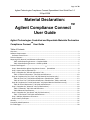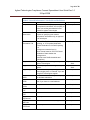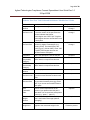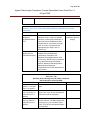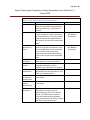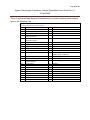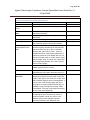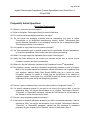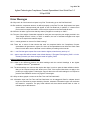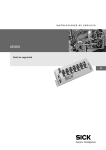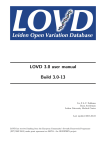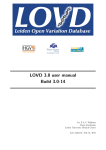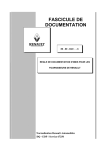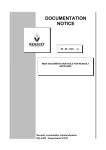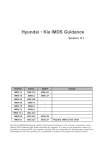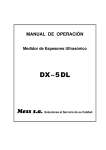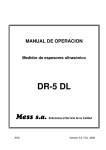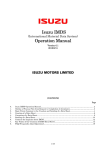Download Agilent Technologies Compliance Connect Spreadsheet User Guide
Transcript
Page 1 of 28 Agilent Technologies Compliance Connect Spreadsheet User Guide Rev 1.6 22 April 2009 Material Declaration: TM Agilent Compliance Connect User Guide Agilent Technologies Controlled and Reportable Materials Declaration TM Compliance Connect User Guide Table of Contents Overview ....................................................................................................................................................... 2 Software Requirements ................................................................................................................................ 3 Software License Terms ............................................................................................................................ 3 Technical Support ......................................................................................................................................... 4 Reporting Part, Material, and Substance Information.................................................................................. 4 Table 1 Data Reporting Structure – Complete BOM ............................................................................. 5 Table 2 Data Reporting Structure – Rolled-Up BOM ............................................................................ 6 Process Flow Diagram ................................................................................................................................... 7 TM Step 1: Download the Agilent Compliance Connect Spreadsheet ........................................................ 8 Step 2: Import the Pre-Populate file ......................................................................................................... 9 Step 3: Complete the “General Information” tab ..................................................................................... 9 Table 3 “General Information” Tab Fields and Definitions ................................................................. 10 Step 4a: Complete the “Part Tree” tab (Full Material Declarations only) .............................................. 12 Table 4a “Part Tree” Tab Fields and Definitions “Saleable Part” Fields.............................................. 13 Table 4a “Part Tree” Tab Fields and Definitions “Saleable Part” Fields, continued ........................... 14 Step 4b: Complete the “Partial Declaration” tab (Partial Material Declarations only) .......................... 15 Table 4b “Partial Declaration” Tab Fields and Definitions .................................................................. 16 Step 5: Complete the “Materials” tab (Full Declarations) ...................................................................... 18 Table 5 “Materials” Tab Fields and Definitions ................................................................................... 20 Table 6 Material Classifications .......................................................................................................... 22 Step 6: Complete the “Part Detail” tab (Full Declarations) .................................................................... 23 Table 7 “Part Detail” Tab Fields and Definitions ................................................................................. 24 Step 7: Add Any Substances of Concern ................................................................................................. 25 Step 8: Certify and Export ....................................................................................................................... 25 Glossary ....................................................................................................................................................... 26 Frequently Asked Questions ....................................................................................................................... 27 Error Messages ........................................................................................................................................... 28 Page 2 of 28 Agilent Technologies Compliance Connect Spreadsheet User Guide Rev 1.6 22 April 2009 Throughout this document, reference will be made to Agilent Technologies’ Material Declaration Process website. Rather than repeating the reference throughout the document, it is provided below. Please bookmark this link and explore the information on this site carefully as part of your preparation to completing the Declaration paperwork. http://www.agilent.com/supplier/Agilent_Materials.shtml Overview TM This User Guide describes the proper completion of the Agilent Compliance Connect reporting form. Material Declaration Reporters must use only the Agilent Compliance TM Connect reporting form that is a data collection tool licensed from Enovia Software Corporation. The Agilent Technologies specific version is available at Agilent Technologies’ Materials Declaration Process website referenced above. Other versions of this form will not be accepted. On an exception basis only, Agilent Technologies may permit the use of the IPC1752 form for Declaration of material content information. Please contact Agilent before using an IPC1752 form. TM Agilent Technologies policy prescribes the use of the Compliance Connect software for collecting the material content of the parts used in its products to determine product compliance, ensure appropriate end-of-life management and to drive a reduction in environmental impact. Agilent Technologies advocates homogenous level reporting of 100% of the material content to ensure compatibility with future requirements and supports the development of industry standard reporting forms to ease supplier burden. Both as a requirement for the qualification of new parts and to ascertain compliance status of legacy parts, it is imperative that our suppliers respond in a timely manner and provide complete and accurate data to Materials Declaration requests from Agilent Technologies. When materials are changed on a previously qualified part, the suppliers must notify Agilent Technologies in advance of any changes in material content in accordance with Agilent Technologies’ Part Change Notification (PCN) process. Page 3 of 28 Agilent Technologies Compliance Connect Spreadsheet User Guide Rev 1.6 22 April 2009 Software Requirements TM Compliance Connect is supported for use on the following Microsoft operating systems and Excel versions as long as the latest Excel/VB system files and patches are installed: • Windows 2000/Excel 2000 or higher (recommended) • Windows 2000/Excel 97 • Windows NT/Excel 97 or higher • Windows 98/Excel 97 or higher Comment on Language issues – users may have to switch local settings to “U.S. English” when completing this form. In Windows XP, go through “Start”, “Settings”, “Control Panel”, “Regional and Language” options and then select “English (United States).” Software License Terms TM A sublicense for use, copy, and distribution of Agilent Compliance Connect is granted by the AIAG under a primary license granted to AIAG by Enovia Software Corporation. TM You may use, copy, and distribute Agilent Compliance Connect restrictions: with the following 1. If you distribute this software, all copies you distribute must contain all files that are in the original distribution unmodified, including all copyright notices. 2. You may not receive any payment or other consideration of any kind for TM distributing Agilent Compliance Connect , except your actual cost of any media bearing the Software and your actual cost of shipment. 3. You may not reverse-engineer, decompile, or modify Agilent Compliance TM Connect code or any other aspect of the spreadsheet. TM 4. You may use Agilent Compliance Connect only in connection with collecting and reporting Agilent data. Any other use or modification requires a separate license. Page 4 of 28 Agilent Technologies Compliance Connect Spreadsheet User Guide Rev 1.6 22 April 2009 Technical Support TM For questions and assistance in completing the Compliance Connect spreadsheet, please contact Agilent Technologies via the appropriate email address listed on the Agilent Technologies’ request form. In addition to technical support questions, please notify your Agilent Technologies contact to update contact information, address questions regarding part status, or inform that you may not meet the established deadline. Communication is crucial to the data collection process Reporting Part, Material, and Substance Information There are five data entry tabs (General Information, Part Tree or Partial Declaration, TM Material, Part Detail, Substance of Concern) in the Agilent Compliance Connect spreadsheet. Partial Material Declarations only utilize three of these tabs (General Information, Partial Declaration and Substance of Concern), rather than the full five tabs for full declarations. An overview of the fields requested on each of the five tabs along with a definition, and indication whether data input is optional or required is provided in Tables 3, 4, 5 and 7. Data must be provided in the proper format for each of the required fields (at a minimum), identified as bold column headings throughout the spreadsheet. TM Proper reporting using the Agilent Compliance Connect spreadsheet will require detailed knowledge of your bill of material (BOM) and how your parts are assembled. An example of an exploded BOM and an indented BOM for a simple assembly follows: Exploded BOM Knob 1234 Bolt 123-1 Washer 123-2 Knob Front123-3 Indented BOM Assembly Level Part # Part Description 01 1234 Knob Assembly 02 123-1 Bolt 02 123-2 Washer 02 123-3 Knob Front Bolt 123-1 Washer 123-2 Knob Front 123-3 Knob 1234 Page 5 of 28 Agilent Technologies Compliance Connect Spreadsheet User Guide Rev 1.6 22 April 2009 In this example, the Knob Assembly is the saleable part. The Knob Assembly is comprised of three subcomponents (also known as leaf-level parts, or children). Data regarding the saleable part and each of its components are reported on the Part Tree tab. The Bolt, Washer, and Knob Front are bottom level parts, as they are not comprised of additional parts. The materials of composition are reported for bottom level parts on the Part Detail tab once each unique material type is defined on the Material tab. Defining a material type on the Material tab includes Declaration of presence and concentration of each substance present in the material. Table 1 summarizes how parts are broken down to subcomponents, subcomponents to materials, and materials to substances for the Knob Assembly example. Note how material weights are equal to the part weights, and substances equal 100% of the material composition. Table 1 Data Reporting Structure – Complete BOM Part # Part Weight (lbs) Material Composition Material Amount Substance composition 1234 123-1 123-2 123-3 0.05 0.02 0.01 Substance Amount 0.08 Steel Coating Steel Coating Wood 0.04 Iron 90% 0.01 0.015 Carbon Nickel Manganese Zinc chromate Iron 5% 3% 2% 100% 90% 0.005 0.01 Nickel Carbon Manganese Zinc chromate Wood 5% 3% 2% 100% 100% Agilent Technologies suppliers have the option of reporting data for each saleable part in a summarized or “rolled-up” format as long as the materials are reported at the homogenous level. Rolled-up data requires that the material content be summarized for the top-level or saleable part, rather than breaking down the assembly to its subcomponents. This can be useful if the saleable part is an assembly containing Page 6 of 28 Agilent Technologies Compliance Connect Spreadsheet User Guide Rev 1.6 22 April 2009 several parts composed of the same homogenous materials. Table 2 displays how rolled-up data would be reported for the Knob Assembly example. Table 2 Data Reporting Structure – Rolled-Up BOM Part # 1234 (Part number for saleable part) Part Weight (lbs) 0.08 (Sum of detail component weights) Material Composition Steel Coating Wood Material Amount 0.055 Substance composition Iron Substance Amount 90% 0.015 0.01 Carbon Nickel Manganese Zinc chromate Wood 5% 3% 2% 100% 100% Notice that the sum of material weights is equal to the assembly part weight and that substances equal 100% of the material composition. Data checks are built into the spreadsheet. Suppliers must check the data for each completed tab by clicking on the green button on the upper left hand corner of the sheet and correct any errors before proceeding to the next tab. Before you get started, review the reference tabs provided in the spreadsheet: Overview, Quick Reference, Example, Part Tree Example, Material Example, and Part Detail Example. In addition, a help box is displayed for each field within the Agilent TM Compliance Connect spreadsheet to provide further clarification. Page 7 of 28 Agilent Technologies Compliance Connect Spreadsheet User Guide Rev 1.6 22 April 2009 Process Flow Diagram The part content reporting process using the Compliance Connect spreadsheet is summarized in the following diagram: Download Agilent’s Compliance Connect TM software and save on hard drive or network Download reference materials Open a blank copy of Agilent Compliance Connect TM , enable the macros Import the Pre-Populate File Complete the General information Tab Complete Part Tree tab for each Saleable Part supplied to Agilent Technologies or the Partial Declaration Tab and Define materials used in bottom level parts on the Material tab Complete the Part Detail tab by indicating the materials of fabrication for part(s) Add Any Substances of Concern and Certify and Export Data E-mail .agmcc file to Agilent Technologies per instructions that came with the request from Agilent Technologies. Page 8 of 28 Agilent Technologies Compliance Connect Spreadsheet User Guide Rev 1.6 22 April 2009 Step 1: Download the Agilent Compliance Connect TM Spreadsheet TM The Agilent Compliance Connect spreadsheet is available to download from the Agilent Technologies website. The spreadsheet is posted as a compressed file (.zip format) due to its large file size. • Download the .zip file and save it on your computer hard drive or network. Open TM the downloaded .zip file (use WinZip or other compatible software on operating systems prior to Windows XP). Once the .zip file is open, double click on the TM executable (.exe) or the Microsoft Excel file and load Compliance Connect your computer hard drive or network. on • The Compliance Connect spreadsheet should prompt the user to enable or disable macros each time the file is opened. Macros must be enabled or required spreadsheet functionality will be lost. If the prompt does not appear, check the Macro Security Level, next. • To set your Macro Security options: o Excel 2003 – select Tools, then Options, then Security tab, then Macro Security button. Select Medium on the Security Level tab and then click the OK button. o Excel 2000 – select Tools, then Macro, then Security from the Excel Tool Bar. Select Medium on the Security Level tab and then, click the OK button. o To reset your macro security options in Excel 2000 select Tools, then Macro, then Security from the Excel tool bar. Select Medium on the Security Level tab, and then click the OK button. To reset your macro security options in Excel 97 select Tools, then Options, then the General Tab from the Excel tool bar. Remove the check from the box next to “Macro Virus Protection”. You are now ready to begin reporting. Page 9 of 28 Agilent Technologies Compliance Connect Spreadsheet User Guide Rev 1.6 22 April 2009 Step 2: Import the Pre-Populate file Do Not Fill the template yet! This is very important! Go to the Utilities tab to Import the Pre-Populate file sent to you by an Agilent requestor. Import the Pre-Populate file by clicking the Import Tab-Delimited Text File button. Step 3: Complete the “General Information” tab Input general company and contact information for identification purposes but do not change or alter the Supplier ID and your Company Name as provided by Agilent in the Pre-populate file that is imported to initialize the spreadsheet. Once the fields are completed, click the "Check General Information Data" button to verify that all required information has been entered and in the proper format. Correct any identified errors, then check supplier information data again before proceeding to Step 4. Page 10 of 28 Agilent Technologies Compliance Connect Spreadsheet User Guide Rev 1.6 22 April 2009 Table 3 “General Information” Tab Fields and Definitions Column Name Requestor Raw Material Submission Full Material Declaration Y/N Supplier Code Supplier Name Supplier Type Supplier Contact Name Supplier Contact Email Supplier Contact Phone Supplier Contact Fax Supplier Contact Title Supplier Contact Department Supplier Contact Mail code Supplier Contact Cell Phone Description Required/Optional The name of the company requesting you to complete this workbook; the company to whom you sell the parts detailed in this workbook: Agilent Technologies Select “Y” if this submission is for the purpose of specifying raw material composition information only, as opposed to an actual part Select “Y” for Full Chemical Composition reporting, or “N” for partial declaration (Partial Declaration is for RoHS reporting at a homogeneous material level in yes/no format based on IPC1752 Class 1 Declaration. State whether the homogeneous materials meet RoHS thresholds and exemptions.) Your supplier code as recognized by Agilent Technologies Your company name as recognized by Agilent . Select “Internal” if you are an Agilent Technologies plant, or “External” if you are an Agilent Technologies supplier. The name of the contact at your company for this data submission. The email address of the contact. Enter “N/A” if you have no e-mail address. The phone number of the contact. Required Required Required Required – Do Not Alter! Required – Do Not Alter! Required Required Required Required The fax number of the contact. Required The title of the contact. Optional The department of the contact. Optional The mail code of the contact, if applicable. Optional The cell phone number of the contact. Optional Page 11 of 28 Agilent Technologies Compliance Connect Spreadsheet User Guide Rev 1.6 22 April 2009 Supplier Contact Address 1 Supplier Contact Address 2 Supplier Contact City Supplier Contact State/Province Supplier Contact Zip/Postal Code Supplier Contact Country The address of the contact. Optional The address (line 2) of the contact. Optional The city of the contact. Optional The state/province of the contact. Optional The zip/postal code of the contact. Optional The country of the contact. Optional Page 12 of 28 Agilent Technologies Compliance Connect Spreadsheet User Guide Rev 1.6 22 April 2009 Step 4a: Complete the “Part Tree” tab (Full Material Declarations only) This tab requires suppliers to define the part structure for the saleable part(s) supplied to Agilent Technologies, showing the parts at each assembly level within the BOM. Begin by entering your top-level part (assembly level 01) information in the “Saleable Part” fields. If the part is not an assembly, proceed to Step 5. If the part is an assembly, provide the complete BOM in the Sub-Part fields to the right on the spreadsheet. Assembly information should be staggered on the “Part Tree” tab as shown on the “Part Tree Example” tab. Parts for each descending assembly level should begin one row beneath its parent assembly. Do not input data in grayed cells within the spreadsheet. If you are using a standard technique to copy and paste data from another source, you may wish to turn-off the Auto-Validation temporarily to facilitate the “paste” step of the process (click this red button once to turn-off, again to turn-on). If reporting rolled-up data as explained in the Reporting Part, material and substance section on page 4, complete the “Saleable Part” fields for each end-item part, check data, then proceed to Step 5. Click the "Overall Help" button on the “Part Tree” tab for detailed instructions. Use the "Check Part Tree Data" button to verify that all required information has been entered and in the proper format. Correct and check data input until it passes the data check. Page 13 of 28 Agilent Technologies Compliance Connect Spreadsheet User Guide Rev 1.6 22 April 2009 Table 4a “Part Tree” Tab Fields and Definitions “Saleable Part” Fields Column Name Requestor Part Number Requestor Part Revision Level Requestor Part Revision Date Part Name RSRC Recyclability Category RSRC Disassembly Category Your Part Number Your Part Revision Level Description The Agilent Technologies part number. This column designates the revision level or revision number of the part. Enter the revision indicator that Agilent Technologies uses. Enter “N/A” if Agilent Technologies does not use Revision Level to track parts. This is the effective date of the part revision for Agilent Technologies (e.g. drawing, ECN). The date format is ddmmm-yyyy (e.g. 06-Jan-2007). Enter “N/A” if Agilent Technologies does not use Revision Date to track parts. This is the descriptive name for the part Select “N/A” from the drop down list. RSRC data is not required at this time. Required/Optional Required – Do Not Change ! Required – Do Not Change ! Required – Do Not Change ! Required Required Select “N/A” from the drop down list. RSRC data is not required at this time. Required Your unique part number. Required Required Measured Part Weight Amount Your revision level for the part. Enter “N/A” if you do not use Revision Levels to track parts. The effective date of your revision level for the part with format dd-mmm-yyyy. Enter “N/A” if you do not use Revision Dates to track parts. Enter a comma-separated list of the names of your plants where this part is fabricated. You must enclose each plant in quotes (e.g. “plant 1”, “plant 2”). The measured weight of the saleable part. This is the finished net weight (without packaging). Measured Part Weight Unit Select which unit of measure is to be applied to the measured weight in the Your Part Revision Date Your Fabrication Plant Required Optional Required Required – This Field is Locked to prevent Page 14 of 28 Agilent Technologies Compliance Connect Spreadsheet User Guide Rev 1.6 22 April 2009 previous column (g, kg, or lb). change Table 4a “Part Tree” Tab Fields and Definitions “Saleable Part” Fields, continued Column Name Measured Part Weight per length/area/volume Unit Computed Part Weight Amount (Informational Only) Description Required/Optional If this is a saleable discrete part, then set this to “each”. If this is a saleable bulk item, such as paint, adhesives, or lubricants, where the Measured Part Weight Amount is a function of length, area, or volume, and then set this appropriately per length, area, or volume unit. Computed based on the sum of the weights of the saleable part’s components. Compare to the Measured Part Weight Amount value for accuracy. NOTE: value is computed in kg when Measured Part Weight Amount, Measured Part Weight Unit, Measured Part Weight per Length/Area/Volume Unit information is not provided. Required – This Field is Locked to prevent change -Derived- Table 4a “Part Tree” Tab Sub-Part (level 2 through level 30) Fields, continued (Not required for rolled-up BOM) Column Name Description Required/Optional Your Part Number (n) Your unique part number for the subRequired (where n = sub-part part. level, 2 or greater) Your Part Revision Your revision level for the sub-part. Required Level (n) (where n = Enter “N/A” if you do not use separate sub-part level, 2 or Revision Levels to track parts. greater) Your Part Revision The effective date of your revision level Required Date (n) (where n = for the sub-part. The date format is ddsub-part level, 2 or mmm-yyy (e.g., 06-Jan-2007). Enter greater) “N/A” if you do not use Revision Dates to track parts. Page 15 of 28 Agilent Technologies Compliance Connect Spreadsheet User Guide Rev 1.6 22 April 2009 Your Part Name (n) (where n = sub-part level, 2 or greater) RSRC Recyclability Category (n) (where n = sub-part level, 2 or greater) Your descriptive name for the sub-part. Required Select “N/A” from the drop down list. RSRC data is not required at this time. Required Table 4a “Part Tree” tab Sub-Part (level 2 through level 30) Fields, continued (Not required for rolled-up BOM) Column Name Description Required/Optional RSRC Disassembly Category (n) (where n = sub-part level, 2 or greater) Part Quantity Amount (n) (where n = subpart level, 2 or greater) Part Quantity Unit (n) (where n = sub-part level, 2 or greater) Select “N/A” from the drop down list. RSRC data is not required at this time. Required The amount of the sub-part used in the saleable part. For discrete parts, enter the integer number of sub-parts used. For bulk items, such as paint or wire, this will likely not be an integer. The unit of the sub-part quantity. For discrete parts, enter “each”. For bulk items such as paint or wire, enter one of the other values. Required Required Step 4b: Complete the “Partial Declaration” tab (Partial Material Declarations only) TM This tab is automatically activated by Agilent Compliance Central if the Full Material Declaration on the General Tab is set to “No”. Complete each of the required fields on the tab. If you are using a standard technique to copy and paste data from another source, you may wish to turn-off the Auto-Validation temporarily to facilitate the “paste” step of the process (click this red button once to turn-off, again to turn-on). Click the "Overall Help" button on the “Partial Declaration” tab for detailed instructions. Use the "Check Partial Declaration Data" button to verify that all required information has been entered and in the proper format. Correct and check data input until it passes the data check. Page 16 of 28 Agilent Technologies Compliance Connect Spreadsheet User Guide Rev 1.6 22 April 2009 Table 4b “Partial Declaration” Tab Fields and Definitions Column Name Requestor Part Number Requestor Part Revision Level Requestor Part Revision Date Part Name You/Your Part Number Your Part Revision Level Your Part Revision Date Description The Agilent Technologies part number. This column designates the revision level or revision number of the part. Enter the revision indicator that Agilent Technologies uses. Enter “N/A” if Agilent Technologies does not use Revision Level to track parts. This is the effective date of the part revision for Agilent Technologies (e.g. drawing, ECN). The date format is dd-mmm-yyyy (e.g. 06-Jan-2007). Enter “N/A” if Agilent Technologies does not use Revision Date to track parts. This is the descriptive name for the part Your unique part number. Measured Part Weight Amount Your revision level for the part. Enter “N/A” if you do not use Revision Levels to track parts. The effective date of your revision level for the part with format dd-mmm-yyyy. Enter “N/A” if you do not use Revision Dates to track parts. Enter a comma-separated list of the names of your plants where this part is fabricated. You must enclose each plant in quotes (e.g. “plant 1”, “plant 2”). The measured weight of the saleable part. This is the finished net weight (without packaging). Measured Part Weight Unit Select which unit of measure is to be applied to the measured weight in the previous column (g, kg, or lb). Your Fabrication Plant Required/Optional Required – Do Not Change ! Required – Do Not Change ! Required – Do Not Change ! Required Required Required Required Optional Required Required – This Field is Locked to prevent change Page 17 of 28 Agilent Technologies Compliance Connect Spreadsheet User Guide Rev 1.6 22 April 2009 Table 4b “Partial Declaration” Tab Fields and Definitions Column Name Measured Part Weight per length/area/volume Unit RoHS Declaration Description Required/Optional If this is a saleable discrete part, then set this to “each”. If this is a saleable bulk item, such as paint, adhesives, or lubricants, where the Measured Part Weight Amount is a function of length, area, or volume, and then set this appropriately per length, area, or volume unit. Select the EU RoHS Status for each part being reported per the EU RoHS Definition (see annotation above this column for further information on the EU RoHS Definition. Required – This Field is Locked to prevent change Required Page 18 of 28 Agilent Technologies Compliance Connect Spreadsheet User Guide Rev 1.6 22 April 2009 Step 5: Complete the “Materials” tab (Full Declarations) The “Materials” tab requires suppliers to create and define material records of fabrication used in each bottom level part as defined on the “Part Tree” tab, or for each saleable part if reporting data in a rolled-up format. Material records identified or created during Step 5 will be matched up with the corresponding bottom level part during Step 6 – “Part Detail" tab. To create a new material type, enter the attributes described in Table 5 for each material, including the name and concentration of substances present. Substances are selected from an extensive list. Enter each substance contained within the material on a separate line beneath the grayed-out cells for that material. Use “Misc.” to report proprietary information or in place of specific substances which may not be included in the available list. The specific substance must be reported in all cases when it is classified as “Banned”, “Controlled” or “Reportable” and exceed the reporting thresholds. When reporting “Misc.” as greater than 10% of the material content, include a comment in the “Remarks” field that the actual substance is either proprietary or that it is not available in the pull-down menu. If the later, include the CAS# for the substance missing from the list in your comment. Failure to follow this requirement will result in your submittal being considered incomplete and thereby rejected. The sum of the substance concentrations reported for each material must equal 100% or 1 million parts per million. Page 19 of 28 Agilent Technologies Compliance Connect Spreadsheet User Guide Rev 1.6 22 April 2009 Alloy composition, substance content, post industrial and post-consumer recycled content should be verified with the material supplier. Click the "Overall Help" button on the “Materials” tab for detailed instructions. Use the "Check Materials Data" button to verify that all required information has been entered correctly. Page 20 of 28 Agilent Technologies Compliance Connect Spreadsheet User Guide Rev 1.6 22 April 2009 Table 5 “Materials” Tab Fields and Definitions Column Name Material Name Trade Name Material Manufacturer Name RSRC Material Designation IMDS Material Symbol Material Classification Applicable OEM or Requestor Specifications Applicable Industry Specifications Pre-Consumer Recyclate % Description Required/Optional The common industry name for the material. Consult applicable standards for naming guidelines (e.g., ISO 1043-1 for plastics). The material trade name usually based on who supplied the material. Also known as commercial name. If you have multiple materials with the same Material Name + Manufacturer, use this field to differentiate them. The name of the manufacturer of the material. Select the manufacturer’s name from the supplied list or enter it manually if not in the list. If you have multiple materials with the same Material Name + Trade name, use this field to differentiate them. Select “N/A” from the drop down list. RSRC data is not required at this time. This is the IMDS material symbol. Consult applicable standards for naming guidelines (e.g., ISO 1043-1 for plastics). Select the applicable material classification from the drop down list. See Table 6 for available options. Enter “N/A: not required by Agilent Technologies” Required Enter “N/A: not required by Agilent Technologies” Report the % of the material weight that originated from scrap from some manufacturing process. Do not include regrind. An example of pre-consumer recyclate is metal shavings generated during manufacturing that are then melted and used to produce other parts. Optional (Required if Raw Material Submission) Optional (Required if Raw Material Submission) Required Optional Required Required Required Required Page 21 of 28 Agilent Technologies Compliance Connect Spreadsheet User Guide Rev 1.6 22 April 2009 Table 5 “Materials” Tab Fields and Definitions, continued Column Name Description Required/Optional Post-Consumer Recyclate % Contained Recyclate % As Released Contained Recyclate % As Measured Specific Gravity Remarks Substance Name CAS Number Substance Concentration Amount Substance Concentration Unit Report the % of Post-Consumer Recyclate contained in the material. Post-consumer recycled material come from products that have served their intended uses by consumers and have been diverted from the waste stream (e.g. plastic soda bottles that have been recycled, then used to produce plastic clips). The sum of the Pre-Consumer Recyclate percentage of the material and PostConsumer Recyclate percentage of the material. The percent of recyclate contained in the material as measured. Typically the same as the Contained Recyclate % As Released. Density entered as specific gravity of the material. Enter “N/A”; not required by Agilent Technologies. General comments regarding this material information submission. The chemical substance name from the list of valid substances. The Chemical Abstracts Service number for the chemical substance name in the previous column. Amount of the reported substance in the affected part/material, typically in percent by weight of the material containing the substance. The units used to report the concentration in the previous column, typically “%”. Required -Derived- Required Required Optional Required Required Required Required Page 22 of 28 Agilent Technologies Compliance Connect Spreadsheet User Guide Rev 1.6 22 April 2009 Table 6 lists the available Material Classifications for use when creating a new material type on the “Materials” tab. Table 6 Material Classifications 1.1 1.1.1 1.1.2 1.2 1.2.1 1.2.2 1.2.3 2.1 2.1.1 2.1.2 2.2 2.2.1 2.2.2 2.3 3.1 3.2 3.3 3.4 3.5 4.1 4.2 5.1 5.1.a 5.1.b Steels/cast steel/sintered steel Steels - unalloyed or low alloyed Steels - highly alloyed Cast iron Cast iron with lamellar graphite / tempered cast iron Cast iron with nodular graphite / vermicular cast iron Highly alloyed cast iron Aluminum and aluminum alloys Cast aluminum alloys Wrought aluminum alloys Magnesium and magnesium alloys Cast magnesium alloys 5.2 5.3 5.4 5.4.1 5.4.2 Thermoplastic elastomers Elastomers / elastomeric compounds Duromers Polyurethane Unsaturated polyester 5.4.3 Others 5.5.1 5.5.2 6.1 6.2 6.3 7.1 Wrought magnesium alloys Titanium and titanium alloys Copper (e.g. copper amounts in cable harnesses) Copper alloys Zinc alloys Nickel alloys Lead Platinum / rhodium Others Thermoplastics Filled Thermoplastics Unfilled Thermoplastics 7.2 7.3 8.1 Plastics Textiles Lacquers Adhesives, sealants Underseal Modified organic natural materials (e.g. leather, wood, cardboard, c... Ceramics / glass Other compounds (e.g. friction linings) Electronics (e.g. pc boards, displays) 8.2 9.1 9.2 9.3 9.4 9.5 9.6 9.7 9.8 Electrics Fuels Lubricants Brake fluid Coolant / other glycols Refrigerant Washing water, battery acids Preservative Other fuels and auxiliary means Page 23 of 28 Agilent Technologies Compliance Connect Spreadsheet User Guide Rev 1.6 22 April 2009 Step 6: Complete the “Part Detail” tab (Full Declarations) The “Part Detail” tab requires suppliers to correlate the material type with each bottom TM level part, or saleable part if reporting rolled-up data. The Compliance Connect spreadsheet identifies bottom level parts based on the BOM structure input on the “Part Tree” tab during Step 4a, and identifies them in a pop-up box when the “Part Number” field is selected. Begin by clicking on the first cell under “Part Number” and selecting a bottom level part from the list. Enter the part attributes (columns headings have red text) on the first line. On subsequent lines, enter information regarding the material(s) comprising that part (green headings). For each material in a part, click the cell under “Material Name” and select a material from the list. The “Material Name” list is generated by material record entries created on the Material tab during Step 5. Click the "Overall Help" button on the “Part Tree” tab for detailed instructions. Use the "Check Part Detail Data" button to verify that all required information has been entered and is in the proper format. After the data has been verified in the “Part Detail” tab, the “Certify and Export” button will become enabled. Page 24 of 28 Agilent Technologies Compliance Connect Spreadsheet User Guide Rev 1.6 22 April 2009 Table 7 “Part Detail” Tab Fields and Definitions Column Name Your Part Number Your Part Revision Level Your Part Revision Date Part Name Part Weight Amount Part Weight Unit Part Weight per Length/Area/Volume Unit Colored CFCs Recycling Code Standards Material Name Description Required/Optional Your unique part number (auto-populated). Your revision level for the part (auto-populated). -Derived-Derived- The effective date of your revision level for the part (auto-populated). The descriptive name for the part (autopopulated). The measured weight of the part. Select which unit of measure is to be applied to the measured weight in the previous column. This column is a reminder of the Part Quantity Unit/Part Weight Unit attribute for this leaf-level part in the Part Tree tab. If this is a saleable discrete part, then it will be “each”. If this is a saleable bulk item, such as paint, adhesives, or lubricants, where the “Part Weight Amount” is a function of length, area, or volume, then it will be the per length, area, or volume unit. If the actual Part Weight was specified on the Part Tree tab, then it will be “weight”. Select “Y” for colored parts, “N” for parts with no added pigments, dyes, or colors. Select “Y” if Chlorofluorocarbons are used in the manufacturing of this part; otherwise, select “N”. Select all recycling code standards that apply to this part from the list provided: SAE J1344, ISO 1043-1, ISO 1043-2, ISO 1629, ISO 11469, VDS 260, Chemical Symbol. Select “Not Applicable” if one or more of the following apply: part is not recyclable, too small, weighs less than 50g, not feasible to mark, exempt from marking. Select “Not Marked” if the part is not marked according to any of the above standards. The common industry name for each material comprising the part. The part may consist of several materials. Create one row for each material. (Select from available materials previously entered in the “Materials” tab.) -Derived-DerivedRequired Required -Derived- Required Required Required Required Page 25 of 28 Agilent Technologies Compliance Connect Spreadsheet User Guide Rev 1.6 22 April 2009 Table 7 “Part Detail” Tab Fields and Definitions, continued Column Name Description Required/Optional Trade Name Material Manufacturer Name Material Weight Amount Material Weight Unit Material Weight per Length/Area/Volume Unit (Informational Only) The material trade name, usually based on who supplies the material. Also known as “commercial name”. (Auto-populated) The name of the material manufacturer. (Auto-populated) Weight of the material in comprising the part; for bulk materials, e.g., sealers and adhesives, estimate the average mass of the material applied per part. Select from pull-down menu. The weight units used to specify the material weight in the previous column. Select from pull-down menu. This column is a reminder of the “weight per” attribute for the material. It is the same as the Part Weight per Length/Area/Volume Unit for the part when Material Weight Unit is not “%”. -Derived- -DerivedRequired Required -Derived- Step 7: Add Any Substances of Concern Add any substances of concern detail required. Step 8: Certify and Export Click the "Certify and Export" button on the “Substance of Concern Detail” tab to 1) perform final validation checks, 2) certify the contents of the spreadsheet and, 3) export the report file into an .agmcc format and save it on your computer hard drive or network. If data validation errors occur, make any necessary corrections, click on the “Check Part Detail Data” button, and then click the “Certify and Export” button again. The .agmcc file is read-only and cannot be edited. Step 9: Submit Data to Agilent Technologies E-mail the .agmcc file generated during Step 6 per the instructions that came with the request from Agilent Technologies. DO NOT E-MAIL THE SOURCE .XLS FILE. Do not modify the .AGMCC file name. Your Agilent Technologies Compliance Connect reporting requirement is now complete. Page 26 of 28 Agilent Technologies Compliance Connect Spreadsheet User Guide Rev 1.6 22 April 2009 Glossary Assembly Level – Assembly levels are used to identify the location of detail components within the parts structure in a bill of materials. Saleable parts are assembly level 1. The components (including subassemblies) comprising the saleable part are assembly level 2, and so forth. Bill of material (BOM) – A bill of material is an engineering part list that indicates the subcomponents (and sometimes materials) used in an assembly. A bill of material will typically include the assembly level for each part, indicating how the part is assembled, as well as the part quantity for each subcomponent. Bottom level part – A part that is not an assembly, that is, a single piece item that is not comprised of multiple parts. Bottom level parts are also referred to as lowest-level or leaf-level parts. Chlorofluorocarbons (CFCs) – Chemicals sometimes used as propellants in aerosol cans or as refrigerants. Chemical Abstracts Service (CAS) Numbers – CAS numbers are a unique identifier assigned to substances to eliminate the confusion and ambiguity of having more than one scientific or common name for a substance. A known unique organic and inorganic substances have CAS Numbers. Component – The parts that comprise an assembly. Components may be single piece parts, or they may be sub-assemblies. IMDS – The International Material Data System – An automotive industry part content data collection system used by many OEMs. Macros – An action or set of actions you can use to automate tasks. Pre-Consumer Recyclate– The portion of a material's weight that has been recovered from or otherwise diverted from the industrial waste stream for the purpose of recycling. Pre-consumer recyclate does not include home scrap. Pre-consumer recyclate is also referred to as rework, post-industrial materials, and post-process materials. Pre-consumer recyclate is material recovered from the waste stream of a manufacturing process for use in a different manufacturing process or has been recycled/recovered by a third party and returned to the manufacturing process. Post-Consumer Recyclate – The portion of a material's weight that comes from products or materials that have served their intended end uses and have been recovered from or otherwise diverted from the consumer waste stream for the purpose of recycling. An example is recycled beverage containers that are sources of material for auto parts. RSRC – The Regulated Substance and Recyclability Certification System – An Internet accessible program developed and used by DaimlerChrysler Corporation for collection of supplier part, material, and substance of concern data. Saleable part – The final, as shipped part supplied to Agilent Technologies. Specific Gravity – The ratio of the density of a material (g/cm³) to the density of water (1.0 g/mL). Page 27 of 28 Agilent Technologies Compliance Connect Spreadsheet User Guide Rev 1.6 22 April 2009 Frequently Asked Questions Reporting Requirements Q1: Who do I contact for technical support? A1: Refer to the Agilent Technologies Email for contact information. Q2: Do I need to include packaging materials in my report? A2: Do not include the packaging materials used for transporting your parts to Agilent Technologies or its designated manufacturing location. Agilent Technologies does require materials Declaration for all packaging sourced for use in transporting Agilent Technologies products to its customers. Q3: Is it possible to copy parts from one location to another? A3: Yes. Data contained in part or material records can be copied within the same spreadsheet, or to another spreadsheet. Select entire rows when copying and pasting. Q4: What if I no longer supply the requested part to Agilent Technologies? A4: Notify the Email address on the request you received and be sure to include all part numbers in question and their circumstances. TM Q5: Where do I find the information required by the Compliance Connect spreadsheet? A5: Part structure, quantity, and other information are generally available on a bill of material. Much of the required material and substance content information can be gathered from your suppliers. Material Safety Data Sheets (MSDS) may be a source for some information, however, be careful to include only the constituents of the material as supplied to Agilent Technologies (e.g., an MSDS for paint will include solvent which will evaporate from the paint during the drying/curing process). TM Q6: How do I report a substance that is not in the look-up table in Compliance Connect ? A6: If a specific substance present in your part is not listed in the look-up table, it may be reported as “Misc.” as long as that substance is not a Agilent Technologies “Banned”, “Controlled”, or “Reportable” substance. Indicate the CAS Number for this substance in the “Remarks” column as instructed in Step 5 Q7: How do I report proprietary material information? A7: If the identity of a specific substance present in your part is considered proprietary it may be reported as “Misc.” as long as that substance is not a Agilent Technologies “Banned”, “Controlled”, or “Reportable” substance. Indicate that this substance is considered proprietary by your company in the “Remarks” column as instructed in Step 5. Page 28 of 28 Agilent Technologies Compliance Connect Spreadsheet User Guide Rev 1.6 22 April 2009 Error Messages Q8: Why aren’t all of the bottom level parts in my Part Tree showing up on the Part Detail tab? A8: Be certain the component structure is defined properly on the Part Tree tab. Only bottom level parts (those without subcomponents) will appear on the Part Detail tab. In addition, if a bottom level part is used in multiple assemblies, it must only be reported on the Part Detail tab once. Q9: What do I do when I get an error that says that my weights do not add up to 100%? A9: The sum of the weight of materials reported for each part must equal the part weight provided in the “Part Weight Amount” column, or 100%. In addition, the sum of substance weights must equal 100% or be equal to the material weight. Q10: I cannot generate an .acmcc file. What is wrong? A10: There are a series of data checks that must be completed before the Compliance Connect spreadsheet will generate an .agmcc file. Users of the spreadsheet must utilize the Check Data button on each tab to ensure the data is correct before proceeding to the next tab. Q11: I can’t find the agmcc export files to send back to Agilent, what directory are they in? A11: agmcc export files will be located in the default directory C:\Program Files\ Agilent_RoHS or in the directory/ location you chose during the install of Agilent_RoHS Agilent Compliance Connect Spreadsheet Q12: What is the difference between the bold headings and the non-bold headings in the Agilent TM Compliance Connect spreadsheet? A12: The bold headings are columns that require data input in order to pass the data validation checks. Many of the required columns will allow input of “N/A” if the required data does not apply to the product you supply Agilent Technologies. Input of data in the non-bold headings is not required to pass the data validation checks or by Agilent Technologies. Q13: Why are there grayed out rows on the Part Tree and Part Detail tabs? A13: Information input into Part Tree and Part Detail tabs is to be staggered. Data for subparts should begin one row below its parent assembly. Likewise, substance information begins one row below the material it comprises. The gray fields indicate cells that should remain blank in order to maintain proper data structure.