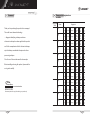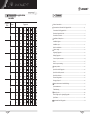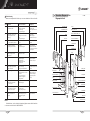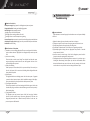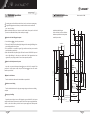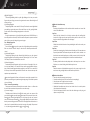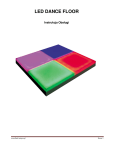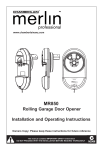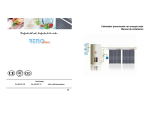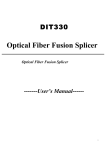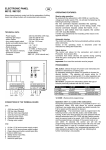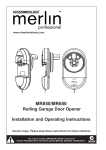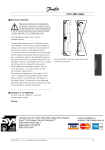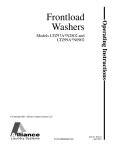Download FINGERPRINT LOCK USER'S GUIDE
Transcript
Welcome to logging in our website New version LP-801/ LP-802 FINGERPRINT LOCK USER'S GUIDE 5757 Wilshire Blvd., Suite639, Los Angeles, CA90036, USA Tel: (323)930 8838 Fax: (323)930 8835 Unit 1205, Wing On Kowloon Centre, 345 Nathan Road, Kowloon, HongKong Tel: +852-2770 9313 Fax +852-2770 7779 Marketing Centre in China Unit 1815-1818, South Tower of World Trade Centre, 371-375 Huanshidong Road, GuangZhou Tel: +86-20-87787838 87787638 Fax +86-20-87779948 Website: http://www.linkfair.com.cn Polymath Tech Co.Ltd of XiaMen Unit C of the Tenth Floor, XinGang Square, Binhubei Road, XiaMen Tel 0592-5310833 5310210 Fax 0593-5310259 Website www.polymath.com.cn Producer Linkfair & Polymath Tech Co.Ltd. Add: Linkfair Industrial Area, GuangXing Road, XinXing County,GuangDong Tel +86-766-2956010 2956521 Fax +86-766-2956290 Produced by Linkfair & Polymath Tech Co.Ltd. of Linkfair Group Foreword Fingerprints registration records Fingerprint Code Thank you for purchasing the product of our company! The world's most advanced technology Name 1 2 ---fingerprint identifying technique and microelectronics technique have been applied in this product. and It's the comprehensive fruit of electronic technique, 1 2 optical technique, mechanical technique and surface processing technique. Also it's one of the most advanced locks nowadays. 1 2 Before installing and using this product, please read the user's guide carefully. 1 2 1 Whole process service National 24 hours Free service on hot-line: 2 800-830-5550 Guaranteed period: One year( from the day you purchase it ) 1 2 1 Fingerprint Left: Thumb Forefinger Right: Thumb Forefinger Left: Thumb Forefinger Right: Thumb Forefinger Left: Thumb Forefinger Right: Thumb Forefinger Left: Thumb Forefinger Right: Thumb Forefinger Left: Thumb Forefinger Right: Thumb Forefinger Left: Thumb Forefinger Right: Thumb Forefinger Left: Thumb Forefinger Right: Thumb Forefinger Left: Thumb Forefinger Right: Thumb Forefinger Left: Thumb Forefinger Right: Thumb Forefinger Left: Thumb Forefinger Right: Thumb Forefinger Left: Thumb Forefinger Right: Thumb Forefinger Left: Thumb Forefinger Right: Thumb Forefinger Middle finger Middle finger Ring finger Ring finger Little finger Little finger Middle finger Middle finger Ring finger Ring finger Little finger Little finger Middle finger Middle finger Ring finger Ring finger Little finger Little finger Middle finger Middle finger Ring finger Ring finger Little finger Little finger Middle finger Middle finger Ring finger Ring finger Little finger Little finger Middle finger Middle finger Ring finger Ring finger Little finger Little finger Middle finger Middle finger Ring finger Ring finger Little finger Little finger Middle finger Middle finger Ring finger Ring finger Little finger Little finger Middle finger Middle finger Ring finger Ring finger Little finger Little finger Middle finger Middle finger Ring finger Ring finger Little finger Little finger Middle finger Middle finger Ring finger Ring finger Little finger Little finger Middle finger Middle finger Ring finger Ring finger Little finger Little finger 22 Fingerprints registration records Fingerprint Code Name 1 2 1 2 1 2 1 2 1 2 1 2 21 Contents Fingerprint Left: Thumb Forefinger Right: Thumb Forefinger Left: Thumb Forefinger Right: Thumb Forefinger Left: Thumb Forefinger Right: Thumb Forefinger Left: Thumb Forefinger Right: Thumb Forefinger Left: Thumb Forefinger Right: Thumb Forefinger Left: Thumb Forefinger Right: Thumb Forefinger Left: Thumb Forefinger Right: Thumb Forefinger Left: Thumb Forefinger Right: Thumb Forefinger Left: Thumb Forefinger Right: Thumb Forefinger Left: Thumb Forefinger Right: Thumb Forefinger Left: Thumb Forefinger Right: Thumb Forefinger Left: Thumb Forefinger Right: Thumb Forefinger .Product characteristics -------------------------------------------------------------------- 4 Middle finger Middle finger Ring finger Ring finger Little finger Little finger Middle finger Middle finger Ring finger Ring finger Little finger Little finger Middle finger Middle finger Ring finger Ring finger Little finger Little finger Middle finger Middle finger Ring finger Ring finger Little finger Little finger Middle finger Middle finger Ring finger Ring finger Little finger Little finger Middle finger Middle finger Ring finger Ring finger Little finger Little finger Middle finger Middle finger Ring finger Ring finger Little finger Little finger Middle finger Middle finger Ring finger Ring finger Little finger Little finger Middle finger Middle finger Ring finger Ring finger Little finger Little finger Middle finger Middle finger Ring finger Ring finger Little finger Little finger Middle finger Middle finger Ring finger Ring finger Little finger Little finger Middle finger Middle finger Ring finger Ring finger Little finger Little finger .Construction and function of the fingerprint lock --------------------------------------- 4 Construction of the fingerprint lock------------------------------------------------------- 4 Dissection diagram of the lock ------------------------------------------------------------ 6 Function for each device--------------------------------------------------------------------8 .Installation of the product---------------------------------------------------------------- 9 Installation diagram ----------------------------------------------------------------------- 9 Installation steps--------------------------------------------------------------------------11 Notice for installation---------------------------------------------------------------------11 .System setting----------------------------------------------------------------------------12 Registering fingerprint---------------------------------------------------------------------12 Deleting fingerprint------------------------------------------------------------------------13 Password system enactment--------------------------------------------------------------14 Reset---------------------------------------------------------------------------------------15 Notice for system settings --------------------------------------------------------------- 15 .System operation-------------------------------------------------------------------------16 Open the lock with fingerprint -----------------------------------------------------------16 Open the lock with password ------------------------------------------------------------16 Open the lock indoors---------------------------------------------------------------------16 Reverse locking indoors ------------------------------------------------------------------ 16 Emergency disposal -----------------------------------------------------------------------16 .System maintenance and troubleshooting-----------------------------------------------17 System maintenance ----------------------------------------------------------------------17 Troubleshooting ---------------------------------------------------------------------------18 .Notice for order --------------------------------------------------------------------------20 Attach: Right ways of registering fingerprints--------------------------------------------21 Specification-------------------------------------------------------------------------------22 .Registration form of fingerprints---------------------------------------------------------23 2 Technical Reference Data Product characteristics Convenient usage: No key is needed. Use your finger, after identifying and comparing, the lock will be opened immediately. Also the indoors infrared remote-control can be equipped in your demand. Double system control: Two control systems-- fingerprint and password systems Memory capacity: store 30 fingerprints, and can be extended to 640 in your demands. Password: maximum digits for the password is ten. Double power supplies: Two independent sets of power supplies---inside and outside for system. Five-tongues lock core: ensured security highly. Indoors reverse locking: Reverse locked indoors, then it can't be opened with fingerprint or password. Beautiful shape: Designed according to human engineering principle, The surface would not easily fade in color because it has been adopted with the most advanced exterior disposal technique. A Lock construction (see the Dissection Diagram of the Fingerprint Lock) Sketch map of the lock body & parts name LP-802 Green light Yellow light Red light Scanner Start Button New version Lp801 Size Lp802 Size Registration capacity False Rejection Rate False acceptance rate CONTENTS Inside:280(L)X82(W)X26(H)mm Outside:280(L)X82(W)X26(H)mm Inside:226(L)X80(W)X25(H)mm Outside:226(L)X80(W)X23(38)(H)mm Standard capacity 30pcs, extendable to 640pcs 0.01% 0.0001% Processing time 1-2 seconds Product constructions & functions LP-801 ITEM Lock controlling ways Dynamic powerconsumption Static powerconsumption ESD anti-pressure ability Battery life Clutch 70mA-300mA <12 uA >15000V 4000-5000times Power required 5pcs 'AA' alkaline batteries Materials of LP/801 Zinc-aluminum alloy Outside handle Keypad Cover Keypad cover screw Decorating ring 3 Materials of LP/802 Stainless steel Working temperature - 10 - 45 Working Moisture 20% - 80% 20 Appendix: Right ways of pressing finger LP-801 LP-802 Right ways Battery cover Remote control receiver Inside handle Decorating ring Inside knob pad Inside knob Figure 2 Sketch Map of the Reverse Lock Body Wrong ways Lock body: It includes inside parts, outside parts, lock buckle board and lock buckle box. Inside parts: Mainly includes inside power supply, remote control receiver, inside handle and inside knob. Outside parts: Mainly includes fingerprint identifier, indicator light, function buttons, password keypad, outside power supply sockets and outside handle. Press the finger on the central part of the scanner. 19 Five-tongues lock core: Mainly includes tilted tongue, square tongue, safety tongue, etc. 4 New version LP-801 Notes for order Screw Battery box cover Please confirm the following items when ordering: A Doors opened at left or right & Doors opened indoors or outdoors Battery LR6 Am3 AA/1.5 V Lock core Indoors Indoors Outdoors Outdoors Screw Battery box Inside handle Plug Lock buckle board Lock buckle box Screw for installation Left-opened indoors Indicator light Left-opened outdoors Start button Indoors Indoors Outdoors Outdoors Scanner Inside knob Screw Password buttons Cover Right-opened indoors Right-opened outdoors Outside power supply socket Cover board screw 5 18 Dissection Diagram of the Fingerprint Lock B Troubleshooting Misuse and misoperation of the lock may cause some breakdowns. Solve as the table . Serial Breakdowns number Reason for breakdowns LP-802 Handling ways Lock buckle box Screw Low power The electric-mechanical clutch damaged Circuit parts damaged Replace battery mend the clutch mend or replace the circuit parts When starting system, the red light shining with the sound 'Di' beeping. Low power The plug-in is not connected well Circuit parts damaged Replace battery Check the plug-in Mend the electronic parts 3 The lock has been opened but the system repeat the operations. The start button did not reposit Press the start button to reposit it 4 The system can't be started after pressing the start button. Low power Circuit parts damaged Replace the battery Open the door lock with password system and mend the circuit parts Outside parts 5 Sometimes the lock can be opened with fingerprints but sometimes not. The fingerprint is too bad to identify and compare. Input another fingerprint Plug 6 Fingerprint deletion failed. Low power Input the manager's fingerprint falsely The reset button is not connected well Replace the battery Repeat the operation Mend the circuit parts 7 After the door lock installed, the tilted tongue pop-up but the height is inadequate. The width of the installing hole is not enough Turning of the handle blocked Finish off the installing-hole Fix mechanical parts of the lock-core registering fingerprint failed. Low power The setting buttons is not well connected Error with the manager's fingerprint or fingerprint pressing method Replace battery Check the circuit parts Confirm the manager's fingerprint and press it correctly. Start button 1 2 8 The door lock can't belocked after opened. Lock buckle board Screw Lock core Battery LR6 Am3 AA/1.5 V Screw for installation Indicator light Scanner Password buttons Battery box Inside parts Password keypad cover 9 The fingerprint can't be identified and compared after the system started. Low power Batteries damaged Replace batteries Battery socket 10 After the batteries replaced, the indicator light shows well, but the lock can not be opened. Breakdown with the electricmechanical clutch Battery voltage over-high Replace the battery Outside handle 11 When opening the lock, the handle and the clutch can't mesh well. The clutch-trough of the handle damaged Low power The clutch can't get into position Replace the handle Replace the battery Cover board screw Screw for Installation Inside handle Inside knob Notice: If the breakdown can't be obviated independently, please contact with the franchiser or customer service hot line of LINKFAIR GROUP. 17 Battery box cover Pad screw Inside knob pad 6 Systems maintenance and Troubleshooting B Function of each device Inside power supply: Supply power for the fingerprint and password system. Fingerprint identifier: Scanning and identifying fingerprints. Indicator light: Display operating situation. Red light: Shows unsuccessful operation. . Yellow light: Shows working condition of the lock. Green light: Shows successful comparison or registering. Password keypad: Input password to open the door when fingerprint system breakdown. Outside power supply socket: Supply power for system when inside power breakdown. Inside knob: Reverse locking. C Main functions of the product 1 ) Number 01,02,03 are managing fingerprint. That can not only open the lock but also register or delete other user's fingerprints. User's fingerprint only be used to open the door. 2 ) Indoors reverse locking The inside knob can make reverse locking. Turn the inside knob, then the square tongue would springs out and lock in reverse, now the fingerprint lock can not be opened by fingerprint or password. 3 ) Weak power alarming When system power is lower than 4.55V, the system would beep 'Di' to remind you after the lock opened. At the same time, the flashing of the red light tells that the battery should be replaced. 4 ) Double system The fingerprint lock has two unlocking systems. One is the main system--- fingerprint systems, the other is password system, which is available in emergency. When fingerprint system break down, please open the lock with the password system. 5 ) Guard against tilted insertion The lock body adopted the style of core-inserting with five lock-tongue. Lock the door, then the safety tongue can make sure that the tilted tongue would not be opened by tilted inserting things. 6 ) Trying-forbidden function The fingerpint system and password system of this lock have trying - forbidden function to prevent malicious usage. Input wrong fingerprint for five times, the fingerprint system would enter 5 minutes dormancy situation. At this time, the password system are still functional. 7 A System maintenance Daily maintenance can extend longevity, lower breakdown-rate and improve reliability of the lock. 1) Replace the battery right away when the system shows weak power, 2) The password system is used to meet an emergency, protected it when not in use. 3) Use high energy batteries for supply steady power longer time. 4) Pay attention to replace batteries, such as short circuit, grounding and polarity. 5) Aperiodically register and change the users' fingerprints and passwords to meet the security demand of the lock. 6) In order to ensure the normal usage of the lock, the fingerprint system should be resumed on time after opening the lock with password. 7) The fingerprint lock can't be wiped with gasoline or acetone and it can't always get to volatile gases. When cleaning the lock, please wipe the lock with flannelette, which bedewed with litmusless soap-water. In the same time, for protecting the lock, make sure that there is no any water flow into it and damage the electronic parts. 16 Systems operation 32 Installation Model diagram Put the lock body in to draw thickness skeleton map that the lock body board needed Square socket 1. Press the button Start , then the system started. 2. The sound 'Di' beeps, then the yellow light shining and the scanner light flashing. Now press the fingerprint on the scanner. 3 If the verification is successful, the green light would turn on, then you can turn the outside handle to open the lock. 4 If the verification failed, the yellow light is off, then four sounds 'Di-Di-Di-Di' beeps and the red light flashing. At this time, you should check if the fingerprint has been registered or your pressing method is correct, then repeat the operation. 159.5mm 95mm 45mm 60mm 3mm 20mm Square socket 152mm 28 56mm 15mm D Indoors reverse locking 5- 10mm Turn the inside knob indoors, the big square tongue springs out, then reverse locking complete. E Emergency handling Open the password keypad cover while fingerprint system disabled. If inside power supply is normal, input the password to open the lock. If inside power supply breakdown, connect 9 volt outside battery with the outside power supply socket, then input the password to open the lock. 15 60mm Aiming at the sideline of the door 83 8 75mm 18mm 60mm Turn the inside knob, then turn the inside handle to open the lock. 12mm 95mm 26mm 210mm C Open the lock indoors 37.5 38-50mm B Open the lock with password system Input the set password, then press button # to open the lock. For example, if the password is '123456', input '123456', then press the button # and turn the outside handle to open the lock. 56mm 20mm A Open the lock with fingerprint system New version LP-801 86mm The setting password should be recorded so that it can be used to meet an emergency. The registered fingerprints and the set passwords should be tested to confirm the corre ctness of settings. Take out the inside batteries and connect outside batteries, then open the lock with password to confirm the efficiency of the outside power supply. Product's installation Installation Model Diagram for LP-802 29mm 45.5mm Door thickness: 35-50 mm (2) Change the password Input the previous password before change it,then press the button * .After the green light flashed for three times, input the new password. Now press the button * again. Input the new password again to confirm it after the green light flashed for three times, then press the button * . For example, if the original password is '1234'and the new password is '123456', then the setting operation should be '1234 * 123456 * 123456'. If the green light flashes for three times, it shows that the change is successful. If the red light flashes for three times, the operation failed. 4-O10mm 14.5mm 36mm 51mm Four.The operation of the trying-forbidden functin (1) startup dormancy press the button * ,press the password, then press the button 1 . (2) Close dormancy press the button * ,press the password, then press the button 0 . 163mm 3mm 26mm 28mm 86mm 56mm O16mm O8mm 18mm Aim at the sideline of the door Superposition this two line 60mm 83mm 9 60mm O18mm Square socket 75mm 210mm 20mm 152mm 12mm 90mm 95mm 48mm Five.Reset Under unworking situation of the lock, open the battery box,press the mini-sized reset button which beneath the battery box but above the central location of the circuit board. In the same time, press the Start button to start the system. When yellow light, red light and green light shining simultaneously, loosen the two buttons. The sound 'Di' shows that system begins cleaning all of the fingerprints and passwords memorized in the lock. A few seconds later, the six sounds 'Di-Di-Di-Di-Di-Di' shows that the operation is successful. On the contrary, a long sound and the flashing red light shows that the operation failed. Then please repeat the operation steps mentioned above. Notice: After reset, the password restored to '0'and just press the "start"button can open the lock, Please use this function cautiously. Six. Notices for system settings Under initial situation, the fingerprint system needs not to be verified. Start the system, then the lock opened. For the password system, the password is '0' under initial situation. So the fingerprint system and password system should be set up on time after the lock installed to guard against any insecurity factors. Accurate replacement of each button should be ensured after the system was set up. Number 01,02,03 fingerprints registered by the system are the managers' fingerprints, others are the common users. Only the managers' fingerprints have the rights of registering and deleting the fingerprints of common users. The common users' fingerprints can only be used to open the lock. For ensuring the security of the system, the managers' fingerprints should be registered to those who in charge of the lock. The battery cover should be put back after the mini-sized reset button used. 14 (4)Register fingerprint The scanner light flashing while the yellow light blinking, at this time press anther finger or other user's finger you want to be registered on the scanner. When the light is off, remove your finger. (5) Confirming fingerprint The yellow light blinks as two sounds 'Di-Di' beeps. Then after the scanner light blinked, press that finger again on the scanner. If the sound 'Di' beeps and the green light flashes for three times, it shows the fingerprint registration are successful. Notice: During the operation process, if the red light shining and four sounds 'Di-Di-Di-Di' beeps, it shows the operation is unsuccessful. Find out the reason and repeat the operation mentioned above. If still not successful, change the finger and try again. Two. Deleting fingerprint (1) Start the system Press the button Del to start the system, the red light shining and the scanner light flash once , then the sound 'Di' beeps, it shows that the deletion operation has been started. (2) Validate the fingerprint The yellow light shining, then the collection light blinks. Now press the registered manager's fingerprint. Remove the finger when the collection light is off. If two sounds 'Di-Di' beeps, it shows that the validation is successful. (3) Delete the fingerprint Continuously input the fingerprint code for twice to delete it. For example, if the code is '08', just input '0808'. If two sounds 'Di-Di' beeps and the green light flashed for three times, it shows that the fingerprint deletion operation is successful. If four sounds 'Di-Di Di-Di' beeps, it shows that the operation failed. Then find out the reason and repeat the operation steps mentioned above. New version fingerprint lock LP-801 and LP-802 are the same in the operation of their password system settings and system thorough-cleaning settings. Their detailed operation are just as following. Three. Password system settings The password can be formed at random by the ten numbers from 0 to 9. Please make the most of the ten numbers in the password to ensure the security. (1) Password setting up The initial password of the door lock is 0 . When setting up the new password, first press the button 0 ,then press the button * ,then input the new password and press the button * again. After the green light flashes for three times, input the new password once more and then press the button * . If the green light flashes for three times,it shows that the password setting operation is successful. If the red light flashes for three times, it shows that the operation failed and need to be done again. For example, if the password is '1234'' the setting operation should be 0 * 1234 * 1234 * . 13 A Door lock installation steps Step One: According to the installation card, line out relative holes' contour line and central line on door, then drill the holes. Step Two: Check if the holes' location of the lock body consistent with the installing holes' location. If it's all right, press the parts into the lock body, and fix it with screws. After that, please check the spring situation of the lock tongue. Step Three: Pull the leads and check the location of every installing hole, then fix the outside parts on the door. Step Four: Join the leads connecting plugs of inside and outside handle parts. The connection must be precisely and reliable. Then connect the square axis with the knob axis. Make sure that the inside and outside handle parts are reliably connected with lock body. After those steps, screw down the fixing bolts of the inside and outside handle parts. Step Five: The battery should be enclosed as the polarity marks in the battery box cover shows. After that, screw down the fixing bolts of the battery box cover. Step Six: Check the correctness of the installation to prepare for the system settings. Press the start button, when green light blinks, turn the handle to open the lock. B * * * * * Notices in installation Protect the leads for preventing circuitry damage. Ensure the transferring tie-in of the leads connected correspondingly. Place the square axis to right direction as it marked. Enclose batteries correctly as the polarity marks shows. Drilled holes for installation and the door board should be at the vertical position. Holes' location should be precisely. * The hole of lock tongue should be ensured that the tilted-tongue could spring and replace correctly and swiftly. 10 System settings * LP-801 series fingerprint lock operation One. Register fingerprint A The first fingerprint registration (1) Start the system Press the button * , then press the button 0 . The green light shining for a little while and then it sparkles for three times, then the sound 'Di' beeps. This shows the system registration operation has been started. (2) Register fingerprints The scanner light flashing while the yellow light blinking, at this time press the finger you want to be registered on the scanner. When the light is off, remove your finger. (3) Confirm the fingerprint The yellow light blinks as two sounds 'Di-Di' beeps. Then after the scanner light blinked, press that finger again on the scanner. If the sound 'Di' beeps and the green light flashes for three times, it shows the fingerprint registration are successful. The system would recognize the first registered fingerprint as the 'No.1' manager's fingerprint. B Fingerprint Registration (1) Starting system Press the button * , then press the button 0 , if the green light shine for a while and the sound 'Di' beeps, it shows the system registration operation has been started. (2) Validating fingerprint As the yellow light and the scanner light shining, press the manager's fingerprint to check if it is right. After the scanner light is off, remove your finger. If two sounds 'Di-Di' beeps, it shows the fingerprint validation is successful. (3) Input the code Continuously input the fingerprint code twice you want to be registered. For example, if the code is '02', then input '0202', if the code is '18', then input '1818'. If a sound 'Di' beeps, it shows the code input successfully. (4) Register fingerprint The scanner light flashing while the yellow light blinking, at this time press anther finger or other user's finger you want to be registered on the scanner. When the light is off, remove your finger. (5) Confirming fingerprint The yellow light blinks as two sounds 'Di-Di' beeps. Then after the scanner light blinked, press that finger again on the scanner. If the sound 'Di' beeps and the green light flashes for three times, it shows the fingerprint registration are successful. Notice: During the operation process, if the red light shining and four sounds 'Di-Di-Di-Di' beeps, it shows the operation is unsuccessful.Find out the reason and repeat the operation mentioned above. If still not successful, change the finger and try again. 11 Two. Deleting fingerprint (1) Start the system Press the button # to start the system, the red light shining and the scanner light flash once ,then the sound 'Di' beeps, it shows that the deletion operation has been started. (2) Validate the fingerprint The yellow light shining, then the scanner light blinking. press the registered manager's fingerprint. Remove the finger when the light off. If two sounds 'Di-Di' beeps, it shows that the validation is successful. (3) Delete the fingerprint Continuously input the fingerprint code for twice to delete it. For example, if the code is '08', just input '0808'. If two sounds 'Di-Di' beeps and the green light flashes for three times, it shows that the fingerprint deletion operation are successful. If four sounds 'DiDi-Di-Di' beeps, it shows that the operation failed. Then find out the reason and repeat the operation steps mentioned above. * LP-802 series fingerprint lock operation One. Inputting fingerprint A The first fingerprint registration (1)Start the system Press the button Add , then the green light shining for a little while and then it sparkles for three times, now a sound 'Di' beeps, this shows the system registering operation has been started. (2)Registering fingerprints The scanner light flashing while the yellow light blinking, at this time press the finger you want to be registered on the scanner. When the light is off, remove your finger. (3) Confirm the fingerprint The yellow light blinks as two sounds 'Di-Di' beeps. Then after the scanner light blinked, press that finger again on the scanner. If the sound 'Di' beeps and the green light flashes for three times, it shows the fingerprint registration are successful. The system would recognize the first registered fingerprint as the 'No.1' manager's fingerprint. B Fingerprint registration (1) Starting system Press the button Add , then the green light shine for a while and the sound 'Di' beeps, it shows the system registration operation has been started. (2) Validating fingerprint As the yellow light and the scanner light shining, press the manager's fingerprint on the scanner to check if it is right. After the scanner light is off, remove your finger. If two sounds 'Di-Di' beeps, it shows the fingerprint validation is successful. (3) Input the code Continuously input the fingerprint code you want to be registered for twice. For example, if the code is '02', then input '0202', if the code is '18', then input '1818'. If a sound 'Di' beeps, it shows the code input successfully. 12