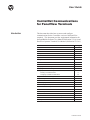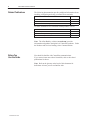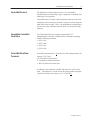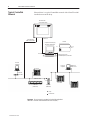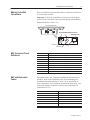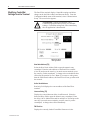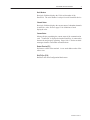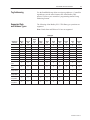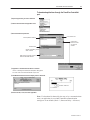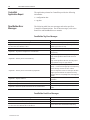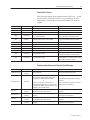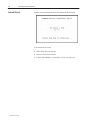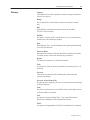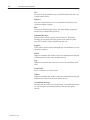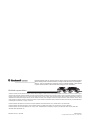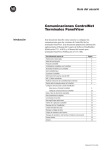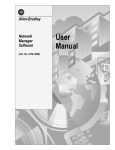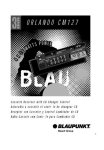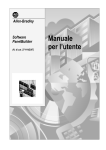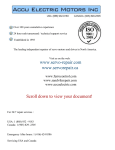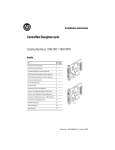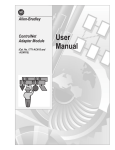Download 2711-6.10, ControlNet User Guide
Transcript
User Guide Introduction This document describes how to connect and configure communications for the ControlNet versions of the PanelView terminals. This document provides supplemental information for the PanelBuilder Software User Manual (Publication 2711-6.0) and PanelView Operator Terminals User Manual (Publication 2711-6.1). For information about: Go to page: Related Publications 2 Before You Use this Guide 2 ControlNet Protocol 3 Compatible ControlNet Controllers 3 ControlNet PanelView Terminals 3 Typical ControlNet Network 4 Making ControlNet Connections 5 NAP Connector Pinout Definitions 5 NAP and Redundant Cables 5 Modifying ControlNet Settings from the Terminal 6 Displaying ControlNet Internal Tag Data 8 Setting Up Communications using PanelBuilder Selecting a ControlNet Terminal 9 Configuring ControlNet Communications 10 Supported Data and Address Types 11 Tag Addressing 11 File Conversions 12 Downloading Applications 12 ControlNet Application Report 14 PanelBuilder Error Messages 14 Channel Status Field 15 Error Messages and Codes 16 Terminal Alert Codes 17 Terminal Communication Status and Alert Messages 17 Internal Errors 18 Glossary 19 Publication 2711-6.10 2 ControlNet Communications Related Publications The following documentation provides additional information about installing, configuring and using your PanelView terminals: Publication Title Publication No. PanelBuilder Software User Manual 2711-6.0 PanelView Operator Terminals User Manual 2711-6.1 PanelBuilder Software Getting Started 2711-6.2 For more information on ControlNet related products, refer to: Publication Title ControlNet System Overview ControlNet Cable System Planning and Installation Manual ControlNet Cable System Component List Publication No. 1786-2.9 1786-6.2.1 AG-2.2 Note: The Allen-Bradley website (www.ab.com) provides information and product descriptions of ControlNet products. Under the Products and Services heading, select Communications. Before You Use this Guide You should be familiar with ControlNet communications. If you want to learn more about ControlNet, refer to the related publications list above. Note: Refer to the glossary at the back of this document for definitions of terms you are not familiar with. Publication 2711-6.10 ControlNet Communications ControlNet Protocol 3 The PanelView terminal supports release 1.5 of ControlNet. Unscheduled (peer) addressing of tags is supported. Scheduled (I/O) addressing is not supported. ControlNet allows a flexible control architecture that can work with multiple processors and up to 99 nodes (via taps) anywhere along the trunk cable of the network. There is no minimum tap separation and you can access the ControlNet network from every node (including adapters). Compatible ControlNet Controllers The ControlNet PanelView supports unscheduled PCCC (Programmable Controller Communication Command) messaging with the following controllers: • PLC-5/20C • PLC-5/40C • PLC-5/60C • PLC-5/80C ControlNet PanelView Terminals ControlNet terminals have a 15 on the end of the catalog number, for example 2711-T9A15. The ControlNet terminals have: • ControlNet communication port • RS-232 printer/file transfer port In addition, each terminal is available with either AC or DC power input. The characters L1 at the end of the catalog number designate a terminal with DC power input (e.g. 2711-T9A15L1). Publication 2711-6.10 4 ControlNet Communications Typical ControlNet Network Shown below is a typical ControlNet network with a PanelView 900 installed on a network drop. PanelView 900 2711-T9A15 Shown RS-232 Port ControlNet Port BNC Coaxial Cable Printer Computer for developing PanelView applications or Serial Link 1784-KTC(X) Card to ControlNet (RSLinx) & Win PFT Personal Computer Personal Computer 1784-KTC(X) Interface Card PLC-5/20C Serial Link 1770-KFC 1786-RG6 Cable PLC-5/40C Flex I/O (1794-ACN) Repeater (1786-RPT) PLC-5/80C = Taps = Terminators Important: Do not connect to a network using both the redundant cable BNC connector and the Network Access Port (NAP). Publication 2711-6.10 ControlNet Communications Making ControlNet Connections 5 Refer to the following pinout information to connect the PanelView to a ControlNet network. Important: Follow the ControlNet network layout and design as specified in the ControlNet Cable System Planning and Installation Manual (Publication 1786-6.2.1). PanelView 900 Shown Redundant BNC Cable Connectors NAP Connector Channel B Channel A NAP Connector Pinout Definitions NAP and Redundant Cables Pin 1 Pin # NAP Signal 1 Signal Common 2 No Connection 3 TX_H 4 TX_L 5 RX_L 6 RX_H 7 No Connection 8 Signal Common Shell Earth Ground ControlNet cables, taps, connectors, terminators and repeaters are available. Refer to the ControlNet Cable System Planning and Installation manual (Publication 1786-6.2.1) for descriptions of these components. For information on purchasing these items, refer to the Allen-Bradley ControlNet Cable System Component List (Publication AG-2.2). Item RG-6 quad-shield cable Coax repeater Coax taps Catalog No. 1786-RG6 1786-RPT, -RPTD 1786-TPR, -TPS, -TPYR, -TPYS Network access cable 1786-CP Coax toolkit 1786-CTK Segment terminators BNC connectors 1786-XT 1786-BNC, -BNCJ, -BNCP, -BNCJ1 Publication 2711-6.10 6 ControlNet Communications Modifying ControlNet Settings from the Terminal The PanelView terminal displays ControlNet settings and allows changes to the the Node Address and Interscan Delay. From the Configuration Mode menu of the terminal, select Communication Setup. The screen below appears. ! ATTENTION: Settings downloaded with a ControlNet application have priority over terminal settings. ControlNet settings take effect immediately after an application is downloaded. PV600 Screen Shown Other Types Similar New Node Address [F2] Select the New Node Address field to open the numeric entry scratchpad. Enter the node addresss of the PanelView terminal (01 to 99) and press the enter key (on touch screen terminals, press the enter key on the scratchpad). A change to the node address takes effect after the terminal is reset. Note: If you enter a value greater than the UMAX node address, the PanelView will not go online with the network. Active Node Address Read only field displays the current address of the PanelView terminal. Interscan Delay [F3] Displays the current Interscan delay in milliseconds. Select the Interscan Delay field to open the numeric entry scratchpad. Enter the delay (100 to 1000 milliseconds in multiples of 10) and press the enter key (on touch screen terminals, press the enter key on the scratchpad). A change takes effect immediately. FW Revision Displays the currently loaded ControlNet firmware revision. Publication 2711-6.10 ControlNet Communications 7 Serial Number Read only field that displays the 32 bit serial number of the PanelView. The serial number is unique for each ControlNet device. Channel Status Read only field that displays the current status of redundant channels A and B as a value. Refer to page 15 for definitions of each displayed value. Comms Status Message display containing the current status of the communication card. “Connected” is displayed when the PanelView is connected to the network and properly operating. Pages 16 & 17 list the terminal messages related to ControlNet communications. Restart Terminal [F1] Performs a re-boot of the terminal. A new node address takes effect after a reset. Exit [F10] or [F16] Returns to the main Configuration Mode menu. Publication 2711-6.10 8 ControlNet Communications Viewing Other ControlNet Parameters The following ControlNet related fields may be placed on an application screen using internal tags. These read only fields are maintained by the network keeper and do not appear unless added to a screen. Refer to Displaying ControlNet Internal Tag Data (next section). Network Update Time (NUT) Displays the network update time in milliseconds. UMAX Node Displays the ControlNet network’s Unscheduled Maximum node address (UMAX) setting. The UMAX node is the highest ControlNet address that can communicate during the unscheduled portion of the network update interval. The PanelView node address must be set to a value less than or equal to the UMAX setting to enter on to the network. SMAX Node Displays the ControlNet network’s Scheduled Maximum Node address (SMAX) setting. The SMAX node is the highest ControlNet node address that can communicate during the scheduled portion of the network update interval. The PanelView does not currently support scheduled messaging. Displaying ControlNet Internal Tag Data The Network Update Time, UMAX Node, SMAX Node, and other data may be displayed on an application screen by assigning a display object to one of the following internal data tags. Data Internal Tag Network Update Time (NUT). @Read_DCNUTtime unsigned integer Unscheduled Maximum (UMAX) node address. @Read_DCUMAX unsigned integer Scheduled Maximum (SMAX) node address. @Read_DCSMAX unsigned integer Current node address. @Read_curDCAddress unsigned integer CIP/ASA serial number of the PanelView. @Read_DCASANumber string * Communication status number. @Read_DCCommStatus unsigned integer ControlNet firmware revision number. @Read_DCFirmwareRev string * Terminal address to use after a reset. @Read_DCNewAddress unsigned integer Firmware build date. @Read_DCProtocol LED status number. Indicates status of A & B cables. @Read_DCRedundancy unsigned integer Scan delay in milliseconds (time between reads). @Read_DCScanDelay unsigned integer * You must use an ASCII display for tags with a string data type. Publication 2711-6.10 Data Type string * ControlNet Communications Setting up Communications using PanelBuilder 9 Creating a ControlNet application includes: 1. Selecting a ControlNet terminal when creating the application. 2. Configuring ControlNet communication parameters for the terminal. Selecting a ControlNet PanelView Terminal Select a ControlNet terminal for a PanelView application from: • New Application dialog when creating a new application • Terminal Setup dialog when converting an application created for another terminal. Any catalog number ending with 15 (2711-xx15) is a ControlNet terminal. Catalog numbers with 15 at the end indicates a terminal with a ControlNet port. Publication 2711-6.10 10 ControlNet Communications Configuring ControlNet Communications ControlNet communication parameters are accessed from the Terminal Setup dialog. To open the Terminal Setup dialog, choose Terminal Setup from the PanelBuilder Application menu. 1. Click the Comms. Setup button from the Terminal Setup dialog. 2. Under Terminal, edit the following parameters: Specify: To: Node Address Select the address 01 to 99 (decimal, default is 3) of the PanelView terminal. Each node on the network must be assigned a unique address. Interscan Delay Select an interscan delay of 100 to 1000 milliseconds (default is 100 ms). 3. Under Network Nodes (click on right mouse button to access or insert), edit the following parameters for controller nodes on the ControlNet network connected to the PanelView: Specify: To: Node Name Enter a unique name for the node (controller) on the ControlNet network connected to the PanelView. The name can be up to 32 characters long. Node Address Enter the node address of the device (01 to 99). Node Type Select pull-down list selects the controller type: Allen-Bradley PLC 4. Click OK to return to the Terminal Setup dialog. Click OK to save changes and exit Terminal Setup. Important: Any changes are not saved until OK is selected on the Terminal Setup dialog. Publication 2711-6.10 ControlNet Communications 11 Tag Addressing Use the PanelBuilder tag editor to assign tag addresses. ControlNet tag addresses use the same format as the Allen-Bradley DH+ protocol. Refer to your controller’s programming manual for tag addressing formats. Supported Data and Address Types The following Allen-Bradley PLC-5 File/Data type operations are supported. Note: Reads from and Writes to I/O are not supported. Data Types Binary (B) Integer (N) Bit Read ✔ Bit Write Integer Read 32 Bit IEEE Float (F) ASCII (A) BCD (D) Status (S) Control (R) Timer (T) Counter (C) ✔ ✔ ✔ ✔ ✔ ✔ ✔ ✔ ✔ ✔ ✔ ✔ ✔ ✔ ✔ ✔ ✔ ✔ ✔ ✔ ✔ ✔ ✔ Integer Write ✔ ✔ ✔ ✔ ✔ ✔ ✔ ✔ Float Read ✔ ✔ ✔ ✔ ✔ ✔ Float Write ✔ ✔ ✔ ✔ ✔ ✔ BCD Read ✔ ✔ ✔ ✔ ✔ ✔ ✔ ✔ BCD Write ✔ ✔ ✔ ✔ ✔ ✔ ✔ ✔ Bit Array Read ✔ ✔ ✔ ✔ ✔ ✔ ✔ ✔ Bit Array Write ✔ ✔ ✔ ✔ ✔ ✔ ✔ ✔ Unsigned Integer Read ✔ ✔ ✔ ✔ ✔ ✔ ✔ ✔ Unsigned Integer Write ✔ ✔ ✔ ✔ ✔ ✔ ✔ ✔ Character Array Read ✔ ✔ ✔ ✔ ✔ ✔ Character Array Write ✔ ✔ ✔ ✔ ✔ ✔ Operations Allowed String (ST.) Publication 2711-6.10 12 ControlNet Communications File Conversions PanelBuilder provides automatic conversions between DH+ and ControlNet applications. To convert applications between DH+ and ControlNet protocols: 1. Open the application. 2. Select Terminal Setup from the Application menu. 3. Select the version of the terminal that supports the protocol to which you want to convert the application. Terminal catalog numbers with a 15 on the end are ControlNet terminals and terminal catalog numbers with an 8 on the end are DH+. 4. When you select OK, the file is converted to the new protocol. Note: Default communication parameters are used: Node = 3 Scan Delay = 100 msec Download / Upload Applications Downloading / Uploading Applications through the Serial (RS-232) Port To download or upload a ControlNet application from your computer to the PanelView terminal over an RS-232 link (DF1 protocol), refer to the instructions provided in the PanelBuilder Software user manual. Downloading / Uploading Applications through the ControlNet Port To download/upload a ControlNet application from your computer to the PanelView terminal through the ControlNet port: • connect computer with 1784-KTC(X) card to ControlNet port • download or upload application from the PanelBuilder Application menu • refer to the instructions on the next page for downloads. Uploading application configurations is similar. Publication 2711-6.10 ControlNet Communications 13 To download applications through the PanelView ControlNet port: ➀ Open the application you want to download. ➁ Choose Download from the Application menu. ➂ Select the Download parameters. Click OK when done Select Operator Terminal Setup button is active if more than one terminal is available. Select RSLinx Shows ControlNet driver is active Enter name of .PVA file in which to save the translated .PBA file ➃ Application is validated and translated to a .PVA file. If errors or warnings are detected, the Exceptions dialog opens. You must correct errors before download can proceed. ➄ PanelBuilder Software and terminal display status of download. ’TEST.PVA’ ➅ Terminal verifies, resets, and starts application. Note: If a download is aborted (by the user or by a communications error), no application is saved and ControlNet communication settings are set to defaults (Node =3, Interscan Delay = 100 msec). Publication 2711-6.10 14 ControlNet Communications ControlNet Application Report The application printout for ControlNet provides the following information: • configuration data • tag data PanelBuilder Error Messages The following table lists error messages and codes specific to ControlNet communications. For all other messages, refer to the PanelView and PanelBuilder user manuals. PanelBuilder Tag Error Messages Message Recommended Action / Notes <Tag Name> – Not a ControlNet address tag. Correct and save the tag in the Tag Form Dialog. <Tag Name> – Array size (<Value>) is invalid. You must enter a value between 1 and N. N will have a value of 128 or 84 depending on the address type used for the array. <Tag Name> – Node Name address matches the terminal node address. Correct value in the Tag Form Dialog. <Tag Name> – Tag node not configured as a ControlNet node. Configure the network node in the Communications Setup Dialog Tags referencing different data types cannot be grouped. Tags referencing different network nodes cannot be grouped. <Tag Name> – Data may not be consistent with tag. Tags referencing different data files cannot be grouped. Tag separation too large for group definition. Multiple write tags cannot be grouped. In ”Alarm Setup...”, correct the alarm trigger tag and corresponding alarm callout tags to remove the error condition. <Tag Name> – Data may not be consistent with tag <Tag Name> The 2nd <Tag Name> in each error message is the alarm trigger tag which determines the properties of the tag group to which the corresponding alarm callout tags must adhere. The tag must be removed from all uses in the application. <Tag Name> – Illegal I/O reference. <Tag Name> – Illegal timer/counter read operation. <Tag Name> – Illegal write to timer status bits. <Tag Name> - References beyond maximum data file size of 999 elements. The use of the tag must be changed in the application editor. PanelBuilder Node Error Messages Message <Device Name> – Not configured as a ControlNet node. Recommended Action / Notes Configure the node in the Communications Setup Dialog. <Device Name> – No InterScan delay assigned, default to 100 ms. <Device Name> – InterScan delay (<Value> ms) is invalid. You must enter a value between 100 ms and 1000 ms. Publication 2711-6.10 Correct value in the Communications Setup Dialog. ControlNet Communications 15 PanelBuilder Translation Error Messages Message Recommended Action / Notes Translation Failure Contact Allen-Bradley for technical support. Too many internal resources required by application. Close any other applications that may be using memory. Too many communication resources required by application. Tag addresses should be grouped together as much as possible, otherwise screen objects must be removed. <Tag Name> – Exceeds maximum reference size of N element(s). Decrease number of states where tag is an LSB trigger. <Tag Name> – References beyond maximum file size of 999 elements. Change tag address to reference a lower data address. Channel Status Field Displayed Value 119 118 117 116 115 114 113 112 103 102 101 100 99 98 97 96 The Channel Status field on the terminal communications screen (see page 6) displays a value that indicates the current status of both channel A and channel B. You can also display the status on a screen using an internal tag (@Read_DCRedundancy), see page 8. Use the following table to convert the value to a channel A and Channel B status condition. The definitions of each status condition follows the table. Status A B 7 7 6 7 5 7 4 7 3 7 2 7 1 7 0 7 7 6 6 6 5 6 4 6 3 6 2 6 1 6 0 6 Displayed Value 87 86 85 84 83 82 81 80 71 70 69 68 67 66 65 64 Status A B 7 5 6 5 5 5 4 5 3 5 2 5 1 5 0 5 7 4 6 4 5 4 4 4 3 4 2 4 1 4 0 4 Displayed Value 55 54 53 52 51 50 49 48 39 38 37 36 35 34 33 32 Status A B 7 3 6 3 5 3 4 3 3 3 2 3 1 3 0 3 7 2 6 2 5 2 4 2 3 2 2 2 1 2 0 2 Displayed Value 23 22 21 20 19 18 17 16 7 6 5 4 3 2 1 0 Status A B 7 1 6 1 5 1 4 1 3 1 2 1 1 1 0 1 7 0 6 0 5 0 4 0 3 0 2 0 1 0 0 0 Channel A & B Status Codes Code Indicates: Priority ➀ 7 Terminal failure. Contact Allen-Bradley for technical support. 1 (Highest) 6 Self test being performed. Wait for end of test. 2 5 Incorrect node configuration. Check for duplicate nodes. 3 4 Incorrect network configuration (overflow/underflow if signaled by host, out-of-step, etc.). Check for a node greater than UMAX. 4 3 Cable fault or lonely connection (disconnected cable, redundancy warning, etc.). 5 2 Temporary network errors (bad MAC frame, screeners not programmed, modem not online, etc.). 6 1 Channel ok. 0 Channel disabled. 7 8 (Lowest) ➀ If multiple status conditions apply, the highest priority condition is displayed. Publication 2711-6.10 16 ControlNet Communications Error Messages and Codes The following tables lists error messages and codes specific to ControlNet communications. For all other messages, refer to the PanelView and PanelBuilder user manuals. Communication Status Error Codes These errors appear at the top of an application screen or on the terminal configuration screen. If you should get an alert number that is not listed here, contact Allen-Bradley for technical support. Alert Number Alert Type Indicates: Recommended Action(s): The PanelView was detected as having a duplicate node address and is in the listen–only mode. Check the node address (MAC ID) of the devices on the network to verify that addresses are not duplicated. 1803 Informational The communications device has completed the request to force the device into the listen-only state. 1824 Warning The PanelView was forced to a listen only state. Contact Allen-Bradley for technical support. 1826 Warning A fixed tag packet was received but there is no place to route the packet. The data packet is discarded and the error message is displayed. Contact Allen-Bradley for technical support. 1828 Warning An attempt was made to open an unsupported transport class. Contact Allen-Bradley for technical support. 1829 Warning An attempt to open a Class 1 transport with application triggering or a Class 3 transport with cyclic triggering. Contact Allen-Bradley for technical support. 3333 Warning A connection has timed out. A file transfer was unexpectedly interrupted. Publication 2711-6.10 ControlNet Communications 17 Terminal Alert Codes These messages appear on the terminal screen as DC Error = xx and alert the user to a particular condition. If you should get an alert number that is not listed here, contact Allen-Bradley for technical support. Alert Number Alert Type Indicates: Recommended Action(s): 9000 Critical fault Interface startup failed. Contact Allen-Bradley for technical support. 9003 Critical fault CIP S/N is not valid. Contact Allen-Bradley for technical support. 9004 Critical fault Out of buffers Contact Allen-Bradley for technical support. 9010 Critical fault Invalid target node, target node is the same as the PV, or larger than UMAX. Check node addresses of all devices on the network including the PanelView terminal. 9012 Communications Warning ControlNet object received a reset request. Contact Allen-Bradley for technical support. 9014 Critical fault A fatal CPU fault occurred. Contact Allen-Bradley for technical support. 9015 Critical fault A ControlNet hardware fault occurred. Contact Allen-Bradley for technical support. 9016 Critical fault RAM verification failed at startup. Contact Allen-Bradley for technical support. 9017 Critical fault CRC verification failed at startup. Contact Allen-Bradley for technical support. 9018 Critical fault A critical internal error occurred. Contact Allen-Bradley for technical support. 9019 Critical fault An internal fault occurred. Reset terminal, if problem occurs again, contact Allen-Bradley for technical support. 9020 Critical fault An internal fault occurred. Reset terminal. If problem occurs again, reload application. If problem persists, contact Allen-Bradley for technical support. Communication Status and Terminal Alert Messages Message Alert Type PanelView off–line. Communications warning Initial write failed.* Reminder Indicates: Recommended Action(s): PanelView off–line. Check communication connections. Write to Logic Controller on Startup was configured and on powerup, the PanelView could not write initial values to a node’s data table address. or Write to Logic Controller on Startup was not configured and the PanelView was unable to write a logic controller. Note: The error message is only displayed on the first write attempt. Check/define data table address in the logic controller. Check communication connections and node configuration in the application. Write fail.* Communications warning PanelView is communicating with logic controller. The data table address does not exist. Check/define data table address in the logic controller. Write timeout.* Communications warning PanelView is not communicating with the logic controller. Check communication connections and node configuration in the application. Read fail.* Communications warning PanelView is communicating with logic controller. The data table address does not exist. Check/define data table address in the logic controller. Read timeout.* Communications warning PanelView is not communicating with the logic controller. Check communication connections and node configuration in the application. * These messages display the node number associated with the message. Publication 2711-6.10 18 ControlNet Communications Internal Errors Internal errors are displayed in an error banner as shown below: If an internal error occurs: 1. Write down the error message. 2. Reset the PanelView terminal. 3. Contact Allen-Bradley for assistance if error is still present. Publication 2711-6.10 ControlNet Communications Glossary 19 Adapter ControlNet device which responds to scanner messages (sometimes called a slave device). Bridge Device that allows network data to pass from one link to another link. DF1 Allen-Bradley communication protocol based on an ANSI X3.28-1976 specification. DF1/FD Full duplex variation of DF1 which allows a two-way simultaneous transmission with embedded responses. DH+ Data Highway Plus. An Allen-Bradley token-passing baseband link for a local area network. Interscan Delay Determines the amount of time the PanelView terminal waits before re-reading current screen data from the logic controller. Keeper The network controller of a ControlNet network. Link A collection of nodes with unique addresses in the range of 01 to 99 (decimal). Network Collection of connected nodes including the connection paths, repeaters and bridges. Network Access Point (NAP) Port that provides temporary access to a ControlNet network through an RJ-45 connector. Node Any device connected to the ControlNet cable system which requires a network address to function. NUT Acronym for Network Update Time. The ControlNet network update time established for the communications link. PCCC Acronym for Programmable Controller Communication Commands. Publication 2711-6.10 20 ControlNet Communications PLC Acronym for Programmable Logic Controller identified by the 1785Catalog number prefix. Repeater Two-port component that receives and transmits all data from one segment to another segment. RIO Acronym for Remote Input Output. An Allen-Bradley proprietary master-slave communication protocol. Scheduled Messages Messages that occur at a regular specified interval. Scheduled messages are assigned a particular portion of the network update time (NUT) and are always transmitted at that time. Segment Trunk-cable sections connected through taps with terminators at each end and no repeaters. SMAX Highest ControlNet node address which can communicate during the scheduled portion of the network update interval. Tap Hardware component that connects devices to the ControlNet trunk cable. Trunk Cable Bus or central part of a cable system. UMAX Highest ControlNet node address which can communicate during the unscheduled portion of the network update interval. Unscheduled Messages Messages that are sent on an as needed basis. Unscheduled messages are sent during the unscheduled portion of the Network update interval. Publication 2711-6.10 Rockwell Automation helps its customers receive a superior return on their investment by bringing together leading brands in industrial automation, creating a broad spectrum of easy-to-integrate products. These are supported by local technical resources available worldwide, a global network of system solutions providers, and the advanced technology resources of Rockwell. Worldwide representation. Argentina • Australia • Austria • Bahrain • Belgium • Bolivia • Brazil • Bulgaria • Canada • Chile • China, People’s Republic of • Colombia • Costa Rica • Croatia • Cyprus Czech Republic • Denmark • Dominican Republic • Ecuador • Egypt • El Salvador • Finland • France • Germany • Ghana • Greece • Guatemala • Honduras • Hong Kong Hungary • Iceland • India • Indonesia • Iran • Ireland • Israel • Italy • Jamaica • Japan • Jordan • Korea • Kuwait • Lebanon • Macau • Malaysia • Malta • Mexico • Morocco The Netherlands • New Zealand • Nigeria • Norway • Oman • Pakistan • Panama • Peru • Philippines • Poland • Portugal • Puerto Rico • Qatar • Romania • Russia • Saudi Arabia • Singapore • Slovakia • Slovenia • South Africa, Republic of • Spain • Sweden • Switzerland • Taiwan • Thailand • Trinidad • Tunisia • Turkey • United Arab Emirates United Kingdom • United States • Uruguay • Venezuela Rockwell Automation Headquarters, 1201 South Second Street, Milwaukee, WI 53204-2496 USA, Tel: (1) 414 382-2000 Fax: (1) 414 382-4444 Rockwell Automation European Headquarters, Avenue Hermann Debroux, 46, 1160 Brussels, Belgium, Tel: (32) 2 663 06 00, Fax: (32) 2 663 06 40 Rockwell Automation Asia Pacific Headquarters, 27/F Citicorp Centre, 18 Whitfield Road, Causeway Bay, Hong Kong, Tel: (852) 2887 4788, Fax: (852) 2508 1846 World Wide Web: http://www.ab.com Publication 2711-6.10 – April 1998 40061-387-01(A) CopyrightPublication 1998 Allen-Bradley Company,– Inc. 2711-6.10 AprilPrinted 1998in USA