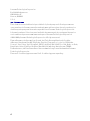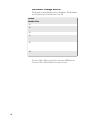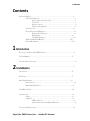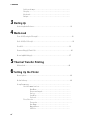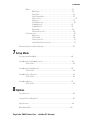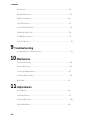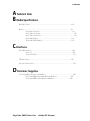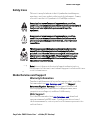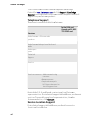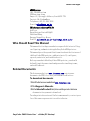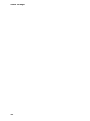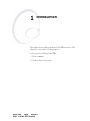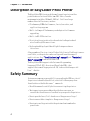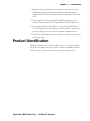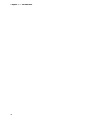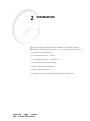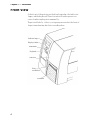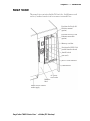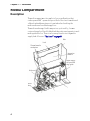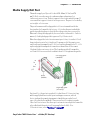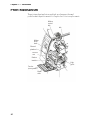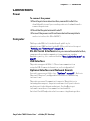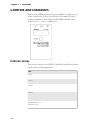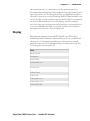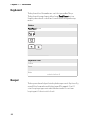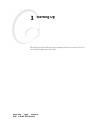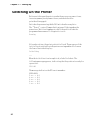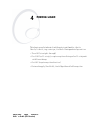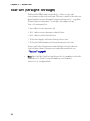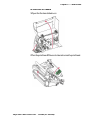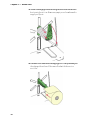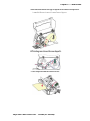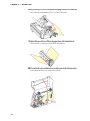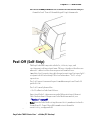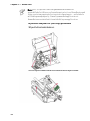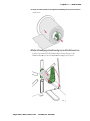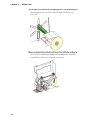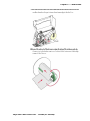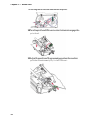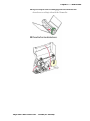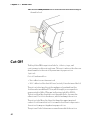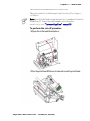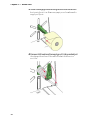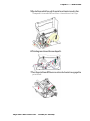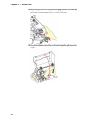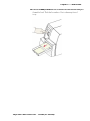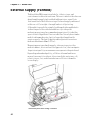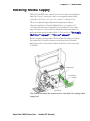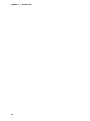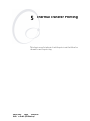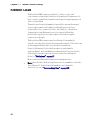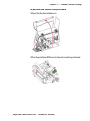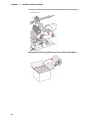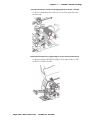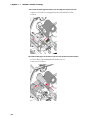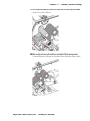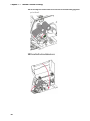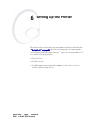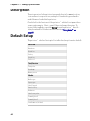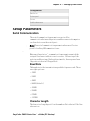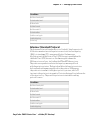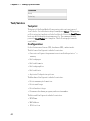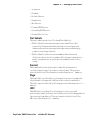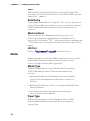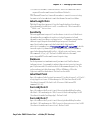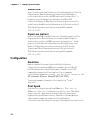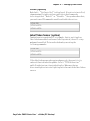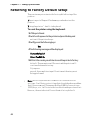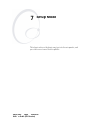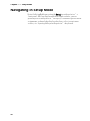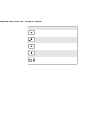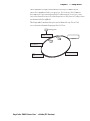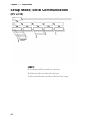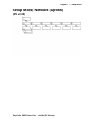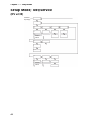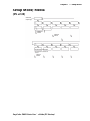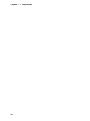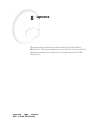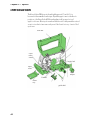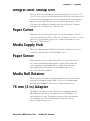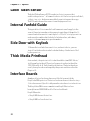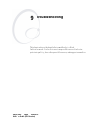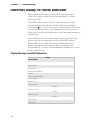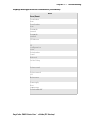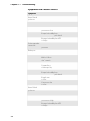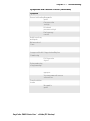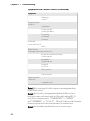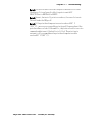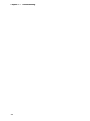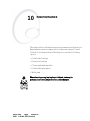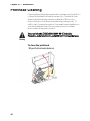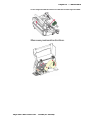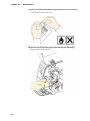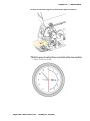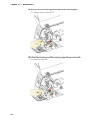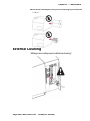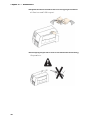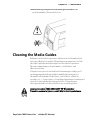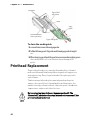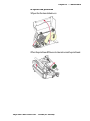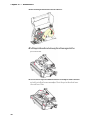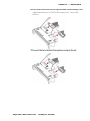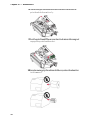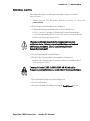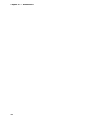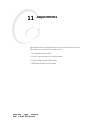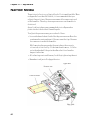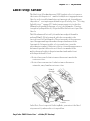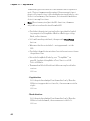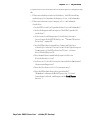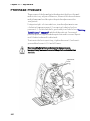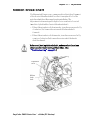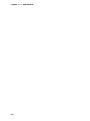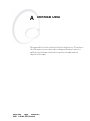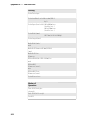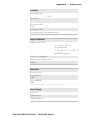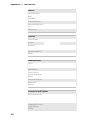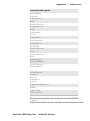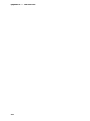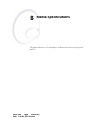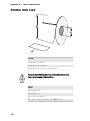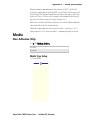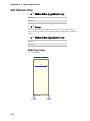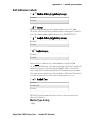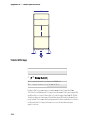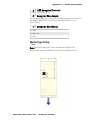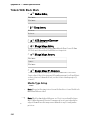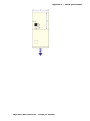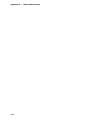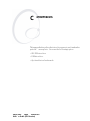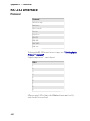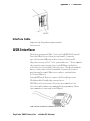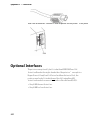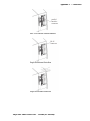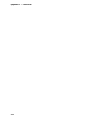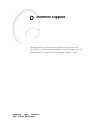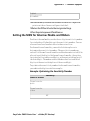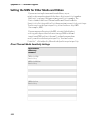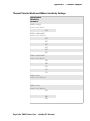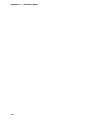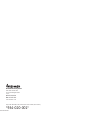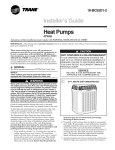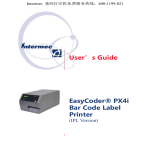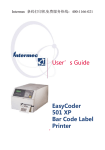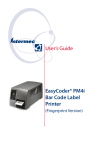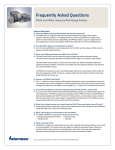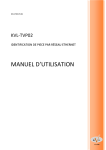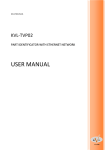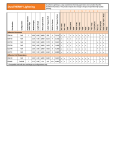Download User's Guide EasyCoder® PM4i Bar Code Label
Transcript
Intermec 条码打印机免费服务热线:400-1166-021 User’s Guide EasyCoder® PM4i Bar Code Label Printer (IPL Version) IntermecTechnologiesCorporation WorldwideHeadquarters 600136thAve.W. Everett,WA98203 U.S.A. www.intermec.com Theinformationcontainedhereinisprovidedsolelyforthepurposeofallowingcustomersto operateandserviceIntermec-manufacturedequipmentandisnottobereleased,reproduced,or usedforanyotherpurposewithoutwrittenpermissionofIntermecTechnologiesCorporation. Informationandspecificationscontainedinthisdocumentaresubjecttochangewithoutprior noticeanddonotrepresentacommitmentonthepartofIntermecTechnologiesCorporation. ©2004-2008byIntermecTechnologiesCorporation.Allrightsreserved. ThewordIntermec,theIntermeclogo,Norand,ArciTech,BeverageRoutebook,CrossBar, dcBrowser,Duratherm,EasyADC,EasyCoder,EasySet,Fingerprint,i-gistics,INCA(under license),Intellitag,IntellitagGen2,JANUS,LabelShop,MobileLAN,Picolink,Ready-to-Work, RoutePower,Sabre,ScanPlus,ShopScan,SmartMobileComputing,SmartSystems,TE2000, TrakkerAntares,andVistaPoweredareeithertrademarksorregisteredtrademarksofIntermec TechnologiesCorporation. ThereareU.S.andforeignpatentsaswellasU.S.andforeignpatentspending. ii Document Change Record Thispagerecordschangestothisdocument.Thedocument wasoriginallyreleasedasversion-04. Version Number Date -00 -01 -02 -52 -03 -001 Version-00to-09areoriginalversionsinUSEnglish. Version-50to-59areChinesetranslations. iii iv EasyCoder PM4i Printer User’s Guide (IPL Version) Contents Contents BeforeYouBegin.....................................................x SafetyInformation............................................x Donotrepairoradjustalone.............................x Firstaid.............................................x Resuscitation.........................................x Energizedequipment...................................x SafetyIcons................................................xi GlobalServicesandSupport....................................xi WarrantyInformation.................................xi WebSupport........................................xi TelephoneSupport...................................xii WhoShouldReadThisManual................................xiii RelatedDocuments.........................................xiii 1 Introduction DescriptionofEasyCoderPM4iPrinter...................................2 SafetySummary.....................................................2 ProductIdentification.................................................3 2 Installation .......................................................5 FrontView.........................................................6 RearView..........................................................7 MediaCompartment.................................................8 Description..................................................8 MediaSupplyRollPost........................................9 PrintMechanism....................................................10 Connections.......................................................11 Power.....................................................11 Computer..................................................11 USBInterface.......................................11 OptionalInterfaceandNetworkBoards....................11 ControlsandIndicators..............................................12 EasyCoder PM4i Printer User’s Guide (IPL Version) Contents IndicatorLamps............................................ Display................................................... Keyboard.................................................. Beeper.................................................... 3 Starting Up SwitchingOnthePrinter.............................................16 4 Media Load Tear-Off(Straight-Through)..........................................18 Peel-Off(Self-Strip).................................................23 Cut-Off..........................................................30 ExternalSupply(Fanfold)............................................36 RotatingMediaSupply..............................................37 5 Thermal Transfer Printing RibbonLoad......................................................40 6 Setting Up the Printer Description.......................................................48 DefaultSetup......................................................48 SetupParameters................................................... SerialCommunication........................................ BaudRate.......................................... CharacterLength.................................... Parity............................................. StopBits........................................... Protocol........................................... Test/Service................................................ Testprint........................................... DataDump........................................ MemoryReset....................................... LSSTest........................................... vi Contents Media.....................................................54 MediaType.........................................54 PaperType..........................................54 LabelLengthDots....................................55 Sensitivity...........................................55 Darkness...........................................55 LabelRestPoint......................................55 FormAdjDotsX.....................................55 FormAdjDotsY.....................................55 RibbonLow.........................................56 PaperLow(option)...................................56 Configuration...............................................56 Emulation..........................................56 PrintSpeed.........................................56 Cutter(option)......................................57 LabelTakenSensor(option)............................57 ReturningtoFactoryDefaultSetup.....................................58 7 Setup Mode NavigatinginSetupMode............................................60 SetupMode;SerialCommunication.....................................62 (IPLv2.30).................................................62 SetupMode;Network(Option)........................................63 (IPLv2.30).................................................63 SetupMode;Test/Service.............................................64 (IPLv2.30).................................................64 SetupMode;Media..................................................65 (IPLv2.30).................................................65 8 Options Introduction.......................................................68 IntegralLinerTakeupUnit............................................69 PaperCutter.......................................................69 MediaSupplyHub..................................................69 EasyCoder PM4i Printer User’s Guide (IPL Version) Contents PaperSensor......................................................69 MediaRollRetainer.................................................69 76mm(3-in)Adapter...............................................69 LabelTakenSensor.................................................70 InternalFanfoldGuide..............................................70 SideDoorwithKeylock..............................................70 ThickMediaPrinthead..............................................70 InterfaceBoards....................................................70 9 Troubleshooting IntermecReady-to-WorkIndicator.....................................72 10 Maintenance PrintheadCleaning.................................................80 ExternalCleaning..................................................85 CleaningtheMediaGuides...........................................87 PrintheadReplacement..............................................88 MediaJams.......................................................93 11 Adjustments NarrowMedia.....................................................96 LabelStopSensor..................................................97 PrintheadPressure.................................................100 RibbonBreakShaft................................................101 viii Contents A Technical Data B Media Specifications MediaRollSize....................................................110 Media...........................................................111 Non-AdhesiveStrip.........................................111 Self-AdhesiveStrip..........................................112 Self-AdhesiveLabels.........................................113 TicketsWithGaps..........................................114 TicketsWithBlackMark.....................................116 C Interfaces RS-232Interface...................................................120 Protocol..................................................120 InterfaceCable.............................................121 USBInterface.....................................................121 OptionalInterfaces.................................................122 D Intermec Supplies SettingtheMediaSensitivityNumber...................................126 SettingtheMSNforIntermecMediaandRibbon..................127 SettingtheMSNforOtherMediaandRibbon....................128 EasyCoder PM4i Printer User’s Guide (IPL Version) Before You Begin Before You Begin Thissectionprovidesyouwithsafetyinformation,technical supportinformation,andsourcesforadditionalproduct information. Safety Information Yoursafetyisextremelyimportant.Readandfollowallwarnings andcautionsinthisdocumentbeforehandlingandoperating Intermecequipment.Youcanbeseriouslyinjured,and equipmentanddatacanbedamagedifyoudonotfollowthe safetywarningsandcautions. Do not repair or adjust alone Donotrepairoradjustenergizedequipmentaloneunderany circumstances.Someonecapableofprovidingfirstaidmust alwaysbepresentforyoursafety. First aid Alwaysobtainfirstaidormedicalattentionimmediatelyafteran injury.Neverneglectaninjury,nomatterhowslightitseems. Resuscitation Beginresuscitationimmediatelyifsomeoneisinjuredandstops breathing.Anydelaycouldresultindeath.Toworkonornear highvoltage,youshouldbefamiliarwithapprovedindustrialfirst aidmethods. Energized equipment Neverworkonenergizedequipmentunlessauthorizedbya responsibleauthority.Energizedelectricalequipmentis dangerous.Electricalshockfromenergizedequipmentcancause death.Ifyoumustperformauthorizedemergencyworkon energizedequipment,besurethatyoucomplystrictlywith approvedsafetyregulations. x Before You Begin Safety Icons Thissectionexplainshowtoidentifyandunderstanddangers, warnings,cautions,andnotesthatareinthisdocument.Youmay alsoseeiconsthattellyouwhentofollowESDprocedures. Awarningalertsyouofanoperatingprocedure,practice, condition,orstatementthatmustbestrictlyobservedtoavoid deathorseriousinjurytothepersonsworkingonthe equipment. Acautionalertsyoutoanoperatingprocedure,practice, condition,orstatementthatmustbestrictlyobservedto preventequipmentdamageordestruction,orcorruptionor lossofdata. Thisiconappearsatthebeginningofanyprocedureinthis manualthatcouldcauseyoutotouchcomponents(suchas printedcircuitboards)thataresusceptibletodamagefrom electrostaticdischarge(ESD).Whenyouseethisicon,you mustfollowstandardESDguidelinestoavoiddamagingthe equipmentyouareservicing. Note:Noteseitherprovideextrainformationaboutatopicor containspecialinstructionsforhandlingaparticularconditionor setofcircumstances. Global Services and Support Warranty Information TounderstandthewarrantyforyourIntermecproduct,visitthe Intermecwebsiteatwww.intermec.comandclickSupport> ReturnsandRepairs>Warranty.TheIntermecGlobalSales& Servicepageappears.FromtheService&Supportmenu,move yourpointeroverSupport,andthenclickWarranty. Web Support VisittheIntermecwebsiteatwww.intermec.comtodownload ourcurrentmanualsinPDFformat.Toorderprintedversionsof theIntermecmanuals,contactyourlocalIntermecrepresentative ordistributor. EasyCoder PM4i Printer User’s Guide (IPL Version) Before You Begin VisittheIntermectechnicalknowledgebase(Knowledge Central)atwww.intermec.comandclickSupport>Knowledge Centraltoreviewtechnicalinformationortorequesttechnical supportforyourIntermecproduct. Telephone Support TheseservicesareavailablefromIntermec. In the USA and Canada call 1-800755-5505 and Services OrderIntermec·Placeanorder. products OrderIntermecOrderprinterlabelsand media Orderspare parts Technical Support Service Servicecontracts·Askaboutanexisting contract. ·Renewacontract. ·Inquireaboutrepair billingorotherservice invoicingquestions. OutsidetheU.S.A.andCanada,contactyourlocalIntermec representative.FortechnicalsupportinSouthKorea,seethenext section.Tosearchforyourlocalrepresentative,fromthe Intermecwebsite,clickContact. Service Location Support FortechnicalsupportinSouthKorea,usetheafterservice locationslistedbelow: xii Before You Begin AWOOSystems 102-1304SKVentium 522Dangjung-dong Gunpo-si,Gyeonggi-doKorea,South435-776 Contact:Mr.SinbumKang Telephone:+82-31-436-1191 E-mail:[email protected] INInformationSystemPTDLTD 6thFloor DaeguVentureCenterBldg95 Shinchun3Dong Donggu,DaeguCity,Korea E-mail:[email protected]@gw.idif.co.kr Who Should Read This Manual Thismanualisforthepersonwhoisresponsibleforinstalling, configuring,andmaintainingtheEasyCoderPM4iprinter. Thismanualprovidesyouwithinformationaboutthefeaturesof theEasyCoderPM4iprinter,andhowtoinstall,configure, operate,maintain,andtroubleshootit. BeforeyouworkwiththeEasyCoderPM4iprinter,youshould befamiliarwithyournetworkandgeneralnetworkingterms, suchasIPaddress. Related Documents TheIntermecwebsiteatwww.intermec.comcontainsour documents(asPDFfiles)thatyoucandownloadforfree. To download documents 1VisittheIntermecwebsiteatwww.intermec.com. 2ClickSupport>Manuals. 3IntheSelectaProductfield,choosetheproductwhose documentationyouwanttodownload. ToorderprintedversionsoftheIntermecmanuals,contactyour localIntermecrepresentativeordistributor EasyCoder PM4i Printer User’s Guide (IPL Version) Before You Begin xiv 1 Introduction ThischapterintroducestheEasyCoderPM4iprinter.The chaptercoversthefollowingtopics: ·DescriptionofEasyCoderPM4i ·Safetysummary ·Productidentification EasyCoder PM4i Printer1 User’s Guide (IPL Version) Chapter 1 — Introduction Description of EasyCoder PM4i Printer TheEasyCoderPM4iisasturdythermaltransferprinterwitha printheadresolutionof8dots/mm=203.2dots/inanda maximumprintwidthof104mm(4.095in).Itoffersalarge numberofusefulfeatures,suchas: ·FlashmemorySIMMsforfirmware,fonts,barcodes,and applicationprograms ·Built-inCompactFlashmemorycardadapterforfirmware upgrading ·Built-inRS-232interface ·Provisionforextrainterfaceboardsincludingwiredand wirelessEasyLANconnections. ·Keyboardanddisplaywithbacklightforimproveduser interface. Alargenumberoffactory-installedorfield-installableoptionsare available,sotheprintercanbeconfiguredforawiderangeof applications.See“Troubleshooting”onpage71and“Technical Data”onpage103formoreinformation. TheEasyCoderPM4isupportstheIntermecProgramming Language(IPLv2.30).AversionofEasyCoderPM4i,that supportsIntermecFingerprintv8.30,isdescribedinaspecial User’sGuide. Safety Summary IntermecassumesnoresponsibilityregardingtheCEDirectiveif theprinterishandled,modified,orinstalledinanywayother thanthatdescribedinIntermec’smanuals. ·Readthismanualcarefullybeforeconnectingtheprinter. ·Movingpartsareexposedwhenthesidedoorsareopen,so ensurethatthedoorsareclosedbeforeyouoperatetheprinter. ·Donotopenthefront/left-handcover.Dangerousvoltage! ·Donotremovethebottomplate.Dangerousvoltage! ·Donotputyourfingersinsidetheprintmechanismwhenthe powerison. 2 Chapter 1 — Introduction ·Makesurethatthesidedoorcannotunintentionallyswing downwhenyouhaveyourfingersorhandsinsidethemedia compartment.Riskofinjurybecauseoftheweightoftheside door! ·Placetheprinteronanevensurfacewhichcansupportits weightofapproximately13.5kg(30pounds)plussupplies. ·Donotspraytheprinterwithwater.Ifyouareusingahoseto cleanthepremisesinanindustrialenvironment,removethe printerorprotectitcarefullyfromsprayandmoisture. ·Carefullyreadthewarningtextontheenvelopebeforeusinga cleaningcard. Product Identification Themachinelabelisattachedtotheprinter’srearplateand containsinformationontype,model,andserialnumberaswell asACvoltage.Italsocontainsvarioussignsofapproval. EasyCoder PM4i Printer User’s Guide (IPL Version) Chapter 1 — Introduction 4 2 Installation ThischapterexplainshowtounpackandinstalltheEasyCoder PM4iandalsodescribestheprinter’svariouspartsindetail.It coversthefollowingtopics: ·Partsontheprinter’sfront ·Partsontheprinter’srearplate ·Partsinthemediacompartment ·Partsintheprintmechanism ·Connectingtheprinter ·Usingthecontrolsandunderstandingtheindicators EasyCoder PM4i Printer5 User’s Guide (IPL Version) Chapter 2 — Installation Front View Atthefrontoftheprinterarethedisplaywindow,theindicator lamps,andthekeyboard.Thesefeaturesallowtheoperatorto controlandsetuptheprintermanually. Theprintedlabels,tickets,ortagsarepresentedatthefrontof theprintmechanism,whichiscoveredbyadoor. Indicator lamps Display window Print button Keyboard Side door Print mechanism Front door 6 Chapter 2 — Installation Rear View TherearplatecontainstheOn/Offswitch,theACpowercord socket,andvariousinterfaceconnectorsandslots. Provision for EasyLAN Wireless antenna (option) Provision for Easy LAN Ethernet connection (option) Memory card slot Provision for IEEE 1284 parallel interface board On/off switch (not used) RS-232 serial interface USB interface AC power cord socket Machine label Intake slot for external media supply EasyCoder PM4i Printer User’s Guide (IPL Version) Chapter 2 — Installation Media Compartment Description Themediacompartmentiscompletelycoveredbyadoorthat canbeopened180°upwardstoprovidefullaccessformediaand ribbonloadandhasaninspectionwindowforcheckingthe mediaandtransferribbonsupplies. Themediacanbesuppliedfromapostor,optionally,froman externalsupplyoffanfoldsbehindtheprinterusinganinternal mediaguidedevice.Thereisalsoanoptionalrotatingmedia supplyhub.Alsosee“Options”onpage67. Side Lock Thermal transfer mechanism Inspection window Media supply roll post with edge guide Keyboard Front door 8 Chapter 2 — Installation Media Supply Roll Post Themediasupplyrollpostfitsboth38-40mm(1.5in)and76 mm(3.0in)coresbecauseitcanbemovedupordowninaslot inthecentersection.Thebottompositionisintendedforsmall coresandthetoppositionisforlargecores.Thepostislockedby astraight-slotscrew. Theposthasamoveableedgeguidetofitvariousmediawidths. Asstandard,alowguideisfactory-fittedonthepostandahigh guideispackedseparatelywiththeotherprinteraccessories. Whenswitchingtheedgeguide,becarefulnottobreakit.Inthis manual,thehighedgeguideisgenerallyillustrated. Whentheedgeguideisinitsoutermostposition,itcanbetilted downtoahorizontalattitudetoallowremovaloftheemptycore andloadingofanewmediaroll.Afterloadingthemediaroll,tilt uptheedgeguideandpushitinwardssothemediarollbecomes flushwiththecentersection.Thelowedgeguideallowsmedia rollswith3-incorestobeloadedwithouttiltingdowntheguide. Low edge guide (standard) m in E 0m (1.5 Screw (hidden) High edge guide (accessory) Optionally,theprintercanbefittedwithan1.5-inrotating mediasupplyhubinsteadofapostandapapersensor,which detectswhentheremainingamountofmediahasreachalevel specifiedintheSetupMode.Therearealsoa3-inadapteranda labelrollretainer.Anotheroptionisaninternalguideformedia placedbehindtheprinter(forexamplefanfolds).For illustrations,see“Options”onpage67. EasyCoder PM4i Printer User’s Guide (IPL Version) Chapter 2 — Installation Print Mechanism Theprintmechanismfeaturesahigh-performancethermal printheadwithquick-mountfittingstofacilitatereplacement. Ribbon rewind hub hub Ribbon break shaft Thermal printhead Pressure arm Finisher interface Edge guide Tear bar (tear upwards) Platen roller 10 Chapter 2 — Installation Connections Power To connect the power 1Placetheprinteronalevelsurface,nearanACoutlet.You shouldbeabletoeasilyaccesstheprintertoloadmediaandto removetheprintout. 2Checkthattheprinterisswitchedoff. 3Connectthepowercordfromthesocketontherearplateto anelectricaloutlet(90to265VAC). Computer TheEasycoderPM4iisfittedwithone9-pinD-style subminiature(DB9)socketfortheRS-232serialinterfaceport (Forhelp,see“Interfaces”onpage119.). RS-232 Serial InterfaceBeforeyoucanusetheserialinterface, youmayneedtosetupthecommunicationparameters,suchas baudrate,parity,etc.asdescribedin“SettingUpthePrinter”on page47. USB Interface TheprintersupportsUSBv1.1.Thereisnocommunication setupforUSB.Formoreinformation,refertoAppendixC. Optional Interface and Network Boards Severaltypesareavailable(see“Options”onpage67).Referto Chapter6,Chapter7,andAppendixCforconnectionandsetup instructions. Theprinterscansallcommunicationports.Whenitdetects incomingdataonaport,theprinterautomaticallyswitchesto usethatportforbothinputandoutput.Usetheikeytoget informationontheactivecommunicationchannels. SwitchoffbothPCandprinterbeforeconnectingthemtogether. EasyCoder PM4i Printer User’s Guide (IPL Version) Chapter 2 — Installation Controls and Indicators TheEasyCoderPM4ihasseveralwaysofcommunicatingdirectly withitsoperator:threecoloredindicatorlamps,adisplay window,amembrane-switchkeyboardwith8keysandbuttons ontheprinter’sfront,andabeeper. Indicator Lamps TheindicatorsarecoloredLEDs(LightEmittingDiodes)andare usedforthefollowingpurposes: LED Power Status Status Status IntermecReady-toWorkIndicator 12 Chapter 2 — Installation TheIntermecReady-to-WorkIndicator™helpsusersquickly determinethereadinessoftheIntermecdeviceindividuallyand aspartofasolution.TheIntermecReady-to-WorkIndicatorhas threedifferentstates:On,Blinking,andOff.WhentheIndicator isoff,thedeviceisnotreadytooperateindividuallyoraspartof asolution.WhentheIndicatorisblinking,thedevicemaybe initializing,waitingforexternalresources,orinneedofuser attention.AndwhentheIndicatorisOn,thedeviceisreadyfor useaspartofasolution.AlsoseeChapter9. Display ThedisplaywindowcontainsanLCD(LiquidCrystalDisplay) withbackgroundilluminationandtwolinesoftext,eachwith16 characters.Itshowsamessagewhencertainerrorsoccurand guidestheoperatorthroughupgrading,startup,andsetup.The followingerrorsarereported: Error Empty/Paused Outofmedia Outofribbon Printheadlifted Cuttererror Ribbonfitted Paperfault Powersupplyerror Powersupplytoohot Printheadtoohot EasyCoder PM4i Printer User’s Guide (IPL Version) Chapter 2 — Installation Keyboard Thekeyboardisofthemembrane-switchtypeandhas7keys. ThekeyboardissupplementedbyalargeFeed/Pausebutton. Somekeyshavehard-codedfunctionsinthestartupandsetup modes. Button Feed/Pausebutton Keyboard Color Yellow Green White technicianlevel) Beeper Thebeeperacknowledgesthatakeyhasbeenpressed.Optionally, anaudiblealarmcanbeenabledusinganIPLcommand.Itwill startbeepingatpaperoutandribbonoutandwillcontinue beepinguntilthestartofreload. 14 3 Starting Up Thischapterexplainshowtostartuptheprinterafterinstallation orafterhavingbeenswitchedoff. EasyCoder PM4i Printer15 User’s Guide (IPL Version) Chapter 3 — Starting Up Switching On the Printer Beforeswitchingontheprinter,makethenecessaryconnections, insertanymemorycardyouwanttouse,andcheckthatthe printheadisengaged. SwitchonthepowerusingtheOn/Offswitchontherearplate. The“Power”controllamponthefrontpanellightsupwhenthe powerison.Waitforafewmoments,whiletheprinterloadsthe programandrunssomeself-diagnostictests: Starting Afterashorttime,theprinterisinitialized.Theprogressofthe initializationisindicatedbyanincreasingnumberofcolonson thelowerlineinthedisplay: Initializing ::: Whentheinitializationiscompleted,alabelisfedout.The followingmessageappears,indicatingthattheprinterisreadyfor operation. IPL 2.30 ThemessageindicatestheIPLversionnumber. ENTER=SHELL 5 sec. v. 8.2 4 sec. v. 8.2 3 sec. v. 8.2 2 sec. v. 8.2 1 sec. v. 8.2 16 4 Media Load Thischapterexplainshowtoloadtheprinterwithmedia,thatis labels,tickets,tag,orstrips,forthefollowingmodesofoperation: ·Tear-Off(straight-through) ·Peel-Off(self-strip),requiresoptionalintegralself-stripunit withlinertakeup ·Cut-Off(requiresoptionalcutter) ·Externalsupply(fanfolds),fanfoldguideavailableasoption EasyCoder PM4i Printer17 User’s Guide (IPL Version) Chapter 4 — Media Load Tear-Off (Straight-Through) TheEasyCoderPM4icanprintonlabels,tickets,tags,and continuousstockinvariousforms.Thissectiondescribesthecase whenthemediaistornoffmanuallyagainsttheprinter’stearbar. Thismethodisalsoknownas“straight-throughprinting.” Tear-offcanbeusedfor: ·Non-adhesivecontinuousstock ·Self-adhesivecontinuousstockwithliner ·Self-adhesivelabelswithliner ·Ticketswithgaps,withorwithoutperforations ·Ticketswithblackmarks,withorwithoutperforations Anoptionallabeltakensensorcanholdtheprintingofthenext copyinthebatchuntilthepresentcopyhasbeenremoved,see “Options”onpage67. Note:Savethelabelindicatingthesensitivitynumberattachedto themediaroll.Youwillneedthisnumbertosetthemedia sensitivity,seeAppendixD. 18 Chapter 4 — Media Load To load tear-off media 1Openthefrontandsidedoors. 2Turntheprintheadliftleverclockwisetoraisetheprinthead. EasyCoder PM4i Printer User’s Guide (IPL Version) Chapter 4 — Media Load 3Pullouttheedgeguideasfarasitgoesandfolditdowntoa horizontalposition.Removeanyemptycorefromthemedia supplyrollpost. 4Fitanewrollofmediaonthesupplypost.Foldupandadjust theedgeguidesotherollbecomesflushwiththecenter section. 20 Chapter 4 — Media Load 5Routethemediathroughtheprintmechanismandpushit towardsthecentersectionasfarasitgoes. 6Thisdiagramshowsthemediapath. 7Turntheprintheadliftlevercount. EasyCoder PM4i Printer User’s Guide (IPL Version) Chapter 4 — Media Load 8Adjustthepositionofthegreenedgeguidesothemediais guidedwithaminimumofplay.Lockwiththenut. 9Adjustthepositionoftheedgeguideonthelabelslack absorberaccordingtothewidthofthemedia. 10Closethefrontandsidedoor,makingsurethatthemedia runsthroughtheslotinthefrontdoor. 22 Chapter 4 — Media Load 11PresstheFeed/Pausebuttontoadvancethemediaandadjust themediafeed.Tearoffthemediabypullingitdownwards. Peel-Off (Self-Strip) TheEasyCoderPM4icanprintonlabels,tickets,tags,and continuousstockinvariousforms.Thissectiondescribesthecase whenself-adhesivelabelsareseparatedfromtheliner immediatelyafterprinting,whichrequiresoptionalintegralselfstripunitwithlinertakeup.Thisisalsoknownas“Self-strip” operation. Peel-offoperationcannotbeperformedwhenanoptionalfanfold guidefitted. Peel-offcanonlybeusedfor: ·Self-adhesivelabelswithliner Anoptionallabel-takensensorcanholdtheprintingofthenext labelinabatchuntilthepresentlabelhasbeenremoved,see “Options”onpage67. Note:Savethelabelindicatingthesensitivitynumberattachedto themediaroll.Youwillneedthisnumbertosetthemedia sensitivity,seeAppendixD. EasyCoder PM4i Printer User’s Guide (IPL Version) Chapter 4 — Media Load Note:Peel-offoperationsetshighdemandsonthemediain regardoflabelstiffness,releasecharacteristicsoftheadhesiveand liner,resistanceagainstelectrostaticchargingetc.,sothelabels willbedispensedproperly.Consultyourmediasupplierortest themediatoascertainthatitissuitableforyourapplication. To perform the peel-off (self-strip) procedure 1Openthefrontandsidedoors. 2Turntheprintheadliftleverclockwisetoraisetheprinthead. 24 Chapter 4 — Media Load 3Pulloutthehandletocollapsethetakeuphub,thenremove anyliner. 4Pullouttheedgeguideasfarasitgoesandfolditdowntoas farasitgoesandfolditdowntoahorizontalposition. Removeanyemptycorefromthemediasupplyrollpost. EasyCoder PM4i Printer User’s Guide (IPL Version) Chapter 4 — Media Load 5Fitanewrollofmediaonthesupplypost.Foldupandadjust theedgeguidesotherollbecomesflushwiththecenter section. 6Removelabelsfromthefirst50cm(20in)oftheliner.Route thelinerthroughtheprintmechanismandpushitinwards towardsthecentersectionasfarasitgoes. 26 Chapter 4 — Media Load 7Routethelineraroundthetearbarandthelinerdriveroller andbackundertheprintmechanismandguideshafts. 8Insertthestartofthelinerunderthelipofthetakeuphub, thenrotatethehubcounterclockwiseafewturnstowindup someoftheliner. EasyCoder PM4i Printer User’s Guide (IPL Version) Chapter 4 — Media Load 9Thisdiagramshowsthemediaandlinerpaths. 10Turntheprintheadliftlevercounterclockwisetoengagethe printhead. 11Adjustthepositionofthegreenedgeguidesothemediais guidedwithaminimumofplay.Lockwiththenut. 28 Chapter 4 — Media Load 12Adjustthepositionoftheedgeguideonthelabelslack absorberaccordingtothewidthofthemedia. 13Closethefrontandsidedoors. EasyCoder PM4i Printer User’s Guide (IPL Version) Chapter 4 — Media Load 14PresstheFeed/Pausebuttontoadvancethemediaandadjust themediafeed. Cut-Off TheEasyCoderPM4icanprintonlabels,tickets,tags,and continuousstockinvariousforms.Thissectiondescribesthecase whenthemediaistobecutoffbyanautomaticpapercutter (option). Cut-offcanbeusedfor: ·Non-adhesivecontinuousstock ·Self-adhesivelabelswithliner(cutonlylinerbetweenlabels) Thecutterisdesignedtocutthroughpaper-basedmediawitha thicknessbetween60and175μm,whichroughlycorrespondsto apaperweightof60to175grams/m2(basisweight40to120lb). Thecuttershouldnotbeusedtocutthroughlabels,becausethe adhesivewillsticktotheshears,whichcandamagethecutter. Thecutterisheldbyalatchinsidethemediacompartmentand canbetiltedforwardtofacilitatemediaload.Aswitchprevents thecutterfromoperatingwheninopenposition. Theoptionallabeltakensensorcannotbeusedwiththecutter. 30 Chapter 4 — Media Load Thereisnofrontdoorwhenacutterisinstalled. Thecuttercanbefittedwithanoptionaltrayforcollectingcutofflabels. Note:Savethelabelindicatingthesensitivitynumberattachedto themediaroll.Youwillneedthisnumbertosetthemedia sensitivity,see“IntermecSupplies”onpage125. To perform the cut-off procedure 1Openthecutterandthesidedoor. 2Turntheprintheadliftleverclockwisetoraisetheprinthead. EasyCoder PM4i Printer User’s Guide (IPL Version) Chapter 4 — Media Load 3Pullouttheedgeguideasfarasitgoesandfolditdowntoa horizontalposition.Removeanyemptycorefromthemedia supplyrollpost. 4Fitanewrollofmediaonthesupplypost.Foldupandadjust theedgeguidesotherollbecomesflushwiththecenter section. 32 Chapter 4 — Media Load 5Routethemediathroughtheprintmechanismandcutter. Thenpushittowardsthecentersectionasfarasitwillgo. 6Thisdiagramshowsthemediapath. 7Turntheprintheadliftlevercounterclockwisetoengagethe printhead. EasyCoder PM4i Printer User’s Guide (IPL Version) Chapter 4 — Media Load 8Adjustthepositionofthegreenedgeguidesothemediais guidedwithaminimumofplay.Lockwiththenut. 9Closethesidedoorandthecutterwhilepullingthemedia tight. 34 Chapter 4 — Media Load 10PresstheFeed/Pausebuttontoadvancethemediaandadjust themediafeed.Thelabelscanbecollectedonanoptional tray. EasyCoder PM4i Printer User’s Guide (IPL Version) Chapter 4 — Media Load External Supply (Fanfold) TheEasyCoderPM4icanprintonlabels,tickets,tags,and continuousstockinvariousforms.Thissectiondescribesthecase whenthemediasupplyisplacedbehindtheprinter,usuallyin theformoffanfoldedticketsortags.Externalsupplycanbeused withtear-off(straight-through)andcut-offprinting. Althoughitispossibletosimplyfeedthemediathroughthehole intherearpartofthesidedooranddirectlytotheprint mechanism,westronglyrecommendusingaprinterfittedwitha specialfanfoldguideasillustratedbelow.Notonlydoesitmake medialoadingmucheasier,butitalsoguidesthemediawith greataccuracy.Thefanfoldguidecanbeadjustedforvarious mediawidthsdownto40mm(1.57in). Whenusinganexternalmediasupply,takecaretoprotectthe mediafromdust,dirtorotherforeignparticles,thatcanimpair theprintoutqualityorcauseunnecessaryweartotheprinthead. Dependingonbrandandquality,alldirectthermalmediaare moreorlesssensitivetoheat,directsunlight,moisture,oil, plasticizers,fat,andothersubstances.Protectthemedia accordingly. The media path when using a fanfold. 36 Chapter 4 — Media Load Rotating Media Supply TheEasyCoderPM4ican,asanalternativetothestandardmedia supplyrollpost,useanoptionalrotatingmediasupplyhub, regardlessoftear-off,cut-off,orpeel-offoperation. Therotatingmediasupplyhubcanbesupplementedbyan adapterformediarollswitha76mm(3in)core,amediaroll retainerwhichpreventsthemediarollfromuncoiling,anda paperlowsensor,thatcandetectwhentheremainingsupplyof mediareachesapredeterminedlevel.Alsoreferto“SettingUp thePrinter”onpage47and“Options”onpage67. Medialoadingcorrespondstotheuseofamediasupplyrollpost, butthemediarollneedstobepressedsidewaysontothehub, makingsurethatitbecomesflushwiththediscattheinnerend ofthehub. Rotating hub 3-inch adapter Retainer Paper sensor This illustration shows the various options used with the rotating media supply hub. EasyCoder PM4i Printer User’s Guide (IPL Version) Chapter 4 — Media Load 38 5 Thermal Transfer Printing Thischapterexplainshowtoloadtheprinterwithribbonfor thermaltransferprinting. EasyCoder PM4i Printer39 User’s Guide (IPLVersion) Chapter 5 — Thermal Transfer Printing Ribbon Load TheEasyCoderPM4icanprintonlabels,tickets,tags,and continuousstockusingeitherdirectthermalprintingonspecial heat-sensitivemediaorthermaltransferprintingusingaspecial ink-coatedribbon. Thermaltransferprintingmakesitpossibletouseawiderangeof receivingfacematerialsandgivesadurableprintoutless vulnerabletofat,chemicals,heat,sunlightetc.thandirect thermalprinting.Makesuretoselectatypeofribbonthat matchesthetypeofreceivingfacematerialandtosetupthe printeraccordingly. TheEasyCoderPM4icanusetransferribbonrollswoundwith theink-coatedsidefacingeitheroutwardorinward.Illustrations inthismanualshowtheink-coatedsidefacinginward. Evenifribbonusuallyisloadedinconnectionwithmedia replenishment,noloadedmediaareshownintheillustrationsin thischapterinordertogiveaclearerviewoftheribbonpath. Referto“MediaLoad”onpage17. Mosttransferribbonsdonotsmearatroomtemperature. Note:Savethelabelindicatingthesensitivitynumberattachedto theribbonroll.Youwillneedthisnumbertosetthemedia sensitivity,see“IntermecSupplies”onpage125. 40 Chapter 5 — Thermal Transfer Printing To perform the ribbon load procedure 1Openthefrontandsidedoors. 2Turntheprintheadliftleverclockwisetoraisetheprinthead. EasyCoder PM4i Printer User’s Guide (IPL Version) Chapter 5 — Thermal Transfer Printing 3Incaseofribbonreload,removeanyusedribbonandempty ribboncore. 4UnpackarolloforiginalIntermecthermaltransferribbon. 42 Chapter 5 — Thermal Transfer Printing 5Slidetheribbonrollontothesupplyhubsotheink-coated sidefacesdownwhentheribbonisroutedthroughtheprint mechanism. 6Routetheribbonthroughtheprintmechanismabovethe transparentupperLSSguideandpulloutapproximately20 cm(8in)ofribbonleader. 20 cm (8 in.) EasyCoder PM4i Printer User’s Guide (IPL Version) Chapter 5 — Thermal Transfer Printing 7Withoutreleasingtheribbon,turntheprintheadliftlever counterclockwisetoengagetheprintheadandlockthe ribbon. 8Slidetheemptycardboardcoreontotheribbonrewindhub sotheribboniswoundupwhenthehubrotates counterclockwise. 44 Chapter 5 — Thermal Transfer Printing 9Turntheprintheadliftleverclockwisetoraisetheprinthead andreleasetheribbon. 10Manuallyadvancetheribbonuntilallofthetransparent leaderhaspassedtheprintheadandtheribbonbecomestight. EasyCoder PM4i Printer User’s Guide (IPL Version) Chapter 5 — Thermal Transfer Printing 11Turntheprintheadliftknobcounterclockwisetoengagethe printhead. 12Closethefrontandsidedoors. 46 6 Setting Up the Printer Thischapterdescribesthevariousparametersthatareusedinthe “SetupMode”onpage59orinthevariousapplicationprograms toconfiguretheprinterfortheuser’sspecificrequirements.It coversthefollowingtopics: ·Description ·Defaultsetup ·SetupParametersinregardofcommunication,test/service, media,andconfiguration. EasyCoder PM4i Printer47 User’s Guide (IPL Version) Chapter 6 — Setting Up the Printer Description Thesetupcontrolstheprinterinregardofserialcommunication, testandserviceoperations,andspecifieswhichtypesofmedia andribbonareloadedintheprinter. Checkthelistbelowtoseeiftheprinter’sdefaultsetupmatches yourrequirements.Ifnot,youwillhavetochangethesetup.To entertheSetupMode,presstheSetupkeyontheprinter’sbuiltinkeyboardandfollowtheinstructionsin“SetupMode”on page59. Default Setup Theprinter’sdefaultsetupislistedbelow(nooptionsincluded): Ser-Com Baudrate Databits Parity Stopbits Protocol Test/Service Testprint Datadump Memoryreset Media Mediatype Papertype Labellength Sensitivity Darkness Labelrestpoint FormadjdotsX FormadjdotsY Lowdiameter(ribbon) 48 Chapter 6 — Setting Up the Printer Configuration Emulation Printspeed Cutter Labeltakensensor Setup Parameters Serial Communication Theserialcommunicationparameterscontrolthe communicationbetweentheprinterandtheconnectedcomputer orotherdevicesontheserialport. Note:Theserialcommunicationparametershavenoeffecton parallelorEasyLANcommunications. Makesuretheprinter’scommunicationparametersmatchthe setupoftheconnecteddeviceorviceversa.Ifthesetupofthe printerandthesetupofthehostdonotmatch,theresponsefrom theprintertohostwillbegarbled. Baud Rate Thebaudrateisthetransmissionspeedinbitspersecond.There areeightoptions: ·1200 ·2400 ·4800 ·9600(default) ·19200 ·38400 ·57600 ·115200 Character Length Thecharacterlengthspecifiesthenumberofbitsthatwilldefine acharacter. EasyCoder PM4i Printer User’s Guide (IPL Version) Chapter 6 — Setting Up the Printer ·7 ·8 Parity Theparitydecideshowthefirmwarewillcheckfortransmission errors.Therearefouroptions: ·None(default) ·Even ·Odd ·Space Stop Bits Thenumberofstopbitsspecifieshowmanybitswilldefinethe endofacharacter.Therearetwooptions: ·1(default) ·2 Protocol XON/XOFF (default) IntheXON/XOFFprotocol,dataflowcontrolisachievedby usingXON(DC1)andXOFF(DC3)characters.Messageblocks arenotrequiredtobebracketedbytheStartofText(STX)and EndofText(ETX)characters.However,atpoweruporaftera resetallcharactersexceptENQorVTwillbeignoreduntilan STXisdetected.Themessagelengthinthisprotocolis unrestricted.Thatis,theprinterprocessesinformationasitis beingdownloadedandstopswhenthereisnomoreinformation. XON/XOFFprotocolconformstogenerallyacceptedindustry standards.Noend-of-messageresponseissenttothehostother thanXOFF.AnXONwillbesentonpowerup. SinceDC1andDC3areusedfordataflowcontrol,theprinter statuscharactersaredifferentthanthoseoftheStandard Protocol.Ifthehostignorestheprinter’sXOFF,theprinterwill resendanXOFFafterreceivingevery15charactersfromthehost. 50 Version) Chapter 6 — Setting Up the Printer Condition Bufferalreadyfull Printheadraised Ribbonfault Nolabelstock Buffernowfull Printheadhot Labelatstrippin Labelskipping Printing Intermec Standard Protocol TheIntermecPrinterStandardProtocolisahalf-duplexprotocol. Alldatatransmissionstotheprinterconsistofstatusinquiry (ENQ),statusdump(VT),ormessageblocks.Eachmessage blockstartswiththeStartofText(STX)characterandendswith theEndofText(ETX)character.Eachmessageblockmustbe 255charactersorless,includingtheSTXandETXcharacters. Theprinterrespondstoeachstatusinquiryormessageblock withtheprinterstatus.Thehostshouldchecktheprinterstatus beforedownloadingamessageblocktotheprinter.ENQcauses theprintertotransmititshighestprioritystatus,whileVT instructstheprintertotransmitallstatusthatappliesintheorder oftheirpriority.Thepossibleprinterstatusindescending prioritiesare: Condition Bufferalreadyfull Printheadraised Ribbonfault Nolabelstock Buffernowfull Printheadhot Labelatstrippin Labelskipping EasyCoder PM4i Printer User’s Guide (IPL Version) Chapter 6 — Setting Up the Printer Condition Ready Printing Test/Service Testprint ThispartoftheSetupModeallowsyoutoprintvarioustypesof testlabels.GotothedesiredoptionandpressEnter.Theprinter willstartprintingthetestlabelorlabels.PresstheFeed/Pause buttontoholdtheprintingtemporarily.Toresumeprinting, presstheFeed/Pausebuttonagain.Thefollowingoptionsare available: Configuration Selectbetweensoftware(SW),hardware(HW),andnetwork. TheSoftwareConfigurationLabelcontains: ·Currentconfigurationparametersstoredintheprinter’s memory ·Definedpages ·Definedformats ·Definedgraphics ·Definedfonts ·Anyinstalledprinteroptions TheHardwareConfigurationLabelcontains: ·Printermemoryinformation ·Printermileage ·Printheadsettings ·Firmwarechecksum,program,andversionnumber TheNetworkConfigurationLabelcontains: ·WINSName ·MACAddress ·IPSelection 52 Chapter 6 — Setting Up the Printer ·IPAddress ·Netmask ·DefaultRouter ·NameServer ·MailServer ·PrimaryWINSServer ·SecondaryWINSServer ·NetworkStatistics Test Labels Thisoptionhastwochoices,PitchandPrintQuality. ·ThePitchlabelcontainsanevenpatternofsmalldotsthat revealsfailingprintheaddotsandvariationsofprintout darknessbecauseofunevenprintheadpressureorbadenergy regulationtotheprinthead. ·ThePrintQualitylabelcontainsnumberofbarcodeswith differentcharacteristicsandusefulinformationonprinter model,programversion,printspeed,andmediasensitivity setup. Format TheFormatLabelcontainsasingleformatthatyoucanuseto evaluatetheprintqualityofaparticularformat.Thisoption printslabelsforalltheformatsstoredintheprinter’smemory. Page ThePageLabelteststheabilityoftheprintertoreceiveandprint singleormultiplepagesoflabeldatathatissentfromthehost. Thisoptionprintslabelsforallthepagesstoredintheprinter’s memory. UDC TheUDCLabelteststheabilityoftheprintertoreceiveand printsingleormultipleuser-definedcharacters(bitmapgraphics) thataresentfromthehost.Thisoptionprintslabelsforallthe UDCsstoredintheprinter’smemory. EasyCoder PM4i Printer User’s Guide (IPL Version) Chapter 6 — Setting Up the Printer Font TheFontLabelcontainsallthecharactersinasinglefont.This optionprintslabelsforalltheuser-definedfonts(UDF)storedin theprinter’smemory. Data Dump Ifdatadumpisenabledbyselectingthe“Yes”option,theprinter printsalldataandprotocolcharactersreceivedontheserialport. AnASCIIandhexadecimalrepresentationofeachcharacteris printed. Memory Reset Therearetwooptions.Thememorywillberesettofactory defaultassoonasanoptionhasbeenselectedand<Enter>is pressed.Selectbetween“All”,whichresetstheentirememoryand “Configuration”whichjustresetstheconfigurationpartofthe memory. LSS Test Referto“Adjustments”onpage95foradescription. Media Themediaparameterstellthefirmwarethecharacteristicsofthe mediathatwillbeused,sotheprintoutwillbepositioned correctlyandgetthebestqualitypossible. Media Type TheMediaTypeparameterscontrolhowthelabelstopsensor (LSS)andthemediafeedwork.Therearethreemediatype options: ·Gapisusedforadhesivelabelsmountedonliner(backing paper)orcontinuouspaperstockwithdetectionslots. Default. ·Markisusedforlabels,tickets,orstripprovidedwithblack marksattheback. ·Continuousisusedforcontinuousstockwithoutany detectionslotsorblackmarks. Paper Type ThePaperTypeparameterscontrolhowthetransferribbon mechanismandtheribbonsensorwork.Therearetwopaper typeoptions: 54 Chapter 6 — Setting Up the Printer ·DT(DirectThermal)isusedforheat-sensitivemediawithout anyneedforathermaltransferribbon.Default. TTR(ThermalTransfer)isusedfornonheat-sensitivereceiving facematerialsincombinationwithathermaltransferribbon. Label Length Dots TheLabelLengthsetupspecifiesthelengthindotsofeachcopy alongthemediafeeddirection(X-coordinate).Thisisusedfor “label-out”detection. Sensitivity Thissetupparameterspecifiesthecharacteristicsofthedirect thermalmediaorcombinationofreceivingfacematerialand thermaltransferribbon,sotheprinter’sfirmwarecanoptimize theheatingoftheprintheadandtheprintspeed.Standard suppliesfromIntermecarelabeledwitha3-digitmedia sensitivitynumber(see“IntermecSupplies”onpage125),which isusedtospecifythemediagrade.Themediasensitivitynumber canalsobechangedusingPrintSet,third-partysoftware,oran IPLcommand(<SI>gn[,m]).Defaultis420fordirectthermal printingand567forthermaltransferprinting. Darkness Usethisparametertomakeminoradjustmentsoftheblackness intheprintout,forexampletoadapttheprintertovariationsin qualitybetweendifferentbatchesofthesamemediaquality.The valuecanbesetwithintherange-10%to+10%where-10isthe lightestand10isthedarkest.Defaultvalueis0%. Label Rest Point Specifieswherelabelsstopforremoval.Usethisforpeel-off(selfstrip)applications.Allowedrangeis-30(furthestback)to30 (furthestforward).Defaultis0.AlsoavailableasanIPL command(<SI>fn). Form Adj Dots X SpecifieswheretheX-positionoftheoriginshouldbeplacedon thelabel.Allowedrangeis-30(closesttotheleadingedge)to30 (furthestfromtheleadingedge).Defaultis0. Form Adj Dots Y SpecifieswheretheY-positionoftheoriginshouldbeplacedon thelabel.Allowedrangeis-30(closesttothecentersection)to30 (furthestfromthecentersection).Defaultis0. EasyCoder PM4i Printer User’s Guide (IPL Version) Chapter 6 — Setting Up the Printer Ribbon Low Specifiesthevalueinmillimetersoftheribbonsupplyrollforthe ribbonsensor.Whenthediameterofremainingribbonsupply rollreachesthesetvalue,anSNMPtrapissenttotheprinter’s homepage,providedtheprinterhasanoptionalEasyLAN connection.Range:0-80withpresetvaluesatanintervalof5.A valuelargerthan80setstheribbonsensorto0.Defaultvalue:0. TheribbonlowsensorcanalsobesetusinganIPLcommand: <STX><SI>kn<ETX> Paper Low (option) Specifiesthediameterinmillimetersofthemediasupplyrollfor thepapersensor.Whenthediameterofremainingmediasupply reachesthesetvalue,anSNMPtrapissenttotheprinter’shome page,providedtheprinterhasanoptionalEasyLANconnection. Range:0-150withpresetvaluesatanintervalof10.Avalue largerthan150setsthepapersensorto0.Defaultvalue:0. TheribbonlowsensorcanalsobesetusinganIPLcommand: <STX><SI>jn<ETX> Configuration Emulation Emulationmodeletsyouprintbarcodelabelsthatwere originallydesignedonan86XXprinterinmultiplesof10or15 mil.Whentheprinterisworkinginemulationmode,notallIPL commandsaresupported.Foracompletelistofcommands availableduringemulation mode, see the latest version of the IPL Command, Reference Manual(P/N937-007-XXX). Toreturnfromemulationmode,selectemulation“none” (default). Print Speed Youcanselecttheprintspeedfrom100mm/sec.(4in./sec.)to 200mm/sec.(8in./sec.)withanintervalof1in./sec.Thehigher theprintspeed,themorewearontheprinthead,sodonotusea higherprintspeedthannecessary.Somedirectthermalmediaor ribbon/mediacombinationsmaynotallowthehighest alternativeswithouttheprintoutqualitybeingadverselyaffected. 56 Chapter 6 — Setting Up the Printer Cutter (option) Bydefault,“NotInstalled”isdisplayed.Ifacutterisinstalled, youmustmanuallyindicatethatconditiontothefirmwareby selectingeither“Enable”or“Disable.”Onceyouhavedonethat, youcanalsouseIPLcommandstoenableordisablethecutter: <STX>R<ETX> <STX>SIc0<ETX> <STX>SIc1<ETX> Label Taken Sensor (option) Tomaketheprinterworkinself-stripmode,thatis,waitingfora labeltoberemovedbeforethenextlabelisprinted,theself-strip modemustbeenabled.Thiscanalsobedonebyexecutingthe followingcommands: <STX>R<ETX> <STX>SIt0<ETX> <STX>SIt1<ETX> Ifthelabeltakensensordoesnotworkproperly,thesensitivity canbecalibratedintheSetupMode.Select“LTSCalibration” andfollowtheinstructionsinthedisplay.Makesurethatno directsunlightorinteriorlightinginterfereswiththelabeltaken sensor. EasyCoder PM4i Printer User’s Guide (IPL Version) Chapter 6 — Setting Up the Printer Returning to Factory Default Setup Therearetwowaystoreturntothefactorydefaultsetupofthe printer: AInsertaspecialCompactFlashmemorycardandrestartthe printer. BUsingtheprinter’sbuilt-inkeyboard. To reset the printer using the keyboard: 1Lifttheprinthead. 2Switchonthepowertotheprinterandpresstheikeyand waituntiltheprinterbeeps. 3Swiftlypressthefollowingkeys: /Esc 4Thefollowingmessagewillbedisplayed: FactoryDefault? Enter=YesESC=No 5Within10seconds,pressEntertoresettheprintertofactory default.Theparameterswillberesetandtheprinterwill continuethenormalstartup. Ifyoupress passed,thenormalstartupwillcontinuewithoutanyreset beingperformed. Note:Thefactorydefaultwillremoveallfilesusedtostore settings.Itwillnotresetsettingsthatalreadyhasbeenreadwhen thefilesareremoved.ThismeansthatEasyLANWirelesssettings (SSID,keys,etc.)willretaintheirvaluesfromthepreviousstart. However,thenextrebootwillresetthemtofactorydefault. 58 7 Setup Mode Thischapterdescribeshowtonavigateinthesetupmode,and providesoverviewsoftheSetupMode. EasyCoder PM4i Printer59 User’s Guide (IPL Version) Chapter 7 — Setup Mode Navigating in Setup Mode EntertheSetupModebypressingtheSetupkeyontheprinter’s frontpanel.Whilegoingthroughthesetupprocedure,youare guidedbytextsintheprinter’sdisplay.Youcannavigatebetween setupmenus,acknowledgedisplayedvalues,selectorenternew values,etc.byusingthekeysontheprinter’skeyboard. 60 EasyCoder PM4i Printer User’s Guide (IPL Version) Chapter 7 — Setup Mode TheSetupModeisorganizedasanendlessloop,fromwhichyou canselectanumberofsub-categories.Atstartup,thefirmware determinesifoptionssuchasalabeltakensensor,acutter,oran interfaceboardisinstalledintheprinter.Onlyinstalledoptions areshownintheSetupMode. Thediagrambelowshowstheoptionsinthemainloop.Detailed overviewsareshownonthepagesthatfollow. Starting point SETUP: SER-COM Option SETUP: CONFIGURATION SETUP: SETUP: MEDIA EasyCoder PM4i Printer User’s Guide (IPL Version) Chapter 7 — Setup Mode Setup Mode; Serial Communication (IPL v2.30) SETUP: SER-COM SER-COM: BAUDRATE BAUDRATE: 9600BAUDRATE; 19200 BAUDRATE; 38400 BAUDRATE; 57500 BAUDRATE; 115200 BAUDRATE; 1200 BA UD RAT E; 2400 BAUDRATE; 4800 NONE ENQ/ACK: EVEN ODD Scroll forward Scroll back Legend: Dottedboxesandlinesindicateoptions. Thickboxesindicatesdefaultoptions. Valuesinsidebracketsindicatedefaultsettings. 62 Chapter 7 — Setup Mode Setup Mode; Network (Option) (IPL v2.30) SETUP: NETWORK NETWORK: IP SELECTION IP SELECTION: PA RIT Y: DHCP+BOOTP MA NUA L PARITY: DH CP PARITY: BOOTP EasyCoder PM4i Printer User’s Guide (IPL Version) Chapter 7 — Setup Mode Setup Mode; Test/Service (IPL v2.30) Continued from the previous page TESTPRINT: CONFIG CONFIG: SWCONFIG: HWCONFIG: NETWORK TEST Scroll forward Scroll back TESTPRINT: UDC UDC: ALL ALL: PRINT UDC TE ST /SERVI CE: DATA DUMP DATA DUMP: NOCONFIG: YES AL Scroll forward Scroll back 64 Chapter 7 — Setup Mode Setup Mode; Media (IPL v2.30) Continued from the previous page MEDIA : MEDIA TYPE MEDIA TYPE: GAP CONFIG: MARK CONFIG: CONTINUOUS Scroll forward Scroll back Scroll forward Scroll back MEDIA : LB L RES T PO IN T LBL REST POIN T: 0 0/2/4/6/8/10/15/20/25/ 0/2/4/6/8/10/15/20/25/ 30/-30/-25/-20/-15/-10/ 30/-30/-25/-20/-15/-10/ -8/-6/-4/-2 Scroll forward Scroll back EasyCoder PM4i Printer User’s Guide (IPL Version) Chapter 7 — Setup Mode 66 8 Options ThischapterdescribestheoptionsavailablefortheEasyCoder PM4iprinter.Theoptionscanbefactoryinstalled,field-installed byanauthorizedservicetechnician,orinsomecasesinstalledby theoperator. EasyCoder PM4i Printer67 User’s Guide (IPL Version) Chapter 8 — Options Introduction TheEasyCoderPM4iprovidesahighdegreeofflexibility becauseithasamodulardesign.Byaddingoptionstothebasic printer,theEasyCoderPM4icanbeadaptedforavarietyof applications.Mostoptionsshouldbeinstalledbyanauthorized servicetechnicianorareonlyavailableasfactory-installed options. Side door Label taken sensor supply hub Paper cutter 3-inch adapter Fanfold Cutter tray guide shaft 68 Chapter 8 — Options Integral Liner Takeup Unit Theintegrallinertakeupunitisanoptionaldeviceforpeel-off (self-strip)operation,whichmeansthatthelabelsareseparated fromaliner(backingpaper)afterprintingandthelineriswound uponaninternalhub.Theunitalsoincludesaguideshaft.Peeloffcannotbecombinedwithaninternalfanfoldguide.Formore information,seeChapter4,“MediaLoad.” Paper Cutter Thepapercutterisdesignedtocutoffcontinuouspaper-based stockorlinerbetweenlabels.Thecut-offlabels,tickets,ortags canbecollectedonanoptionaltray.Formoreinformation,see Chapter4,“MediaLoad.” Media Supply Hub Therotatingmediasupplyhubisdesignedtofitmediarollcores withaninternaldiameterof38-40mm(1.5in). Paper Sensor Thepapersensorisfittedinsideaplasticcoverinthecenter sectionbelowthemediasupplyhub.Itcanonlybeusedwitha rotatingmediasupplyhubanddetectswhentheremaining mediasupplyhasreachedapresetminimumdiameter,as specifiedintheSetupMode. Media Roll Retainer Theretainerisintendedtokeeplargemediarollsinplacewhen usingarotatingmediasupplyhub.Itrestrictsthemaximum mediawidthto100mm(3.9in).Installedbytheoperator. 76 mm (3-in) Adapter The76mm(3-in)adapterisusedwitharotatingmediasupply hubandmakesitpossibletousemediarollswith76mm(3-in) innerdiametercores.Theadapterispressedontothehuband securedbyascrew.Notusedwithamediasupplyrollpost. Installedbytheoperator. EasyCoder PM4i Printer User’s Guide (IPL Version) Chapter 8 — Options Label Taken Sensor TheLabelTakenSensor(LTS)isaphotoelectricsensorthat enablestheprinter’sfirmwaretodetectifthelatestprintedlabel, ticket,tag,etc.hasbeenremovedbeforeprintinganothercopy. TheLTScannotbeusedinconnectionwithapapercutter. Internal Fanfold Guide Thisguidefacilitatesmedialoadfromanexternalsupplytothe rearoftheprinterandprovidessuperiorguidingofthemedia.It cannotbeusedinconnectionwithpeel-off(self-strip)operation andcannotbecombinedwithalabelslackabsorber,whichmay restrictthemaximumprintspeedsomewhat. Side Door with Keylock Ifthemediaisvaluableorsensitive,suchastickets,youcan installasidedoorthatcanbelockedwithakey.Canbeinstalled bytheoperator. Thick Media Printhead Asstandard,theprinterisfittedwithan8dots/mm(203.2dots/ in)thermalprinthead.Thereisalsoanoptionalprintheadfor 170-220μm(6.6-8.7mils)mediathickness.Theprintheadcan easilybereplacedorexchangedbytheoperatorasdescribedin Chapter11. Interface Boards Anumberofinterfaceboardsareavailableforusewiththe EasyCoderPM4iprinter.Theinterfaceboardsareeitherfactoryfittedorcaneasilybefittedbyanauthorizedservicetechnician. TheEasyCoderPM4icanaccommodateoneEasyLANinterface boardplusoneIEEE1284ParallelInterfaceBoard. EasyLANboards: ·EasyLANEthernetInterface ·EasyLANWirelessInterface 70 9 Troubleshooting ThischapterdescribeshowtheIntermecReady-to-Work Indicatorswork.Italsolistsvariouspossiblecasesofinferior printoutquality,describespossiblecauses,andsuggestsremedies. EasyCoder PM4i Printer71 User’s Guide (IPL Version) Chapter 9 — Troubleshooting Intermec Ready-to-Work Indicator Thereadinessoftheprinter,individuallyorasapartofa solution,isindicatedbytheblueIntermecReady-to-Work Indicator(IRI). IftheIRIblinksorisswitchedoff,theprinterisnotready. Furtherinformationcanbeobtainedinthedisplaywindowby pressingtheikey.Incaseofseveralerrorsorsimilarconditions occurringsimultaneously,onlythemostsignificanterroris displayed.Oncethiserrorhasbeencleared,nextremainingerror isdisplayed. Providedtheprinterisconnectedtoanetwork,allconditions thatpreventsprintingarereportedtotheEasyADCConsole. TheEasyADCConsoleisaPC-basedsoftwarewhichallowsa supervisortomonitorallconnecteddevicesthathavean IntermecReady-to-Work,includinghandheldcomputers,access points,andprinters. Display Messages and LED Indications Error Error/Event Operational Outofpaper OutoftransferBlink ribbon TransferribbonBlink isinstalled Headlifted Cuttererror1 Cutter Cuttererror2 Cutter Cuttererror3 Cutter Lsstoohigh Lsstoolow 72 Chapter 9 — Troubleshooting Display Messages and LED Indications (continued) Error Error/Event Testfeednot done Pressfeednot done Pausemode entered Setupmode entered IPlinkerror IP configuration error Printheadnot found Rebooted Initializing Printercrash Printerturned off Maintenance Powersupply Over temperature PrintheadHotOff EasyCoder PM4i Printer User’s Guide (IPL Version) Chapter 9 — Troubleshooting Symptoms and Possible Causes Symptom Overallweak printout pressuretoolow WornprintheadReplace printhead WrongprintheadReplaceCPU voltage Printoutweaker ononeside pressure Weakspots Media/ribbon don’tmatch Poormediaor ribbonquality WornprintheadReplace printhead Wornplaten roller Contrastvalue toolow Overalldark printout pressuretoohigh WrongprintheadReplaceCPU voltage 74 Chapter 9 — Troubleshooting Symptoms and Possible Causes (continued) Symptom ExcessivebleedingWrongmedia grade Contrastvalue toohigh Printhead pressuretoohigh Faultyenergy control Darklinesalong mediapath Whitevertical lines LargepartofdotFailingprintheadReplace linemissing Failingstrobe signal Printoutmissing alonginneredge upperpos. X-startparameterIncrease valuetoolow Transferribbon breaks Wrongmedia grade EasyCoder PM4i Printer User’s Guide (IPL Version) Chapter 9 — Troubleshooting Symptoms and Possible Causes (continued) Symptom Badenergy control Transferribbon wrinkles adjustment Incorrectedge guideadjustment Toostrong printhead pressure Nothermal transferprintout media Mediafeednot workingproperlycharacteristics WronglabelrestCheck/change dotsparameter WrongMedia Typeparameter WrongLSS position Dirtysensors Faultysensors Compressedtext orbarcode largemediaroll Note1:Thisisonlyapplicableforprintersequippedwithan EasyLANinterface. Note2:AprinterthatisequippedwithanEasyLANinterface, butisnotconnectedtoanetwork,willhaveablinkingIRI.To avoidthis,theusercanset“IPSELECTION”to“MANUAL” and“IPADDRESS”to“0.0.0.0”.Thiswillindicatethattheuser doesnotregardthelackofnetworkconnectionasanerror. Note3:Notrapcanbesentwhenthiserror/eventoccurs. 76 Chapter 9 — Troubleshooting Note4:Thiserrorindicatesthattheprinterhasnotreceivedan IPaddress.ItisonlyapplicableforprinterswithIP SELECTIONsettoDHCPand/orBOOTP. Note5:Atmost,butnotall,printercrashes,theconsoleisreset. ThiswillmaketheIRIgooff. Note6:Iftheprintheadtemperatureraisesabove100°C (212°F),anerroroccursandtheprintingwillbepauseduntilthe printheadhascooledoff.Meanwhile,theprinterisabletoreceive commandsanddatauntilthebufferisfilled.Theprintingis automaticallyresumedwhentheprintheadtemperaturehas reached85°C(185°F). EasyCoder PM4i Printer User’s Guide (IPL Version) Chapter 9 — Troubleshooting 78 10 Maintenance Thischapterdescribeshowtheoperatorcanmaintaintheprinter. Regularmaintenanceisimportantfortheprintoutqualityand forthelifeoftheprinthead.Thechaptercoversthefollowing topics: ·Printheadcleaning ·Externalcleaning ·Cleaningthemediaguides ·Printheadreplacement ·Mediajams Whencleaningorreplacingtheprinthead,takeample precautionstoavoidelectrostaticdischarges. EasyCoder PM4i Printer79 User’s Guide (IPL Version) Chapter 10 — Maintenance Printhead Cleaning Cleaningtheprintheadonaregularbasisisimportantforthelife oftheprintheadandfortheprintoutquality.Youshouldclean theprintheadeachtimeyoureplacethemedia.Thissection describeshowtocleantheprintheadusingcleaningcards.If additionalcleaningisrequired,forexampleremovingadhesive residuefromtheplatenrollerortearbar,useacottonswab moistenedwithisopropylalcohol. Isopropylalcohol[(CH3)2CHOH;CAS67-63-0]isahighly flammable,moderatelytoxic,andmildlyirritatingsubstance. To clean the printhead 1Openthefrontandsidedoors. 80 Chapter 10 — Maintenance 2Turntheprintheadliftleverclockwisetoraisetheprinthead. 3Removeanymediaandtransferribbon. EasyCoder PM4i Printer User’s Guide (IPL Version) Chapter 10 — Maintenance 4Openthecleaningcardenvelopeandpulloutthecleaning card.Readthewarningtext. 5Insertmostofthecleaningcardundertheprinthead(1). Engagetheprinthead(2). 82 Chapter 10 — Maintenance 6Pulloutthecleaningcard(1)andraisetheprinthead(2). ‘ 7Waitforapproximately30secondstoallowthecleaningfluid todissolvetheresidue. EasyCoder PM4i Printer User’s Guide (IPL Version) Chapter 10 — Maintenance 8Insertmostofthecleaningcardundertheprintheadagain (1).Engagetheprinthead(2). 9Pulloutthecleaningcard.Ifnecessary,repeattheprocesswith afreshcleaningcard. 84 Chapter 10 — Maintenance 10Allowthecleanedpartstodrybeforeloadinganymedia(and ribbon). External Cleaning 1Alwaysremovethepowercordbeforecleaning! EasyCoder PM4i Printer User’s Guide (IPL Version) Chapter 10 — Maintenance 2Wipeexternalsurfaceswithasoftclothslightlymoistened withwateroramilddetergent. 3Neverspraytheprinter.Protectitfromwaterwhencleaning thepremises. 86 Chapter 10 — Maintenance 4Neveruseanysharptoolsforremovingstucklabels.The printheadandrollersaredelicate. Cleaning the Media Guides Bothpartsofthelabelstopsensor,whichcontrolsthemediafeed, arecoveredbyplasticguides.Theguidesaretransparenttoallow thelighttopassbetweenthetwopartsofthelabelstopsensor. Theseareasmustbekeptcleanfromdust,stucklabels,and adhesiveresidue. Iftheprinterstartstofeedourlabelsinanunexpectedway,pull outtheupperguideasdescribedbelowandcheckforanyobject thatmayblockthebeamoflight(dust,stucklabels,adhesive residue,etc.).Ifnecessary,cleantheguidesusingacleaningcard orasoftclothsoakedwithisopropylalcohol.Donotuseany othertypeofchemical.Becarefulnottoscratchtheguides. Isopropylalcohol[(CH3)2CHOH;CAS67-63-0]isahighly flammable,moderatelytoxic,andmildlyirritatingsubstance. EasyCoder PM4i Printer User’s Guide (IPL Version) Chapter 10 — Maintenance Clean here Upper label stop sensor Shaft Edge guide Print mechanism (lower part only) Upper LSS guide To clean the media guide 1Loosenthescrewontheedgeguide. 2PullboththeupperLSSguideandtheedgeguidestraight out. 3Aftercleaning,putbackthepartsinreverseordermakingsure thattheLSSshaftsfitsintotheholderontheupperLSS guide. Printhead Replacement Theprintheadissubjecttowearbothfromthedirectthermal mediaorribbonandfromtherapidheatingandcoolingprocess duringprinting.Thus,theprintheadwillrequireperiodic replacement. Timebetweenprintheadreplacementsdependsontheprint images,thetypeofdirectthermalmediaorribboninuse,the amountofenergytotheprinthead,theprintspeed,theambient temperature,andseveralotherfactors. Whilereplacingtheprinthead,thepowermustbeoff.The firmwarewillnotdetectthenewprintheadresistanceuntilthe printerhasbeenrestarted. 88 Chapter 10 — Maintenance To replace the printhead 1Openthefrontandsidedoors. 2Turntheprintheadliftleverclockwisetoraisetheprinthead. EasyCoder PM4i Printer User’s Guide (IPL Version) Chapter 10 — Maintenance 3Removeanymediaandtransferribbon. 4Pulltheprintheadbracketawayfromthemagnetinthe pressurearm. 5Disconnecttheprintheadbracketfromtheprintmechanism asindicatedbythearrowsandpullouttheprintheadasfaras thecablesallow. 90 Chapter 10 — Maintenance 6Disconnectthecablesfromtheprinthead.Notethesnap-lock ontheinnerconnector.Pullattheconnectors—notatthe cables! 7Connectthetwocablestothereplacementprinthead. EasyCoder PM4i Printer User’s Guide (IPL Version) Chapter 10 — Maintenance 8Putbacktheprintheadinreverseorderandcheckthatthe printheadcablesrunfreely. 9Turntheprintheadliftlevercounterclockwisesothemagnet engagestheprintheadbracket. 10Loadanewsupplyofmediaandribbon,asdescribedearlier inthismanual. 92 Chapter 10 — Maintenance Media Jams Shouldamediajamoccurintheprintmechanism,proceedthis waytoclearit: · Always switch off the power before starting to clear the jammedmedia. ·Raisetheprintheadandpulloutthemedia. ·Ifthemediahasbeenwounduporhasstuckontheplaten roller,carefullyremoveitbyhandwithoutusinganysharp toolsthatcandamagethedelicateplatenrollerorprinthead. Avoidrotatingtheplatenroller. Ifyoumustpullawaythemediabyforcecausingtheplaten rollertorotate,itisveryimportantthatthepowerhasbeen offforaminuteormore.Ifnot,theelectronicscanbe damagedbeyondrepair. ·Cutoffanydamagedorwrinkledpart. ·Checkifthereisanyadhesivesomewhereintheprint mechanism,cleanusingacleaningcardorcottonswabsoaked inisopropylalcohol. Isopropylalcohol[(CH-3)2CHOH;CAS67-63-0]isahighly flammable,moderatelytoxic,andmildlyirritatingsubstance. ·ReloadthemediaasdescribedinChapter4. ·Switchonthepower. ·ReadjustthemediafeedbypressingtheFeed/Pausebutton. EasyCoder PM4i Printer User’s Guide (IPL Version) Chapter 10 — Maintenance 94 11 Adjustments Thischapterdescribeshowtheoperatorcanadjusttheprinter. Thechaptercoversthefollowingtopics: ·Narrowmediaadjustment ·Labelstopsensorpositionadjustment ·Printheadpressureadjustment ·Ribbonbreakshaftadjustment EasyCoder PM4i Printer95 User’s Guide (IPL Version) Chapter 11 — Adjustments Narrow Media Theprinterisfactory-adjustedforfull-sizemediawidth.When usingmedialessthanfullwidth,itisrecommendedthatyou adjustthepositionofthepressurearmsoitbecomescentered withthemedia.Thereby,anevenpressureacrossthemediais obtained. Apoorlyadjustedpressurearmmaybedetectedbyaweaker printoutoneithersideofthemediapath. Toadjustthepressurearm,proceedasfollows: ·Loosentheknurlednutthatholdsthepressurearm.Movethe arminwardsoroutwardsuntilthearrowonthetipofthearm becomescenteredwiththemedia. Whilemovingthearm,pushatthepartwherethescrewis situated,notatthetip.Ifthearmishardtomove,liftthe printheadandpulltheprintheadbracketfreefromthe magnetinthearm. ·Afterhavingcenteredthearm,lockitbytighteningthenut. ·Remembertoadjustalledgeguidestoo. Upper label Pressure arm Center of media Edge guide 96 Chapter 11 — Adjustments Label Stop Sensor Thelabelstop/blackmarksensor(LSS)isaphotoelectricsensor thatcontrolstheprinter’smediafeedbydetectinggapsbetween labels,orslotsorblackmarksincontinuousstock,dependingon theprinter’ssetupinregardofmediatype(Forhelp,see“Setting UpthePrinter”onpage47.)Anobviousprerequisiteisthatthe LSSmustbealignedwiththegaps,slots,orblackmarks.Ifusingirregularlyshapedlabels,aligntheLSSwiththefronttipsofthe labels. TheLSScanbemovedlaterallyfromtheinneredgeofthemedia pathand57mm(2.24in)outwards,whichcorrespondstothe centerlineoffullwidthmedia.Thereisonepartofthesensoron topoftheuppermediaguideandanotherpartunderneaththe lowerguide.Usingastraight-slotscrewdriver,turnthe adjustmentscrewuntilthepointofdetectionontheuppersensor becomesalignedwiththecenteroftheslotsormarksinthe media,whenyoulookintotheprintmechanismfromthefront withtheprintheadlifted. ·Rotatethescrewclockwisetomovethesensortowardsthe centersection. ·Rotatethescrewcounterclockwisetomovethesensor outwards,awayfromthecentersection. Point of detection Adjustment screw IntheTest/ServicepartoftheSetupMode,youcantestthelabel stopsensorifyouhaveadetectionproblem. EasyCoder PM4i Printer User’s Guide (IPL Version) Chapter 11 — Adjustments Themenuonlyprovidesindicationsfromthelabelstopsensor unit.Thetestingmenucandetermineifthesensorunitisnot physicallyinposition,isblockedbydustorstucklabels,oris defectiveinsomeway.Furthermore,thisisanaidifmediahas detectioncomplications. Note:ThereisnowaytoadjusttheLSS-function;themenus onlyindicatevaluesobtainedfromtheLSS. ·Checkthattheprinterissetupforthetypeofmedialoaded inyourprinter(SetupMode→Media→Mediatype→Gap, Mark,orContinuous. ·Liftandlowertheprinthead,thenpresstheFeed/Pause button. ·Makesurethatthereisalabel—notagapormark—atthe LSS. ·Checkthatthemediaisroutedasclosetothecentersectionas theguidesallow. ·EntertheSetupMode(Forhelp,see“SetupMode”on page59.)andgotoSetupMode→Test/Service→LSS Test→LSSAuto. ·Themenushouldlooklikethiswiththecursorplacedinthe center: LSS Auto · Gap detection: Lifttheprintheadandpulloutthemediaslowly.Whenthe LSSdetectsagaporadetectionslot,thecursormovestothe right. LSS Auto · Mark detection: Lifttheprintheadandpulloutthemediaslowly.Whenthe LSSdetectsablackmark,thecursormovestotheleft. LSS Auto 98 Chapter 11 — Adjustments Itispossibletorefreshthecenteredcursorpositionbypressing the ·Ifthecursorbehavesasdescribedabove,theLSSisworking andisproperlyalignedwiththegaps,slots,orblackmarks. ·Ifthecursordoesnotreactonagap,slot,orblackmark, checkthis: ·IstheLSSlaterallyalignedwiththeslotsorblackmarks? ·AreboththeupperandlowerpartoftheLSSalignedwith eachother? ·Isthetransferribbonproperlyloadedsoitdoesnot interferewiththeLSS?Forhelp,see“ThermalTransfer Printing”onpage39. ·AretheLSSguidescleanandfreefromstucklabelsor otherobjectsthatwillinterferewiththelightthatgoes fromonepartoftheLSStotheother?Ifnot,cleanas describedinChapter10. ·Doesthemediahavesomekindofpreprintthatcan disturbthedetection? ·Istheretoolittledifferencebetweentheblackmarksand thesurroundingareas? ·Doesthelinerhavetoolittletransparency? ·DoestheLSSworkwithanothertypeofmedia? (RemembertochangetheMediaTypesetup,liftand lowertheprinthead,andthenpresstheFeed/Pause button.) EasyCoder PM4i Printer User’s Guide (IPL Version) Chapter 11 — Adjustments Printhead Pressure Thepressureofthethermalprintheadagainstthedirectthermal mediaisfactory-adjusted.However,theuseofthickerorthinner mediathannormalcouldrequiretheprintheadpressuretobe readjusted. Usingastraight-slotscrewdriver,turntheadjustmentscrew clockwiseformorepressure(+)orcounterclockwiseforless pressure(-).Printafewlabels,preferablytestlabels(see“Setting UpthePrinter”onpage47)andchecktheprintout.Increased pressuregenerallygivesadarkerprintoutandviceversa.Repeat untilthedesiredresultisobtained. Toreturntothefactorysetting,tightenthescrew(+)asfarasit goesandthenloosenit(-)fourfullturns. Donotuseahigherprintheadpressurethannecessary, becauseitmayincreasethewearoftheprintheadandshorten itslife. Adjustment screw 100 Chapter 11 — Adjustments Ribbon Break Shaft Ifribbonwrinklingoccurs,youmayneedtoadjustthealignment ofthefrontribbonbreakshaftsothatitrunsparalleltothe printheadandtheribbonsupplyandrewindhubs.The adjustmentisdoneusingastraightslotscrewthatislocated immediatelybehindthefrontribbonbreakshaft. ·Iftheribbontendstoslideoutwards,turnthescrewcarefully clockwise(fw)tomovetheouterendofthebreakshaft forward. ·Iftheribbontendstoslideinwards,turnthescrewcarefully counterclockwise(bw)tomovetheouterendofthebreak shaftbackward. Beforereadjustingthebreakshaft,makesurethatthereisno othercauseforthewrinklingoftheribbon.(See “Troubleshooting”onpage71.) Adjustment screw Ribbon break shaft EasyCoder PM4i Printer User’s Guide (IPL Version) Chapter 11 — Adjustments 102 A Technical Data Thisappendixliststhetechnicaldatafortheprinter.Pleasenote thatIntermecreservestherighttochangewithoutpriornotice andthatthisinformationdoesnotrepresentacommitmenton thepartofIntermec. EasyCoder PM4i Printer103 User’s Guide (IPL Version) Appendix A — Technical Data Printing PrintTechnique PrintheadResolution8dots/mm(203.2 dpi) PrintSpeed(variable)100to200mm/sec. (4to8in/sec.) 100to150mm/sec. (4to6in/sec.) PrintWidth(max) 105.7mm(4.161in)300dpi PrintLength(max) MediaWidth(min/ max) MediaRollDiameter213mm(8.38in) (max) MediaRollCore Diameter RibbonWidth(min/25to110mm(1to max) RibbonRoll Diameter(outer), max. RibbonRollCore Diameter(inner) PrintDirections Modes of Operation Tear-Off(Straightthrough) Peel-Off(Self-strip) Cut-Off 104 Appendix A — Technical Data Firmware OperatingSystem v.8.70 SmoothFonts Residentscaleable fonts Residentbarcodes StartupProgram(std)IntermecShellv8.2 Physical Measures Dimensions(W×L×H) (11.7×21.4×10.3in) 13.5kg(30pounds) +5°Cto+40°C(+41°Fto+104°F) 20to80%noncondensing Weight(excludingmedia) AmbientOperatingTemperature Humidity Electronics Microprocessor On-boardFlash SIMMs On-boardSDRAM SIMM Power Supply ACVoltage PFCRegulation PowerConsumption EasyCoder PM4i Printer User ’s Guide (IPL Version) Appendix A — Technical Data Sensors LabelGap/Black Mark/ OutofMedia PrintheadLifted RibbonEnd/RibbonYes Low Papersensor Controls ControlLamps Display Keyboard Feed/Pausebutton Beeper Data Interfaces Serial BarCodeWand Connectionfor OptionalInterface Boards FinisherInterface MemoryCard Adapter Accessories and Options SpecialPrintheads IntegralSelf-strip UnitwithLiner Takeup 106 Appendix A — Technical Data Accessories and Options RotatingMedia SupplyHub 3-inAdapterfor Media MediaRollRetainer InternalFanfold Guide SideDoorwith Keylock CutterandTray LabelTakenSensor RealTimeClock RS-232Cable ParallelInterface Cable ParallelInterface Board DoubleSerial InterfaceBoard Serial/Industrial InterfaceBoard EasyLANEthernet Interface External Alphanumeric Keyboard CompactFlashCardsOption RFIDKit CompactFlash ProtectionPlate 1Themax.printlengthisalsorestrictedbytheamountoffreeSDRAM memory. 2Latin,Greek,andCyrillicfontsaccordingtoUnicodestandardareincluded. EasyCoder PM4i Printer User’s Guide (IPL Version) Appendix A — Technical Data 108 B Media Specifications Thisappendixspecifiesthephysicalmeasuresforvarioustypesof media. EasyCoder PM4i Printer109 User’s Guide (IPL Version) Appendix B — Media Specifications Media Roll Size Core Diameter(A),standard: Diameter(A),withadapter: Width:Mustnotprotrudeoutsidethemedia. Themediamustbewounduponthecoreinsuchawaythat theprintercanpulltheendfree. Roll Max.diameter(B): Max.width(C): Min.width,standard(C): Min. width, fanfold guides (C):40mm(1.57in) 110 Appendix B — Media Specifications Themaximumrecommendedmediathicknessis175 μm(7mils) withthestandardprintheador220 μm(8.7mils)withaspecial printhead.Thickermediamaybeused,butprintqualitywillbe reduced.Thestiffnessisalsoimportantandmustbebalanced againstthicknesstomaintainprintquality. Mediarollstobeloadedinsidetheprintershouldbewoundwith theprintablesidefacingoutwards. Themediasupplymustnotbeexposedtodust,sand,grit,etc. Anyhardparticles,howeversmall,candamagetheprinthead. Media Non-Adhesive Strip ⇐ ⇒ Maximum: Minimum: Media Type Setup ·Continuous EasyCoder PM4i Printer User’s Guide (IPL Version) Appendix B — Media Specifications Self-Adhesive Strip ⇐ ⇒ Maximum: Minimum: ⇐ ⇒ Thelinermustnotextendmorethanatotalof1.6mm(0.06in) outsidethefacematerialandshouldprotrudeequallyonboth sides. ⇐ ⇒ Maximum: Minimum: Media Type Setup · Continuous 112 Appendix B — Media Specifications Self-Adhesive Labels ⇐ ⇒ Maximum: Minimum: ⇐ ⇒ Thebackingpapermustnotextendmorethanatotalof1.6mm (0.06in)outsidethelabelsandshouldprotrudeequallyonboth side.Recommendedminimumtransparency:40%(DIN53147). ⇐ ⇒ Maximum: Minimum: ⇐ ⇒ Maximum: Minimum: Underidealcircumstances,aminimumlabellengthof4mm (0.16in)couldbeused.Itrequiresthesumofthelabellength(d) andthelabelgap(e)tobelargerthan7mm(0.28in),thatbatch printingisused,andthatnopullbackofthemediaisperformed. Intermecdoesnotguaranteethatsuchshortlabelswillwork,but itisuptotheusertotestthisinhisuniqueapplication. ⇐ ⇒ Maximum: Recommended: Minimum: TheLabelStopSensormustbeabletodetecttheextremefront edgesofthelabels. Media Type Setup · Gap EasyCoder PM4i Printer User’s Guide (IPL Version) Appendix B — Media Specifications a c d e Tickets With Gaps ⇐ ⇒ Max.lengthbetweenslots:dependsonSDRAMsize Min. length between slots:8.0mm(0.32in) Underidealcircumstances,aminimumticketlengthof4mm (0.16in)couldbeused.Itrequiresthesumofthecopylength(b) andthedetectionslitheight(e)tobelargerthan7mm(0.28in), thatbatchprintingisused,andthatnopullbackofthemediais performed.Intermecdoesnotguaranteethatsuchshorttickets willwork,butitisuptotheusertotestthisinhisunique application. 114 Appendix B — Media Specifications ⇐ ⇒ Variable,seeChapter11. ⇐ ⇒ Thelengthofthedetectionslit(excludingcornerradii)mustbe minimum2.5mm(0.10in)oneithersideoftheLSSdetection position(e). ⇐ ⇒ Maximum: Recommended: Minimum: Media Type Setup · Mark Note:Donotallowanyperforationtobreaktheedgeofthe mediaasthismaycausethemediatosplitandjamtheprinter. EasyCoder PM4i Printer User’s Guide (IPL Version) Appendix B — Media Specifications Tickets With Black Mark ⇐ ⇒ Maximum: Minimum: ⇐ ⇒ Minimum: Maximum: ⇐ ⇒ Variable,seeChapter11. ⇐ ⇒ Thedetectablewidthoftheblackmarkshouldbeatleast5.0mm (0.2in)oneithersideoftheLSSdetectionpoint. ⇐ ⇒ Maximum: Common: Minimum: ⇐ ⇒ Itisrecommendedthatyouplacetheblackmarkasclosetothe frontedgeoftheticketaspossibleanduseanegativeStopAdjust valuetocontrolthemediafeed,sotheticketscanbeproperly tornoff. Media Type Setup · Mark Note:Preprintthatmayinterferewiththedetectionoftheblack markshouldbeavoided. Note:Theblackmarkshouldbenon-reflectivecarbonblackona whitishbackground.Donotallowanyperforationstobreakthe edgeofthemediaasthismaycausethemediatosplitandjamthe printer. 116 Appendix B — Media Specifications EasyCoder PM4i Printer User’s Guide (IPL Version) Appendix B — Media Specifications 118 C Interfaces Thisappendixdescribestheinterfaceconnectorsfoundonthe printer’srearplate.Itcoversthefollowingtopics: ·RS-232interface ·USBinterface ·Optionalinterfaceboards EasyCoder PM4i Printer119 User’s Guide (IPL Version) Appendix C — Interfaces RS-232 Interface Protocol Protocol Defaultsetup: Baudrate: Char.length Parity: Stopbits: RTS/CTS ENQ/ACK: XON/XOFF: NewLine: TochangetheRS-232interfacesettings,see“SettingUpthe Printer”onpage47. Signalsonprinter’sserialport DB-9 1 2 3 4 5 6 7 8 9 *Theexternal+5Vislimitedto500mAandisautomatically switchedoffatoverload. 120 Appendix C — Interfaces RS-232 Interface Cable Computerend:Dependsoncomputermodel Printerend: USB Interface ThisprintersupportsUSBv1.1(alsocalledUSB2.0fullspeed). TousetheUSBinterfaceforprintingfromaPC,youneeda specialIntermecUSBprinterdriverinstalledinyourPC. Theprinterisasocalled“self-powereddevice.”Werecommend thatyouonlyconnectoneprintertoeachUSBportonthehost, eitherdirectlyorviaahub.Otherdevices,likeakeyboardanda mouse,canbeconnectedtothesamehub.Ifyouneedtoconnect morethanoneIntermecUSBprintertoahost,youshoulduse differentUSBports. UsingaUSBClassA/Bcable,connecttheClassAplugtoyour PCorhubandtheClassBplugtoyourprinter. TheUSBinterfaceisessentiallyaone-waycommunication interfaceandisthusnotrecommendedforprogramming.There isnocommunicationsetupfortheUSBport. USB Class A connector. Connect to PC or hub. EasyCoder PM4i Printer User’s Guide (IPL Version) Appendix C — Interfaces USB Class B connector. Connect to USB receptacle on the printer’s rear plate USB Optional Interfaces TheprintercanoptionallybefittedwithanIEEE1284Parallel InterfaceBoardattheright-handsideoftheprinter’srearplate. RegardlessofifanyParallelInterfaceBoardisinstalled,the printercanalsobefittedwithoneofthefollowingEasyLAN interfaceboardsforconnectiontoaLocalAreaNetwork(LAN): ·EasyLANEthernetInterface ·EasyLANWirelessInterface 122 Appendix C — Interfaces parallel interface connector IEEE 1284 Parallel Interface Board RJ-45 connector EasyLAN Ethernet Interface EasyLAN Wireless Interface EasyCoder PM4i Printer User’s Guide (IPL Version) Appendix C — Interfaces 124 D Intermec Supplies Thisappendixdescribeshowtosetuptheprinterforvarious typesofdirectthermalmediaorcombinationsofthermaltransfer ribbonsandreceivingfacematerialsmarketedbyIntermec. EasyCoder PM4i Printer125 User’s Guide (IPL Version) Appendix D — Intermec Supplies Setting the Media Sensitivity Number Mediasensitivityisimportantbecauseyouuseittooptimize printqualityandprintspeed.Thethree-digitmediasensitivity number(MSN)specifiestheamountofheatrequiredbythe printheadtoimagealabel.Theamountofheatthateachrollof mediaorribbonrequiresisuniqueduetodifferentchemistries andmanufacturingprocesses. Intermechasdevelopedheatingschedules(theamountofheat requiredtoimagealabel)toproducethehighestpossibleprint qualityforIntermecmediaandribboncombinationson Intermecprinters. Youcanachievethebestprintqualityontheprinterbyusing onlyIntermecribbonandmediaproducts.Thistableliststhe defaultMSN: Default MSNs Media Type Directthermalmedia(2to5ips) Directthermalmedia(6to8ips) Thermaltransfermedia(2to10ips) IfyouneedtodetermineanMSN,obtainthepartnumberof yourmediaandcall1-800-755-5505,press1andthen1.The partnumbermaybeprintedontheoutsideoftheboxcarton. UsethePrintSetsoftware,yourthird-partysoftware,ortheIPL commandsettochangetheMSN.Ifyouwanttoseethecurrent sensitivitysettingofyourprinter,printoutasoftware configurationlabel. To print a software configuration label 1TurntheOn/Offswitchtotheoffposition. 2PressandholdtheFeed/Pausebuttonwhileturningthe printeron.Theprinterprintsoutahardwareconfiguration label. 3SettheDIPswitchestoprintoutthesoftwaretestlabel. 126 Appendix D — Intermec Supplies TopBank BottomBank 4HoldtheFeed/Pausebuttondownfor1second.Theprinter printsoutthesoftwareconfigurationlabel. 5ReturntheDIPswitchestotheiroriginalsettings. 6Turntheprinterpoweroffandthenon. Setting the MSN for Intermec Media and Ribbon Fordirectthermalmedia,usethethree-digitsensitivitynumber locatedontherollofmediatosetthesensitivitynumber.Youcan alsousethevaluesfromthetablesinthenextsection. Forthermaltransfermedia,youneedtolookintwoplacesto determinethesensitivitynumber.Thesensitivitynumberon eachrollofthermaltransfermediaorribbonhasanasterisk(*)in placeofoneofthedigits.Onthermaltransfermedia,therating containsthefirstandseconddigits,withanasteriskinplaceof thethirddigit.Thenumberontheribbonhasthefirstandthird digits,withanasteriskinplaceoftheseconddigit. Tooptimizethesensitivitynumberforthermaltransfermedia, youcombinethedigitsasinthisexample: Example: Optimizing the Sensitivity Number Sensitivity Media or Ribbon Thermaltransfer media Thermaltransfer ribbon 567 EasyCoder PM4i Printer User’s Guide (IPL Version) Appendix D — Intermec Supplies Setting the MSN for Other Media and Ribbon IfyouarenotusingIntermecmediaandribbon,oryou misplacedyourpackagingwiththethree-digitsensitivitynumber labelonit,youcansettheapproximatesensitivitynumber.The firstcolumnoftheDirectThermalandThermalTransferMedia SensitivitySettingstableslisttheapproximatesensitivitysettings. Toachieveacceptableprintquality,enterthethree-digitMSN (forexample,800). IfyouareunsureofhowtosettheMSN,startwiththehighest setting,whichprovidesthelowestenergy(800forthermal transferand700fordirectthermal),andworkyourwaydown untilyouachievethebestprintquality.Youcanalsouse PrintSet’sPrintQualityWizardtohelpachieveprintquality. Direct Thermal Media Sensitivity Settings Approximate Sensitivity Numbers 700SeriesHigh Sensitivity 400SeriesMedium Sensitivity 100SeriesLow Sensitivity 128 Appendix D — Intermec Supplies Thermal Transfer Media and Ribbon Sensitivity Settings Approximate Sensitivity Numbers 800SeriesHigh Sensitivity(Paper) 854 600SeriesMedium687 Sensitivity(Plastic) 677 673 647 633 627 623 500SeriesMedium567 Sensitivity(Paper) 565 563 533 527 513 300SeriesLow Sensitivity(Plastic) 200SeriesLow Sensitivity(Kapton) 236 226 222 EasyCoder PM4i Printer User’s Guide (IPL Version) Appendix D — Intermec Supplies 130 Worldwide Headquarters 6001 36th Avenue West Everett, Washington 98203 U.S.A. tel 425.348.2600 fax 425.355.9551 www.intermec.com EasyCoder PM4i Bar Code Label Printer User's Guide (IPL Version) *934-020-001* P/N 934-020-001