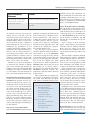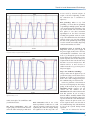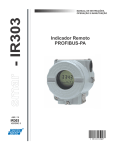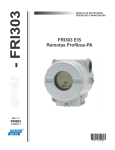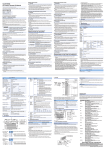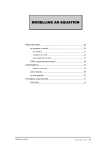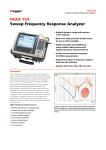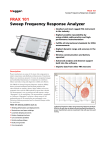Download A Guide to Troubleshooting PROFIBUS PA Networks
Transcript
Trends in Level Measurement Technology A Guide to Troubleshooting PROFIBUS PA Networks By James Powell, P.Eng. A systematic approach makes network set-up and troubleshooting easy and efficient O dd things are happening in the process that you can’t explain. Every so often, two of the pumps turn on for no apparent reason. Or maybe the red lights are flashing on the PLC. Something’s wrong on the network Whether you’re responding to a trouble signal or just starting up a new network, troubleshooting can be a difficult process, particularly for the beginner; however, a systematic approach can make troubleshooting quite easy and even fun! This article outlines a procedure for troubleshooting PROFIBUS PA, and identifies some of the tools required. Network Challenges Older, less robust networks will not work at all if even one thing is incorrect. Like a series set of Christmas tree lights, one problem takes out the entire system. PROFIBUS PA, on the other hand, is like the set of parallel lights. It was designed to continue operating even if a number of things are wrong. This is a key strength of the PROFIBUS network, but it also poses some challenges. It means you may not even know if there is a problem on the network. If a PROFIBUS network is not working, it probably means there is more than one problem. Tools Required For PROFIBUS PA troubleshooting, your tool kit should include: • Screwdriver • Multi-meter • Copy of the PROFIBUS PA User © 2004 Siemens Milltronics Process Instruments Inc. Thorough, correct start-up is the key to trouble-free network operation. and Installation Guideline (Version 2.2 Feb. 2003, order number 2.092) • Oscilloscope (100 MHz or better) • PROFIBUS Bus analyzer Installing a New Network Prevention is better than cure. Preventing problems from the start is always better than trying to fix them later. Thorough, correct start-up is the key to trouble-free operation for the future. There are three key steps to ensuring correct installation. First, before you begin implementing, read the Profibus manual thoroughly. Then follow the installation guidelines provided www.siemens-milltronics.com by the Profibus Trade Organization. Second, ensure that all installation personnel know the wiring guidelines and know how to use the wiring tools and connectors. They say the three most common faults in networks are wiring, wiring and wiring, so paying attention to this aspect at the very beginning will pay dividends by avoiding problems later. Third, ensure that all devices on the network have been certified. After you have installed the wires, but before you connect the devices, you should perform a pre-startup wiring check. The procedure is to remove the connection to ground and then measure 1 Trends in Level Measurement Technology Low Resistance Between Cause PA+ and PA- or PA+ and shield or PA- and shield there is a short in a connector or wire shield and ground there is another spot where there is a ground Figure 1: This chart shows the cause of problems identified in a pre-startup wire check. the resistance between each of the following: the PA+ lead, PA– lead, the shield, and ground. At this point in the setup, the resistance between all of these should be infinite. If there is a low resistance between any of these, it indicates a problem that must be corrected. Figure 1 summarizes the possibilities. A low resistance between PA+ and PA– or PA+ and shield or PA– and shield indicates a short in a wire or connector. Likewise, a low resistance between PA+ or PA– and ground also indicates a short in a wire or connector. A low resistance between the shield and ground indicates another spot where you are connected to ground. Another test you can do at this point is to connect the PA+ and PA– at different parts of the network and measure the resistance at the start of the network. This will indicate if you have a continuous loop (i.e. low resistance). If you do not, then you have a wire break somewhere in the loop. Troubleshooting an Existing Network If all the rules are followed in installing a PROFIBUS PA network, then the network will work perfectly and no troubleshooting will be required. In reality, you may be faced with troubleshooting an existing network. If this is the case, there is a lot you can do without being an expert in the Profibus protocol. This is because most network problems are physical installation issues. These problems do not require in-depth network knowledge, but they do entail a fair bit of work to detect and correct. Taking a systematic, thorough approach will help you be most efficient. Step 1: Is it a Network Problem? Given that PROFIBUS is robust network, problems can manifest themselves in the form of minor process problems. I have heard statements like, “The system is working fine, but there must be some sort of tuning problem with the process, because every so often, two of the pumps will turn on for no apparent reason.” The system may be working fine except for this odd, unexplained event. As a first step in your investigation, check the diagnostic buffer on the PLC or DCS. Check to see if any PROFIBUS errors have been logged or if any stations went missing off the network. This will provide a good starting point, although it may not tell the complete story. Some network errors are minor enough that the PROFIBUS Bus scanner may not report them. In this case, it is best to connect a bus monitor to the network and look for PROFIBUS diagnostic requests. The method for testing this will be discussed in Step 3 below. Once you know there is a problem, it is just a matter of identifying it. Problems are usually either Physical Layer problems or Device problems. Physical layer Physical Layer Problems • Bad termination • Too many terminations • Bad connections • Bad grounding • Insufficient power • Network is too long Device Problems • Incorrect configuration • Bad device • Bad implementation of PROFIBUS PA problems include bad termination, too many terminations, bad connections, bad grounding, insufficient power, or a toolong network. Device problems include incorrect configuration, malfunctioning device, or bad implementation. Step 2: Is the Physical Layer Working? You can quickly tell if the physical layer is working well by observing the waveform. To measure the waveform, place an oscilloscope probe over an instrument’s A and B PROFIBUS PA lines and set it up for 20 micro seconds/div., and 200 mil-Volt/ div. (or depending on scope, hit auto-setup). Figure 2 shows an ideal waveform. Figure 3 shows what the waveform will look like with one missing terminator. Notice that the voltage levels have increased. If both terminators are missing, the peak-to-peak voltage will be even higher. If the waveform is completely distorted with peak-to-peak voltages considerably less than 800 mV, then you either have a problem with low power or too many devices. If you see strange spikes, you will know something is not working correctly or there is too much noise in the system. If the waveform is fine, you know the network problem is not in the physical layer. It must be a problem either with the connection to the device or with the device itself. Sometimes, with grounding issues and noise issues, the problems may come and go; therefore, it is a good idea to monitor the waveform for a period of time and also to measure it at more than one point on the network. Finding the source of the problem can be very difficult and often requires you to go over the entire network, checking each device. This can be a laborious process, but you can be most efficient by taking a systematic approach. First, get a network diagram. Then work from one end of the network to the other, checking the wiring and each device. Here are some suggestions for the most common problems. Bad termination: Use the screwdriver to tighten the terminator at the two far ends of the network. If this does not fix it, get 2 Trends in Level Measurement Technology nectors made by Siemens (Figure 4) require a fair bit of tightening to make the connection (use a screwdriver to tighten it). Bad grounding: When we say ‘bad grounding,’ we mean either no grounding or grounding in multiple points. This will cause ground loops that will induce voltage on the network. The waveform will have spikes or even other waveforms superimposed on the ideal waveform. Catching this problem with an oscilloscope can be difficult because the induced voltages tend to vary over time. Finding the cause of the ground loop means going over the network and visually inspecting each junction and how it is wired. Figure 2: This ideal waveform indicates the device is communicating properly, with a peakto-peak voltage of approximately 800 mV. Figure 3: This waveform indicates one missing terminator, with a peak-to-peak voltage of approximately 1.5 V. a new terminator (one that you know works) and replace the terminators until you find the bad one. Too many terminations: This will require going over the network from one end to the other and trying to find where the extra termination is. Bad connections: This is one of the hardest problems to find since it could either be caused by a faulty part or by not tightening the connector enough. Testing the tightness is the first step. The con- Insufficient power or network is too long: First, check the power supply. If the power supply is OK, refer to the User and Installation Guidelines. You will need to go through the process that the design engineers used when they put the system together, and calculate the power requirements for that network and verify that there are not too many devices. The solution will be to move devices to another network or to get a more powerful power supply. Step 3: Are all Devices Working? Always ensure that the physical layer is good before trying to track down a device problem. It is hard to tell a bad device from a device that is simply having trouble communicating on a bad network. For device problems, a bus monitor is the best tool for figuring out what is happening on the network. If you are using PROFIBUS DP/PA couplers, you can connect the bus monitor on the PROFIBUS DP side and watch the traffic from that position. If you are using a Siemens IM157 Profibus DP/PA Link, then you will need to build a connector to ‘tap’ into the PA side of the Link module. Figure 5 shows the pin-out of the connector required. Please note that this is for troubleshooting only and should not be left on the systems during normal operation. Once you are connected to the net- 3 Trends in Level Measurement Technology Figure 4: Always ensure that the connectors are firmly tightened. This shows a Siemens Profibus PA connector being tightened using a screwdriver. Connect A line to pin 8 on DB-9 Connect B line to pin 3 on DB-9 DB-9 (Female) Note: the wires from the coupler to the DB-9 should be as short as possible You can look at the device and verify there is no application or configuration error causing a repeated error. You can also look at the returned diagnostic message and, using the device documentation, decode it to see what the slave is complaining about. This will either point you to the answer or deeper into troubleshooting. Repeated diagnostic requests can be caused by: • Device problem • Application problem • Set-up problem • Device design problem A device problem is the easiest to solve since all you have to do is to replace the device with another one. The other three possible problems will probably require contacting the device vendor’s technical support for advice on how to solve the problem. Please note that the bus monitor is a complicated program. To operate it best, a good knowledge of the Profibus protocol is required. However, even a beginner can get the bus monitor running and get some traces that can be sent to a Profibus expert for assistance. Please refer to www.profibus.com for contact information about technical support. ■ James Powell, P.Eng, is Industry Consultant, Communications Systems, with Siemens Milltronics Process Instruments Inc. A B Figure 5: Wiring to tap into a Link/Coupler module work, check the devices on the network and compare that with the devices you think should be on the network. The function for checking this is called a Live List on many programs. Next, do a scan with the bus monitor and look for DSAP (destination service access point) of ‘3C’. This is a diagnos© 2004 Siemens Milltronics Process Instruments Inc. tic request and should only occur at startup. If this is happening often to a slave, there is a problem. As mentioned above, a physical layer problem can cause this; however, if you have already verified that the physical layer is OK, then you have to look closely at the device in question. At this point, there are two approaches. www.siemens-milltronics.com 4