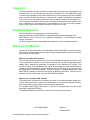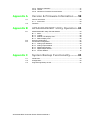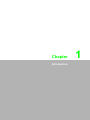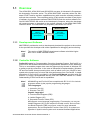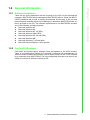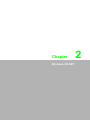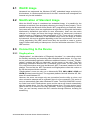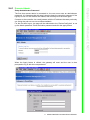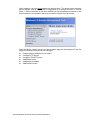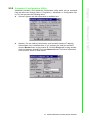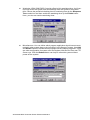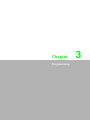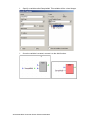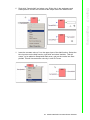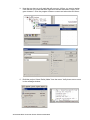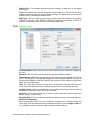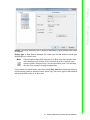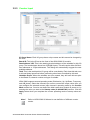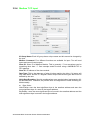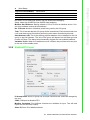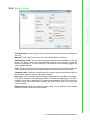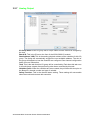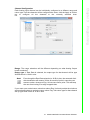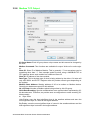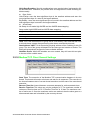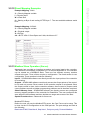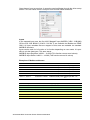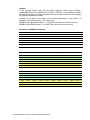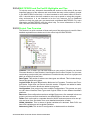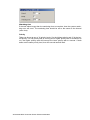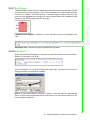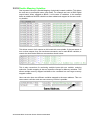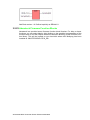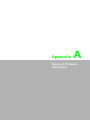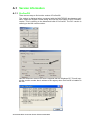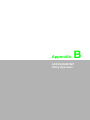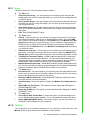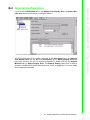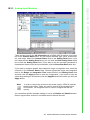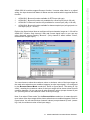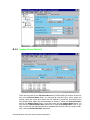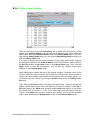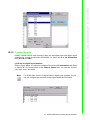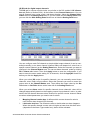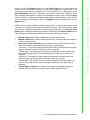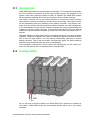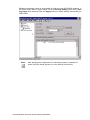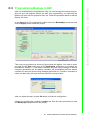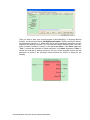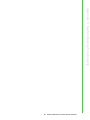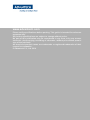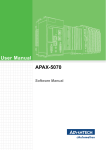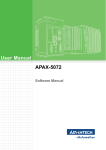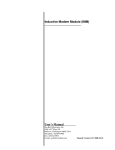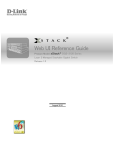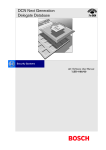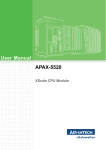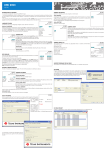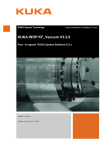Download User Manual APAX-5520KW APAX-5620KW - Login
Transcript
User Manual APAX-5520KW APAX-5620KW APAX-5522KW Software Manual Copyright The documentation and the software included with this product are copyrighted 2014 by Advantech Co., Ltd. All rights are reserved. Advantech Co., Ltd. reserves the right to make improvements in the products described in this manual at any time without notice. No part of this manual may be reproduced, copied, translated or transmitted in any form or by any means without the prior written permission of Advantech Co., Ltd. Information provided in this manual is intended to be accurate and reliable. However, Advantech Co., Ltd. assumes no responsibility for its use, nor for any infringements of the rights of third parties, which may result from its use. Acknowledgements Intel and Pentium are trademarks of Intel Corporation. Microsoft Windows and MS-DOS are registered trademarks of Microsoft Corp. MULTIPROG and ProConOS are registered trademarks of KW-Software GmbH Lemgo (Germany) All other product names or trademarks are properties of their respective owners. Notes on the Manual This is the Software Manual for the Advantech APAX-5000 RISC controller product. This manual will help guide the end user through implementation and use of the software portion of this product. What is covered in this manual: This manual will give a general overview of the Windows CE operating system, most of the applications that are included with Windows CE as well as the applications added and/or created by Advantech Corporation in the Windows CE image. This manual will also cover installation and use of development and utility software that is needed. It will also reference optional software that can be used by the end user with the Windows CE Operating system. There is a section on programming tips for the MULTIPROG software, but this will not cover all MultiProg functions. This can be referenced from the online help from the MULTIPROG software. What is not covered in this manual: This manual will reference the hardware but does not contain hardware setup information, wiring information, electrical specifications or any detailed hardware information. Please refer to the hardware manual for this information. For detailed MULTIPROG information or IEC-61131 programming, see the online help when using MULTIPROG. For detailed ProConOS information, see the ProConOS user's manual. P/N: 2003H52000 Edition 1 October 2014 APAX-5000 RISC Controller Series Software Manual ii Contents Chapter 1 Introduction..........................................1 1.1 Overview ................................................................................................... 2 1.1.1 Development Software.................................................................. 2 1.1.2 Controller Software ....................................................................... 2 General Information .................................................................................. 3 1.2.1 Software Installation...................................................................... 3 1.2.2 ProConOS (Runtime).................................................................... 3 1.2 Chapter 2 Windows CE.NET.................................5 2.1 2.2 2.3 WinCE Image ............................................................................................ 6 Modification of Standard Image ................................................................ 6 Connecting to the Device .......................................................................... 6 2.3.1 DiagAnywhere............................................................................... 6 2.3.2 IP Address .................................................................................... 7 2.3.3 Connecting with MULTIPROG ...................................................... 8 WinCE Remote Tools................................................................................ 8 2.4.1 Remote Admin .............................................................................. 9 2.4.2 Remote Web Admin.................................................................... 11 2.4.3 Remote System Admin ............................................................... 11 WinCE Applications................................................................................. 12 2.5.1 APAX.NET Utility ........................................................................ 12 2.5.2 Advantech Configuration Utility................................................... 13 2.5.3 Advantech Version InformationTool............................................ 15 2.5.4 DiagAnywhere Server ................................................................. 15 2.4 2.5 Chapter 3 Programming .....................................17 3.1 Programming with MULTIPROG............................................................. 18 3.1.1 Licensing the Software................................................................ 18 3.1.2 Quick Start .................................................................................. 18 3.1.3 Notes on the Quick Start............................................................. 18 MULTIPROG Advantech Driver Interface ............................................... 29 3.2.1 Digital Input ................................................................................. 29 3.2.2 Analog Input................................................................................ 30 3.2.3 Counter Input .............................................................................. 32 3.2.4 Modbus TCP Input ...................................................................... 34 3.2.5 Modbus/RTU Input...................................................................... 35 3.2.6 Digital Output .............................................................................. 37 3.2.7 Analog Output ............................................................................. 40 3.2.8 Modbus TCP Output ................................................................... 42 3.2.9 Modbus/RTU Output ................................................................... 43 3.2.10 Modbus/TCP Client General Settings ......................................... 44 3.2.11 Variables and Auto Declaration .................................................. 45 3.2.12 Direct Mapping Examples ........................................................... 47 3.2.13 Modbus Slave Operation (Server) .............................................. 47 3.2.14 MULTIPROG and ProConOS Highlights and Tips...................... 52 3.2.15 Project Tree Overview ................................................................ 52 3.2.16 Tasks .......................................................................................... 53 3.2.17 Edit Wizard.................................................................................. 55 3.2.18 Data Types.................................................................................. 55 3.2.19 Double Mapping Variables.......................................................... 56 3.2.20 Memory Variables ....................................................................... 57 3.2 iii APAX-5000 RISC Controller Series Software 3.2.21 Retentive Variables..................................................................... 57 3.2.22 Literals ........................................................................................ 57 3.2.23 Advantech Firmware Function Blocks ........................................ 58 Appendix A Version & Firmware Information ..... 59 A.1 A.2 Version Information................................................................................. 60 A.1.1 ProConOS .................................................................................. 60 Firmware ................................................................................................. 61 Appendix B APAX/ADAM.NET Utility Operation . 63 B.1 B.2 B.3 APAX/ADAM.NET Utility General Window ............................................. 64 B.1.1 Menu........................................................................................... 65 B.1.2 Toolbar........................................................................................ 66 B.1.3 Module Tree Display Area .......................................................... 66 B.1.4 Status Display Area .................................................................... 66 General Configuration............................................................................. 67 I/O Modules Configuration ...................................................................... 68 B.3.1 Analog Input Modules ................................................................. 69 B.3.2 Analog Output Module ................................................................ 72 B.3.3 Digital Input Module .................................................................... 75 B.3.4 Digital Output Module ................................................................. 76 B.3.5 Counter Module .......................................................................... 77 Appendix C System Backup Functionality.......... 83 C.1 C.2 C.3 Introduction ............................................................................................. 84 Configuration........................................................................................... 84 Programming Backup in KW................................................................... 87 APAX-5000 RISC Controller Series Software Manual iv Chapter 1 Introduction 1 1.1 Overview The APAX-5520, APAX-5620 and APAX-5522 are parts of Advantech’s Programmable Automation Controller series. The APAX-5000 RISC controller series use Windows CE.NET and its real-time capabilities along with controller software provides a soft real-time controller. The controlling portion of this product consists of two pieces of software, the development software (MULTIPROG) and the runtime software ProConOS. MULTIPROG will reside on the developer’s computer, where the developer will create programs to download to the runtime software on the APAX-5000 RISC controller series. The connection is a proprietary connection via TCP/IP. Windows 95/98/NT/2K/XP Multiprog Programming Software (Development) APAX-5520 Windows CE.NET TCP/IP ProConOS Runtime Software (Controller) 1.1.1 Development Software MULTIPROG provides the tools to develop and download the project to the runtime. It also provides the developer with online capabilities for debugging and monitoring. Note! The version of MULTIPROG development software should be higher than 4.6 for APAX-5520KW module. 1.1.2 Controller Software ProConOS stands for Programmable Controller Operating System. ProConOS is a product from KW Software that has been integrated with Advantech’s PAC hardware. This is an executable program that uses the highest priority threads in Windows CE to perform real time execution. In the case of Advantech’s implementation, Windows CE and ProConOS share processing time, each of which run at 1ms. WinCE is interrupted at the lowest level to insure real time performance from ProConOS. In depth discussion of ProConOS is provided in the ProConOS Manual provided with this product. It is highly recommended that the end user read this manual for a better understanding of ProConOS and its capabilities. Note! KW MultiProg and ProConOS are complaint with IEC 61131-3 to include programs written by the popular programming languages: Text Languages: 1. Instruction List (IL) 2. Structure Text (ST) Graphic Languages: 3. Function Block Diagram (FBD) 4. Ladder Diagram (LD) 5. Sequential Function Chart (SFC) KW supports cross-language programming. For example, you can use Ladder Diagrams (LD) on the simple I/O module control, and use Function Block Diagrams (FBD) on process control for more advanced expressions, and use Sequential Function Chart (SFC) for system configuration in hybrid control system such as water treatment applications. APAX-5000 RISC Controller Series Software Manual 2 1.2.1 Software Installation 1.2.2 ProConOS (Runtime) ProConOS and all the support software come pre-installed on the APAX module. There is no configuration needed for ProConOS. ProConOS will automatically run when the APAX is started and contains a server that will listen on the TCP/IP network for a connection from MULTIPROG. The only configuration that has to be done to the APAX is to set the IP address in Windows CE. 3 APAX-5000 RISC Controller Series Software Introduction There are two main installations that are required for the PAC on the development computer, MULTIPROG and the Advantech MULTIPROG Add on. While the MULTIPROG installation will provide a working development environment, it will not work with Advantech products without first installing the “Advantech MULTIPROG Add on” that is provided on the CD. The software requirements to run MULTIPROG includes one of the following operating systems: Microsoft Windows 95 Microsoft Windows 98 Microsoft Windows NT 4.0 (SP6) Microsoft Windows 2000 (SP2) Microsoft Windows XP (32 and 64bit) Microsoft Windows ME Microsoft Windows 7 (32 and 64bit) Microsoft Internet Explorer 4.02 or greater Chapter 1 1.2 General Information APAX-5000 RISC Controller Series Software Manual 4 Chapter 2 Windows CE.NET 2 2.1 WinCE Image Advantech has engineered the Windows CE.NET embedded image exclusively for this hardware. It contains specific drivers for the PAC controller and is designed and licensed only for this hardware. 2.2 Modification of Standard Image While the WinCE image is considered an embedded image, it is possible for the developer to add their own developed software to the image if done properly. This is possible through the Microsoft Visual Studio .NET programming environment. Users can create and deploy their own applications through this tool along with the libraries distributed by Advantech (see below for more information). Users can also make changes to an image and have that image deployed on subsequent purchased images through a Configure to Order specification (CTO). There may be a situation where a user needs modification of the standard image. Since the image is created by Advantech, this may be possible depending on the user requirements. A non reoccurring engineering fee (NRE) would most likely be required to create a custom image. Please check with your sales person for more information about the CTO and NRE services. 2.3 Connecting to the Device 2.3.1 DiagAnywhere “DiagAnywhere”, an abbreviation of “Diagnostic Anywhere”, is a networking solution for remotely monitoring and controlling other Windows based devices. It is very similar to a remote desktop application with some additional features. Currently, “DiagAnywhere” includes the utility on client side, and the server on the other. The main technology is based on Microsoft .NET Framework for the client. For this reason, the PCs using this solution must have the Microsoft .NET Framework installed for Win32 platform. You can find the .NET Framework and DiagAnywhere client trial version on the CD that comes with the controller. “DiagAnywhere” server can only run on Advantech’s TPC, UNO, AMAX, APAX and ADAM Windows based devices. The supported platforms include Windows XP, Windows XPe and Windows CE. However, the server can accept only one connection from the utility at a time, and other connection attempts will be rejected if there is a live connection. This server is set up to automatically start when Windows CE starts. The APAX-5000 RISC controller series have built-in DiaAnywhere server and the server will launch automatically after the system boots. You can use DiagAnywhere client (The trial version is provided in the CD) to connect to the PAC controller. There is no password by default. Then, you can remotely control the PAC controller through Ethernet, including file transferring. APAX-5000 RISC Controller Series Software Manual 6 The APAX-5000 RISC controller comes with a default IP address set to 10.0.0.1 and 10.0.0.2. This IP address can be changed through DiagAnywhere to suit the users specific requirements. Refer to figure below. Double click the LAN port icon you want to change IP through Start>>Setting>>Control Panel>>Network and Dial-up Connection. You will see the configuration window as shown below. It is not recommended to use DHCP for the controller because the project and other items connecting to the PAC will be programmed to specific IP address’. You must save the registry after you update the IP address or your changes will be discarded upon reboot. This can be done from the start menu at “Start | Programs | Advantech | Registry Saver”. 7 APAX-5000 RISC Controller Series Software Windows CE.NET Note! Chapter 2 2.3.2 IP Address 2.3.3 Connecting with MULTIPROG When developing with Multiprog, the IP address must be set in the project and ProConOS must be running to allow connection to the APAX . This will be covered further in the document. 2.4 WinCE Remote Tools WinCE Remote tools are a set of Microsoft administration tools provided via web server on the PAC controller. The remote tools are accessed by a web browser. The IP address of the controller must be known in order to use the remote tools. It is important that you find your IP address either by setting a static address or getting the DHCP assigned address. APAX-5000 RISC Controller Series Software Manual 8 When the Apply button is clicked, the gateway will reset and the user is then prompted to log in with the new password. 9 APAX-5000 RISC Controller Series Software Windows CE.NET Setup Administrator Password The first time remote admin is connected to, the user must enter an administrator password. It is important that this step is done to keep the controller protected. If the registry is lost or if the defaults are loaded, then this step must be done again. Connect to the controller via a web browser with the IP address that was previously set. Using the path xxx.xxx.xxx.xxx/RemoteAdmin For the first time log on, the page will be redirected to the “DeviceConfig.htm” to set up the Admin password. Enter the Admin password and click the apply button. Chapter 2 2.4.1 Remote Admin Once logged in, the user must change the device name. The device name box may have a sample such as APAX-5520. A suggestion is to change the name to “APAX5520-1”. Other controllers on the same network can have subsequent numbers or different names but all controller names on the same network must be unique. Once the device name is saved, the remote admin page will be displayed. From this page the following functions can be managed: Enable Network Adaptors for file share Configure FTP Server Configure TELNET Server Add/Delete Users Add/Delete file shares Add/Delete Printers APAX-5000 RISC Controller Series Software Manual 10 The web server configuration comes with its own instructions and help files. Please see these documents for further information. 2.4.3 Remote System Admin Windows CE provides a remote system administration. This is located on a virtual root by typing in the address xxx.xxx.xxx.xxx/sysadmin. The login and password will be the same as the Remote Admin login and password. This interface includes the following tools: System Information viewer Process Management view and control File browser Registry editor 11 APAX-5000 RISC Controller Series Software Windows CE.NET Windows CE provides remote web server administration. This is located on a virtual root by typing in the address xxx.xxx.xxx.xxx/webadmin. The login and password will be the same for Remote Web Admin as the Remote Admin that was set in the previous section. The Web Server Administration (WebAdmin) page for the Windows CE Web Server enables you to remotely administer your Web server using your Web browser. Use WebAdmin to manage the accessibility, security, and file sharing features of your Web server, including the following tasks: Configure which files are shared and how they are accessed. Configure which users have access to which files. Configure the authentication protocols the Web server will use. View and configure the Web server log. Chapter 2 2.4.2 Remote Web Admin 2.5 WinCE Applications 2.5.1 APAX.NET Utility Advantech provides the APAX.NET utility which allows the developer/end user to interrogate the APAX bus, see connected modules and do simple testing of the I/O. This software can be helpful when checking wiring inputs prior to installing the runtime project. It is also able to detect and test other Advantech supported hardware for this product. The installation file is contained in the CD and on our website at: http://www.advantech.com in the download area under the support page. Detailed operation for APAX.NET utility can be found in Appendix B. APAX-5000 RISC Controller Series Software Manual 12 Advantech provides a tool called the Configuration Utility which can be accessed from the start menu through Start >> Programs >> Advantech >> Configuration Utility. This tool provides the following items: General: System and disk information is available here. Network: The two LAN port information (such as MAC address, IP address, Subnet Mask, etc) is available here. If you configure the LAN port as DHCP, click the Renew button to get another ID. Click the Ping button to ping another device in the same network. Click the Advanced button for further information such as DHCP server or DNS server. 13 APAX-5000 RISC Controller Series Software Windows CE.NET Chapter 2 2.5.2 Advantech Configuration Utility Watchdog: APAX-5000 RISC Controller offers built-in watchdog timer. It will continuously check the system and automatically reset the system if the system fails. Choose the periodical checking time for watchdog timer by the Response Time combo box and then enable the watchdog timer by the Enable button. Here, you also can test the watchdog timer. Miscellaneous: You can define which program application should execute automatically when system boot-up by including it in the Startup Program. Use Add and Delete buttons to decide which programs become startup programs. There are other configuration for system such as Register, Web Server Root and FTP Server root. Click the Reboot button can help to reboot the system without power-off the system. APAX-5000 RISC Controller Series Software Manual 14 Advantech provides a simple reporting tool that will provide necessary version information for the Windows CE operating system as well as any post OS Build installations from Advantech. This is an important tool for determining what versions of Advantech Added software are on the controller and may help during troubleshooting. Launch the Version Information Tool by selecting Start >> Programs >> Advantech >> Version Information. Chapter 2 2.5.3 Advantech Version InformationTool Windows CE.NET 2.5.4 DiagAnywhere Server The APAX-5000 RISC controller provides the DiagAnywhere Server to allow a connection from the DiagAnywhere client. The application is automatically started. If you choose not to use this program, you can disable the startup by using the Configuration Utility to remove it from startup. (Refer to Section 2.5.2) 15 APAX-5000 RISC Controller Series Software APAX-5000 RISC Controller Series Software Manual 16 Chapter 3 Programming 3 3.1 Programming with MULTIPROG 3.1.1 Licensing the Software Multiprog will work for a limited time without licensing the development software. Once installed, you must enter the supplied license code as follows: Select “?” from the menu bar and then “Register”. Enter the license key. 3.1.2 Quick Start This quick start section is exactly that. It will show you how to create a very simple project, without drivers, download and run the project while seeing live variables in remote debug mode. 3.1.3 Notes on the Quick Start By using this quick start, you will be able to create a simple application using a template provided by Advantech for the PAC hardware. This application will create one integer variable (tag) and continuously add the value 1 to it each time the PLC engine scan’s. The template comes with a “default” task, which runs as a background task. You will remove this task and replace it with a task that runs at a specified scan rate of 100ms. Once this is done, you will download and run the program and see the live data update. This quick start should only take a few minutes to complete. APAX-5000 RISC Controller Series Software Manual 18 Chapter 3 Create a Simple Project 1. Set the IP address for as shown in section “Connecting to Device”. 2. Open Multiprog, Select New Project, Select APAX-5520KW from the list. Programming 3. Right click “Resource” in the project tree and select settings. 19 APAX-5000 RISC Controller Series Software 4. Type in the IP address of the APAX-5520 as shown below. If this is disabled then you must license the MULTIPROG software. 5. Select the “Untitled” POU worksheet from the project tree by double click. Then click into the workspace to the right. APAX-5000 RISC Controller Series Software Manual 20 7. Create a variable that will demonstrate the add function in use. Right click in the program workspace and select “Variable”. Programming When you click into the workspace, it will enable the Edit Wizard available. If the Edit wizard is not shown, then you can enable it from the view menu. Double click the Add function and it will place this function in the workspace. Chapter 3 6. 21 APAX-5000 RISC Controller Series Software 8. Specify a variable called SampleAdd. This variable will be a local integer. 9. Once the variable is created, connect it to the Add function. APAX-5000 RISC Controller Series Software Manual 22 Chapter 3 10. Right click “SampleAdd” and select copy. Right click in the workspace and select paste to connect the variable to the output side of the Add function. Programming 11. Insert the constant value of 1 on the upper input of the Add function. Select the blue input dot on the Add function, right click and select Variable. This will cause 1 to be added to SampleAdd each scan, and put the results into SampleAdd. This will increment the value by 1 each PLC scan. 23 APAX-5000 RISC Controller Series Software 12. Right click the default task in the project tree and select Delete. This will remove the default task as described in the notes at the beginning of the quick start section. APAX-5000 RISC Controller Series Software Manual 24 Chapter 3 13. Right click “Tasks” and select insert Task. Name the task “Main” and make it “Cyclic”. Programming 25 APAX-5000 RISC Controller Series Software 14. Now that you have a cyclic task that will run every 100ms, you need to assign code that will run under that task. Right click the task and select “Insert | Program Instance”. Give the program instance a name and select the OK button. 15. Build the project. Select “Build | Make” from the menu. Verify there are no errors in the message window. APAX-5000 RISC Controller Series Software Manual 26 Chapter 3 16. Select the Project Control Dialog from the menu. If there is a connection established, you will be able to download the project. If there is not a connection established, you must resolve this problem before continuing. Programming If not connected, check the following: IP address set in the project matches the target system. ProConOS running on target system. Target system and Development system are on the same network. Check network cables. Ping target system from development system. Verify OS Firewall allows outgoing connection for Multiprog. 17. Download project by selecting download from the Control Dialog shown above. 27 APAX-5000 RISC Controller Series Software 18. Run the project by selecting “Cold” which will trigger a cold start of the system. Cold start re-initializes all variables. 19. Select the online Icon which will allow live debugging of the program. You will now see data updating in the project workspace. APAX-5000 RISC Controller Series Software Manual 28 3.2.1 Digital Input Select the digital input board. If you double click, it will append to the end of the list. Once added to the list you must configure the board. IO Group Name: Each I/O group has a unique name and this cannot be changed by the user. Board ID: This is the ID set on the front of the APAX-5000 I/O module. Start Address %IB: This is the starting physical address of the variables for this I/O group. The board shown above has 24 Digital inputs. This will require either 24 Boolean addresses or 3 Byte addresses. The dialog will automatically suggest the next available address. Task: This is the task that this I/O group will be controlled by. Each time this task runs it will read these inputs first before performing other items controlled by this task. Variables Prefix: When the variables are auto created, they will have this text prior to the Board ID, channel number and type of variable. 29 APAX-5000 RISC Controller Series Software Programming Please read this section carefully as it may save you time and effort when developing your project. When you set up your communication driver interface, you will be adding driver entries to the driver I/O configuration. Each Driver entry will set up the driver for one input or output module, or one input or output group for distributed I/O. Each driver entry will also be the connection for the variables (tags) for that I/O entry. There will be one driver entry for each I/O module or distributed I/O group. This section will describe each type of I/O group and explain the relationship with the variables. Chapter 3 3.2 MULTIPROG Advantech Driver Interface Enable Filter: This enables the high frequency change of state filter for the digital input signal. Filter: This defines the minimum acceptable signal width time. This will be the same setting for both low pass and high pass filter settings. The signal must remain for this length of time for a change of state to occur. Data Type: This is the data type that will be created when the variables are created. If BOOL is selected, there will be 24 BOOLS created and addressed. If BYTE is selected, there will be three BYTE’S created and addressed. 3.2.2 Analog Input IO Group Name: Each I/O group has a unique name and this cannot be changed by the user. Board ID: This is the ID set on the front of the APAX-5000 I/O module. Start Address %IB: This is the starting physical address of the variables for this I/O group. The dialog will automatically suggest the next available address. The size of the group will depend on how the channels are configured. See channel configuration below for more information. Task: This is the task that this I/O group will be controlled by. Each time this task runs it will read these inputs first before performing other items controlled by this task. Variables Prefix: When the variables are auto created, they will have this text prior to the Board ID, channel number and type of variable. Burn Out: The AI value will be the up scale or down scale when module detect the broken wiring in current mode Sampling Rate: This is the different sampling rate that you can set for each channel. Channel Configuration Each Analog Input channel can be individually configured to a different range and return type. If all the channels will be configured the same, click the Apply to All button to configure all the channels to the currently selected channel. APAX-5000 RISC Controller Series Software Manual 30 Chapter 3 Programming Range: The range selections will be different depending on what Analog Input board is selected. Return type: If Raw Data is selected, the return type for that channel will be type WORD which is 16 bit in size. Note! Even though the Raw Data selection is 16 Bit in size, the automatic Variable declaration will reserve 32 bits for each AI point in case the user wants to make a change to Eng. Unit at some future point. This will keep the user from having to re-align mapped data. If you want a pre-scaled return value then select Eng. Unit and provide the minimum and maximum values to scale the return value. Eng. Unit return type for that channel will by type REAL which is 32 bit in size. 31 APAX-5000 RISC Controller Series Software 3.2.3 Counter Input IO Group Name: Each I/O group has a unique name and this cannot be changed by the user. Board ID: This is the ID set on the front of the APAX-5000 I/O module. Start Address %IB: This is the starting physical address of the variables for this I/O group. The board shown above has 24 Digital inputs. This will require either 24 Boolean addresses or 3 Byte addresses. The dialog will automatically suggest the next available address. Task: This is the task that this I/O group will be controlled by. Each time this task runs it will read these inputs first before performing other items controlled by this task. Variables Prefix: When the variables are auto created, they will have this text prior to the Board ID, channel number and type of variable. APAX-5080 supports several operating mode (Bi-direction, Up, Up/Down, Frequency, and A/B phase). Select the channels you want to control the output value, then you can configure the selected counter input channels’ operating mode by the Counter Mode combo box. You also can define the initial value when module is power-on, by entering the value you want to the Startup value (0~4294967295) text box. Click the Apply button when you complete the counter operating mode or startup value setting. Note! Refer to APAX-5000 I/O Manual to see definition of different counter modes. APAX-5000 RISC Controller Series Software Manual 32 1. 2. 3. 4. Enable: Enable or disable the counter gate function. Mapping Channel: It defines which DI channel’s is used (as the gate channel) for this counter channel. Gate Active Type: What condition when the DI channel’s status match will let the counter channel perform the counting action. “Low level”: The specific counter channel will perform counting action only when the gate channel (specific DI channel) value is logic low. “Falling edge”: The specific counter channel will perform counting action only when a falling edge (the DI channel changes from logic high to logic low) is detected. “High level”: The specific counter channel will perform counting action only when the gate channel (specific DI channel) value is logic high. “Rising edge”: The specific counter channel will perform counting action only when a rising edge (the DI channel changes from logic low to logic high) is detected. Trigger Mode: It defines if the gate can repeatedly trigger the counter channel performing counting action. Refer to figure below. 33 APAX-5000 RISC Controller Series Software Programming APAX counter module supports counter gate function. It means the counter action (counting or not) will be performed depending on signal value from specific digital input channel. Related configuration is done by the parameter in the Counter Gate Setting Area. Select the channels you want to configure. Then configure the parameters listed below for the counter gate function: Chapter 3 When you click the Repeat check box in the Count Type Area, it means when the counter value reaches the maximum or minimum acceptable counting value, it will reset and restart counting (starting from 0 or the startup value, depending on the ReloadToStartup check box.) Otherwise, the counter value won’t change its value after reaching the maximum or minimum acceptable counting value. Click the Apply button when you complete the repeating and reload to startup setting. 3.2.4 Modbus TCP Input IO Group Name: Each I/O group has a unique name and this cannot be changed by the user. Modbus Command: Four different functions are available for input. Two will read inputs and two will read outputs. Slave ID: Slave ID of Modbus Module. This is generally “1” but sometimes can be something other than “1”. One example would be when using a MODBUS/TCP to RTU gateway. Slave IP: IP address of the slave module. Data Type: This is the data type of what is being read by the driver. Coil status will only offer BOOL and BYTE. Register status will provide several types that must be decided by the user. 32-bit Data Encoding: Special considerations were required when implementing 32bit data elements. Therefore, we provide users a configuration to make encoding 32bit data easily. Byte OrderLittle Endian: store the least significant byte in the smallest address and store the most significant byte of a word in the largest address. Big Endian: store the most significant byte of a word in the smallest address and the least significant byte is stored in the largest address. APAX-5000 RISC Controller Series Software Manual 34 Word Swap- Original Format (DWORD) 16#12345678 Little Endian Big Endian No Swap 16#78563412 16#12345678 Word Swap 16#34127856 16#56781234 3.2.5 Modbus/RTU Input IO Group Name: Each I/O group has a unique name and this cannot be changed by the user. COM: COM port for Modbus RTU. Modbus Command: Four different functions are available for input. Two will read inputs and two will read outputs. Slave ID: Slave ID of Modbus Module 35 APAX-5000 RISC Controller Series Software Programming No Swap: do not make high WORD and low WORD data swapping. Swap: make high WORD and low WORD data swapping. Modbus Start Address: Starting address of I/O to be read on Modbus device. Consult your hardware manual for this address. No. of Points: Number of Modbus points being read by this I/O group. Task: This is the task that this I/O group will be controlled by. Each time this task runs it will read these inputs first before performing other items controlled by this task. Start Address %IB: This is the starting physical address of the variables for this I/O group in the KW software. The size of the group will depend on the Data type and number of Points. The dialog will automatically suggest the next available address. Variables Prefix: When the variables are auto created, they will have this text prior to the rest of the variable name. Chapter 3 Modbus Start Address: Starting address of I/O to be read on Modbus device. Consult your hardware manual for this address. No. of Points: Number of Modbus points being read by this I/O group. Data Type: This is the data type of what is being read by the driver. Coil status will only offer BOOL and BYTE. Register status will provide several types that must be decided by the user. 32-bit Data Encoding: Special considerations were required when implementing 32bit data elements. Therefore, we provide users a configuration to make encoding 32bit data easily. Byte Order Little Endian: store the least significant byte in the smallest address and store the most significant byte of a word in the largest address. Big Endian: store the most significant byte of a word in the smallest address and the least significant byte is stored in the largest address. Word Swap No Swap: do not make high WORD and low WORD data swapping. Swap: make high WORD and low WORD data swapping. Original Format (DWORD) 16#12345678 Little Endian Big Endian No Swap 16#78563412 16#12345678 Word Swap 16#34127856 16#56781234 Task: This is the task that this I/O group will be controlled by. Each time this task runs it will read these inputs first before performing other items controlled by this task. Start Address %IB: This is the starting physical address of the variables for this I/O group. The size of the group will depend on the Data type and number of Points. The dialog will automatically suggest the next available address. Variables Prefix: When the variables are auto created, they will have this text prior to the rest of the variable name. APAX-5000 RISC Controller Series Software Manual 36 Chapter 3 3.2.6 Digital Output Programming IO Group Name: Each I/O group has a unique name and this cannot be changed by the user. Board ID: This is the ID set on the front of the APAX-5000 I/O module. Start Address %QB: This is the starting physical address of the variables for this I/O group. The board shown above has 24 Digital outputs. This will require either 24 Boolean addresses or 3 Byte addresses. The dialog will automatically suggest the next available address. Task: This is the task that this I/O group will be controlled by. Each time this task runs it will write these outputs first after performing other items controlled by this task. Variables Prefix: When the variables are auto created, they will have this text prior to the Board ID, channel number and type of variable. Data Type: This is the data type that will be created when the variables are created. If BOOL is selected, there will be 24 BOOLS created and addressed. If BYTE is selected, there will be three BYTE’S created and addressed. For DO channels on counter module (like APAX-5080 module), the Data Type is BOOL that you don't need to choose. Safety Function: This is the channel status setting. Those setting will auto-enable when the module disconnect with controller. 37 APAX-5000 RISC Controller Series Software For DO channels on counter module (ex: APAX-5080), they can be configured as pure DO channels or alarm output channels. Refer to figure below. After you select the specific digital port, you can click the DO or Alarm radio button to configure DO channel operating mode as pure DO or alarm output. If you choose alarm output as DO channels' operating mode as figure below, there are several parameters you need to configure: APAX-5000 RISC Controller Series Software Manual 38 Chapter 3 Programming Alarm Type: “High”: When the counter value is higher than the reference limit value (defined by the Limit value text box), the alarm will be activated. “Low”: When the counter value is lower than the reference limit value (defined by the Limit value text box), the alarm will be activated Limit value: The reference value to decide when an alarm happens. When the specific channel counter value is higher or lower than this limit value (depends on the Alarm Type), alarm will be activated. Mapping: It defines which counter channel’s value is used for this alarm channel (DO channel). DO Behavior: What action that DO channel will perform when alarm is activated. “High Level”: DO channel will become logic high level when alarm happens. “Low Level”: DO channel will become logic low level when alarm happens. “High Pulse”: A high pulse will be generated when alarm happens. “Low Pulse”: A low pulse will be generated when alarm happens. DO Pulse Width: When you select “High Pulse” or “Low Pulse” for DO behavior, this parameter define the generated pulse width. (Unit: ms) 39 APAX-5000 RISC Controller Series Software 3.2.7 Analog Output IO Group Name: Each I/O group has a unique name and this cannot be changed by the user. Board ID: This is the ID set on the front of the APAX-5000 I/O module. Start Address %QB: This is the starting physical address of the variables for this I/O group. The dialog will automatically suggest the next available address. The size of the group will depend on how the channels are configured. See channel configuration below for more information. Task: This is the task that this I/O group will be controlled by. Each time this task runs it will write these outputs after performing other items controlled by this task. Variables Prefix: When the variables are auto created, they will have this text prior to the Board ID, channel number and type of variable. Safety Function: This is the channel status setting. Those setting will auto-enable when the module disconnect with controller. APAX-5000 RISC Controller Series Software Manual 40 Chapter 3 Channel Configuration Each Analog Input channel can be individually configured to a different range and return type. If all the channels will be configured the same, click the Apply to All button to configure all the channels to the currently selected channel. Programming Range: The range selections will be different depending on what Analog Output board is selected. Return type: If Raw Data is selected, the output type for that channel will be type WORD which is 16 bit in size. Note! Even though the Raw Data selection is 16 Bit in size, the automatic Variable declaration will reserve 32 bits for each AO point in case the user wants to make a change to Eng. Unit at some future point. This will keep the user from having to re-align mapped data. If you want a pre-scaled return value then select Eng. Unit and provide the minimum and maximum values to scale the return value. Eng. Unit return type for that channel will by type REAL which is 32 bit in size. 41 APAX-5000 RISC Controller Series Software 3.2.8 Modbus TCP Output IO Group Name: Each I/O group has a unique name and this cannot be changed by the user. Modbus Command: Two functions are available for output. Write coil or write register. Slave ID: Slave ID of Modbus Module. This is generally “1” but sometimes can be something other than “1”. One example would be when using a MODBUS/TCP to RTU gateway where each module has a different Slave ID. Slave IP: IP address of the slave module. Data Type: This is the data type of what is being written by the driver. Coil write will only offer BOOL and BYTE. Register write will provide several types depending on the register. Modbus Start Address: Starting address of I/O to be written on Modbus device. Consult your hardware manual for this address. No. of Points: Number of Modbus points being written by this I/O group. 32-bit Data Encoding: Special considerations were required when implementing 32bit data elements. Therefore, we provide users a configuration to make encoding 32bit data easily. Byte Order Little Endian: store the least significant byte in the smallest address and store the most significant byte of a word in the largest address. Big Endian: store the most significant byte of a word in the smallest address and the least significant byte is stored in the largest address. APAX-5000 RISC Controller Series Software Manual 42 IO Group Name: Each I/O group has a unique name and this cannot be changed by the user. COM: COM port for Modbus RTU. Modbus Command: 2 functions are available for output. Write coils and write registers. Slave ID: Slave ID of Modbus Module Modbus Start Address: Starting address of I/O to be written on Modbus device. Consult your hardware manual for this address. No. of Points: Number of Modbus points being written by this I/O group. Data Type: This is the data type of what is being written by the driver. Coil write will only offer BOOL and BYTE. Register write will provide several types. 43 APAX-5000 RISC Controller Series Software Programming 3.2.9 Modbus/RTU Output Chapter 3 Word Swap No Swap: do not make high WORD and low WORD data swapping. Swap: make high WORD and low WORD data swapping. Task: This is the task that this I/O group will be controlled by. Each time this task runs it will write these outputs after performing other items controlled by this task. Start Address %QB: This is the starting physical address of the variables for this I/O group in the KW software. The size of the group will depend on the Data type and number of Points. The dialog will automatically suggest the next available address. Variables Prefix: When the variables are auto created, they will have this text prior to the rest of the variable name. 32-bit Data Encoding: Special considerations were required when implementing 32bit data elements. Therefore, we provide users a configuration to make encoding 32bit data easily. Byte OrderLittle Endian: store the least significant byte in the smallest address and store the most significant byte of a word in the largest address. Big Endian: store the most significant byte of a word in the smallest address and the least significant byte is stored in the largest address. Word Swap No Swap: do not make high WORD and low WORD data swapping. Swap: make high WORD and low WORD data swapping. Original Format (DWORD) 16#12345678 Little Endian Big Endian No Swap 16#78563412 16#12345678 Word Swap 16#34127856 16#56781234 Task: This is the task that this I/O group will be controlled by. Each time this task runs it will write these outputs after performing other items controlled by this task. Start Address %QB: This is the starting physical address of the variables for this I/O group. The size of the group will depend on the Data type and number of Points. The dialog will automatically suggest the next available address. Variables Prefix: When the variables are auto created, they will have this text prior to the rest of the variable name. 3.2.10 Modbus/TCP Client General Settings Scan Time: The execution of the Modbus TCP communication happens in its own thread. This thread will send to all slaves and wait for all responses. The scan time is the interval between start of current thread execution and the start of the next thread execution. Recover Time Out: Interval between reconnect attempts for a disconnected slave. Receive Time Out: This value can only be multiples of 5. The maximum number of retries are "Receive time out"/5. If "Receive Time Out" is 15 then The maximum number of retries are 3. Once the maximum retries are reached, then the slave goes to a disconnected state and is handled by the recovery timeout. APAX-5000 RISC Controller Series Software Manual 44 45 APAX-5000 RISC Controller Series Software Programming Once the I/O configuration is set, Advantech has added a way to automatically declare variables. This gives the developer an easy method and good starting point for declaring variables. There is a button on the I/O configuration to do this called “Create All Input Variables”. There is also one for the Output variables. This button will automatically create and map the variables associated with configured I/O. The Create All Input Variables button will create a variable based on the following example: Example Variable: APAX5040_B02C014_I APAX5040 = Name of I/O Module B02 = Board ID 2 C014 = Channel 14, in this case it would be input 14 starting from zero. I = Input In this example, we have configured two APAX5040 modules. APAX5040, Board ID 2, Data Type BOOL, Start Address %IX0.0 APAX5040, Board ID 5, Data Type BYTE, Start Address %IB4This will create two Global Variable groups, one group for each I/O configuration. Since we have created two of the same board with different DATA TYPE, you can see that the variables are mapped differently. The first group has been mapped as individual bits. The second group has been mapped as a packed byte. Chapter 3 3.2.11 Variables and Auto Declaration The variable names are automatically created, but these names can be changed to whatever is more relevant to the programmer. From the example above there have been some changes as shown in the following example. Important note: if the programmer decides to make changes to the driver such as “Start Address” or “Board ID”, the driver interface will automatically remove the mapped Variable group from being deleted, associated with it. Before making name changes, make sure you have your I/O entry set up properly. If you would like to make changes to the Start address or Board ID, but save your Variable Group, you must change the name of the variable group first. Once this is done, you must also change the mapping of the saved variable group to match the updated variable group settings. APAX-5000 RISC Controller Series Software Manual 46 Example Mapping: %IW6 % = Directly Mapped variable I = Physical Input W = Word Size 6 = Starting at Byte 6 and ending AFTER byte 7. The next available address would be 8. 3.2.13 Modbus Slave Operation (Server) Advantech has provided an interface to monitor and control tags in the controller. This interface is accessible via Modbus/TCP as well as Modbus/RTU The controller can be treated as a MODBUS Slave. There are four different memory sections offered to the user. Three of them require no configuration. The fourth section is user configurable. These sections include the following: Inputs - SCADA/HMI software can directly access the Input points of the controller for monitoring. Outputs - SCADA/HMI software can directly access the Output points of the controller for read only access. Direct control of the controller outputs is not allowed. Since the Output control is done via the controller software, direct control of Outputs could cause problems as well as hidden programming problems and is therefore restricted. Shared Memory Area - SCADA/HMI software can directly access user configured memory mapped variables of the controller for Read/Write. The user configures this area within the KW software and then decides on usage and access of the area. Special Function Area – Reserved for future use. Modbus/RTU Setup Before the user can use the Modbus/RTU server, the Com Port must be setup. This is done via the I/O Configuration on the COM port tab. The port settings are fixed at the following: Baud rate=57600, Data bits=8, Stop bits=1, Parity=no parity, Protocol=Modbus. 47 APAX-5000 RISC Controller Series Software Programming Example Mapping: %QX4.6 % = Directly Mapped variable Q = Physical output X = Bit Size 4.6 = BYTE 4 Bit 6. Since Bytes are 8 bits, the bits are 0-7 Chapter 3 3.2.12 Direct Mapping Examples Once the port is set up as slave, it cannot be used as Master through the driver setup section. This can cause errors if one port is set to both master and slave. Inputs In the mapped input area, the first 1000 “Mapped” input WORDS (%IB0 - %IB1999) OR the first 1000 BOOLS (%IX0.0- %IX124.7) are available via Modbus as READ ONLY. All input variables that are mapped to this area are readable via standard MODBUS functions. Inputs can be read via 1x function or 3x function depending on user needs. It is possible to mix the data types. This area stores: MODBUS Input Registers 3x0001 ~ 3x1000 (This function returns word values) MODBUS Input Status 1x0001 ~ 1x1000 (This function returns bit values) Examples of Modbus addresses KW Variable Address KW Variable Size Modbus command Description %IW0 Word – 16 bit 3x0001 1 data point Read Input bytes 0-1 %IW4 Word – 16bit 3x0003 1 data point Read Input bytes 4-5 %IW2-9 4 Words 3x0002 4 data points Read Input bytes 2-9 %IX0.0 BOOL – 1bit 1x0001 1 data point Read Input bit 0.0 %IX1.1 BOOL – 1bit 1x0010 1 data point Read Input bit 1.1 %IX1.0 - %IX3.7 24 BOOLS -24bits 1x0009 24 data points Read Input bits 1.0 – 3.7 KW BOOL Inputs and MODBUS 1x Function Mapping Alignment %IB0 %IX0.0 %IX0.1 %IX0.2 %IX0.3 %IX0.4 %IX0.5 %IX0.6 %IX0.7 1x0001 1x0002 1x0003 1x0004 1x0005 1x0006 1x0007 1x0008 %IX1.0 %IX1.1 %IX1.2 %IX1.3 %IX1.4 %IX1.5 %IX1.6 %IX1.7 1x0009 1x0010 1x00011 1x0012 1x0013 1x0014 1x0015 1x0016 %IB1 APAX-5000 RISC Controller Series Software Manual 48 %IB0 %IB1 %IB2 %IB3 %IB4 %IB5 %IB6 %IB7 %IB8 %IW0 %IW2 %IW4 %IW6 %IW8 3x0001 3x0002 3x0003 3x0004 3x0005 %IB10 %IB11 %IB12 %IB13 %IB14 %IB15 %IB16 %IB17 %IB18 %IW10 %IW12 %IW14 %IW16 %IW18 3x0006 3x0007 3x0008 3x0009 3x0010 %IB19 The most efficient way to use MODBUS communication is to pack as many of the same kinds of data together, and read as many as possible in one communication command. 49 APAX-5000 RISC Controller Series Software Programming Note! %IB9 Chapter 3 KW WORD Inputs and MODBUS 3x Function Mapping Alignment Outputs In the mapped Output area, the first 2000 “Mapped” Output bytes (%QB0 %IQB1999) OR the first 1000 BOOLS (%QX0.0- %QX124.7) are available via MODBUS as READ ONLY. All Output variables that are mapped to this area are readable via standard MODBUS functions. Outputs can be read via 0x function or 4x function depending on user needs. It is possible to mix the data types. This area stores: MODBUS Input Registers 4x0001 ~ 4x1000 (This function returns word values) MODBUS Input Status 0x0001 ~ 0x1000 (This function returns bit values) Examples of MODBUS addresses KW Variable Address KW Variable Size MODBUS command Description %QW0 Word – 16 bit 4x0001 1 data point Read Output bytes 0-1 %QW4 Word – 16bit 4x0003 1 data point Read Output bytes 4-5 %QW2-9 4 Words 4x0002 4 data points Read Output bytes 2-9 %QX0.0 BOOL – 1bit 0x0001 1 data point Read Output bit 0.0 %QX1.1 BOOL – 1bit 0x0010 1 data point Read Output bit 1.1 %QX1.0 - %QX3.7 24 BOOLS -24bits 0x0009 24 data points Read Output bits 1.0 – 3.7 KW BOOL Outputs and MODBUS 0x Function Mapping Alignment %QB0 %QX0.0 %QX0.1 %QX0.2 %QX0.3 %QX0.4 %QX0.5 %QX0.6 %QX0.7 0x0001 0x0002 0x0003 0x0004 0x0005 0x0006 0x0007 0x0008 %QX1.0 %QX1.1 %QX1.2 %QX1.3 %QX1.4 %QX1.5 %QX1.6 %QX1.7 0x0009 0x0010 0x00011 0x0012 0x0013 0x0014 0x0015 0x0016 %QB1 KW WORD Outputs and MODBUS 4x Function Mapping Alignment %QB0 %QB1 %QB2 %QB3 %QB4 %QB5 %QB6 %QB7 %QB8 %QW0 %QW2 %QW4 %QW6 %QW8 4x0001 4x0002 4x0003 4x0004 4x0005 %QB9 %QB10 %QB11 %QB12 %QB13 %QB14 %QB15 %QB16 %QB17 %QB18 %QB19 %QW10 %QW12 %QW14 %QW16 %QW18 4x0006 4x0007 4x0008 4x0009 4x0010 APAX-5000 RISC Controller Series Software Manual 50 I/O Address MODBUS ADDRESS Length Data 1 %MX3.0.0 0x2001 1 Bit Data 2 %MX3.0.1 0x2002 1 Bit Data 3 %MX3.0.2 0x2003 1 Bit For Byte and Word data type: (3x and 4x functions) I/O Address MODBUS ADDRESS Length Data 1 %MW3.0 4x2001 2 Bytes Data 2 %MW3.2 4x2002 2 Bytes Data 3 %MW3.4 4x2003 2 Bytes For Dword and Real data type: (3x and 4x functions) I/O Address MODBUS ADDRESS Length Data 1 %MD3.0 4x2001 + 4x2002 4 Bytes Data 2 %MD3.4 4x2003 + 4x2004 4 Bytes Data 3 %MD3.8 4x2005 + 4x2006 4 Bytes 51 APAX-5000 RISC Controller Series Software Programming For Bool data type: (0x and 1x functions) Chapter 3 Shared Memory Area The controller reserves approximately 128K Bytes memory space for general Modbus use. This shared memory block can store user’s data and exchange the data through Modbus TCP and RTU protocol with a SCADA/HMI. The units in Modbus 4X registers are Word size (16 bit), so there are a total of 64K Words available. The memory can be accessed as read or write with four different Modbus functions as shown below: MODBUS Coil Status 0x2001~0x65536 MODBUS Input Status 1x2001~1x65536 MODBUS Input Registers 3x2001~3x65536 MODBUS Holding Registers 4x2001~4x65536 It is possible to mix the use of this area, using some for read and some for write, as well as mixing of Coil and registers. Since this area is fully configurable by the developer, it is up to them to keep track of what values are in what position for MODBUS reads and writes. Since the units of MW3.0 are BYTES, users need to map the I/O Address and Modbus Address as follows. 3.2.14 MULTIPROG and ProConOS Highlights and Tips To help the end user, Advantech has added this section to show some of the more important features of the software and some items that may not be explicitly covered in the MULTIPROG online help. It is also intended to cover some basics of ProConOS. It should reduce the time needed to come up to speed on using this programming environment. It is not intended to be the only resource, but an additional resource to help the end user get started and understand MULTIPROG. For more information on MULTIPROG, see the online help. For more information on ProConOS, see the ProConOS user’s manual. 3.2.15 Project Tree Overview This section is a quick overview of what each part of the project tree is used for. More detailed explanations are below and in the online help for MULTIPROG. Libraries: This is where you can add libraries to your project. Libraries can include Firmware libraries or User libraries. User libraries can be other Projects. So, the user can develop a project with just a collection of Function blocks, save it as a project and add it as a library at a later time. Data Types: This section is where user data types are defined. This includes Arrays, Structs and special string types. Logical POUs: Program Organization Units can be Programs, Functions and Function blocks. Code does not execute from this section. Programs are added to tasks, Functions and Function blocks are added to programs. Configuration: One project can have multiple Configurations. This means one project can share Libraries, Data Types and Logical POUs for two different hardware platforms. Resource: One configuration can have multiple Resources. One example is that one project could connect and download to two APAX5520s on the same network. Tasks: Each cyclic task is a separate thread in WinCE and can execute at its own priority and scan rate. See below for a more detailed description of tasks. Global_Variables: This is where all global variables are declared. Each POU can have local variables as well as global variables. Advantech_DAQ: This is the I/O configuration or hardware driver interface. APAX-5000 RISC Controller Series Software Manual 52 Tasks are at the heart of ProConOS and deserve some explanation. Task functions Tasks have three functions in this order: Read inputs, execute code, write outputs. Read Inputs for Attached I/O Groups Write Outputs for Attached I/O Groups Tasks have Input groups, Output groups and Programs attached to them. The tasks must be created before the Programs and I/O groups are created. This allows them to be associated. There are three types of tasks implemented on the APAX-5000 RISC controller: Cyclic tasks Cyclic tasks run on a timed basis set by the developer. The task is set up in the ProConOS Scheduler to start each time the interval is started. Once the task runs, it is suspended until the next time interval. System tasks System tasks run based on a system event such as “Divide by Zero”, “Watchdog error” or “Warm Start”. These tasks will run once when the event occurs. Default task There is only one Default task available and it runs in the background when CPU time is available. This is considered a background task. Task implementation Below is a sample of task implementation. Main – a cyclic task called Main with a scan rate of 200ms T1ms – a cyclic task called T1ms with a scan rate of 1ms T500ms – a cyclic task called T500ms with a scan rate of 500ms T100ms – a cyclic task called T100ms with a scan rate of 100ms The order of tasks in the task list is NOT important unless two tasks have the same priority and interval. In that case the first one in the list will be executed first. When adding a cyclic task, you give it an interval time (scan rate), a watchdog time and a priority. 53 APAX-5000 RISC Controller Series Software Programming Execute code body’s in order Chapter 3 3.2.16 Tasks Watchdog time If the task takes longer than the watchdog time to complete, then the system watchdog error will occur. The watchdog time should be set to the same as the interval (scan time). Priority Tasks can be set at any of 16 priority levels. 0 is the highest priority and 15 is the lowest priority. If a low priority task is running and a higher priority task is scheduled to run, the higher priority task will interrupt the lower priority task to execute. If both tasks are the same priority level, then the second task will wait. APAX-5000 RISC Controller Series Software Manual 54 The Edit wizard must be used for implementing functions and function blocks. To add a function block in any language, click in the workspace first, then double click the function to be added. Once the function or function block is added, then the user must connect variables to the function or function block. Below are examples of add function in the FBD language and ST language. Chapter 3 Function Block Diagram. Variables or other functions must be connected to the rails. Programming 3.2.17 Edit Wizard Structured Text. Comments must be replaced with variables. 3.2.18 Data Types When implementing a Data type, it is best to use the Edit Wizard to start the process. Below is an example of an Array: Once it is defined, you can then implement this data type. It will show up in the list of data types when you declare the variable: NOTE: to see online values of Arrays or Structs, you must add the implemented Array or Struct to the watch window and view it there. The value won’t show up in the local or global variable list. 55 APAX-5000 RISC Controller Series Software 3.2.19 Double Mapping Variables One important concept is Double Mapping of physically located variables. This allows the end user to accomplish some other tasks. For example we have a 5060 Digital output board. When mapped as BOOL, it will create 16 variables. In the example below an additional WORD variable has been added and mapped to the same memory location. This allows control of all outputs on this board with one variable. If the user wants to turn on three outputs, they can use three commands, one for each BOOL variable, or control the whole board with one command as shown below. This is also convenient for monitoring multiple inputs with one variable, reducing code size. Double mapping is also an important concept for Memory variables. This allows multiple memory mapped variables to be combined into one larger memory mapped variable. Users can also have two different variables mapped to the same address. This can cause some confusion and use more memory, but this is possible. APAX-5000 RISC Controller Series Software Manual 56 Memory variables are global variables that have an address assigned to them. When a global variable is declared, its physical location in memory is decided by the compiler. This means that the only way to reference this variable is by name. If the user wants to reference a variable by location as well as by name then memory variables are used. 3.2.21 Retentive Variables There is a checkbox in the Variable worksheet for local variables as well as global variables that says “Retain”. This will ensure that on a hot or warm boot, that the variable will have the same value as when it was shut down. A cold restart will re-initialize ALL variables including the retained variables. 3.2.22 Literals Sometimes the user will find that they want to put a constant number in place of a variable. This is easy to accomplish, but there is something to note. If the constant is anything other than an INT, then it must be explicitly defined when used. Some examples are below: Add Integer number 1. Add Double Integer number 1. Defined explicitly as DINT#1. 57 APAX-5000 RISC Controller Series Software Programming When using Memory Variables, you must verify that the automatic declaration is done. To do this go to Resource Settings and select the Data Area button and check the box “Declare user memory automatically”. Chapter 3 3.2.20 Memory Variables Add Real number 1.0. Defined explicitly as REAL#1.0. 3.2.23 Advantech Firmware Function Blocks Advantech has provided some firmware function block libraries. For help on these functions, you can select help by right clicking on the graphical representation of the function block or find the help file located in the same directory as the firmware function library. This will be located on your hard disk where KW Multiprog has been installed at: \MULTIPROG\PLC\FW_LIB APAX-5000 RISC Controller Series Software Manual 58 Appendix A A Version & Firmware Information A.1 Version Information A.1.1 ProConOS There are two ways to find out the version of ProConOS. The version is displayed when connected with the MULTIPROG development software. Select the Project Control dialog and click the Info button for the “Firmware” version. This is referring to the Advantech build of ProConOS. The PLC version is referring to the KW version number. Use the Advantech Version tool that is supplied with the Windows CE. This will supply the version number that is written to the registry when ProConOS is installed in the OS. APAX-5000 RISC Controller Series Software Manual 60 The term firmware here is referring to driver firmware that is added to the ProConOS software. Updates can be found via the Advantech web site. These are other drivers that can change independently of ProConOS. These files contain the version number in their file name. The files can be found and updated through explorer in the WinCE OS. Some examples appear below. 61 APAX-5000 RISC Controller Series Software Appendix A Version & Firmware Information A.2 Firmware APAX-5000 RISC Controller Series Software Manual 62 Appendix B B APAX/ADAM.NET Utility Operation B.1 APAX/ADAM.NET Utility General Window After you install the APAX/ADAM.NET utility, you can launch it through Start>>Programs>>Advantech>>ApaxNET Utility. Refer to Section 2.5.1 for installation information. Or you can click the shortcut in the HarDisk folder under My Device. Note! It may take around 25 ~ 30 second to launch the utility. Warning! We strongly suggest to close APAX/ADAM.NET utility after you complete your configuration to release system memory for other applications. After you launch the utility, you should see the operation window as figure below. Except APXA-5000 I/O modules, other devices such as ADAM-4000, ADAM-5000 and ADAM-6000 modules can also be searched and configured in this utility. The operation window consists of four areas --- the Menu, the Toolbar, the Module Tree Display Area and the Status Display Area. APAX-5000 RISC Controller Series Software Manual 64 The menu at the top of the operation window contains: The File menu 1. Open Favorite Group - You can configure your favorite group and save the configuration into one file. Using this option, you can load your configuration file for favorite group. 2. Save Favorite Group - You can configure your favorite group and save the configuration into one file. Using this option, you can save your favorite group into one configuration file. 3. Auto-Initial Group - If you want to have the same favorite group configuration when you exit APAX/ADAM.NET utility and launch it again, you need to check this option. 4. Exit - Exit APAX/ADAM.NET Utility. The Tools menu 1. Search - Search if there are any remote I/O modules connected. For I/O modules communicated by serial (such as ADAM-4000 modules), click the COM1 item (COM 2 is an internal COM port) under Serial item in the Module Tree Display Area first before you click this button. For I/O modules communicated by Ethernet (such as APAX-5070 with APAX-5000 I/O modules or ADAM-6000 modules), click the Ethernet item in the Module Tree Display Area first before you click this button. 2. Add Devices to Group - You can add any I/O modules to your favorite group by this option. You need to select the device you want to add in the Module Tree Display Area (it will be described below) first, and then select this option to add. 3. Terminal for Command Testing - ADAM modules support ASCII commands and Modbus as communication protocol. You can launch the terminal to communicate with remote module by these two kinds of protocols directly. Refer to ADAM-4000, 5000 and 6000 manual for ASCII and Modbus command. 4. Monitor Stream/ Event Data - ADAM-6000 modules support Data Stream function. You can use this to configure related setting for the connected ADAM-6000 modules connected. Refer to ADAM-6000 manual for more detail. The Setup menu 1. Favorite Group - You can configure your favorite group including add one new device (only for remote device), modify or delete one current device, sort current devices and diagnose connection to one device. 2. Refresh COM and LAN node - APAX/ADAM.NET utility will refresh the serial and LAN network connection situation. 3. ShowTreeView - Check this option to display the Module Tree Display Area or not. 4. Add COM Port Tree Nodes - This option is used to add serial COM ports in APAX/ADAM.NET Utility. 5. Delete the COM Port - This option is used to delete serial COM ports in APAX/ ADAM.NET Utility. The Help menu 1. Check Up-to-Date on the Web - Choose this option, it will automatically connect to Advantech download website. You can download the latest utility there. 2. About APAX/ADAM.NET Utility - Choose this option, you can see version of APAX.NET Utility installed on your computer. B.1.2 Toolbar The six buttons on the toolbar represent the six commonly used items from the Menus. Refer to figure below for the definition of each button: 65 APAX-5000 RISC Controller Series Software Appendix B APAX/ADAM.NET Utility Operation B.1.1 Menu B.1.3 Module Tree Display Area APAX/ADAM.NET Utility is one complete software tool that all APAX and ADAM I/O module can be configure and operated in this utility. The Module Tree Display Area is on the left part of the utility operation window. There are four categories in the Module Tree Display Area: Serial All serial remote I/O Modules connected to the controller will be listed in this category. You also can configure COM port parameter (such as baud rate, parity, stop bit, etc.) here. Ethernet All Ethernet remote I/O Modules connected to the controller will be listed in this category. APAX PAC All APAX-5000 local I/O modules in the same system will be listed in this category. Simply click this item all related modules will be displayed automatically. Favorite Group You can define which devices listed in Serial or Ethernet categories above into your personal favorite group. This will make you easier to find your interested modules. Click on the ADAM device item under Favorite group item, and select Favorite >> New in Setup menu to create a new group. After you create your own group, click on your group and select Favorite >> New in Setup menu to add any remote devices into your group. You can also select Diagnose connection to check the communication. B.1.4 Status Display Area Status Display Area, on the right part of utility operation window, is the main screen for operation. When you select different items in Modules Tree Display Area, Status Display Area will change dependently. You can do all configurations and tests on this area. APAX-5000 RISC Controller Series Software Manual 66 If you click the APAX-5520 item in the Module Tree Display Area, the Status Display Area should looks similar to the figure below: All I/O modules with its ID number are listed in the Description tab in the Module Tree Display Area (the left tab) and Description tab on Status Display Area (the right tab). You can see all I/O modules supported by APAX-5520 by the Support Modules tab on Status Display Area. The Backup Setting check box is used to enable or disable APAX-5520 backup function. Refer to Appendix C for more detail about backup functionality. 67 APAX-5000 RISC Controller Series Software Appendix B APAX/ADAM.NET Utility Operation B.2 General Configuration B.3 I/O Modules Configuration When you click any I/O module in the Module Tree Display Area, the Status Display Area at the right side will automatically change to show the module's information. There will be two tabs displayed: Module Information and I/O Information. (Refer to the figure below) On the Module Information tab, information such as module name, switch ID, module description, and firmware version is displayed. You also can update related firmware to the specific module by the Download button. On the I/O Information tab, you can write or read all channels' status and perform related configuration and calibration. Refer to sections below for more detail. All APAX-5000 I/O modules support Locate function. Using this function, you can easily identify specific APAX modules through utility. Click the Locate button in the upper right corner of the Status Display Area, and the text on the button will become "Disable". It means you have enabled Locate function, and the power LED of that selected module will continuously flashing, letting you easily to identify. Click the Locate button again to disable the Locate function (the text on the button will become "Enable"), and that module's LED will stop flashing. APAX-5000 RISC Controller Series Software Manual 68 There are two parts for the I/O Information tab of APAX-5000 AI module. At the bottom is the Channel Status Area. You can see all channels' type, value, channel status, and range. Above the Channel Status Area is the Setting Panel Area. If you don't want see the Setting Panel Area, you can click the Hide Setting Panel check box to hide the Setting Panel Area. If you want to see the raw data (presented in Hexadecimal format) from the input channels, click the Show Raw Data check box. If you want to configure specific input channels' range or integration time, select the channels in the Channel Status Area. Choose appropriate range and integration time by the Range and Integration Time combo boxes in the Setting Panel Area and then click the Apply button to save the configuration. If you want to save the same range setting for all channels, click the ApplyAll check box before you click the Apply button. Note! In order to remove the noise from the power supply, APAX AI modules feature built-in filter. Filters are used to remove noise generated from environment. The integration time is used to configure the filter frequency. You can define specific channels reading or not by the Enable and Disable buttons. Refer to figure below, channel 3 is disabled that no data will be read. 69 APAX-5000 RISC Controller Series Software Appendix B APAX/ADAM.NET Utility Operation B.3.1 Analog Input Modules Most APAX-5000 analog module supports auto calibration. To perform calibration, you need to enable calibration function by Setup menu (Setup>>Enable Calibration Function). After that, you can perform auto calibration to the AI modules by clicking the Auto button in the Calibration Area. The module will automatically calibrate itself. You don’t need to connect any external devices or instruments. APAX-5000 RISC Controller Series Software Manual 70 1. 2. 3. 4. APAX-5013: Burnout function available for RTD input (all type) APAX-5017: Burnout function only available for current input (only 4~20 mA) APAX-5017H: Burnout function only available for current input (only 4~20 mA) APAX-5018: Burnout function available for thermocouple input (all type) and current input (only 4 ~ 20 mA) Refer to the figure below. Now we configure all input channels' range as 4 ~ 20 mA for APAX-5017 module. Only channel 0 has real current signal input, so you can see other channels' status showing "Burnout". (Only channel 0 status shows "Good", means there is signal input.) You can choose to show the maximum value or minimum value of the input range as the read value when burnout condition happens (no wire input signal). It is configured by the Burnout Detect Mode combo box. Refer to figure above. The setting is "Up scale", meaning the maximum value of the input range will be shown when burnout condition happens. So you can see all other channels' values (except channel 0) are 20. (meaning 20 mA, the maximum value of the input range) Now, if we select "Down scale" for the Burnout Value combo box, it means the minimum value of the input range will be shown when burnout condition happens. Refer to figure below. You can see all other channels' values (except channel 0) are 4. (meaning 4 mA, the minimum value of the input range) 71 APAX-5000 RISC Controller Series Software Appendix B APAX/ADAM.NET Utility Operation APAX-5000 AI modules support Burnout function. It means when there is no signal wiring, the input channel will detect it. Below are the modules which supports Burnout function: B.3.2 Analog Output Module There are two parts for the I/O Information tab of APAX-5000 AO module. At the bottom is the Channel Status Area. You can see all channels' type, value, range and startup value (the initial value when the AO module is power-on) and safety value (the default value when the communication is broken). Above the Channel Status Area is the Setting Panel Area. If you don't want see the Setting Panel Area, you can click the Hide Setting Panel check box to hide the Setting Panel Area. If you want to see the raw data (presented in Hexadecimal format) from the output channels, click the Show Raw Data check box. APAX-5000 RISC Controller Series Software Manual 72 Note! Startup value means the default value when the module boots. APAX-5000 output module like AO or DO module supports Fail Safety Value (FSV) function. When the output module lose its ability to communicate with controller or coupler, all output channels will become the pre-defined value (the safety value). You can enable the FSV function by clicking the Enable check box in the Safety Function Area. Then, click the Set button to configure the safety value. A pop-up window will appear, like the figure below. You can simply type the desired safety value for each channel. In this example, safety value of channel 0 is configured as 2.0 V, while other channels' are 5.0 V. Click the Apply button after you have complete your setting. You can see the modified safety value showing by the Safety Value column in the Channel Status Area. Note! You also can set the safety value by entering the value to the Value text box or drawing the horizontal slide below in the Setting Panel Area. Then click the Set Safety button to apply that value as safety value. 73 APAX-5000 RISC Controller Series Software Appendix B APAX/ADAM.NET Utility Operation If you want to configure specific output channels' range, select the channels in the Channel Status Area. Choose appropriate range by the Range combo box in the Setting Panel Area and then click the Apply button to save the configuration. If you want to save the same range setting for all channels, click the ApplyAll check box before you click the Apply button. If you want to change specific output channel' output value, select that channel by clicking the channel in the Channel Status Area. Then define the output value by the Value text box or the horizontal slide below in the Setting Panel Area. Then, click the Apply Output button to save the configuration. You can see the channel output value changed in the Channel Status Area. Similarly, you can save the value in the Value text box to become the startup value by the Set Startup button. And you also can see the startup value changed in the Channel Status Area. APAX AO module like APAX-5028 offer manual calibration functionality. To perform calibration, you need to enable calibration function first by Setup menu (Setup>>Enable Calibration Function). After the calibration functionality is enabled, you can then click the Span button and Zero button, you can perform span calibration and zero calibration, separately. When you click the Zero button, you will see a dialog popping-up as figure below. The specific channel will generate output signal using the minimum value within range which is shown in the Calibration Value text box. Connect that channel to an external accurate instrument and measure the output signal. Using the Counts to trim buttons to adjust until the output value real matches the value in the Calibration Value text box. Then click the Apply button to save the calibration configuration. Note! The zero calibration can only be implemented when the AO range is ±10V, ±5V or 0 ~ 20 mA When you click the Span button, you will see a dialog popping-up as figure below. The specific channel will generate output signal using the maximum value within range which is shown in the Calibration Value text box. Connect that channel to an external accurate instrument and measure the output signal. Using the Counts to trim buttons to adjust until the output value real matches the value in the Calibration Value text box. Then click the Apply button to save the calibration configuration. Note! The S\span calibration can only be implemented when the AO range is ±10V, ±5V or 0 ~ 20 mA APAX-5000 RISC Controller Series Software Manual 74 There are two parts for the I/O Information tab of APAX-5000 DI module. At the bottom is the Channel Status Area. You can see all channels' type, value, and mode. Above the Channel Status Area is the Setting Panel Area. If you don't want see the Setting Panel Area, you can click the Hide Setting Panel check box to hide the Setting Panel Area. APAX DI module supports digital filter functionality. Signals with period less the filter width will be filtered (regarding as high frequency noise). You can configure the filter width (acceptable pulse width). Select the channels you want to configure in the Channel Status Area. Type the appropriate value (unit: 0.1 ms) into the Minimum signal width text box to configure acceptable minimum pulse width in the Setting Panel Area. After you complete the configuration, click the Apply button to save the configuration. Note! APAX-5040 is equipped with a filter which minimum period is 3 ms. Therefore, the minimum value for the Minimum signal width text box is 30. 75 APAX-5000 RISC Controller Series Software Appendix B APAX/ADAM.NET Utility Operation B.3.3 Digital Input Module B.3.4 Digital Output Module There are two parts for the I/O Information tab of APAX-5000 DO module. At the bottom is the Channel Status Area. You can see all channels' type, value, mode and safety value. Above the Channel Status Area is the Setting Panel Area. If you don't want see the Setting Panel Area, you can click the Hide Setting Panel check box to hide the Setting Panel Area. If you want to change specific output channels' output value, select those channels by clicking the channel in the Channel Status Area. Then define the output value by the Set True button or Set False button in the Setting Panel Area. Then, click the Apply button to save the configuration. You can see the channel output value changed in the Channel Status Area. APAX-5000 output module like AO or DO module supports Fail Safety Value (FSV) function. When the output module lose its ability to communicate with controller or coupler, all output channels will become the pre-defined value (the safety value). You can enable the FSV function by clicking the Enable check box in the Safety Function Area. Then, click the Set Value button to configure the safety value. A pop-up window will appear, like the figure below. Select the channel you want to configure, select On or Off radio button in the Value Area, and then click the Set button save it. In this example, safety value of channel 3 ~ 8 are "True", while other channels' safety value are "False". Click Apply after you have complete your setting. You can see the modified safety value showing by the Safety Value column in the Channel Status Area. APAX-5000 RISC Controller Series Software Manual 76 Usually, except counter input channels, there are also digital input and digital output channels for counter module like APAX-5080. So there will three I/O Information tabs (DI, DO and CNT) (A) DI tab for digital input channels Refer to figure below. It is similar to standard DI module’s I/O Information tab (Refer to Section B.3.3). At the bottom is the Channel Status area. You can see all channels' type, value, and mode. Note! For APAX-5080, there is no digital filter for digital input channels. So you can not configure the minimum accept signal width like DI module. 77 APAX-5000 RISC Controller Series Software Appendix B APAX/ADAM.NET Utility Operation B.3.5 Counter Module (B) DO tab for digital output channels The DO tab for counter module looks very similar to the DO module’s I/O Information tab (Refer to Section B.3.4). At the bottom is the Channel Status area. You can see all channels' type, value, mode, and alarm situation. Above the Channel Information area is the Setting Panel area. If you don't want see the Setting Panel area, you can click the Hide Setting Panel check box to hide the Setting Panel area. You can configure each DO channel as simple digital output channel (it can be controlled manually) or an alarm channel (channel status will depend on value from a specific counter channel) on the Setting Panel area. Select the channels you want to configure in the Channel Status area. You can set these channels’ mode by clicking DO or Alarm radio button. Then click Apply button to save the configuration. If you want to save the same mode setting for all channels, click the ApplyAll check box before you click the Apply button. When you select DO mode for specific channels, you can manually control these channels’ value. Refer to figure above. Select the channels you want to control the output value in the Channel Status area. Then define the output value by the Set True button or Set False button at the lower left of the Setting Panel area. When you select Alarm mode for specific channels, those channels’ value will be changed automatically based on the mapping counter input channel’s value. In other words, the DO channel becomes alarm channel for specific counter channel. Below are some related parameters you need to set for alarm: 1. 2. Mapping Channel combo box: It defines which counter channel’s value is used for this alarm channel (DO channel). Limit value text box: The reference value to decide when an alarm happens. When the specific channel counter value is higher or lower than this limit value (depends on the Alarm Type combo box), alarm will be activated. APAX-5000 RISC Controller Series Software Manual 78 4. 5. Alarm Type combo box: “High”: When the counter value is higher than the reference limit value (defined by the Limit value text box), the alarm will be activated. “Low”: When the counter value is lower than the reference limit value (defined by the Limit value text box), the alarm will be activated. DO behavior combo box: What action that DO channel will perform when alarm is activated. “High Level”: DO channel will become logic high level when alarm happens. “Low Level”: DO channel will become logic low level when alarm happens. “High Pulse”: A high pulse will be generated when alarm happens. “Low Pulse”: A low pulse will be generated when alarm happens. DO pulse width (ms) text box: When you select “High Pulse” or “Low Pulse” for DO behavior, this parameter define the generated pulse width. (Unit: ms) After you have complete the setting, click the Apply button to save the configuration. If you want to save the same mode setting for all channels, click the ApplyAll check box before you click the Apply button. Refer to the figure below. DO channel 1 is configured as alarm channel for counter input channel 7 (defined by the Map Ch combo box). So as long as the counted value of the counter input channel 7 is greater (defined by the Alarm Type combo box) than 50 (defined by the Limit value combo box), then the alarm is activated, and the value of DO channel 1 will become logic low level (defined by the DO behavior combo box). Once alarm is activated, the alarm status will be latched. It won’t change its value to previous status even when alarm condition is gone. You need to manually clear the alarm to make it back to the normal status, by click the Clear latch button in the Alarm area on the Setting Panel area. 79 APAX-5000 RISC Controller Series Software Appendix B APAX/ADAM.NET Utility Operation 3. (C) CNT tab for counter input channels At the bottom is the Channel Status area. You can see all channels' type, value, mode, startup value, counter status, and counter gate setting situation. Above the Channel Status area is the Setting Panel area. If you don't want see the Setting Panel area, you can click the Hide Setting Panel check box to hide the Setting Panel area. If you want to see the raw data (presented in Hexadecimal format) from the input channels, click the Show Raw Data check box. APAX-5080 supports several operating mode (Bi-direction, Up, Up/Down, Frequency, and A/B phase). Select the channels you want to control the output value in the Channel Status area. Then you can configure the selected counter input channels’ operating mode by the CNT Mode combo box. You also can define the initial value when module is power-on, by entering the value you want to the Startup value (0~4294967295) text box. Click the Apply button when you complete the counter operating mode or startup value setting. If you want to save the setting for all channels, click the ApplyAll check box before you click the Apply button. Note! Refer to APAX-5000 I/O Manual to see definition of different counter modes. Click the Start button in the Set Ch Area to start counting action for the selected counter input channel. Click the Stop button in the Set Ch Area to stop the counting action for the selected counter input channel. You can reset the selected counter input channel by clicking the Reset Cnt button in the Set Ch Area. Counter value will become the startup value (defined by the Startup value (0~4294967295) text box) if you click the ReloadToStartup check box in the Count Type Area. Otherwise, the counter value should back to zero after you click the Reset Cnt button. APAX-5000 RISC Controller Series Software Manual 80 APAX counter module supports counter gate function. It means the counter action (counting or not) will be performed depending on signal value from specific digital input channel. Related configuration is done by the parameter in the Counter Gate Setting Area. Select the channels you want to configure in the Channel Status Area. Then configure the parameters listed below for the counter gate function: 1. 2. 3. 4. Enable check box: Enable or disable the counter gate function. MapCh combo box: It defines which DI channel’s is used (as the gate channel) for this counter channel. Gate Active Type combo box: What condition when the DI channel’s status match will let the counter channel perform the counting action. “Low level”: The specific counter channel will perform counting action only when the gate channel (specific DI channel) value is logic low. “Falling edge”: The specific counter channel will perform counting action only when a falling edge (the DI channel changes from logic high to logic low) is detected. “High level”: The specific counter channel will perform counting action only when the gate channel (specific DI channel) value is logic high. “Rising edge”: The specific counter channel will perform counting action only when a rising edge (the DI channel changes from logic low to logic high) is detected. Trigger Mode combo box: It defines if the gate can repeatedly trigger the counter channel performing counting action. Refer to figure below. 81 APAX-5000 RISC Controller Series Software Appendix B APAX/ADAM.NET Utility Operation When you click the Repeat check box in the Count Type Area, it means when the counter value reaches the maximum or minimum acceptable counting value, it will reset and restart counting (starting from 0 or the startup value, depending on the ReloadToStartup check box.) Otherwise, the counter value won’t change its value after reaching the maximum or minimum acceptable counting value. Click the Apply button when you complete the repeating and reload to startup setting. If you want to save the setting for all channels, click the ApplyAll check box before you click the Apply button. APAX-5000 RISC Controller Series Software Manual 82 Appendix C System Backup Functionality C C.1 Introduction APAX-5000 series delivers system backup functionality. To leverage this functionality, two CPU modules (controllers), with the same control program, are installed in one system. After both controllers' backup function is enabled, the APAX-5000 system will automatically delegate one of the two controllers as the master controller. The master controller will run the control program to execute the control process, while another controller (the backup controller) is put on standby. The master controller will periodically send living message to the backup controller. If the backup controller dose not receive living message from master controller over 500 milliseconds, it will automatically become master controller and take the control responsibility and restarts the control process execution. The maximum operation time for the backup controller to become master controller (the take over time) won't be greater than 1.5 second. Changing master controller means there is something wrong for the previous master controller. Therefore, engineers can check or change the previous master controller with a new one and enable it to have backup functionality, becoming a second backup controller. Then if the new master controller fails again, the second backup controller will automatically take the control responsibility. This mechanism ensures the control system will continuously run the control process. And the system won't be stopped even if controller fails. C.2 Configuration As you can see in the figure above, two APAX-5520 CPU modules are installed in one system. APAX-5000 series will automatically decide which one is the master controller. APAX-5000 RISC Controller Series Software Manual 84 85 APAX-5000 RISC Controller Series Software Appendix C System Backup Functionality Warning! The controller ID of the APAX-5520 module is auto-identified by the location where the module is inserted on the APAX-5002 backplane (Slot 1 or 2). Thus, be sure NOT to insert two APAX-5520 modules in the same location on two backplanes. For example, if you insert one APAX-5520 on slot 1 of one APAX-5002 backplane and insert the second on slot 1 of another APAX-5002 backplane in the same system, APAX-5000 series cannot distinguish the two APAX-5520 modules. Backup functionality needs to be enabled for both the two APAX-5520 modules, in the APAX utility. Refer to figure below. Click the Backup Setting check box in Setting Panel Area and then click the Apply button to enable backup functionality for APAX-5520. Note! After applying the configuration for the backup system, remember to power cycle the whole system to run the backup functionality. APAX-5000 RISC Controller Series Software Manual 86 After you enable backup functionality by utility, you can leverage the backup functionality into your KW program. Before you start your programming, you need add the Backup I/O driver into the project for later use. Follow the procedure below to add the Backup I/O driver: In the Input tab of I/O configuration window, select the BackupSys component and click the Apply button to add into project. Then one pop-up window as shown by figure below will appear. You need to select one task by the Task combo box for the BackupSys component to be added. As described in Section C.1, the master controller will send living message to backup controller periodically and the backup controller will automatically become master controller if it does not receive living message within 500 ms. Therefore, remember to select one task with cyclic type and less than 500 ms interval time. After you select the task, click the OK button to finish the configuration. Change the configuration window to Output tab. Run the same procedures to add the BackupSys component into the project. 87 APAX-5000 RISC Controller Series Software Appendix C System Backup Functionality C.3 Programming Backup in KW Then you start to write your control program in KW MultiProg. To leverage backup function, use the function block "AdvRdSysActiveState" (Refer to the figure below). As described in Section C.1, APAX-5000 series will automatically assign the master controller and backup controller. You can use this function block to know if the controller is master controller currently, by the parameter Value. If the Value responses "True", it means the controller is master controller. If the Value responses "False", it means the controller is backup controller. So your control program should use this parameter to decide if the controller should execute the control or simply be put standby. APAX-5000 RISC Controller Series Software Manual 88 Appendix C System Backup Functionality 89 APAX-5000 RISC Controller Series Software www.advantech.com Please verify specifications before quoting. This guide is intended for reference purposes only. All product specifications are subject to change without notice. No part of this publication may be reproduced in any form or by any means, electronic, photocopying, recording or otherwise, without prior written permission of the publisher. All brand and product names are trademarks or registered trademarks of their respective companies. © Advantech Co., Ltd. 2014