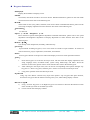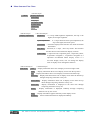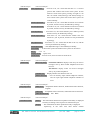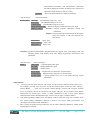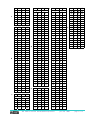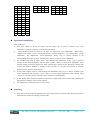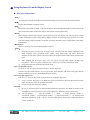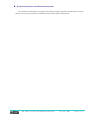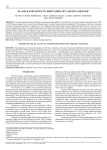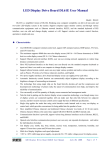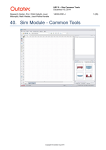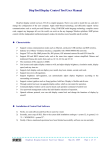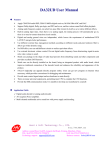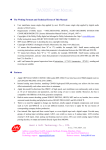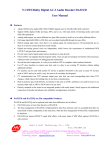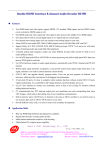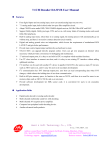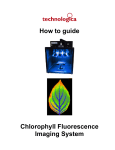Download cn
Transcript
The Keyboard and Remote Control of Display Screen Operation User Manual
⑴ The Use of Remote Control
Mode Color
IP display
Information
Speed
Volume
Brightness
Switch
Exit
Up
Enter
To left
To right
Down
Characters
The remote control and keyboard operation
June 20, 2008
page 1 of 9
Key-press Instructions
“IP display”:
Display the IP address of display screen.
“Mode”:
TXT mode, nine kinds of mode in all can be chosen. Detailed information, please see the TXT mode
of menu structure flow chart in the following text.
“Color”;
Three kinds of color (red, yellow, and blue) in all can be chosen. Detailed information, please see the
color setup of display adjustment of menu structure flow chart in the following text.
“Information”:
No function.
“Speed +/-”and “Brightness +/-”:
Have multi-level speed and brightness adjustment. Detailed information, please refer to the speed
adjustment and brightness adjustment of display adjustment of menu structure flow chart in the
following text.
“Volume +/-”;
Can directly check temperature, humidity, and luminosity.
“T9/A/a/0”:
Input method switching key-press, can in turn switch five kinds of input methods: T9 strokes of
Chinese character, pinyin, capital letter, small letter, and numbers.
“ESC”:
Exit key-press. Return to the previous menu until display screen exits menu operation interface.
“Enter”:
1. Press this key-press to access the first layer menu. The first menu has display adjustment, time
setup, language select, circulation mode, system setup, GSM setup, and editor. About the
structure of each menu, please refer to menu structure flow chart in the following text.
2. After entering the first layer menu, user can choose corresponding menu options through “up”
key-press or “ down” key-press, and then press “ Enter” to access the second layer menu.
3. Using same operation enters the third layer menu.
“Up/Down”:
Using “Up” and “Down” switches every layer menu options. “Up” key-press has space function,
and “Down” key-press has the function clearing one by one, while editing display contents.
“To left/ To right”:
1) Using “ To Left” key-press or “To Right” key-press can increase or decrease the numerical value
in the second layer menu or the third layer menu.
2) Can be used to choose display contents.
The remote control and keyboard operation
June 20, 2008
page 2 of 9
Menu Structure Flow Chart
Menu
(The first layer)
Display adjustment
Time setup
Language
Circulation mode
System setup
GSM setup
Editor
(The first layer)
Display adjustment
(The second layer)
Brightness :0~9 steps LED brightness adjustment, the step is the
higher, the stronger brightness.
Speed adjustment :0~9 steps characters flow speed adjustment, the
step is the higher, the faster speed.
TXT mode :Characters display mode selection. See under for further
information.
Stay time :ten kinds (0~9 steps ) time stay modes. This function
decides the time interval between display contents.
Color setup :1 represents red, 2 represents green, 3 represents yellow,
4 represents variegation 1, 5 represents variegation 2, 6
represents user-defined. When display screen is a
two-color display screen, user can change the display
color of display screen through this function.
(The second layer)
(The third layer)
TXT mode
Left
:Display information flows out of display screen from right to left.
Dow :Display information flows out of display screen from the top down.
Up :Display information flows out of display screen from the bottom up.
From up :Display information flows out of display screen from the bottom up
through composing characters one by one.
From down :Display information flows out of display screen from the top
down through composing characters one by one.
From left : Display information is displayed at the same time through
composing characters one by one.
Snow : Display information is displayed randomly through composing
characters one by one at will.
Stop :Display information appears statically on the display screen.
Random :Above-mentioned modes are displayed randomly.
The remote control and keyboard operation
June 20, 2008
page 3 of 9
(The first layer)
(The second layer)
Time setup
Hour adjustment
: From 01 to 24, “01” means that the time is 1 o’ clock at
present. Has 24-hour and 12-hour time system. If time
mode is 12-hour time system, pressing “To right” or “To
left” can switch “AM (morning)” and “PM (evening)” in
turn. 24-hour time system and 12-hour time system can
switch mutually.
Minute adjustment :From 00 to 59, “01” means that the minute is one minute
at present, and the rest may be deduced by analogy.
Second adjustment : From 00 to 59, “01” means that the second is one second
at present, and the rest may be deduced by analogy.
Year adjustment
: From 00 to 59, “06” means that the year is 2006 at present,
and the rest may be deduced by analogy.
Month adjustment :From 00 to 12, “01” means that the month is the first
month of a year at present, and the rest may be deduced
by analogy.
Day adjustment :From 00 to 31, “01” means that the date is the 1st, and the
rest may be deduced by analogy.
Week adjustment :The adjustable range is from Monday to Sunday.
Time mode :12-hour time system and 24-hour time system can be chosen.
Error :-9 to +9。
Display clock :Open, close.
Clock mode :From 01 to 06, have six kinds of modes in all.
(The first layer)
GSM setup
(The second layer)
Receiving setup :Set number effective: display screen only can receive
messages sent by these mobile telephones that have
been set.
All effective: display screen can receive messages
sent by any mobile telephones.
Number list :Display number lists that have been set.
Allow receiving :User can directly input mobile telephone numbers,
and can input eight mobile telephone numbers at
most.
(The first layer)
Language select
(The second layer)
Menu font :Simplified Chinese character, traditional Chinese character,
English.
TXT font :Simplified Chinese character, traditional Chinese character.
TXT internal code :GB、BIG5。
(The first layer)
Circulation mode
(The second layer)
Order :The information that has been inputted successfully is displayed
circularly according to the sequence of information input.
Repeat :The information has been inputted currently is displayed
repetitively, at the same time don’t delete another
The remote control and keyboard operation
June 20, 2008
page 4 of 9
advertisement information, and advertisement information
still will be displayed circularly according to the sequence of
information input when user chooses “order”.
Random :Above-mentioned modes are displayed randomly.
(The first layer)
(The second layer)
System setup
IP setup :The adjustable range is 01~255.
Row setup :The adjustable range is 01 to 32.
Column setup :The adjustable range is 01 to 32.
Delete advertisement :Delete all display contents that have been input.
Memory setup
: Increase: increase required information behind old
information.
Replace: cancel completely old information in the display
screen but replace it with the required new
information.
Photometer
:Open, close.
Thermometer
:Open, close
Hygrometer
:Open, close.
Attention: hygrometer, thermometer, and photometer only support “Left” TXT display mode, and
adopting another TXT display mode can’t display hygrometer, thermometer, and
photometer.
(The first layer) (The second layer)
Editor
ABC input :Capital English letter input.
abc input :Small English letter input.
123 input :Number input.
Pinyin input :English user pay attention to it unnecessarily.
Strokes input :English user pay attention to it unnecessarily.
Symbol input :7 group symbols from A to G. see under table for further
information.
Editorial note:
1)
“Up” key-press has space function, and “Down” key-press has the function clearing one by one。
For example, pressing “Up” key-press can directly forward space when user edits“HSAV_”,
namely “HSAV_ _ _”. Also, user can choose contents through “ To left” and “To right”, and then
space, for example, choose “A” and space, will display “HS_AV”. If user needs to delete display
information, can directly press “Down” to delete information in turn, or first choose display
information that need to be deleted through “ To left” and “To right”, and then delete it.
2) After finishing editing, display screen will display “S/N/E” when exit every time. Choosing S can
save current editing information, choosing N doesn’t save current editing information, and
choosing E can continue to edit information.
3) Have 7 groups of symbol. Except symbol key A to G, other symbol keys default as A kind symbol.
Symbol table is as follow:
The remote control and keyboard operation
June 20, 2008
page 5 of 9
A
!
{
]
?
;
-
﹞
%
"
¦
^
@
<
.
﹡
&
#
}
_
[
=
/
﹢
'
$
~
`
\
>
︰
,
﹝
B
!
←
△
◇
★
‰
$
°
∵
≯
∽
∮
∠
∷
∏
∶
】
』
》
〕
’
~
‥
。
{
]
?
;
-
)
%
"
↑
▲
◆
〇
§
¤
′
∴
≦
∝
≡
⌒
√
∪
∧
±
〖
「
〈
“
‖
∥
·
¦
^
@
<
.
*
&
#
↓
※
□
●
№
¢
″
♂
≧
≠
≌
⊙
⊥
∩
∨
×
〗
」
〉
”
…
々
–
}
_
[
=
/
+
'
¥
〓
→
■
◎
☆
£
℃
♀
∞
≮
≈
∫
∥
∈
∑
÷
【
『
《
〔
‘
—
∨
、
`
\
>
:
,
(
0
1
2
3
Ⅷ
Ⅳ
㈩
㈥
㈡
Ⅸ
Ⅴ
Ⅰ
㈦
㈢
C
Ⅺ
Ⅶ
Ⅲ
㈨
㈤
㈠
Ⅻ
Ⅹ
Ⅵ
Ⅱ
㈧
㈣
Α
Β
Γ
ɑ
ǜ
ǔ
ǒ
ǐ
ě
ǎ
Ю
Ъ
Ц
Т
О
К
Ж
г
Я
ы
ч
у
п
л
з
Д
А
φ
ρ
ν
ι
ε
α
Φ
Ρ
Ν
Ι
Ε
ǜ
ù
ò
ì
è
à
Я
Ы
Ч
У
П
Л
З
д
а
ь
ш
ф
р
м
и
Е
Б
χ
σ
ξ
κ
ζ
β
Χ
Σ
Ξ
Κ
Ζ
ń
ü
ǖ
ū
ō
ī
ē
ā
Ь
Ш
Ф
Р
М
И
е
б
э
щ
х
с
н
й
Ё
В
ψ
τ
ο
λ
η
γ
Ψ
Τ
Ο
Λ
Η
ň
ê
ǘ
ú
ó
í
é
á
Э
Щ
Х
С
Н
Й
ё
в
ю
ъ
ц
т
о
к
Ж
Г
ω
υ
π
μ
θ
δ
Ω
Υ
Π
Μ
Θ
A
w
s
o
k
g
c
Y
U
Q
B
x
t
p
l
h
d
Z
V
R
C
y
u
q
m
i
e
a
W
S
D
z
v
r
n
j
f
b
X
T
ǹ
D
E
Δ
F
ぁ
ɡ
あ
ぃ
ㄥ
ㄡ
ㄝ
ㄙ
ㄕ
ㄑ
ㄍ
ㄉ
ㄅ
ン
ワ
ル
ョ
ャ
ミ
ホ
プ
ビ
ハ
ニ
デ
ッ
タ
セ
シ
コ
ク
カ
ェ
ィ
を
ゎ
り
ゆ
も
ま
ぺ
ぶ
ひ
の
な
て
ぢ
ぞ
ず
ざ
ㄦ
ㄢ
ㄞ
ㄚ
ㄖ
ㄒ
ㄎ
ㄊ
ㄆ
ヴ
ヰ
レ
ヨ
ヤ
ム
ボ
ヘ
ピ
バ
ヌ
ト
ツ
ダ
ゼ
ジ
ゴ
グ
ガ
エ
イ
ん
わ
る
ょ
ゃ
み
ほ
ぷ
び
は
に
で
っ
た
せ
し
ㄨ
ㄤ
ㄠ
ㄜ
ㄘ
ㄔ
ㄐ
ㄌ
ㄈ
ヶ
ヲ
ヮ
リ
ユ
モ
マ
ペ
ブ
ヒ
ノ
ナ
テ
ヂ
ゾ
ズ
ザ
ゲ
ギ
オ
ウ
ア
ゑ
ろ
ら
ゅ
め
ぽ
べ
ふ
ぱ
ね
ど
づ
ち
そ
す
さ
The remote control and keyboard operation
い
ㄩ
ㄧ
ㄣ
ㄟ
ㄛ
ㄗ
ㄓ
ㄏ
ㄋ
ㄇ
ヵ
ヱ
ロ
ラ
ュ
メ
ポ
ベ
フ
パ
ネ
ド
ヅ
チ
ソ
ス
サ
ケ
キ
ォ
ゥ
ァ
ゐ
れ
よ
や
む
ぼ
へ
ぴ
ば
ぬ
と
つ
だ
ぜ
じ
G
June 20, 2008
─
╈
╄
╀
┼
┸
┴
┰
┬
┨
┤
┠
├
┘
└
┐
┌
┈
┄
━
╉
╅
╁
┽
┹
┵
┱
┭
┩
┥
┡
┝
┙
┕
┑
┍
┉
┅
│
╊
╆
╂
┾
┺
┶
┲
┮
┪
┦
┢
┞
┚
┖
┒
┎
┊
┆
┃
╋
╇
╃
┿
┻
┷
┳
┯
┫
┧
┣
┟
┛
┗
┓
┏
┋
┇
page 6 of 9
⑦
③
⒆
⒂
⑾
⑺
⑶
⒚
⒖
⒒
⒎
⒊
8
4
⑧
④
⒇
⒃
⑿
⑻
⑷
⒛
⒗
⒓
⒏
⒋
9
5
⑨
⑤
①
⒄
⒀
⑼
⑸
⑴
⒘
⒔
⒐
⒌
⒈
6
⑩
⑥
②
⒅
⒁
⑽
⑹
⑵
⒙
⒕
⒑
⒍
⒉
7
M
I
E
N
J
F
O
K
G
P
L
H
け
き
ぉ
ぅ
げ
ぎ
お
う
こ
く
か
ぇ
ご
ぐ
が
え
Operation Exemplifying
Time adjustment:
1) First, press “Enter” to access first layer; and then using “Up” or “Down” switches to the “time
adjustment”; finally press “Enter” to access time adjustment.
2)
“Time adjustment” has nine items in all, them are respectively “hour adjustment”, “clock mode”,
“display clock select”, “error”, “minute adjustment”, “second adjustment”, “year adjustment”, “month
adjustment”, “day adjustment”, “week adjustment”. Using “Up” or “Down” switches to the
corresponding item that user needs, and then press “menu” “Enter” to access adjustment.
3) For example, user needs to adjust “hour”. After entering time adjustment, using “Up” or “Down”
switches to the hour adjustment, and then press “menu” “Enter” to access hour adjustment. After
entering, display screen may display two digits (24-hour time system) or four characters (12-hour time
system), for instance, “08PM” or “08AM”. Using “To left” or “To right” can increase or decrease
numerical value, then exit automatically.
4) If user needs to adjust “minute”. After entering time adjustment, using “Up” or “Down” switches to the
minute adjustment, and then press “menu” “Enter” to access minute adjustment. After entering, using
“To left” or “To right” adjusts numerical value, and then exit automatically.
5) If user applies above-mentioned methods of operation to adjust each option of time setup, updating the
date and time of display screen can be realized.
6) The adjustments of other functions are same as this.
Attention:
1)
Only after next advertisement appearing, the mode that has been set successfully during the period of
advertisement contents are flowing can take effect.
The remote control and keyboard operation
June 20, 2008
page 7 of 9
⑵ Using Keyboard Controls Display Screen
Key-press Instructions
“ESC”:
Exit key-press. Return to the previous menu until display screen exits menu operation interface.
“F1”:
Display the IP address of display screen.
“F2”:
TXT mode. Nine kinds of mode in all can be chosen. More detailed information, please refer to the
above-mentioned TXT mode of the remote control menu structure flow chart.
“F12”;
When display contents flow normally, pressing this key-press can display date. This key-press is input
method switching key-press while editing display contents, and pressing this key-press can in turn
switch five kinds of input methods: T9 strokes of Chinese character, pinyin, capital letter, small letter,
and numbers.
“Backspace”:
This is a clear key-press while editing display contents.
“Enter”:
1) Press this key-press to access the first layer menu. The first menu has display adjustment, time
setup, language select, circulation mode, system setup, GSM setup, and editor. About the
structure of each menu, please refer to the above-mentioned remote control menu structure flow
chart.
2) After entering the first layer menu, user can choose corresponding options through “up”
key-press or “ down” key-press, and then press “ Enter” to access the second layer menu.
3) Using same operation enters the third layer menu.
Up arrow and down arrow:
Up arrow is “Up” key-press, and down arrow is “Down” key-press.
Switch every layer menu options. “Up” key-press has space function, and “Down” key-press has the
function clearing one by one, while editing display contents.
Left arrow and right arrow:
Left arrow is “ To Left” key-press, and right arrow is “To Right” key-press.
1) Using “ To Left” key-press or “To Right” key-press can increase or decrease the numerical value
in the second layer menu or the third layer menu.
2) Can be used to choose display contents.
Attention:
1) H, S, P, Z, and N key-press on the keyboard represents respectively five kinds of strokes in the
T9 strokes of Chinese character. Users using English pay attention to them unnecessarily.
2) Left big bracket﹝ {﹞ , right big bracket﹝ }﹞ , colon( :), double quotation marks("),
in-less-than symbol( < ),is-greater-than symbol ( > ), and question mark ( ?) on the keyboard
represents respectively A, B, C, D, E, F, and G symbol (please see the above-mentioned remote
control symbol list).
The remote control and keyboard operation
June 20, 2008
page 8 of 9
Keyboard Operation and Function Instructions
The operation and functions of keyboard are identical with the operation and functions of remote
control. User can refer to the above-mentioned remote control operation instructions.
The remote control and keyboard operation
June 20, 2008
page 9 of 9