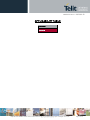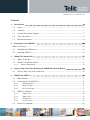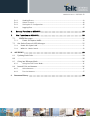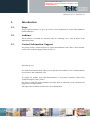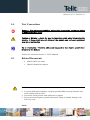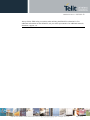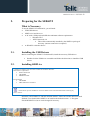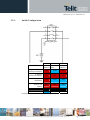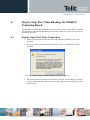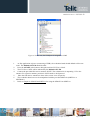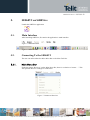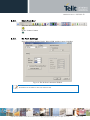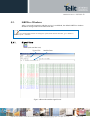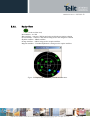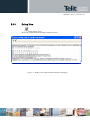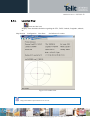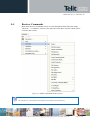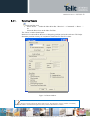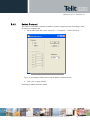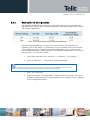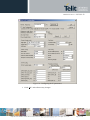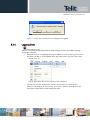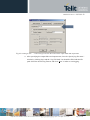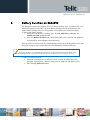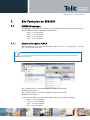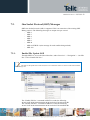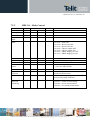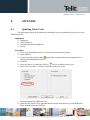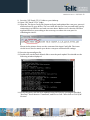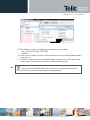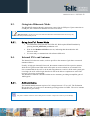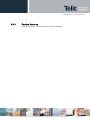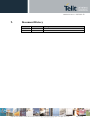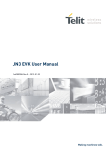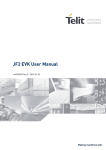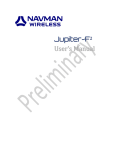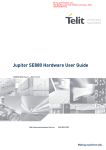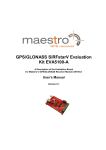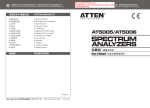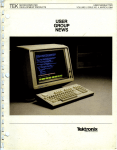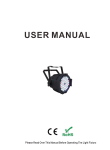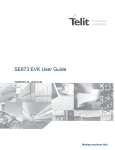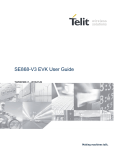Download SE868V2 EVK User Manual
Transcript
SE868V2 EVK User Manual 1VV03001091 Rev.0 – 2013-09-19 SE868V2 EVK User Guide 2013-09-19 1VV03001091 Rev.0 – APPLICABILITY TABLE PRODUCT SE868V2 Reproduction forbidden without written authorization from Telit Communications S.p.A. - All Rights Reserved. Mod. 0809 2011-07 Rev.2 Page 2 of 38 SE868V2 EVK User Guide 2013-09-19 1VV03001091 Rev.0 – SPECIFICATIONS SUBJECT TO CHANGE WITHOUT NOTICE Notice While reasonable efforts have been made to assure the accuracy of this document, Telit assumes no liability resulting from any inaccuracies or omissions in this document, or from use of the information obtained herein. The information in this document has been carefully checked and is believed to be entirely reliable. However, no responsibility is assumed for inaccuracies or omissions. Telit reserves the right to make changes to any products described herein and reserves the right to revise this document and to make changes from time to time in content hereof with no obligation to notify any person of revisions or changes. Telit does not assume any liability arising out of the application or use of any product, software, or circuit described herein; neither does it convey license under its patent rights or the rights of others. It is possible that this publication may contain references to, or information about Telit products (machines and programs), programming, or services that are not announced in your country. Such references or information must not be construed to mean that Telit intends to announce such Telit products, programming, or services in your country. Copyrights This instruction manual and the Telit products described in this instruction manual may be, include or describe copyrighted Telit material, such as computer programs stored in semiconductor memories or other media. Laws in the Italy and other countries preserve for Telit and its licensors certain exclusive rights for copyrighted material, including the exclusive right to copy, reproduce in any form, distribute and make derivative works of the copyrighted material. Accordingly, any copyrighted material of Telit and its licensors contained herein or in the Telit products described in this instruction manual may not be copied, reproduced, distributed, merged or modified in any manner without the express written permission of Telit. Furthermore, the purchase of Telit products shall not be deemed to grant either directly or by implication, estoppel, or otherwise, any license under the copyrights, patents or patent applications of Telit, as arises by operation of law in the sale of a product. Computer Software Copyrights The Telit and 3rd Party supplied Software (SW) products described in this instruction manual may include copyrighted Telit and other 3rd Party supplied computer programs stored in semiconductor memories or other media. Laws in the Italy and other countries preserve for Telit and other 3rd Party supplied SW certain exclusive rights for copyrighted computer programs, including the exclusive right to copy or reproduce in any form the copyrighted computer program. Accordingly, any copyrighted Telit or other 3rd Party supplied SW computer programs contained in the Telit products described in this instruction manual may not be copied (reverse engineered) or reproduced in any manner without the express written permission of Telit or the 3rd Party SW supplier. Furthermore, the purchase of Telit products shall not be deemed to grant either directly or by implication, estoppel, or otherwise, any license under the copyrights, patents or patent applications of Telit or other 3rd Party supplied SW, except for the normal non-exclusive, royalty free license to use that arises by operation of law in the sale of a product. Reproduction forbidden without written authorization from Telit Communications S.p.A. - All Rights Reserved. Mod. 0809 2011-07 Rev.2 Page 3 of 38 SE868V2 EVK User Guide 2013-09-19 1VV03001091 Rev.0 – Usage and Disclosure Restrictions License Agreements The software described in this document is the property of Telit and its licensors. It is furnished by express license agreement only and may be used only in accordance with the terms of such an agreement. Copyrighted Materials Software and documentation are copyrighted materials. Making unauthorized copies is prohibited by law. No part of the software or documentation may be reproduced, transmitted, transcribed, stored in a retrieval system, or translated into any language or computer language, in any form or by any means, without prior written permission of Telit High Risk Materials Components, units, or third-party products used in the product described herein are NOT fault-tolerant and are NOT designed, manufactured, or intended for use as on-line control equipment in the following hazardous environments requiring fail-safe controls: the operation of Nuclear Facilities, Aircraft Navigation or Aircraft Communication Systems, Air Traffic Control, Life Support, or Weapons Systems (High Risk Activities"). Telit and its supplier(s) specifically disclaim any expressed or implied warranty of fitness for such High Risk Activities. Trademarks TELIT and the Stylized T Logo are registered in Trademark Office. All other product or service names are the property of their respective owners. Copyright © Telit Communications S.p.A.. Reproduction forbidden without written authorization from Telit Communications S.p.A. - All Rights Reserved. Mod. 0809 2011-07 Rev.2 Page 4 of 38 SE868V2 EVK User Guide 2013-09-19 1VV03001091 Rev.0 – Contents 1. Introduction .............................................................................................................. 7 1.1. Scope ............................................................................................................................. 7 1.2. Audience........................................................................................................................ 7 1.3. Contact Information, Support .......................................................................................... 7 1.4. Text Conventions ........................................................................................................... 8 1.5. Related Documents ......................................................................................................... 8 2. Preparing for the SE868V2 ....................................................................................... 10 What is Necessary .................................................................................................................. 10 2.1. Installing the USB Drivers ............................................................................................ 10 2.2. Installing SiRFLive ...................................................................................................... 10 3. SE868V2Evaluation Kit ............................................................................................ 11 3.1. What’s in the Box ......................................................................................................... 11 3.2. SE868V2 Evaluation Board .......................................................................................... 12 3.2.1. Switch Configuration .......................................................................................................... 13 4. Step-by-Step: First Time Running the SE868V2Evaluation Board ................................ 14 4.1. Step-by-Step: First Time Connection ............................................................................. 14 5. SE868V2on SiRFLive ............................................................................................... 16 5.1. Main Interface .............................................................................................................. 16 5.2. Connecting To the SE868V2 ......................................................................................... 16 5.2.1. Main Menu Bar .............................................................................................................. 16 5.2.2. Main Tool Bar ................................................................................................................ 17 5.2.3. Rx Port Settings ............................................................................................................ 17 5.3. SiRFLive Windows ...................................................................................................... 18 5.3.1. Signal View .................................................................................................................... 18 5.3.2. Radar View .................................................................................................................... 19 5.3.3. Debug View.................................................................................................................... 20 5.3.4. Location View ................................................................................................................ 21 5.4. Receiver Commands ..................................................................................................... 22 Reproduction forbidden without written authorization from Telit Communications S.p.A. - All Rights Reserved. Mod. 0809 2011-07 Rev.2 Page 5 of 38 SE868V2 EVK User Guide 2013-09-19 1VV03001091 Rev.0 – 5.4.1. Sending Resets ............................................................................................................. 23 5.4.2. Switch Protocol ............................................................................................................. 24 5.4.3. Setting the IC Configuration ......................................................................................... 25 5.4.4. Logging Data ................................................................................................................. 27 6. Battery Function on SE868V2 .............................................................................. 29 7. 5Hz Funbction on SE868V2 .................................................................................. 30 7.1. NMEA Messages ..................................................................................................... 30 7.1.1. 7.2. Enable 5Hz Update NMEA ............................................................................................ 30 One Socket Protocol (OSP) Messages............................................................................ 31 7.2.1. Enable 5Hz Update OSP ..................................................................................................... 31 7.2.2. MID 136 – Mode Control .................................................................................................... 32 8. APPENDIX ............................................................................................................. 33 8.1. Updating Patch Code .................................................................................................... 33 8.2. .................................................................................................................................... 35 8.3. Going into Hibernate Mode ........................................................................................... 36 8.3.1. 8.4. Going into Full Power Mode ......................................................................................... 36 Internal LNA and Antenna ............................................................................................ 36 8.4.1. Active Antenna .............................................................................................................. 36 8.4.2. Passive Antenna ........................................................................................................... 37 9. Document History .................................................................................................... 38 Reproduction forbidden without written authorization from Telit Communications S.p.A. - All Rights Reserved. Mod. 0809 2011-07 Rev.2 Page 6 of 38 ÓÉ Foxit PDF Editor ±à¼°æȨËùÓÐ (c) by Foxit Software Company, 2004 ½öÓÃÓÚÆÀ¹À¡£ SE868V2 EVK User Guide 2013-09-19 1VV03001091 Rev.0 – 1. Introduction 1.1. Scope Scope of this document is to give an overview of the Evaluation kit of the GPS standalone module SE868V2. 1.2. Audience This document is intended for customers who are evaluating one or more products in the applicability table. 1.3. Contact Information, Support For general contact, technical support, to report documentation errors and to order manuals, contact Telit Technical Support Center (TTSC) at: Alternatively, use: For detailed information about where you can buy the Telit modules or for recommendations on accessories and components visit: To register for product news and announcements or for product questions contact Telit Technical Support Center (TTSC). Our aim is to make this guide as helpful as possible. Keep us informed of your comments and suggestions for improvements. Telit appreciates feedback from the users of our information. Reproduction forbidden without written authorization from Telit Communications S.p.A. - All Rights Reserved. Mod. 0809 2011-07 Rev.2 Page 7 of 38 SE868V2 EVK User Guide 2013-09-19 1VV03001091 Rev.0 – 1.4. Text Conventions Danger – This information MUST be followed or catastrophic equipment failure or bodily injury may occur. Caution or Warning – Alerts the user to important points about integrating the module, if these points are not followed, the module and end user equipment may fail or malfunction. Tip or Information – Provides advice and suggestions that may be useful when integrating the module. All dates are in ISO 8601 format, i.e. YYYY-MM-DD. 1.5. Related Documents SE868V2 HW User Guide, SE868V2 Product Descritption, NOTE: To prevent ESD and EOS damage, a properly grounded ESD wrist strap should be worn when working inside the EVK. Do not alter switch positions while USB power is applied. Do not short the RF signal to ground if the antenna voltage is installed. Damage to the EVK may result. NOTE: Reproduction forbidden without written authorization from Telit Communications S.p.A. - All Rights Reserved. Mod. 0809 2011-07 Rev.2 Page 8 of 38 SE868V2 EVK User Guide 2013-09-19 1VV03001091 Rev.0 – Always follow ESD safety precautions when utilizing the SE868V2 evaluation kit. For additional information on the SE868V2, ask your sales representative for additional manuals, datasheets, support, etc. Reproduction forbidden without written authorization from Telit Communications S.p.A. - All Rights Reserved. Mod. 0809 2011-07 Rev.2 Page 9 of 38 SE868V2 EVK User Guide 2013-09-19 1VV03001091 Rev.0 – 2. Preparing for the SE868V2 What is Necessary To use the SE868V2 Evaluation kit, you will need: FTDI USB Drivers SiRFLive2.0 and above or A PC with a USB port that fulfills the minimum software requirements: o Windows XP/7 o .NET Framework 2.0 This will be automatically installed by the SiRFLive package if necessary (internet connection is required). A SE868V2 evaluation device. 2.1. Installing the USB Drivers Before connecting the SE868V2 Evaluation Kit, install the necessary USB drivers. 1 Double-click the USB driver executable and follow the directions to install the USB drivers. 2.2. Installing SiRFLive ***NOTE*** SiRFLive does not work on 64-bit OS machine at this time! Minimum PC requirements: Pentium CPU 2 GHz 1 GB of RAM 100 MB hard drive Recommended 2 GB of RAM 1280 x 1024 screen resolution Ensure that all previous installation versions of SiRFLive have been uninstalled before installing any newer versions! Install the current SiRFLive with the attached installer. Follow the installer directions until finished. Users should allow SiRFLive to install to the default location – C:\Program Files\SiRF\SiRFLive, but it can be changed if necessary. Reproduction forbidden without written authorization from Telit Communications S.p.A. - All Rights Reserved. Mod. 0809 2011-07 Rev.2 Page 10 of 38 SE868V2 EVK User Guide 2013-09-19 1VV03001091 Rev.0 – 3. SE868V2 Evaluation Kit 3.1. What’s in the Box USB Cable Antenna SE868V2 Eval Kit USB Drive Reproduction forbidden without written authorization from Telit Communications S.p.A. - All Rights Reserved. Mod. 0809 2011-07 Rev.2 Page 11 of 38 SE868V2 EVK User Guide 2013-09-19 1VV03001091 Rev.0 – 3.2. TX LED SE868V2 Evaluation Board 1PPS LED Module ON LED Figure 2: SE868V2 assembly drawing. REV D EVK ON_OFF Pulse Battery Backup 3.3V Antenna Supply Item TX LED Function LED that is tied to the USB to UART bridge TX line. The LED blinks whenever there is activity on the TX line. 1PPS LED LED that pulses ON at ¼ a second and OFF at ¾ a second, indicating a fix with the receiver. Module ON LED LED indicating that the module is on. LED is tied to the SYSTEM_ON pin out of the SE868V2. ON_OFF Pulse Pushbutton that sends a 1.8V voltage pulse to the ON_OFF input of the SE868V2module. 3.3V Antenna Supply 2 of SW1 pressed down provides a 3.3V output to an active antenna (depress if connecting a passive antenna). Battery Backup Pin 4 of SW1 pressed down will utilize a 3V lithium battery installed on BT1. Refer to Section 5 on how to properly utilize a battery with the SE868V2. Reproduction forbidden without written authorization from Telit Communications S.p.A. - All Rights Reserved. Mod. 0809 2011-07 Rev.2 Page 12 of 38 SE868V2 EVK User Guide 2013-09-19 1VV03001091 Rev.0 – 3.2.1. Switch Configuration 1 Normal GPS 2 (Active (BOOT) Ant) 4 (Battery) w/ provided Active Antenna no Battery NO YES NO w/ Passive Antenna no Battery NO NO NO w/ Active Antenna and Battery NO YES YES w/ Passive Antenna and Battery NO NO YES NA NA NA For Dip SW1 Reproduction forbidden without written authorization from Telit Communications S.p.A. - All Rights Reserved. Mod. 0809 2011-07 Rev.2 Page 13 of 38 SE868V2 EVK User Guide 2013-09-19 1VV03001091 Rev.0 – 4. Step-by-Step: First Time Running the SE868V2 Evaluation Board The SE868V2 evaluation board defaults to hibernate mode as soon as the USB is connected. It is important to understand the different power states in order to be in the correct mode for the desired operation. 4.1. Step-by-Step: First Time Connection 1. Before connecting the evaluation board, ensure that the USB drivers have been installed. 2. As soon as the evaluation board is connected to the PC, it will be detected and installed. Figure 3: USB installation, select “Continue Anyway” to proceed. 3. After the evaluation board has been installed, check the “Device Manager” window for the evaluation board COM port number. This information is needed for use with the GPS tools. Reproduction forbidden without written authorization from Telit Communications S.p.A. - All Rights Reserved. Mod. 0809 2011-07 Rev.2 Page 14 of 38 SE868V2 EVK User Guide 2013-09-19 1VV03001091 Rev.0 – Figure 4: In this case, the COM port is assigned as COM5 1. 2. 3. 4. 5. 6. 7. At first application of power (connecting of USB), the evaluation board should default to hibernate mode. The Module ON LED should be unlit. Press the ON/OFF pulse button to bring the unit into Full Power Mode. The Full Power Mode will be indicated by the Module ON LED. Connect the provided GPS Active Antenna. NOTE: The evaluation kit is outputting 3.3V to the antenna. For a passive antenna, position 2 of SW1 needs to be depressed. Place the GPS Active Antenna to where it has a clear view of open sky. The evaluation board can now be manipulated with the provided GPS tools (SiRFLive or SiRFDemo). Refer to Chapter 4: SE868V2on SiRFLive for using the SE868V2 on SiRFLive. Reproduction forbidden without written authorization from Telit Communications S.p.A. - All Rights Reserved. Mod. 0809 2011-07 Rev.2 Page 15 of 38 SE868V2 EVK User Guide 2013-09-19 1VV03001091 Rev.0 – 5. SE868V2 on SiRFLive Launch the SiRFLive application. 5.1. Main Interface After launching SiRFLive, first notice the application’s main interface. Figure 5: Main Menu Bar Figure 6: Main Tool Bar 5.2. Connecting To the SE868V2 The user can utilize either the Main Menu Bar or the Main Tool Bar. 5.2.1. Main Menu Bar Under the option “Receiver” on the Main Menu Bar, there is a selection “Connect. . .” This will open the Receiver settings for connection. Figure 7: Connect to Receiver Reproduction forbidden without written authorization from Telit Communications S.p.A. - All Rights Reserved. Mod. 0809 2011-07 Rev.2 Page 16 of 38 SE868V2 EVK User Guide 2013-09-19 1VV03001091 Rev.0 – 5.2.2. Main Tool Bar Select the “Receiver Settings” button Or the “Connect” button 5.2.3. Rx Port Settings Select the GSD5xp Product Family, RS232/USB, and the Correct COM Port. Figure 8: The Rx Port Connection Window Default Baud rate for NMEA is 9600, and 115200 for OSP. Reproduction forbidden without written authorization from Telit Communications S.p.A. - All Rights Reserved. Mod. 0809 2011-07 Rev.2 Page 17 of 38 SE868V2 EVK User Guide 2013-09-19 1VV03001091 Rev.0 – 5.3. SiRFLive Windows After a successful connection with the receiver is established, the default SiRFLive windows should be arranged and become filled with data. If not all the default windows are arranged or opened, under the Main Menu Bar, go to “Window” > “Restore Layout” > “Default.” 5.3.1. Signal View (main tool bar icon) Type of Fix Satellite Data Figure 9 Shows the satellite signal levels. Reproduction forbidden without written authorization from Telit Communications S.p.A. - All Rights Reserved. Mod. 0809 2011-07 Rev.2 Page 18 of 38 SE868V2 EVK User Guide 2013-09-19 1VV03001091 Rev.0 – 5.3.2. Radar View (main tool bar icon) Red satellites – 0 C/N0 Blue satellites – nonzero C/N0 but not being used in the navigation solution Green satellites – nonzero C/N0 and are being used in the navigation solution Skyblue satellites – SBAS satellites Orange satellites – ABP is being used to acquire satellites Magenta satellites – Extended Ephemeris is being used to acquire satellites. Figure 10: Displays the satellites by azimuth and elevation. Reproduction forbidden without written authorization from Telit Communications S.p.A. - All Rights Reserved. Mod. 0809 2011-07 Rev.2 Page 19 of 38 SE868V2 EVK User Guide 2013-09-19 1VV03001091 Rev.0 – 5.3.3. Debug View (main tool bar icon) Shows the communication messages with the receiver. Figure 11: Debug view with One Socket Protocol messages. Reproduction forbidden without written authorization from Telit Communications S.p.A. - All Rights Reserved. Mod. 0809 2011-07 Rev.2 Page 20 of 38 SE868V2 EVK User Guide 2013-09-19 1VV03001091 Rev.0 – 5.3.4. Location View (main tool bar icon) Displays more detailed information regarding the UTC, TOW, Latitude, Longitude, Altitude, etc. Map Position Configuration Clear Data Set Reference Location Figure 12: Location view Map position button requires Internet access to work. Reproduction forbidden without written authorization from Telit Communications S.p.A. - All Rights Reserved. Mod. 0809 2011-07 Rev.2 Page 21 of 38 SE868V2 EVK User Guide 2013-09-19 1VV03001091 Rev.0 – 5.4. Receiver Commands Most of the Receiver Commands can be accessed through the Main Menu Bar under “Receiver” > “Command.” There are also shortcuts on the Main Tool Bar which will be covered in this section. Figure 13: All the commands for the receiver. All of the Receiver Commands become available in One Socket Protocol (OSP) only. Reproduction forbidden without written authorization from Telit Communications S.p.A. - All Rights Reserved. Mod. 0809 2011-07 Rev.2 Page 22 of 38 SE868V2 EVK User Guide 2013-09-19 1VV03001091 Rev.0 – 5.4.1. Sending Resets (main tool bar icon) 1. Select “Reset. . .” under the Main Menu Bar “Receiver” > “Command” > “Reset. . .” Or Select the Reset icon on the Main Tool Bar. The “Reset” window should open. Reference Location allows the user to change the position used as the reference. This helps determine position accuracy in conjunction with Time-To-First-Fix values. Figure 14: Reset window. Resets are used to measure the TTFF of the receiver. The TTFF/Nav Accuracy window conveniently displays the TTFF in seconds and Navigation accuracy based on the Reference Location. Reproduction forbidden without written authorization from Telit Communications S.p.A. - All Rights Reserved. Mod. 0809 2011-07 Rev.2 Page 23 of 38 SE868V2 EVK User Guide 2013-09-19 1VV03001091 Rev.0 – 5.4.2. Switch Protocol The number of available commands in NMEA is limited compared to OSP. Switching to OSP for testing is recommended. 1. On the Main Menu Bar, select “Receiver” > “Command” > “Switch Protocols. . .” Figure 15: Switching to OSP protocol with its default 115200 baud rate 2. Click “Set” to apply settings. Switching to NMEA should be similar. Reproduction forbidden without written authorization from Telit Communications S.p.A. - All Rights Reserved. Mod. 0809 2011-07 Rev.2 Page 24 of 38 SE868V2 EVK User Guide 2013-09-19 1VV03001091 Rev.0 – 5.4.3. Setting the IC Configuration The SE868V2 module has two LNA modes, a high gain mode, and a low gain mode. The high gain mode is ideal for passive antenna applications, while the low gain mode is ideal for active antenna applications. Table 1: LNA information and antenna gain requirements The development kit hardware is set up to use an active antenna. The antenna feed is outputting 3.3V for the antenna. To ensure that no cross-correlation occurs, ensure that the correct LNA gain setting is selected for the chosen GPS antenna for use. In this case, the provided GPS antenna has a 16dB typical gain. The SE868V2 automatically sets the LNA to low gain mode. To verify the IC config 1. On the Main Menu Bar, select “Receiver” > “Command” > “IC Configure. . .” 2. Click on “Advanced. . .” to open the IC Configuration fields. A message will pop up warning about incorrectly configuring the IC parameters. Ensure that you are aware of the correct parameter changes so as not to render your receiver non-operational. i. Click “Yes” to proceed. ii. Under the selection “LNA Gain Mode:” verify the LNA is in low gain. For passive antenna or simulator use the LNA gain should be set for high gain. Figure 16 displays the IC Configuration window. Reproduction forbidden without written authorization from Telit Communications S.p.A. - All Rights Reserved. Mod. 0809 2011-07 Rev.2 Page 25 of 38 SE868V2 EVK User Guide 2013-09-19 1VV03001091 Rev.0 – 26000000 Figure 16: Configuring the IC parameters. 1. Click “OK” after all necessary changes. Reproduction forbidden without written authorization from Telit Communications S.p.A. - All Rights Reserved. Mod. 0809 2011-07 Rev.2 Page 26 of 38 SE868V2 EVK User Guide 2013-09-19 1VV03001091 Rev.0 – Figure 17: Click “Yes” in order for new changes to be applied. 5.4.4. Logging Data (main tool bar icon) SiRFLive is capable of collecting either the OSP message stream or the NMEA message stream into a log file. 1. While the receiver is outputting messages to SiRFLive, click on the Log File icon on the Main Tool Bar or go through the Main Menu Bar under “Log File” then “Start. . .” shown in Fig 18. Fig 18: Main Menu Bar access to the Log File command. i. The Log File window should open, which is shown in Fig 19. Click on the “. . .” button, as indicated by the arrow in Fig 19, to open a window where the user can specify the output folder and the output file name. Reproduction forbidden without written authorization from Telit Communications S.p.A. - All Rights Reserved. Mod. 0809 2011-07 Rev.2 Page 27 of 38 SE868V2 EVK User Guide 2013-09-19 1VV03001091 Rev.0 – Fig 19: Clicking on the “. . .” button will give the user the control of the output folder and output name ii. After specifying the output folder and output name, close the “Specify log file name:” window by clicking Open and the “Log File Path:” bar should be filled with the file path. Select the desired Log Format, and click “Start” in order to start logging. Reproduction forbidden without written authorization from Telit Communications S.p.A. - All Rights Reserved. Mod. 0809 2011-07 Rev.2 Page 28 of 38 SE868V2 EVK User Guide 2013-09-19 1VV03001091 Rev.0 – 6. Battery Function on SE868V2 The SE868V2 evaluation kit supports the use of battery backup. If the 3V lithium coin cell is installed, and position 4 of SW1 is pressed (Battery Backup) then the evaluation kit will support battery backup. However, the procedure must adhere to the instructions below To safely enter battery backup: 1. While the evaluation kit is running, press the ON_OFF Pulse pushbutton. The Module ON LED should turn off. 2. Once the Module ON LED turns off, the USB cable can be removed. The SE868V2 will retain RTC time and battery backed memory. If this procedure is not followed, the current limiting resistor on the backup battery will cause the supply voltage to sage enough that RTC time and battery backed RAM is lost. Note that if the battery is not installed, the evaluation kit will still support hibernate mode with preserved battery backed RAM and RTC. The connected USB cable will be providing the hibernate voltage in this case. To safely exit battery backup: 1. While the evaluation kit is in hibernate mode, connect the USB cable to the computer. Wait until the computer enumerates the USB port and applies power. 2. Press the ON_OFF Pulse button. Reproduction forbidden without written authorization from Telit Communications S.p.A. - All Rights Reserved. Mod. 0809 2011-07 Rev.2 Page 29 of 38 SE868V2 EVK User Guide 2013-09-19 1VV03001091 Rev.0 – 7. 5Hz Funbction on SE868V2 7.1. NMEA Messages The SE868V2 default protocol is NMEA v3.0 at 9600 baud. The following messages are the default NMEA messages outputted by the SE868V2: ‐ RMC = 1 second update ‐ GGA = 1 second update ‐ GSA = 1 second update ‐ GSV = 5 second update 7.1.1. Enable 5Hz Update NMEA Through SiRFLive, access the Main Menu Bar, under “Receiver” > “Navigation” > “Set 5Hz Nav” select “Enable 5Hz Nav.” Note that for 5Hz update rate in NMEA mode, the receiver baud rate needs to be at least 38400 with all default NMEA messages On. The “Enable 5Hz Nav” command in SiRFLive sends the following: $PSRF103,00,6,00,0*23 The “Disable 5Hz Nav” command in SiRFLive sends the following: $PSRF103,00,7,00,0*22 At the new 5Hz update rate, the default NMEA messages are output accordingly: ‐ RMC = 0.2 second update ‐ GGA = 0.2 second update ‐ GSA = 0.2 second update ‐ GSV = 1 second update Reproduction forbidden without written authorization from Telit Communications S.p.A. - All Rights Reserved. Mod. 0809 2011-07 Rev.2 Page 30 of 38 SE868V2 EVK User Guide 2013-09-19 1VV03001091 Rev.0 – 7.2. One Socket Protocol (OSP) Messages SiRF One Socket Protocol (OSP) is supported. This is an extension of the existing SiRF Binary protocol. The following messages are output once per second: ‐ MID 2 ‐ MID 3 ‐ MID 4 ‐ MID 7 ‐ MID 9 ‐ MID 41 ‐ MID 64 SUB ID 2 (One message for each satellite being tracked). ‐ MID 138 7.2.1. Enable 5Hz Update OSP Through SiRFLive, access the Main Menu Bar, under “Receiver” > “Navigation” > “Set 5Hz Nav” select “Enable 5Hz Nav.” Note that for 5Hz update rate in OSP mode, the receiver baud rate needs to be at least 57600 with all default OSP messages On. The “Enable 5Hz Nav” command in SiRFLive sends the following: A0 A2 00 0E 88 00 00 04 04 00 00 00 00 00 00 00 0F 02 00 A1 B0 B3 The “Disable 5Hz Nav” command in SiRFLive sends the following: A0 A2 00 0E 88 00 00 04 00 00 00 00 00 00 00 00 0F 02 00 9D B0 B3 Reproduction forbidden without written authorization from Telit Communications S.p.A. - All Rights Reserved. Mod. 0809 2011-07 Rev.2 Page 31 of 38 SE868V2 EVK User Guide 2013-09-19 1VV03001091 Rev.0 – 7.2.2. MID 136 – Mode Control Name Bytes Binary (Hex) Unit Scale Example 88 0000 01 Message ID Reserved Degraded Mode Position Calc Mode 1U 2U 1U Reserved Altitude Alt Hold Mode Alt Hold Source 1U 2S 1U 1U 00 0000 00 00 Reserved Degraded Time Out 1U 1U 00 05 sec DR Time Out 1U 02 sec Measurement and Track Smoothing 1U 00000011 1U 01 Description Decimal 136 Reserved Controls use of 2-SV and 1-SV solutions xxxx xxx0 = ABP, OFF xxxx xxx1 = ABP, ON xxxx xx0x = Reverse EE OFF xxxx xx1x = Reverse EE ON xxxx x0xx = 5Hz nav update OFF xxxx x1xx = 5Hz nav update ON xxxx 0xxx = SBAS Ranging use OFF xxxx 1xxx = SBAS Ranging use ON meters Reserved User specified altitude, range - 1,000 to 10,000 Controls use of 3-SV solution 0 = Use last computed altitude 1 = User user-input altitude Reserved 0 = disable degraded mode, 1 to 120 seconds degraded mode time limit 0 = disable dead reckoning, 1 to 120 seconds dead reckoning mode time limit xxxxxxx0 = disable track smoothing xxxxxxx1 = enable track smoothing xxxxxx0x = use raw measurements xxxxxx1x = use smooth measurements Reproduction forbidden without written authorization from Telit Communications S.p.A. - All Rights Reserved. Mod. 0809 2011-07 Rev.2 Page 32 of 38 SE868V2 EVK User Guide 2013-09-19 1VV03001091 Rev.0 – 8. APPENDIX 8.1. Updating Patch Code Thefollowingstep‐by‐stepinstructionshouldbeusedtouploadnewPatchcodetothe SE868V2device. Equipment 1. Computer 2. USBconnector 3. DownloadRomPatchApptool 4. Device Procedure 1. Priortore‐flashingthedevice,youmustfirstissueafactoryreset. 2. OpenSiRFLive 3. Connectthedevicebyclicking iconselectcomport,baudrateandprotocolor checktheboxtitledAutoDetect. 4. ClickOK 5. Oncethedeviceisconnectedclickon icontosendthefactoryrest. 6. Selecttheresetthatiscircledinredbelowandpresssend. 7. DisconnectandcloseSiRFLivetool. 8. OpentheSSVPatch5.5.21.zipfolderlocatedinthetoolsdirectoryoftheUSBFlash DriveprovidedwiththeEVKkit. Reproduction forbidden without written authorization from Telit Communications S.p.A. - All Rights Reserved. Mod. 0809 2011-07 Rev.2 Page 33 of 38 SE868V2 EVK User Guide 2013-09-19 1VV03001091 Rev.0 – 9. Savethe“SSVPatch5.5.21”foldertoyourdesktop. 10. Open“SSVPatch5.5.21”folder. 11. OpentheTheInputConfigFile(inputconfig.txt)andupdatedthecomport,protocol andbaudrateforyourdevice.YoucancheckthedevicesComportandbaudrateby connectingittoSiRFLivetoolandrunautodetect.MakesuretoclosetheSiRFLive applicationbeforeproceedingtothenextstep,toreleasethecomportfor reflashingthedevice. ShowninthepictureabovearethecontentsoftheinputConfigfile.Theitems circledinredneedtomatchyourdevicecomportandbaudratesettings. 12. Savetheinputconfig.txtfile. 13. DoubleclickonthePatch8batchfiletostartthepatchupload.Youshouldseethe followingwindowdisplayed. 14. VerifythepatchcodehasbeenupdatedusingSiRFLivebyopeningthetabtitled “Receiver”.Scrolldownto“Command”,andovertoPoll…thenclickon“PollS/W Version”. Reproduction forbidden without written authorization from Telit Communications S.p.A. - All Rights Reserved. Mod. 0809 2011-07 Rev.2 Page 34 of 38 SE868V2 EVK User Guide 2013-09-19 1VV03001091 Rev.0 – 15. TheSoftwareversionshouldappearinresponseviewwindow. 5xp__5.5.21‐R32+5xpt_5.5.21‐R32 SA‐Telit1 16. Ifthecorrectsoftwareversionisshownthedeviceissuccessfullyupdatedandis readyforuse. 17. Ifanothersoftwareversionisdisplayed,issueafactoryresettothedeviceand repeatsteps3‐8.Makesureallstepsarefollowedduringretry. 8.2. DonotsendaFACTORYRESETafterthedeviceisprogrammedcorrectly. Thiswillclearthepatchcodeandrequirereprogramming. Reproduction forbidden without written authorization from Telit Communications S.p.A. - All Rights Reserved. Mod. 0809 2011-07 Rev.2 Page 35 of 38 SE868V2 EVK User Guide 2013-09-19 1VV03001091 Rev.0 – 8.3. Going into Hibernate Mode The SE868V2Evaluation Board’s main power comes from its USB port. Upon connection to a USB port, the evaluation kit defaults to its hibernate mode. Hibernate mode is an ultra low power state that has both the RF and baseband turned off, leaving only the RTC and battery-backed RAM powered. 8.3.1. Going into Full Power Mode 1. From hibernate mode (Module ON LED off), Wake up the SE868V2module by pressing the ON_OFF Pulse pushbutton once. 2. Wait for the Module ON LED to turn on, indicating that the module has left hibernate mode. 3. It is now ready to communicate with software GPS tools. 8.4. Internal LNA and Antenna The Internal LNA has two modes, each are specific to the amount of gain that a connected antenna will have. Usually, in high gain internal LNA mode, the antenna connected will be a passive antenna, while the low gain internal LNA mode will require an active antenna or an external LNA. It is recommended for the AGC to be in mid-range(between 1 and 32). If the total system gain is too high, the AGC will be high, therefore it will not be able to compensate as well if the receiver is in a noisy environment. The SE868V2evaluation is bundled with an Active Antenna, providing an amplifier gain of 16dB typical. 8.4.1. Active Antenna The bundled M820B antenna requires a DC voltage between 2.7V to 6.0V. The Evaluation Kit can provide 3.3V to the active antenna by pressing position 2 of SW1. The active antenna should be low gain variety. For passive antenna connection, ensure that position 2 of SW1 is depressed in order to prevent damage. Reproduction forbidden without written authorization from Telit Communications S.p.A. - All Rights Reserved. Mod. 0809 2011-07 Rev.2 Page 36 of 38 SE868V2 EVK User Guide 2013-09-19 1VV03001091 Rev.0 – 8.4.2. Passive Antenna Open the box and ensure that position 2 of SW1 is depressed. Reproduction forbidden without written authorization from Telit Communications S.p.A. - All Rights Reserved. Mod. 0809 2011-07 Rev.2 Page 37 of 38 SE868V2 EVK User Guide 2013-09-19 1VV03001091 Rev.0 – 9. Document History Revision 0 Date 2013-09-19 Changes First issue Reproduction forbidden without written authorization from Telit Communications S.p.A. - All Rights Reserved. Mod. 0809 2011-07 Rev.2 Page 38 of 38