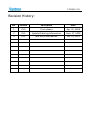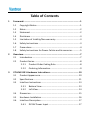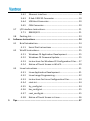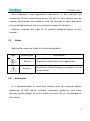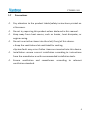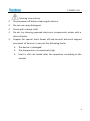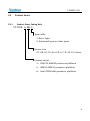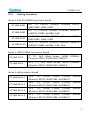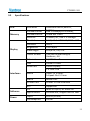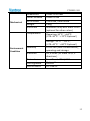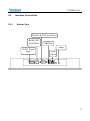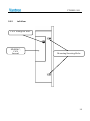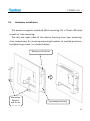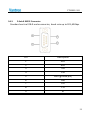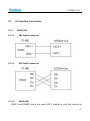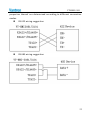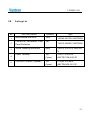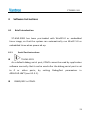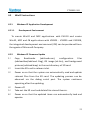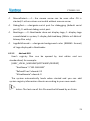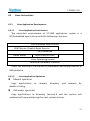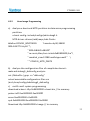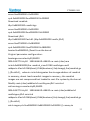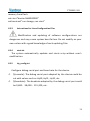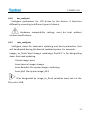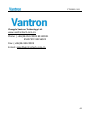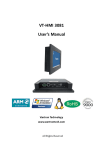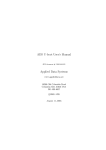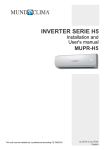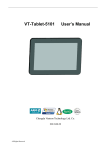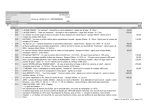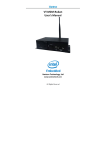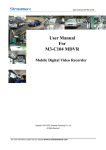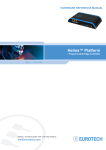Download VT-HMI 5101 User's Manual
Transcript
VT-HMI 5101 User’s Manual Vantron Technology www.vantrontech.com All Rights Reserved VT-HM I-5101 Revision History: No. Version Description Date 1 V1.0 First release Apr. 25, 2008 2 V1.1 Update Ordering Information Sept. 17, 2008 3 V1.2 Add VESA Information Jan. 25, 2010 Table of Contents 1 2 3 Foreword........................................................................................................1 1.1 Copyright Notice ...............................................................................1 1.2 Notes ...................................................................................................2 1.3 Statement ...........................................................................................2 1.4 Disclaimer...........................................................................................3 1.5 Limitation of Liability/Non-warranty .............................................3 1.6 Safety Instructions ............................................................................3 1.7 Precautions ........................................................................................4 1.8 Safety Instructions for Power Cables and Accessories ...............5 Overview........................................................................................................7 2.1 Introduction .......................................................................................7 2.2 Product Series....................................................................................8 2.2.1 Product Order Coding Rule .............................................8 2.2.2 Ordering Information .......................................................9 VT-HMI-5101 Hardware Instructions .................................................... 10 3.1 Product Appearance...................................................................... 10 3.2 Specifications .................................................................................. 11 3.3 Interface Instructions .................................................................... 13 3.3.1 Bottom View ................................................................... 13 3.3.2 Left View.......................................................................... 14 3.4 Dimension ....................................................................................... 15 3.5 Hardware Installation .................................................................... 16 3.6 Interface Description ..................................................................... 17 3.6.1 DC24V Power Input ....................................................... 17 3.7 3.6.2 Ethernet Interface ......................................................... 18 3.6.3 D Sub-9 RS232 Connector ............................................ 19 3.6.4 USB Host Connector ...................................................... 20 3.6.5 CAN Connector ............................................................... 20 I/O Interface Instructions ............................................................. 21 3.7.1 3.8 4 Packing List...................................................................................... 23 Software Instructions............................................................................... 24 4.1 Brief Introduction........................................................................... 24 4.1.1 4.2 4.3 5 RS485/422....................................................................... 21 Serial Port Instructions ................................................. 24 WinCE Instructions ........................................................................ 25 4.2.1 Windows CE Application Development ..................... 25 4.2.2 Windows CE Firmware Update.................................... 25 4.2.3 Instructions for Windows CE Configuration Files..... 27 4.2.4 Notice of Touch Screen in WinCE................................ 29 Linux Instructions ........................................................................... 31 4.3.1 Linux Application Development .................................. 31 4.3.2 Linux Image Programming ........................................... 32 4.3.3 Instructions for Linux Configuration Files.................. 34 4.3.4 start.txt ............................................................................ 34 4.3.5 tty_config.txt .................................................................. 34 4.3.6 hw_config.txt.................................................................. 35 4.3.7 root_config.txt................................................................ 35 4.3.8 Notice of Touch Screen in Linux .................................. 36 Tips ............................................................................................................... 37 VT-HM I-5101 1 1.1 Foreword Copyr ight Not ice While all information contained herein have been carefully checked to assure its accuracy in technical details and printing, Vantron assumes no r esponsibility resulting from any error or featur es of this manual, or from improper uses of this manual or the software. Please contact our technical department for relevant operati on solutions if there is any problem that cannot be solved according to this manual. Vantron r eserves all rights of this manual, including the right to change the content, form, product featur es, and specifications contained her ein at any time without pri or notice. The latest version of this manual is at www.vantrontech.com.cn. Please contact Vantron for further infor mation: Vantron Te chnology(Vantron) E-m ail: [email protected] 1 VT-HM I-5101 The trademarks and register ed trademarks in this manual are proper ties of their respec tive owners. No part of this manual may be copied, reproduced, translated or sold. No changes or other purposes are per mitted without the prior written consent of Vantron. Vantron res erves the right of all publicly-released copies of this manual. 1.2 Notes Applicable notes are listed in the following table: Sign Notice Type Notice Caution 1.3 Description Important information and r egulations Caution for latent da mage to system or har m to personnel Statement It is recommended to r ead and comply with this manual befor e operating VT-HMI which provides important guidance and helps decreasing the danger of injury, electric shock, fire, or any damage to the device. 2 VT-HM I-5101 1.4 Disclaimer Vantron assumes no legal liability of accidents resulting from failure of confor ming to the safety instructions. 1.5 Limitation of Liabilit y/Non-w arranty For direct or indirect damage to this device or other devices of Vantron caused by failure of conforming to this manual or the safety instructions on device label, Vantron assumes neither warranty nor legal liability even if the device is still under warranty. 1.6 Safety Instructions Keep and comply with all operation instructions, warnings, and information. Pay attention to warnings on this device. Read the following precautions so as to decrease the danger of injury, electric shock, fire, or any da mage to the device. 3 VT-HM I-5101 1.7 Precautions Pay attention to the product labels/safety instructions printed on silk screens. Do not try repairing this product unless declared in this manual. Keep away from heat source, such as heater , heat dissipater, or engine casing. Do not insert other items into the slot (if any) of this device. • Keep the ventilation slot ventilated for cooling. •System fault may arise if other items are inserted into this device. Installation: ensure correc t installation according to instructions from the manufactur er with r ecommended installation tools. Ensure ventilation and smoothness according to relevant ventilation standard. 4 VT-HM I-5101 1.8 Safety Instructions for Power Cables and Acce ssories Proper power source only Start only with power source that satisfies voltage label and the voltage necessary according to this manual. Please contact technical support personnel of Vantron for any unc ertainty about the requirements of nec essary power source. Use tested power sourc e This product still contains a button lithium battery as a real -time clock after its external power source is removed and ther efor e should not be short-circuited during transportation or placed under high temperatur e. Place cables properly: Do not place cables at any place with ex trusion danger. 5 VT-HM I-5101 Cleaning Instructions Please power off befor e cleaning the device. Do not use spray detergent. Clean with a damp cloth. Do not try cleaning exposed elec tronic components unless with a dust collector. Support for special fault: Power off and contact technical support personnel of Vantron in case of the following faults: The device is damaged. The temperatur e is excessively high. Fault is still not solved after the operation according to the manual. 6 VT-HM I-5101 2 2.1 Overview Introduction Thank you for choosing Vantron. It is our commitment to provide our valued customers with the embedded devices equipped with the state-of-the-art technology and the best produc t services. HMI, the abbreviation for Human-Machine Interfac e, enables the interaction between operators/users and applications, connects industrial control products such as PLC, transducer, DC speed regulator, meter , etc. HMI adopts a display for displaying and input units such as touch screen, keyboard, mouse, etc . for writing working parameters or inputting operation commands. As a digital device for realizing information interaction between human and machine, HMI is composed of hardware and software. Based on its ample function interfaces and powerful user operational interface, it is very suitable for control units such as medical device, intelligent transportation, industrial field, etc .. Vantron ’s VT-HMI products are based on the most advanced ARM and Intel Atom processors and have low-power consumption and high integration. The products are designed for applications such as industrials, medicals, and transportations etc.. 7 VT-HM I-5101 2.2 2.2.1 Product Serie s Product Order Coding Rule VT-HMI- A BB C: Type suffix: 1: Basic type; 2: Enhanced type or other types Screen size: 07、08、10、15: for LCD in 7、8、10、15 inches. Product series: 3:PXA270 ARM10 proc essor platform 5:IMX31 ARM11 processor platform 6:Intel ATOM x86 processor platform 8 VT-HM I-5101 2.2.2 Ordering Information Series 3: PXA 270 ARM10 proc essor based VT-HMI-3081 VT-HMI-3082 VT-HMI-3101 VT-HMI-3102 8.4” TFT, PXA270 520MHz, Ethernet, RS232, RS422/485, USBH, USBD 8.4” TFT, PXA270 520 MHz, Ethernet, 5xRS232, 2xRS422, RS485, 4x USBH, CAN 10.4” TFT, PXA270 520MHz, Ethernet, RS232, RS422/485, USBH, USBD 10.4” TFT, PXA270 520MHz, Ethernet, 5xRS232, 2xRS422, RS485, 4x USBH, CAN, VGA Series 5: iMX31 ARM11 processor based VT-HMI-5071 7” TFT, 16:9 Wide Screen, iMX31 532MHz, Ethernet, RS232, RS422/485, USBH2 .0 VT-HMI-5101 10.2” TFT, 16 :9 Wide Scr een, iMX31 532MHz, Ethernet, RS232, RS422/485, USBH2 .0 Series 6: x86 proc essor based VT-HMI-6101-1 VT-HMI-6101-2 VT-HMI-6151-1 VT-HMI-6151-2 10.4” TFT, ATOM 1.1 GHz, 512 MB, 1000 M Ethernet, RS232, RS422/485, 4xUSBH2 .0 10.4” TFT, ATOM 1.6 GHz, 512 MB, 1000 M Ethernet, RS232, RS422/485, 4xUSBH2 .0 15.1” TFT, ATOM 1.1 GHz, 512 MB, 1000 M Ethernet, RS232, RS422/485, 4xUSBH2 .0 15.1” TFT, ATOM 1.6 GHz, 512 MB, 1000 M Ethernet, RS232, RS422/485, 4xUSBH2 .0 9 VT-HM I-5101 3 3.1 VT-HMI-5101 Hardware Instructions Product Appearance Front & Side View Top View Back & Side View 10 VT-HM I-5101 3.2 Specifications CPU Memory Display Processor On Board RAM On Board RO M External Storage Resolution Contrast Brightness View Angle Touch Scr een Ethernet USB COM Por t Interface s Softw are Power Audio Alarm Printer Port RTC OS Applications Input Consumption FreeScale iMX31,ARM11, 532MHz DDR 128 MB(up to 256MB), 266MHz 32MB Nor Flash 1x MMC/SD, USB 2.0 Storage 10.2", 16 :9 LVDS LCD,1024 x 600 500:1 220 cd/m2 65U/65D,70L/70 R 4 Wires resistance type, Hardness, 4H 10/100-BaseT 1xUSB2 .0 Host 1xRS232(DB9), 1xRS422/485(RJ11) 1 x CAN 2 .0b 1xMIC in 3.5mm, 1xSpeak Out 3.5 mm Buzzer Out Printer in USB Interface Supported WinCE 5.0/6 .0, or Linux 2.6 Provide SDK, support MCGS tool DC24V (8-36V) 9.25W 11 VT-HM I-5101 Mechanical Environme nt Condition Dimensions Install Window 315x222 x47mm 294x201 mm VESA Install Weight Enclosure 75x75mm, 3 mm Screw 2.4Kg Temperatur e Operating:-10 ℃ ~ +60℃ ( ETR:-30 ℃ ~ +70℃ O ptional) Humidity Vibration Protec tion Cooling Mode Certifications Aluminum Alloy with Black Color (optional for other colors) Storage: -20 ℃ ~ +70℃, ( ETR:-40 ℃ ~ +80℃ O ptional) 10-85%RH (Non-Condensation), operating and storage 2G, 9-26 Hz (10 times in X,Y,Z directions) Front Panel: IP54 ( IP65 Optional) Fanless FCC and CE 12 VT-HM I-5101 3.3 3.3.1 Interface Instructions Bottom View D Sub-9 RS232 Serial Port RS 485/422 Serial Port USB Host Audio 12/24V Power Input USB Client 13 VT-HM I-5101 3.3.2 Left View CAN WiringOut Hole SD/M M C, CAN Internal M ounting/Locating Holes 14 VT-HM I-5101 3.4 Dimension Mounting Window Size: 294x201 mm 15 VT-HM I-5101 3.5 Hardw are Inst allation The produc t suppor ts standard VESA mounting (75 x 75 mm x Φ 3 mm) as well as side mounting. The left and right sides of the device housing have two mounting slots respectively for inserting mounting brackets to needed positions by tightening screws ( as shown below): Waterproof Cushion M ounting Bracket and Screw M ounting/Locating Hole 16 VT-HM I-5101 3.6 3.6.1 Interface Description DC24V Power Input 3 pins 5.08mm pitch terminal with screw lock Pin Description 1 GND(power ground) 2 Power (+24V DC +) 3 Protec tion Ground 17 VT-HM I-5101 3.6.2 Ethernet Interface Standard RJ45 interface, supporting 10 M/100M self-adaptation Pin Description 1 TX+ 2 TX- 3 RX+ 4 N.C. 5 N.C. 6 RX- 7 N.C. 8 N.C. 18 VT-HM I-5101 3.6.3 D Sub-9 RS232 Connector Standard ver tical DB-9 male connector, baud rate up to 921 ,600bps Pin Description 1 DCD 2 RXD 3 TXD 4 DTR 5 GND (ground pin) 6 DSR 7 RTS 8 CTS 9 RI 19 VT-HM I-5101 3.6.4 USB Host Connector Standard USB host connector , type A 3.6.5 Pin Description 1 USB VCC 2 USB NEG 3 USB POS 4 GND CAN Connector 2 Pins 3.81mm pitch terminal Pin Description 1 CANH 2 CANL 20 VT-HM I-5101 3.7 I/O Interface Instructions 3.7.1 RS485/422 3.7.1.1 485 Cable Connection 3.7.1.2 422 Cable Connection 3.7.1.3 RS422/485 RS422 and RS485 share the same RJ11 interfac e, and the electrical 21 VT-HM I-5101 proper ties ther eof are determined according to differ ent connection modes. RS 422 wiring suggestion RS 485 wiring suggestion 22 VT-HM I-5101 3.8 No 1 2 3 4 5 Packing L ist Pa rt Des cri ption Quanti ty Install Mechanical tools 1pcs Cushion for Enclosure's Front 1pc Panel Protection Screw, Mounting Enclosure 4pcs Type 140040-0017EV,VANTRON 140010-0036EV,VANTRON 250010-01001EV,VANTRO N Power Terminal CAN Bus Terminal (Optional) 1pc 210071-01041EV, (3pins) ANYTEC:VM-5.08-3P 1pc 210060-0103BEV, (3pins) ANYTEK:VM-3.81-3P 23 VT-HM I-5101 4 Software Instructions 4.1 Brief Introduct ion VT-HMI-3081 has been pre-loaded with WinCE5 .0 or embedded Linux image, so that the system can automatically run WinCE 5.0 or embedded Linux when power ed up. 4.1.1 Serial Port Instructions VT-HMI-5101 As a default debug serial port, COM1 cannot be used by application software nor mally. But it can be used after the debug serial port is set to 0 or other por ts, by setting DebugPor t parameters in ADSLO AD.HWT (see 4.2 .3.1). RS485/422 is COM3. 24 VT-HM I-5101 4.2 WinCE Instructions 4.2.1 4.2.1.1 Windows CE Application Development Development Environment To crea te Win32 and MFC applications with EVC4.0 and cr eate Win32, MFC and C# applications with VS2003、VS2005 and VS2008, the integrated development environment (IDE) can be purchased from the agents of Microsoft Company. 4.2.2 1) Windows CE Firmware Update Copy Bootloader (adsload.rom), configuration files (adsload.hwt/adsload. Reg), OS image (nk.bin), and background pictures (adsload.bmp) to the root directory of SD card. 2) Insert the SD card to relevant slot. 3) Power on so that the system can automatically read and update relevant files from the SD card. The updating process can be observed via the debug s erial port. The system continues operating after the updating. 4) Power off. 5) Take out the SD card and delete files stored ther ein. 6) Power on so that the updated items can automatically load and operate. 25 VT-HM I-5101 Cautions: 1. It is our strong suggestion to update firmware carefully because this product r ecognizes firmware only according to firmware name. Therefore, it is a must to ensur e that firmware in the SD card is the required one. You may have to r eturn the product to Vantron for maintenanc e if the updating of Bootloader(adsload.rom)fails, which may cause loss of time and money. 2. Do not power off during updating. 26 VT-HM I-5101 4.2.3 Instructions for Windows CE Config uration Files Windows CE has two configuration files (adsload.hwt/adsload.reg) that can be modified according to your own needs. It is recommended to us e configuration files with our technical support. Instructions are listed below: 4.2.3.1 Adsload.HWT Hardware configuration files can be opened by text editor and you therefore only need the following items and keep other items as hardware compatible settings, the keywords and values of which should be separated by one or more spaces. [TAGS] MouseDetec t 0x01 DebugPort 0x01 BootLogo 0x02 LogoBckGround 0x3B74 27 VT-HM I-5101 MouseDetec t――1 : the mouse arrow can be seen after OS is started; 0 : other values are invalid without mouse arrow. DebugPort――designate serial port for debugging (default serial port 1); 0 : without debug serial port. BootLogo――0 : Bootloader dose not display Logo; 1 : display Logo consolidated in system; 2 : display Adsload.bmp (24bits or 16bits of bitmap files only) LogoBckGround――designate background color (RGB565 for mat) of Logo displayed in Bootloader. 4.2.3.2 Adsload.REG User’s registry files can be opened by text editor and are standardized, for example: [HKEY_LOCAL_MACHINE\SOFTW ARE\CERDISP] "HostName"="192.168 .8.88" "RefreshTi me"=dword: 32 "AllowRemote"=dword: 0 The system automatically loads when started and you can add system r egistry information therein according to your own needs. Notice: The last row of this file must be followed by an Enter. 28 VT-HM I-5101 4.2.4 Notice of Touch Screen in WinCE 4.2.4.1 Touch Screen Calibration To get better touch precision, you need to calibrate befor e using the touch screen. The calibration comprises steps of selecting “Start\Settings\Control Panel” to step into the control panel interface, tapping icon to step into “Stylus Properties” interface, and tapping “calibration” to start calibrating. You may use a n auxiliary USB mouse for stepping into “Stylus Proper ties” interface. After the calibration, run “Regflushkeys.ex e” command immediately and save calibration parameters. You can either inp ut command “Regflushkeys.ex e” in “Start\Run\”or find the progra m in “\Windows ”directory, run it to update registry. 29 VT-HM I-5101 Stylus Properties Picture 4.2.4.2 Setting Touch screen sensitivity and speed sensitivity The identification precision differenc es between finger touch and pen touch may results in different touch screen identification effec ts. Pen touch has better identification effec t, while finger touch (especially finger pulp touch) gets relatively poorer pr ecision. Therefore, it is recommended to operate with fingertips or pen, especially at four corners and four sides so as to get optimal touch control effec t. Meanwhile, you can get better double-tap touch control effect by setting double-tap sensitivity and physical distance parameter between two taps. Set according to “Double-Tap” selection ” in “Stylus Properties ”. The physical distance between two taps is recommended to be as great as possible for better finger touch effec t. Run “Regflushkeys.ex e” command after the setting so as to save the updated registry settings . 30 VT-HM I-5101 4.3 Linux Instruct ions 4.3.1 Linux Application Development 4.3.1.1 Linux Application Environment The operation environment of VT-HMI application system is a QT/Embedded open system with the following structure: Qt/Embedded Applications QWS Server-Graphic Event Service Qt/Embedded Frame Buffer Input Device Driver Linux Operating System Low-level Hardware Platform Users can develop or transplant Qt/Embedded-based applications to HMI platform. 4.3.1.2 Linux Application Operation Manual operation Copy applications to r elevant directory and operate by double-clicking. Automatic operation Copy applications to directory /etc/rcS.d and the system will automa tically operate during the next system startup . 31 VT-HM I-5101 4.3.2 a) Linux Image Programming Analyze u-boot and MTD partition to deter mine programming partition: u-boot config: include/configs/adstrubog5.h MTD driver: drivers/mtd/maps/ads -flash.c #define CO NFIG_BOOTARGS "console=ttyS0,38400 SERI ALGETTY=ttyS0 "\ " SERI ALBAUD=38400" \ " rw root=/dev/ram initrd=0x80800000,5m" \ " ramdisk_size=12288 rootfstype=ext2 " \ " " CONFIG_MTD_PARTS b) Analyze the configuration files of compilation kernel: : make adstrubog5 _defconfig analysis: cat ./Makefile | grep -rn "defconfig" actual executable configuration files are /arch/arm/configs/adsbitsyg5_defconfig c) mx31 small system programming download u-boot: tftp 0x84000000 u-boot.bin // to memory protec t off 0xa0000000 0xa003ffff erase 0xa0000000 +0x40000 cp.b 0x84000000 0xa0000000 0x40000 Download tftp 0x84000000 zI mage // to memory 32 VT-HM I-5101 erase 0xa0080000 +0x200000 cp.b 0x84000000 0xa0080000 0x200000 Download ramdisk: tftp 0x84000000 ramdisk.gz erase 0xa0280000 +0x500000 cp.b 0x84000000 0xa0280000 0x500000 Download jffs2: tftp 0x84000000 flashfs1 (tftp 0x84000000 rootfs.jffs2) erase 0xa0780000 +0x1880000 cp.b 0x84000000 0xa0780000 0x1880000 bootm 0xa0080000 //boot from the kernel Original parameter configuration: bootargs=console=ttyS0,38400 SERI ALGETTY=ttyS0 SERI ALBAUD=38400 r w root=/dev/ram initrd=0x80800000,5m ramdisk_size=12288 rootfstype=ex t2 mtdparts =flash0:256k(boot),256k(bootvars),2m(zImage),5 m(ramdisk.gz ),-(flashfs1), wher ein initrd designates the storage address of ramdisk in memory; uboot loads ramdisk images to memory; the ramdisk images are not compr essed but loaded to root file system by the kernel. Modify root=/dev/mtdblock4 rootfstype=jffs2 noinitrd set bootargs console=ttyS0,38400 SERI ALGETTY=ttyS0 SERI ALBAUD=38400 r w root=/dev/mtdblock4 rootfstype=jffs2 noinitrd mtdparts =flash0:256k(boot),256k(bootvars),2m(zImage),5 m(ramdisk.gz ),-(flashfs1) set zI mage cp.b 0xa0080000 0x84000000 0x200000 // convey to 33 VT-HM I-5101 memory from flash set start "bootm 0x84000000" set bootc md "run zImage; run start" 4.3.3 Instructions for Linux Config uration Files Modification and updating of software configurations are dangerous and may cause system boot failure. Do not modify on your own unless with a good knowledge of each updating files. 4.3.4 start.txt The system automatically updates and starts scrip without user’s modification. 4.3.5 tty_config.txt Configure debug s erial port and baud rate for the device. ${console}: The debug serial port adopted by the device could be set with values such as ttyS0, ttyS1 , ttyS2, etc . ${baudrate}: The baudrate adopted by the debug serial port could be 9 ,600,38,400 ,115,200, etc . 34 VT-HM I-5101 4.3.6 hw_config.txt Configure parameters for LCD driven by the device. It func tions differently according to different types of device. Hardware compatibility settings must be kept without random modification. 4.3.7 root_config.txt Configure items for automatic updating and boot parameters that will be adopted during the boot of updated system, for example: images_to_flash='boot zImage ramdisk.gz flashfs1' is for designating items that need updating. U-boot image: boot Linux knernal image: zImage Linux Ramdisk file system image: ramdisk.gz Linux jffs2 file system image: jffs2 Files designated by image_to_flash variables must exist in the SD card or USB. 35 VT-HM I-5101 4.3.8 4.3.8.1 Notice of Touch Screen in Linux Touch Screen Calibration To get better touch control precision, it is needed to calibrate befor e using the touch screen, generally get elec trified on equipment for the first time. The program prompts for automatic calibration if the touch screen is not calibrated. The system automa tically saves calibration parameter after the calibration. Two methods for stepping into the “calibration” interface are listed below if fur ther calibration is needed: a) select “Start\Recalibration” command from the menu to step into “calibration” interface. b) tap “Stylus” icon in “ s etting” bar to step into “ calibration” interface. 36 VT-HM I-5101 5 Tips Waste Disposal It is recommended to disassemble the device befor e abandoning it in conformity with local regulations. Please ensure that the abandoned batteries are disposed according to local regulations on waste disposal. Do not throw batteries into fire (explosive) or put in common waste canister. Products or product packages with the sign of “explosive” should not be disposed like household waste but delivered to specialized electrical & electronic waste recycling/disposal center. Proper disposal of this sort of waste helps avoiding harm and adverse effec t upon surroundings and people’s health. Please contact local organizations or recycling/disposal center for more recycling/disposal methods of related products. Comply with the following safety tips: Do not use in combustible and explosi ve environment Keep away from combustible and explosive environment for fear of danger. 37 VT-HM I-5101 Keep away from all energized circuits. Operators should not remove enclosure from the device. Only the group or person with factory certification is permitted to open the enclosure to adjust and replace the structure and components of the device. Do not change components unless the power cord is removed. In some cases, the device may still have residual voltage even if the power cord is removed. Ther efore, it is a must to remove and fully discharge the device before contact so as to avoid injury. Unauthorized changes to this product or its components are prohibited. In the aim of avoiding accidents as far as possible, it is not allowed to replace the system or change components unless with permission and certification. Please contact the technical department of Vantron or local branches for help. Pay attention to caution signs. Caution signs in this manual remind of possible danger. Please comply with relevant safety tips below each sign. Meanwhile, you should strictly conform to all safety tips for operation environment. 38 VT-HM I-5101 Notice Considering that reasonable efforts have been made to assure accuracy of this manual, Vantron assumes no responsibility of po ssible missing contents and information, errors in contents, citations, examples, and source programs. Vantron reserves the right to make necessary changes to this manual without prior notice. No part of this manual may be reprinted or publicly released in forms of photocopy, tape, broadcast, e-document, etc. 39 VT-HM I-5101 Chengdu Vantron Technology Ltd. www.vantrontech.com.cn. Phone: (+86)28-85123930 85123931 85157572 85156320 Fax: (+86)28-85123935 E-mail: [email protected] 40