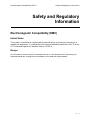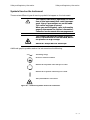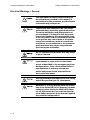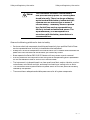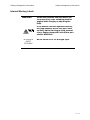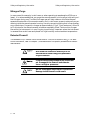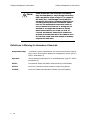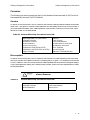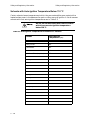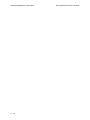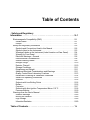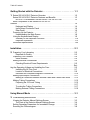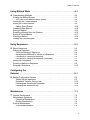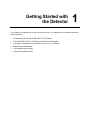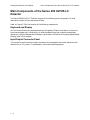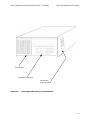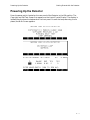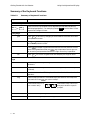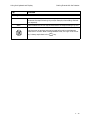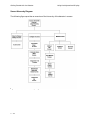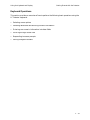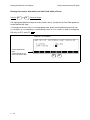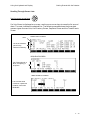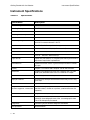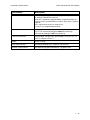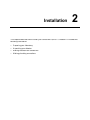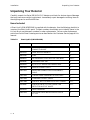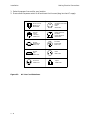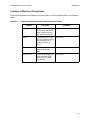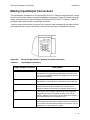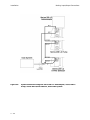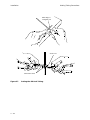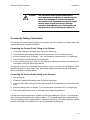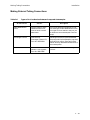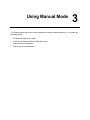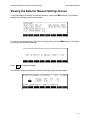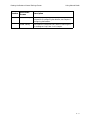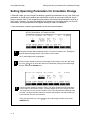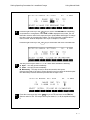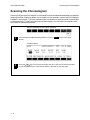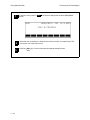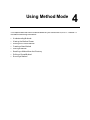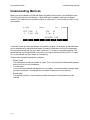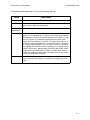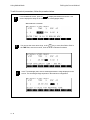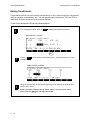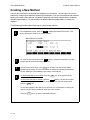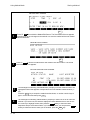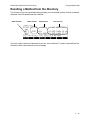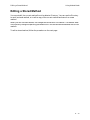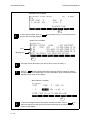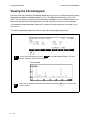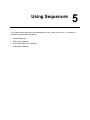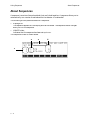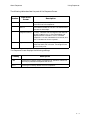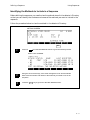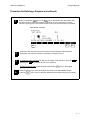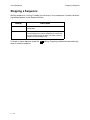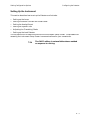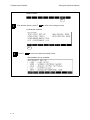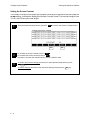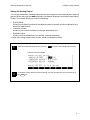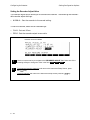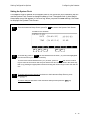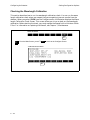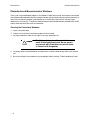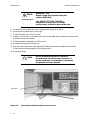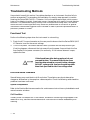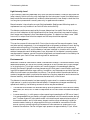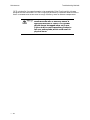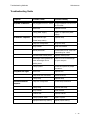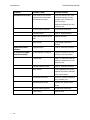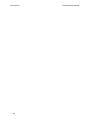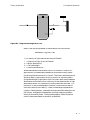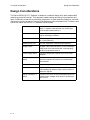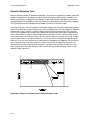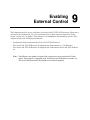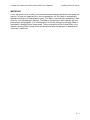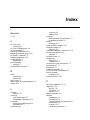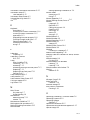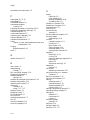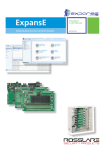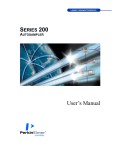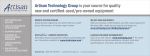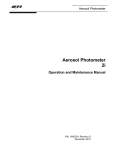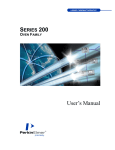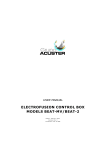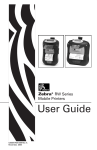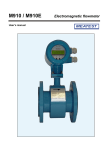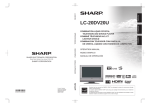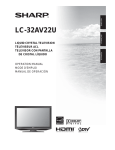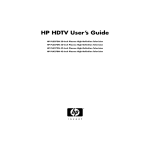Download Series 200 UV/Vis Detector User's Manual
Transcript
Series 200 UV/VIS Detector User’s Manual Release History Part Number 09936504 Release B Publication Date June 2000 Any comments about the documentation for this product should be addressed to: User Assistance PerkinElmer 710 Bridgeport Avenue Shelton, Connecticut 06484-4794 U.S.A. Or emailed to: [email protected] Notices The information contained in this document is subject to change without notice. Except as specifically set forth in its terms and conditions of sale, PerkinElmer makes no warranty of any kind with regard to this document, including, but not limited to, the implied warranties of merchantability and fitness for a particular purpose. PerkinElmer shall not be liable for errors contained herein for incidental consequential damages in connection with furnishing, performance or use of this material. NOTE: TotalChrom is the updated version of the software previously marketed as Turbochrom. This product is compatible with TotalChrom and Turbochrom version 6.1.x. Copyright Information This document contains proprietary information that is protected by copyright. All rights are reserved. No part of this publication may be reproduced in any form whatsoever or translated into any language without the prior, written permission of PerkinElmer, Inc. Copyright © 2003 PerkinElmer, Inc. Produced in the USA. Trademarks Registered names, trademarks, etc. used in this document, even when not specifically marked as such, are protected by law. PerkinElmer is a registered trademark of PerkinElmer, Inc. TotalChrom Client/Server and TotalChrom Workstation are trademarks of PerkinElmer, Inc. Turbochrom is a trademark of Applera Corporation. Electromagnetic Compatibility (EMC) Safety and Regulatory Information Safety and Regulatory Information S Electromagnetic Compatibility (EMC) United States This product is classified as a digital device used exclusively as industrial, commercial, or medical test equipment. It is exempt from the technical standards specified in Part 15 of the FCC Rules and Regulations, based on Section 15.103 (c). Europe All information concerning EMC standards will be in the Declaration of Conformity and these standards will change as the European Union adds new requirements. S -1 Safety and Regulatory Information Safety and Regulatory Information Safety and Regulatory Information Your Series 200 UV/VIS Detector was manufactured and tested at the PerkinElmer facility in Shelton, Connecticut. The following Safety and Regulatory Information is provided for your information and should be read before proceeding to the installation section. Symbols and Conventions Used in this Manual The following graphic symbols and graphic text formats are used in this manual to set apart important safety information. A warning indicates an operation that could cause personal injury if precautions are not followed. A caution indicates an operation that could cause instrument damage if precautions are not followed. Notes emphasize significant information in a procedure or description. S -2 Safety and Regulatory Information Safety and Regulatory Information Symbols Used on the Instrument There are two different types of warning symbols that appear on the instrument. This symbol indicates an operation (or condition on the instrument) that could cause personal injury if precautions are not followed. This can be any type of hazard. When you see this symbol, refer to the safety pages in the manual for further information. Consulter les documents d’accompagnement. This symbol indicates the danger of electric shock, if precautions are not followed, due to the presence of high voltage. Attention. Risqué de choc électrique. Additional graphic symbols used on the instrument are the following: Alternating voltage. Protective conductor terminal. Indicates the off position of the main power switch. Indicates the on position of the main power switch. This symbol indicates a hot surface. Figure S-1. Additional symbols used on the instrument. S -3 Safety and Regulatory Information Safety and Regulatory Information Warnings/Labels on the Instrument (Label Location on Rear Panel) 3 2 1 4 5 6 7 Figure S-2. Location of labels on the Series 200 UV/VIS rear panel. Label No. (in photo) Explanation 1 Safety information 2 Instrument name, part number, serial number, CE mark 3 Fuse, voltage, frequency and power information 4 Do not restrict air intake or exhaust CAUTION Attention: N’obstruez pas l’arrivée ou l’évacuation de l’air. 5 Grounding circuit continuity is vital for safe operation of equipment. Never operate equipment with grounding conductor disconnected. WARNING 6 WARNING 7 WARNING S -4 Débrancher le cordon d’alimentation avant d’ouvrir da continuité des masses est essentielle. Pour un fonctionnement sans danger. Ne jamais utiliser l’équipment si le fil de terre n’est pas raccordé. For protection against fire hazard, replace only with same type and rating of fuse. Afin d’assurer la protection contre les risques d’incendie, remplacer uniquement par un fusible de même type et de même courant nominal. To avoid electrical shock, disconnect power supply before changing fuse. Disconnect supply whenever cover is removed. Avertissement: Afin d’eviter les risques d’électrocution, mettez l’appareil hors tension avant de changer le fusible. Mettez l’appareil hors tension chaque fois que vous retirez le couvercle. Safety and Regulatory Information Safety and Regulatory Information Warning for Front Panel You may need to open the front panel to replace a lamp. Chapter 7, Maintenance, explains this procedure. The following illustration contains safety information for the procedure. Allen bolt and Allen wrench used in lamp replacement procedure. Location of label Figure S-3. Front Panel with door open (for a lamp replacement) Turn the Detector power switch to the OFF position, and unplug the AC line cord from the AC outlet before loosening the Allen bolt. S -5 Safety and Regulatory Information Safety and Regulatory Information Electrical Warnings – General The instrument should be used according to the instructions provided in this manual. If used otherwise, the protection provided by the instrument may be impaired. Connect the instrument to an AC line power outlet that has a protective ground connection. To ensure satisfactory and safe operation of the instrument, it is essential that the protective ground conductor (the green/yellow lead) of the line power cord is connected to true electrical ground. Any interruption of the protective ground conductor, inside or outside the instrument, or disconnection of the protective ground terminal may impair the protection provided by the instrument. Do not operate the instrument with any covers or parts removed. Do not attempt to make adjustments, replacements or repairs to this instrument except as described in the accompanying User Documentation. Only a PerkinElmer service representative or similarly trained and authorized person should be permitted to service the instrument. Use only fuses with the required current rating and of the specified type for replacement. Whenever it is likely that the electrical protection of the Series 200 UV/VIS Detector has been impaired, power the Series 200 UV/VIS Detector off, disconnect the line cord from the electrical outlet, and secure the instrument against any unauthorized operation. S -6 Safety and Regulatory Information Safety and Regulatory Information This instrument contains a lithium battery that provides backup power for retaining data stored internally. There is a danger of battery explosion should the battery inadvertently be replaced with an incorrect type or model of lithium battery. The battery must be replaced by a PerkinElmer service representative or similarly trained and authorized person. The expended battery is to be disposed of in accordance with the battery manufacturer's recommendations. Observe the following guidelines for electrical safety: • Service on electrical components should be performed only by a qualified PerkinElmer service representative or similarly trained and authorized person. • Always turn off the all components to the Series 200 UV/VIS Detector and disconnect the power cord from the electrical outlet before you remove any covers. • Never operate the Series 200 UV/VIS Detector with any covers or parts removed. • Use only fuses with the required current rating and of the specified type for replacement. Do not use makeshift fuses or short-circuit the fuse holder. • The instrument is to be positioned in a clean area free of dust, smoke, vibration, and corrosive fumes, out of direct sunlight, and away from heating or cooling units or ducts. • The instrument must be positioned so the power switch on the rear panel can be easily reached by the operator. • There must be an adequate and stable power source for all system components. S -7 Safety and Regulatory Information Safety and Regulatory Information Environmental Considerations The Series 200 UV/VIS Detector was designed for indoor use and will function correctly under the following ambient conditions: Temperature 10 – 35 °C Relative Humidity 20 – 80% noncondensing Altitude 0 – 2000 m Safe operation 5 - 40 °C Do not operate the Series 200 UV/VIS Detector in an explosive atmosphere. S -8 Safety and Regulatory Information Safety and Regulatory Information Internal Warning Labels WARNING Hot NITROGEN INPUT 3 PSI MAX. Ultraviolet radiation from this device can cause eye injury; wear suitable protective goggles when changing or adjusting the lamp. If the detector has been operated recently, the lamp assembly will be very hot. Check carefully before touching to avoid personal injury. Replace lamp with PerkinElmer part number N292-0149. Do not exceed 3 PSI for Nitrogen input S -9 Safety and Regulatory Information Safety and Regulatory Information Nitrogen Purge In some cases (for example, in cold rooms or when operating at wavelengths of 200 nm or lower), it is recommended that you purge the monochromator (via the purge inlet) with purified nitrogen during use. The flow of nitrogen gas will help reduce or minimize thermal expansion/contraction of the monochromator, and, in cold rooms, prevent moisture from condensing inside the monochromator housing. Use only connecting tubing that is free of softeners or placticizers. Purge with nitrogen at approximately 1-2 psi. (3 psi maximum). Allow 10 to 12 minutes for the monochromator to become completely filled. Continue this nitrogen flow while the instrument is in use. Purging is particularly important when the instrument is removed from a cold room and placed in a high-humidity room at ambient temperature. Detector Flowcell The standard 12 µL flowcell has a normal flow of 1 mL/min of 50/50 ACN/H2O. For additional information, refer to Chapter 7, Maintenance for the specific procedures on flowcell maintenance. If buffers are being used, flush the flowcell with water to remove all buffers prior to maintenance. Buffer may precipitate and clog the flowcell. Flowcell backpressure should not exceed 500 psi. Damage to the flowcell and detector occurs at higher pressures. Do not overtighten the flowcell connections. Damage to the flowcell could result. S - 10 Safety and Regulatory Information Safety and Regulatory Information Storage Conditions The Series 200 UV/VIS Detector may be stored under the following conditions: • Ambient temperature is –20 to +60 °C • Ambient relative humidity is 20 to 80% noncondensing • Altitude is in the range 0 to 12 000 m Dimensions and Weight The physical dimensions of the Detector are: Weight: 11.4 kg (25 lbs.) Height: 16.7 cm (6-9/16 in.) Width: 33.8 cm (13-5/16 in.) Depth: 48.6 cm (19-1/8 in.) Additional Electrical Considerations and Warnings Installation Category This instrument is able to withstand transient overvoltage according to Installation Category II as defined in IEC 1010-1. Pollution Degree This equipment will operate safely in environments that contain nonconductive foreign matter up to Pollution Degree 2 in IEC 1010-1. Do not operate the instrument with any covers or parts removed. Observe the following guidelines: • Service on electrical components should be performed only by a qualified PerkinElmer service representative or similarly trained and authorized person. • Be sure the power cord is the correct one for your laboratory. The line cord used must meet the national safety agency’s guidelines for the particular country of use. • Some power cords available from PerkinElmer are illustrated below: S - 11 Safety and Regulatory Information Safety and Regulatory Information N orth A m erica N E M A -5-15 0998-8986 O ld B ritish S tand ard B S 546 India 0999-1423 E urope CEE 7 "S chuko" 0 999-1415 B ritish S tandard B S 13 63 U nite d K ingdo m 0999-141 4 E urope S w itzerlan d 0999-1413 A ustralia E TS A S /86 0999-1417 E urope Italy 0999-1 422 Israel 0999-1424 D enm ark 0 999-1416 Japan 0999-1425 Susceptability to RF Interference The Series 200 UV/VIS detector complies with the EMC standards for RF emission. However, it has a small RF susceptibility. An RF field strength of 3 V/M in the frequency range of 80 to 1000 MHz may cause a 1 x 10-3 AU deflection on the chromatographic baseline. This implies that if a device, such as a 5W walkie-talkie carried by a security guard, is used at a distance of 10 feet from the detector, a spike or peak on the chromatographic baseline of 1 x 10-3 AU may occur. If you are concerned that such an event may occur, we recommend that walkie-talkie restriction notices be posted in the laboratory. Cell phones, beepers, and other similar devices operate in a much higher frequency range and do not cause interference. Fuses Note Service on electrical components should be performed only by a qualified PerkinElmer service representative or similarly trained and authorized person The fuses in the power entry module can be changed by the user. The following fuses are in the power entry module to protect the instrument: 100, 120, 220, 230/240 VAC at 50/60 Hz: 1.6 Amp, Type T (H - high interrupting capacity), 5 x 20 mm, 250V rated, P/N 0999-1690. Use the 240V selection on the power entry module for 230/240 VAC nominals. S - 12 Safety and Regulatory Information Safety and Regulatory Information Quality Control/Good Laboratory Practices Quality Control The user should develop appropriate quality control procedures for the Series 200 UV/VIS Detector to ensure suitability for its intended use. These procedures typically consist of periodic performance verifications and routine inspections and suitability tests. Certificate of System Control Each Series 200 UV/VIS Detector is carefully built and tested in a controlled system in accordance with the requirements specified in its applicable PerkinElmer Final Assembly and Test Specification. Each instrument is certified to meet its functional and performance specification upon release to shipment. The integrity of this quality system is routinely audited and is certified by the British Standards Institution as meeting all requirements of ISO 9001:1987. Instrument Performance Verification (IPV) To maintain functional performance, PerkinElmer recommends a yearly Instrument Performance Verification (IPV) of the Series 200 UV/VIS Detector and its other system components by a PerkinElmer Service Engineer to ensure its operation within published specifications. These tests consist of measuring the most important UV/VIS characteristics such as noise drift and wavelength accuracy. Certification is available for regulatory compliance. Contact your local PerkinElmer Sales and Service office. Routine Inspection and Suitability Test Prior to any sample analysis, a system suitability test, which closely resembles the intended assay, should be performed to ensure that the LC system is operating within established criteria (e.g., peak resolution, peak asymmetry, precision, retention time, column plate count, pressure limits, signal/noise ratio, etc.) While the Universal Test Mix (UTM) P/N 0089-0893 can be used for a system check, we recommend that you develop a separate system suitability test and acceptance criteria for each of your assays. Hazardous Chemicals Before using mobile phase solvents, you should be thoroughly familiar with all hazards and safe handling practices. Observe the manufacturer’s recommendations for use, storage and disposal. These recommendations are normally provided in the material safety data sheets (MSDS) supplied with the solvents. S - 13 Safety and Regulatory Information Safety and Regulatory Information Some chemicals used with this instrument may be hazardous or may become hazardous after completion of an analysis. The responsible body (e.g., Lab Manager) must take the necessary precautions to ensure that the surrounding workplace and instrument operators are not exposed to hazardous levels of toxic substances (chemical or biological) as defined in the applicable Material Safety Data Sheets (MSDS) or OSHA, ACGIH, or COSHH documents. Venting for fumes and disposal of waste must be in accordance with all national, state and local health and safety regulations and laws. Definitions in Warning for Hazardous Chemicals Responsible body: “Individual or group responsible for the use and maintenance of equipment, and for ensuring that operators are adequately trained.” [per IEC 1010-1, Amendment 2] Operator: “Person operating equipment for its intended purpose.” [per IEC 1010-1, Amendment 2] OSHA: Occupational Safety and Health Administration (United States) ACGIH: American Conference of Governmental Industrial Hygienists COSHH: Control of Substances Hazardous to Health (United Kingdom) S - 14 Safety and Regulatory Information Safety and Regulatory Information Series 200 Operating Precautions To protect yourself from harm and to prevent malfunctioning of the system, please observe the following guidelines when operating the UV/VIS Detector: • Before using the instrument, pay attention to the warnings presented in the beginning of the manual. • Wear the appropriate protective clothing, including safety glasses and gloves, when preparing samples and solutions for use with this instrument. • Always follow the correct safety procedure and the manufacturer's recommendations when using solvents. • Keep solvents with a boiling point less than 30 °C under helium (10 kPa) in an optional solvent cabinet (for example, the SEC 4). • Do not keep buffer solutions in the system when the instrument is not in use, since salt may crystallize out. • Do not use acidic chlorides with pH less than 7; they can cause corrosion. Chloroform and tetrachloromethane decompose slowly and form HCl. • Do not use chloride TRIZMA buffers since they form HCl in equilibrium. Use phosphate buffers instead. • Do not use inorganic acids, concentrated organic acids or acidic buffer solutions. • Ensure that the system is flushed with degassed solvent. • Ensure that the other instruments in the system are ready to run. • Ensure that all connecting communications and power cables are correctly installed for your analysis. • It is possible to clean the exterior surfaces of the instrument with a soft cloth dampened with a mild detergent and water solution. Do not use abrasive cleaners or solvents. S - 15 Safety and Regulatory Information Safety and Regulatory Information Solvents • Always use clean solvents. Solvents which have been distilled in glass (HPLC Grade) are recommended. • Filter the solvents and buffers through a 0.5-micron medium as an additional precaution. • Degas all aqueous and most organic solvents prior to use. • Store flammable solvents or solvents which may form hazardous by-products when the instrument is shut down, by following the recommended shutdown procedure. • Check compatibility of solvent(s) with the type of column(s) being used. • Know the relative polarity and miscibility of the solvents being used. Solvents with Low Boiling Points Do not use liquids that have a boiling point less than 30 °C. Do not use carbon disulfide or other solvents which have an auto-ignition temperature below 110 °C. Buffers Exercise care when using buffers in conjunction with organic solvents. NEVER LEAVE BUFFERS IN THE SYSTEM OVERNIGHT. Buffers left in the system can form salt crystals which may cause premature injector valve failure and plug the transfer tubing and sample needle. To remove buffers, flush the system with water followed by methanol or isopropanol. Remember to change the flush solvent from methanol or isopropanol to water before using buffers. S - 16 Safety and Regulatory Information Safety and Regulatory Information Corrosion The following corrosion precautions apply to the standard (stainless steel) UV/VIS and the biocompatible (titanium) UV/VIS Detectors. Standard All parts of the Series 200 UV/VIS Detector that contact mobile phase are made of stainless steel, KelF, and quartz. Some of these materials are extremely sensitive to acid chlorides. If you have questions about your mobile phase or flush solvent, contact a PerkinElmer representative. Refer to the table below. Table S-1. Solvents Which May Corrode the Series 200. Aqua Regia (80% HCl, 20% HNO3) Hydrogen Peroxide Anhydrous Chloride Dichloromethane Sulfuric Acid (Conc.) Hydrochloric Acid (20% and 37%) Hydrofluoric Acid (20%, 50%, and 75%) Copper Chloride Bromine Freon 12 (wet) Chlorinated solvents Hydrofluorosilicic Acid (20%) Hydrobromic Acid (20%) Ferric Chloride Ferrous Chloride Mercuric Chloride (Dilute) Biocompatible All parts of the Series 200 UV/VIS Detector that contact the mobile phase (from the pump) and flush solvent are made of titanium, fluoropolymers, or glass. This makes the Series 200 UV/VIS Detector inert to the most common mobile phases that are used for biological assays. If you have questions about your mobile phase, contact a PerkinElmer representative. Refer to the table below. Aqua Regia and sulfuric acid are known to dissolve titanium. Table S-2. Solvents Which May Corrode the Series 200. Aqua Regia (80% HCl, 20% HNO3) Hydrogen Peroxide Dichloromethane Anhydrous Methanol Chlorinated solvents Sulfuric Acid S - 17 Safety and Regulatory Information Safety and Regulatory Information Solvents with Auto-Ignition Temperature Below 110 °C Certain solvents have a temperature at which they are combustible upon contact with a heated surface, even in the absence of a spark or other source of ignition. A list of common solvents with their auto-ignition temperatures are in Table S-3. Do not use carbon disulfide or other solvents which have an auto-ignition temperature below 110 °C. Table S-3. Auto-Ignition Temperatures of Common LC Solvents. S - 18 Solvent Auto-Ignition Temperature (°C) Carbon Disulfide 100 Diethyl Ether 180 Cyclohexane 260 Hexane 261 Petroleum Ether (naphtha) 288 Pentane 309 Tetrahydrofuran 321 Dioxane 366 Propanol 404 iso-Octane 418 Ethanol 423 Isopropyl Ether 443 Dimethylformamide 445 Methanol 446 Isopropanol 455 Methylethylketone 474 Acetonitrile 524 Ethyl Acetate 524 Toluene 536 Acetone 538 Benzene 562 Safety and Regulatory Information Safety and Regulatory Information Pressure Buildup Over time, you may observe a gradual increase in the system operating pressure. If you observe pressure readings greater than 3.45 MPa (500 psi) above the normal operating pressure of your analysis, the following items may need attention: • If you are injecting “clean” samples and there is no other apparent cause for the pressure build-up, remove, disassemble, and clean the flowcell. • If you are injecting “dirty” samples, the flowcell may be clogged or the column packing material may have retained contaminated particulates. Remove and clean the flowcell, and replace the column. • The column end fitting or column frit may be plugged. Replace the end fitting or frit to relieve excess pressure. • In-line filters may be plugged. Replace the filter element. S - 19 Safety and Regulatory Information Warnings from the User’s Manual Warnings from the User’s Manual Generic Warnings Before installing or operating the Detector, read the following information concerning hazards and potential hazards. You should ensure that anyone involved with installation and/or operation of the instrument is knowledgeable in both general safety practices for the laboratory and safety practices for the. Detector. Get advice from your safety engineer, industrial hygienist, environmental engineer, or safety manager before you install or use the instrument. Moving the Detector Although the Series 200 UV/VIS Detector weighs only 11.4 kg (25 lbs), improper lifting can cause injury to the back. Exercise caution when lifting. High Voltage The Series 200 UV/VIS Detector contains high voltage (up to 375 volts). Before removing the outside cover to change the lamp, detach the line cord from the Detector and wait at least one minute. Ultraviolet Radiation The deuterium lamp emits ultraviolet radiation. Exposure to ultraviolet radiation can cause permanent damage to the eyes and blindness. This can occur by opening the detector head. You must wear approved protective goggles whenever there is a potential for exposure to ultraviolet radiation from the deuterium lamp. The instrument should be turned off and unplugged before removing or exchanging the lamp. The lamp must be correctly positioned in its cradle before operating the detector. S - 20 Safety and Regulatory Information S - 21 Warnings from the User’s Manual Safety and Regulatory Information S - 22 Warnings from the User’s Manual Table of Contents . Safety and Regulatory Information . . . . . . . . . . . . . . . . . . . . . . . . . . . . . . . . . . . . . . . . . . . . . S-1 Electromagnetic Compatibility (EMC) . . . . . . . . . . . . . . . . . . . . . . . . . . . . . . . . United States . . . . . . . . . . . . . . . . . . . . . . . . . . . . . . . . . . . . . . . . . . . . . . . . Europe . . . . . . . . . . . . . . . . . . . . . . . . . . . . . . . . . . . . . . . . . . . . . . . . . . . . . Safety and Regulatory Information . . . . . . . . . . . . . . . . . . . . . . . . . . . . . . . . . . Symbols and Conventions Used in this Manual . . . . . . . . . . . . . . . . . . . . . . Symbols Used on the Instrument . . . . . . . . . . . . . . . . . . . . . . . . . . . . . . . . . Warnings/Labels on the Instrument (Label Location on Rear Panel) . . . . . . Warning for Front Panel . . . . . . . . . . . . . . . . . . . . . . . . . . . . . . . . . . . . . . . . Electrical Warnings – General . . . . . . . . . . . . . . . . . . . . . . . . . . . . . . . . . . . Environmental Considerations . . . . . . . . . . . . . . . . . . . . . . . . . . . . . . . . . . . Internal Warning Labels . . . . . . . . . . . . . . . . . . . . . . . . . . . . . . . . . . . . . . . . Nitrogen Purge . . . . . . . . . . . . . . . . . . . . . . . . . . . . . . . . . . . . . . . . . . . . . . . Detector Flowcell . . . . . . . . . . . . . . . . . . . . . . . . . . . . . . . . . . . . . . . . . . . . . Storage Conditions . . . . . . . . . . . . . . . . . . . . . . . . . . . . . . . . . . . . . . . . . . . . Dimensions and Weight . . . . . . . . . . . . . . . . . . . . . . . . . . . . . . . . . . . . . . . . Additional Electrical Considerations and Warnings . . . . . . . . . . . . . . . . . . . Quality Control/Good Laboratory Practices . . . . . . . . . . . . . . . . . . . . . . . . . Definitions in Warning for Hazardous Chemicals . . . . . . . . . . . . . . . . . . . . . Series 200 Operating Precautions . . . . . . . . . . . . . . . . . . . . . . . . . . . . . . . . Solvents . . . . . . . . . . . . . . . . . . . . . . . . . . . . . . . . . . . . . . . . . . . . . . . . . . . . Solvents with Low Boiling Points . . . . . . . . . . . . . . . . . . . . . . . . . . . . . . . . . Buffers . . . . . . . . . . . . . . . . . . . . . . . . . . . . . . . . . . . . . . . . . . . . . . . . . . . . . Corrosion . . . . . . . . . . . . . . . . . . . . . . . . . . . . . . . . . . . . . . . . . . . . . . . . . . . Solvents with Auto-Ignition Temperature Below 110 °C . . . . . . . . . . . . . . . Pressure Buildup . . . . . . . . . . . . . . . . . . . . . . . . . . . . . . . . . . . . . . . . . . . . . Warnings from the User’s Manual . . . . . . . . . . . . . . . . . . . . . . . . . . . . . . . . . . . Generic Warnings . . . . . . . . . . . . . . . . . . . . . . . . . . . . . . . . . . . . . . . . . . . . Moving the Detector . . . . . . . . . . . . . . . . . . . . . . . . . . . . . . . . . . . . . . . . . . . High Voltage . . . . . . . . . . . . . . . . . . . . . . . . . . . . . . . . . . . . . . . . . . . . . . . . . Ultraviolet Radiation . . . . . . . . . . . . . . . . . . . . . . . . . . . . . . . . . . . . . . . . . . . S-1 S-1 S-1 S-2 S-2 S-3 S-4 S-5 S-6 S-8 S-9 S-10 S-10 S-11 S-11 S-11 S-13 S-14 S-15 S-16 S-16 S-16 S-17 S-18 S-19 S-20 S-20 S-20 S-20 S-20 Table of Contents . . . . . . . . . . . . . . . . . . . . . . . . . . . . . . . . . . . . . . . . 1-i Table of Contents Getting Started with the Detector . . . . . . . . . . . . . . . . . . . . . . . . . . . 1-1 1. Series 200 UV/VIS LC Detector Overview . . . . . . . . . . . . . . . . . . . . . . . . . . . . 1-2 Series 200 UV/VIS LC Detector Features and Benefits . . . . . . . . . . . . . . . . . . NOTES TO REMEMBER WHEN USING THE DETECTOR . . . . . . . . . . . . Main Components of the Series 200 UV/VIS LC Detector . . . . . . . . . . . . . . . . . . . . . . . . . . . . . . . . . . . . . . . . . . . . . . . . . . . . . . . . . Keyboard and Display . . . . . . . . . . . . . . . . . . . . . . . . . . . . . . . . . . . . . . . . . Input/Output Connector Panel . . . . . . . . . . . . . . . . . . . . . . . . . . . . . . . . . . . Rear Panel . . . . . . . . . . . . . . . . . . . . . . . . . . . . . . . . . . . . . . . . . . . . . . . . . . Powering Up the Detector . . . . . . . . . . . . . . . . . . . . . . . . . . . . . . . . . . . . . . . . . Understanding the Main Screen . . . . . . . . . . . . . . . . . . . . . . . . . . . . . . . . . . Using the Keyboard and Display . . . . . . . . . . . . . . . . . . . . . . . . . . . . . . . . . . . . Summary of the Keyboard Functions . . . . . . . . . . . . . . . . . . . . . . . . . . . . . . Keyboard Operations . . . . . . . . . . . . . . . . . . . . . . . . . . . . . . . . . . . . . . . . . . Instrument Specifications . . . . . . . . . . . . . . . . . . . . . . . . . . . . . . . . . . . . . . . . . 1-3 1-3 1-4 1-4 1-4 1-6 1-7 1-8 1-9 1-10 1-13 1-20 Installation . . . . . . . . . . . . . . . . . . . . . . . . . . . . . . . . . . . . . . . . . . . . . 2-1 2. Preparing Your Laboratory . . . . . . . . . . . . . . . . . . . . . . . . . . . . . . . . . . . . . . . . 2-2 Required Air Quality . . . . . . . . . . . . . . . . . . . . . . . . . . . . . . . . . . . . . . . . . . . 2-2 Unpacking Your Detector . . . . . . . . . . . . . . . . . . . . . . . . . . . . . . . . . . . . . . . . . 2-4 Items Included . . . . . . . . . . . . . . . . . . . . . . . . . . . . . . . . . . . . . . . . . . . . . . . 2-4 Making Electrical Connections . . . . . . . . . . . . . . . . . . . . . . . . . . . . . . . . . . . . . 2-5 Checking Electrical Power Requirements . . . . . . . . . . . . . . . . . . . . . . . . . . 2-5 . . . . . . . . . . . . . . . . . . . . . . . . . . . . . . . . . . . . . . . . . . . . . . . . . . . . . . . . . . .Setting the Operating Voltage and Installing the Fuse . . . . . . . . . . . . . . . . . . . . . . . . . 2-5 Installing the AC Line Cord . . . . . . . . . . . . . . . . . . . . . . . . . . . . . . . . . . . . . 2-7 Location of Electrical Connections . . . . . . . . . . . . . . . . . . . . . . . . . . . . . . . . 2-9 Recorder and Computer/Integrator Connections . . . . . . . . . . . . . . . . . . . . . 2-10 Making Input/Output Connections . . . . . . . . . . . . . . . . . . . . . . . . . . . . . . . . . . . 2-11 Making a Connection between Modular Cable and Twisted Pair Wires . . . 2-12 Making Tubing Connections . . . . . . . . . . . . . . . . . . . . . . . . . . . . . . . . . . . . . . . 2-15 Preparing the .010-inch Tubing . . . . . . . . . . . . . . . . . . . . . . . . . . . . . . . . . . 2-15 . . . . . . . . . . . . . . . . . . . . . . . . . . . . . . . . . . . . . . . . . . . . . . . . . . . . . . . . . . . 2-17 To make the Tubing Connections . . . . . . . . . . . . . . . . . . . . . . . . . . . . . . . . 2-17 Making External Tubing Connections . . . . . . . . . . . . . . . . . . . . . . . . . . . . . 2-19 Using Manual Mode . . . . . . . . . . . . . . . . . . . . . . . . . . . . . . . . . . . . . . 3-1 3. Understanding Manual Mode . . . . . . . . . . . . . . . . . . . . . . . . . . . . . . . . . . . . . . 3-2 Viewing the Detector Manual Settings Screen . . . . . . . . . . . . . . . . . . . . . . . . . The Parts of the Detector Manual Settings Screen . . . . . . . . . . . . . . . . . . . Setting Operating Parameters for Immediate Change . . . . . . . . . . . . . . . . . . . Scanning the Chromatogram . . . . . . . . . . . . . . . . . . . . . . . . . . . . . . . . . . . . . . . ii 3-3 3-4 3-6 3-8 Table of Contents Using Method Mode . . . . . . . . . . . . . . . . . . . . . . . . . . . . . . . . . . . . . . 4-1 4. Understanding Methods . . . . . . . . . . . . . . . . . . . . . . . . . . . . . . . . . . . . . . . . . . 4-2 Viewing the Method Screen . . . . . . . . . . . . . . . . . . . . . . . . . . . . . . . . . . . . . . . . The Parts of the Method Status Screen . . . . . . . . . . . . . . . . . . . . . . . . . . . . Displaying the Current Method . . . . . . . . . . . . . . . . . . . . . . . . . . . . . . . . . . . . . Editing the Current Method . . . . . . . . . . . . . . . . . . . . . . . . . . . . . . . . . . . . . . . . Editing Timed Events . . . . . . . . . . . . . . . . . . . . . . . . . . . . . . . . . . . . . . . . . . Creating a New Method . . . . . . . . . . . . . . . . . . . . . . . . . . . . . . . . . . . . . . . . . . . Storing a Method . . . . . . . . . . . . . . . . . . . . . . . . . . . . . . . . . . . . . . . . . . . . . . . . Recalling a Method from the Directory . . . . . . . . . . . . . . . . . . . . . . . . . . . . . . . Editing a Stored Method . . . . . . . . . . . . . . . . . . . . . . . . . . . . . . . . . . . . . . . . . . Running a Method . . . . . . . . . . . . . . . . . . . . . . . . . . . . . . . . . . . . . . . . . . . . . . . Viewing the Chromatogram . . . . . . . . . . . . . . . . . . . . . . . . . . . . . . . . . . . . . . . . 4-3 4-4 4-6 4-6 4-10 4-12 4-13 4-15 4-17 4-19 4-20 Using Sequences . . . . . . . . . . . . . . . . . . . . . . . . . . . . . . . . . . . . . . . . 5-1 5. About Sequences . . . . . . . . . . . . . . . . . . . . . . . . . . . . . . . . . . . . . . . . . . . . . . . 5-2 Defining a Sequence . . . . . . . . . . . . . . . . . . . . . . . . . . . . . . . . . . . . . . . . . . . . . Rules for Defining a Sequence . . . . . . . . . . . . . . . . . . . . . . . . . . . . . . . . . . Identifying the Methods to Include in a Sequence . . . . . . . . . . . . . . . . . . . . Procedure for Defining a Sequence . . . . . . . . . . . . . . . . . . . . . . . . . . . . . . . Procedure for Defining a Sequence (continued) . . . . . . . . . . . . . . . . . . . . . Setting up a Sequence . . . . . . . . . . . . . . . . . . . . . . . . . . . . . . . . . . . . . . . . . . . Running a Method in Sequence . . . . . . . . . . . . . . . . . . . . . . . . . . . . . . . . . . . . Stopping a Sequence . . . . . . . . . . . . . . . . . . . . . . . . . . . . . . . . . . . . . . . . . . . . 5-4 5-4 5-5 5-6 5-7 5-8 5-9 5-10 Configuring the Detector . . . . . . . . . . . . . . . . . . . . . . . . . . . . . . . . . . . . . . . . . . . . . . . 6-1 6. Setting Configuration Options . . . . . . . . . . . . . . . . . . . . . . . . . . . . . . . . . . . . . . 6-2 Setting Up the Instrument . . . . . . . . . . . . . . . . . . . . . . . . . . . . . . . . . . . . . . Diagnostic Tests for Service Use . . . . . . . . . . . . . . . . . . . . . . . . . . . . . . . . . Checking the Wavelength Calibration . . . . . . . . . . . . . . . . . . . . . . . . . . . . . Checking the Instrument Log . . . . . . . . . . . . . . . . . . . . . . . . . . . . . . . . . . . . 6-3 6-15 6-16 6-18 Maintenance . . . . . . . . . . . . . . . . . . . . . . . . . . . . . . . . . . . . . . . . . . . . 7-1 7. General Performance . . . . . . . . . . . . . . . . . . . . . . . . . . . . . . . . . . . . . . . . . . . . 7-2 Maintenance Guidelines . . . . . . . . . . . . . . . . . . . . . . . . . . . . . . . . . . . . . . . . . . Preventive Maintenance . . . . . . . . . . . . . . . . . . . . . . . . . . . . . . . . . . . . . . . . Routine Maintenance . . . . . . . . . . . . . . . . . . . . . . . . . . . . . . . . . . . . . . . . . . Routine Maintenance . . . . . . . . . . . . . . . . . . . . . . . . . . . . . . . . . . . . . . . . . . . . . Flowcell Maintenance . . . . . . . . . . . . . . . . . . . . . . . . . . . . . . . . . . . . . . . . . . 7-3 7-3 7-3 7-4 7-4 iii Table of Contents Photodiode and Monochromator Windows . . . . . . . . . . . . . . . . . . . . . . . . . Lamp Replacement . . . . . . . . . . . . . . . . . . . . . . . . . . . . . . . . . . . . . . . . . . . Troubleshooting Detector Problems . . . . . . . . . . . . . . . . . . . . . . . . . . . . . . . . . Gas Saturation . . . . . . . . . . . . . . . . . . . . . . . . . . . . . . . . . . . . . . . . . . . . . . . Column Contaminants . . . . . . . . . . . . . . . . . . . . . . . . . . . . . . . . . . . . . . . . . Troubleshooting Methods . . . . . . . . . . . . . . . . . . . . . . . . . . . . . . . . . . . . . . . . . Functional Test . . . . . . . . . . . . . . . . . . . . . . . . . . . . . . . . . . . . . . . . . . . . . . . Drift and Noise Problems . . . . . . . . . . . . . . . . . . . . . . . . . . . . . . . . . . . . . . . Troubleshooting Guide . . . . . . . . . . . . . . . . . . . . . . . . . . . . . . . . . . . . . . . . . Service . . . . . . . . . . . . . . . . . . . . . . . . . . . . . . . . . . . . . . . . . . . . . . . . . . . . . 7-8 7-11 7-15 7-15 7-17 7-18 7-18 7-18 7-21 7-25 Principles of Operation . . . . . . . . . . . . . . . . . . . . . . . . . . . . . . . . . . . . . . . . . . . . . . 8-1 8. Theory of Operation . . . . . . . . . . . . . . . . . . . . . . . . . . . . . . . . . . . . . . . . . . . . . . 8-2 Beer’s Law . . . . . . . . . . . . . . . . . . . . . . . . . . . . . . . . . . . . . . . . . . . . . . . . . . Optical Design . . . . . . . . . . . . . . . . . . . . . . . . . . . . . . . . . . . . . . . . . . . . . . . Design Considerations . . . . . . . . . . . . . . . . . . . . . . . . . . . . . . . . . . . . . . . . . . . Application Notes . . . . . . . . . . . . . . . . . . . . . . . . . . . . . . . . . . . . . . . . . . . . . . . . Wavelength Selection . . . . . . . . . . . . . . . . . . . . . . . . . . . . . . . . . . . . . . . . . Detector Response Time . . . . . . . . . . . . . . . . . . . . . . . . . . . . . . . . . . . . . . . 8-2 8-4 8-6 8-7 8-7 8-8 Enabling External Control . . . . . . . . . . . . . . . . . . . . . . . . . . . . . . . . . . . . . . . . . 9-1 9. Configuring Turbochrom with the Series 200 UV/VIS Detector . . . . . . . . . . . . . 9-2 The Series 200 UV/VIS Detector Configured into Turbochrom as a 785 Detector 9-2 The Series 200 UV/VIS Detector Configured into Turbochrom as a Series 200 UV/ VIS Detector . . . . . . . . . . . . . . . . . . . . . . . . . . . . . . . . . . . . . . . . . . . . . . . . . . . . . . 9-2 Configuring the Series 200 UV/VIS Detector for External Control . . . . . . . . 9-2 Index . . . . . . . . . . . . . . . . . . . . . . . . . . . . . . . . . . . . . . . . . . . . . . . . . . 1-1 iv Getting Started with the Detector 1 This chapter introduces you to the Series 200 UV/VIS LC Detector and includes the following information. • A Description of the Series 200 UV/VIS LC Detector • The Series 200 UV/VIS LC Detector’s Features and Benefits • The Major Components of the Series 200 UV/VIS LC Detector • Powering Up the Detector • The Keyboard and Display • Instrument Specifications Getting Started with the Detector Series 200 UV/VIS LC Detector Overview Series 200 UV/VIS LC Detector Overview Figure 1-1. The Series 200 UV/VIS LC Detector The PerkinElmer Series 200 UV/VIS LC Detector can be used with virtually every liquid chromatography system or application. You configure the Detector and define all of your methods and operations using function keys on a keyboard located on the front panel of the instrument. A backlit Liquid Crystal Display (LCD) located directly above the keyboard shows both status information about the instrument and provides access to the screens you use to define methods and set configuration parameters. If you use the PerkinElmer Series 200 LC Pump, you will find that the Detector front panel is almost identical to the one on the Pump. In addition, the Pump and the Detector share many common operating features that will allow you to get your system up and running quickly. 1 -2 Series 200 UV/VIS LC Detector Features and Benefits Getting Started with the Detector Series 200 UV/VIS LC Detector Features and Benefits • Compatibility with the common LC platform. • Ultraviolet or visible lamp capability. • Graphical display of chromatogram on module display. • Communications ready RS232 for programming and method download via Turbochrom. • High quality digital data output to Turbochrom via RS232. • Wavelength checking using the manual insertion of a Holmium Oxide filter. • Access to plumbing and electrical connections near the front of the Detector as per common LC platform. • Maintenance access via front panel and drawer pull out. • Time and date stamping. NOTES TO REMEMBER WHEN USING THE DETECTOR • • When using the S200 Detector with Turbochrom, the detector must display the top-level method or manual screen before attempting to “take control” from Turbochrom. The A/D used to convert the analog signal from the detector array to digital values has a range of about 0 or 1.35AU. Signals outside of this range cannot be converted correctly. If this situation arises the absorbance display will flash. In most cases it can be corrected by performing an autozero operation (press the “Autozero” button on the front of the detector). If the error message “A/Z/ OUT OF RANGE” is displayed on the autozero command, there may be a bubble in the flowcell or else the solvent in use may absorb very strongly at the current wavelength. See the section “Troubleshooting Detector Problems” in the manual for ways to detect and correct such problems. 1 -3 Getting Started with the Detector Main Components of the Series 200 UV/VIS LC Detector Main Components of the Series 200 UV/VIS LC Detector The Series 200 UV/VIS LC Detector consists of the following main components. A brief description of each of the components follows. Refer to Figure 1-2 for the location of the following components. Keyboard and Display All instrument functions are accessed using the keyboard. Status information is shown on the screens appearing in the display. An overview describing how to perform some basic operations using the keyboard and display is provided in the section Using the Keyboard and Display later in this chapter. Input/Output Connector Panel The connector panel consists of eight connectors for automated instrument operation with devices like an LC pump, LC autosampler, and a data handling system. 1 -4 Main Components of the Series 200 UV/VIS LC Detector Getting Started with the Detector Access Door Keyboard and Display Input/Output Connector Panel Figure 1-2. Front Right Side View of UV/VIS Detector. 1 -5 Getting Started with the Detector Main Components of the Series 200 UV/VIS LC Detector 12 Serial Ports Figure 1-3. Power Input Module Knurled knob Rear Panel of the UV/VIS Detector. Rear Panel The rear panel contains the Power Input Module and the serial ports for the UV/VIS Detector. The power module accepts the AC line cord and contains the system fuses and voltage selector card. You can also remove the rear panel to perform a lamp replacement, as described in Chapter 7, Maintenance. 1 -6 Powering Up the Detector Getting Started with the Detector Powering Up the Detector Press the power switch located on the rear panel of the Detector to the ON position. The Copyright and Self Test Screen first appears on the Liquid Crystal Display. The display is located directly above the keyboard on the front panel. As soon the lamp warming is completed, the Main Screen appears. 1 -7 Getting Started with the Detector Powering Up the Detector Understanding the Main Screen The Main Screen provides access to all of the Detector’s functions. The soft keys displayed along the bottom of the default Main Screen correspond to the functions that are available when you first power up the Detector. Depending on instrument configuration previously selected, the Detector displays either the Manual Settings Screen or Method Screen. • Manual Settings Screen When you set the detector to Manual Mode, the default main screen is the Detector Manual Settings Screen. In Manual Mode, you can manually set the operating parameters for the detector. You cannot save the parameters that you set in Manual Mode. The set of parameters that appear the first time you start the detector are the default settings. The next time you start the detector in Manual Mode, the parameters that appear are the last set of parameters entered. For more information, see Chapter 3, Using Manual Mode. • Method Screen When you set the detector to Method Mode, the default main screen is the Method Screen. The first time you start the detector in Method Mode, the detector displays the default method. This method has no method number or name, and it is not stored. In Method Mode, you can store a set of parameters for a specific sample. Once you store a method, you can recall it and run it. A method allows you to automatically change a wavelength, for specific durations, during a chromatogram. For more information, see Chapter 4, Using Method Mode. 1 -8 Using the Keyboard and Display Getting Started with the Detector Using the Keyboard and Display The UV/VIS Detector keyboard and Liquid Crystal Display (LCD) are located on the front panel of the instrument as shown in the figure below. You configure the UV/VIS Detector and define all of your methods by filling in information on the screens that appear in the LCD. You use the keys on the keyboard to enter the information on the screens and also to start or stop certain operations on the UV/VIS Detector. As you move from one screen to another, the screen defined function keys change. The functions of the various keys are summarized in Table 1-1 on the next page. You access all of the UV/VIS Detector screens starting at the top level Main Screen, shown in the LCD in Figure 1-4. The general hierarchy of the UV/VIS Detector screens are shown in the screen hierarchy diagram in Figure 1-5. Screen Backlit Liquid Crystal Display PRTY Function Keys Keyboard Screen-defined function keys Figure 1-4. Keyboard and Display. 1 -9 Getting Started with the Detector Using the Keyboard and Display Summary of the Keyboard Functions Table 1-1. Summary of Keyboard Functions. Key Function Function Keys F1 F8 To Press a function key to select the corresponding screen-defined soft key label displayed above it. For example, press F7 CNFG from the Main Screen to go to the Configure Screen. Entry Keys quit Press quit to cancel any changes you have made to the screen and return to the previous screen. return Press return to save changes you have made to the current screen and return to the previous screen. enter Press enter to accept a typed value and move to the next position or field. When moving between fields, the enter key is equivalent to the right cursor arrow key and operates whenever the right cursor key is operative. CE Press CE CE to clear a typed value and redisplay the original value. Detector Control Keys reset autozero Press to auto zero the system whenever necessary (except when a sequence is linked). run Press to start a method. This key is not functional in the Manual mode of operation. stop Press to stop the method. The method stops and remains at the step and time reached. Press reset to return to step 1. Numeric Keys 1 - 10 Press to stop a currently running method and return to it’s initial step 1 conditions. Use numeric keys 1 - 9 for numeric entry. 0 no 1 yes Use numeric keys 0 and 1 (no and yes) to answer to yes/no prompts. . Press the decimal point key to enter a decimal value. - Press the minus sign key to enter a negative value. Using the Keyboard and Display Key Getting Started with the Detector Function Edit Keys insert Press to insert a duplicate of the current step below the current step and increment the steps following it by one (for example, when adding methods in a sequence). delete Press to delete the current step and decrement the steps following it by one. Use the cursor arrow keys to accept a typed value and to move between fields within a screen. When moving between fields, the right cursor arrow key is always equivalent to the enter key. 1 - 11 Getting Started with the Detector Using the Keyboard and Display Screen Hierarchy Diagram The following figure provides an overview of the hierarchy of the detector’s screens. Figure 1-5. 1 - 12 Screen Hierarchy Diagram Using the Keyboard and Display Getting Started with the Detector Keyboard Operations This section provides an overview of how to perform the following basic operations using the LC Detector keyboard: • Selecting screen options • Selecting data fields and entering numeric information • Entering non-numeric information into data fields • Scrolling through screen lists • Responding to screen prompts • Saving changes to screens 1 - 13 Getting Started with the Detector Using the Keyboard and Display Selecting Screen Options Use the F1 To F8 Function Keys: To select options displayed on a screen, either as screen-defined soft keys, or as a list of items, use the appropriate function key. Once you press the appropriate function key, the screen corresponding to the selected option appears. Typical examples include selecting options from the top level Main Screen and the Configure Screen as shown here. MAIN SCREEN Screen-defined soft keys F7 F1 To select one of the Main Screen options press the corresponding function key. For example, press F7 CNFG to select and open the Configure Screen. CONFIGURE SCREEN Configuration Options: Press function key F1 through F6 to select one of the configuration options. F1 1 - 14 F2 F3 F4 F5 F6 F8 Using the Keyboard and Display Getting Started with the Detector Selecting Data Fields and Entering Numeric Information Use the cursor arrow keys, and the numeric keys To accept the entry in a highlighted data field and move to the next field, use the cursor arrow keys, or press the Enter key. For example, on the Method Edit Screen shown below, the data field for the TIME is highlighted. To accept the current entry and move to, and highlight the Wavelength field, press the right cursor arrow key. To change a numeric entry use the numeric keys on the keypad. The acceptable range for each highlighted data field is displayed in the message line. METHOD EDIT SCREEN Use the cursor arrow keys to accept the entry and move to the next field. Message line NEW 1 - 15 Getting Started with the Detector Using the Keyboard and Display Entering Non-numeric Information into Data Fields within a Screen Use the F1 To F8 Function Keys: If a highlighted data field requires a non-numeric entry, the options for that field appear as screen-defined soft keys. To change the current entry in the highlighted field, press the corresponding function key (F1 through F8). For example, in the following LAMP SETUP Screen, in order to change the ON entry to OFF press F5 OFF . LAMP SET-UP SCREEN Screen-defined soft keys: These change as you move from field to field. 1 - 16 F4 F5 Using the Keyboard and Display Getting Started with the Detector Scrolling Through Screen Lists Use the cursor arrow keys, If a list of items is displayed on a screen, use the cursor arrow keys to move the list up and down. The caret indicates the selected line. The following example shows the three most common types of screen lists, the Directory Screen, Sequence Screen and the Timed Events Screen. DIRECTORY SCREEN caret List of the methods stored in the Detector’s Directory. SEQUENCE SCREEN List of the methods, or SETs, comprising a sequence. TIMED EVENTS SCREEN List of all the timed events for a particular method, in this case Method01. 1 - 17 Getting Started with the Detector Using the Keyboard and Display Responding to Screen Prompts To respond to a Y/N prompt appearing in the Message line of a screen, such as the one shown in the following screen, press the 1 Message line 1 - 18 yes numeric key to select Y and the 0 no to select N. Using the Keyboard and Display Getting Started with the Detector Saving Changes to Screens When you finish making changes to a screen, press the return key to save those changes. Changes you make to a method screen will remain in effect only until you turn off the power to the Detector. To permanently store the changes you have made in a method, refer to Chapter 4, Using Method Mode. 1 - 19 Getting Started with the Detector Instrument Specifications Instrument Specifications Table 1-2. Specifications. Specification Description Technical Specifications Wavelength range 190-700 nm Bandwidth 5 nm Wavelength accuracy +/- 1 nm Optics Dual beam Sensitivity Range 0.0005 to 3.000 AUFS in 0.0001 increments from 0.0005 to 0.1, and 0.01 increments above 0.1 AUFS. Recorder output 10 mV full scale for any selected range. Computer output 1 V/AU, 0.5 V/AU, 0.2 V/AU (software control) Noise < +/- 1 x 10 -5 AU, 210-280 nm, 1 sec. rise time, test flowcell. Drift < 1 x 10 -4 AU/hour, after warm-up Light sources Deuterium (190-360nm) or Tungsten (360-700nm) prefocused-no adjustment required on replacement. Leak detection Heated thermistor sensor in glass envelope located in flowcell drip pan Display Graphic LCD module 240 X 64 pixel. Series 200 standard. Noise filter Digitally controlled active filter with response (RSP) or peak width (PW) selectable from 0.02 to 5.0 seconds in 8 steps. Number of methods 20 in battery backed memory Steps per method 20 maximum; multiple simultaneous events may occur in any given step. Method time Up to 999.99 minutes per method. Programmable functions from the front keypad or Turbochrom Time, wavelength, response time, auto-zero, relay closures, method number, number of injections, (method execution via sequence) Scan Stopped flow scan, scan speed selectable from 0.2 to 1.0 nm/sec. External communications RS-232 for control, down load of methods via Turbochrom and upload of chromatographic data. Max. chromatographic data rate is 50 data points per second. Diagnostics Self testing as per software diagnostic standards. Microprocessor Motorola 68332 1 - 20 Instrument Specifications Getting Started with the Detector Specification Description Control outputs 4 SPDT relays, 1 A @ 48 V (max); Relay TE 2 is used to control an external recorder for scanning. RUN OUT: momentary (approximately 2 seconds) contact closure the instant a method starts. Used to “daisy chain” modules together. RDY: signals that the unit is ready to run. TE1 and TE2: programmable outputs. Control inputs EXT RUN: same as pressing the run front panel key. EXT STOP: same as pressing the reset front panel key. AZ: same as pressing the AZ front panel key. External Dimensions 340 mm wide, 170 mm high, 495 mm deep. (13.4” W x 6.7” H x 19.5” D, Volume = 1750 c.i.) Weight 25 lbs. 11.4 Kg. Power Requirements 100/120/220/230/240 VAC, 50/60 Hz, 130 VA max. Optional Configurations Microbore and preparative flowcells, Tungsten Lamp 1 - 21 Getting Started with the Detector 1 - 22 Instrument Specifications Installation 2 This chapter describes how to install your Series 200 UV/VIS LC Detector. It includes the following information: • Preparing your laboratory • Unpacking your detector • Making the electrical connections • Making plumbing connections Installation Preparing Your Laboratory Preparing Your Laboratory Before installing your Series 200 UV/VIS LC Detector, prepare your laboratory according to the following guidelines: Required Air Quality To minimize contamination problems in your laboratory, provide a relatively dust-free environment. Make sure that the following gases or vapors are not present at levels exceeding federal, state, and local ordinances for continuous human exposure: • Flammable • Caustic • Explosive • Corrosive • Toxic Make sure that your laboratory environment consists of the following temperature and humidity levels: • Ambient temperature between 10 oC and 30 oC. • Constant relative humidity between 20% and 80%, without condensation. Use care when working with hazardous solvents or solvents that produce hazardous byproducts. Solvent vapor levels that are high enough to interfere with the detector performance should be considered hazardous to someone who is continuously exposed to the vapors. Adequate Bench Space Provide bench or table space to accommodate the dimensions of the pump, the detector, and other instruments in the system. Provide space at the rear of the instruments for air circulation. Sufficient Electrical Power The Series 200 UV/VIS LC Detector requires a grounded nominal 100-, 120-, 220-, or 230/ 240-VAC source. The detector uses 130 VA maximum power. Data processing equipment and other accessories require separate outlets. (Refer to the appropriate instrument manual for the power requirements.) 2 -2 Preparing Your Laboratory Installation To prevent degradation of the detector’s performance, the AC line voltage must remain within ±10% of the nominal specified voltage (displayed on the label over the line cord). If there are large voltage fluctuations, install a voltage regulator between the detector and the AC outlet. Solvents/Mobile Phase Use only HPLC grade solvents in all analyses. HPLC grade water and methanol (1 liter each) are required for performance verification. Waste-Solvent Disposal Provide a properly labeled chemical waste container in a safe and vented place. Make sure that it is within all of the specified safety requirements for your location. Wear gloves, eye protection, and a laboratory coat when handling or disposing of chemical waste. 2 -3 Installation Unpacking Your Detector Unpacking Your Detector Carefully unpack the Series 200 UV/VIS LC detector and check for obvious signs of damage that may have occurred during shipment. Immediately report damaged or missing items to the shipping carrier and PerkinElmer. Items Included A Start-Up Kit (P/N N292-0140) is supplied with the detector. Use the following checklist to inventory the Start-Up Kit parts. The part numbers should help you to identify items in the kit, but do not use these part numbers to order replacements. You can order replacement parts from PerkinElmer’s catalog service as described on the Customer Service page of this manual. Table 2-1. Start-Up Kit (P/N N292-0140) Part Number 2 -4 Description Quantity 0992-0513 ONE-PIECE FINGERTIGHT TUBING PEEK CONNECTION NUT 2 0992-3503 LAMP ACCESS WRENCH 1 0990-1690 FUSE 1 0998-8923 INTERCONNECTION TWISTED PAIR WIRE 25 FT. 0998-8986 LINECORD-125V 10A 1 0999-6604 RJ-11 STYLE MODULAR CONNECTORS 2 N235-0157 ANALOG SIGNAL CABLE 1 N291-0321 MODULAR CONNECTOR INTERCONNECT CABLE 1 N293-0343 TURBOCHROM COMMUNICATION CABLE 1 N293-0344 FIRMWARE UPDATE CABLE 1 N293-1089 1/16 OD X .007 ID STAINLESS STEEL TUBING 1 FT. 0250-6495 1/16 OD X.030 ID TEFLON TUBING FOR DETECTOR OUTPUT WASTE 5 FT. 0993-6504 USER’S MANUAL 1 N292-0123 HOLMIUM OXIDE WAVELENGTH CHECK FILTER 1 Making Electrical Connections Installation Making Electrical Connections Caution The Detector is shipped from the factory with: • The operating voltage set to 120 VAC. • The main AC power switch set to the OFF position. You need to select the appropriate voltage setting and install the proper fuse(s) before installing the line cord and applying AC power. 1 Checking Electrical Power Requirements The Series 200 UV/VIS LC Detector requires a grounded, nominal 100-, 120-, 220-, 230-, or 240 VAC source. The detector uses 130 VA maximum power. The AC line voltage must remain within +10% of the nominal specified voltage (+6%/-10% for 240 VAC). If the electrical supply voltage produces large AC line voltage fluctuations, install a voltage regulator between the AC line voltage outlet and the Series 200 UV/VIS LC Detector. Instrument grounding is required and is accomplished by a third wire in the line voltage outlet. 2 Setting the Operating Voltage and Installing the Fuse The power input module (located on the rear panel) contains an outlet for the AC line cord, the voltage selector card, and the system fuse(s). Inside the power input module is a small voltage selector card that you need to set to the local line voltage. The selected voltage is indicated by a white dot in the power input module cover next to the displayed voltage. Table 2-2 shows the setting to use for various line voltages. Table 2-2. Voltage Selector Settings. AC Voltage Range AC Voltage Tap Set Voltage Selector To: 90-110 VAC 100 100 108-132 120 120 198-242 220 220 207-254 230/240 240 2 -5 Installation Making Electrical Connections To set the Series 200 UV/VIS LC Detector’s operating voltage: 1. Make sure the main power switch is in the OFF position. Remove the power cord from the module. 2. Refer to Figure 2-1. Remove the power input module cover by inserting a small flat blade screwdriver into the notch and carefully pry off the cover. 3. Remove the voltage selector card from the power input module. 120 240 220 Notch Power Switch 100 Voltage Selector Arrow Voltage Selector Card Orientation for 120 Volt Operation 24 120 240 220 0V Voltage Selector Arrow 10 ITH 120 V NLY W USE O FUSES 220 V 250V 0V Voltage Selector Card Power Input Module Cover 100 Voltage Selector Arrow Voltage Selector Card Orientation for 220 Volt Operation Figure 2-1. Power Input Module (exploded view). 4. Position the number (100, 120, 220, 240) on the side of the voltage selector card so that it is opposite the voltage selector arrow. THIS NUMBER MUST CORRESPOND TO THE VOLTAGE FOR YOUR LOCATION. Figure 2-1 shows the voltage selector card settings for both the 120 V and the 220 V position. 5. Reinstall the voltage selector card into the power input module. The voltage selector arrow must line up with the corresponding hole in the module cover. 2 -6 Making Electrical Connections Installation 6. After setting the voltage range, install the fuse. See Figure 2-2 for the location of the fuse block. Slide the fuse into the fuse holder. Figure 2-2. 3 Fuse Location Installing the AC Line Cord Warning Ground circuit continuity is vital for safe operation of equipment. Never operate equipment with grounding conductor disconnected. Do not remove or alter the ground pin on a three-prong line cord. The line cord should have the electrical rating and plug appropriate for your location. See Figure 2-2 for the correct cord. 2 -7 Installation Making Electrical Connections 1. Select the proper line cord for your location. 2. Ensure that the power switch is off and insert the line cord plug into the AC supply. N orth A m erica N E M A -5-15 0998-8986 O ld B ritish S tandard B S 546 India 0999-1423 E urope CEE 7 "S chuko" 0999-1415 B ritish S tandard B S 1363 U nited K ingdom 0999-1414 E urope S w itzerland 0999-1413 A ustralia E TS A S /86 0999-1417 E urope Italy 0999-1422 Israel 0999-1424 D enm ark 0999-1416 Figure 2-3. 2 -8 AC Line Cord Selections. Japan 0999-1425 Making Electrical Connections Installation Location of Electrical Connections Electrical connections are located on the rear panel or interior as described in the following table. Table 2-3. Electrical Connections, Their Functions, and Location Control Function Location Power Connector Universal male AC line connector for power cord input; contains the line fuse and voltage selector. Rear Panel Fuses Time delay fuses (5 x 20 mm) for protection of the Series 200 UV/VIS LC Detector internal circuitry. Rear Panel Lamp Connector Keyed connector for the detector lamp power cable. Inside Lamp Compartment Serial A & B 8-pin mini-DIN type connector used for RS232 connection to an external computer. Rear Panel 2 -9 Installation Making Electrical Connections Recorder and Computer/Integrator Connections The recorder and computer analog output connectors are located on the right panel. (See Figure 2-3 on the next page.) Cables are supplied with the Series 200 UV/VIS LC Detector for both connectors. The REC connector has a 10 mV/FS analog signal output and should be connected with a chart recorder with the same range for optimal performance. Most integrators/data systems have a 1 V/FS input. If the COMP output is set to 1 V/AU, the data system will have a calibration of 1 AUFS. If small (< 1 AU) peaks are to be observed, this gives maximum sensitivity. Large peaks, however, will be off scale since the instrument has a dynamic range of 3 AU. In this case, it is necessary to select the 0.5 V/AU or 0.2 V/AU level for the COMP output. Similar comparisons can be made for data systems having input levels other than 1 V/FS Select the output level which gives the best signal range, taking into consideration the data system input characteristics and the largest anticipated peak. Both the REC and COMP outputs may be used simultaneously. 2 - 10 Making Input/Output Connections Installation Making Input/Output Connections The input/output connections on the Series 200 UV/VIS LC Detector uses phone jack connectors for quick contact closure connections between instruments. Figure 2-3 shows the input/ output connectors on the right-side panel of the Series 200 UV/VIS LC Detector. Table 2-4 provides a description of each input/output connector. Three wire terminal blocks at the top of the Connector have removable plugs, each of which are keyed and can only be inserted with the wires exiting from the topside of the plug. Figure 2-4. The Series 200 UV/VIS LC Detector Terminal Connectors. Table 2-4. Input/Output Connectors. Input\Output Connector Description EXT RUN Actuating this input from an external contact closure starts the method. This performs the same action as the Run key. You can run a method when READY appears on the top line of the method display. EXT STOP Actuating this input from an external contact closure stops the detector. This performs the same action as the Stop key. RUN OUT This contact closure output signals the start of a run. This contact switches for approximately two seconds at the instant a method is started (at the moment Step 1 starts). RDY This contact closure output signals that initial conditions have been reached and a method is ready to run. When READY appears on the top line of the method, this contact is switched and held until the method is run. TE1 This contact closure actuates at a designated time in the method and controls an external device. When activated, the TE1 contacts are switched and held for two seconds, if set to momentary, or set to opened or closed. 2 - 11 Installation Input\Output Connector Making Input/Output Connections Description TE2 This contact closure has two modes of operation. The first mode is identical to TE1. The second mode of operation is associated with Scanning. If this mode is chosen, when the detector is scanning, this contact will close for the duration of the scan. AZ Actuating the input from an external contact closure has the same function as pressing the AZ key. COMP OUT Analog output, 1 V/AU, 0.5 V/AU, 02 V/AU (software control) REC OUT Analog output, 10mV full scale for any selected range. PUMP LEAK Optional external leak detection circuit. Contact Customer/ Service Engineering for details. Making a Connection between Modular Cable and Twisted Pair Wires You will need to make this connection when you are connecting the Detector to accessories like the LC Series 200 Pump, Autosampler, or Turbochrom. The proper way to connect the modular cable and the two wires from one of these accessories is to use the modular connector (Part No. 0999-6604) that is supplied in the Start Up Kit. To make a connection: 1. Refer to Figure 2-4. Cut off about 10 mm of plastic sleeve from each of the two wires. Insert the two wires into the two center positions (labelled “R” and “G”) in the inverted top piece. 2. Combine the top and bottom pieces. Secure them with the Phillips screw. 3. Plug the modular connector into the I/O panel connector on the Series 200 LC Autosampler. Figure 2-4 shows a typical connection between the Detector and the Series 200 Pump. 4. Refer to Figures 2-5 for an example of typical I/O connections between the Detector and other instruments making up an LC system. 2 - 12 Making Input/Output Connections Figure 2-5. Installation Connecting a Wire to the Modular Connector. 2 - 13 Installation Figure 2-6. 2 - 14 Making Input/Output Connections System Connection Diagram: Series 200 LC Autosampler, Series 200 LC Pump, Series 200 UV/VIS Detector, and a Data System. Making Tubing Connections Installation Making Tubing Connections All tubing used in the Series 200 UV/VIS LC Detector is 316SS, 1/16-inch OD x 0.010-inch ID. The Series 200 UV/VIS LC Detector plumbing is easy to initially set up and provides troublefree operation. A piece of pre-cut (30 cm) .007” tubing (PN N293-1089) has been provided in the Start up Kit for connection from the column outlet (or post column devices, if reaction detectors are used) to the detector. The following items should be kept in mind when plumbing the detector. The outlet from the column should be connected to the IN connector with either a fingertightened type of compression fitting or a stainless steel compression nut and ferrule. Good chromatographic practice dictates that the tubing used to connect the column outlet to the SAMPLE IN connector be as short as possible to minimize band broadening. A length of tubing should be connected in a similar manner to the detector at the OUT connector to direct eluent to a waste collection container. Either stainless steel or plastic tubing may be used since there will normally be minimal backpressure on the outlet side of the cell. Waste tubing (PN 0250-6495) is included in the Start up Kit. The Start up Kit contains a supply of Fingertight PEEK fittings (PN 0092-0513) for connecting to the Detector inlet and outlet. All PerkinElmer LC systems utilize connections made with stainless steel nuts, ferrules, and tubing are rated to 6000 psi. Preparing the .010-inch Tubing You can use either .007-inch or .010-inch tubing for your tubing connection. It is strongly recommended that you do not manually cut .007-inch tubing. Tubing that is smaller than .010-inches in diameter is too small to cut manually without causing blockage. .007-inch tubing can be purchased in pre-cut lengths from a PerkinElmer or other HPLC supply catalogs. To cut .010-inch tubing: 1. Measure a piece of tubing to your required length. 2. Scribe the tubing with a triangular or knife-edge file. 3. Firmly hold the tubing on each side of the scribe mark with smooth jaw pliers, then bend the tubing back and forth to break (see Figure 2-6). 4. File any burrs off the end of the tubing. 2 - 15 Installation Making Tubing Connections Blade Edge or Triangular File Scribe Line Smooth Jaw Pliers Figure 2-7. 2 - 16 Cutting the .010-inch Tubing. Making Tubing Connections Caution Installation Use care when making fluid connections. Over-tightened fittings may crimp tubing and cause flow stoppage or excessive backpressure while under-tightened fittings may cause solvent leaks around the fitting. Damage caused by overtightening or undertightening connections is not covered under warranty. To make the Tubing Connections You connect the column outlet tubing to the column and then connect the column outlet tubing to the Detector, as described below. Connecting the Column Outlet Tubing to the Column: 1. Slide the Fingertight connector over the end of the tubing. 2. Insert the end of the tubing into the end of the column until the tubing bottoms. 3. Hold the tubing firmly in the part. Turn the connector clockwise until it is fingertight. 4. Insert the other end of the tubing into a beaker. 5. Flush the tubing and check that it is not blocked by starting the pump and waiting until it achieves its normal operating pressure. If the system runs at its normal operating pressure, you can connect it to the Detector. If the operating pressure is abnormally high, you should suspect a blocked tubing. Replace the tubing and repeat the steps above. Connecting the Column Outlet Tubing to the Detector: 1. Stop the pump. 2. Slide the Fingertight connector over the end of the tubing. 3. Insert the end of the tubing into the inlet connector on the Detector until the tubing bottoms. 4. Hold the tubing firmly in the part. Turn the connector clockwise until it is fingertight. 5. Start the pump and wait until it achieves normal operating pressure. If a leak occurs at the connection, tighten the fitting an additional 1/8 turn. If the leak persists, disconnect the leaking fitting and inspect it. The threads should be in good condition. If the nut appears to be in good condition, reconnect the fitting. If the leak persists, replace the nut and repeat the procedure until you achieve leak-free operation. 2 - 17 Installation Making Tubing Connections IN OUT Waste OUT Column Effluent IN Figure 2-8. Tubing Connection Locations Table 2-5. Plumbing Connections and Their Functions Connection 2 - 18 Function Sample In Connector Bulkhead union (1/l6-inch OD, 0.010-inch ID) for connection of column outlet tubing to heat exchanger inlet. Sample Out Connector Bulkhead union (1/16-inch OD, 0.010-inch ID) for connection of tubing flowcell exit to waste. Making Tubing Connections Installation Making External Tubing Connections Table 2-6. Types of In-Line Devices Between Pump and Autosampler. In-Line Device Part No. Description Zero-dead-volume union Parker-Hannifin ZeroDead-Volume Union, PerkinElmer Part No. 0990-3289 This union combines two pieces of 1/16inch tubing for a zero-dead-volume union. This type of union makes it easy for you to disconnect the Autosampler from the pump. Scavanger Column PerkinElmer Scavanger Column Kit, Part No. 0258-0204 Scavanger columns are placed between the pump and the Autosampler to protect the analytical column from particulate matter and any absorbed contaminants in the mobile phase. In-line solvent filter PerkinElmer In-Line Solvent Filter System, Part No. 0990-3606 This filter is similar to the Scavanger Column. 2 - 19 Installation Making Tubing Connections Figure 2-8 provides an overview of typical tubing connections between the Detector and other instruments making up an LC system. Figure 2-9. 2 - 20 Typical System Tubing Connections Using Manual Mode 3 This chapter describes how to use the detector’s Manual mode of operation. It includes the following topics. • Understanding Manual mode • Viewing the Detector Manual Settings Screen • Setting control parameters • Scanning the chromatogram Using Manual Mode Understanding Manual Mode Understanding Manual Mode When you set the detector in the Manual Mode, the default main screen is the Detector Manual Settings Screen shown below. In Manual mode, you can manually set, and thereby immediately change, the operating parameters for the detector. The operating parameters include the wavelength range, response time or peak width value, and timed events. You cannot save the parameters that you set in Manual mode. The set of parameters that appear the first time you start the detector are the default settings. The next time you start the detector in Manual mode, the parameters that appear are the last set of parameters entered. You may switch between the Manual and Method mode of operation at any time, except while running a method or sequence. For more information on Method mode, see Chapter 4, Using Method Mode. 3 -2 Viewing the Detector Manual Settings Screen Using Manual Mode Viewing the Detector Manual Settings Screen To set the Detector to manual or method operation, press the CNFG softkey. The Detector displays the Configure menu shown below. To switch to manual operation, from the Configure menu press the MAN softkey. The Detector displays the following message: Select 1 yes to make the change. The Detector displays the Detector Manual Settings Screen as shown below. 3 -3 Using Manual Mode Viewing the Detector Manual Settings Screen The Parts of the Detector Manual Settings Screen The following figure identifies the parts of the Detector Manual Settings Screen. 2 3 4 1 5 6 7 The following table describes the parts of the Detector Manual Settings Screen. Number Part of the Screen Description 1 λ (Wavelength) Use to set the Wavelength. 2 Range Use to set the sensitivity for output to a recorder. 3 RSP/PW This parameter allows you to set the amount of smoothing to apply to the chromatogram. For guidelines on choosing an appropriate response time, see the “Detector Response Time” topic in Chapter 8, Principles. The parameter can be entered in either Peak Width (PW) or Response Time (RSP). You select either PW or RSP when you configure the detector. For more information, see Chapter 6, Configuring the Detector. Once you select PW or RSP, the detector displays the available values on the softkeys. For response time, select a value that is approximately 20% of the peak width at half height of the narrowest peak of interest. For peak width, select a value that is approximately equal to the peak width at half height of the narrowest peak of interest. 4 TE1 Indicates “Relay TE 1.” Press the arrow key to set relay TE1. Timed events control the relay contact closures which in turn control auxiliary instruments (fraction collector, autosampler, etc.). When actuated, the relays can be closed, opened or closed for about two seconds, then reopen. TE2 Indicates “Timed Event 2.” Press the arrow key to set relay TE2. MARK Softkey Use to put a mark on the recorder output. 5 3 -4 Viewing the Detector Manual Settings Screen Using Manual Mode Number Part of the Screen 6 CNFG Softkey Use to display the Configure menu options. For more information on configuring the detector, see Chapter 6, Configuring the Detector. 7 SCAN Softkey Use to perform a stop flow scan. See the “Scanning the Chromatogram” topic later in this chapter. Description 3 -5 Using Manual Mode Setting Operating Parameters for Immediate Change Setting Operating Parameters for Immediate Change In Manual mode, you can change the detector’s operating parameters at any time. Setting a parameter on the Manual mode screen takes effect as soon as you press the Enter key to move to another field. A set of operating parameters cannot be stored (saved for recall at a later time). However, the set of parameters that appears on the display when you shut off the detector are the parameters that appear when you restart the detector. To set the detector’s operating parameters follow the procedure below. DETECTOR MANUAL SETTINGS SCREEN 1 Display the Detector Manual Settings Screen. For more information, see “Viewing the Detector Manual Settings Screen” topic earlier in this chapter. The λ (wavelength) field is highlighted. 2 3 Use the numeric keypad to enter the wavelength in nanometers. Press the right arrow key or the enter key to cause the detector to immediately change to that wavelength and then move to the RANGE field. Use the numeric keypad to enter the range. The range indicates the full-scale absorbance range for the recorder output. The range applies to the 10mv output recorder. The range value can be set from 0.0005 to 3 AU. This value sets the sensitivity of the recorder. The larger number makes the recorder less sensitive, and the smaller number makes the recorder more sensitive. Press the right arrow key or the RSP/PW field. 3 -6 enter key to set this range and then move to the Setting Operating Parameters for Immediate Change 4 Press the right arrow key or the enter key to move to the RSP/PW field. Depending on the detector’s configuration, either RSP or PW is displayed for this field. You use this field to select a value for the response time or peak width at half height. To change the value, press the corresponding softkey. For more information on which value to select, see the “Detector Response Time” topic in Chapter 8, Principles. Press the right arrow key or the 5 6 Using Manual Mode enter key to set the RSP and move to the TE1 field. The relay event may be either O, C, or M. These letters indicate the following: O: Open - The relay opens immediately. C: Close - The relay closes immediately. M: Momentary - The relay closes for about two seconds, then opens. If the previous state of the relay is Close, this action may not cause the desired operation. Momentary closures should be preceded with an Open event. Press the cursor arrow key or the enter key to set TE1 and move to the TE2 field. Select a value for TE2. The relay event may be either O, C, or M, as explained in Step 5. 3 -7 Using Manual Mode Scanning the Chromatogram Scanning the Chromatogram Scanning lets you scan the sample in the flowcell across the selected wavelength range after stopping the flow. Scanning allows you to create, on the recorder, a spectrum of the sample trapped in the flowcell. The Scan command tells the detector to scan across all wavelengths in the sample cell. To best correlate the scan wavelength, you can have the recorder mark the output at a specified interval. DETECTOR MANUAL SETTINGS SCREEN F8 1 From the Detector Manual Settings Screen, press F8 Screen. SCAN to move to the Scan SCAN SCREEN 2 3 -8 Press the enter key to move from one field to the next. Then use the numeric keypad to enter the parameters in each field as shown in the table on the next page. Scanning the Chromatogram Using Manual Mode Parameter Possible Values λ BEG Depends on the Configuration options that have been set. For example: Deuterium Lamp: 190 to 360 nm Tungsten Lamp: 360 to 700 nm Enter the wavelength where the scan should begin. λ END Enter the wavelength where the scan should end. Depends on the Configuration options that have been set. For example: Deuterium Lamp: 190 to 360 nm Tungsten Lamp: 360 to 700 nm Rate Select a value for the scan speed. The rate indicates the nm/second that the wavelength changes. Range: 0.2 to 1.0 in 0.1 increments. For high resolution, use a slow speed. Range For the recorder output, enter the desired range of the scan. Value range: 0.0005 to 3.00 Absorbance Units Full Scale (AUFS) For increased sensitivity, use a low range value. To keep a large peak on the chart recorder, increase the range value. RSP or PW (depending on the configuration) Select a value for the response time of the chromatogram. Value range: .02 to 1.0. Set this value depending on how fast you are scanning. Tip: Start at fastest (or smallest) value and increase if the detector is too noisy. Mark Enter the mark interval. This is the number of nanometers at which the recorder leaves marks so that the wavelength values can be matched with output signals. If you type 0, the recorder leaves a mark only at the beginning and end of the scan. (continued on the next page) 3 -9 Using Manual Mode 3 4 5 3 - 10 Scanning the Chromatogram To start the scan, press F8 Screen. STRT . The Detector displays the SCAN IN PROGRESS When the scan is finished, the detector turns off the recorder, if controlled from TE2, and returns you to the Scan screen. Press the return key to return to the Detector Manual Settings Screen. Using Method Mode 4 This chapter describes how to create Methods on your Series 200 UV/VIS LC Detector. It includes the following information: • Understanding Methods • Viewing the Method Screen • Editing the Current Method • Creating a New Method • Storing a Method • Recalling a Method from the Directory • Editing a Stored Method • Running a Method Using Method Mode Understanding Methods Understanding Methods When you set the detector to Method Mode, the default main screen is the Method Screen. The first time you start the detector in Method Mode, the detector displays the default method. This method has no method number or name, and it is not stored, as shown in the figure below. A method is a set of stored parameters for a specific sample. For example, a method allows you to automatically change a wavelength, for specific durations, during a chromatogram. Once you store a method, you can recall it and run it. You can run an active method. The active method is the method that is currently running on the Series 200 UV/VIS LC Detector, or the method currently shown on the display. There are three possible states for a method: • Default state The method has no method number or name. This is the state of the method that appears when you first turn on the detector. • Current state This is the active method that appears on the display. The method status changes when you edit the method. The changes are not saved unless you store the method. • Stored state The method is saved. It has a method number and name. A stored method can be recalled. 4 -2 Viewing the Method Screen Using Method Mode Viewing the Method Screen Depending on instrument configuration previously selected, the Detector either displays the Manual Operation or Method Operation Screen. To set the Detector to Method operation, press the CNFG softkey. The Detector displays the Configure menu shown below. CONFIGURE MENU F6 1 2 To switch from manual to method operation, press F6 following message. Press the 1 yes METH . The Detector displays the key to make the change. The Detector displays a Method Screen simi- lar to the one shown below. METHOD SCREEN 4 -3 Using Method Mode Viewing the Method Screen The Parts of the Method Status Screen The following figure identifies the method status, and some parts of the Method Screen. 2 3 4 5 1 6 7 8 The following table describes the parts of the Method Screen. Number Part of the Screen Description 1 Method Name Allows up to eight characters to identify the method. The method name is optional. 2 Method Number The number that identifies the method. 3 Method Status One of the following appears: STORD: Indicates the method is stored in memory. CHNGD: Indicates a method value has changed. This remains displayed until you store the method. This field is blank when you are creating a new method. 4 Detector Status One of the following appears: NTRDY: Indicates Not Ready. This status appears when the detector is not ready to run, for example when the lamp is off. READY: Indicates Ready. This status appears when the detector is ready to run a method. RUNnn: Indicates Running. This status appears when the Detector is running. STOPD: Indicates Stopped. This status appears when the Stop key has been pressed while a method was running. 5 Sequence Status Displays the sequence status. In the figure above the sequence status is S01.000. The “S” indicates “Sequence.” The “01” indicates the current set, and “000” indicates the current injection. 4 -4 Viewing the Method Screen Number Using Method Mode Part of the Screen Description 6 Current Control Parameters Displays the current values for the detector’s operating parameters. For more information see the “Editing the Current Method” topic later in this chapter. 7 Elapsed Time Indicates the time in minutes that has elapsed since the start of a run. 8 Softkey Labels Displays the options available on this screen. The Method Screen displays the following softkeys: Softkey Description VIEW Select to display the chromatogram graphically. EDIT Select to edit a method. SEQ Select to display the Sequence. DIR Select to display the Directory. CNFG Select to display the Configure menu. 4 -5 Using Method Mode Displaying the Current Method Displaying the Current Method When you switch the Detector to Method mode, the current method is the method that appears on the display. The current method is the method that is controlling the detector. A method contains two parts: control parameters and timed events. The control parameters allow you set values for the method, such as a wavelength value and peak width value. The timed events allow you to control the relay contact closures, which in turn can be used to control auxiliary instruments such as an autosampler. Editing the Current Method Editing the current method involves making changes to the control parameters and timed events. Editing Detector Control Parameters The Control Parameters are circled in the figure below. 4 -6 Editing the Current Method Using Method Mode The following table describes the Control Parameter values: Value Description STEP Displays the step number. A method may have up to 20 steps. TIME Indicates the length of time in which the selected control parameters will be in control of the detector. λ (Wavelength) A wavelength value. PW or RSP This parameter allows you to choose the amount of smoothing to apply to the chromatogram. For guidelines on choosing an appropriate response time, see the “Detector Response Time” topic in Chapter 8, Principles. The parameter can be entered in either Peak Width (PW) or Response Time (RSP). You select either PW or RSP when you configure the detector. For more information, see Chapter 6, Configuring the Detector. Once you select PW or RSP, the detector displays the available values on the softkeys. For response time, select a value that is approximately 20% of the peak width at half height of the narrowest peak of interest. For peak width, select a value that is approximately equal to the peak width at half height of the narrowest peak of interest. AZ Indicates Autozero. The Detector displays Yes and No on the softkeys. Yes causes the Detector to Autozero at the beginning of the step. 4 -7 Using Method Mode Editing the Current Method To edit the control parameters, follow the procedure below. From the Method Screen, press F2 EDIT to display the Method Edit Screen. This screen displays the Steps in the method. The caret highlights Step 1. 1 METHOD EDIT SCREEN 2 3 4 -8 You can use the cursor arrow keys, or the enter key to move from field to field. In the TIME field, enter a time value, such as 40.00 to indicate 40 minutes. In the λ (wavelength) field, enter a wavelength within the range displayed on the screen. The wavelength range depends on the Detector’s configuration. Editing the Current Method 4 Using Method Mode In the RSP/PW field, press the corresponding softkey to enter the value for the “Smoothing” mode. This field displays either RSP or PW depending on the detector’s configuration. For more information on selecting the correct value, see the “Detector Response Time” topic in Chapter 8, Principles. 5 In the AZ field, press the YES softkey to select Autozero, or press the softkey to unselect Autozero. 6 When you are finished entering the control parameters for Step 1, you can press the return key to go back to the Method Screen, or you can add another Step to the method. 7 To add another Step to the method, press the enter NO No key, or the right arrow key. To move from one Step to another, press the STEP softkey. The detector prompts you to enter the step number. Use the numeric keypad to type the number, then press the enter key. To save the changes to the method you can store it. For information on storing the method, see the “Storing a Method” topic later in this chapter. Press the return key to go back to the Method Screen. When you make changes to the parameters, the method status at the top of the screen switches to CHNGD, for “changed.” 4 -9 Using Method Mode Editing the Current Method Editing Timed Events Timed events control the relay contact closures which in turn control auxiliary instruments (fraction collector, autosampler, etc.). You can actuate two timed events (TE1 and TE2) a maximum of twenty times while running the method. To edit the timed events, follow the procedure below. 1 From the Method Screen, press F2 EDIT to display the Method Edit Screen. METHOD EDIT SCREEN F5 2 Press F5 T.E. highlighted. to move to the Timed Events Screen. The data field for the Time is TIMED EVENTS SCREEN 3 Using the numeric keys on the keypad, type in the time at which you want the first timed event to occur. NOTE: If you make a mistake entering numeric values in any of the fields on this screen, press the clear key and retype the number. 4 - 10 Editing the Current Method Using Method Mode TIMED EVENTS SCREEN 4 To move to the TE1 data field, press the enter key. The timed event may be either O, C, or M. These letters indicate the following: O: Open - The relay opens at the time of the event. C: Close - The relay closes at the time of the event. M: Momentary - The relay closes for about two seconds, then opens. If the previous state of the relay is Close, this action may not cause the desired operation. Momentary closures should be preceded with an Open event. 5 To add another event, press either the enter key or the insert key. A second event will be added and the Time field for the next event will increment by 0.01 minute. You can add up to 20 events using this process. 6 To save your entries, press the return key. This also takes you back to the Method Screen and saves the changes until you turn the power off on the Detector. When you restore power, the default values for the method will also be restored. To permanently store the changes, refer to the “Storing a Method” section in this chapter. 4 - 11 Using Method Mode Creating a New Method Creating a New Method The current method is the method that appears on the display. You can edit the current method by changing the method’s operating parameters. You can also create a new method. When you create a new method, the detector displays a one step method with the default operating parameters. You can modify the default operating parameters to create the method. The following procedure describes how to create a new method. 1 From the Method Screen, press F2 EDIT to display the Method Edit Screen. This screen displays the Steps in the current method. METHOD EDIT SCREEN 2 To create a new method, press the NEW softkey. The detector displays a one step method with the default operating parameters. 3 Use the cursor arrow keys, or the enter key to move from field to field. Make changes as necessary. For more information on editing the operating parameters, see the “Editing a Current Method” topic earlier in this chapter. 4 To add another Step to the method, press the enter key, or the right arrow key. To move from one Step to another, press the STEP softkey. The detector prompts you to enter the step number. Use the numeric keypad to type the number, then press the enter key. To save the changes to the method you can store it. For information on storing the method, see the “Storing a Method” topic later in this chapter. Press the 4 - 12 return key to go back to the Method Screen. Storing a Method Using Method Mode Storing a Method Once you make changes to the method displayed on the screen you can permanently save, or store the method. Any changes you make to a method are not saved until you store the method. Once you store the method the method status switches from CHNGD (changed) to STORD (stored). The STORD status indicates the method is stored in memory. When you store a method, the method gets added to a list of methods in the detector’s directory. The Directory is used to recall a stored a method. For more information, see the “Recalling a Method” topic later in this chapter. To store the current method, follow the procedure on the next page. 4 - 13 Using Method Mode Storing a Method METHOD EDIT SCREEN F6 1 Press F6 STOR from within the Method Edit Screen. The Save Method Screen appears prompting you to save changes to the method or to save the method with a new method name and number. SAVE METHOD SCREEN F6 2 Press F6 SVAS to save the method with a new method name and number. The second Save Method Screen appears. SECOND SAVE METHOD SCREEN 3 4 4 - 14 The message line indicating “Save Method As” prompts you for the method number. The highlighted number that appears corresponds to the next available method number (1 20). Press the enter key to accept the method number shown, or use the numeric keys to type in a new value and then press enter . The message line indicating “Name Method” prompts you select Yes or No to name the method. If you select Yes, the detector displays the Name Method screen. Use the cursor arrow key to highlight a letter, then press the SEL softkey to select the letter. Repeat this step to select other letters. If you make a mistake, you can press the BKSP softkey to delete the letters. When you are finished, press the enter key. Recalling a Method from the Directory Using Method Mode Recalling a Method from the Directory The Directory lists the stored methods and shows you the method number, status, name and date and time the method was last modified. Method Number Method Status Method Name Date and Time Once you recall a method it becomes the current, active method. To recall a method from the directory follow the procedure on the next page. 4 - 15 Using Method Mode Recalling a Method from the Directory MAIN SCREEN F6 1 Press F6 DIR from the Main Screen to go to the Directory Screen. DIRECTORY SCREEN Using the cursor arrow keys, move down through the list of stored methods until the caret (>) is next to the method you want to recall, in this example, 2. 2 DIRECTORY SCREEN caret Message line 3 Press F4 RCL and the message line will change to the following: The message line displays the following prompt: REPLACE CURRENT METHOD? (Y/N) Press the 1 yes numeric key to make the selected method the active method. The detector displays the selected method on the Method Screen. 4 - 16 Editing a Stored Method Using Method Mode Editing a Stored Method You cannot edit the current method from the detector Directory. You can use the Directory to recall a stored method, or to edit a copy of the current method and save it as a new method. When you edit a stored method, the changes are stored with the method. The detector does not physically change its operating parameters until the stored method becomes the current method. To edit a stored method, follow the procedure on the next page. 4 - 17 Using Method Mode Editing a Stored Method MAIN METHOD SCREEN F6 1 To edit a stored method, press F6 similar to the one below, appears. DIR from the Main Screen. The Directory Screen, DIRECTORY SCREEN caret Message line F1 2 3 Scroll the list until the method you wish to edit is next to the caret (>). Press F1 EDIT and the following Edit Screen appears. Edit the method by making changes to the control parameters. For more information, see the Editing the Current Method section earlier in this chapter. METHOD EDIT SCREEN F6 4 4 - 18 To store the changes under a new method number and name, press F6 STOR from within the Edit Screen and follow the procedure described in the Storing a Method section in this chapter. Running a Method Using Method Mode Running a Method You can run the current method by pressing the run key on the keypad. To restart a stopped method you can press the reset key. This reinitializes the method to Step 1. While you are running a method, the options for editing that method are limited. You can only edit the method’s future events. You cannot edit the current or previous events. To run a method follow the procedure below. METHOD SCREEN To run the current method, press the run key on the keypad. The detector runs the method and shows time passing in the TIME field. The detector runs the first Step in the method. When that Step is complete, the detector automatically runs the next Step. The detector repeats this process until all the Steps are run. While the method is running, the detector status changes from READY to RUNxx (where “xx” is the current step number). When the detector is finished running all of the Steps, the detector status changes to READY and the display returns to Step 1. 4 - 19 Using Method Mode Viewing the Chromatogram Viewing the Chromatogram Press the View key to display the detector baseline prior to a run, or to display the chromatogram after the detector has been placed into run. The default scale for the Y axis is 1.0 AUFS. For the X axis, the time is 20 minutes when the detector is in the Ready state. At run, the X axis displays the chromatogram for the total analysis time of the running method. The up/down arrows decrease/increase the Y scale by a factor of two over the range 1.0 to 0.001 AUFS. The following procedure describes how to view the chromatogram graphically. MAIN METHOD SCREEN F1 1 To view the chromatogram, press F1 VIEW from the Main Method Screen. The View Screen, similar to the one below, appears. VIEW SCREEN 2 4 - 20 When you are finished viewing the chromatogram, press the current method. return key to return to the Using Sequences 5 This chapter describes how to use Sequences on your Series 200 UV/VIS LC Detector. It includes the following information: • About Sequences • Defining a Sequence • Running a Method in Sequence • Stopping a Sequence Using Sequences About Sequences About Sequences A sequence is a series of stored methods that are linked together. A sequence allows you to automatically run a series of methods while the detector is unattended. The following are the possible states for a sequence: • Display/Edit The sequence appears on the display and can be edited. The sequence status changes when you link the sequence. • LINKED state Indicates that the sequence has been set up to run. The Sequence Screen is shown below. 2 1 5 -2 3 4 About Sequences Using Sequences The following table describes the parts of the Sequence Screen. Number Part of the Screen Description 1 SET Indicates a line in the sequence. There can be from one to 20 lines in the sequence. 2 METH The method number for the Set. The method must have one or more steps. 3 Sequence Status “LINKD” indicates that the sequence has been set up and is ready to run. In the figure above, the sequence status is S03.001. The “S” indicates “Sequence.” The “03” indicates the current set, and “001” indicates the current injection. 4 INJ The number of injections the autosampler will make from each vial in the set. The range is from zero to ninety-nine. The Sequence Screen displays the following softkeys: Softkey Description LINK Pressing this softkey selects the sequence for operation. When the Run key is pressed, the sequence will be run. DELS Pressing this softkey deletes the entire sequence. 5 -3 Using Sequences Defining a Sequence Defining a Sequence Before you begin, you need to know the rules for defining a sequence and how to identify the methods that comprise the sequence. Rules for Defining a Sequence • If you have not already done so, you need to create and store in the Detector’s Directory all of the methods that you intend to include in the sequence. Procedures for creating and storing methods are in Chapter 4, Using Method Mode. • The maximum number of methods you can include in one sequence is 20. The maximum amount of sets, or lines allowed in one sequence is 20. 5 -4 Defining a Sequence Using Sequences Identifying the Methods to Include in a Sequence Before defining the sequence, you need to view the methods stored in the detector’s Directory so that you can identify the numbers and names of the methods you want to include in the sequence. Follow the procedure below to view the methods in the detector’s Directory. METHOD SCREEN F6 1 Press F6 DIR from the Main Method Screen to go to the Directory Screen. DIRECTORY SCREEN 2 Using the cursor arrow keys, move down through the list of stored methods. Write down the number and names of the methods you intend to use in the sequence. 3 Press the return key to go back to the Main Method Screen. 5 -5 Using Sequences Defining a Sequence Procedure for Defining a Sequence METHOD SCREEN F5 1 Press F5 SEQ from the Main Method Screen to go to the Sequence Screen. The Method Number for SET 1 is highlighted. A Set indicates the method number and the number of injections. A sequence may contain up to 20 Sets. When a Set is highlighted, you can change the method number and the number of injections. SEQUENCE SCREEN Message line 2 To change the default method for SET 1, use the numeric keys to type in a new method number. To change the number of injections for the SET, press the right arrow key to move to the INJ field and enter the number. The number of injections indicates the number of times to run the method. To create another SET, press either the enter key, the right arrow key, or the insert key. If you do not want to create another SET, press the return key and the number and name of the method you typed in will be accepted and you will return to the Main Method Screen. To move from one Step to another, press the SET softkey. The detector prompts you to enter the Set number. Use the numeric keypad to type the number, then press the enter key. Alternatively, you can press the up arrow or down arrow key to move from one Step to another. 5 -6 Defining a Sequence Using Sequences Procedure for Defining a Sequence (continued) 3 When you press the enter key or the insert key to add another set, the system uses the same method number and number of injections as in the previous set. Use the numeric keys to type in a new method number for the new set and number of injections. SEQUENCE SCREEN F6 F1 F8 4 Continue to add sets until you have entered all of the methods for the Sequence. Remember, the maximum number of methods in a Sequence is 20. 5 To delete the entire sequence so that you can create a new sequence, press F8 Pressing the DELS key deletes all sets in the sequence. To delete a specific step, select the step and press the 6 Press the Press the return quit delete DELS . key on the keypad. key to save the changes and return to the Main Method Screen. key to return to the Main Method Screen without saving your changes. 5 -7 Using Sequences Setting up a Sequence Setting up a Sequence You can use the LINK command to set up the sequence. The LINK command makes the selected sequence the current, active sequence. Only one linked sequence is allowed. A sequence many contain one or more Sets. A Set is the combination of a method number and the number of injections. A linked sequence requires that you press the Run key to run each injection in the sequence. A linked method cannot be edited. SEQUENCE SCREEN F1 F6 F8 To set up the sequence, press F6 LINK . When you link the sequence, its status changes to LINKD, and the first method in the sequence becomes the active method. After you press LINK , the system asks if you want to turn the lamp off at the end of the sequence. If you answer Yes, the lamp set up screen displays at the end of the sequence. Press return to turn the lamp back on. 5 -8 Running a Method in Sequence Using Sequences Running a Method in Sequence Once linked, when you press the Run key, the detector runs the first method in the sequence. When the first method has been run for the first injection, the detector becomes ready for the next injection or the next method in the sequence. You must press the Run key to run again. The CNFG softkey is not available when a method or sequence is running. 5 -9 Using Sequences Stopping a Sequence Stopping a Sequence While a sequence is running, if needed, you can stop it. Once a sequence is linked, the following softkeys appear on the Sequence Screen: Softkey Description SET Allows you to select a SET number and review the parameters BRK Allows you to break a running sequence at any time. Once a sequence is broken (stopped) you cannot continue it from the point of break, you must restart a sequence from the beginning. To break or stop a sequence, press the stops or breaks a sequence. 5 - 10 BRK softkey. Stopping a method also automatically Configuring the Detector 6 This chapter describes how to configure your Series 200 UV/VIS LC Detector. It includes the following information: • Setting Configuration Options - Setting up the Instrument - Diagnostic Tests for Service Use - Validating the Wavelength Calibration - Checking the Instrument Log Configuring the Detector Setting Configuration Options Setting Configuration Options Setting the Detector configuration options involves the following tasks, which appear on the Configure menu: • Setting up the Instrument • Running Diagnostic Tests • Checking the Wavelength • Checking the Instrument Log 6 -2 Setting Configuration Options Configuring the Detector Setting Up the Instrument This section describes how to set up the Detector and includes: • Setting up the Lamp • Setting the Screen Contrast and Screen Saver • Setting the Analog Output • Setting the System Clock • Adjusting the “Smoothing” Mode • Setting up the Leak Detector You can perform all of these functions from the Instrument Setup Screen. The procedure for accessing the Instrument Setup Screen is summarized here for your convenience. The CNFG softkey is not available when a method or sequence is running. 6 -3 Configuring the Detector Setting Configuration Options MAIN SCREEN F7 From the Main Screen, press F7 1 CNFG to move to the Configure Screen. CONFIGURE SCREEN F1 2 Press F1 INST to move to the Instrument Setup Screen. INSTRUMENT SETUP SCREEN 6 -4 Setting Configuration Options Configuring the Detector Setting Up the Lamp You can use the Lamp Set-Up screen to set the wavelength range you want the lamp to cover. You make the change in this screen if you do not want to accept the default value for the installed lamp. The Detector senses the type of lamp installed and automatically displays the appropriate type. The acceptable lamp types are Deuterium or Tungsten. The following are the default wavelength ranges: • 190 - 360 for the Deuterium Lamp (UV) • 360 - 700 for the Tungsten Lamp (Visible) When you press the LAMP softkey, the Detector displays the Lamp Setup Screen. When the Lamp Setup Screen is displayed, you can use the cursor control keys to move to the desired field. 1 From the Instrument Setup Screen, press F1 the λ LIMITS field is highlighted. to move to the Lamp Setup Screen. The LAMP SET-UP SCREEN 2 To accept the entry and move to the next field, you can use either the cursor arrow keys, or the enter key. To select another option, press the corresponding softkey. To change wavelength range value in the λ LIMITS field, press the 3 4 360 or 700 softkey. The Lamp Status field allows you to turn the lamp on or off. You can turn the lamp off while you are viewing the Lamp Set-Up screen. The detector automatically turns on the lamp when you exit this screen. To turn the lamp off, press the OFF softkey. To turn the lamp back on, press the ON softkey, or press return key. To accept and save the change(s) and return to the Instrument Setup Screen, press the return key. To cancel changes and return to the Instrument Setup Screen press the quit key. 6 -5 Configuring the Detector Setting Configuration Options Setting the Screen Contrast The Screen Contrast Screen allows you to adjust the screen’s brightness. When you press the SCRN softkey, the Detector displays the Screen Contrast Screen. The contrast range is from 1 to 22, with 22 being the most bright. 1 From the Instrument Setup Screen, press F2 SCRN to move to the Screen Contrast Screen. SCREEN CONTRAST SCREEN F4 2 3 F6 To increase the screen contrast, press F4 INC . To decrease the screen contrast, press F6 DEC . Decrease or increase the contrast until the screen is easier to read. To accept and save the change(s) and return to the Instrument Setup Screen, press the return key. To cancel changes and return to the Instrument Setup Screen press the 6 -6 quit key. Setting Configuration Options Configuring the Detector Setting the Analog Output You can set the detector’s analog output options to correspond to the attached data handling system. When you press the ANLG softkey, the detector displays the Analog Output Setup Screen. This screen allows you to set the following: • Analog Offset Allows you to offset the value of the detector output to a positive value to allow for any potential negative drift. • Computer Output Allows to you to set the number of volts per absorbance unit. • Recorder Adjust Allows you to calibrate/check the recorder (manual mode only). To view the Analog Output Setup Screen, follow the procedure below. 1 From the Instrument Setup Screen, press F3 ANLG to move to the Analog Output Screen. ANALOG OUTPUT SCREEN 2 To accept the entry and move to the next field, you can use either the cursor arrow keys, or the enter key. 6 -7 Configuring the Detector Setting Configuration Options Adjusting the Analog Offset To overcome any possible negative drift, you can make a correction by adjusting the analog offset value. The detector measures signals within a limited range. The range cannot go below zero or above one. If the signal drifts below the range, it cannot be seen on the recorder. To get the signal back into the range, you can adjust the offset to a positive value. ANALOG OUTPUT SCREEN 1 Use the cursor arrow key to navigate to the ANALOG OFFSET field. Use the numeric keypad to enter a value for the Analog Offset. 2 To accept and save the change(s) and return to the Instrument Setup Screen, press the return key. To cancel changes and return to the Instrument Setup Screen press the 6 -8 quit key. Setting Configuration Options Configuring the Detector Adjusting the Computer Output The computer output value sets the number of volts per absorbance unit. You need to match the output from the detector to your data handling system. Refer to the operating manual for your data handling system to identify the required voltage. ANALOG OUTPUT SCREEN 1 2 Use the cursor arrow keys to navigate to the COMPUTER OUTPUT field. Select one of the following softkeys to change the value in the field: 0.2 , 0.5 , 1.0 . The values on the softkeys indicate volts per absorbance unit. To accept and save the change(s) and return to the Instrument Setup Screen, press the return key. To cancel changes and return to the Instrument Setup Screen press the quit key. 6 -9 Configuring the Detector Setting Configuration Options Setting the Recorder Adjust Value The recorder adjust option allows you to calibrate the recorder. The following are the available recorder adjust settings: • NORMAL: Sets the recorder to the normal setting. To test the recorder, select one of these settings: • CALB: Puts out 10 mv. • ZERO: Sets the recorder output to zero volts. ANALOG OUTPUT SCREEN 1 Use the cursor arrow key to navigate to the RECORDER ADJUST field. Select one of the following softkeys to change the value in the field: NORM , CALB , ZERO . 2 To accept and save the change(s) and return to the Instrument Setup Screen, press the return key. To cancel changes and return to the Instrument Setup Screen press the 6 - 10 quit key. Setting Configuration Options Configuring the Detector Setting the System Clock If the default time or date set on the system clock is not correct for your time zone, you can use the System Clock Screen to change the date or time. The system clock is also used to time stamp errors that appear in the error log. When you press the CLK softkey, the Detector displays the System Clock Screen. 1 From the Instrument Setup Screen, press F4 CLK to move to the System Clock Screen. SYSTEM CLOCK SCREEN F1 2 F2 F3 F6 F7 To set the day, press F1 DAY . The first character field in DATE (“12”) becomes highlighted. Use the numeric keys to enter the new day. To move to the month character field (“15”) in DATE, press F2 MNTH and use the numeric keys to enter the new month. Set the year and the hour and minute values in the same way, that is, by pressing the appropriate function and using the numeric keys to enter the new values. 3 To accept and save the change(s) and return to the Instrument Setup Screen, press the return key. To cancel changes and return to the Instrument Setup Screen press the quit key. 6 - 11 Configuring the Detector Setting Configuration Options Adjusting the “Smoothing” Mode The “Smoothing” Mode options allow you to reduce noise coming from the detector. There are two available options, RSP and PW. The two options provide different ways to set the parameters; however, both allow you to “smooth out,” or filter the peaks in the data to reduce noise. When you press the SMTH softkey from the Configure menu, the Detector displays the Smoothing Mode Screen. This screen allows you select one of the following: • RSP - Response Time in Seconds Indicates how fast the slope of a peak changes. • PW - Peak Width at Half Height in Seconds Allows you to set the smoothing parameter in terms of how far the peak rises. For information on selecting RSP or PW as a control parameter, see Chapter 3, Using Manual Mode or Chapter 4 Using Method Mode. For information on how to select the correct value for the RSP or PW, see Chapter 8, Principles. 1 From the Instrument Setup Screen, press F5 SMTH to move to the Smoothing Mode Screen. SMOOTHING MODE SCREEN 2 3 Press the corresponding softkey to select the PW or RSP option. To accept and save the change(s) and return to the Instrument Setup Screen, press the return key. To cancel changes and return to the Instrument Setup Screen press the quit key. The changes you make on this screen are reflected on the Method Screen, Default Manual Settings Screen, and Scan Screen. 6 - 12 Setting Configuration Options Configuring the Detector Setting Up the Leak Detector The Leak Detector Set-up Screen lets you determine the action the detector should take when an internal or external leak is detected. Each field on the Leak Detector Set-up Screen can have one of three states. The three states are as follows: • STOP A running method or sequence is stopped. The detector’s state becomes NOT READY. An error message appears on the display. The error message is not cleared on the display until the error is corrected or the user changes his requested response in the configuration. An entry is made in the error log of the appropriate error message. • CONT The system continues to run. No change occurs in the detector’s state. An error message appears on the display. The error message is cleared the next time that line is written to by the detector. An entry is made in the error log of the appropriate error message. • IGNORE No action is taken by the system. No error messages are displayed and no entry is made in the error log. When an internal and external leak is detected, an error message gets entered into the error log. There are multiple leak error messages that indicate the specific problem. For more information, see the “Checking the Instrument Log” topic later in this chapter. To set the values for the fields on the Leak Detector Set-up Screen, follow the procedure on the next page. 6 - 13 Configuring the Detector Setting Configuration Options NOTE: for the messages shown on this page, “ON INTERNAL LEAK DETECTOR ERROR” and “ON EXTERNAL LEAK DETECTOR ERROR” ignore (IGNR) the messages. Notice that in this condition, the default condition is “STOP”. 1 From the Instrument Setup Screen, press F8 Setup Screen. MORE to move to page two of the Instrument INSTRUMENT SET-UP SCREEN - PAGE 2 2 Press the LEAK softkey to access the Leak Detector Setup Screen. LEAK DETECTOR SET-UP SCREEN 3 Use the cursor arrow keys or the enter key to move from field to field. Press the corresponding softkey to set the value in the field to STOP, CONT, or IGNORE. 4 To accept and save the change(s) and return to the Instrument Setup Screen, press the return key. To cancel changes and return to the Instrument Setup Screen press the 6 - 14 quit key. Setting Configuration Options Configuring the Detector Diagnostic Tests for Service Use These tests are for service use only. Running certain tests may delete all methods, sequences, and configuration parameters and returns the instrument to its factory defaults. This section describes how to access the diagnostic tests available on the Detector. When you select the DIAG softkey from the Configure menu, the Detector displays the Diagnostics Screen. The Diagnostics Screen displays options for Operational and Hardware diagnostics. The tests assess the electronic and mechanical performance of the Detector. This section describes only how to access these options. For more information on detector diagnostics, contact your PerkinElmer service representative. MAIN SCREEN F7 1 From the Main Screen, press F7 CNFG to move to the Configure Screen. CONFIGURE SCREEN F2 2 3 Press F2 DIAG to move to the Diagnostics Screen. To return to the Configure Screen, press the quit key. 6 - 15 Configuring the Detector Setting Configuration Options Checking the Wavelength Calibration This section describes how to run the wavelength calibration check. You can run the wavelength calibration check when you suspect that you are getting incorrect results from the detector. When you select λCHK from the Configure menu, the Detector displays the Wavelength Calibration Check Screen. This screen allows you to run a check on the wavelength calibration. Before starting the check, you must replace the flowcell with a Holmium Oxide Filter. For information on replacing the flowcell, see Chapter 7, Maintenance. MAIN SCREEN F7 1 From the Main Screen, press F7 CNFG CONFIGURE SCREEN F3 6 - 16 to move to the Configure Screen. Setting Configuration Options 2 Configuring the Detector Press F3 λCHK to move to the Wavelength Calibration Check Screen. The screen instructs you to remove the flowcell from the Detector and replace it with a Holmium Oxide Filter. For information on the procedure for removing and replacing the flowcell, see Chapter 7, Maintenance. WAVELENGTH CALIBRATION CHECK SCREEN 3 Press the STRT softkey to run the wavelength calibration check. The Detector checks for the Holmium Oxide Filter and then runs the calibration test. WAVELENGTH CALIBRATION - RESULTS SCREEN 4 When the test is complete, the Detector displays the results of the test and instructs you to remove the Holmium Oxide Filter. Press the return key to return to the Configure Screen. If the wavelength calibration consistently produces incorrect values, contact your PerkinElmer service representative. The detector can only be recalibrated by a PerkinElmer engineer. Your service representative can perform monthly checks on the wavelength calibration if your lab requires it. 6 - 17 Configuring the Detector Setting Configuration Options Checking the Instrument Log The Detector’s Log screen shows you the lamp hours and display hours. The display hours tell you how long the detector has been running. The lamp hours tell you how long the lamp has been running. The number of hours are important for servicing the detector. The display hours are reset when you clear the Battery Backed RAM. You should reset the lamp hours when you install a new lamp. For more information on detector diagnostics, contact your PerkinElmer service representative. From the Log Screen you can access the Error Log screen. The Error Log screen displays the date and time that errors occur during detector operation. The Error Log screen displays errors for the following operations: • LAMP FAILURE The system has detected that the lamp has failed to light or has gone out during operation. The system will become NOT READY and the detector cannot be used. The solution may be as simple as replacing the lamp. However the problem may be caused by other electronic failure. If replacing the lamp does not clear the problem please contact your local PerkinElmer service representative. • FAN FAILURE The system has detected that the fan is not turning, the lamp will be turned off (to prevent overheating) and the system will go NOT READY. This problem cannot be customer corrected and you should power down the instrument (again to prevent any over heating) and contact your local PerkinElmer service representative. • WL DRIVE FAILURE The system has detected an error in one of the sensors used to determine the position of the monochrometer. This error will render the detector unusable. It cannot be customer corrected and you should contact your local PerkinElmer service representative. • A/Z OUT OF RANGE The system autozeros the output signal by attempting to balance the reference and sample signals. If the difference between these two signals is too great an autozero cannot be achieved. The only customer correctable cause of this problem is if the sample flow cell has been removed for some reason. Check that the sample flow cell is installed correctly. If the cell is in place then the error is probably caused by a detector board problem and you should contact your local PerkinElmer service representative. 6 - 18 Setting Configuration Options • Configuring the Detector LEAK There are multiple Leak error messages: INT LEAK SENSR SHRTD (Internal Leak Sensor Short) INT LEAK SENSR OPEN (Internal Leak Sensor Open) INT LEAK (Internal Leak) EXT LEAK SENSR SHRTD (External Leak Sensor Short) EXT LEAK SENSR OPEN (External Leak Sensor Open) EXT LEAK (External Leak) A Short or Open error on the Internal Leak Detector implies an error in the leak detector electronics and you should contact your local PerkinElmer service representative. A Short or Open error on the External Leak Detector may be caused by incorrect installation of the leak detector. Check the installation. If all appears well then the error is probably in the leak detector electronics in the detector and you should contact your local PerkinElmer service representative. An Internal or External Leak is caused by solvent contacting the leak detector. Power down your complete system, determine the location and cause of the leak and correct before restarting your system. Follow the procedure below to check the instrument log: MAIN SCREEN F7 1 From the Main Screen, press F7 CNFG to move to the Configure Screen. CONFIGURE SCREEN F4 6 - 19 Configuring the Detector 2 Setting Configuration Options Press F5 LOG to display the LOG Screen. The LOG Screen displays the Detector’s software version number, the lamp hours, and display hours. Press the down arrow key to move from field to field. You can modify the lamp hours if necessary, for example, you can reset the lamp hours when you install a new lamp in the Detector. LOG SCREEN F8 3 To view the Detector’s error log, press F8 appears. ERR . A screen similar to the following ERROR LOG SCREEN 4 6 - 20 Press the cursor arrow keys to move from one field to the next. Press the CLR softkey to clear the error log. Press the return key to return to the LOG Screen. Press the return key again to return to the Configure menu. Maintenance 7 This chapter describes routine and periodic maintenance procedures that must be performed to keep the detector in optimal working condition. The chapter also provides systematic procedures for isolating and repairing problems with the instrument should they occur. Maintenance General Performance General Performance This chapter contains the information needed to keep the Series 200 UV/VIS LC Detector in optimal operating condition. With proper care and adherence to good chromatographic principles, the Series 200 UV/VIS LC Detector will give you the high sensitivity and operating versatility it was designed to provide. This maintenance chapter covers the following areas: • Routine maintenance and upkeep. • Troubleshooting an inoperative or malfunctioning detector. Before calling for assistance, review the information and troubleshooting methods described in this chapter. Service calls and downtime can often be minimized by a systematic approach that will identify what may be a simple problem. There are several routine maintenance checks that should be made from time to time in order to determine if noise, drift, and general performance are acceptable. The procedure outlined here takes the user through a step-by-step maintenance check. It must be remembered that the Series 200 UV/VIS LC Detector is just a single component in a complete HPLC system. Though they may manifest themselves in the detector's output, problems such as baseline instability can also be caused by leaky pumps and contaminated columns and injection valves. Each component must be isolated and checked individually to determine its contribution, if any, to the observed problem. The tests below assume that the user is reasonably certain that other system components are operating properly. 7 -2 Maintenance Guidelines Maintenance Maintenance Guidelines You can achieve long and trouble-free performance from your Series 200 UV/VIS LC Detector by performing routine and preventive maintenance procedures. Preventive Maintenance Preventive maintenance ensures that your Detector will perform consistently at an optimal level. To maintain the detector in its optimum operating condition, we recommend the following: • Adhere to standard laboratory cleanliness practices. • Use only high-purity solvents (preferably HPLC grade) for mobile phases. (Water should be bottled HPLC grade, or filtered and deionized.) • Filter the solvents to avoid particulate contamination and tubing blockages. • Use only high-purity gases when drying contact areas. • Ensure that all new tubing is passivated and thoroughly flushed before making detector connections. (The tubing available from PerkinElmer is passivated.) • Follow the short- and long-term shutdown procedures. Routine Maintenance In addition to preventive maintenance, you can perform routine maintenance on the detector, as needed, to keep it in proper working condition. Routine maintenance consists of replacing the normal wear items such as the deuterium lamp and columns, whenever you notice a degradation in performance. The exit window behind the flowcell should be removed and cleaned periodically. PerkinElmer replacement part numbers are referenced throughout this section; however, when ordering replacements, refer to the HPLC Supplies Catalog or to a PerkinElmer Product Description List. To save time and money, refer to the Troubleshooting Guide in this chapter before performing any service. Use the Troubleshooting Guide to pinpoint the problem, then follow the suggested solutions. Always disconnect the AC line cord from the AC outlet before opening the Series 200 UV/ VIS cover. Leave the AC line cord disconnected during all maintenance and parts replacement procedures. NOTE: For maintenance procedures that require removing the chassis from the external cover, use the Allen key tool which can be stored inside the instrument, above the “Chassis removal tool” label. The shaft of the tool is placed between the chassis and the cover, behind the bulkhead for the plumbing unions on the left side of the insturment. The handle protion of the tool is pointed down, between the two unions. 7 -3 Maintenance Routine Maintenance Routine Maintenance Flowcell Maintenance Flowcell Flushing The detector flowcell should be flushed thoroughly before and after each chromatographic run with a volume of mobile phase equal to 10 times the volume of the installed flowcell. If buffers are being used, the entire system should he flushed with HPLC grade water. Otherwise, the flowcell may retain residues which could cause excessive noise or drift. The contents of the detector flowcell may leave a residue upon drying out during long or short term storage. Confirmed cases of flowcell contamination may necessitate the removal and disassembly of the flowcell in order to clean or replace the flowcell windows. Mild cases of flowcell contamination require a thorough flushing of the problem flowcell. Flushing is a simple procedure. Pump approximately 25 mL of tetrahydrofuran (THF) through the flowcell via the bulkhead connections. THF should be pumped directly into the bulkhead unions from the pump and out to waste. Disconnect all other system components (except the THF pump) before flushing the flowcell. If buffers are being used, flush the flowcell with water to remove all buffers prior to THF wash. Otherwise, buffer may precipitate and clog the flowcell. Removing the Flowcell 1. Turn off the Series 200 UV/VIS LC Detector and unplug the AC line cord from the AC outlet. 2. Loosen the nut on the upper-right corner of the back panel. 3. Open the access door. 4. Unscrew the knurled screw that is holding the front panel. 5. Swing open the front panel to the right. 6. Slide the drawer out to the first stop. Be careful that the drawer is supported and will not tip. 7. Remove the inlet and outlet fittings from the bulkhead. 8. Remove the screws that are holding the heat exchanger. 9. Open the flow cell door. 10. Loosen the screw that is holding the flowcell. 11. Remove the flow cell assembly. 7 -4 Routine Maintenance Maintenance Inlet fitting Outlet fitting Heat exchanger Figure 7-1. Flowcell screw Flowcell door Flowcell location (Top/front view of Detector) Heat exchanger screws Flowcell Reference cell Figure 7-2. Flowcell compartment (Front view of Detector) 7 -5 Maintenance Routine Maintenance Disassembling and Cleaning the Flowcell If the flowcell shows signs of leakage around the flowcell apertures, or if the flowcell windows are cracked or too dirty to clean by flushing, then the cells should be disassembled and rebuilt. 1. Remove the flowcell as described above. Be sure to remove the flowcell with the attached tubing as a unit before loosening the tubing from the flowcell. 2. Loosen the three slotted flat head screws on the exit aperture gradually and uniformly until the aperture pressure on the flowcell windows is removed. Remove the screws completely. Also remove the apertures and the windows from both sides. Flowcell windows may occasionally be difficult to remove from their recessed seats in the Kel-F flowcell body. If this is the case, tap the flowcell gently on a hard surface. 3. Examine the windows carefully for any cracks or imperfections. Undamaged windows can be cleaned by first washing with water for salt crystallization or with acetone or chloroform and then rinsing with methanol. Allow the windows to dry before replacing. Figure 7-3. 7 -6 Exploded view of a flowcell. Routine Maintenance Maintenance Reassembling the Flowcell Please do not touch the quartz windows with fingers. Skin oils will absorb UV and cause noise. 1. Place a window in the seat in the rear of the flowcell body. Place the entrance aperture (the one with threaded screw holes and the smaller center hole) onto the flowcell body and window so the screw holes lineup with those in the flowcell body. 2. While holding these together, turn the flowcell body over and place another window in the seat in the front of the flowcell body. Now place the exit aperture (the one with the unthreaded screw holes and the larger center hole) onto the flowcell body and window so that the screw holes line up with those in the flowcell body. 3. Insert the three screws and start each one until they engage the threads in the entrance apertures. 4. Tighten each in turn a little at a time to ensure uniform tightening around the flowcell windows. Tighten until resistance cannot be overcome without forcing. Be careful not to over or under tighten the aperture screws. The windows may crack and/or leak as a result. Installing the Flowcell First reconnect the flowcell to its connecting tubing and the bulkhead bracket. The flowcell should now be reinstalled as a complete assembly. Before final positioning of the flowcell into the detector, mobile phase should be pumped through the flowcell to ensure that no leakage occurs. Always use two 1/4-inch wrenches when tightening or loosening the tubing to the flowcell. Use one to keep the flowcell adapter from moving and the other to tighten or loosen the compression nut on the tubing. It is extremely critical not to overtighten the fittings since flowcells may be easily damaged. A good rule of thumb is to make the connections snug--not loose or tight, but just snug. Simply reverse the steps outlined above to remount the flowcell. Always start mobile phase flow through the newly installed flowcell and check all connections for leaks before closing the detector head. 7 -7 Maintenance Routine Maintenance Photodiode and Monochromator Windows Over time, the photodiode windows in the detector head (which cover and protect the sample and reference photodiodes) and the monochromator exit windows (which prevent the entry of dust into the monochromator) may develop an invisible dirt layer which may be highly absorbent in the low UV. Therefore, these windows should be periodically cleaned with a soft cotton swab and a solvent such as methanol. Cleaning the Photodiode Windows 1. Open the Access door. 2. Loosen the knurled nut and swing open the front panel. 3. Swing the detector head to the right to its fully open position. The light gaskets around the photodiodes are made of a polyethylene foam. Do not permit any solvent which could be corrosive to come in contact with the gasket. 4. Carefully wipe the photodetector windows with a cotton swab barely moist with methanol. 5. Be sure to allow the windows to dry completely before closing. Close the detector head. 7 -8 Routine Maintenance Maintenance Cleaning the Monochromator Exit Windows 1. Open the detector head. 2. Remove the reference (dry cell) and sample cells. 3. The exit windows are mounted in an assembly which is screwed into the flowcell plate. 4. Remove the window housings by inserting a large blade screwdriver into the slots in the window housings and turning carefully counter clockwise. Be sure that the screwdriver blade fits properly to prevent it from slipping and damaging the window or housing. 5. Clean the windows and allow them to dry. Do not allow fingers to come into contact with the windows! Figure 7-4. Monochromator exit window assembly. 7 -9 Maintenance Routine Maintenance Inserting the Monochromator Exit Windows 1. Replace the windows and retaining rings into the housing assembly. This assembly must be reassembled properly or instrument performance will be impaired. 2. Place the completed window housing assembly into the flowcell clamp and retighten into the flowcell plate. 3. Replace the sample and reference cells and close the detector head. 7 - 10 Routine Maintenance Maintenance Lamp Replacement An aged lamp is the most common cause of excessive baseline noise or drift, especially at low UV wavelengths. Lamp life may be read on the CNFG LOG screen. The detector lightsource is the only Series 200 UV/VIS LC Detector component that may require routine replacement. You can start the lamp replacement from either the front panel or rear panel of the instrument. The following steps should be followed for lamp removal and installation (both deuterium and tungsten light sources). Note that the replacement part number for a tungsten lamp is 2450-0213. Ultraviolet radiation from this device can cause eye injury. Wear suitable protective goggles when changing or adjusting a lamp. Avertissement Les rayons ultraviolets émis par cet appareil peuvent présenter des risques pour les yeux. Porter des lunettes de protection adéquates pour remplacer ou régler la lampe. Removing the Lamp (Starting at the Front Panel) 1. Turn the detector power switch to the OFF position and unplug the AC line cord from the AC outlet. The instrument contains high voltage that can cause injury or death. Do not remove the cover with power applied to the instrument. Avertissement Cet appareil contient des pièces haute tension qui peuvent causer de blessures et même un décès. Ne pas retirer les panneaux latéraux ou arrière lorsque l’appareil est sous tension. 2. Allow the detector to cool for 15-30 minutes before proceeding. If the detector has been recently operated, the lamp assembly may be very hot. Check carefully before touching to avoid personal injury. 3. Loosen the knurled nut on the back panel. 4. Open the access door. 7 - 11 Maintenance Routine Maintenance WARNING Hot Replace lamp with PerkinElmer part number N292-0149. Avertissement LA LAMPE EST TRÈS CHAUDE!! Remplacer la lampe par une lampe PerkinElmer, numéro de pièce N292-0149. 5. Unscrew the knurled screw that is holding the front panel in place. 6. Swing the front panel open to the right. 7. Slide the drawer out to the first stop. 8. Loosen the Allen bolt on the lower left side of the drawer with the special Allen wrench provided. (See picture below.) 9. Slide the drawer completely out of the cover. 10. Unfasten the lamp retainer spring. 11. Grip the entire lamp with one hand while holding the detector steady with the other. Slide the entire lamp assembly off the lamp mount. 12. Unplug the lamp. Do not disturb the black fan connector located below the white lamp connector. If the fan connector is not properly connected, the detector will not operate. Allen bolt Figure 7-5. 7 - 12 Preparing to slide the drawer out of the cover Routine Maintenance Maintenance Removing the Lamp (Starting at the Rear Panel) 1. Turn the detector power switch to the OFF position and unplug the AC line cord from the AC outlet. 2. Allow the detector to cool for 15-30 minutes before proceeding. 3. Using a phillips screwdriver, remove the screws holding the access door. 4. From the rear of the detector, disconnect the lamp power cable from the connector on the PC board by pressing the locking tabs on the cable connector. Pull gently to separate. 5. Unfasten the lamp retainer spring. 6. Grasp the entire lamp with one hand while holding the detector steady with the other. Slide the lamp assembly from the lamp mount. rear panel locking tabs on cable connector Lamp retainer spring Lamp mount Lamp assembly Figure 7-6. Locating the lamp Installing a New Lamp 1. Push the lamp to the stop on the monochromator lamp mount. 2. Make certain both guide pins are properly seated into the lamp. 3. Fasten the lamp retainer spring. 4. Reconnect the lamp power connector. 5. Reattach the front or rear access door (depending on how you started). The detector is ready for power-up. Allow the new lamp to stabilize for 15 minutes prior to running a chromatographic analysis. 7 - 13 Maintenance Routine Maintenance After Installing a New Lamp Check the detector for noise and drift with the dry text cell installed in place of the sample flowcell. Check the instrument’s baseline for excessive noise or drift. Excessive noise and drift after a lamp change may indicate that the lamp is improperly seated. Remove the lamp, reinstall, and recheck. If any problems persist, call your PerkinElmer service engineer for further assistance. After installing a new lamp, reset the lamp time to 0 hours on the Instrument Log screen by pressing CNFG. LOG. Remember, always allow the lamp to warm up before use. 7 - 14 Troubleshooting Detector Problems Maintenance Troubleshooting Detector Problems After your Series 200 UV/VIS LC Detector has passed all baseline drift/noise tests and exhibits a quiet, steady baseline when operating alone, it is ready for use. Sometimes, however, problems may still be encountered. Gas Saturation Most flowcell bubbles are caused by air leaking into the solvent line or by improperly degassed mobile phases. The presence of dissolved gases in mobile phase solvents can change both the UV cutoff for a given solvent, as well as the slope of the absorbance curve for that solvent. When working at a wavelength well above the cutoff value, dissolved gases can cause drift. As the cutoff value is approached or more sensitive output settings are used, the apparent drift becomes more pronounced (see the troubleshooting guide at the end of this section to eliminate the possibility of a detector malfunction as the cause of baseline drift). Bubbles may be observed by dialing up a visible wavelength (wear safety glasses). If no bubbles are present, a bright circle of light can be seen. if bubbles are present, however, the circle of light will be eclipsed, and various configurations will be observed instead of a simple circle of light. Gases tend to stay in solution in the mobile phase between the HPLC pump and column outlet because of the relatively high pressures in that area of the chromatographic system. However, these gases may bubble out of solution after leaving the column when the pressure drops to a few psi, and they may subsequently become lodged in the flowcell light path. Connect a 50 psi backpressure device to the exit side of the flowcell (PerkinElmer PN 0990-7126). This causes the bubble to redissolve and flush from the flowcell. There is little danger of damage if backpressure is applied since PerkinElmer flowcells are rated to 500 psi. As soon as a gas bubble begins its transit across the flowcell lightpath, the absorbance will change dramatically and erratically, causing large swings in the signal output. Overcoming the problem of gas saturation is best done before the mobile phase even enters the HPLC pump by degassing or sparging. 7 - 15 Maintenance Troubleshooting Detector Problems Mobile Phase Degassing Degassing refers to the removal of dissolved gas from a liquid by mechanical means. Three methods are commonly used. • Vacuum degassing • Sonication • Helium Degassing HPLC mobile phases should be degassed after mixing! The mechanical action of thoroughly mixing mobile phase components may reintroduce atmospheric gases back into solution. In vacuum degassing, the mobile phase is placed in a vacuum vessel and vacuum is applied. As the pressure above the liquid drops, dissolved gases come out of solution and are drawn off. Care should be taken to ensure that the vacuum is not sufficient to bring the solvent, at ambient temperature, to its boiling point. This may cause preferential loss of lower boiling point components of the solvent mixture with subsequent chromatographic changes. It is also advisable to combine vacuum degassing with filtration, using a 0.2 - 0.4 µm filter, since this protects the chromatographic hardware (pump, injector, detector, etc.) and column from plugging by particulate matter. Sonication may also be used to accomplish degassing. Place the vessel containing the mixed mobile phase into a sonicator containing about 1/2-inch of water (or more, depending upon the size of the mobile phase vessel) for 5 to 10 minutes Sonication will eliminate most dissolved gas from the solvent and may be combined with vacuum for even faster degassing. Sonication will only last 4 to 5 hours until atmospheric gases reenter the solvent. Solvents should therefore be sonicated each day. Once gases in a solvent are removed, steps must be taken to prevent reabsorption from the laboratory atmosphere. Helium Degassing accomplishes this by sparging (continuously bubbling) a pure, relatively inert gas such as helium through the mobile phase after degassing and during runs. Even though some of the sparging gas may dissolve in the mobile phase, levels will be low and constant, eliminating drift and instability. 7 - 16 Troubleshooting Detector Problems Maintenance Column Contaminants Due to the detector’s high sensitivity, the HPLC column must be optimally maintained. In some instances, contaminants may wash off the column and affect the flowcell. This condition often appears as a slow but steady upward or downward shift in the detector baseline over the course of a run (especially during gradient elution). The HPLC column must be clean at all times. Columns which work well with other detectors may fail with the detector due to its high sensitivity. If this occurs, consult the column manufacturer for instructions on regeneration or decontamination. If flowcell contamination is suspected, refer to the Routine Maintenance section for guidance on cleaning the flowcell. Solvents Mobile phase solvents (including water) and buffers should also be suspect in cases of contamination. Organic contaminants in water, for example, may concentrate themselves on reverse phase columns during the early part of a gradient run, then slowly wash off as the concentration of the organic modifiers increases with time. All solvents used for mobile phases and at all stages of sample preparation should be HPLC grade. This indicates that they have been specially purified and filtered to meet the demands of today's sophisticated chromatographic instruments. Special attention must be paid to UV cutoff values and gas saturation, since both of these factors affect instrument operation. Certain strategies can be used to minimize their negative effects. UV Cutoff The UV cutoff of an HPLC grade solvent is usually defined as the wavelength at which the solvent exhibits 1.0 AU absorbance, as determined in a 10 mm path flowcell. The absorbance at wavelengths below the cutoff value is even higher. Essentially, the solvent should not be used in mobile phases when the detector wavelength is near or below the cutoff value since the background will be too high. Even though the detector's auto zero circuit can remove up to 2 AU of background absorbance, this will inevitably cause a decrease in signal-to-noise ratios. The difficulty of working near the UV cutoff of the solvents used in the mobile phase is compounded by the fact that cutoffs usually occur in the low UV where lamp energy, gratings and optical components are working at the limits of their design specifications. In the unusual situation where there is no choice as to mobile phase composition, wavelength, or sensitivity setting, then a certain amount of noise and drift are to be expected. If possible, one or more of these parameters should be modified (i.e., run the detector at higher wavelength or on a less sensitive setting). Another alternative would be to substitute solvents of similar chromatographic characteristics but with lower UV cutoffs; an example of this would be acetonitrile (190 nm cutoff) instead of methanol (205 nm cutoff). Additionally, the solvent supplier may be contacted to supply a different lot of solvent with a lower cutoff value. Most good HPLC grade solvents are individually lot tested, with specific UV absorption values appearing on the label. 7 - 17 Maintenance Troubleshooting Methods Troubleshooting Methods Users should consult this section if a problem develops or an instrument function fails to perform as expected. The procedure outlined below is a step-by-step approach to troubleshooting the Series 200 UV/VIS LC Detector. Unlike the performance tests, which concentrate on the detector’s output, these tests concern themselves with specific internal detector functions. It is possible but highly unlikely that a multiple failure may occur; this section directs the user to the single most likely cause of a problem and its correction. A general instrument trouble shooting guide is also included in order to provide rapid assistance if a particular problem is known. Functional Test Perform the following steps when the instrument is not working. 1. Check the AC line cord connector on the rear panel to be sure that the Series 200 UV/VIS LC Detector is set for the correct voltage. 2. Turn on the power. You should see the Power Up screen and the lamp should light. If nothing happens, disconnect the instrument from the power line and check the line fuse (located in the power connector) for continuity. If the internal element is open, replace the fuse. If the fuse blows after being replaced, do not proceed further. The cause of the blown fuse must be determined to prevent further damage. DO NOT replace with a value of anything other than that specified for the line voltage used. Drift and Noise Problems Several factors may contribute to drift and noise. These factors are due to absorption changes or differences in the sample or reference paths. Check the following when baseline problems have been confirmed: Optical Components Refer to the Routine Maintenance section for maintenance instructions on photodetector and monochromator windows. Cell Condition Visually check the sample cell. If the flowcell, windows or connecting fittings appear to be defective or dirty, see Routine Maintenance for instructions on flowcell disassembly and cleaning. 7 - 18 Troubleshooting Methods Maintenance Light Intensity Level Light intensity levels are dependent only upon the monochromator’s internal optics and the lamp intensity (which will vary with lamp age). As the instrument is used, the reflective surfaces inside the monochromator will oxidize or deteriorate with time. Keep in mind that this is a long term process and is usually seen only in aged monochromators. Monochromator internal optics are not field replaceable. Realignment following repair or replacement can only be done in an PerkinElmer service facility. The detector performance required by the user determines the useful life of a lamp. Users who run their detectors at the highest sensitivities (lamp intensities) may need to replace their lamps more frequently than less demanding users. If a deuterium lamp is over 1,000 hours old, its output level must be suspect and the lamp should be replaced. Optical Misalignment This can be a cause of instrument drift. Due to the structure of the monochromator, lamp, and other optical components, it is not expected that an alignment problem will occur during routine use and handling. If the lamp and flowcell have been ruled out as the sources of baseline noise and/or drift, and the detector has been installed in a location with a stable ambient temperature and reliable power lines, alignment of the detector’s monochromator may be suspect. However, none of the optical alignments can be performed in the field by the user. Contact your PerkinElmer service engineer for assistance. Environmental Whenever a material is warmed or cooled, its dimensions change. The monochromator of any absorbance detector will follow the thermal changes of its environment with slight changes in its physical size. This slight variation will cause changes in the wavelength passing through the flowcell lightpath and may be seen as drift that goes in one direction upon heating and the opposite direction upon cooling. In addition, any temperature variation that can affect the instrument can also affect the column. The column should therefore be held at a constant temperature both to optimize the resolution of a given separation and to ensure the thermal stability, and therefore absorbance characteristics, of the eluent. The detector’s monochromator has been specially constructed in a massive mechanically rigid manner in order to minimize thermal effects. If temperature changes are affecting operational stability, the following courses of action may be considered. • The thermal environment can be stabilized by providing baffles or covers around nearby ventilators, air ducts, etc. in order to keep drafts off the instrument and stabilize temperature. • In some cases (e.g., in cold rooms or when operating at wavelengths of 200 nm or lower), it is recommended that purified dry nitrogen be metered into the monochromator during use. The flow of gas will help reduce and/or minimize thermal expansion/contraction of the monochromator, and in cold rooms, prevent moisture from condensing inside the monochromator housing. A polypropylene fitting is provided for connection of the N2 source. Use only connecting tubing that does not have softeners or plasticizers in its chemical formulation. Set the nitrogen input pressure at approximately 1-2 psi. Allow 7 - 19 Maintenance Troubleshooting Methods 10-12 minutes for the monochromator to be completely filled. Continue this nitrogen purge while the instrument is in use. Purging is particularly important when an instrument is removed from a cold room to a high humidity room at ambient temperature. Compressed gas cylinders must be safely attached to the wall or bench by means of approved brackets or chains. The cylinder should always be capped when not in use. Failure to do so could cause the cylinders to fall over and explode, which could result in physical harm. 7 - 20 Troubleshooting Methods Maintenance Troubleshooting Guide Symptom Probable Cause Possible Remedy No power to detector Not plugged into an AC outlet Plug the detector line cord into an AC outlet Blown fuse Replace the fuse. Faulty power supply Repair or replace the power supply. Lamp does not light. Replace lamp. No detector response (Check lamp status) Lamp does not light Abnormal detector response Lamp out of alignment. Align the lamp. Dirty flowcell Clean the flowcell. Mobile phase leak. Check waste line for flow, then trace tubing for a leak. Contaminated mobile phase. Replace mobile phase. Wavelength setting below the cutoff wavelength of the mobile phase. Select the correct wavelength for your analysis. Faulty injector Check the injector for proper connection. Blown fuse Replace fuse Lamp wires not connected Reconnect wires Faulty lamp Replace lamp Lamp out of alignment Check lamp installation Faulty lamp Replace new lamp Dirty flowcell Clean flowcell Flowcell leak Replace flowcell Faulty injection valve Repair injector Improper sensitivity setting Adjust proper setting 7 - 21 Maintenance Troubleshooting Methods Symptom Probable Cause Possible Remedy Detector response is NOT steady at any setting Loose lamp wires Check lamp wires Faulty lamp Replace the lamp and align the new lamp Excessive line voltage fluctuation Check your line voltage output Inappropriate solvent Flush the entire system with new solvent Air bubbles in the solvent inlet line Degas the solvent Check that solvent level is not too low Apply back pressure at outlet or connect a backpressure device (P/N 0990-7126) Air bubbles in the flowcell Degas the mobile phase. Connect a backpressure valve (P/N 0990-7126) Bypass the column and pump mobile phase at 5 mL/min (not through the column) for 30 seconds to dislodge air Unstable sample Make a fresh sample, clean the flowcell, then re-analyze Dirty column Flush/regenerate column Flowcell leaking Check the flowcell and repair or replace if necessary Leak in the flowcell area Tighten the column outlet fitting if necessary Tighten the detector waste line for crimping and replace if necessary 7 - 22 Troubleshooting Methods Maintenance Symptom Probable Cause Possible Remedy Successive results with the same sample are not reproducible Deteriorated chemical sample Visually check for change. make fresh sample, clean flowcell, and re-analyze. Faulty injector valve Replace rotor seal. Change in mobile phase Prepare new mobile phase. Clean flowcell. Pump new mobile phase until stable baseline is achieved. Re-inject sample. Column losing efficiency (peak broadening or retention time changing) Invert and flush the column. Replace and equilibrate with new column. Column losing efficiency Invert and flush the column. Peaks are broad (loss of resolution) Abnormal noise If regeneration is unsuccessful, replace and equilibrate with column. Change in mobile phase Prepare a new mobile phase. Clean flowcell. Pump the new mobile phase until stable baseline is achieved. Re-inject sample. Chromatographic or electric problems Install the “Dummy” cell Install a power line filter. If abnormal noise stops, check for chromatographic problems. If abnormal noise continues, check the lamp or other electrical diagnostics. Column aging Install a new column Bubbles in the flowcell Flush out the bubbles Plumbing leaks Check all tubing connections for tightness Check the flowcell and column outlet connection 7 - 23 Maintenance Troubleshooting Methods Symptom Probable Cause Possible Remedy Abnormal noise (cont.) Check whether the detector electronics are cause (eliminate solvent as cause) Flush the flowcell with clean solvent and purge with dry nitrogen. Run a baseline to check for noise. Replace the flowcell with the “Dummy” cell. Incorrect lamp alignment Check lamp installation Clouded flowcell Clean or replace flowcell. Lamp near the end of its life span Replace the lamp Dirty flowcell Clean and/or rebuild the flowcell High flowcell backpressure Plugged flowcell Clean or rebuild the flowcell Up scale drift (higher absorbance levels) Chromatographic problems Replace the flowcell with the “Dummy” cell and recheck. Flowcell leak Repair or replace the flowcell Replace the flowcell with the “Dummy” cell. Clouded flowcell window Clean or rebuild the flowcell Dirty column Flush/regenerate the column Replace the column and equilibrate a new column 7 - 24 Unstable environment Maintain a constant temperature, humidity, etc. Unstable mobile phase Replace with stable mobile phase Incorrect lamp alignment Check lamp installation Lamp tailing Replace lamp Troubleshooting Methods Maintenance Service If the Series 200 UV/VIS LC Detector Series 200 UV/VIS LC Detector malfunctions or difficulties arise in operation, and the performance and functional tests detailed above indicate a problem requiring intervention by a trained PerkinElmer service engineer, the user should contact PerkinElmer immediately. Instrument service may be performed either in the field or at PerkinElmer. For out of warranty instruments, returning the unit to PerkinElmer will normally be less expensive than field service since no travel time will be charged. Warranted instruments are covered by PerkinElmer for labor, travel and service. The following basic information should be available when calling the PerkinElmer service group. In many cases, successful troubleshooting can be done by telephone: 1. Instrument model 2. Instrument serial number 3. Serial number of lamp used and time shown on elapsed time indicator (in case a lamp problem is suspected) 4. Operating wavelength at which problems occur 5. Absorption range at which problems occur 6. Rise time setting 7. Sample cell volume 8. Mobile phase used 9. Column type used 10. System flow rate 11. Make and models of other equipment being used with the Series 200 UV/VIS LC Detector. 12. Nature of problem 13. Was mobile phase sparged? See the “Customer Service” page (third page of this guide) for service address and phone information. 7 - 25 Maintenance 7 - 26 Troubleshooting Methods Principles of Operation 8 This chapter describes the principles of operation of the Series 200 UV/VIS LC Detector and also provides some guidelines on determining appropriate values for key parameters. Topics include: • Theory of Operation • Application Notes Principles of Operation Theory of Operation Theory of Operation Beer’s Law The Series 200 UV/VIS LC Detector belongs to a class of analytical instruments known as spectrophotometers. This class of optical instruments measures the transmittance of light through a cell containing a solution of chemical compounds. The light which has passed through the cell is collected and converted to an electrical current by a silicon photodiode. The amount of current produced by the photodiode is directly proportional (within a welldefined and specified range) to the amount of light hitting the photodiode. The spectrophotometer then internally converts the current to a voltage corresponding to absorbance, which may then output to a recording device, computer, meter or display on the front panel so that the user may monitor the instrument activity. The Series 200 UV/VIS LC Detector, like other spectrophotometers, relies on the principle that certain solutions absorb light in an amount directly proportional to the concentration of solute presented to the light. Bouger and Lambert discovered that when light was passed through a thin layer of material, a portion of that light energy was absorbed and the remainder was transmitted. The amount of light transmitted was proportional to the thickness (pathlength) of the material and was dependent on the material composition and the wavelength of light. An exponential relationship was developed between transmitted light and thickness. Later on, Beer extended this principle to solutions and demonstrated that the transmission of light in a solution is proportional to the concentration of solute and the distance the light travels within the solution (pathlength). Beer's Law states that the absorbance of light by a chemical compound in solution is directly proportional to: • The concentration of the solute • The light pathlength of the cell containing the solution • The molar absorbtivity of the solute (i.e. the amount of light that may be absorbed by one mole of the solute; this property is specific to the material itself) 8 -2 Theory of Operation Principles of Operation Figure 8-1. Diagram showing Beer’s Law. Beer’s Law can be expressed in mathematical form as follows: Absorbance = log (Io/I) = abc Io = Intensity of light beam at entrance of flowcell I a b c = Intensity of light at exit of flowcell = Molar absorptivity = Cell pathlength = Solute concentration When a and b are held constant (which is the case in most HPLC applications), the absorbance measured should be directly proportional to solute concentration in the cell. The linear relationships predicted by Beer’s Law remain strictly true only for monochromatic (single wavelength) light beam. Also, the linear relationship between absorbance and concentration holds only at low absorbances; at high absorbance levels, this relationship usually becomes nonlinear. Furthermore, in the chromatographic process, there are other factors that contribute to nonlinearity. These include sample preparation, injection, loading factors, reversible and nonreversible adsorption on the column, wide spectral bandwidth and high background absorbance of the mobile phase. The chromatographer should therefore control these parameters as carefully as possible. 8 -3 Principles of Operation Theory of Operation Optical Design In order to make an absorbance determination, two measurements must be made, I0 and I. The ratio I/I0 defines transmittance. In a single beam absorption detector, the measurement of I0 is made with no sample in the light beam, and I is measured after the sample is placed in the beam. This is a less than ideal situation for the continuous flow detectors used in HPLC. First, it requires periodic removal of the flowcell in order to measure I0. Second, it is not possible to correct for any instantaneous change in I0 when I is being measured. To account for these problems, the Series 200 UV/VIS LC Detector uses a dual-beam design. A reference beam is used to account for any changes in intensity independent of the sample in the flowcell, and a sample beam is used to measure intensity changes that result from absorption by the flowcell contents. The following equations result: Absorbance =- log (Transmittance) =- log (I/I0) = log (I0/I) The Series 200 UV/VIS LC Detector's dual-beam optical design consists of either a deuterium (for 190-360 nm) or tungsten (for 360-700 nm) light source, a patented monochromator, a flowcell and reference cell, and a pair of matched silicon photodiodes. The dual-beam design is a primary reason for the very high stability of the detector. Light from the source lamp passes into the monochromator through an entrance slit, which directs the energy onto a pair of curved collimating mirrors. Each is adjusted to reflect at a slightly different angle so that two independent beams are created as the light from the lamp (source) strikes the mirrors (see Figure 3-2). The two beams are next reflected onto a diffraction grating, which reflects and disperses the polychromatic light of each beam into its component wavelengths. The grating is rotated by a mechanism linked to the stepper motor drive. Different grating angles reflect different wavelengths through the monochromator exit windows. When a wavelength value is entered, the stepper motor moves to adjust the grating angle so that the desired wavelength is reflected to the exit windows and then passed through the sample and reference cells. 8 -4 Theory of Operation Principles of Operation Figure 8-2. Diagram of the detector optics. The diameter of the flowcell entrance aperture determines the bandwidth of the instrument. While Beers Law holds strictly true only in the case of monochromatic light, it is also desirable to maximize the amount of light energy going through the cell for the best possible signal-to-noise ratios (see “Detector Response Time” in the Application Notes section). In order to insure high energy throughput while maintaining a narrow bandwidth, the Series 200 UV/VIS LC Detector uses a bandwidth of 5 nm. In the PerkinElmer dual-beam design, the intensities of the light passing through the sample flowcell and the reference cell are monitored. After being converted by the photodiodes to an electric current, the Series 200 UV/VIS LC Detector uses the ratio of the sample light energy to the reference light energy in order to cancel out fluctuations in lamp output which affect both light beams equally. Therefore, baselines remain steady and quiet. Only differences which occur in one path (e.g., in the sample path due to absorption by a compound of interest) will be amplified and output for analysis. 8 -5 Principles of Operation Design Considerations Design Considerations The Series 200 UV/VIS LC Detector is based on a modular design with each module dedicated to an internal function. This approach makes testing and servicing convenient and easy. If difficulty arises with a particular component, in most cases the module or sub-module containing that component may be field replaced to minimize downtime. The basic modules of the Series 200 UV/VIS LC Detector are as follows: 8 -6 Source Lamp Deuterium Lamp for UV spectrum analysis (standard). Tungsten Lamp (optional) for visible spectrum analysis (above 360 nm). Monochromator Optical unit containing beam collimators and grating for wavelength selection. Flowcell Flowcell supplied for sample path operation. (12 µL, 8 mm path std.) Reference Dry Cell Dry cell supplied for reference path operation. Stepper Motor Stepper motor attached directly to the wavelength lead screw of the monochromator. Moves grating under microprocessor control. Power Supply Board Contains lamp power supplies and circuit power supplies. Limit Stops P.C. Board One optical interrupter and two switches that sense the mechanical position of the wavelength drive system. Display Module Four lines by forty columns alphanumeric display. Photodetector Head Matched photodiodes and circuit board which convert sample and reference light intensity levels to electronic signals. Signal Processor P.C. Board Contains circuits to convert photodiode signals into usable output voltages. Also contains microprocessor circuits. Application Notes Principles of Operation Application Notes Wavelength Selection The proper selection of a wavelength for a particular analysis is paramount in the operation of any absorbance detector. The choice of wavelength(s) can influence both the sensitivity and selectivity of a method. The first step in determining the optimal wavelength for a chromatographic method is to obtain a UV absorbance spectrum for the compound(s) of interest. The UV spectrum should be examined, and the wavelengths for absorbance maxima should be recorded. Spectra for coeluting or interfering compounds should also be surveyed, and the UV cutoff for the mobile phase should be noted. The ideal wavelength for an analysis will be that wavelength above the UV cutoff for which an absorbance maximum exists which is fairly isolated from other interfering peaks. A tradeoff may exist between choosing a difficult-to-use low wavelength with high molar absorbtivity and an easy-to-use higher wavelength with low absorptivity. It is not always necessary to choose the absolute absorbance maximum peak when choosing a wavelength. If sensitivity is not an issue, a wavelength slightly above or below the absorbance maximum can be used to avoid an interfering peak. This technique of choosing a wavelength off of the absorbance maximum peak can also be used to decrease the molar absorptivity (sensitivity) for an analysis with concentrated solutes. This will help increase the linearity of an analysis with high absorbance. However, if a wavelength on a steeply sloped part of the UV spectrum is chosen, stability and linearity may be degraded. There are many times when there are multiple compounds to be detected, each with a different absorbance maxima. In these types of cases, there are two ways of dealing with wavelength selection: • Choose a general wavelength at which all compounds show some absorbance. • Program a wavelength change using a timed events program. After selecting a wavelength for the analysis, it is important that all analytical conditions remain the same. Changes in temperature, pH, ionic strength, and the concentration of dissolved gases can all affect the absorbance or spectral profile of a compound. A change in the absorbance profile of a compound will affect the sensitivity of the particular analysis. Any changes in the composition or pH of the mobile phase should be kept to a minimum. Mobile phases should be thoroughly degassed before use because dissolved oxygen and complexes formed around oxygen can affect absorbance. Temperature shifts in the column eluent should be avoided especially for analyses taking place at high sensitivities. Column and eluent temperatures can be controlled through the use of a column oven. 8 -7 Principles of Operation Application Notes Detector Response Time Noise is always present in absorbance detectors. Even when no sample is present, there are random fluctuations in the detector signal. Noise becomes a problem when it widens the baseline sufficiently to disguise small signals; these small signals subsequently cannot be distinguished from the baseline noise. By choosing an appropriate rise time value, however, HPLC performance may be optimized by keeping noise at a minimum level. Noise consists of an infinite number of individual frequencies; as more frequencies are eliminated, the noise level drops. Signals also consist of frequencies, but the number of different frequencies is very limited. In order to obtain the best signal-to-noise ratio (S/N), an electronic filter is added to eliminate noise frequencies while allowing all signal frequencies to pass unattenuated. However, some frequencies are common to both, and therefore, a filter should be chosen that reduces noise to as low a level as possible without distorting or reducing the signal level. In an actual electronic circuit, resistors and capacitors together act as the filter. A circuit that consists of only one resistor coupled with a capacitor is a one pole filter. A two pole filter consists of a pair of resistors and a pair of capacitors along with an active device such as an operational amplifier. Two pole filters provide a larger S/N ratio than single pole filters, and therefore PerkinElmer currently uses two pole filters in their detectors (see Figure 8-3). Figure 8-3. Effect of a one pole versus a two pole filter on S/N. 8 -8 Application Notes Principles of Operation There are various forms of noise. Electronic noise can arise from line voltage fluctuations, the detector's circuitry, and radio frequency interference. Short term noise has frequencies that range from 1 cycle/1 sec to 1 cycle/5 min. The very wide peaks and valleys observed in long term noise can arise from system variations such as flow rate and pressure variations, teaks, temperature variations, aging lamps, and gas in the detector cell. Response Time Versus Time Constant The time constant value describes the degree of filtering of frequencies. For a single pole filter, the time constant (τ) is the time it takes the output signal to reach 63.2% of the value of an input signal change. In 2τ, 86.5% of the final value is reached, and 95% is reached in 3τ. It is important to realize that time constant is a valid mathematical description for only single pole filters. Figure 8-4. Definition of rise time on a response versus time curve. 8 -9 Principles of Operation Application Notes Rise time, on the other hand, is a non-mathematical description that is used for both single and double pole filters. If the input signal is suddenly changed (a step change), the detector requires a short period of time to register this change in its output signal. The rise time is defined as the time it takes the output signal to rise from 10% of its final value to 90% of its final value (see Figure 8-4). A larger rise time will allow the recorder to average the noise frequencies, and, subsequently, the baseline will contain much less short term noise. However, larger rise times may have the following effects on peaks: • Peak shape will become asymmetric. • The peak maximum will be shifted. • The peak height will be reduced. The integral peak area, however, will be unaffected. Since peak area will remain the same, the peak width must increase. An increase in peak width can lead to poor resolution of peaks. It is, therefore, important to choose an appropriate rise time that keeps the baseline noise to a minimum without compromising the resolution of individual peaks. The following rule should minimize noise without too much loss of peak resolution. The rise time should be approximately 20% of the peak width at half height of the narrowest peak of interest. 8 - 10 Enabling External Control This chapter describes how to configure your Series 200 UV/VIS LC Detector to allow external control by Turbochrom. You can set the detector to allow external control by Turbochrom, version 6.1.2 or higher. Turbochrom is a PerkinElmer data handling system. This chapter includes the following information: • Configuring Turbochrom with the Series 200 UV/VIS Detector • The Series 200 UV/VIS Detector Configured into Turbochrom as a 785 Detector • The Series 200 UV/VIS Detector Configured into Turbochrom Series 200 UV/VIS Detector Note: TotalChrom is the updated version of the software previously marketed as Turbochrom. This product is compatible with TotalChrom and Turbochrom version 6.1.x. The term TotalChrom and Turbochrom are used interchangeably. Enabling External Control Configuring Turbochrom with the Series 200 UV/VIS Detector Configuring Turbochrom with the Series 200 UV/VIS Detector The Series 200 UV/VIS Detector can be controlled from Turbochrom and may be configured in one of two modes: • As a 785 detector. • As a Series 200 UV/VIS detector. For full details on configuring the detector into Turbochrom please consult your Turbochrom documentation. The Series 200 UV/VIS Detector Configured into Turbochrom as a 785 Detector In this mode, the Series 200 UV/VIS Detector appears to Turbochrom as a 785 detector. It can therefore be used in any existing Turbochrom configuration containing a 785 detector without the need to change any existing methods or procedures. In this mode, wavelength and response times can be set in the Turbochrom method. There is, however, no capability to change the wavelength during a run. The Series 200 UV/VIS Detector Configured into Turbochrom as a Series 200 UV/VIS Detector In this mode, the method capabilities of the Series 200 UV/VIS Detector are available from Turbochrom, enabling the use of wavelength changes during a run, if required. In addition, the chromatographic signal is directly transferred to the Turbochrom Link box digitally, removing the need for the 900 A-to-D converter and the analog cables. Configuring the Series 200 UV/VIS Detector for External Control The Series 200 UV/VIS detector is preconfigured for external control, and no configuration has to be made in the detector to enable Turbochrom to control it. Turbochrom automatically controls the detector once the Take Control command is issued and places the detector under external control. When used in the “785 mode,” the detector displays the Manual Detector Settings screen and shows the wavelength and response factor sent by Turbochrom. Used in the “Series 200 UV/VIS mode,” the method screen is displayed with the last method sent by Turbochrom. In both cases the message “External Control” is displayed on the detector’s screen and the keyboard is locked. 9 -2 Configuring Turbochrom with the Series 200 UV/VIS Detector Enabling External Control IMPORTANT In the “Series 200 UV/VIS mode,” the transmitted digital absorbance values must always be positive. To allow for negative drift in the chromatogram, a 0.3AU offset is automatically applied to the digital chromatographic signal. This offset is automatically removed by Turbochrom in its chromatographic displays. The offset is also present in both recorder and computer output analog signals. It is not affected by the current setting of the Analog Offset in the detector’s Analog Output Setup screen. The current setting of the Analog Offset in the detector’s Analog Output Setup screen will be restored when the detector is released from control by Turbochrom. 9 -3 Enabling External Control 9 -4 Configuring Turbochrom with the Series 200 UV/VIS Detector Index Scanning 3-8 Viewing 4-20 Cleaning Monochromator Exit Windows 7-9 Photodiode windows 7-8 Column scavanger 2-19 COMP and REC outputs 2-10 Computer Output 6-7 Adjusting 6-9 Computer/Integrator Connections 2-10 Configuration Options 6-2 Setting 6-2 Configure menu 3-3 Configuring Detector 6-2 Turbochrom 9-2 Connections, input and output 2-11 Contaminants 7-17 Corrosion S-17 Creating a method 4-12 Current Control Partameters 4-5 Current method Displaying 4-6 Customer Service 7-25 Numerics 1 2-15 A AC Line Cord Installing 2-7 AC Line Cord Selections 2-8 AC line voltage 2-5 Adjusting Analog Offset 6-8 Adjusting Computer Output 6-9 Air Quality, required 2-2 Ambient temperature 2-2 Analog Offset 6-7 Adjusting 6-8 Analog Output Setting 6-7 Analog Output Screen 6-7 B Beam Reference 8-4 Sample 8-4 Beer's Law 8-2 Bench Space, providing adequate Buffers S-16 C Changes Saving 1-19 Checking Instrument Log 6-18 Wavelength Calibration 6-16 Chemicals Definitions of Warnings S-14 Hazardous S-13 Chromatogram 2-2 D Defining a sequence 5-4, 5-6 Degassing 7-16 Helium 7-16 Sonication 7-16 Vacuum 7-16 Design of Detector 8-6 Detector Components 1-4 Configuring 6-2 Configuring with Turbochrome 9-2 Dimensions S-11 Directory 4-15 Features and Benefits 1-3 Index Front Panel view 1-5 General performance 7-2 Moving S-20 Powering up 1-7 Rear Panel view 1-6 Response time 8-8 Setting Up 6-3 Specifications 1-20 Unpacking 2-4 Weight S-11 Detector Control Parameters Editing 4-6 Detector Flowcell S-10 Detector Manual Settings Screen Viewing 3-3 Detector Status 4-4 Deuterium Lamp 6-5, 8-6 Deuterium lamp Replacing 7-11 Diagnostic Tests 6-15 Dimensions and Weight S-11 Directory Viewing methods in 5-5 Display Description 1-4 Using 1-9 Drift and Noise Causes of 7-18 F 3-2 E Editing a method 4-6 Editing a Stored Method 4-17 Editing a timed event 4-10 Editing Detector Control Parameters 4-6 Elapsed Time 4-5 Electrical High voltage S-20 Safety S-6 Warnings S-11 Electrical Connections Making 2-5 Electrical connections, location of 2-9 Electrical Power, providing sufficient 2-2 Electrical Safety Guidelines S-7 Electrical Warnings S-6 Environmental Considerations S-8 Error Log Viewing 6-18 Exposure Ultraviolet Radiation S-20 In-2 F1 through F8 options 1-14 Flowcell S-10, 8-6 Cleaning 7-6 Disassembling 7-6 Flushing 7-4 Installing 7-7 Maintenance 7-4 Reassembling 7-7 Removing 7-4 Replacing 6-16 Flushing the Flowcell 7-4 Function keys Description 1-9, 1-14 G Gas Dissolved 7-15 Saturation 7-15 General Performance 7-2 H Helium degassing 7-16 High Voltage S-20 High voltage S-20 Holmium Oxide Filter 6-16 HPLC grade solvents 2-3 Humidity Levels 2-2 I Input/Output Connections 2-11 Input/Output Connector Panel 1-4 connecting to LC Series 200 Pump 2-14 connecting to Turbochrome 2-14 Description 2-11 Inserting Monochromator Exit Windows 7-10 Installation Recorder and integrator connections 2-10 Installation Category II S-11 Installing AC Line Cord 2-7 Flowcell 7-7 Lamp 7-13 Instrument Setting Up 6-3 Instrument Log Checking 6-18 Index Instrument Performance Verification S-13 Instrument Setup 6-3 Leak Detector 6-13 Instrument Setup Screen 6-3 Internal Warning Labels S-9 IPV S-13 K Keyboard Description 1-4 Entering non-numeric information 1-16 Entering numeric information 1-15 Operations 1-13 Responding to screen prompts 1-18 Scrolling through screen lists 1-17 Selecting data fields 1-15 Summary of functions 1-10 Using 1-9 L Laboratory Preparing 2-2 Laboratory Practices GLP S-13 Lamp After installing 7-14 Installing 7-11, 7-13 Removing 7-11 Removing starting at the rear panel Replacing 7-11 Replacing from front panel 7-11 Setting Up 6-5 Lamp Setup Screen 6-5 Leak Detector 6-13 Leak Detector Setup Screen 6-13 Linking a sequence 5-8 Log Screen 6-18 M Main Screen On power up 1-7 Understanding 1-8 Maintenance deuterium lamp 7-11 flowcell 7-4 Maintenance Guidelines 7-3 Making electrical connections 2-5 Making Plumbing Connections 2-15 Manual Mode 7-13 Setting Operating Parameters in 3-6 Manual mode Switching to 3-3 Using 3-2 Manual Operation 1-8 Manual Settings Screen, Parts of 3-4 Method Creating 4-12 Definition 4-2 Editing the current 4-6 Recalling 4-15 Running 4-19 Status 4-2 Storing 4-13 Method Name 4-4 Method Number 4-4 Method Operation 1-8, 4-3 Method Screen 4-3 Viewing 4-3 Method Screen, Parts of 4-4 Method Status 4-4 Methods Including in a sequence 5-5 Mobile Phase Degassing 7-16 Modular Cable and Twisted Pair Wires, connecting 2-12 Monochromator 8-6 Purging S-10 Monochromator Exit Windows Cleaning 7-9 Inserting 7-10 Monochromator exit windows 7-8 Moving Detector S-20 N Nitrogen Purge S-10 Noise and Drift Causes of 7-18 Nominal voltage 2-5 Non-numeric information Entering 1-16 O Operating Parameters, In Manual Mode 3-6 Operating Pressure S-19 Operating Voltage Setting 2-5 Operation Precautions S-15 Operational and Hardware Diagnostics 6-15 Optical Design 8-4 In-3 Index Overview of the instrument 1-2 S P Peak Width 4-7, 6-12 Photodiode 8-5 Photodiode window 7-8 Photodiode windows Cleaning 7-8 Plumbing connections, Functions of 2-18 Plumbing Connections, Making 2-15 Pollution Degree S-11 Power Requirements 2-5 Preparing your laboratory 2-2 Pressure Buildup S-19 Preventive Maintenance 7-3 Pump Type of in-lines devices between pump and Autosampler 2-19 Purging Monochromator S-10 PW 4-7 Q Quality Control S-13 R Rear Panel 1-6 Reassembling Flowcell 7-7 REC and COMP outputs 2-10 Recalling a method 4-15 Recorder Adjust 6-7 Setting 6-10 Recorder and integrator connections Recorder Connections 2-10 Removing the Flowcell 7-4 Replacing Flowcell 6-16 Lamp 7-11, 7-13 Resonse Time 6-12 Response Time 4-7 Rf Interference S-12 Rise Time 8-8 Routine Maintenance 7-3 RSP 4-7 Running a Method 4-19 Running a sequence 5-9 In-4 2-10 Safety Electrical S-6 High voltage S-20 Moving the detector S-20 Suitability test S-13 Sample In Connector 2-18 Sample Out Connector 2-18 Saturation, gas 7-15 Scanning 3-8 Screen contrast Setting 6-6 Screen Hierarchy Diagram 1-12 Screen prompts Responding to 1-18 Screens Configure Screen 1-14 Hierarchy 1-9 Main Screen 1-14 Saving changes 1-19 Selecting options 1-14 Setting screen contrast 6-6 Sequence Defining 5-4, 5-6 Linking 5-8 Rules for defining a sequence 5-4 Running 5-9 Status 5-2 Stop when running 5-10 Sequences Defined 5-2 Series 200 Operating Precautions S-15 Series 200 UV/VIS LC Detector Features 1-3 Service Information 7-25 Servicing the Detector 6-15 Setting Analog Output 6-7 Recorder Adjust 6-10 Smoothing Mode 6-12 System Clock 6-11 Setting Configuration Options 6-2 Setting operating Voltage 2-5 Setting Up Detector 6-3 Instrument 6-3 Lamp 6-5 Smoothing Mode Setting 6-12 Soft keys 1-14 Softkey Labels 4-5 Solvents S-16, 7-17 Index Auto-Ignition Temperature Low boiling points S-16 Sonication 7-16 Specifications Instrument 1-20 Start-up Kit 2-4 Stopping a sequence 5-10 Storage Conditions S-11 STORD status 4-13 Stored Method, editing 4-17 Storing a method 4-13 Symbols Electrical S-3 Used on Instrument S-3 System clock Setting 6-11 System Clock Screen 6-11 S-18 V Vacuum degassing 7-16 Viewing Error Log 6-18 Viewing the Chromatogram 4-20 Voltage selector card Selecting the voltage 2-6 Voltage selector card, location 2-5 W Warning Label Location S-4 Warning Labels Internal S-9 Warnings Electrical S-6, S-11 Generic S-20 Hazardous Chemical S-14 On the Instrument S-4 Waste and Solvent Disposal 2-3 Wavelength Calibration Checking 6-16 Wavelength Calibration Check Screen Wavelength Selection 8-7 Weight and Dimensions S-11 T Theory Bandwidth 8-5 Beer's Law 8-2 Optical design 8-4 Theory of Operation 8-2 Time Constant 8-9 Timed Events Editing 4-10 Transmittance 8-4 Troubleshooting 7-15 Column contaminants 7-17 Methods 7-18 Noise and drift 7-18 Procedures 7-18 Troubleshooting Guide 7-21 Tubing Connections Display of 2-20 Tubing connections 2-15 Tubing Connections, making 2-15 Tubing Connections, making external Tubing, Preparing to cut 2-15 Tungsten Lamp 6-5, 8-6 Turbochrom Configuring 9-2 Using with Detector 9-1 6-16 2-19 U Ultraviolet Radiation Exposure S-20 Unpacking your detector UV S-20 UV Cutoff 7-17 2-4 In-5 Index In-6 To place an order for supplies and many replacement parts, request a free e-ssentials catalog or ask for information, visit our websiteat www.perkinelmer.com The most up-to-date information on part numbers, product brochures, systems modules, spare parts, and application notes are in the PerkinElmer website. Telephone: • U.S. only: Call toll free 1-800-762-4000, 8:30 a.m. to 7 p.m. EST. Your order will be shipped usually within 24 hours. • Worldwide: Call your local PerkinElmer sales or service office.