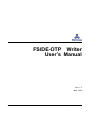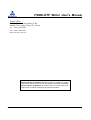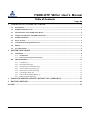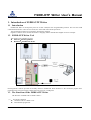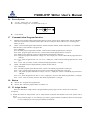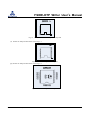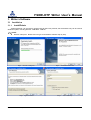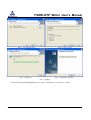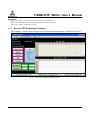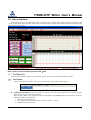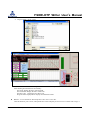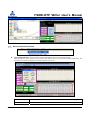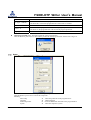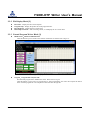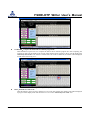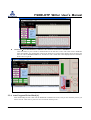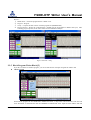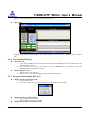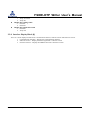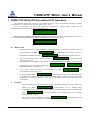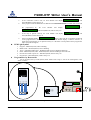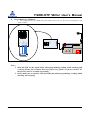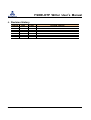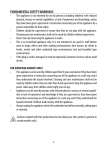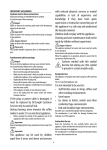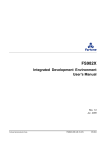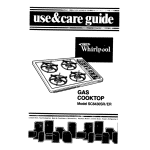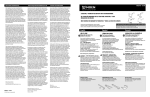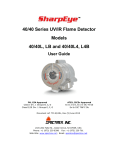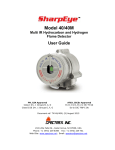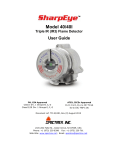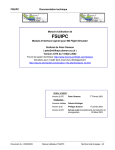Download FSIDE-OTP Writer User's Manual
Transcript
FSIDE-OTP Writer User’s Manual Rev. 1.0 May. 2006 Fortune Semiconductor Corp. FSIDE-OTP-UM-10_EN CR-004 FSIDE-OTP Writer User’s Manual Taipei Office: 28F, No.27, Sec. 2, Zhongzheng E. Rd., Danshui Town, Taipei County 251, Taiwan Tel.:886-2-28094742 Fax:886-2-28094874 http://www.fsc.com.tw This manual contains new product information. Fortune Semiconductor Corporation reserves the rights to modify the product specification without further notice. No liability is assumed by Fortune Semiconductor Corporation as a result of the use of this product. No rights under any patent accompany the sale of the product. Fortune Semiconductor Corp. 2/25 Rev. 1.0 FSIDE-OTP Writer User’s Manual Table of Contents Page No 1. INTRODUCTION OF FSIDE-OTP WRITER................................................................................ 4 1.1 Introduction ........................................................................................................................................... 4 1.2 FSIDE-OTP Writer Tool ....................................................................................................................... 4 1.3 The Functions of the FSIDE-OTP Writer ........................................................................................... 4 1.4 Standard Component of FSIDE-OTP Writer ..................................................................................... 5 1.5 FSIDE-OTP Writer ............................................................................................................................... 5 1.6 Power System ......................................................................................................................................... 6 1.7 Communication/Program Interface..................................................................................................... 6 1.8 Button ..................................................................................................................................................... 6 1.9 IC Adapt Socket..................................................................................................................................... 6 2. WRITER’S SOFTWARE .................................................................................................................. 8 2.1 Installation ............................................................................................................................................. 8 2.1.1 2.1.2 2.2 Install/Delete ............................................................................................................................................. 8 Execute FSCProgrammer Software .................................................................................................... 10 User’s Interface ................................................................................................................................. 11 2.2.1 2.2.2 2.2.3 2.2.4 2.2.5 2.2.6 2.2.7 2.2.8 Tool Block [1]........................................................................................................................................... 11 File Display Block [2]............................................................................................................................... 15 Normal Program Writer Block [3] ............................................................................................................ 15 Auto Program Writer Block [4] ................................................................................................................ 17 Block Program Writer Block [5]............................................................................................................... 18 Code Display Block [6]............................................................................................................................. 19 Program Status Display Block [7]............................................................................................................. 19 Interface Display Block [8]....................................................................................................................... 20 3. FSIDE-OTP WRITER OFF-LINE (WITHOUT PC) OPERATION .......................................... 21 4. REVISION HISTORY..................................................................................................................... 24 NOTICE: ................................................................................................................................................. 25 Fortune Semiconductor Corp. 3/25 Rev. 1.0 FSIDE-OTP Writer User’s Manual 1. Introduction of FSIDE-OTP Writer 1.1 Introduction FSIDE-OTP Writer is developed by FSC for all FSC OTP(One Time Programmable) products. This tool uses USB communication interface. There are two modes, PC on-line and writer off-line operations. This manual takes FS9821 as an example to describe the operation. English or Chinese can be used for the window’s language, and this manual takes English version as example. 1.2 FSIDE-OTP Writer Tool The whole tool set includes two parts: z Software:FSCProgrammer z Hardware:FSIDE-OTP Writer Fig1.1 FSIDE-OTP Writer FSCProgrammer software provides the friendly interface. FSIDE-OTP Writer hardware is the convenient program mass production tool. The power supply could be from DC 5Vpower or USB power. 1.3 The Functions of the FSIDE-OTP Writer The functions of FSIDE-OTP are listed as below: (1) PC On-line Operation z Check the OTP IC is blank or not. z Download the program file. Fortune Semiconductor Corp. 4/25 Rev. 1.0 FSIDE-OTP Writer User’s Manual z z z To check the OTP IC’s product ID. Read the data in the programmed IC. Compare and verify the program data. (2) Writer Off-line(without PC) Operation z Check the OTP IC is blank or not. z Push button to program. 1.4 Standard Component of FSIDE-OTP Writer z z z FSIDE-OTP Writer: 1 USB (AB) cable line: 1 AC 100 ~ 240V To DC 5V / 1A Adapter: 1 Power 1.5 FSIDE-OTP Writer SPI Boost Fig1.2 FSIDE-OTP Writer(Topside) Fig1.2 is FSIDE-OTP Writer topside view, including: z DCV Socket z Power Switch z USB Port z Dice Programming COM: Boost mode(COM1) z Dice Programming COM: SPI mode(COM2)。 z IC Adapt Socket z LCD Module z Button K1、K2。 z LED light(LED1、LED2) Fortune Semiconductor Corp. 5/25 Rev. 1.0 FSIDE-OTP Writer User’s Manual 1.6 Power System z z AC 100 ~ 240V To DC 5V / 1A adapter. DCV Socket, Voltage: DC +5V. Please refer to Fig 1.3. z Power Switch Fig 1.3 DCV Socket 1.7 Communication/Program Interface (1) USB Port is the standard USB communication interface. Please connect the PC and the Writer with an USB(AB) cable. One is the Writer’s USB Port and the other is the PC’s USB port. Please make sure it’s connecting well before you use it. (2) COM1,Boost Mode Program Output Interface: FS9821, FS9822, FS9823, FS9855 and FS6811. It’s a standard DB9 interface. It’s the interface to program dice. Pin1~9 definition Pin1: RUNMP, program signal data line SDA, connect to Boost Mode programmed IC’s SDA pin; Pin 2: PT21, program signal clock line SCL, connect to Boost Mode programmed IC’s SCK pin; Pin 3: RESET, reset signal line, connect to Boost Mode programmed IC’s RST pin; Pin 4: VPP_FS98, program identification voltage(DC 12V)output port, connect to Boost Mode programmed IC’s VPP pin; Pin 5: VCC_FS98, Program Power(DC 5.6~6.0 V)output port, connect to Boost Mode programmed IC’s VDD pin; Pin 6 ~ Pin 9: VSS_ice (GND), connect to Boost Mode programmed IC’s VSS pin. (3) COM2,SPI Mode Program Output Interface: FS9824, FS3861 and etc. Pin1~9 definition Pin1:RUNMP, program signal data line SDA, connect to SP1 Mode programmed IC’s SDA pin; Pin 2:PT21, program signal clock line SCL connect to SP1 Mode programmed IC’s SCK pin; Pin 3:VPP_FS24, program identification voltage(DC 12V)output port, connect to SP1 Mode programmed IC’s VPP pin; Pin 4:VCC_FS98, Program Power(DC 5.6~6.0 V)output port, connect to SP1 Mode programmed IC’s VDD pin; Pin 5 ~ Pin 9 : VSS_ice (GND), connect to SP1 Mode programmed IC’s VSS pin. 1.8 Button z z Button “K1”: Program the programmed IC. Button “K2”: Check the programmed IC is blank or not. 1.9 IC Adapt Socket Please use different IC Adapt Sockets to program different package type OTP ICs. Please refer to the below description. (1) FS9823 & FS9822 IC Adapt Socket: The IC Adapt Socket of FS9823 and FS9822 are the same. Please refer to Fig1.4. Note: Please use three jumps on “23” marking if you want to program FS9823 or FS98O23. Please use three jumps on “22” marking if you want to program FS9822 or FS98O22. Fortune Semiconductor Corp. 6/25 Rev. 1.0 FSIDE-OTP Writer User’s Manual 23 23 22 23 22 30 22 CONNECT1 Fig 1.4 FS9823 & FS9822 IC Adapt Socket Top-side (2) FS9821 IC Adapt Socket: Please refer to Fig 1.5. Fig1.5 FS9821 IC Adapt Socket Top-side (3) FS3861 IC Adapt Socket: Please refer to Fig 1.6. Fig 1.6 Fortune Semiconductor Corp. FS3861 IC Adapt Socket Top-side 7/25 Rev. 1.0 FSIDE-OTP Writer User’s Manual 2. Writer’s Software 2.1 Installation 2.1.1 Install/Delete “FSCProgrammer” can be used for programming all FSC OTP products, but the software only can be used at Windows system, including WIN 98、WIN 2000、WIN XP. (1)Install z Execute “setup.exe”. Please refer to Fig2.1 and install the software step by step. Step1:Execute “Setup.exe” Step2:InstallShield Wizward Step3:Agree to install Step3: User’s authority Fortune Semiconductor Corp. 8/25 Rev. 1.0 FSIDE-OTP Writer User’s Manual Step5:Create the file folder Step6:Start to install Step7:安裝進行中 Step8:Installation Completed 圖 2.1 安裝畫面 Note: While installing “FSCProgrammer”, please login as “administrator” to avoid errors occurred. Fortune Semiconductor Corp. 9/25 Rev. 1.0 FSIDE-OTP Writer User’s Manual (2)Delete Step1. Select ”Start->Steup->Control Panel” to open the control window. Step2. Click “Add/Delete”and find “FSCProgrammer” in the list and click it. Step3. Click “Delete” to delete the program. 2.1.2 Execute FSCProgrammer Software After installation,Execute” Start->Program-> FSC-ProgrammerÆFSCProgrammer”. Please refer to Fig 2.2. Fig 2.2 Fortune Semiconductor Corp. The User’s Interface of FSCPorgrammer 10/25 Rev. 1.0 FSIDE-OTP Writer User’s Manual 2.2 User’s Interface We divide the interface into eight blocks. There are tool block, file display block, normal program writer block, auto program writer block, block program writer block, code display block, program status display block and interface display block. Please refer to Fig2.3. Fig 2.3 Function Block of FSCPorgrammer User’s Interface Note:Please set the resolution higher than 800 × 600. 2.2.1 Tool Block [1] There are three operation columns in the tool block. They are File, Device Information and Setup column. (1) File Column There are two functions “OPEN” and “Save as” in the “File” column. Please refer to Fig 2.4. z Fig 2.4 File OPEN(Open the old files):Please click this icon or press Ctrl+O, and chose (load) the file you want to program. Please refer to Fig 2.5. Please use the Hex file. When pressing “OPEN”, the program file will be downloaded to the EEPROM (28C256) in the FSC-OTP Writer, including the following information: 1. Hex code of the program file 2. The product ID of the programmed IC:FS9821, FS9822….. and etc. 3. EEPROM Identification Code. Fortune Semiconductor Corp. 11/25 Rev. 1.0 FSIDE-OTP Writer User’s Manual 4. Program Mode:Boost or SPI. Fig 2.5 Open (Open the file) Fig 2.6 Download Successfully After finishing download the file successfully: File Name: Display the file’s name and path. File CheckSum: Display the file’s Check Sum. File Hex Code: Display the file’s Hex Code. Program Status Display Block: Display Download Successful. z Save as:To save the data at “Read Chip Hex Code” area as a new file. Click this button or press Ctrl+S, and input the file’s name and path you want to save as. Please refer to Fig 2.7. Fortune Semiconductor Corp. 12/25 Rev. 1.0 FSIDE-OTP Writer User’s Manual Fig 2.7 (2) Device Information Column z Fig 2.8 Device Information EEPromData(28C256):Read the data from the EEPROM(28C256) in the FSIDE-OTP writer. Click this button or press Ctrl+E to start read the data. Please refer to Fig 2.9 after finishing reading data. The complete hex code will be displayed at “Read Chip Hex Code” area. Fig 2.9 Message EPPROM:X Fortune Semiconductor Corp. Description If X shows PASS, the hex file is already downloaded to EEPROM 13/25 Rev. 1.0 FSIDE-OTP Writer User’s Manual If X shows PASS, the hex file is not downloaded to EEPROM yet. z Pro. Type:X Mode If X shows Boost, it means the programmed IC is Boost mode. Ex: FS9821. If X shows SP1, it means the programmed IC is SP1 mode. Ex: FS3861. CheckSum:X X is stand for the CheckSum of the file. Protect:X If X shows Yes, the programmed IC will execute program protection. If X shows No, the programmed IC will not execute program protection. Chip Type:X X is stand for the product ID of the programmed IC Read Program Chip Type:Read the product ID of the programmed IC Click this button or press Ctrl+I to start read the product ID of the programmed IC. Please refer to Fig 2.10. Fig 2.10 (3) Setup Fig 2.11 Setting Configuration Click this button or press Ctrl+U to show the setup menu Including: Select Chip Æ Chose the product ID of the programmed IC Language Æ Chinese/English Writer Chip Select Æ Chose the ROM Size and mode or the programmed IC System Æ Chose the computer’s system Fortune Semiconductor Corp. 14/25 Rev. 1.0 FSIDE-OTP Writer User’s Manual 2.2.2 File Display Block [2] z z z z File Name:Display the file’s name and path. Program Chip:Display the product ID of the programmed IC. File Checksum:Display the file’s Check Sum. Read Chip Checksum:After executing “Read”, it will display the IC’s Check Sum. 2.2.3 Normal Program Writer Block [3] z Blank Check:Check IC ERPOM status Click this button or press Ctrl+B to check the IC is blank or not. Please refer to Fig 2.12。 Fig 2.12 Display blank status of the IC z Program:Program and verify the code Download the program file to FSIDE-OTP writer. Please refer to Fig 2.6. Click this button or press Ctrl+P to program the IC. After programming, the writer will compare the data in the IC with the program file. The comparison result will show as Fig2.13. Fortune Semiconductor Corp. 15/25 Rev. 1.0 FSIDE-OTP Writer User’s Manual z z Fig 2.13 Display Verify Successful status COMPARE:Compare the data in the IC with the program file Click this button or press Ctrl+C to compare the data in the IC with the program file. After comparing, the comparison result will be displayed in program status display block. The data in the IC will be displayed in “Read Chip Hex Code” area. If the IC’s and the file’s hex codes are different, the address will be displayed in read. Please refer to Fig 2.14。 Fig 2.14 Display Verify Fail status Read:Read the IC’s Hex Code Click this button or press Ctrl+R to read the IC’s hex code. After reading, the reading result will be displayed in program status display block and shows the IC’s hex code in “Read Chip Hex Code” area. Fortune Semiconductor Corp. 16/25 Rev. 1.0 FSIDE-OTP Writer User’s Manual z Fig2.15 Read OK status DownLoad:Down load the data in “File Hex Code” into FSC-OTP Writer’s EEPROM Click this button or press Ctrl+R to download data in the File Hex Code to FSC-OTP writer’s EEPROM. After downloading, the downloading result will be displayed in program status display block and shows the file’s hex code in “File Hex Code” area. And the new code’s check sum will be displayed at File CheckSum. Please refer to Fig 2.16. Fig 2.16 Display the download status 2.2.4 Auto Program Writer Block [4] After downloading the file’s data into the EEPROM in FSIDE-OTP writer, and you can chose the process you want to execute. Click Auto or press Ctrl+A to execute the chosen process。 Fortune Semiconductor Corp. 17/25 Rev. 1.0 FSIDE-OTP Writer User’s Manual Process: 1. Blank Check:Check the programmed IC is blank or not 2. Program:Program 3. Verify:Compare the data in the IC with the program file (EEPROM data) 4. Program Protect:Protect the programmed IC (0x0000 will be programmed in ROM’s last byte). After executing program protect, the IC’s data will be read as 0x0000 for all bytes. While programming While verifing Fig 2.17 Execute『Auto』 2.2.5 Block Program Writer Block [5] z If you have to do the second time program, you can use this function. Example: Program the Table’s data Block Program Fig 2.18 Block Program Download the program file into EEPROM in FSIDE-OTP writer, or key-in the code in File Hex Code area and click ”download” to download the data into EEPROM in FSIDE-OTP writer. Input the Start Address and End Fortune Semiconductor Corp. 18/25 Rev. 1.0 FSIDE-OTP Writer User’s Manual Address , click ”Black Program” or press Ctrl+W to program the IC. z Block Read Fig 2.19 Block Read Input the Start Address and End Address, click “Black Program” or press Ctrl+T to read the IC block’s program data. 2.2.6 Code Display Block [6] z File Hex Code: 1. 2. z After clicking ”OPEN”, the file will be downloaded into the EEPROM(28C256) in FSIDE-OTP writer and displayed in this area. You can input and edit the code directly and click “DownLoad” to download the data into EEPROM(28C256) in FSIDE-OTP writer. Read Chip Hex Code: 1. 2. Display the hex code of the IC Display the hex code of the EEPROM(28C256) in FSIDE-OTP writer 2.2.7 Program Status Display Block [7] z Display the file’s download result 1. 2. Download Successful Down fail:Please refer to Fig 2.20. The block will display Down Load Failure. Fig 2.20 Download Error z Display the check result of the IC 1. 2. z Chip is Empty: The IC is blank. Blank Check Fail: The IC is not blank. Display the program verification result Fortune Semiconductor Corp. 19/25 Rev. 1.0 FSIDE-OTP Writer User’s Manual 1. 2. z Display the reading result 1. 2. z Verify successful Verify fail Read OK Read Fail Display the comparison result 1. 2. Read OK Verify Fail 2.2.8 Interface Display Block [8] There are 3 items displayed in this block: Communication Interface, Software Version and Firmware Version. 1. Communication Interface:Display the communication interface 2. Software Version:Display the FSC-Programmer’s software version 3. Firmware Version:Display the FSIDE-OTP writer’s firmware version Fortune Semiconductor Corp. 20/25 Rev. 1.0 FSIDE-OTP Writer User’s Manual 3. FSIDE-OTP Writer Off-line (without PC) Operation The EEPROM 28C256 data is 0xFF in new FSIDE-OTP writer, and the LCD Module will display “Fortune Semiconductor Co.” when the power is turn on. Please refer to Fig 3.1. We have to download the Hex Code, product IC, EEPROM ID 、 Program Mode 、 Protect into the EEPROM28C256 in FSIDE-OTP writer. Please refer to 2.2.1. Fig 3.1 When download finished and re-start the power, the LCD Module will display ”FSIDE Pro.Device xxxx xxxx xK”. Example: Product ID FS9821, Boost mode and2K ROM Size. Please refer to Fig 3.2 Fig 3.2 z Blank Check 1. Put the programmed IC correctly and push K2 (Blank Check) button to check the IC is blank or not, and , and LED1(BLK/Fail) is blinking. If the IC is the LCD Module will display , and LED2(Pro/Pass) will be always on. blank, the LCD Module will display , and LED1(BLK/Fail) If the IC is not blank, the LCD Module will display light will be always on. If the program mode and ROM size are different in the EEPROM 28C256 in FSIDE-OTP writer and the 2. 3. programmed IC, the LCD Module will display and LED1(BLK/Fail) will be always on. z or , , and 4. If the chip is placed correctly, the LCD Module will display LED1(BLK/Fail) will be always on. 5. If the LCD Module display , please connect the PC to check the product ID of the programmed IC. Please refer to 2.2.1. If the LCD Module display “Unknown Version”, it means the programmed IC is not placed correctly or is the older version product. Please program the older version IC through PC. Program 1. Put the programmed IC correctly and push K1(Program) button to program the chip and the LCD , LED2(Pro/Pass) will be blinking during Module will display programming. After programming, it will compare the programmed data and the LCD Module will display alternately during verifying. 2. , and LED2(Pro/Pass) and LED1(BLK/Fail) will be blinking After verifying, the LCD Module will display be always on.. xxxxxx is stand for the Checksum of the hex code. Fortune Semiconductor Corp. 21/25 , and LED2(Pro/Pass) will Rev. 1.0 FSIDE-OTP Writer User’s Manual If the verification result is fail, he LCD Module will display , and LED1(BLK/Fail) will be always on. If the program mode and ROM size are different in the EEPROM 28C256 in FSIDE-OTP writer and 3. 4. the programmed IC, the LCD Module will or display , and LED1(BLK/Fail) will be always on. z If the chip is placed correctly, the LCD Module will display LED1(BLK/Fail) will be always on. 6. If the LCD Module display , please connect the PC to check the product ID of the programmed IC. Please refer to 2.2.1. If the LCD Module display “Unknown Version”, it means the programmed IC is not placed correctly or is the older version product. Please program the older version IC through PC. LED Light Symbol 1. 2. 3. 4. 5. 6. z , and 5. Program:PRO/Pass(LED2) LED is blinking Blank Check:BLK/Fail(LED1) LED is blinking Verify:PRO/Pass(LED2) LED、BLK/Fail(LED1) LED are blinking alternately Read:PRO/Pass(LED2) LED、BLK/Fail(LED1) LED are blinking at the same time Execute Successful or power on:PRO/Pass(LED2) LED is always on Execute Fail:BLK/Fail(LED1) LED is always on Program Dice by Boost mode: We can program Dice by COM1 (Boost) mode. Please refer to Fig 3.3. We can do it through PC or the writer’s buttons. Power PT2.0 PT2.1 RST VPP VDD VSS FS9821 FS9822 FS9823 FS3866 FS6811 Boost FSC SPI SDA RST SCK VPP VSS VDD Fig 3.3 Fortune Semiconductor Corp. 22/25 Rev. 1.0 FSIDE-OTP Writer User’s Manual z Program Dice by SPI mode: Power FSC GenIO1 GenIO0 VDD VPP/RST VSS FS9824 FS3861 … We can program Dice by COM2 (SPI) mode. Please refer to Fig 3.4. We can do it through PC or the writer’s buttons. SPI Boost SCK SDA VPP VDD VSS Fig 3.4 Note: 1. SDA and SCK are the signal cables when programming, reading, blank checking and verifying. Please don’t connect these two pins to any positive or passive devices. Or the process can’t be executed successfully. 2. Please make sure to separate VPP and VDD pins when programming, reading, blank checking and verifying. Fortune Semiconductor Corp. 23/25 Rev. 1.0 FSIDE-OTP Writer User’s Manual 4. Revision History Version Date Page 1.0 2006/5/22 All Fortune Semiconductor Corp. Revised Content New Release 24/25 Rev. 1.0 FSIDE-OTP Writer User’s Manual Notice: 1. When the product’s ID is Unknown Version, it only can be programmed by PC. And we can’t use writer’s buttons to check or program. 2. FSC-OTP Writer can be used blank-check, program, read and verity only for one chip every single time. 3. SDA and SCK are the signal cables when programming, reading, blank checking and verifying. Please don’t connect these two pins to any positive or passive devices. Or the process can’t be executed successfully. Example: the PT2.0 and PT2.1 of FS98O21. 4. Please make sure to separate VPP and VDD pins when programming, reading, blank checking and verifying. Please remove the Regulator connecting to VDD. 5. The last byte of chip’s EPROM is used for program protection. Please don’t use this byte. 6. The real ROM Size of every product is different. Please don’t over use the real ROM Size of the product you use. Example: The real ROM size of FS98O2X: FS98O23 : 0x1FFE; FS98O22 : 0x0FFE; FS98O21 : 0x07FE。 Fortune Semiconductor Corp. 25/25 Rev. 1.0