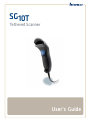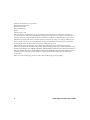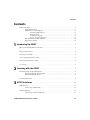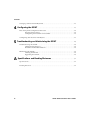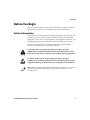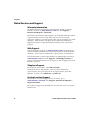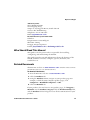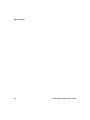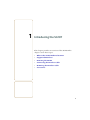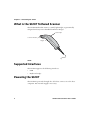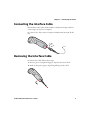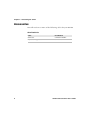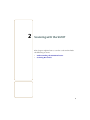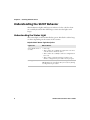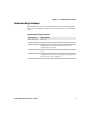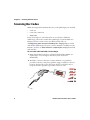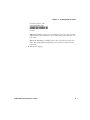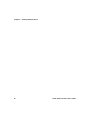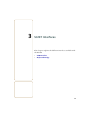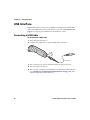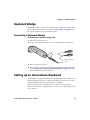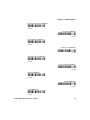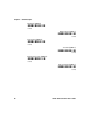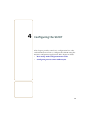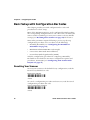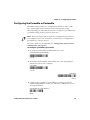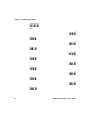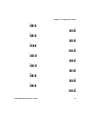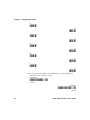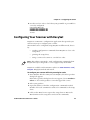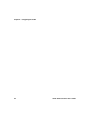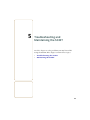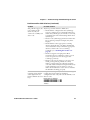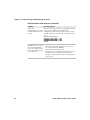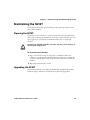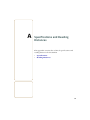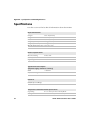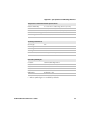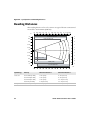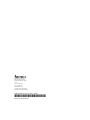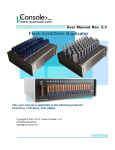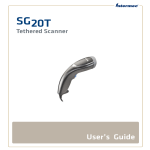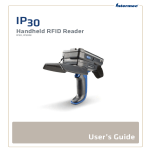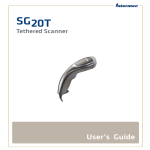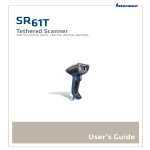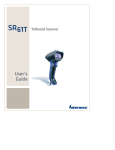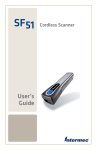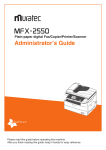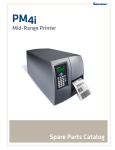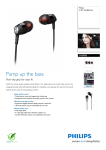Download User's Guide
Transcript
SG10T Tethered Scanner User’s Guide Intermec Technologies Corporation Worldwide Headquarters 6001 36th Ave.W. Everett, WA 98203 U.S.A. www.intermec.com The information contained herein is provided solely for the purpose of allowing customers to operate and service Intermec-manufactured equipment and is not to be released, reproduced, or used for any other purpose without written permission of Intermec Technologies Corporation. Information and specifications contained in this document are subject to change without prior notice and do not represent a commitment on the part of Intermec Technologies Corporation. © 2011 by Intermec Technologies Corporation. All rights reserved. The word Intermec, the Intermec logo, Norand, ArciTech, Beverage Routebook, CrossBar, dcBrowser, Duratherm, EasyADC, EasyCoder, EasySet, Fingerprint, i-gistics, INCA (under license), Intellitag, Intellitag Gen2, JANUS, LabelShop, MobileLAN, Picolink, Ready-to-Work, RoutePower, Sabre, ScanPlus, ShopScan, Smart Mobile Computing, SmartSystems, TE 2000, Trakker Antares, and Vista Powered are either trademarks or registered trademarks of Intermec Technologies Corporation. There are U.S. and foreign patents as well as U.S. and foreign patents pending. ii SG10T Tethered Scanner User’s Guide Contents Contents Before You Begin. . . . . . . . . . . . . . . . . . . . . . . . . . . . . . . . . . . . . . . . . . . . . . . . . . . . . . . . . . . . . . . . . . v Safety Information . . . . . . . . . . . . . . . . . . . . . . . . . . . . . . . . . . . . . . . . . . . . . . . . . . . . . . . . v Global Services and Support . . . . . . . . . . . . . . . . . . . . . . . . . . . . . . . . . . . . . . . . . . . . . . vi Warranty Information. . . . . . . . . . . . . . . . . . . . . . . . . . . . . . . . . . . . . . . . . . . . vi Web Support . . . . . . . . . . . . . . . . . . . . . . . . . . . . . . . . . . . . . . . . . . . . . . . . . . . . vi Telephone Support . . . . . . . . . . . . . . . . . . . . . . . . . . . . . . . . . . . . . . . . . . . . . . vi Service Location Support . . . . . . . . . . . . . . . . . . . . . . . . . . . . . . . . . . . . . . . . . vi Who Should Read This Manual . . . . . . . . . . . . . . . . . . . . . . . . . . . . . . . . . . . . . . . . . . . vii Related Documents . . . . . . . . . . . . . . . . . . . . . . . . . . . . . . . . . . . . . . . . . . . . . . . . . . . . . . vii 1 Introducing the SG10T .................................................. 1 What is the SG10T Tethered Scanner . . . . . . . . . . . . . . . . . . . . . . . . . . . . . . . . . . . . . . . . . . . . . . . 2 Supported Interfaces . . . . . . . . . . . . . . . . . . . . . . . . . . . . . . . . . . . . . . . . . . . . . . . . . . . . . . . . . . . . . . 2 Powering the SG10T . . . . . . . . . . . . . . . . . . . . . . . . . . . . . . . . . . . . . . . . . . . . . . . . . . . . . . . . . . . . . . 2 Connecting the Interface Cable. . . . . . . . . . . . . . . . . . . . . . . . . . . . . . . . . . . . . . . . . . . . . . . . . . . . . 3 Removing the Interface Cable . . . . . . . . . . . . . . . . . . . . . . . . . . . . . . . . . . . . . . . . . . . . . . . . . . . . . . 3 Accessories . . . . . . . . . . . . . . . . . . . . . . . . . . . . . . . . . . . . . . . . . . . . . . . . . . . . . . . . . . . . . . . . . . . . . . . 4 2 Scanning with the SG10T ............................................... 5 Understanding the SG10T Behavior . . . . . . . . . . . . . . . . . . . . . . . . . . . . . . . . . . . . . . . . . . . . . . . . 6 Understanding the Status Light . . . . . . . . . . . . . . . . . . . . . . . . . . . . . . . . . . . . . . . . . . . . 6 Understanding the Beeps . . . . . . . . . . . . . . . . . . . . . . . . . . . . . . . . . . . . . . . . . . . . . . . . . . 7 Scanning Bar Codes . . . . . . . . . . . . . . . . . . . . . . . . . . . . . . . . . . . . . . . . . . . . . . . . . . . . . . . . . . . . . . . 8 3 SG10T Interfaces . . . . . . . . . . . . . . . . . . . . . . . . . . . . . . . . . . . . . . . . . . . . . . . . . . . . . . . 11 USB Interface. . . . . . . . . . . . . . . . . . . . . . . . . . . . . . . . . . . . . . . . . . . . . . . . . . . . . . . . . . . . . . . . . . . . 12 Connecting a USB Cable. . . . . . . . . . . . . . . . . . . . . . . . . . . . . . . . . . . . . . . . . . . . . . . . . . 12 Keyboard Wedge . . . . . . . . . . . . . . . . . . . . . . . . . . . . . . . . . . . . . . . . . . . . . . . . . . . . . . . . . . . . . . . . . 13 Connecting a Keyboard Wedge . . . . . . . . . . . . . . . . . . . . . . . . . . . . . . . . . . . . . . . . . . . . 13 SG10T Tethered Scanner User’s Guide iii Contents Setting up an International Keyboard. . . . . . . . . . . . . . . . . . . . . . . . . . . . . . . . . . . . . . . . . . . . . . 13 4 Configuring the SG10T . . . . . . . . . . . . . . . . . . . . . . . . . . . . . . . . . . . . . . . . . . . . . . . . 17 Basic Setup with Configuration Bar Codes . . . . . . . . . . . . . . . . . . . . . . . . . . . . . . . . . . . . . . . . . 18 Resetting Your Scanner . . . . . . . . . . . . . . . . . . . . . . . . . . . . . . . . . . . . . . . . . . . . . . . . . . . 18 Configuring the Preamble or Postamble . . . . . . . . . . . . . . . . . . . . . . . . . . . . . . . . . . . 19 Configuring Your Scanner with EasySet. . . . . . . . . . . . . . . . . . . . . . . . . . . . . . . . . . . . . . . . . . . . 23 5 Troubleshooting and Maintaining the SG10T . . . . . . . . . . . . . . . . . . . . . . . 25 Troubleshooting the SG10T . . . . . . . . . . . . . . . . . . . . . . . . . . . . . . . . . . . . . . . . . . . . . . . . . . . . . . 26 Calling Product Support . . . . . . . . . . . . . . . . . . . . . . . . . . . . . . . . . . . . . . . . . . . . . . . . . 26 Problems and Possible Solutions . . . . . . . . . . . . . . . . . . . . . . . . . . . . . . . . . . . . . . . . . . 26 Maintaining the SG10T . . . . . . . . . . . . . . . . . . . . . . . . . . . . . . . . . . . . . . . . . . . . . . . . . . . . . . . . . . 29 Cleaning the SG10T. . . . . . . . . . . . . . . . . . . . . . . . . . . . . . . . . . . . . . . . . . . . . . . . . . . . . . 29 Upgrading the SG10T . . . . . . . . . . . . . . . . . . . . . . . . . . . . . . . . . . . . . . . . . . . . . . . . . . . . 29 A Specifications and Reading Distances . . . . . . . . . . . . . . . . . . . . . . . . . . . . . . 31 Specifications. . . . . . . . . . . . . . . . . . . . . . . . . . . . . . . . . . . . . . . . . . . . . . . . . . . . . . . . . . . . . . . . . . . . 32 Reading Distances . . . . . . . . . . . . . . . . . . . . . . . . . . . . . . . . . . . . . . . . . . . . . . . . . . . . . . . . . . . . . . . 34 iv SG10T Tethered Scanner User’s Guide Contents Before You Begin This section provides you with safety information, technical support information, and sources for additional product information. Safety Information Your safety is extremely important. Read and follow all warnings and cautions in this document before handling and operating Intermec equipment. You can be seriously injured, and equipment and data can be damaged if you do not follow the safety warnings and cautions. This section explains how to identify and understand warnings, cautions, and notes that are in this document. A warning alerts you of an operating procedure, practice, condition, or statement that must be strictly observed to avoid death or serious injury to the persons working on the equipment. A caution alerts you to an operating procedure, practice, condition, or statement that must be strictly observed to prevent equipment damage or destruction, or corruption or loss of data. Note: Notes either provide extra information about a topic or contain special instructions for handling a particular condition or set of circumstances. SG10T Tethered Scanner User’s Guide v Contents Global Services and Support Warranty Information To understand the warranty for your Intermec product, visit the Intermec web site at www.intermec.com and click Support > Returns and Repairs > Warranty. Disclaimer of warranties: The sample code included in this document is presented for reference only. The code does not necessarily represent complete, tested programs. The code is provided “as is with all faults.” All warranties are expressly disclaimed, including the implied warranties of merchantability and fitness for a particular purpose. Web Support Visit the Intermec web site at www.intermec.com to download our current manuals (in PDF). To order printed versions of the Intermec manuals, contact your local Intermec representative or distributor. Visit the Intermec technical knowledge base (Knowledge Central) at www.intermec.com and click Support > Knowledge Central to review technical information or to request technical support for your Intermec product. Telephone Support In the U.S.A. and Canada, call 1-800-755-5505. Outside the U.S.A. and Canada, contact your local Intermec representative. To search for your local representative, from the Intermec web site, click About Us > Contact Us. Service Location Support For the most current listing of service locations, go to www.intermec.com and click Support >Returns and Repairs > Repair Locations. For technical support in South Korea, use the after service locations listed below: vi SG10T Tethered Scanner User’s Guide Before You Begin AWOO Systems 102-1304 SK Ventium 522 Dangjung-dong Gunpo-si, Gyeonggi-do Korea, South 435-776 Contact: Mr. Sinbum Kang Telephone: +82-31-436-1191 Email: [email protected] IN Information System PTD LTD 6th Floor Daegu Venture Center Bldg 95 Shinchun 3 Dong Donggu, Daegu City, Korea E-mail: [email protected] or [email protected] Who Should Read This Manual This guide is for the person who is responsible for installing, configuring, and maintaining the SG10T. This guide provides you with information about the features of the SG10T, and how to install, configure, operate, maintain, and troubleshoot it. Related Documents The Intermec web site at www.intermec.com contains our documents (as PDF files) that you can download for free. To download documents 1 Visit the Intermec web site at www.intermec.com. 2 Click the Products tab. 3 Using the Products menu, navigate to your product page. For example, to find the CN3 computer product page, click Computers > Handheld Computers > CN3. 4 Click the Manuals tab. If your product does not have its own product page, click Support > Manuals. Use the Product Category field, the Product Family field, and the Product field to help you locate the documentation for your product. SG10T Tethered Scanner User’s Guide vii Before You Begin viii SG10T Tethered Scanner User’s Guide 1 Introducing the SG10T This chapter provides an overview of the SG10T. This chapter covers these topics: • What is the SG10T Tethered Scanner • Supported Interfaces • Powering the SG10T • Connecting the Interface Cable • Removing the Interface Cable • Accessories 1 Chapter 1 — Introducing the SG10T What is the SG10T Tethered Scanner The SG10T Tethered Scanner is a small, lightweight, ergonomically designed and easy-to-use handheld 1D linear imager. Status light Scanner window Trigger SG10T Supported Interfaces The SG10T supports the following interfaces: • USB • Keyboard wedge Powering the SG10T The SG10T is powered through the cable that connects it to the host computer. No external supply is necessary. 2 SG10T Tethered Scanner User’s Guide Chapter 1 — Introducing the SG10T Connecting the Interface Cable The SG10T comes either with a USB or a keyboard wedge cable for connecting it to the host computer. To connect the cable, insert it and press firmly until inserted all the way. Click Removing the Interface Cable To remove the cable follow these steps: 1 Insert a pin or straightened paper clip into the release hole. 2 Push on the pin or paper clip while pulling out the cable. 1 2 SG10T Tethered Scanner User’s Guide 3 Chapter 1 — Introducing the SG10T Accessories You will need one or more of the following cables for your SG10T. SG10T Cable List 4 Cable Part Number USB cable CAB-SG10-USBxx Keyboard wedge cable CAB-SG10-KBWxx SG10T Tethered Scanner User’s Guide 2 Scanning with the SG10T This chapter explains how to scan bar codes and includes the following sections: • Understanding the SG10T Behavior • Scanning Bar Codes 5 Chapter 2 — Scanning with the SG10T Understanding the SG10T Behavior The SG10T uses lights and beeps to indicate if a bar code has been successfully decoded. The following sections describe lights and beeps. Understanding the Status Light The status light on the SG10T flashes green. The flash is either long or short depending on the status of the scanner. Default SG10T Status Light Description Light State What it Means Green flash on for 2 seconds • Power-up • The scanner successfully decoded a bar code and sent the data to the host device • The scanner successfully scanned a configuration bar code • The scanner scanned an unexpected bar code while a configuration procedure was in progress Short green flash 6 The scanner successfully scanned a compose bar code (ASCII character or keyboard key in Code 39) during a configuration procedure SG10T Tethered Scanner User’s Guide Chapter 2 — Scanning with the SG10T Understanding the Beeps The SG10T beeps to give you audio feedback when performing some functions. For example, you hear a beep each time you scan a valid bar code. Default SG10T Beep Descriptions Beep Sequence What it Means Single long beep Power-up Single beep The scanner successfully scanned a bar code Single fast beep The scanner successfully scanned a compose bar code (ASCII character or keyboard key in Code 39) in a configuration procedure Two beeps The scanner successfully scanned a configuration bar code Three fast beeps The scanner scanned an unexpected bar code while a configuration procedure was in progress, meaning that the procedure is not complete yet SG10T Tethered Scanner User’s Guide 7 Chapter 2 — Scanning with the SG10T Scanning Bar Codes When you unpack the SG10T, these bar code symbologies are enabled: • Code 39 • Code 128 / GS1-128 • EAN/UPC If you are using bar code labels that are encoded in a different symbology, you need to enable the symbology on your SG10T. Use EasySet version 5.6.4.0 or later (in offline mode only, see “Configuring Your Scanner with EasySet” on page 23) to enable and disable symbologies for your scanner. EasySet is available on the Intermec web site at www.intermec.com/EasySet. Simply download and install it. To scan a bar code label with a linear imager 1 Point the SG10T at the bar code label and hold the SG10T at a slight angle, close enough to the label (a few cm/inches maximum). 2 Hold the scanner so that the scanner window is as parallel as possible to the bar code plane, pull the trigger, and direct the red beam so that it falls across all bars in the bar code label. Try to keep the beam as parallel as possible to the bar code. 8 SG10T Tethered Scanner User’s Guide Chapter 2 — Scanning with the SG10T Use this test bar code: Code 39 Test Bar Code *123456* 123456 Tip: Depending on your screen resolution, you can scan bar codes displayed on your computer screen. Otherwise, print out and scan bar codes. When the SG10T successfully reads a bar code label, it beeps one time, the status light briefly turns green, and the scanner beam turns off. 3 Release the trigger. SG10T Tethered Scanner User’s Guide 9 Chapter 2 — Scanning with the SG10T 10 SG10T Tethered Scanner User’s Guide 3 SG10T Interfaces This chapter explains the different interfaces available with the SG10T: • USB Interface • Keyboard Wedge 11 Chapter 3 — SG10T Interfaces USB Interface The SG10T can be connected to a USB host using the provided USB cable. It is USB and is powered by the host. See the “Accessories” on page 4 for a list of part numbers for the different cables. Connecting a USB Cable To connect with a USB cable 1 Turn off your host device. 2 Connect the USB cable to your SG10T and to the host. Click USB cable 3 The scanner beeps and is automatically detected by the host. 4 Turn on your host device. 5 If necessary, configure your SG10T for an International keyboard (see “Setting up an International Keyboard” on page 13). The default keyboard is North America. 12 SG10T Tethered Scanner User’s Guide Chapter 3 — SG10T Interfaces Keyboard Wedge The SG10T can be connected to a host using a keyboard wedge cable. Power is provided by the host. See the “Accessories” on page 4 for a list of part numbers for the different cables Connecting a Keyboard Wedge To connect with a keyboard wedge cable 1 Turn off your host device. 2 Connect the keyboard wedge cable to your SG10T and the host. Click Keyboard wedge cable 3 Turn on your host device. 4 If necessary, configure your SG10T for an International keyboard (see “Setting up an International Keyboard” on page 13). The default keyboard is North America. Setting up an International Keyboard The SG10T is configured by default to be used with a North American keyboard layout. If you use a different keyboard, you need to set up the SG10T keyboard layout parameter accordingly. This section provides configuration bar codes for setting up the keyboard. Use these configuration bar codes to select the keyboard for your country. SG10T Tethered Scanner User’s Guide 13 Chapter 3 — SG10T Interfaces Note: For additional keyboards see EasySet. North American (QWERTY) (*) *.C010$* .C010$ German (QWERTZ) *.C011$* .C011$ French (AZERTY) *.C012$* .C012$ Spanish (QWERTY) *.C013$* .C013$ Italian (QWERTY) *.C014$* .C014$ Swiss German (QWERTZ) *.C016$* .C016$ Czech Republic (QWERTY) *.C017$* .C017$ UK English (QWERTY) *.C018$* .C018$ 14 SG10T Tethered Scanner User’s Guide Chapter 3 — SG10T Interfaces Japanese 106/109-key (QWERTY) *.C009$* .C009$ Hungarian (QWERTZ) *.C021$* .C021$ Czech Republic (QWERTZ) *.C022$* .C022$ Swiss French (QWERTZ) *.C023$* .C023$ Hungarian 101-key (QWERTY) *.C024$* .C024$ French Canadian (QWERTY) *.C025$* .C025$ Swedish (QWERTY) *.C026$* .C026$ Danish (QWERTY) *.C027$* .C027$ Dutch (QWERTY) *.C028$* .C028$ SG10T Tethered Scanner User’s Guide 15 Chapter 3 — SG10T Interfaces Norwegian (QWERTY) *.C029$* .C029$ Belgian French (AZERTY) *.C030$* .C030$ Pourtuguese (QWERTY) *.C031$* .C031$ Slovakian (QWERTY) *.C032$* .C032$ Brazilian Portuguese (QWERTY) *.C033$* .C033$ English Canadian (QWERTY) *.C034$* .C034$ 16 SG10T Tethered Scanner User’s Guide 4 Configuring the SG10T This chapter provides some basic configuration bar codes and information on how to configure the SG10T using the EasySet configuration application. This chapter includes: • Basic Setup with Configuration Bar Codes • Configuring Your Scanner with EasySet 17 Chapter 4 — Configuring the SG10T Basic Setup with Configuration Bar Codes This chapter provides you with configuration bar codes and procedures for a basic setup. Most of the SG10T parameters can be configured by simply reading the corresponding configuration bar code - this is the case when you want to enable a symbology or reset your scanner to factory default settings (see “Resetting Your Scanner” on page 18) for instance. Some other parameters require following a precise step-by-step configuration procedure to be set. These are the following: • Preamble/Postamble (see “Configuring the Preamble or Postamble” on page 19), • Minimum and Maximum Bar Code Length, • Consecutive Same Read Data Validation, • User Define Symbology Identifier (UDSI). Only the configuration procedure for composing a Preamble/ Postamble is described here. For more configuration options and procedures, use EasySet (see “Configuring Your Scanner with EasySet” on page 23). Resetting Your Scanner To reset your scanner to the default factory configuration, read the Reset factory defaults bar code. Reset factory defaults *.A001$* .A001$ To cancel a configuration procedure and start over, read the Cancel configuration procedure bar code. Cancel configuration procedure *.P023$* .P023$ 18 SG10T Tethered Scanner User’s Guide Chapter 4 — Configuring the SG10T Configuring the Preamble or Postamble Preamble and postamble are configured by default to <LF>+<CR>. For certain applications you may need to change this setting. The following procedure shows you how to compose a preamble and postamble using the most current characters. Note: Three fast beeps indicate that the configuration procedure is not complete yet. In case of mistake, read the Cancel configuration procedure bar code (see above). For more characters, use EasySet (see “Configuring Your Scanner with EasySet” on page 23). To configure a preamble or postamble 1 Scan the Clear Preamble and Postamble bar code: Clear Preamble and Postamble *.A011$* .A011$ 2 Scan either the Preamble or Postamble bar code, depending on which one you need to configure: Postamble *.A013$* .A013$ Preamble *.A012$* .A012$ 3 Compose the preamble or postamble by scanning in turn all required alphanumeric characters. The most common characters are displayed below. Carriage Return + Line Feed (*) *$M$J* $M$J SG10T Tethered Scanner User’s Guide 19 Chapter 4 — Configuring the SG10T Carriage Return *$M* $M 0 *0* 1 *1* 2 *2* 3 *3* 4 *4* 5 *5* 6 *6* 7 *7* 8 *8* 9 *9* A *A* B *B* 20 SG10T Tethered Scanner User’s Guide Chapter 4 — Configuring the SG10T C *C* D *D* E *E* F *F* G *G* H *H* I *I* J *J* K *K* L *L* M *M* N *N* O *O* P *P* SG10T Tethered Scanner User’s Guide 21 Chapter 4 — Configuring the SG10T Q *Q* R *R* S *S* T *T* U *U* V *V* W *V* X *V* Y *V* Z *V* 4 Scan again the Preamble or Postamble bar code, depending on which one you scanned in step 2: Postamble *.A013$* .A013$ Preamble *.A012$* .A012$ 22 SG10T Tethered Scanner User’s Guide Chapter 4 — Configuring the SG10T 5 Use this test bar code to check that your preamble or postamble is correctly configured: Code 39 Test Bar Code *123456* 123456 Configuring Your Scanner with EasySet EasySet is an Intermec configuration application that provides you with an easy way to configure your scanner. The SG10T can be configured using EasySet in offline mode, that is by: • sending configuration commands from EasySet to a bar code setup sheet, • printing the setup sheet, • using a connected scanner to scan the bar codes. Note: The online setup mode - send configuration commands from EasySet directly to the product - is not supported by the SG10T. EasySet is available on the Intermec website at www.intermec.com/ EasySet. Simply download and install. To configure your scanner offline by scanning bar codes 1 Start EasySet. The first time you start EasySet, the Select product dialog box appears. If the Select product dialog box does not appear, choose Product > Select or click on the product icon in the upper left corner. 2 Select your product. 3 Open the folders to find the configuration commands needed. Double-click each command to send each command to the setup sheet. 4 Click on the Word icon to export the setup sheet to Microsoft Word. Print out the setup sheet and scan the commands. SG10T Tethered Scanner User’s Guide 23 Chapter 4 — Configuring the SG10T 24 SG10T Tethered Scanner User’s Guide 5 Troubleshooting and Maintaining the SG10T Use this chapter to solve problems you may have while using the SG10T. This chapter contains these topics: • Troubleshooting the SG10T • Maintaining the SG10T 25 Chapter 5 — Troubleshooting and Maintaining the SG10T Troubleshooting the SG10T If you have problems using the SG10T, use this chapter to find a possible solution. Calling Product Support To talk to an Intermec Product Support representative: • In the U.S.A. and Canada, call 1-800-755-5505 • Outside the U.S.A. and Canada, contact your local Intermec representative. For help, go to www.intermec.com > About Us > Contact Us. Before you call Intermec Product Support, make sure you have the firmware version. To get the firmware version 1 Run an application that can accept bar code information from the SG10T, such as Microsoft® Notepad. 2 Scan this bar code: Get firmware version *.A007$* .A007$ Problems and Possible Solutions Use this section to find possible solutions to problems you may have. Problems and Possible Solutions Problem Possible Solution You pull the trigger, but The SG10T receives power from the host. Make nothing happens. sure: • You are using the appropriate cable. For more information, see “Accessories” on page 4. • The cable is connected to the appropriate port on the host computer. 26 SG10T Tethered Scanner User’s Guide Chapter 5 — Troubleshooting and Maintaining the SG10T Problems and Possible Solutions (continued) Problem Possible Solution You pull the trigger, the Try these possible solutions. Make sure: red scanning beam • The SG10T is configured for the symbology turns on, but you you are scanning. It is recommended that you cannot successfully scan enable the symbologies you intend to scan only, a bar code. to minimze the risk of misreadings from other symbologies. • The bar code symbology parameters match the bar code being read (for example, min./max. length). • The SG10T is at the appropriate scanning distance from the bar code. Move the SG10T closer and farther away to find the appropriate distance, and use the correct scanning technique (see “Scanning Bar Codes” on page 8). • The host supplies enough power. Most notebooks do not, resulting in a lower "good read" rate (power too low to support the scanning operation). • The bar code you are trying to scan is not too small, poorly printed, printed on a shiny surface or distorted. Scan a known good bar code and enable CDV (Check Digit Verification) on the symbology you are trying to scan to make sure that the bar code is correct and that the SG10T is working properly. You scan a bar code, the red beam turns off, the status light turns on, but the SG10T does not beep. The good read beeps may have been disabled (by reading the Good read beeps disabled configuration bar code). To reset the SG10T, scan this bar code: Reset factory defaults *.A001$* .A001$ SG10T Tethered Scanner User’s Guide 27 Chapter 5 — Troubleshooting and Maintaining the SG10T Problems and Possible Solutions (continued) Problem Possible Solution You scan a configuration bar code but the SG10T does not read it. The Optical setup parameter is disabled, meaning you cannot configure the SG10T using configuration bar codes. To enable optical setup, read the Optical setup enabled configuration bar code. Optical setup enabled *.B015$* .B015$ You scan a bar code, the SG10T beeps once, and the status light blinks green once, but the data is not transmitted to the host computer. 28 Try these possible solutions. Make sure: • Your data collection application is set up to receive data from the SG10T. • Your keyboard is functioning. • The host can accept data fast enough. Try to set the intercharacter delay parameter (using EasySet) so that it matches the host keystroke entry speed. SG10T Tethered Scanner User’s Guide Chapter 5 — Troubleshooting and Maintaining the SG10T Maintaining the SG10T To keep your SG10T in good working order, you may need to clean the scanner window. Cleaning the SG10T Clean the scanner window as often as needed for the environment in which you are using the SG10T. To clean the scanner window, you can use soapy water, a solution of ammonia and water, or isopropyl alcohol. Opening the SG10T voids the warranty and may cause damage to the internal components. To clean the scanner window 1 Dip a clean towel or rag in soapy water, ammonia and water solution, or isopropyl alcohol and wring out the excess. Wipe the scanner window. Do not allow any abrasive material to touch the window. 2 Wipe dry with a lint-free cloth. Upgrading the SG10T The SG10T embeds a one-time programmable (OTP) memory. The firmware chip is therefore read-only and cannot be upgraded. SG10T Tethered Scanner User’s Guide 29 Chapter 5 — Troubleshooting and Maintaining the SG10T 30 SG10T Tethered Scanner User’s Guide A Specifications and Reading Distances This appendix contains the technical specifications and reading distances for the SG10T. • Specifications • Reading Distances 31 Appendix — Specifications and Reading Distances Specifications Use this section to find technical information about the SG10T. Physical Dimensions Length 16.4 cm (6.46 in) Height 5.4 cm (2.13 in) Width 6.7 cm (2.64 in) Weight (scanner) 105 g (3.70 oz) Weight (USB cable) 188 g (6.63 oz) Weight (keyboard wedge) 208 g (7.34 oz) Electrical Specifications Electrical rating x 5V, 0.2A Standby current < 110 mA Operating current < 200 mA Typical Power Consumption (5V power supply, continuous scanning) USB < 200 mA Keyboard Wedge < 200 mA Interfaces USB, Keyboard Wedge Temperature and Environmental Specifications 32 Operating 0°C to 40°C (32°F to 104°F) @ 5V Storage -40°C to 60°C (-40°F to 140°F) SG10T Tethered Scanner User’s Guide Appendix — Specifications and Reading Distances Temperature and Environmental Specifications Relative humidity 5 to 95% non-condensing @ 45°C (113°F) Shock 2000G, half sinus, 0.7 ms, 6 directions Vibrations 8G, from 10Hz to 500Hz, 2hr/axis, 3 axes Environmental rating IP30 Ambient light 0 to 50 000 lux Scanning Performance Scan angle 40° Pitch angle 40° Skew angle ±20° Tilt angle ±10° Minimum X dimension 5 mils (0.125 mm) on Code 39 Bar Code Symbologies Codabar GS1 DataBar Expanded Code 11 GS1 DataBar Limited Code 39* GS1 DataBar Omni-Directional Code 93 Interleaved 2 of 5 Code 128* Matrix 2 of 5 EAN/UPC* Standard 2 of 5 * = These symbologies are enabled by default. SG10T Tethered Scanner User’s Guide 33 Appendix — Specifications and Reading Distances Reading Distances The reading distances for each scanner are typical distances measured in an office environment (600 lux). in 0" 0.4" 0.8" 1.2" 1.6" 2" 2.4" 2.8" 3.2" 3.6" 4" 4.4" 4.8" 2" 5 0.38 mm/15 mils 1.6" 0.25 mm/10 mils 4 1.2" 3 0.8" 2 0.4" 1 0" 0 0.4" 1 0.8" 2 0.125 mm/5 mils 1.2" 3 1.6" 4 EAN / UPC 2" 5 0.5 mm/20 mils cm 0 1 2 3 4 5 6 7 8 9 10 11 12 Symbology Density Minimum Distance Maximum Distance Code 39 0.125 mm (5 mils) 0.25 mm (10 mils) 0.38 mm (15 mils) 0.5 mm (20 mils) 0 cm (0 in) 0 cm (0 in) 0 cm (0 in) 1cm (0.39 in) 4 cm (1.57 in) 9 cm (3.54 in) 11 cm (4.33 in) 12 cm (4.72 in) EAN/UPC 0.33 mm (13 mils) 0 cm (0 in) 10 cm (3.94 in) 34 SG10T Tethered Scanner User’s Guide Worldwide Headquarters 6001 36th Avenue West Everett, Washington 98203 U.S.A. tel 425.348.2600 fax 425.355.9551 www.intermec.com © 2011 Intermec Technologies Corporation. All rights reserved. SG10T Tethered Scanner User’s Guide *DOC-SG10-UG01* P/N DOC-SG10-UG01