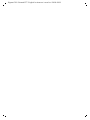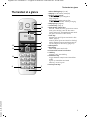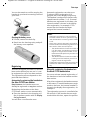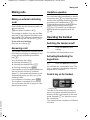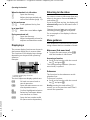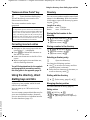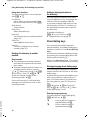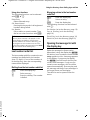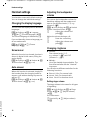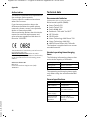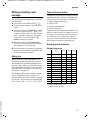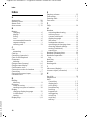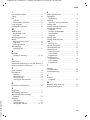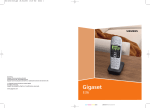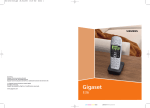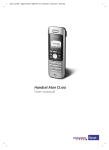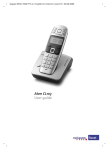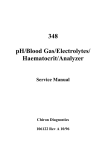Download Handset Aton CL103 User guide
Transcript
Gigaset E36 / Schweiz-PTT / English for Internet / cover.fm / 30.08.2006 Handset Aton CL103 User guide 1 Gigaset E36 / Schweiz-PTT / English for Internet / cover.fm / 30.08.2006 2 Gigaset E36 / Schweiz-PTT / English for Internet / overview.fm / 30.08.2006 The handset at a glance The handset at a glance 1 13 U 2 3 09:19 §§Menu § 4 12 5 11 6 10 9 1 Direct dialling keys (I to III) 2 Display in idle status (example) 3 Battery charge level e V U (1/3 charged to fully charged) = flashes: battery almost flat e V U flashes: battery charging 4 Display keys (page 8) 5 Control key (page 7) 6 End call key, On/off key End call, cancel function, go back one menu level (press briefly), back to idle status (press and hold), activate/deactivate handset (press and hold in idle status) 7 hash key Keypad lock on/off (press and hold in idle status, page 7) Insert a pause (press and hold for dialling) Switch between uppercase/lowercase letters and digits for text entry (page 17) 8 Microphone 9 Recall key Enter flash (press and hold) 10 Connection socket for headset 11 Talk key Answer a call, start dialling 12 handsfree key Toggle between earpiece and handsfree mode Lights up: handsfree activated Flashing: incoming call 13 Voice portal key 7 Version 4, 16.09.2005 8 1 Gigaset E36 / Schweiz-PTT / English for Internet / E36IVZ.fm / 30.08.2006 Contents Contents The handset at a glance . . . . . . . . 1 Appendix . . . . . . . . . . . . . . . . . . 14 Safety precautions . . . . . . . . . . . . 3 Making an external call/ending a call . . 7 Answering a call . . . . . . . . . . . . . . . . . . 7 Handsfree operation . . . . . . . . . . . . . . 7 Symbols and typographical conventions used . . . . . . . . . . . . . . . . Care . . . . . . . . . . . . . . . . . . . . . . . . . . . Contact with liquid . . . . . . . . . . . . . . . Questions and answers . . . . . . . . . . . . Faults and Self-help with Troubleshooting . . . . . . . . . . . . . . . . . Warranty/Maintenance/Repair/ Authorisation . . . . . . . . . . . . . . . . . . . Repair/Maintenance . . . . . . . . . . . . . . Technical data . . . . . . . . . . . . . . . . . . . Writing and editing a text message . . Operating the handset . . . . . . . . . 7 Index . . . . . . . . . . . . . . . . . . . . . . 18 Aton CL103 – more than just a telephone . . . . . 4 First steps . . . . . . . . . . . . . . . . . . . . 4 Pack contents . . . . . . . . . . . . . . . . . . . . 4 Setting up the handset for use . . . . . . . 4 Making calls . . . . . . . . . . . . . . . . . . 7 Switching the handset on/off . . . . . . . . Activating/deactivating the keypad lock Control key on the handset . . . . . . . . . Display keys . . . . . . . . . . . . . . . . . . . . . Returning to idle status . . . . . . . . . . . . Menu guidance . . . . . . . . . . . . . . . . . . "Swisscom Voice Portal" key . . . . . . . . . Correcting incorrect entries . . . . . . . . . 7 7 7 8 8 8 9 9 Using the directory, direct dialling keys and lists . . . . . . . . . . . . . . . . . 9 Directory . . . . . . . . . . . . . . . . . . . . . . . . 9 Direct dialling keys . . . . . . . . . . . . . . . 10 Last number redial list . . . . . . . . . . . . 11 Opening the message list with the display key . . . . . . . . . . . . . . . . . . . . . . . . . . . 11 Handset settings . . . . . . . . . . . . . 12 Version 4, 16.09.2005 Changing the display language . . . . . Screensaver . . . . . . . . . . . . . . . . . . . . Auto answer . . . . . . . . . . . . . . . . . . . . Adjusting the loudspeaker volume . . Changing ringtones . . . . . . . . . . . . . . Advisory tones . . . . . . . . . . . . . . . . . . Using the handset as an alarm clock . Restoring the handset default settings 2 12 12 12 12 12 13 13 13 14 14 14 14 14 15 15 16 17 Accessories . . . . . . . . . . . . . . . . . 20 Assembling the charging cradle 20 Gigaset E36 / Schweiz-PTT / English for Internet / security.fm / 30.08.2006 Safety precautions Safety precautions Caution: Read the safety precautions and the user guide before use. Explain their contents to your children as well as the potential hazards associated with using the telephone. ‹ Œ Only fit the recommended rechargeable batteries of the same type (page 16) ! In other words, do not use any other battery type or non-rechargeable batteries as this could result in significant health risks and personal injury. Fit rechargeable batteries with the correct polarity and use them according to this user guide (polarity symbols can be seen in the handset's battery compartment, page 4). The operation of medical appliances may be affected. Be aware of the technical conditions in your particular environment, for example doctor's surgery. Do not hold the reverse side of the handset to your ear if the handset is ringing or if the handsfree function is switched on. Otherwise, you risk developing serious, permanent hearing damage. The handset may cause an unpleasant humming noise in hearing aids. Do not install the charging cradle in bathrooms or shower rooms. The handset is not splash proof (page 14). Do not use the phone in environments with a potential explosion hazard, for example auto paint shops. ƒ If you give your Aton CL103 to someone else, make sure you also give them the user guide. Information about disposal At the end of its service life this product must not be disposed of among the normal household refuse. Instead, it must be handed in at a sales outlet or at a collection point for recycling electrical and electronic devices in accordance with regulations governing the return, taking back and disposal of electrical and electronic devices (ORDEA). The materials can be recycled as indicated. By recycling materials and reusing or utilising old appliances in any other way you are making an important contribution to the protection of the environment. Note: u Not all of the functions described in this user guide are available in all countries. u CLIP (Calling Line Identification Presentation), SMS (Short Message Services) and Version 4, 16.09.2005 "Swisscom Voice Portal": these functions depend on the network provider. 3 Gigaset E36 / Schweiz-PTT / English for Internet / starting.fm / 30.08.2006 Aton CL103 – more than just a telephone Aton CL103 – more than just a telephone Your phone not only enables you to store up to 100 telephone numbers (page 9) – it can do a whole lot more: u You can programme the direct dialling keys of your phone with important phone numbers. The number is then dialled by simply pressing a key (page 10). u Use the handsfree function (page 7) to keep your hands free when making a call. u Use your handset as an alarm clock (page 13). A special SOS procedure is available to you when your handset is registered on an Aton CL103 base station; for details see the user guide for your CL103 base station. Have fun using your new telephone! Fitting the batteries and closing the cover Caution: Use only the rechargeable batteries recommended on page 16. In other words, never use a conventional (non-rechargeable) battery or other battery types as this could result in significant health risks and personal injury. For example, the outer casing of the batteries or accumulators could be destroyed or the batteries could explode. The phone could also malfunction or be damaged as a result of using batteries that are not of the recommended type. ¤ Fit the batteries with the correct polarity (see diagram). The polarity is indicated in the battery compartment. First steps Pack contents The packaging contains an Aton CL103 handset, two batteries, a battery cover, a belt clip, a user guide and a headset. The Aton CL103 charging station is a separate product. Setting up the handset for use Version 4, 16.09.2005 Please refer to the end of this user guide for information on connecting and, if appropriate, wall-mounting the charging cradle. 4 ¤ First align the notches on the side of ¤ the battery cover with the protrusions on the inside of the casing. Then press down the cover so that it clicks into place. Attaching the belt clip There are notches for attaching the belt clip on the side of the handset at the same height as the display. ¤ Press the belt clip onto the back of the handset so that the protrusions on the belt clip engage with the notches. Gigaset E36 / Schweiz-PTT / English for Internet / starting.fm / 30.08.2006 First steps You can also attach a cord for carrying the handset in your hand or wearing it around your neck. Automatic registration can take up to 5 minutes. While registration is in progress the screen displays Registering. The handset is assigned the lowest unassigned internal number (1–4). If several handsets are registered on the base, the internal number is shown in the display after registration, for example 2. This means that the handset has been assigned the internal number 2. Notes: Opening the battery cover ¤ If fitted, remove the belt clip. ¤ Reach into the housing cavity and pull the battery cover upwards. Registering You have to register your Aton CL103 on a base station before you can use it. It can be registered on up to four base stations. The registration process depends on the particular base station. Automatically registering the handset on the Aton CL103 base station Version 4, 16.09.2005 Requirement: the handset must not already be registered on any base station. Registering the handset on the Aton CL103 base station occurs automatically. ¤ Place the handset in the charging cradle of the base station with its display facing forward. You will hear a confirmation tone. – Automatic registration is only possible if the base station on which you wish to register the handset is not being used to make a call. – A key press cancels automatic registration. – If four handsets are already registered on a base station there are two options: – The handset with the internal number 4 is in idle status: the handset you wish to register is assigned the number 4. The handset that was previously number 4 is de-registered. – The handset with the internal number 4 is being used: the handset you wish to register cannot be registered. – If automatic registration does not work, the handset will have to be registered manually. Manually registering the handset on the Aton CL103 base station You must activate manual registration of the handset on both the handset and the base station. After it has registered, the handset returns to idle status. If several handsets are registered on the base, the internal number is shown in the display after registration, for example 2. The registration process is cancelled after 60 seconds. If the handset has not registered within this time, repeat the process. 5 Gigaset E36 / Schweiz-PTT / English for Internet / starting.fm / 30.08.2006 First steps On the handset ¢ Settings ¢ §OK§ ¢ Handset ¢ §OK§ ¢ Register Handset ¢ §OK§ ¢ Enter ¤ Once the batteries are fully charged, remove the handset from the charging cradle and do not put it back again until the batteries are fully discharged. Menu§ system PIN of base station (default status: 0000) ¢ §OK§ On the base station Press and hold the registration/paging key on the base station (min. 1 sec.). Registering the handset Aton CL103 on other GAP-enabled base stations On the handset: §Menu§ ¢ Settings ¢ §OK§ ¢ Handset ¢ §OK§ ¢ Register Handset ¢ §OK§ ¢ Enter system PIN of base station (default status: 0000) ¢ §OK§. On the base station: Start to register the handset on the base station as described in its user guide. Charging the batteries ¤ Plug the mains adapter of the charging cradle into the power socket. ¤ Place the handset in the charging cra- dle with its display facing forward. To charge the batteries, leave the handset in the charging cradle. Battery charging is indicated in the top right of the display by a flashing battery icon e if the handset is switched on. During handset operation, the battery icon indicates the charge status of the batteries (page 1). Version 4, 16.09.2005 Initial charging and discharging of batteries The correct charge status can only be displayed when the batteries are first fully charged and discharged through use. ¤ To do this, leave the handset in the charging cradle without interruption until the battery icon stops flashing in the display (approx. 6 hours). 6 Note: After the first battery charge and discharge you may replace your handset in the charging cradle after every call. Please ensure the following: u Always repeat the charging and dis- charging procedure if you remove the batteries from the handset and reinsert them. u The batteries may warm up as they are charging. This is not dangerous. u After a time the charge capacity of the batteries will decrease for technical reasons. Note: You will find explanations for the symbols and typographical conventions used in this user guide in the appendix, page 14. Setting the date and time ¢ Settings ¢ §OK§ ¢ Date/Time §Menu§ §OK§ ¢ ~ Enter the day, month and year with 6 digits and press §OK§. Use q to move between the fields. ~ Enter hours and minutes with 4 digits (e.g. 0 7 1 5 for 07.15 hrs) and press §OK§. Use q to move between the fields. Once the phone is registered and the time set, the idle display looks as shown on page 1. Your phone is now ready for use. Gigaset E36 / Schweiz-PTT / English for Internet / telephony.fm / 30.08.2006 Making calls Making calls Making an external call/ending a call External calls are calls using the public telephone network. ~ (Enter phone number) ¢ c. The number is dialled. (You can also first press the c key [ringtone] and then enter the number.) The earpiece volume can be adjusted during the call with the t key. End a call/cancel dialling: Press the end call key a. Answering a call The handset indicates an incoming call in three ways: by ringing, by a display on the screen and by the flashing handsfree key d. You can answer the call by: ¤ Pressing the talk key c. ¤ Pressing the handsfree key d. ¤ Pressing the display key §Accept§. If the handset is in the charging cradle and the Auto Answer function is activated (page 12), the handset will answer a call automatically when you lift it out of the charging cradle. If the ringtone is intrusive, press §Silence§. The ringtone is switched off for this call. You can answer the call so long as it is displayed on the screen. Handsfree operation You can make calls immediately in handsfree mode (the d key lights up permanently) after entering the phone number by pressing the handsfree key d. Toggle between earpiece and handsfree mode during a call by pressing the d key. The volume can be adjusted during handsfree operation with the t key. Operating the handset Switching the handset on/off a Press and hold the end call key. You will hear the confirmation tone. Activating/deactivating the keypad lock # Press and hold the hash key. You will hear the confirmation tone. The icon Ø appears in the display when the keypad lock is activated. Control key on the handset 1 Version 4, 16.09.2005 1 Control key The side of the control key you have to press in the given operating situation is shown in black (top, bottom) in this user guide. Example: t for "press the top of the control key". The control key has a number of different functions: 7 Gigaset E36 / Schweiz-PTT / English for Internet / telephony.fm / 30.08.2006 Operating the handset When the handset is in idle status s t Open the directory. Adjust the ringer melody volume of the handset (page 12). In lists and menus t/s Scroll up/down line by line. In an input field t/s Move the cursor left or right. During an external call s t Open the directory. Adjust loudspeaker volume for earpiece and handsfree mode. The current display functions are shown in the bottom display line in reverse video. The functions of the display keys change depending on the particular operating situation. Example: §Menu § 1 2 1 Current display key functions 2 Display keys The most important display symbols are: §Back§ Go back one menu level or cancel operation. §Menu§ Open the main menu or a context-dependent menu. §OK§ §Delete§ Version 4, 16.09.2005 §Redial§ 8 You want to return to idle status from anywhere in the menu: Press and hold the end call key a. If you do not press any key, the display will automatically revert to idle status after 2 minutes. Changes that you have not confirmed/ stored by pressing §OK§ will be rejected. For an example of the display in idle status: page 1. Menu guidance Your telephone's functions are accessed using a menu that has a number of levels. Display keys §Redial§ Returning to idle status Confirm highlighted selection. Delete key: backspace delete one character at a time. Open the last number redial list (base station dependent). Main menu (first menu level) ¤ To open the main menu, press §Menu§ with the handset in idle status. Accessing a function ¤ Scroll to the function with the control key q and press §OK§. The corresponding submenu (the next menu level) is opened. Submenus The functions in the submenus are displayed as lists. To access a function: ¤ Scroll to the function with the control key q and press §OK§. Briefly pressing the end call key a returns you to the previous menu level / cancels the operation. Gigaset E36 / Schweiz-PTT / English for Internet / telephony.fm / 30.08.2006 Using the directory, direct dialling keys and lists "Swisscom Voice Portal" key Directory > Press the direct dialling key. You will be directly connected to the Swisscom Voice Portal. The access number can be reprogrammed. You can store numbers and the associated names in the directory. With the handset in idle status, open the directory by pressing the s key. Note: Number: Name: This key allows you to connect to the Swisscom Voice Portal, where you can activate additional services such as call diversion (Service 21, 61 or 67), call waiting (Service 43) or three-party conference with a simple voice command. You can also use voice command to access current sport, news and weather information. Correcting incorrect entries u Navigate to the wrong input with the control key if û is displayed. u Press §Delete§ to delete the character to the left of the cursor. u Insert new character to the left of the cursor. u When entering the time and date etc., edit the flashing character. You will find explanations for the symbols and typographical conventions used in this user guide in the appendix, page 14. Using the directory, direct dialling keys and lists Version 4, 16.09.2005 A directory, last number redial list and calls list are available. You can save up to 100 entries in the directory. You can create a personalised directory for your own individual handset. However, you can send the list or individual entries to other handsets (page 10). Length of an entry max. 22 digits max. 16 characters Storing the first number in the directory s ¢ Dir empty New entry? ¢ §OK§ ¢ ~(Enter number) ¢ §OK§ ¢ ~(Enter name) ¢ §OK§ Storing a number in the directory s ¢ §Menu§ ¢ New Entry ¢ §OK§ ¢ ~(Enter number) ¢ §OK§ ¢ ~(Enter name) ¢ §OK§ Selecting a directory entry s Open the directory. You have the following options: u Use q to scroll to the entry until the required name is selected. u Enter the first character of the name, or scroll to the entry with q. Dialling with the directory s ¢ q (Select entry; page 9) ¢ c Managing directory entries You have selected an entry (page 9). Editing entries ¢ Edit Entry ¢ §OK§ ¢ ~(Change number if required) ¢ §OK§ ¢ ~(Change name if required) ¢ §OK§ §Menu§ 9 Gigaset E36 / Schweiz-PTT / English for Internet / telephony.fm / 30.08.2006 Using the directory, direct dialling keys and lists Using other functions The following functions can be selected with §Menu§ ¢ q: Use Number Edit or add to a stored number. Then dial or use other functions with §Menu§. Show Number Show number. Delete Entry Delete selected entry. Send Entry Send a single entry to another handset (page 10). Delete List Delete all directory entries. Send List Send the complete list to another handset (page 10). Sending the directory to another handset Requirements: u The sending and receiving handsets must both be registered on the same base station. u The other handset and base station can send and receive directory entries. s ¢ q (Select entry; page 9) ¢ §Menu§ ¢ Send Entry / Send List ¢ §OK§ ¢ ~ (Enter the internal number of the receiving handset) ¢ §OK§ A successful transfer is confirmed by a message and confirmation tone on the receiving handset. Adding a displayed number to the directory You can copy any numbers to the directory that appear in a list, for example the calls list or the last number redial list. If you have arranged CNIP with your network provider, the first 16 characters of the transferred name are also copied to the Name line. A number is displayed. §Menu§ ¢ Copy to Directory ¢ §OK§ ¤ Complete the entry (page 9). Direct dialling keys You can store particularly important phone numbers, for example emergency numbers, under the 3 free direct dialling keys. You dial the stored direct dialling number by pressing the corresponding direct dialling key and the talk key c. Refer to the font table (page 17) for information on how to enter the text correctly. Storing/changing direct dialling keys You can assign external phone numbers and the internal call function to the direct dialling keys. A special SOS procedure is available to you when your handset is registered on an Aton CL103 base station; for details see the user guide for your CL103 base station. §Menu§ ¢ Settings ¢ §OK§ ¢ Direct Diall. Keys ¢ §OK§ ¢ I: <no entry> ¢ q Select direct dialling key (I to III) Version 4, 16.09.2005 Entering/changing an entry You have selected a direct dialling key. §Menu§ ¢ Edit Entry ¢ §OK§ ~ Enter or edit the number if required and press §OK§. ~ Enter or edit the name if required and press §OK§. 10 Gigaset E36 / Schweiz-PTT / English for Internet / telephony.fm / 30.08.2006 Using the directory, direct dialling keys and lists Using other functions The following functions can be selected with §Menu§ ¢ q: Delete Entry Delete selected entry. Call. Home Internal Pressing this key results in all registered handsets being called. Use Number Edit or add to a stored number. Then dial or use other functions with §Menu§. Note: When a phone number is displayed on the screen during pre-dialling, from the last number redial list or from the directory, you can programme this number onto an unassigned direct dialling key by pressing and holding the relevant direct dialling key. Last number redial list The last number redial list contains the ten numbers last dialled with the handset (max. 22 digits). If one of the numbers is in the directory, then the corresponding name will be displayed. Dialling from the last number redial list Redial Version 4, 16.09.2005 q c Press the display key. Select an entry. Press the talk key. The number is dialled. Managing entries in the last number redial list Press the display key. Select an entry. §Menu§ Press the display key. The following functions can be selected with q: Use Number (as in the directory, page 10) Copy to Directory (as in the directory, page 10) Delete Entry (as in the directory, page 10) Delete List (as in the directory, page 10) §Redial q Opening the message list with the display key Open the message list (base station dependent) using the display key ‘. An advisory tone sounds as soon as a new entry appears in a list. A message appears in the display. If you press the display key ‘, you will see all the lists that contain new messages. If only one list contains new messages, this list will be opened automatically. Press any key and the message advising of new messages is no longer shown on the display. The calls list can be opened from the menu. 11 Gigaset E36 / Schweiz-PTT / English for Internet / telephony.fm / 30.08.2006 Handset settings Handset settings Your handset comes with default settings. You can change the individual settings. Changing the display language You can view the display texts in different languages. §Menu§ ¢ Settings ¢ §OK§ ¢ Language ¢ §OK§ ¢ q (Choose language) ¢ §OK§ The current language is indicated by ‰ . If you accidentally choose a language you do not understand: §Menu§ ¢ L I ¢ q (Choose language) ¢ §OK§ Screensaver When this function is activated, the time is shown in digital in idle status, filling the entire display. §Menu§ ¢ Settings ¢ §OK§ ¢ Handset ¢ §OK§ ¢ Screen Saver ¢ §OK§ (‰ = on) Auto answer When this function is activated, simply lift the handset from the charging cradle to answer a call without having to press the talk key c. §Menu§ ¢ Settings ¢ §OK§ ¢ Handset ¢ §OK§ ¢ Auto Answer ¢ §OK§ (‰ = on) Adjusting the loudspeaker volume You can set the loudspeaker volume for handsfree talking and the earpiece volume to five different levels (1–5; e.g. volume 2 = ˆ). §Menu§ ¢ Audio Settings ¢ §OK§ ¢ Handset Volume / Handsfree Volume ¢ §OK§ q Adjust the volume and press §OK§. Adjust the volume during a call: t Press the control key. q Adjust the volume and press §OK§. Changing ringtones u Volume: Five volume levels (1–5; e.g. volume 2 = ˆ) and "off" (volume 0 = Ú ‰). u Melody: List of pre-loaded ringer melodies. The first three melodies are the "classical" ring tones. You can also set different melodies for the following functions: u External Calls: For external calls u Internal Calls: For internal calls u Alarm Clock: For the alarm clock Setting ringer volume The ringer volume is the same for all types of signalling. §Menu§ ¢ Audio Settings ¢ §OK§ ¢ Ringer Volume ¢ §OK§ ¢ q (Adjust volume) ¢ §OK§ Version 4, 16.09.2005 Or in idle status: t Press briefly ¢ q (Adjust volume) ¢ §OK§ 12 Gigaset E36 / Schweiz-PTT / English for Internet / telephony.fm / 30.08.2006 Handset settings Setting ringer melody Set different ringer melodies for external calls, internal calls and the alarm clock. §Menu§ ¢ Audio Settings ¢ §OK§ ¢ Ringer Melody ¢ §OK§ ¢ External Calls / Internal Calls / Alarm Clock ¢ §OK§ ¢ q (Select melody) ¢ §OK§ (‰ = on) Advisory tones Your handset uses 'advisory tones' to tell you about different activities and statuses. The following tones can be activated and deactivated independently of each other: u Advisory tones: – Key click: Each key press is acknowledged. – Confirmation tone (rising tone sequence): at the end of an entry/ setting, when the handset is placed in the charging cradle and on arrival of a new entry in the calls list. – Error tone (descending tone sequence): when you make an incorrect entry. – Menu end tone: when scrolling at the end of a menu. u Battery warning tone: The battery requires charging. You cannot deactivate the confirmation tone for placing the handset in the charging cradle. Activating/deactivating advisory tones §Menu§ ¢ Audio Settings ¢ §OK§ ¢ Advisory Tones ¢ §OK§ (‰ = on) Using the handset as an alarm clock Activating/deactivating the alarm clock Requirement: The time is set (see page 6). §Menu§ ¢ Alarm Clock ¢ §OK§ ¢ Activation ¢ §OK§ (‰ = on) After you activate the alarm clock, the menu for setting the wake up time opens automatically. If the alarm clock is set, the wake up time appears with the l icon in the display. Setting the wake up time ¢ Alarm Clock ¢ §OK§ ¢ Wakeup ¢ §OK§ ¢ Enter wake up time ¢ §OK§ §Menu§ time When the alarm clock rings… Press the display key §Off§ or any key to deactivate the alarm clock for 24 hours. If you do not press any key, the alarm clock switches off after one minute. Restoring the handset default settings You can reset any individual settings and changes that you have made. This will not affect entries in the directory and calls list or the handset's registration on the base station. §Menu§ ¢ Settings ¢ §OK§ ¢ Handset ¢ §OK§ ¢ Reset Handset ¢ §OK§ Cancel the reset with a. Version 4, 16.09.2005 Setting the battery warning tone §Menu§ ¢ Audio Settings ¢ §OK§ ¢ Battery Low ¢ §OK§ ¢ On / Off / During Call ¢ §OK§ (‰ = on) The battery warning tone is activated or deactivated or sounds during a call. 13 Gigaset E36 / Schweiz-PTT / English for Internet / appendix.fm / 30.08.2006 Appendix Appendix Symbols and typographical conventions used This section explains the meaning of certain symbols and typographical conventions that are used in this user guide. ~ Enter digits or letters. §Menu§ The display functions currently in the bottom display line are shown in reverse video. Press the relevant display key to launch the function. q Press the top or bottom of the control key, for example when scrolling. c / Q / P etc. Press the illustrated key on the handset. External Calls / Internal Calls (example) Select one of the menu functions (External Calls or Internal Calls) from the list and press §OK§. §Menu§ ¢ Audio Settings ¢ §OK§ ¢ Ringer Melody (example) ¢ §OK§ Press §Menu§. Select Audio Settings using q and press §OK§. Select Ringer Melody using q and press §OK§. Care ¤ Wipe the base station and handset with Version 4, 16.09.2005 a damp cloth (do not use solvent) or an antistatic cloth. Never use a dry cloth. This can cause static. 14 Contact with liquid ! If the handset has come into contact with liquid: ¤ Switch the handset off and remove the batteries immediately. ¤ Allow the liquid to drain from the handset. ¤ Pat all parts dry, then place the handset with the battery compartment open and the keypad facing down in a dry, warm place for at least 72 hours (not in a microwave, oven, etc.). ¤ Do not switch on the handset again until it is completely dry. When it has fully dried out, you will generally be able to use it again. Questions and answers Faults and Self-help with Troubleshooting Not every fault is due to a defective phone. In certain circumstances, it can come from a brief interruption in the power supply to the base station (unplug/ plug in power supply) or if the batteries of the handset are removed and inserted again. The following instructions should be of help for specific faults. Important: problems or faults can only be remedied if you bring the complete unit (base station, handset, as well as connecting cable) to the place of purchase. The display is blank. 1. The handset is not switched on. Press andhold the end call key a. ¥ 2. The battery is flat. Charge the battery or replace it (page 4). ¥ Gigaset E36 / Schweiz-PTT / English for Internet / appendix.fm / 30.08.2006 Appendix The handset does not respond to a key press. The keypad lock is activated. Press and hold the hash key # (page 7). ¥ Base is flashing in the display. 1. The handset is outside the range of the base station. Move the handset closer to the base. ¥ 2. The base station is not switched on. Check the base station mains adapter. ¥ Handset does not ring. The ringtone is switched off. Activate the ringtone (page 12). ¥ You hear an error tone when keying an input (a descending sequence of tones). Action has failed/invalid input. Repeat the operation. Watch the display and refer to the operating instructions if necessary. ¥ Warranty/Maintenance/Repair/ Authorisation Warranty Version 4, 16.09.2005 The warranty period is 2 years as of the date of purchase. For warranty repair, the warranty card, filled out and stamped by the place of purchase must be included with the defective device. Excluded from the warranty are damages due to improper use, wear and tear, or tampering by others. The warranty does not include consumed materials and deficiencies which only affect the value or capability for use inconsiderably. In case of an error, please contact your place of purchase. Repair/Maintenance Rental devices If your phone does not operate properly, notify Technical Assistance (phone number 175). The repair* and the fault action are free of charge. Purchased devices Repair services are performed free of charge within the warranty period in accordance with the regulation of the warranty certificate). If a repair is necessary, the device must be returned to the place of purchase. If Technical Assistance is made available (during the warranty period as well**), the fault action is charged (route lump sum price as well as time expenses). The repair costs are additional outside the warranty period. Batteries Battery cells are considered consumed material, which is not covered by the warranty service. Defective batteries are not replaced free of charge. This applies to rental and purchased devices. Help If you have any general questions about products, services, etc., please contact your Swisscom Information Centre (tollfree number 0800 800 800). * except for damage to wearing parts (cables, labels, batteries etc.) and damage arising from incorrect handling such as dropping it or allowing fluid to penetrate into handset etc. ** 15 Gigaset E36 / Schweiz-PTT / English for Internet / appendix.fm / 30.08.2006 Appendix Authorisation This device is intended to be operated on the analogue Swiss network. Country-specific conditions have been taken into account. If you have any questions about the differences between the public phone networks, please contact your specialist dealer or network provider. Swisscom hereby declare that this device meets the essential requirements and other relevant regulations laid down in Directive 1999/5/EC. The Declaration of Conformity can be found on the following web site: www.swisscom.com under the rubric Online Shop, Phone, Declaration of Conformity or can be ordered from the following postal address: Swisscom Fixnet AG RES-Voice Customer Premises Equipments (CPE) 3050 Bern Technical data Recommended batteries (Valid at the time of going to press) Nickel-metal-hydride (NiMH): u Sanyo Twicell 650 u Sanyo Twicell 700 u Sanyo NiMH 800 u Panasonic 700 mAh "for DECT" u GP 700mAh u GP 850mAh u Yuasa Technology AAA Phone 700 u Yuasa Technology AAA 800 u VARTA Phone Power AAA 700mAh The handset is supplied with two recommended batteries. Handset operating times/charging times The following information relates to batteries with a capacity of 650mAh. Standby time approx 160 hours (7days) Calling time approx. 18 hours Charging time approx. 6 hours The operating and charging times apply only when using the recommended batteries. Version 4, 16.09.2005 General specifications 16 DECT standard is supported GAP standard is supported Range up to 250 m outdoors, up to 40 m indoors Base station power supply 230 V ~/50 Hz Environmental conditions for operation +5 °C to +45 °C; 20 % to 75 % relative humidity Gigaset E36 / Schweiz-PTT / English for Internet / appendix.fm / 30.08.2006 Appendix Writing and editing a text message The following rules apply when writing a text message: u The cursor is controlled with t s. u Characters are added to the left of the cursor. u Press the hash key # briefly to switch from "Abc" mode to "123", from "123" to "abc" and from "abc" to "Abc" (uppercase: 1.st letter uppercase, all others lowercase). Press the hash key # before entering the letter. u Press the hash key # three times: Shows the selection line of the characters assigned to the hash key. u The first letter of the name of directory entries is automatically capitalised, followed by lowercase letters. Editing text When you press a key and hold it, the characters of that key appear in the bottom display line and are highlighted one after the other. When you release the key, the highlighted character is inserted into the input field. For how to enter special characters, see page 17. The display briefly shows whether uppercase or lowercase letters or digits are selected when you switch from one mode to the next: The bottom text line displays "abc -> Abc", "Abc -> 123" or "123 -> abc". Order of directory entries The directory entries are usually sorted in alphabetical order. Spaces and digits take first priority. The sort order is as follows: 1. Space (shown here as s) 2. Digits (0–9) 3. Letters (alphabetical) 4. Other characters To get round the alphabetical order of the entries, insert a space or a digit in front of the name. These entries will then move to the beginning of the directory. Names that you have preceded with an asterisk will move to the end of the directory. Entering special characters Standard characters *) 1x 2x 3x 4x 5x 6x 7x 8x 9x 10x 11x 12x 13x 14x Space 1 £ $ ¥ ¤ 1 **) Space  1 â £ $ ¥ ¤ Q . , ? ! 0 + : ¿ ¡ “ ‘ ; _ P * / ( ) < = > % # Abc--> 123 123 --> abc # @ \ & § Version 4, 16.09.2005 *) Directory and other lists **) When writing an SMS 17 Gigaset E36 / Schweiz-PTT / English for Internet / E36SIX.fm / 30.08.2006 Index Index A Accessories . . . . . . . . . . . . . . . . . . . . 20 Advisory tones . . . . . . . . . . . . . . . . . . 13 Alarm clock . . . . . . . . . . . . . . . . . . . . 13 Auto answer . . . . . . . . . . . . . . . . . 7, 12 B Battery charging. . . . . . . . . . . . . . . . . . . . . . 6 display . . . . . . . . . . . . . . . . . . . . . . . 6 fitting. . . . . . . . . . . . . . . . . . . . . . . . 4 icon . . . . . . . . . . . . . . . . . . . . . . . . . 6 recommended batteries . . . . . . . . . 16 segment display . . . . . . . . . . . . . . . . 1 warning tone . . . . . . . . . . . . . . . . . 13 C Call answering . . . . . . . . . . . . . . . . . . . . 7 Calls list . . . . . . . . . . . . . . . . . . . . . . . 11 Cancelling (operation) . . . . . . . . . . . . . 8 Care of the telephone . . . . . . . . . . . . 14 Characters deleting . . . . . . . . . . . . . . . . . . . . . . 9 Charge status (battery) . . . . . . . . . . 1, 6 Charge status display . . . . . . . . . . . . . . 6 Confirmation tone . . . . . . . . . . . . . . . 13 Connection socket for headset . . . . . . . 1 Control key . . . . . . . . . . . . . . . . . . . 1, 7 Correcting incorrect input . . . . . . . . . . . 9 Customer Care . . . . . . . . . . . . . . . . . . 15 D Version 4, 16.09.2005 Dialling directory . . . . . . . . . . . . . . . . . . . . . 9 Directory order of entries . . . . . . . . . . . . . . . . 17 sending entry/list to handset . . . . . . 10 Display changing display language . . . . . . . 12 in idle status . . . . . . . . . . . . . . . . . . . 1 setting . . . . . . . . . . . . . . . . . . . . . . 12 Display keys . . . . . . . . . . . . . . . . . . . 1, 8 18 E Earpiece volume . . . . . . . . . . . . . . . . 12 End call key. . . . . . . . . . . . . . . . . . . 1, 7 Entering flash . . . . . . . . . . . . . . . . . . . 1 Error tone . . . . . . . . . . . . . . . . . . . . . 13 F FAQs . . . . . . . . . . . . . . . . . . . . . . . . 14 H Handset activating/deactivating . . . . . . . . . . . 7 advisory tones . . . . . . . . . . . . . . . . 13 contact with liquid . . . . . . . . . . . . . 14 display language . . . . . . . . . . . . . . 12 idle status . . . . . . . . . . . . . . . . . . . . 8 loudspeaker volume . . . . . . . . . . . . 12 operating and charging times . . . . . 16 restoring default settings . . . . . . . . 13 setting (individual). . . . . . . . . . . . . 12 starting up . . . . . . . . . . . . . . . . . . . 4 Handset charging times . . . . . . . . . . . 16 Handset operating time . . . . . . . . . . . 16 Handsfree operation . . . . . . . . . . . . . . 7 key . . . . . . . . . . . . . . . . . . . . . . . . . 1 Hash key . . . . . . . . . . . . . . . . . . . . . 1, 7 Headset . . . . . . . . . . . . . . . . . . . . . . . 1 Hearing aids . . . . . . . . . . . . . . . . . . . . 3 I Idle status (display) . . . . . . . . . . . . . 1, 8 Incorrect input (correction) . . . . . . . . . 9 K Key click . . . . . . . . . . . . . . . . . . . . . . 13 Keypad lock . . . . . . . . . . . . . . . . . . . . 7 Keys control key . . . . . . . . . . . . . . . . . 1, 7 display keys . . . . . . . . . . . . . . . . . 1, 8 end call key . . . . . . . . . . . . . . . . . 1, 8 handsfree key . . . . . . . . . . . . . . . . . 1 hash key . . . . . . . . . . . . . . . . . . . 1, 7 keypad lock . . . . . . . . . . . . . . . . . . . 7 message key . . . . . . . . . . . . . . . . . 11 on/off key . . . . . . . . . . . . . . . . . . . . 1 recall key . . . . . . . . . . . . . . . . . . . . . 1 talk key . . . . . . . . . . . . . . . . . . . . . . 1 Gigaset E36 / Schweiz-PTT / English for Internet / E36SIX.fm / 30.08.2006 Index L S Last number redial . . . . . . . . . . . . . . . 11 Liquid . . . . . . . . . . . . . . . . . . . . . . . . 14 List calls list . . . . . . . . . . . . . . . . . . . . . 11 last number redial list . . . . . . . . . . . 11 Lock (keypad) . . . . . . . . . . . . . . . . . . . 7 Loudspeaker volume . . . . . . . . . . . . . 12 Safety precautions . . . . . . . . . . . . . . . 3 Searching in directory . . . . . . . . . . . . . . . . . . . 9 Sending directory entry to handset . . . . . . . 10 Setting date . . . . . . . . . . . . . . . . . . . . 6 Setting melody (ringtone) . . . . . . . . . 13 Setting the volume earpiece . . . . . . . . . . . . . . . . . . . . 12 handset loudspeaker . . . . . . . . . . . 12 loudspeaker . . . . . . . . . . . . . . . . . . 12 ringtone . . . . . . . . . . . . . . . . . . . . 12 Setting time . . . . . . . . . . . . . . . . . . . . 6 Setting wake up time . . . . . . . . . . . . 13 SMS writing text . . . . . . . . . . . . . . . . . . 17 Special characters . . . . . . . . . . . . . . . 17 Speed dialling list . . . . . . . . . . . . . . . 10 Switching off advisory tones . . . . . . . . . . . . . . . . 13 auto answer . . . . . . . . . . . . . . . . . 12 keypad lock . . . . . . . . . . . . . . . . . . . 7 Switching on advisory tones . . . . . . . . . . . . . . . . 13 auto answer . . . . . . . . . . . . . . . . . 12 keypad lock . . . . . . . . . . . . . . . . . . . 7 M Making calls answering a call . . . . . . . . . . . . . . . . 7 external . . . . . . . . . . . . . . . . . . . . . . 7 Medical appliances. . . . . . . . . . . . . . . . 3 Menu back one menu level . . . . . . . . . . . . . 8 end tone . . . . . . . . . . . . . . . . . . . . 13 menu guidance . . . . . . . . . . . . . . . . 8 Message key opening lists . . . . . . . . . . . . . . . . . . 11 N Number storing in directory . . . . . . . . . . . 9, 10 O On/off key . . . . . . . . . . . . . . . . . . . . . . 1 Operation (preparing to use the phone) 4 Order of entries in directory . . . . . . . . 17 P Pack contents . . . . . . . . . . . . . . . . . . . 4 Phonebook . . . . . . . . . . . . . . . . . . . . . 9 opening . . . . . . . . . . . . . . . . . . . . . . 8 selecting entry . . . . . . . . . . . . . . . . . 9 storing entry . . . . . . . . . . . . . . . . . . 9 storing the first number . . . . . . . . . . 9 Q Questions and answers . . . . . . . . . . . 14 Version 4, 16.09.2005 R T Talk key . . . . . . . . . . . . . . . . . . . . . . . 1 Technical data . . . . . . . . . . . . . . . . . . 16 Troubleshooting . . . . . . . . . . . . . . . . 14 V Volume ringtone . . . . . . . . . . . . . . . . . . . . 12 W Warning tone (battery) . . . . . . . . . . . 13 Writing, editing text . . . . . . . . . . . . . 17 Recall key . . . . . . . . . . . . . . . . . . . . . . 1 Registering (handset) . . . . . . . . . . . . . . 5 Restoring default settings handset . . . . . . . . . . . . . . . . . . . . . 13 Ringtone changing . . . . . . . . . . . . . . . . . . . . 12 setting melody . . . . . . . . . . . . . . . . 13 setting the volume . . . . . . . . . . . 8, 12 19 Gigaset E36 / Schweiz-PTT / English for Internet / Montage.fm / 30.08.2006 Accessories Accessories Aton CL103 charging station (including mains adapter) All accessories and batteries are available from your mobile phone retailer or from the Swisscom shop. Only use original accessories. This will avoid possible health risks and damage to property and also ensure that all the relevant regulations are complied with. Version 4, 16.09.2005 Assembling the charging cradle 20 en 25/06 FX-RES-V-CPE English for Internet Gigaset E36 / Schweiz-PTT / English for Internet / back.fm / 30.08.2006 This user guide is made with 100% recycled paper.