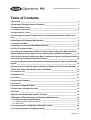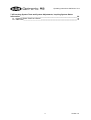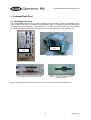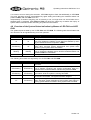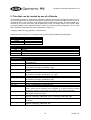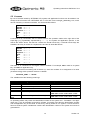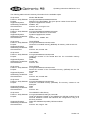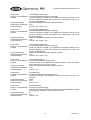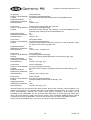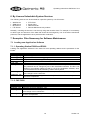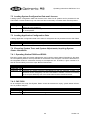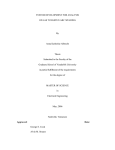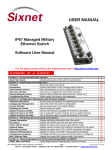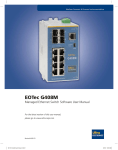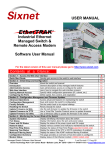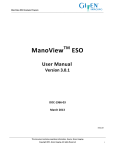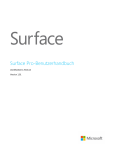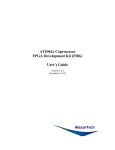Download Operating Instructions OAGLinux V2.2 V1.2
Transcript
Operating Instructions OAGLinux V2.2 Unteregger Strasse 53 CH-9403 Goldach www.optronic.ch Operating Instructions OAGLinux V2.2 All technical information concerning our products has been attained from past experience and should serve to assist the user. None of the details given in our documents assure that a product has special characteristics. Excepted from this are product features which we in particular cases individually guaranty in writing. We reserve the right to make amendments brought about as a result of technical advances. Reproduction of this document or any part thereof is forbidden. Using this manual without being authorized to do so by OPTRONIC AG for anything other than personal purposes is an infringement of copyright. Some terms noted in this document are registered trademarks and should be respected. 2 Version 1.2 Operating Instructions OAGLinux V2.2 Table of Contents 1 Overview ________________________________________________________ 5 2 Supported Communication Protocols ________________________________ 5 3 CompactFlash Card _______________________________________________ 6 3.1 Handling of the Card ___________________________________________________6 3.2 Data Areas of a Card___________________________________________________7 3.3 Changing the System Configuration or Loading New Application Software on a Card ___________________________________________________________________7 4 Handling and Software Maintenance _________________________________ 9 4.1 System Cold Start _____________________________________________________9 4.2 Restarting the System (Reset/Warm Reboot) _______________________________9 4.3 Error-Free System Start ________________________________________________9 4.4 Loading new Application Software, Licenses and Configuration Data, Executing System Adjustments and System Tests, Inquiring System Status Information ______10 4.5 Erroneous System Configuration Data, Loading New System Configuration Data 10 4.6 Controlling Fundamental System Functions_______________________________10 4.7 Inquiring System Status Information and Executing System Tests in the Running System ________________________________________________________________10 4.8 Overview of the System Status Indication by Means of LED FAIL and LED RUN__11 5 Files that can be Loaded by use of a Diskette_________________________ 12 5.1 Password File _______________________________________________________13 5.2 Signature File _______________________________________________________13 5.3 Archives ____________________________________________________________13 5.4 Application Software__________________________________________________13 5.5 Licenses____________________________________________________________14 5.6 System Configuration Data ____________________________________________15 5.7 Application Configuration Data _________________________________________15 5.8 Scripts _____________________________________________________________15 6 By License Unlockable System Services _____________________________ 19 7 Examples: Files Necessary for Software Maintenance __________________ 19 7.1 Loading new Application Software ______________________________________19 7.1.1 Operating Station E2000 and E3000 ___________________________________________ 19 7.1.2 CNC D500 ________________________________________________________________ 19 7.2 Loading System Configuration Data and Licenses _________________________20 7.3 Loading Application Configuration Data __________________________________20 3 Version 1.2 Operating Instructions OAGLinux V2.2 7.4 Executing System Tests and System Adjustments, Inquiring System Status Information ____________________________________________________________20 7.4.1 Operating Station E2000 and E3000 ___________________________________________ 20 7.4.2 CNC D500 ________________________________________________________________ 20 4 Version 1.2 Operating Instructions OAGLinux V2.2 1 Overview The CompactPCI CNC System D500, as well as the operating stations E2000 and E30001, make use of the operating system OAGLinux, which supports a broad spectrum of functions and protocols, that are important nowadays. It is dedicated for use in industrial real time applications. Together with the application and the associated data, the operation system is stored on a CompactFlash Card, that is inserted into a designated slot available in the CNC and the operating station. The configuration of the operating system, respectively the adaptation to its operational area, is made by a single userfriendly file. By use of licenses issued by OPTRONIC AG, system and application functions are unlocked. Application software, licenses, configuration data, and system adjustments are loaded into the system by use of diskettes. The system can be integrated into a 10 or 100Mbit/s TCP/IP Ethernet network and can be monitored remotely over a telephone connection by use of an analog modem. 2 Supported Communication Protocols For communication over Ethernet and (for remote maintenance purposes) modem, various possibilities are available: • Web Server: With a common Web Browser, data can be fetched from, or transmitted into the system. • SMB Server: Integration of the system as SMB File Server into a Microsoft Windows network. As usual between Microsoft Windows machines, the SMB protocol is used. • NFS Server: Integration of the system as NFS File Server into a network. NFS is supported for example by UNIX and Linux. • FTP Server: Data can be fetched from, or transmitted into the system by use of a FTP Client. Data can be transmitted automatically into another system, on which a FTP Server • FTP Client: runs. • Email Client: Emails with possibly attachment can be transferred automatically to a SMTP Mail Server, that posts the email. Customized special solutions with proprietary protocols are possible, too. A printer can be attached to the system over the parallel interface or over the network. As printer languages, PostScript and HP PCL are used. Additionally, it is possible to print pure text. The following protocols for accessing a network printer are supported by standard: • SMB: Usually for printers, which are accessible over a Microsoft Windows computer. • TCP: For example for printers, which receive data over a TCP port. • BSD: For example for printers, which are attached to a UNIX computer. If the system is equipped with a modem, it can be maintained remotely over the telephone. Depending on the application, the connection is made by use of proprietary software, or by a telecommunications connection, how it can be established with a Microsoft Windows computer by standard. Existing plants with D100 and D300 hardware, which use a E2000 or E3000 operating station for visualization, can also profit from a majority of the communication possibilities by updating the operating station to an OAGLinux based system. In many cases, it is also possible to enhance other OPTRONIC parts and even other vendors’ systems, by equipping them with an operating station E2000 or E3000 (possible without flat screen unit). 1 For the sake of simplicity, from now on the term ‘system’ is used for the CNC D500, as well as for the operating stations E2000. 5 Version 1.2 Operating Instructions OAGLinux V2.2 3 CompactFlash Card 3.1 Handling of the Card The CompactFlash Card serves as storage medium for the operating system, the application software, as well as for various configuration and application data. It is inserted into the Slot intended in the system for it (see Illustration 1 and Illustration 2). In order to avoid impurities as far as possible, the slot is covered by a plate that is fixed with two screws (see Illustration 4 and Illustration 3). CompactFlash Slot CompactFlash Slot Illustration 2: Rear view operating station Illustration 1: Frontal view D500 Illustration 4: CompactFlash Slot of an operating station with inserted CompactFlash Card and removed cover plate Illustration 3: D500 CompactFlash Slot with inserted CompactFlash Card and removed cover plate Please note that the card may be removed only from the slot, if the system is switched off! 6 Version 1.2 Operating Instructions OAGLinux V2.2 3.2 Data Areas of a Card A CompactFlash Card with installed OAGLinux operating system offers four data areas to the user and the application. Each area is dedicated to a certain purpose: Name of the data area config app vdata nvdata Intended purpose Area for system configuration data and licenses. Area where the application software is stored. Area for application data that gets lost when power is turned off. Area for application data that must be maintained also when power is turned off. All areas are administered by the system. The user can access the areas config and app by hand. as described in chapter 3.3. vdata and nvdata are used by the application, for example in order to buffer data or to supply data to the user. It can be accessed over the network and, if necessary, over the telephone line, if the system is equipped with a modem for remote maintenance. In principle, all communication protocols presented in chapter 2 can be used therefore. 3.3 Changing the System Configuration or Loading New Application Software on a Card By use of a standard PC with Microsoft Windows operating system, and a CompactFlash Card Reader or a free PC Card Slot (mostly available with laptops), the system configuration can be changed, or new licenses and application software can be loaded. Please proceed as follows: • Power-down the system. • Remove the cover plate in front of the CompactFlash Card slot of the system. • Take the CompactFlash Card out of the system by pressing the eject lever. The eject lever is located in the slot beside the card. • Insert the CompactFlash Card into the intended slot in your PC. • Access by use of a PC Card slot: • Order a CompactFlash to PC-Card Adapter from OPTRONIC AG (see Illustration 5). • Insert the CompactFlash Card into the CompactFlash to PC-Card Adapter (refer to Illustration 6). • Insert the CompactFlash to PC-Card Adapter, together with the CompactFlash Card, into a free PC Card slot of your PC or laptop. • Wait until your PC or laptop has detected the card and shows the readable contents. Illustration 5: CompactFlash Card and CompactFlash to PC Card Adapter 7 Illustration 6: CompactFlash to PCCard Adapter with inserted CompactFlash Card Version 1.2 Operating Instructions OAGLinux V2.2 • • • • • • • Access by use of a CompactFlash Card Reader: • Read the part of the manual of the CompactFlash Card Reader that informs you how a CompactFlash Card must be logged on and off. • Insert the CompactFlash Card into the CompactFlash Card Reader. • Log on the card to the operating system by use of the CompactFlash Card Reader software. This is maybe done automatically. Two drives with the labels OAG_CONFIG (data area config) and OAG_APP (data area app) should be added (refer to chapter 3.2). If your computer has only added one drive and you use a USB CompactFlash Card Reader, log off the USB device from the system an log it on again afterwards with already inserted CompactFlash Card. Now, both drives should be present. Apply the necessary changes. The drive with the label OAG_CONFIG may contains two files: The file key.txt, that contains licenses, and the file config.txt, which holds system configuration data. The drive OAG_APP contains the application. You can modify the system configuration or the license file by removing, replacing, or editing2 the files config.txt and key.txt. In many cases, you can load a new application by first removing all files from drive OAG_APP and unpacking the archive <target_name>app.tgz you got from OPTRONIC AG (for example with WinZip (www.winzip.com)) to the root directory of the drive, afterwards. <target_name> stands for the name of the system, and can be therefore d500, e2000 or e3000. However, in some systems, the application does not only consist of only one archive, but of two or even several with the names <target_name>ap*.tgz. The star is a wildcard for a number or the letter ‘n’. In this case, archives must be unpacked in sequence, beginning with number 1. The last one must be <target_name>apn.tgz. Further,it can be necessary to load or change additional files, which is done during the standard software update by use of scripts, as described in chapter 4. In this case, do not load new software in the way mentioned above. You can detect this case, if one of the files <target_name>cmd.txt, <target_name>cmd.tgz or <target_name>run.sh is part of the software update data. If you possess two CompactFlash Cards and if you want to copy the application from one to the other, then it is in most cases sufficient to simply copy the complete contents of the drive labeled OAG_APP from the source to the destination card. Sometimes this is maybe not sufficient, but you cannot recognize this circumstance by yourself. Therefore, please contact OPTRONIC AG if you want to copy an application onto several cards in this way. Log off the PC or CompactFlash Card, as soon as you have made all changes (please consult the Windows or CompactFlash Card Reader manual). Remove the PC- or CompactFlash Card from the slot in your PC. Insert the CompactFlash Card into the intended slot in the system. Reattach the cover plate in front of the CompactFlash Card slot of the system. Please acquire all CompactFlash Cards, you want to use with OPTRONIC systems, always at OPTRONIC AG! Large quality differences between the individual manufacturers exist, and even manufacturers of industrial-grade cards produce others for the mass-market that are qualitatively worse! The operating system files stored on the CompactFlash Card are hidden for the user. Normally, operating system adjustments are accomplished only by OPTRONIC AG. New CompactFlash cards with already installed operating system and prepared data areas can be ordered from OPTRONIC AG at any time. 2 In Microsoft Windows, normally edit.com and notepad.exe are available. 8 Version 1.2 Operating Instructions OAGLinux V2.2 4 Handling and Software Maintenance The basic handling and software maintenance of the system is done by use of the reset button, the reset/load switch, the red LED with label FAIL, and the green LED with label RUN. The reset/load switch has two positions with labels LOAD and RESET. LED RUN and LED FAIL each can be in one of the following four conditions: • turned off • turned on • fast flashing: 250ms on and 250ms off • slow flashing: 250ms on and 750ms off reset/loadswitch reset button reset/load switch LED FAIL LED RUN reset button LED FAIL LED RUN Illustration 8: Control elements of the CNC D500 All control elements are located near the diskette drive. They serve to: • Restart the system. • Load new application software. • Load a new license file. • Load new system configuration data. • Load new application configuration data. • Execute system adjustments. • Determine, if the operating system and the application could be started correctly. • Control basic system functions. • Inquire system status information. • Execute system tests. Illustration 7: Control elements of the operating stations E2000 and E3000 4.1 System Cold Start As soon as the system is connected to the power supply, the operating system is loaded and - if available - the application started. The start-up process lasts about one minute. 4.2 Restarting the System (Reset/Warm Reboot) A restart (respectively a reset or a warm reboot) of the system can be enforced without interrupting the power supply by shifting the reset/load switch to the position RESET and holding the reset button at the same time. It lasts about one minute until the system is restarted. 4.3 Error-Free System Start An error-free system start is roughly partitioned into the following sections: 1. The system is connected to the power supply (cold start), or restarted, like it is described in chapter 4.2. 2. The hardware is initialized and the first phase of the operating system start-up is executed. During this phase, LED FAIL are LED RUN are both turned off. 3. After about half a minute, LED FAIL and LED RUN are turned on simultaneously. The second phase of the operating system start-up has begun. 4. After approximately ten seconds, it is changed over to start-up phase three. LED FAIL and LED RUN are turned off. 5. After about ten more seconds, the operating system is started up. Now, the application will be started. The turned on LED RUN indicates that the operating system and the application are started correctly. If no application is loaded, or if the application cannot be started, LED FAIL is turned on instead of LED RUN. 9 Version 1.2 Operating Instructions OAGLinux V2.2 4.4 Loading new Application Software, Licenses and Configuration Data, Executing System Adjustments and System Tests, Inquiring System Status Information Loading new application software, licenses and configuration data, executing system adjustments and system tests, and/or inquiring system status information is done by use of the diskette drive. Insert the MS-DOS formatted diskette containing the necessary data into the diskette drive and start the system as described in chapter 4.1 or 4.2. After about half a minute, LED RUN and LED FAIL are turned on simultaneously for about ten seconds. Now, you have time to move and hold the reset/load switch into position LOAD, until LED FAIL is turned off and LED RUN begins to flash fast. Release the reset/load switch. Data is read from the diskette and the necessary actions are carried out. If it comes to an error, LED FAIL begins to flash fast and LED RUN is turned off. If everything runs off error free, the application is started, if available. The turned on LED RUN indicates then that the application was started error free. If LED FAIL is turned on instead, either no application is loaded, or it could not be started. If a new application that is distributed over several diskettes must be loaded, the system requests for a diskette change by fast flashing LEDs RUN and FAIL. As soon as the new diskette is inserted, the reset/load switch must be shifted and held into position LOAD until LED FAIL turns off and LED RUN flashes fast again, which can last not longer than one second. Reading in is continued thereafter. Depending on the type of data loaded, the system maybe restarts automatically at the end. This is for example the case, if new system configuration data is read in. The output of executed system tests and inquired system status information is stored on the inserted diskette. Therefore, make sure that the diskette is not write protected. The operating station offers the possibility to load new application software, licenses and configuration data, execute system adjustments and system tests and/or inquiry system status information by use of the application. The screen and the keyboard for the dialogue with the user are used. 4.5 Erroneous System Configuration Data, Loading New System Configuration Data During the first phase of the operating system start-up, if the system detects that the system configuration data is incorrect, LED RUN and LED FAIL begin to flash slowly. The system waits until a diskette with new configuration data is inserted and the reset/load switch is shifted into position LOAD. The switch must be held into this position until the system tries to read from the inserted diskette, which can last not longer than one second. If no new configuration data could be loaded, or if the new data falls through a rudimentary check, the system will be stopped. This condition is indicated by a turned off LED RUN and a slowly flashing LED FAIL. If new configuration data is loaded correctly, the system restarts automatically. 4.6 Controlling Fundamental System Functions A started system can be examined at any time for the correct working of fundamental system functions. Therefore, the reset/load switch must be shifted and held into position LOAD, until LED RUN starts flashing fast. LED FAIL stays dark, or will be turned off. It can last up to five seconds, until the system recognizes the into position LOAD shifted reset/load switch. No longer than one second after the reset/load switch is released, LEDs RUN and FAIL will shine the same way as before the switch was operated. 4.7 Inquiring System Status Information and Executing System Tests in the Running System Chapter 4.4 describes how system status information can be inquired and system tests can be executed during operating system start-up. This is also possible when the system is already started up and runs in normal operation. Therefore, the MS-DOS formatted diskette containing the necessary data must be inserted into the diskette drive, and the user must go on as described in chapter 4.6. As soon as LED RUN flashes fast, the system loads the relevant data from the diskette, executes the demanded tests, and inquires the requested system status information. Now, release the reset/load switch. The output is stored in the inserted diskette. However, this is only possible if the disk is not write protected. 10 Version 1.2 Operating Instructions OAGLinux V2.2 If it comes to an error during the execution, LED FAIL begins to flash fast additionally to LED RUN. This error signaling must be acknowledged by again shifting and holding the reset/load switch into position LOAD, until LED FAIL turns off. Independently of whether everything ran off correctly or not, no longer than one second after the reset/load switch is released, LEDs RUN and FAIL will shine the same way as before the inquiry of system status information and/or executing of system test was started. 4.8 Overview of the System Status Indication by Means of LED FAIL and LED RUN The system reports its state by use of LED FAIL and LED RUN. The following table lists all states that can arise and can be signaled during error-free operation: LED RUN off on fast flashing alternating fast flashing on LED FAIL off Meaning The system is in the first or third phase of the start-up process. The system is in the second phase of the start-up process. The on user may initiates the loading of new data from diskette by shifting the reset/load switch into position LOAD. The system loads new application software, licenses and configuration data, executes system adjustments and system tests, off and/or inquires system status information. alternating fast While new application software is loaded, the system requests the flashing user to change the diskette, and to shift the reset/load switch into position LOAD for confirmation. off The application was started error-free. The following error states are signaled by use of LED FAIL and LED RUN: LED RUN off LED FAIL on synchronous slow flashing synchronous slow flashing synchronous fast flashing off synchronous fast flashing slow flashing off fast flashing Meaning No application is loaded, or the application could not be started error-free. The system configuration data is erroneous. The system waits until a diskette containing new system configuration data is inserted and the reset/load switch is shifted into position LOAD. The execution of system tests and/or the inquiry of system status information while the system is running has failed. The system configuration data is erroneous and it was not possible to load correct data. The system has been stopped. Loading new application software, licenses and configuration data, executing system adjustments and system tests and/or inquiring system status information during system start has failed. 11 Version 1.2 Operating Instructions OAGLinux V2.2 5 Files that can be Loaded by use of a Diskette As described in chapter 4, loading new application software, licenses and configuration data, executing system adjustments and system tests, and/or inquiring system status information is done by use of the diskette drive. The therefore used diskette must be MS-DOS formatted. The files loaded automatically by the system must have special predefined names, consisting always of the system name (<target_name>), three additional letters to define the purpose (<file_purpose>), and a three letter extension (<extension>), that is separated by a point (.): <target_name><file_purpose>.<extension> Please take the meaning of the individual parts from the following tables and subchapters. <target_name> d500 e2000 e3000 <extension> sig tgz txt sh File type Signature file. Archive. Text file, that can be viewed and modified with any text editor. Script, that can be executed by the system. <file_purpose> .<extension> pwd.txt app.tgz app.sig ap[1-9].tgz ap[1-9].sig apn.tgz apn.sig key.txt cfg.txt par.txt cmd.txt cmd.tgz cmd.sig run.sh run.sig System CNC D500. Operating station E2000. Operating station E3000. Usage The file contains the system password, which is maybe checked by the system at the beginning. The file is an archive, that contains a complete application software. The file is a signature file, that protects the archive with the same name up to the extension (<target_name>app.tgz). The file is an archive, that contains a part, except the last one, of an application software. The file is a signature file, that protects the archive with the same name up to the extension (<target_name>ap[1-9].tgz). The file is an archive, that contains the last part of an application software The file is a signature file, that protects the archive with the same name up to the extension (<target_name>apn.tgz). The file contains one or more licenses. The file is a system configuration file. The file is an application configuration file. The file contains a script in a high-level language especially developed for OAGLinux, which can be executed on the system. It is used to perform system adjustments, execute system tests, and inquire system status information. The archive contains the script file <target_name>cmd.txt, and maybe additional files used by the script. The file is a signature file, that protects an archive with the same name up to the extension (<target_name>cmd.txt or <target_name>cmd.tgz). The file contains a script in a language used by system, that can be executed on the system. The file is a signature file, that protects an archive with the same name up to the extension (<target_name>run.sh). 12 Version 1.2 Operating Instructions OAGLinux V2.2 Examples: • A file, that contains one or several licenses for an E3000 system must be named e3000key.txt. • An archive, that contains a complete application for a D500 system must be named d500app.tgz, the associated signature file d500app.sig. 5.1 Password File The password file <target_name>pwd.txt must contain the correct system password. Depending on the system configuration and the system state, the password is checked at the beginning. If it is wrong, the following operation, for example loading new application software, is not executed. The password stored in the file is not checked, if the system is an operating station and if the operation is started by use of the visualization software (refer to chapter 4.4). 5.2 Signature File A signature file is used to guarantee, that another file, it is associated to, is unaltered with high probability and is therefore correct. The file name of the signature file differs from the file, which is protected by it, only by the file extension, which is always sig. Please refer to the following example: file to protect: associated signature file: example.dat example.sig All signatures are generated only by OPTRONIC AG. If a signature is checked by the system or not depends on the actual system configuration. 5.3 Archives All archives have the file extension tgz. They contain one or several compressed files and are generated by use of the programs GNU zip and GNU tar. For example, you can view and unpack an archive by use of the program WinZip (refer to www.winzip.com). 5.4 Application Software OPTRONIC AG delivers new application software in one or several archives, together with associated signature files. Depending on the system configuration, the signature files are maybe checked by the system. If the application consists of only one archive, the files are named as follows: <target_name>app.tgz <target_name>app.sig If the application consists of several archives, the file names are composed like this: <target_name>ap1.tgz <target_name>ap2.tgz ... <target_name>apn.tgz <target_name>ap1.sig <target_name>ap2.sig ... <target_name>apn.sig With this method, the application can consist of up to 10 archives. The system reads in the archives starting at number 1. The last one is the archive with the letter ‘n’ instead of a digit. 13 Version 1.2 Operating Instructions OAGLinux V2.2 5.5 Licenses By use of licenses issued by OPTRONIC AG, system and application functions can be enabled. You always receive licenses from OPTRONIC AG in a file with name <target_name>key.txt, which can be viewed by a common text editor. It is structured like follows: # OPTRONIC AG Software License TARGET = "..." SERIAL = "..." PRODUCT = "..." DATE = "..." ID = "..." KEY = "..." A text defined by OPTRONIC AG is inserted between the quotation marks at the right side of the equal sign (‘=’) (symbolically represented by ‘"..."’). It is system and application specific. In the license file shown above, the last line contains the actual license key. If several license keys are available, each key is located in a separate line and the file looks like follows: # OPTRONIC AG Software License TARGET = "..." SERIAL = "..." PRODUCT = "..." DATE = "..." ID = "..." KEY1 = "..." KEY2 = "..." ... KEYn = "..." The letter ‘n’ is a wildcard for the largest number available. For example, KEY1 could be a system key, and KEY2 an application key. Except of comment lines starting with character ‘#’, each line consists of an assignment of a value (character string) within quotation marks to a variable: VARIABLE_NAME = "VALUE" The variables have the following meanings: Name TARGET SERIAL PRODUCT DATE ID KEY Meaning System name. The serial number of the device. The name of the product. License creation date and time. System identification number. License key. KEY1, ..., KEYn First license key to n-th license key. Example "D500" "12345" "D512/34" "25.04.2003" "1122-3344-5566-7788" "1122-3344-5566-7788-99AA-BBCCDDEE-FF00-1122-3344-5566-7788" "1122-3344-5566-7788-99AA-BBCCDDEE-FF00-1122-3344-5566-7788" An operating station may views the identification number of the system and - if available - the application key. If it is for example connected to a D500, it normally views also the identification number and the application key of the D500. A license key exactly works for one system. It cannot be transferred to another system. Variable ID contains the identification number of the system the license is generated for. 14 Version 1.2 Operating Instructions OAGLinux V2.2 File key.txt, which is mentioned in chapter 3, is identical to the presented file <target_name>key.txt. Loading a new license file as described in chapter 4.4 overwrites file key.txt in data area config by <target_name>key.txt. 5.6 System Configuration Data At delivery, the system is normally configured optimally for your needs. It can occur that OPTRONIC AG did or does not have all necessary information, or that an adjustment to a new environment becomes necessary. By use of file <target_name>cfg.txt, which is available for your system by OPTRONIC AG or which you can read out by use of the script ‘Store Configuration’, various settings can be changed by use of a common text editor. Each line of this file consists of an assignment of a value (number or string in quotation marks) to a variable: VARIABLE_NAME="TEXT" VARIABLE_NAME=NUMBER File config.txt, which is mentioned in chapter 3, is identical to the presented file <target_name>cfg.txt. Loading a new system configuration file as described in chapter 4.4 overwrites file config.txt in data area config by <target_name>cfg.txt. 5.7 Application Configuration Data Application configuration data are passed to the system by use of the file <target_name>par.txt. Structure and format of the file correspond to the file <target_name>cfg.txt, which is discussed in the previous section: VARIABLE_NAME="TEXT" VARIABLE_NAME=NUMBER Loading application configuration data by use of the diskette drive is usually used as fast solution to pass data to the application, that cannot be entered somewhere else (e.g. over the visualization software or the Profibus). An example is setting the Profibus station address of the D500, if no operating station is attached to the system and the operation is made completely by Profibus. In this case, the station address must be set, before data can be passed over the Profibus. The user can write the address into file <target_name>par.txt, which can be loaded by use of the floppy disk drive. 5.8 Scripts Scripts are used in order to make system adjustments, to execute system tests, and to query system status information. A file which contains a script has one of the following names: <target_name>cmd.txt <target_name>cmd.tgz <target_name>run.sh <target_name>cmd.txt and <target_name>cmd.tgz contain scripts in a high-level language especially developed for OAGLinux, which always generate one or more files on the used diskette as result. Therefore make sure that the disk is not write protected and that as much as possible free storage is available. Beside the actual script file, the associated signature in the file <target_name>cmd.sig or <target_name>run.sig, as well as the password file <target_name>pwd.txt are maybe needed. In any case, <target_name>cmd.txt and <target_name>cmd.tgz produce the file status.txt, which contains information about the processing of the script. Usually, OPTRONIC delivers its systems together with some general scripts, that are normally stored on the ‘Utility Diskette’. Together with additional files that are necessary for execution, each script is stored in a separate folder. 15 Version 1.2 Operating Instructions OAGLinux V2.2 The following table holds all necessary information for the available scripts: Script name: Folder on ‘Utility Diskette’: Purpose: Supported Systems: Additionally needed files: Generated Files: Modem Dial Number scripts/hardware/modem/dialnum Dials the in the file number.txt given phone number for 20 seconds. Systems equipped with modem. number.txt status.txt, scripts.txt Script name: Folder on ‘Utility Diskette’: Purpose: Supported Systems: Additionally needed files: Generated Files: Modem Test Tone scripts/hardware/modem/testtone Checks for the dial tone for 10 seconds. Systems equipped with modem. none status.txt, modem.txt Script name: Folder on ‘Utility Diskette’: Purpose: Supported Systems: Additionally needed files: Generated Files: Clear NVRAM scripts/hardware/nvram/clear Clears the nonvolatile memory (NVRAM). All memory cells are set to 0. D500 none status.txt, nvram.txt Script name: Load NVRAM Folder on ‘Utility Diskette’: scripts/hardware/nvram/load Purpose: Loads the contents of file nvram.dat into the nonvolatile memory (NVRAM). Supported Systems: D500 Additionally needed files: nvram.dat status.txt Generated Files: Script name: Store NVRAM Folder on ‘Utility Diskette’: scripts/hardware/nvram/store Purpose: Stores the contents of the nonvolatile memory (NVRAM) into the file nvram.dat. Supported Systems: D500 Additionally needed files: none Generated Files: status.txt, nvram.dat Script name: Test NVRAM Folder on ‘Utility Diskette’: scripts/hardware/nvram/test Purpose: Tests the nonvolatile memory (NVRAM). The memory contents is not destroyed. Supported Systems: D500 Additionally needed files: none status.txt Generated Files: Script name: Test OMI/OIPs 13Bit, Binary Folder on ‘Utility Diskette’: scripts/hardware/omiips/test13b Purpose: Tests the hardware located on the OMI500 and OIP500 modules for 60 seconds. Absolute encoder SSI interfaces are configured for using a 13 bit binary interface. Supported Systems: D500 with OMI500 and possibly OIP500 modules Additionally needed files: none Generated Files: status.txt, oagio.txt 16 Version 1.2 Operating Instructions OAGLinux V2.2 Script name: Test OMI/OIPs 13Bit, Gray Folder on ‘Utility Diskette’: scripts/hardware/omiips/test13g Purpose: Tests the hardware located on the OMI500 and OIP500 modules for 60 seconds. Absolute encoder SSI interfaces are configured for using a 13 bit gray coded interface. Supported Systems: D500 with OMI500 and possibly OIP500 modules Additionally needed files: none Generated Files: status.txt, oagio.txt Script name: Test OMI/OIPs 25Bit, Binary Folder on ‘Utility Diskette’: scripts/hardware/omiips/test25b Purpose: Tests the hardware located on the OMI500 and OIP500 modules for 60 seconds. Absolute encoder SSI interfaces are configured for using a 25 bit binary interface. Supported Systems: D500 with OMI500 and possibly OIP500 modules Additionally needed files: none Generated Files: status.txt, oagio.txt Script name: Test OMI/OIPs 25Bit, Gray Folder on ‘Utility Diskette’: scripts/hardware/omiips/test25g Purpose: Tests the hardware located on the OMI500 and OIP500 modules for 60 seconds. Absolute encoder SSI interfaces are configured for using a 25 bit gray coded interface. Supported Systems: D500 with OMI500 and possibly OIP500 modules Additionally needed files: none Generated Files: status.txt, oagio.txt Script name: Test OMI/OIPs Relays Folder on ‘Utility Diskette’: scripts/hardware/relays/test Purpose: Tests the relays on the OMI500 and OIP500 modules. They are opened and closed once per second five times. Supported Systems: D500 with OMI500 and possibly OIP500 modules Additionally needed files: none status.txt Generated Files: Script name: Test Watchdog Folder on ‘Utility Diskette’: scripts/hardware/watchdog/test Purpose: Tests the watchdog. The watchdog is flashing once per second for five seconds. Supported Systems: D500 Additionally needed files: none status.txt Generated Files: Script name: Delete Application Folder on ‘Utility Diskette’: scripts/system/delapp Purpose: Removes the loaded application and all it's data, and reinitializes the data areas app and nvdata on the CompactFlash Card. Supported Systems: all Additionally needed files: none status.txt Generated Files: 17 Version 1.2 Operating Instructions OAGLinux V2.2 Script name: Folder on ‘Utility Diskette’: Purpose: Supported Systems: Additionally needed files: Generated Files: Delete NVDATA scripts/system/delnvdat Reinitializes the data area nvdata on the CompactFlash Card. all none status.txt Script name: Delete System Configuration and Licenses Folder on ‘Utility Diskette’: scripts/system/delcfgky Purpose: Removes the files config.txt and key.txt and reinitializes the configuration area config on the CompactFlash Card. Supported Systems: all Additionally needed files: none status.txt Generated Files: Script name: Get System Status Folder on ‘Utility Diskette’: scripts/system/getstat Purpose: Retrieves system status information that can be used for problem analysis. Stores it into the file system.txt. Supported Systems: all Additionally needed files: none status.txt, system.txt Generated Files: Script name: Folder on ‘Utility Diskette’: Purpose: Supported Systems: Additionally needed files: Generated Files: Store Application scripts/system/storeapp Stores the currently loaded application into the archive app.tgz. all none status.txt, app.tgz Script name: Folder on ‘Utility Diskette’: Purpose: Supported Systems: Additionally needed files: Generated Files: Store Configuration scripts/system/storecfg Stores the current system configuration data into the file config.txt. all none status.txt, config.txt Script name: Folder on ‘Utility Diskette’: Purpose: Supported Systems: Additionally needed files: Generated Files: Store Licenses scripts/system/storekey Stores the loaded licenses into the file key.txt. all none status.txt, key.txt All these scripts can be executed only during system start up and not during normal operation. The structure and contents of the produced files are not described in this document. They are to a large extent self-explanatory. system.txt contains many system information, which usually can be evaluated only by OPTRONIC AG. The by script ‘Store Application’ in the file app.tgz stored application cannot be loaded so easily back into the system, since sometimes additional steps could be necessary to load a new application. The file should be used only for purely informative purposes. Please contact OPTRONIC AG, if you are not sure how a scripts must be handled! 18 Version 1.2 Operating Instructions OAGLinux V2.2 6 By License Unlockable System Services The following services can be unlocked for a specific system by use of licenses: • • • • • • • • Web Server SMB Server NFS Server FTP Server FTP Client Email Client Network Printer Remote Maintenance by modem Normally, unlocking the service is not the only thing that must be done. For example, it is necessary to define type and structure of the data that should be exchanged by one of the above mentioned protocols, and the application has to produce and/or evaluate it. 7 Examples: Files Necessary for Software Maintenance 7.1 Loading new Application Software 7.1.1 Operating Station E2000 and E3000 Loading new application software is the same for both operating stations and is presented for the E3000. Filename e3000app.tgz e3000app.sig e3000run.sh e3000run.sig logo.img e3000pwd.txt e3000key.txt e3000cfg.txt Contents The actual application software. Signature for the file e3000app.tgz. Script used to load the image in file logo.img. Signature for the file e3000run.sh. Image that should be viewed on the title page. Password file, usually provided by OPTRONIC AG with the password ‘176671’. The password can be changed by use of the visualization software. The file is not needed, if the software update is made by use of the visualization software, since then the password must be entered by used of the keyboard. File with new licenses. Only needed, if new options were acquired or a larger software change is to be carried out. File with new system configuration data. Only needed, if fundamental adjustments must be accomplished. 7.1.2 CNC D500 Filename d500app.tgz d500app.sig d500key.txt d500cfg.txt Contents The actual application software. Signature for the file d500app.tgz. File with new licenses. Only needed, if new options were acquired or a larger software change is to be carried out. File with new system configuration data. Only needed, if fundamental adjustments must be accomplished. 19 Version 1.2 Operating Instructions OAGLinux V2.2 7.2 Loading System Configuration Data and Licenses Loading system configuration data and licenses is the same for all systems and is presented for the CNC D500. It varies whether only one of the two files is necessary or whether both must be present. Filename d500key.txt d500cfg.txt Contents File with new licenses. Needed, if new options were acquired or a larger software change is to be carried out. File with new system configuration data. Needed, if fundamental adjustments must be accomplished. 7.3 Loading Application Configuration Data Loading application configuration data is the same for all systems and is presented for the CNC D500. Filename d500par.txt Contents File with new application configuration data. 7.4 Executing System Tests and System Adjustments, Inquiring System Status Information 7.4.1 Operating Station E2000 and E3000 Executing system tests and system adjustments, and inquiring system status information is the same for both operating stations and is presented for the E3000. As an example, it should be determined, if the integrated modem is connected correctly to the telephone line. Therefore, a given number is dialed for 20 seconds by use of the script ‘Modem Dial Number’. Filename e3000cmd.tgz e3000cmd.sig e3000pwd.txt number.txt Contents Script archive. Signature for the file e3000cmd.tgz. Password file, usually provided by OPTRONIC AG with the password ‘176671’. The password can be changed by use of the visualization software. The file is necessary as the script is started by use of the reset button and the reset/load switch. File containing the phone number that should be dialed. 7.4.2 CNC D500 As an example, the script ‘Get System Status’ should be executed to inquiry system status information for problem analysis. Filename d500cmd.tgz d500cmd.sig Contents Script archive. Signature for the file d500cmd.tgz. 20 Version 1.2