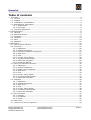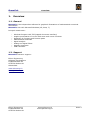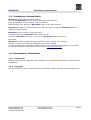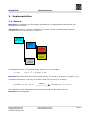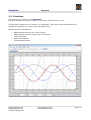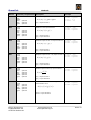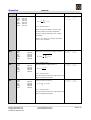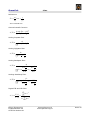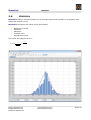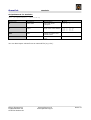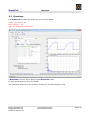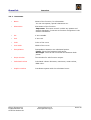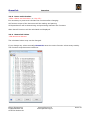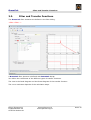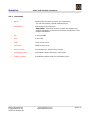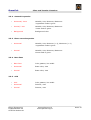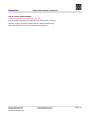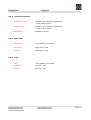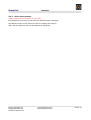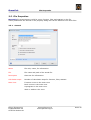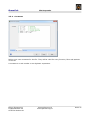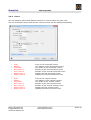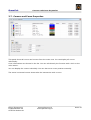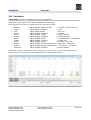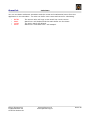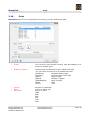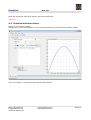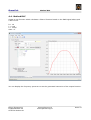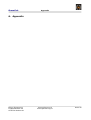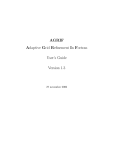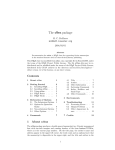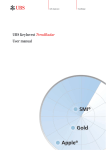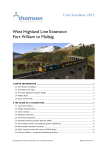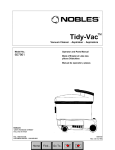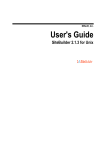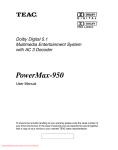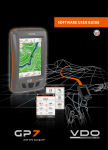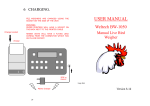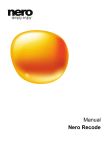Download User Manual - BraceCalc Calculation Studio 3
Transcript
BraceCalc User Manual Eicher Engineering Frigadenstrasse 23 CH-8739 Rieden SG www.eichereng.ch [email protected] Seite 1 BraceCalc Table of contents 1. Overview..................................................................................................................4 1.1. General..............................................................................................................4 1.2. Support..............................................................................................................4 1.3. Installation, Uninstallation.....................................................................................5 1.4. Manufacturer Information.....................................................................................5 1.4.1. Trademarks..................................................................................................5 1.4.2. Copyright.....................................................................................................5 1.5. Licensing Agreement............................................................................................6 2. Implementation..........................................................................................................8 2.1. General..............................................................................................................8 2.2. BraceCalc Script..................................................................................................9 2.3. Functions..........................................................................................................10 2.4. Methods ...........................................................................................................14 2.5. Filter................................................................................................................19 2.6. Statistics...........................................................................................................22 3. References...............................................................................................................24 3.1. Main window and files.........................................................................................24 3.2. Functions..........................................................................................................25 3.2.1. Parameter..................................................................................................26 3.2.2. General Properties.......................................................................................27 3.2.3. Frequency spectrum Properties.....................................................................27 3.2.4. Base lines...................................................................................................27 3.2.5. Grid...........................................................................................................27 3.2.6. Create, Copy, Delete....................................................................................28 3.2.7. Create and Edit Script..................................................................................28 3.2.8. Parse and Calculate.....................................................................................29 3.2.9. Numerical Values.........................................................................................29 3.3. Filter and Transfer Functions................................................................................30 3.3.1. Parameter..................................................................................................31 3.3.2. General Properties.......................................................................................32 3.3.3. Phase curve Properties.................................................................................32 3.3.4. Base lines...................................................................................................32 3.3.5. Grid...........................................................................................................32 3.3.6. Create, Copy, Delete....................................................................................33 3.3.7. Create and Edit Scripts................................................................................33 3.3.8. Parse and Calculate.....................................................................................34 3.4. Statistics...........................................................................................................35 3.4.1. Parameter..................................................................................................36 3.4.2. General Properties.......................................................................................37 3.4.3. Base lines...................................................................................................37 3.4.4. Grid...........................................................................................................37 3.4.5. Create, Copy, Delete....................................................................................38 3.4.6. Create and Edit Scripts................................................................................38 3.4.7. Parse and Calculate.....................................................................................39 3.5. File Properties....................................................................................................40 3.5.1. General......................................................................................................40 3.5.2. Constants...................................................................................................41 3.5.3. Cursor.......................................................................................................42 3.6. Main View.........................................................................................................43 3.7. Cursors und Curve Properties..............................................................................44 Eicher Engineering Frigadenstrasse 23 CH-8739 Rieden SG www.eichereng.ch [email protected] Seite 2 BraceCalc Overview 3.8. Calculator.........................................................................................................45 3.9. Options.............................................................................................................47 3.10. Print...............................................................................................................48 3.11. License...........................................................................................................49 3.12. Help...............................................................................................................49 4. Tutorial....................................................................................................................50 4.1. New File............................................................................................................50 4.2. Function half wave sinus.....................................................................................51 4.3. Method PWM.....................................................................................................52 4.4. Method RLC.......................................................................................................53 4.5. Main view..........................................................................................................54 5. Updates...................................................................................................................55 6. Appendix.................................................................................................................56 Eicher Engineering Frigadenstrasse 23 CH-8739 Rieden SG www.eichereng.ch [email protected] Seite 3 BraceCalc 1. Overview Overview 1.1. General BraceCalc is an independent software for graphical illustrations of mathematical-numerical calculations. BraceCalc runs with Microsoft Windows (XP, Vista, 7). Principal constituents : – – – – – – – – Windows Program with TDI (tapped document interface) Graphic presentation of curves with zoom and cursor functions Definition of functions and function parts Mathematical methodes Signal analysis Analog and digital filters Statistic Histogram UPN Calculator 1.2. Support BraceCalc customer support : Eicher Engineering Software Development Frigadenstrasse 23 CH-8739 Rieden SG Switzerland www.eichereng.ch [email protected] Eicher Engineering Frigadenstrasse 23 CH-8739 Rieden SG www.eichereng.ch [email protected] Seite 4 BraceCalc Installation, Uninstallation 1.3. Installation, Uninstallation BraceCalc doesn't need an install routine. You can use BraceCalc directly from a read/write data memory. Such as harddrive, memory stick, memory card etc. Please allways copy the entire BraceCalc folder to the data memory. BraceCalc couldn't be used directly from a CD. You have to copy the BraceCalc folder to a read/write data memory. BraceCalc doesn't need an uninstall routine. Just delete the entire BraceCalc folder from your PC. Attention: BraceCalc user files (*.bcx) in the BraceCalc folder wil be lost ! Important: BraceCalc needs a installed Microsoft .NET framework version 2.0 or newer. Mostly it is part of the Microsoft Windows and already installed. It could be necessary to install the .NET framework on older Microsoft Windwos, such as XP. You can download the .NET framework for free at www.microsoft.com. 1.4. Manufacturer Information 1.4.1. Trademarks Windows, Windows XP, Windows Vista, Windows 7 are registered trademarks of the Microsoft Corporation. 1.4.2. Copyright It's not allowed to copy or change part of this software. Please read the licensing agreement. Eicher Engineering Frigadenstrasse 23 CH-8739 Rieden SG www.eichereng.ch [email protected] Seite 5 BraceCalc Licensing Agreement 1.5. Licensing Agreement Your use of BraceCalc is governed by the following Terms and Conditions: Acceptance of License Agreement You should carefully read the following terms and conditions before using BraceCalc (the 'Software'). Unless you have a different license agreement signed by Eicher Engineering, your use of this software indicates your agreement to these terms and conditions. If you do not accept all of these terms and conditions, you must cease using the Software immediately. Copyright Customer acknowledges that the Software, License Key and accompanying user documentation ('Documentation') are copyrighted works owned by Eicher Engineering and that Customer has no rights in the foregoing except as expressly granted herein. Free Trial Eicher Engineering hereby grants you a limited licensed to use the Software free of charge without a valid License Key. The Software is without a valid License Key limited. It's not allowed and not provided to save and print files. Use of the Software without the limits above and without a valid License Key is a violation of Swiss and international copyright laws. License Key A unique key that will allow you to use the Software without any limited functions may be purchased from the Eicher Engineering website, which is currently http://www.eichereng.ch. License Keys may be purchased for single or multiple users, and are priced according to the price list on the Eicher Engineering website. Upon purchase of a License Key, Eicher Engineering hereby grants you a nonexclusive, non-transferable license to use the Software as follows: Personal License Key: A single-user License Key may either be used by a single user who uses the Software personally on one or more computers, or installed on a single computer used by multiple people, but not both. Multi-User License Key: A multiple-user License Key may be purchased based upon either (a) the number of users who have access to the Software on any number of computers, or (b) based upon the number of computers on which the Software will be installed for use by any number of users. You may not use the Software in excess of either (a) the number of purchased users or (b) the number of purchased computers, whichever is applicable. A Multi-User License Key may not be used by your subsidiary companies, customers, or any other third parties. You shall be responsible for maintaining the License Key in a safe location and are specifically prohibited from distributing the License Key, intentionally or unintentionally, to any third party. Upon loss or distribution of the License Key, Customer shall be required to pay a reinstatement fee at Eicher Engineering's discretion. Eicher Engineering Frigadenstrasse 23 CH-8739 Rieden SG www.eichereng.ch [email protected] Seite 6 BraceCalc Licensing Agreement Distribution of the Software Provided that you do not copy or distribute the License Key, and you include a copy of this License Agreement, you may (a) make copies of the Software; (b) give exact, unmodified copies of the Software to anyone; and (c) distribute the Software in its unmodified form via electronic means. You are specifically prohibited from charging any fees for any such copies or distributions. Term and Termination You may continue to use the Software for as long as you comply with the terms and conditions of this License Agreement. Eicher Engineering may terminate this License Agreement immediately upon notice to you in the event that Eicher Engineering has reason to believe you have breached this License Agreement. Upon termination, you shall immediately cease all use of the Software, License Key and Documentation and shall not be entitled to a refund of any fees paid. Governing Law The validity and interpretation of this Agreement shall be governed by the laws of Switzerland and the Kanton of St.Gallen. Customer agrees that the federal and state courts located in Switzerland and Kanton St.Gallen, shall be the appropriate site of venue for actions relating to this Agreement, and hereby consents to the exclusive jurisdiction and venue of such courts. Disclaimer of Warranty THE SOFTWARE AND DOCUMENTATION ARE PROVIDED 'AS IS.' TO THE MAXIMUM EXTENT PERMITTED BY APPLICABLE LAW, EICHER ENGINIEERING DISCLAIMS ALL WARRANTIES, EITHER EXPRESS OR IMPLIED, INCLUDING BUT NOT LIMITED TO IMPLIED WARRANTIES OF MERCHANTABILITY, NONINFRINGEMENT AND FITNESS FOR A PARTICULAR PURPOSE. ANY LIABILITY OF EICHER ENGINEERING WILL BE LIMITED EXCLUSIVELY TO REFUND OF THE PURCHASE PRICE. Eicher Engineering Frigadenstrasse 23 CH-8739 Rieden SG www.eichereng.ch [email protected] Seite 7 BraceCalc Implementation 2. Implementation 2.1. General BraceCalc is a software tool for graphic presentations of mathematical calculations and mathematical methods. A BraceCalc function 1 can be calculated to a function 2 with a mathematical method. And also function 2 to function 3 and so on. Function1 Math.Term Number Series Function2 Method to Function1 Function4 Method to Function2 Function5 Method to Function2 Function3 Method to Function1 A mathematical term is a function string with one or none variable. y = f(x) e.g. x - x2 + 4, sin(x), 5, etc. BraceCalc calculates and saves this function string. The result is an array of numbers {x,y}. A method calculates a new array of numbers with the first array of numbers. Function1 {xn,yn} n=0...k Method Function2 {xn, yn} n=0...k The operation of the mathematical terms and methods are described with the BraceCalc script language. Eicher Engineering Frigadenstrasse 23 CH-8739 Rieden SG www.eichereng.ch [email protected] Seite 8 BraceCalc BraceCalc Script 2.2. BraceCalc Script BraceCalc script allows to describe and define the mathematical terms, methods, types etc. for calculating the functions. The syntax of BraceCalc script alikes Typo3 script. BraceCalc script is more simple and it contains just the functionality you need. [BraceCalc property] = [value, term, const, name] – – – Property groups are separated with a dot '.' or a brace '{'. Line comment is a '//'. There is no block comment. Consts are always used with a '[]'. That's necessary for recognation. BraceCalc script works up down. Consts, limits, function parts couldn't be defined in any order. They have to be defined in logical order. Example: // Parabel with limits k1 = 0 k2 = 2 F.Term = x^2 F.Start = [k1] F.Stop = [k2] or // Parabel with limits k1 = sin(0.001) // 'sin' predefined mathematical function k2 = [k1] + 3 F { Term = x^2 Start = [k1] Stop = [k2] } F is for function. The allocated properties define it and allow a calculation. k1 and k2 are consts. They have also allocated properties. All BraceCalc scripts are written in the corresponding text window. You can also import a script as a text file. Eicher Engineering Frigadenstrasse 23 CH-8739 Rieden SG www.eichereng.ch [email protected] Seite 9 BraceCalc Functions 2.3. Functions The function is the main unit of BraceCalc. It always contains an array of numbers. This array is pictured as a curve. This function numbers are the results of a calculation. They can be also a statical array of predefined numbers (e.g. import from Microsoft Excel). Possible function calculations : – – – – – Mathematical terms for an entire function. Mathematical terms for some parts of a function. Const calculation Method calculations Fouriertransformation Eicher Engineering Frigadenstrasse 23 CH-8739 Rieden SG www.eichereng.ch [email protected] Seite 10 BraceCalc Functions Scriptelements for functions F.[Scriptelement] = [Allocation] Name Allocation Description Example Term Mathematical term with one or none variable, const Function term as a string f(x), f(t) F.Term = 3 * x^2 + x -5 F.Term = 1.2 F.Term = sin([PI] * 0.1) Begin (x1) of the calculation (lower than Stop) F.Start = 0 Predefined: */+-^ sqr, sqrt sin, cos, tan, atan sinh, cosh, cotan, exp, ln, log, abs, sign, trunc Start Value The property limits will be valid without a Start definition. Stop Value Stop (x2) of the calculation (higher than Start) F.Stop = 4.5 The property limits will be valid without a Stop definition. TypeX TypeY Method UInt8, Int8 UInt16, Int16 UInt32, Int32 UInt64, Int64 Float32, Float64 Type definition horiziontal axe (x). UInt8, Int8 UInt16, Int16 UInt32, Int32 UInt64, Int64 Float32, Float64 Type definition vertical axe (y). ADD SUB MUL DIV AV RMS DIF INT FOURIER RC RLC AM FM PWM ADC PID FILTER Mathematical methods for calculating output functions. Eicher Engineering Frigadenstrasse 23 CH-8739 Rieden SG F.TypeX = UInt8 loat64 will be valid without a TypeX definition. F.TypeY = Float32 Float64 will be valid without a TypeY definition. www.eichereng.ch [email protected] F.Method = RMS Seite 11 BraceCalc Functions Element1 Shortname of a BraceCalc element Defined element 1 (digital filter) F.Element1 = mybessel03 for the PID-control and filter methods. Element2 Shortname of a BraceCalc element Defined element 2 (digital filter) F.Element2 = mycheby for PID-control and filter methods. Func1 Shortname of a BraceCalc function Function 1, input function for methods. F.Func1 = mysinus Func2 Shortname of a BraceCalc function. Function 2, input function for methods. F.Func1 = mypower Gain Gain Gain factor for methods. F.Gain = 3.33 Offset Offset Offset value for methods. F.Offset = -10 Max Maximum duty cycle Maximum duty cycle [per mill], for FM, AM, PWM methods. F.Max = 500 Frequency Frequency Carrier frequency, for FM, AM, PWM methods. F.Frequency = 10000 Buffer Buffer Buffersize, for AV method. F.Buffer = 100 Index1 Fourierindex1 Index1, for Fourier series method. F.Index1 = 1 Index2 Fourierindex2 Index2, for Fourier series method. F.Index2 = 100 Bits Number of bits Bitwidth of the ADC sampling F.Bits = 12 R Resistor Resistor value, for RC and RLC methods. F.R = 1000 L Impedance Impedance value, for RLC method. F.L = 0.001 C Capacity Capacity value, for RC and RLC methods. F.C = 1E-6 P Proportional part P-part, for PID control method. F.P = 5 I Integrationl part I-part, for PID control method. F.I = 20 D Differential part D-part, for PID control method. F.D = 0.2 Sampling Sampling rate Sampling rate, for PID control method. F.Sampling = 1000 Repeat Repetition Repetition of the function Y-Values. F.Repeat = 5 Eicher Engineering Frigadenstrasse 23 CH-8739 Rieden SG www.eichereng.ch [email protected] Seite 12 BraceCalc Functions Scriptelements for function parts F.Part.[n].[Scriptelement] = [Allocation] Name Allocation Description Example Term Mathematical term with one or none variable, const Function term as a string f(x), f(t) F.Part.1.Term = 3 * x^2 F.Part.2.Term = 1.2 F.Part.3.Term = sin(0.1) Predefined: */+-^ sqr, sqrt sin, cos, tan, atan sinh, cosh, cotan, exp, ln, log, abs, sign, trunc Start Value Begin (x1) of the calculation F.Part.1.Start = 0 F.Part.2.Start = 3 (lower than Stop) F.Part.3.Start = 5 Stop Value Stop (x2) of the calculation (higher than Start) F.Part.1.Stop = 3 F.Part.2.Stop = 5 F.Part.3.Stop = 8 Just the last function part needs a Stop element. Eicher Engineering Frigadenstrasse 23 CH-8739 Rieden SG www.eichereng.ch [email protected] Seite 13 BraceCalc Methods 2.4. Methods The Methods are the heart of BraceCalc. A methode uses a input function A and BraceCalc calculates the output function B. Function B can also be used as a input function for a next method calculation. This allows a singal analysis with any grading. f(x) Method h(x) Example: Sinus curve as input function (blue). The method DIF (differential) calculates the first derivation as an output function (black). Eicher Engineering Frigadenstrasse 23 CH-8739 Rieden SG www.eichereng.ch [email protected] Seite 14 BraceCalc Methods Method Parameter, Scriptelements Description Example LIN Func1 Gain Offset Start Stop TypeY Function with gain and offset F.Method = LIN F.Func1 = myfunc1 F.Gain = -2.5 F.Offset = 99 ADD SUB MUL DIV AMP Func1 Func2 Start Stop Gain Offset TypeY Func1 Func2 Start Stop Gain Offset TypeY Func1 Func2 Start Stop Gain Offset TypeY Func1 Func2 Start Stop Gain Offset TypeY Func1 Func2 Start Stop Gain Offset TypeY optional optional optional h x = f x ⋅gainoffset f(x) = input function 1 Addition of two input functions. optional optional optional optional optional h x = f x g x f(x) = input function 1 g(x) = input function 2 Subtracts input function 2 of input function 1. optional optional optional optional optional optional optional optional optional optional h x = f x −g x optional optional optional optional optional F.Method = SUB F.Func1 = myfunc1 F.Func2 = myfunc2 f(x) = input function 1 g(x) = input function 2 Multiplies input function 1 by input function 2. F.Method = MUL F.Func1 = myfunc1 F.Func2 = myfunc2 h x = f x ⋅g x f(x) = input function 1 g(x) = input function 2 Divides input function 2 by input function 1. optional optional optional optional optional F.Method = ADD F.Func1 = myfunc1 F.Func2 = myfunc2 h x = f x g x F.Method = DIV F.Func1 = myfunc1 F.Func2 = myfunc2 f(x) = input function 1 g(x) = input function 2 Function 1 uses Function 2 as a gain characteristic curve F.Method = AMP F.Func1 = myfunc1 F.Func2 = myfunc2 h x = f x ⋅g f x Func1 = input function 1 Func2 = input function 2 Eicher Engineering Frigadenstrasse 23 CH-8739 Rieden SG www.eichereng.ch [email protected] Seite 15 BraceCalc AV Func1 Buffer Start Stop Gain Offset TypeY Methods Average value of input function 1. optional optional optional optional optional optional 1 h av = N N F.Method = AV F.Func1 = myfunc F.Buffer = 10 ∑ f x x=1 f(x) = input function 1 Static average calculation over the entire function without any buffer declaration. Dynamic average calculation with a buffer declaration. Buffer = 10 means an average calculation over 10 per mill steps. RMS Func1 Start Stop Gain Offset TypeY optional optional optional optional optional RMS (root mean square) of input function 1. 1 h rms = N F.Method = RMS F.Func1 = myfunc N ∑ f x 2 x=1 f(x) = input function 1 DIF Func1 Start Stop Gain Offset TypeY optional optional optional optional optional First derivation of input function 1. h x = F.Method = DIF F.Func1 = myfunc f x dx f(x) = input function 1 The input function limits are valid without any Start and Stopp declaration. INT Func1 Start Stop Gain Offset TypeY optional optional optional optional optional Integral of input function 1. F.Method = INT F.Func1 = myfunc h x =∫ f x dx f(x) = input function 1 The input function limits are valid without any Start and Stopp declaration. Eicher Engineering Frigadenstrasse 23 CH-8739 Rieden SG www.eichereng.ch [email protected] Seite 16 BraceCalc FOURIER Methods Func1 Index1 Index2 F.Method = FOURIER F.Func1 = myfunc F.Index1 = 1 F.Index2 = 50 Fourier series of input function 1. Func1 = input function 1 RC RLC AM FM PWM Func1 R C Start Stop Gain Offset Func1 R L C Start Stop Gain Offset Func1 Frequency Max Start Stop Gain Offset Func1 Frequency Max Start Stop Gain Offset Func1 Frequency Max Start Stop Gain Offset Eicher Engineering Frigadenstrasse 23 CH-8739 Rieden SG Filtration of input function 1 with a RC circuit. optional optional optional optional f(x) RC h(x) f(x) = input function 1 R = Resitor C = Capacity Filtration of input function 1 with a RLC circuiot. optional optional optional optional f(x) RLC h(x) f(x) AM h(x) f(x) FM h(x) F.Method = FM F.Func1 = myfunc F.Frequency = 10000 F.Max = 900 f(x) = input function 1 Frequency = carrier frequency Max = maximum duty cycle [per mill] Pulse wide modulation of input function 1. optional optional optional optional F.Method = AM F.Func1 = myfunc F.Frequency = 10000 F.Max = 900 f(x) = input function 1 Frequency = carrier frequency Max = maximum duty cycle [per mill] Frequecy modulation of input function 1. optional optional optional optional F.Method = RLC F.Func1 = myfunc F.R = 1000 F.L = 0.001 F.C = 1E-6 f(x) = input function 1 R = Resitor L = Impedance C = Capacity Amplitude modulation of input function 1. optional optional optional optional F.Method = RC F.Func1 = myfunc F.R = 1000 F.C = 1E-6 f(x) PWM h(x) F.Method = PWM F.Func1 = myfunc F.Frequency = 10000 F.Max = 900 f(x) = input function 1 Frequency = carrier frequency Max = maximum duty cycle [per mill] www.eichereng.ch [email protected] Seite 17 BraceCalc ADC PID FILTER Func1 Frequency Bits Max Start Stop Func1 Func2 Element1 Element2 Sampling P I D Max Start Stop Gain Offset Func1 Element1 Sampling Start Stop Gain Offset Eicher Engineering Frigadenstrasse 23 CH-8739 Rieden SG Methods Analog-Digital conversion of input function 1. f(x) optional optional optional optional optional optional h(x) f(x) = input function 1 Frequency = sampling frequency Bits = bit width resolution Max = maximum input value PID control with input function 1 and input function 2. g(x) f(x) optional optional optional optional ADC PID M(z) N(z) h(x) z-1 F.Method = PID F.Func1 = mySoll F.Func2 = myDisturb F.Element1 = myBess1 F.Element2 = myBess2 F.P = 0.1 F.I = 54 F.D = 0.3 F.Max = 1000 F.Sampling = 1000 f(x) = set function g(x) = disturbance function Element1 = digital transfer function 1 (filter) Element2 = digital transfer function 2 (filter) Sampling = sampling frequency P = proportional parameter I = integral parameter D = differential parameter Max = maximum control duty cycle Filtration of input function 1. optional optional optional optional optional F.Method = ADC F.Func1 = myfunc F.Frequency = 10000 F.Max = 3 f(x) Filter h(x) F.Method = FILTER F.Element1 = myCheby F.Func1 = myfunc f(x) = input function 1 Element1 = digital transfer function (filter) Sampling = sampling frequency www.eichereng.ch [email protected] Seite 18 BraceCalc Filter 2.5. Filter BraceCalc allows to define analog and digital filters with Bode and Phase curves. These elements are independent from the function definition. They also can display in the main view and can print out. The definition again happens with BraceCalc script and the element allocations. You use digital filter elements for the FILTER method in the function calculation. Eicher Engineering Frigadenstrasse 23 CH-8739 Rieden SG www.eichereng.ch [email protected] Seite 19 BraceCalc Filter Definitions: P= j f bzw. j g fg =Bandbreite General transfer function n A( P )= A0 + A1 P +... An P m B0 + B1 P +... B m P Analog lowpass filter A P = A0 ∏ 1a i P bi P 2 i Analog highpass filter A P = A∞ a b ∏ 1 Pi Pi2 i Analog bandpass filter A P = A0 1 1 2 P ∏ 1a i P b i P i P Analoge bandstop filter A P = A∞ 2 ∏ 1a i 1 b i 1 i P P P P Digital FIR and IIR filter N A z= Y z = X z ∑ k z −k k=0 N 1∑ k z −k k=1 Eicher Engineering Frigadenstrasse 23 CH-8739 Rieden SG www.eichereng.ch [email protected] Seite 20 BraceCalc Filter Scriptelements for filters Filter.[Scriptelement] = [Allocation] Name Allocation Description Example Form POLYNOM LOWPASS HIGHPASS BANDPASS BANDSTOP DIGITAL Filter types. Filter.Form = LOWPASS TypeX UInt8, Int8 UInt16, Int16 UInt32, Int32 UInt64, Int64 Float32, Float64 Type definition horiziontal axe (frequency). Filter.TypeX = UInt8 UInt8, Int8 UInt16, Int16 UInt32, Int32 UInt64, Int64 Float32, Float64 Type definition vertical axe (gain). Gain Gain Gain factor of the entire transfer function. Filter.Gain = 100 Threshold Threshold frequency Cut off frequency with normed calculation. Filter.Threshold = 1000 Band Bandwidth Bandwith for bandpass and bandstop filters Filter.Band = 10 Sampling Sampling frequency Sampling frequency for digital filters. Filter.Sampling = 10000 A[k] A coefficients α coefficients Coefficients array 0..N Filter.A.0 = 1 Filter.A.1 = 0.1 Filter.A.2 = 1.5 B[k] B coefficients β coefficients Coefficients array 0..N Filter.B.0 Filter.B.1 Filter.B.2 Filter.B.3 Filter.B.4 TypeY Eicher Engineering Frigadenstrasse 23 CH-8739 Rieden SG loat64 will be valid without a TypeX definition. Filter.TypeY = Float32 loat64 will be valid without a TypeX definition. www.eichereng.ch [email protected] = = = = = 1 0.1 1.4 2.3 0.9 Seite 21 BraceCalc 2.6. Statistics Statistics BraceCalc statistic elements allows you to illustrate values and numbers in hystograms and Gauss bell shaped curves. BraceCalc calculates with value arrays and classes – – – – – Numbers of values Minimum Maximum Average value Standard deviation The Gauss bell shaped curve is : 1 x−a 2 2 − 1 f x = e 2 2 Eicher Engineering Frigadenstrasse 23 CH-8739 Rieden SG www.eichereng.ch [email protected] Seite 22 BraceCalc Statistics Scriptelements for statistics Stat.[Scriptelement] = [Allocation] Bezeichnung Zuweisung N Class width Class width of the hystogram. Beschreibung Stat.N = 10 Beispiel V Value Single value of the statistic Stat.V = 123.456 Stat.V = 145.34 Stat.V = 112.89 Gain Gain Multiply the Gauss curve with this factor. Stat.Gain = 10 Offset Offset Adds this value to the Gaus curve. Stat.Offset = 1 You can also import values from an external file (e.g. Csv). Eicher Engineering Frigadenstrasse 23 CH-8739 Rieden SG www.eichereng.ch [email protected] Seite 23 BraceCalc References 3. References 3.1. Main window and files The BraceCalc main window contains a TDI (tabbed document interface). You can open and place any documents with tabs. The tabs are free for placing. The coordinate display applies to the actual focused file.The BraceCalc files *.bcx are based on the XML-format with there own TAGs. Attention: Pleas don't change any *.bcx file directly in a text editor or similar. The file can become useless and the data will be lost. Eicher Engineering Frigadenstrasse 23 CH-8739 Rieden SG www.eichereng.ch [email protected] Seite 24 BraceCalc Functions 3.2. Functions The BraceCalc functions are defined in the function dialog. <Edit><Functions> or Keys <Strg+T> or Right Mouse button <Functions> A BraceCalc function will be defined with BraceCalc script. XY view and frequency view can display. The resolution depends on the number of steps for XY and frequency view. Eicher Engineering Frigadenstrasse 23 CH-8739 Rieden SG www.eichereng.ch [email protected] Seite 25 BraceCalc Functions 3.2.1. Parameter • Name Name of the function, for information. You can use spaces, special characters etc. • Shortname Shortname of the function. Important: This name musn't include any spaces and special characters. It serves as function recognition in the method calculation. • Var X axe variable • Unit X axe unit • Color Color of the curve • Line width Width of the curve • Interpolation Interpolation between two calculated points. Linear: Direct line between both points. Rectangle: Vertical and horizontal line between both points. • Script window Text window for edit function scripts. • Calculated values Calculated values: Minimum, maximum, mean values, RMS value. • Graphic window Coordinate system with the calculated curve. Eicher Engineering Frigadenstrasse 23 CH-8739 Rieden SG www.eichereng.ch [email protected] Seite 26 BraceCalc Functions 3.2.2. General Properties • Horizontal, X axe Variable, Unit, Minimum, Maximum Scale linear or logarithmic • Vertical, Y axe Variable, Unit, Minimum, Maximum Scale linear or logarithmic • Background Background color 3.2.3. Frequency spectrum Properties • Horizontal Variable, Unit, Minimum, Maximum • Vertical Variable, Unit, Minimum, Maximum 3.2.4. Base lines • Base lines Color, pattern, line width • Horizontal Base value, view • Vertical Base value, view 3.2.5. Grid • Grid Color, pattern, line width • Horizontal Division, view • Vertical Division, view Eicher Engineering Frigadenstrasse 23 CH-8739 Rieden SG www.eichereng.ch [email protected] Seite 27 BraceCalc Functions 3.2.6. Create, Copy, Delete <Function><Add New Function> A new function will be added in a new tab. The function script contains the BraceCalc standard function. BraceCalc chooses name, shortname, color, line width and interpolation. Unit and value won't be definied. <Function><Copy Selected Function> A copy of the selected function will be added in a new tab. BraceCalc changes name and shortname to aviod ambiguous problems. Important: The function shortname has to be clear in the document. <Function><Delete Selected Function> The selected function will be deleted. Important: There's an error if a deleted function is used in a method. Because the method needs this functions which won't exist after deleting. 3.2.7. Create and Edit Script You can edit theBraceCalc scripts in the edit window of the function dialog. Script key words, mathematic functions, methods, constants and comments are highlighted. Eicher Engineering Frigadenstrasse 23 CH-8739 Rieden SG www.eichereng.ch [email protected] Seite 28 BraceCalc Functions 3.2.8. Parse and Calculate <Edit><Parse and Calculate> or Key<F5> It's necessary to parse and calculate the functions after changing. All function scripts of the document will be reading and parsing. All dependencies will be determining and prioritizing between the functions. After that all functions will be calculated and displayed. 3.2.9. Numerical Values <Edt Numerical Values> The calculated value array can be changed. If you change any values manually BraceCalc saves the entire function values array staticly. The function script becomes ineffective. Eicher Engineering Frigadenstrasse 23 CH-8739 Rieden SG www.eichereng.ch [email protected] Seite 29 BraceCalc 3.3. Filter and Transfer Functions Filter and Transfer Functions The BraceCalc filter elements are defined in the filter dialog. <Edit><Filter...> A BraceCalc filter element is defined with BraceCalc Script. You define the coefficients of the different types of transfer functions. The view is the Bode diagram and the Phase diagram of the transfer function. The curve resolution depends of the calculation steps. Eicher Engineering Frigadenstrasse 23 CH-8739 Rieden SG www.eichereng.ch [email protected] Seite 30 BraceCalc Filter and Transfer Functions 3.3.1. Parameter • Name Name of the transfer function, for information. You can use spaces, special characters etc. • Shortname Shortname of the function. Important: This name musn't include any spaces and special characters. It serves as function recognition in the method calculation. • Var X axe variable • Unit X axe unit • Color Color of the curve • Line width Width of the curve • Script window Text window for edit function scripts. • Calculated values Calculated values: Minimum, maximum. • Graphic window Coordinate system with the calculated curve. Eicher Engineering Frigadenstrasse 23 CH-8739 Rieden SG www.eichereng.ch [email protected] Seite 31 BraceCalc Filter and Transfer Functions 3.3.2. General Properties • Horizontal, X axe Variable, Unit, Minimum, Maximum Logarithmic scale is given. • Vertical, Y axe Variable, Unit, Minimum, Maximum Linear scale is given. • Background Background color 3.3.3. Phase curve Properties • Horizontal Variable, Unit, Minimum (> 0), Maximum (> 0) Logarithmic scale is given. • Vertical Variable, Unit, Minimum, Maximum Linear scale is given. 3.3.4. Base lines • Base lines Color, pattern, line width • Horizontal Base value, view • Vertical Base value, view 3.3.5. Grid • Grid Color, pattern, line width • Horizontal Division, view • Vertical Division, view Eicher Engineering Frigadenstrasse 23 CH-8739 Rieden SG www.eichereng.ch [email protected] Seite 32 BraceCalc Filter and Transfer Functions 3.3.6. Create, Copy, Delete <Filter><Add New Filter> A new filter will be added with a new tab. The filter script contains the BraceCalc standard filter. BraceCalc chooses name, shortname, color and line width. <Filter><Copy Selected Filter> A copy of the selected filter will be added with a new tab. BraceCalc changes name and shortname to avoid ambiguous problems. Important: The filter shortname has to be clear in the document. <Filter><Delete Selected Filter> The selected filter will be deleted. Important: There's an error if a deleted filter is used in a method. Because the method needs this filter which won't exist after deleting. 3.3.7. Create and Edit Scripts You can edit the BraceCalc filter scripts in the edit window of the filter dialog. The script key words are highlighted. Eicher Engineering Frigadenstrasse 23 CH-8739 Rieden SG www.eichereng.ch [email protected] Seite 33 BraceCalc Filter and Transfer Functions 3.3.8. Parse and Calculate <Edit><Parse and Calculate> or Key<F5> It's necessary to parse and calculate the filters after changing. All filter scripts of the document will be reading and parsing. After that all filters will be calculated and displayed. Eicher Engineering Frigadenstrasse 23 CH-8739 Rieden SG www.eichereng.ch [email protected] Seite 34 BraceCalc 3.4. Statistics Statistics The BraceCalc statistic elements are defined in the statistic dialog. <Edit><Statistic...> A BraceCalc statistic element is defined with BraceCalc Script. You define the coefficients and values of the statistic. The view is the Hystogram and the Gaus curve. Eicher Engineering Frigadenstrasse 23 CH-8739 Rieden SG www.eichereng.ch [email protected] Seite 35 BraceCalc Statistics 3.4.1. Parameter • Name Name of the statistic, for information. You can use spaces, special characters etc. • Shortname Shortname of the statistic. Important: This name musn't include any spaces and special characters. It serves as function recognition in the method calculation. • Variable Y axe variable • Einheit Y axe unit, for information • Color Curve and hystogram color • Line width Line width of the curve and the hystogram • Script window Text window for edit function scripts. • Calculated values Number of values, Mean value, Classes, Minimum, maximum, standard deviation. • Graphic window Coordinate system with the hystogram and the Gauss bell shaped curve. Eicher Engineering Frigadenstrasse 23 CH-8739 Rieden SG www.eichereng.ch [email protected] Seite 36 BraceCalc Statistics 3.4.2. General Properties • Horizontal, X axe Variable, Unit, Minimum, Maximum Linear scale is given. • Vertical, Y axe Variable, Unit, Minimum, Maximum Linear scale is given. • Background Background color 3.4.3. Base lines • Base lines Color, pattern, line width • Horizontal Base value, view • Vertical Base value, view 3.4.4. Grid • Grid Color, pattern, line width • Horizontal Division, view • Vertical Division, view Eicher Engineering Frigadenstrasse 23 CH-8739 Rieden SG www.eichereng.ch [email protected] Seite 37 BraceCalc Statistics 3.4.5. Create, Copy, Delete <Statistic><Add New Statistic> A new statistic will be added with a new tab. The statistic script contains the BraceCalc standard statistic. BraceCalc chooses name, shortname, color and line width. <Statistic><Copy Selected Statistic> A copy of the selected statistic will be added with a new tab. BraceCalc changes name and shortname to avoid ambiguous problems. Important: The statistic shortname has to be clear in the document. <Statistic><Delete Selected Statistic> The selected statistic will be deleted. 3.4.6. Create and Edit Scripts You can edit the BraceCalc statistic scripts in the edit window of the statistic dialog. It's possible to import and export the script text in text files. Script key words are highlighted. Eicher Engineering Frigadenstrasse 23 CH-8739 Rieden SG www.eichereng.ch [email protected] Seite 38 BraceCalc Statistics 3.4.7. Parse and Calculate <Edit><Parse and Calculate> or Key<F5> It's necessary to parse and calculate the statistics after changing. All statistic scripts of the document will be reading and parsing. After that all statistics will be calculated and displayed. Eicher Engineering Frigadenstrasse 23 CH-8739 Rieden SG www.eichereng.ch [email protected] Seite 39 BraceCalc File Properties 3.5. File Properties BraceCalc file properties are valid for every function, filter and statistic in the file. These parameters are defined in the property dialog and can be different from other files. 3.5.1. General Name File title, name, for information. File File name and path of the actual file. Description Own text for information. Calculation steps Number of calculation steps for function, filter, statistic. Main View Function curves in the main view. Bode curves in the main view. Hystograms in the main view. With or without ruler view. Eicher Engineering Frigadenstrasse 23 CH-8739 Rieden SG www.eichereng.ch [email protected] Seite 40 BraceCalc File Properties 3.5.2. Constants Define your own constants for the file. They will be valid for every function, filter and statistic in the file. A constant is a real number or an algebraic expression. Eicher Engineering Frigadenstrasse 23 CH-8739 Rieden SG www.eichereng.ch [email protected] Seite 41 BraceCalc File Properties 3.5.3. Cursor You can measure points and distances with four cursors within the main view. The two horizontal cursors and the two vertical cursors can be displayed seperately. • • • • • • • • • • • • • • • Color Pattern Line width Pos. Cursor 1 Pos. Cursor 2 Show Cursor 1 Show Cursor 2 Color of the horzontal cursors Line pattern of the horizontal cursors Line width of the horizontal cursors Position of the first horizontal cursor Position of the second horizontal cursor Display the first horizontal cursor Display the second horizontal cursor Color Pattern Line width Pos. Cursor 1 Pos. Cursor 2 Show Cursor 1 Show Cursor 2 Color of the vertical cursors Line pattern of the vertical cursors Line width of the vertical cursors Position of the first vertical cursor Position of the second vertical cursor Display the first vertical cursor Display the second vertical cursor Eicher Engineering Frigadenstrasse 23 CH-8739 Rieden SG www.eichereng.ch [email protected] Seite 42 BraceCalc Main View 3.6. Main View The BraceCalc main view can be adapted individually. • • • • • • • • • • • • • Fit document Previous view Next view Zoom In Zoom out Zoom In horizontal Zoom Out horizontal Zoom In vertical Zoom Out vertical Move Right Move Left Move Up Move Down Eicher Engineering Frigadenstrasse 23 CH-8739 Rieden SG [F5] Property view limits [Strg + Z] [Strg + Y] [F6] [Strg + Mousewheel down] [F7] [Strg + Mousewheel up] [H + Mousewheel down] [H + Mousewheel up] [G + Mousewheel down] [G + Mousewheel up] [Shift + Mousewheel down] [Shift + Mousewheel up] [Mousewheel up] [Mousewheel down] www.eichereng.ch [email protected] Seite 43 BraceCalc Cursors und Curve Properties 3.7. Cursors und Curve Properties This panel shows all curves and cursors from the main view. You can display all curves individually. Cuve informations are showed in the list. You can edit directly the function with a click on the color button. You can display the cursors individally. You can also set a cursor position manually. The active horizontal cursors shows also the intersection with a curve. Eicher Engineering Frigadenstrasse 23 CH-8739 Rieden SG www.eichereng.ch [email protected] Seite 44 BraceCalc Calculator 3.8. Calculator A BraceCalc extra is a calculator with many possibilities. The princip of the use is UPN(reverse polnish notation). This princip contains the most pocket calculators of HP (there's no further explanation about UPN). The calculator has a 14 line width stack for types up to 64 bit. • • • • • • • • • • • • Memory Uint8 Int8 Uint16 Int16 Uint32 Int32 Uint64 Int64 Float32 Float64 Character 8Byte 1Byte 1Byte 2Byte 2Byte 4Byte 4Byte 8Byte 8Byte 4Byte 8Byte 2Byte (64Bit) display in HEX 0..#FF FF FF FF FF FF FF FF (8Bit) unsigned 0..255 (8Bit) signed -128..127 (16Bit) unsigned 0..65'535 (16Bit) signed -32'768..32'767 (32Bit) unsigned 0..4'294'967'295 (32Bit) signed -2'147'483'648..2'147'483'647 (64Bit) unsigned 0..1'844 E16 (64Bit) signed -922 E16.. 922 E16 (32Bit) signed floating point -3.402 E38..3.402 E38 (64Bit) signed floating Point -1.797 E308..1.797 E308 (16Bit) character unicode charset It depends in which format the value is written. It will convert in every other type format. The memory row shows the exact mapping of the value in HEX format. Eicher Engineering Frigadenstrasse 23 CH-8739 Rieden SG www.eichereng.ch [email protected] Seite 45 BraceCalc Calculator You can use basic arithmetic operations and the consts and mathemtical terms from the application in the calculator. You also can define own consts and terms for calculating. • • • • ENTER DROP CLEAR SWAP Eicher Engineering Frigadenstrasse 23 CH-8739 Rieden SG The entere value will copy to the stack line 0 and convert. Stack line 0 will deleted and the stack shifts one line down. The entire stack will deleted. Stack line 0 und Stack line 1 will swaped. www.eichereng.ch [email protected] Seite 46 BraceCalc Options 3.9. Options • User Username for information. • Company Company name for information. • Language BraceCalc Language. German English • System Constants These constants are valid in the enitre BraceCalc program. Eicher Engineering Frigadenstrasse 23 CH-8739 Rieden SG www.eichereng.ch [email protected] Seite 47 BraceCalc 3.10. Print Print BraceCalc offers a bunch possibilities for printing, preview and export data. • Printer You can print every defined function, filter and statistic on a single or multiple print. • Headline, Footline These lines are subdivided in left, middle and right. You can enter normal text or a predefinied fields. [FileName] Filename without path [FilePath] Filename with entire path [Page] Page number [Pages] Number of pages [PageOfPages] Page of pages [Date] Date [Time] Time • • • Format Paper File export Portrait or Landscape Choice of paper size Export to a file JPEG BMP PDF GIF TIFF PNG Eicher Engineering Frigadenstrasse 23 CH-8739 Rieden SG www.eichereng.ch [email protected] Seite 48 BraceCalc 3.11. License License You can use BraceCalc without any restrictions with a valid license key. You cannot save or print any BraceCalc data without a valid license key. Please read the licensing agreement. 3.12. Help This PDF documentation is the user manual and the help file. You can also get these documentation files from the Eicher Engineering home page http://www.eichereng.ch. Eicher Engineering Frigadenstrasse 23 CH-8739 Rieden SG www.eichereng.ch [email protected] Seite 49 BraceCalc Tutorial 4. Tutorial Following tutorial describes the definition of a sinus curve which will modulated with a PWM (Pulse Wide Modulation) signal and then filtered with a RLC (Resistor, Impedance, Capacity) circuit. 4.1. New File <New> oder <Strg+O> BraceCalc creates a new document with the standard function. Eicher Engineering Frigadenstrasse 23 CH-8739 Rieden SG www.eichereng.ch [email protected] Seite 50 BraceCalc New File Save the document (BCX file) with an own name and place. <Save as...> 4.2. Function half wave sinus Switch to the function dialog. Change the function parameters and the script as below for a half wave sinus 50Hz, 2Volts. The const [2PI] is a system constant and already defined. Eicher Engineering Frigadenstrasse 23 CH-8739 Rieden SG www.eichereng.ch [email protected] Seite 51 BraceCalc Method PWM 4.3. Method PWM Create a new function which calculates a 20kHz PWM signal based on the sinus function above. The maximum duty cycle is 90%. Eicher Engineering Frigadenstrasse 23 CH-8739 Rieden SG www.eichereng.ch [email protected] Seite 52 BraceCalc Method RLC 4.4. Method RLC Create a new function which calculates a filtered function based on the PWM signal above and a RLC circuit. R = 1Ω L = 1mH C = 100цF Gain = 2 You can display the frequency spectrum to see the generated harmonics of the output function. Eicher Engineering Frigadenstrasse 23 CH-8739 Rieden SG www.eichereng.ch [email protected] Seite 53 BraceCalc Main view 4.5. Main view Now you see all three function (singals) on the screen. You also recognize the phae shift betwenn input signal and output singal. The curve and cursor panel shows you the link between the function methods. Methodenverknüpfungen. You find this tutorial as the BraceCalc file tutorial.bcx. Eicher Engineering Frigadenstrasse 23 CH-8739 Rieden SG www.eichereng.ch [email protected] Seite 54 BraceCalc Updates 5. Updates New BraceCalc versions could be downloaded from the internet. <Help><Search for Updates...> First you have to save all not saved documents in the application before you can download the update. During the application start, BraceCalc is searching for new versions over the internet automatically. It displays any founds on the right upper corner. Eicher Engineering Frigadenstrasse 23 CH-8739 Rieden SG www.eichereng.ch [email protected] Seite 55 BraceCalc Appendix 6. Appendix Eicher Engineering Frigadenstrasse 23 CH-8739 Rieden SG www.eichereng.ch [email protected] Seite 56