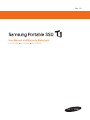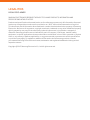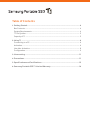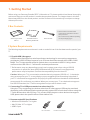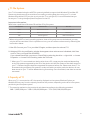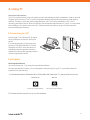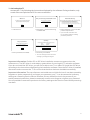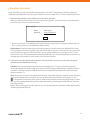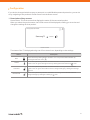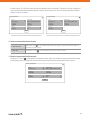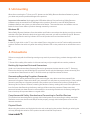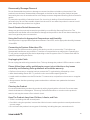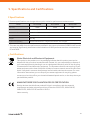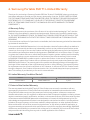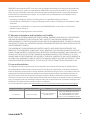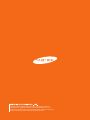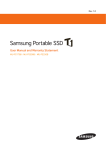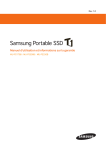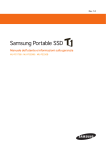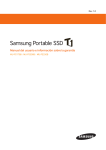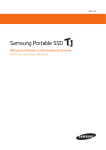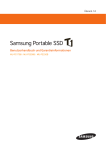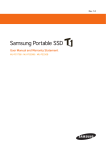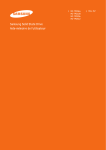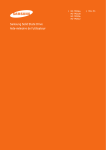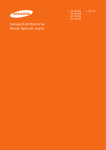Download User Manual and Warranty Statement
Transcript
Rev. 1.0
User Manual and Warranty Statement
MU-PS1T0B MU-PS500B MU-PS250B
LEGALITIES
LEGAL DISCLAIMER
SAMSUNG ELECTRONICS RESERVES THE RIGHT TO CHANGE PRODUCTS, INFORMATION AND
SPECIFICATIONS WITHOUT NOTICE.
Products and specifications discussed herein are for reference purposes only. All information discussed
herein may change without notice and is provided on an “AS IS” basis, without warranties of any kind.
This document and all information discussed herein remain the sole and exclusive property of Samsung
Electronics. No licence of any patent, copyright, mask work, trademark or any other intellectual property
right is granted by one party to the other party under this document, by implication, estoppels or
otherwise. Samsung products are not intended for use in life support, critical care, medical, safety
equipment, or similar applications where product failure could result in loss of life or personal or physical
harm, or any military or defence application, or any governmental procurement to which special terms
or provisions may apply. For updates or additional information about Samsung products, contact
your nearest Samsung office. All brand names, trademarks and registered trademarks belong to their
respective owners.
Copyright © 2015 Samsung Electronics Co., Ltd. All rights reserved.
Table of Contents
1.Getting Started............................................................................................................................... 4
Box Contents.............................................................................................................................................. 4
System Requirements............................................................................................................................ 4
T1 File System............................................................................................................................................ 5
Capacity of T1............................................................................................................................................ 5
2.Using T1............................................................................................................................................. 6
Connecting to a PC.................................................................................................................................. 6
Activation.................................................................................................................................................... 6
Use after Activation................................................................................................................................. 8
Configuration............................................................................................................................................. 9
3.Unmounting...................................................................................................................................11
4.Precautions....................................................................................................................................11
5.Specifications and Certifications...........................................................................................13
6.Samsung Portable SSD T1 Limited Warranty.....................................................................14
1.Getting Started
Before using your Samsung Portable SSD T1 (referred to as T1), please read the User Manual thoroughly
and ensure that you use the product in a safe and appropriate manner. The images shown in this User
Manual may differ from the actual product, and the contents of this manual may be subject to change
without prior notice.
❙❙ Box Contents
Samsung Portable
SSD T1
User Manual and
Warranty Certificate
USB 3.0 cable
* Please make sure that all the
contents are included in the box
after purchase.
Box contents may differ depending
on the packaging type.
❙❙ System Requirements
The following requirements must be met in order to make full use of the fast data transfer speed of your
T1.
1 PCs with USB 3.0 support
USB (Universal Serial Bus) is a serial input/output technology for connecting computers to
peripherals. USB 3.0 (5Gbps) supports up to 10 times faster data transfer than USB 2.0 (480
Mbps). The T1's data transfer speed is optimal when connected via USB 3.0. Using a lower
version such as USB 2.0 or 1.1 will result in reduced performance.
*Performance may vary depending on each user's system, even when using a USB 3.0
connection. In particular, when UASP (USB Attached SCSI Protocol) is not supported,
performance may be impaired. Confirm the compatibility from the host PC.
Caution: When your T1 is connected to a device that only supports USB 2.0 or 1.1, the device
may not recognise your T1 or may display a popup suggesting that formatting is required. If
your T1 is formatted as suggested in this popup, any data stored on the device will be deleted
permanently. Do not format your device. When you connect your T1 to a device that supports
the USB 3.0 standard, the T1 will be recognised and you will be able to use it.
2 Connecting T1 to USB ports on devices other than PCs
Using the T1 by connecting it to devices other than PCs that support USB may be restricted,
depending on the USB specifications and operating system (OS) of each device. When using the
T1 with devices other than PCs (e.g.: TVs, printers, audio players or other devices that support
USB), please check the specifications of each device first.
3 Recommended PC Specifications
yy Windows OS: Windows 7 or higher
yy Mac OS: Mac 10.7 or higher
yy USB 3.0 port
PC connector
Product connector
4
❙❙ T1 File System
Your T1 is formatted using the exFAT file system by default to support both Windows OS and Mac OS.
Please note that there may be restrictions on reading or writing data when using your T1 on both
Windows OS and Mac OS. If you plan to only use the T1 on a single OS, it is recommended that you
format your T1 using the appropriate file system for the OS.
Important Information:
Read/write capabilities of Windows OS and Mac OS by file system.
File System
Windows OS
Mac OS
exFAT
Both read and write
Both read and write
NTFS
Both read and write
Read only
HFS
Not recognised
Both read and write
*When using exFAT on both operating systems, data writing may become locked and you may
only be able to read data. If such a problem occurs, you can restore write access by following the
instructions below.
1 Mac OS: Connect your T1 to your Mac OS again, and then eject the volume (T1).
2 Windows OS: In the notification window that appears when write access is disabled, click Scan
and Fix. Then run Check Disk (CHKDSK).
If you closed Check Disk, you can run Check Disk by selecting the drive right-click choose
Properties choose Error-Checking under the Tools tab.
*When your T1 is connected to a device other than a PC, usage may be restricted depending
on the file system supported by the OS of the device and the file system of the data stored on
your T1. Please check the device's supported file systems before use. Please note that if T1 is
formatted using a different file system in order to enable use with a particular device, all user
data stored on your T1 will be deleted during formatting. Once formatted, user data cannot be
recovered.
❙❙ Capacity of T1
When your T1 is connected to a PC, the capacity displayed on the system (Windows Explorer on
Windows OS) may vary from the capacity marked on the product, depending on the drive's file system,
partitioning and computer system.
*The capacity marked on the product is calculated according to the following standard:
1MB = 1,000,000bytes / 1GB=1,000,000,000bytes / 1TB=1,000,000,000,000bytes
5
2.Using T1
Important Information:
Your T1 is partitioned into a security partition and a data storage partition by default in order to provide
a higher level of security. The T1 is preconfigured to display only the security partition under factory
settings. Therefore, to use the data storage partition, your T1 must be activated on a PC. The T1
cannot be activated if the PC does not fulfill the recommended specifications or if the T1 is connected
to the USB port of a device other than a PC. Please activate the product using a PC that meets the
recommended specifications.
❙❙ Connecting to a PC
Connect the T1 to a desktop PC or laptop
using a USB port as shown in the figure
below.
If connected properly, only the security
partition (128 MB on Windows 7) will be
displayed on the PC. Once the device is
activated using the supplied activation
software, the entire data storage partition
will be recognised by the PC.
❙❙ Activation
Running the software
You can activate your T1 by using the appropriate software.
During the activation process, you can designate a unique name for your T1 and enable password
protection for data security.
1 In Windows Explorer (Windows OS) or Finder (Mac OS), select the T1_Setup drive launch icon.
Windows OS
Mac OS
Samsung Portable SSD.exe
Samsung Portable SSD.app
2 Double-click the launch icon to run the software.
6
3 Activating the T1
Activate the T1 by following the instructions displayed by the software. During activation, only
certain files are copied to the PC for user convenience.
Welcome
To activate your Samsung Portable SSD,
please complete the following steps.
Give your Samsung Portable SSD a name
Enable Data Security
Enter a name (max. 16 characters)
Would you like to set a password to keep your data secure?
Default Name: Samsung T1
Next
1. Initial screen
OK
Note: If you should lose your password, the T1 will be unusable and
you will no longer be able to access your data. A factory reset tool
provided by the Samsung Service Centre can be used to reset the T1,
but all of your data will be permanently erased and your password will be reset.
Yes
2. Designate a name for Samsung
Portable SSD
No
3. Select whether or not to enable
password protection.
* If you click No, activation will
be completed without enabling
password protection.
Set your password
Enter your password (4-16 characters)
Re-enter your password
Summary
Please review the information you have entered
Name:
Security:
Samsung T1
Enabled
Click Finish to complete setup and begin using your Samsung Portable SSD.
OK
4. Set a password (if enabled)
Finish
Start Again
5. Summary (if enabled)
* You can start again from the name
settings by clicking Start Again.
Important Information: On Mac OS, an SAT driver installation screen may appear when the
software runs. The SAT driver is a mandatory system driver for running the T1 activation software.
If you do not install the SAT driver, you will not be able to use T1 on a Mac OS. Install the SAT driver
according to the instructions displayed by the installation software. Once the SAT driver is installed,
disconnect and re-connect the T1 to confirm that the driver has been installed successfully.
Important Information: The manufacturer and retailer are not liable for loss of user data caused by
forgotten or stolen passwords. If you forget your password, your T1 can be restored to its factory
settings at a Samsung Service Centre. However, all user data will be lost in the process. If you
enable password protection, please be extremely careful not to forget or misplace your password.
It is not possible to restore the product to its factory settings at the Service Centre while preserving
user data.
7
❙❙ Use after Activation
Once activated, you can use the data storage partition of the T1. Depending on whether password
protection was enabled or not during the activation process, usage of the T1 varies as described below.
1 If password protection was enabled in the activation process:
When you connect the product to a PC, a login screen appears. You must enter your password and
click the Log in button to access the data.
Samsung Portable SSD
Name:
Password:
Samsung T1
Enter your password
Log In
*If you connect the T1 to a different PC and the login screen does not appear, double-click on
the T1_setup drive icon to display the login screen.
Restrictions: Password protection only works properly on certain versions of Windows OS or Mac
OS. If password protection is enabled, you will not be able to use the T1 with devices other than PCs,
even if the device supports USB connection, due to system differences. If you plan to use T1 with
devices other than PCs, please disable password protection. You can disable password protection by
navigating to the product's Profile screen from the Home screen.
2 If you did not enable password protection in the activation process, you can start using the
product without additional settings.
Caution: Even if password protection was not enabled, the T1 may not function properly
when connected to a device other than a PC with USB support, depending on specific system
conditions. Please check the USB connection and supported file systems for the device you
wish to use with T1.
Note: If you later choose to use password protection, a separate setting is required, as the activation
process has already been completed. You can enable password protection by using the T1 icon
( ) in the taskbar notification area of the PC where the activation process was performed. On other
PCs, you can enable password protection after downloading “Samsung Portable SSD.exe” from the
Samsung website.
(http://www.samsung.com/ssd) In Mac OS, you can enable password protection after downloading
“Samsung Portable SSD.app”.
8
❙❙ Configuration
If you wish to change the device name or password, or enable/disable password protection, you can do
so by navigating to the product's Profile screen from the Home screen.
1 Description of key screens
Home screen: This is the screen that displays the status of the connected product.
When you select the product name, the Profile screen will be displayed, enabling you to review and
change the settings for that product.
Samsung Portable SSD
Home
Samsung T1
Unlocked
Home screen
The status of the T1 is displayed using one of four status icons, depending on the settings.
Status
New
Description
This is the factory setting before activation. You can proceed with activation by
pressing the Add user icon ( ).
Locked
This is when password protection is enabled and the correct password has not been
) icon.
entered. You can go to the login screen by clicking the Enter Password (
Unlocked
This is when password protection is enabled and the correct password has been
entered. You can go to the Profile screen to change settings by clicking the Settings
( ) icon.
No Password
This is when password protection is disabled. You can go to the Profile screen to
change settings by clicking the Settings ( ) icon.
9
Profile screen: The Profile screen shows the details of the connected T1 product. You can change its
name, password and password protection status from this screen. The current password protection
status is shown as below.
Samsung Portable SSD
Samsung Portable SSD
Name
Serial number
Name
Serial number
Total Space
Free Space
Total Space
Free Space
Security
Password
Security
Samsung T1
238.5 GB
Enabled
A2HL - TlAW - 4595 - 75K
Samsung T1
153.2 GB
238.5 GB
Set
A2HL - TlAW - 4595 - 75K
153.2 GB
Disabled
Home
Home
If password protection was enabled during activation
If password protection was not enabled during activation
2 How to access the Home screen
In Windows OS
Select the icon ( ) in the taskbar notification area, right-click, and then select Open to
access the Home screen.
In Mac OS
Click the T1 icon (
) on the Desktop to access the Home screen.
3 How to access the Profile screen
Select the T1 icon ( ) in the taskbar notification area, right-click, and then select the product under
the Settings menu or select the product from the Home screen to access the Profile screen.
Samsung Portable SSD
Name
Serial number
Total Space
Free Space
Security
Password
Samsung T1
238.5 GB
Enabled
A2HL - TlAW - 4595 - 75K
153.2 GB
Set
Home
10
3.Unmounting
When disconnecting the T1 from your PC, please use the Safely Remove Hardware feature to protect
your data and prevent possible damage to the product.
Important Information: Unplugging the USB cable without first performing Safely Remove
Hardware may cause data loss or damage to the product. Be sure to use the Safely Remove
Hardware feature every time you disconnect the device. The manufacturer and retailer are not
liable for loss of user data or product damage caused by user error.
Windows OS
Select Safely Remove Hardware from the taskbar notification area, select the device you wish to remove,
and then click Eject. When the device has been safely removed, you will be notified by the OS. Remove
the cable only after the activity indicator LED on the product turns red and then turns off.
Mac OS
In Mac OS, right-click on the T1 icon, then select Eject or drag the icon to the Trash to safely remove the
product. Remove the cable only after the activity indicator LED on the product turns red and then turns
off.
4.Precautions
Failure to comply with the following warnings may result in personal injury, product damage and/or data
loss.
*Some of the safety information in this manual may only be applicable to certain products.
Backing Up Important Data and Guarantees
Under no circumstances does Samsung Electronics guarantee the data stored on the T1. Samsung
Electronics denies any and all liabilities for psychiatric and/or physical damage or losses caused by loss
or restoration of data stored on the T1. Be sure to back up important data at all times.
Guarantees Regarding Forgotten Passwords
Because the T1 utilises advanced encryption technologies, user data cannot be accessed if the
password is forgotten. Please write down your password in a safe place to prevent losing it. If the product
cannot be used due to a forgotten password, the product can be restored to its factory settings at a
Samsung Service Centre. However, restoring the device to factory settings will result in the permanent
loss of all user data. Restoring the factory settings will also reset the password. Please note that
password-locked user data cannot be recovered prior to restoring the device to its factory settings. Be
sure to back up all important data on a regular basis.
Compliance with Safety Standards and Connecting to Certified Devices
This product has been designed to comply with limited power source according to safety standards.
Please be sure to use devices and USB ports that properly comply with limited power source of the
relevant standards.
Physical Shock
When using the product, avoid physical shocks such as dropping the product. Bending or twisting the
unit may damage the exterior of the product as well as internal components.
11
Disassembly/Damage/Removal
Do not disassemble the product or damage or remove the stickers or labels on the product. If the
product's case has been disassembled or damaged, or the label on the side of the product has been
removed by the user, all warranties will be void. Always contact a designated Samsung Service Centre for
repairs.
To prevent the possibility of electrical shock, fire, short circuit, leaking of harmful substances and
personal injury, do not insert metallic objects into the unit. Do not store the product in a wet or humid
place. Always store the product in a dry place.
Use of Genuine Parts & Accessories
Always use genuine parts and accessories provided by or certified by Samsung Electronics. The
manufacturer and retailer will not be liable for damage to the product or loss of user data caused by the
use of non-genuine parts or accessories.
Using the Product in Appropriate Temperature and Humidity
Use the product in appropriate temperatures between 5 and 35 C, and in appropriate humidity between
10 and 80%.
°
Connecting to Devices Other than PCs
Please check the USB connection guide for the device you wish to connect the T1 to before use.
Unexpected interference may cause the T1 and the connected device to malfunction. Especially, the
T1 may not be recognised by the device depending on the file system of the T1. Please check the file
system(s) supported by the device.
Unplugging the Cable
Do not unplug the cable using excessive force. This may damage the product's USB connector or cable.
Please follow these safety guidelines to prevent virus infections. Any issues
caused by not following these guidelines will void the warranty.
yy Perform virus scans on a regular basis to protect the T1 against being infected by a virus.
yy After downloading files to the T1, perform a virus scan before opening the file.
yy Install antivirus software on the PC that the T1 connects to, and perform virus scans on a regular
basis.
yy Always ensure that the operating system and antivirus software are updated to the latest
versions.
Cleaning the Product
It is recommended that you clean the product by wiping it gently with a soft cloth. Do not use water,
chemical substances or detergents. These may cause discolouration or corrosion to the product's
exterior, and may also cause a fire or electric shock.
Keep The Product Away from Children, Infants, and Pets
yy There is a choking risk due to small parts.
yy If a child is using the product, instruct the child on how to use the product correctly and monitor
correct usage.
yy Do not insert the product into any part of the body, including the eyes, ears and mouth.
12
5.Specifications and Certifications
❙❙ Specifications
*Product specifications can change without prior notice for performance enhancement.
Model
MU-PS250B
MU-PS500B
MU-PS1T0B
250GB
500GB
1TB
Capacity
Interface
USB 3.0 (5Gbps), Backward compatible
Max. Transfer Rate
Max. 450MB/s
Size
53.2 x 71 x 9.2 (W x L x H, mm)
Weight
Max. 30g
System Compatibility
Windows OS: Windows 7 or higher, Mac OS: Mac 10.7 or higher
*This rate may differ from the performance notified in the user environment (USB3.0 UASP mode)
and may be significantly lower due to the limitations of HDD performance when connected to a
PC with HDD.
❙❙ Certifications
Waste Electrical and Electronic Equipment
This symbol on the product or on its packaging indicates that this product must not be
disposed of with your other household waste. Instead, it is your responsibility to dispose of
your waste equipment by handing it over to a designated collection point for the recycling
of waste electrical and electronic equipment. The separate collection and recycling of your
waste equipment at the time of disposal will help to conserve natural resources and ensure
that it is recycled in a manner that protects human health and the environment. For more
information about where you can drop off your waste equipment for recycling, please
contact your local city office, your household waste disposal service, or the shop where you
purchased the product.
MANUFACTURER’S DECLARATION FOR CE CERTIFICATION
Hereby declares that this/these product(s) is/are in compliance with the essential
requirements and other relevant provisions of Directive 1999/5/EC, 2004/108/EC,
2006/95/EC, 2009/125/EC and 2011/65/EU.
Indoor use only.
13
6.Samsung Portable SSD T1 Limited Warranty
Thank you for purchasing a Samsung Portable SSD (the "Product”). SAMSUNG values your business
and always attempts to provide you with the very best quality of service. PLEASE CAREFULLY READ
THE FOLLOWING TERMS AND CONDITIONS BEFORE USING THE PRODUCT PROVIDED BY SAMSUNG
ELECTRONICS CO., LTD. ("SAMSUNG”). YOUR USE OF THE PRODUCT CONSTITUTES AGREEMENT
WITH THE TERMS AND CONDITIONS OF THIS SAMSUNG SSD LIMITED WARRANTY STATEMENT
("AGREEMENT”).
A. Warranty Policy
SAMSUNG warrants to the purchaser of the Product in its original sealed packaging ("You”) that the
Product is free from defects in materials and workmanship, subject to the conditions stated herein,
for THE LIMITED WARRANTY PERIOD, THE DURATION OF WHICH IS SPECIFIED IN SECTION B OF THIS
AGREEMENT, BEGINNING ON THE DATE THE PRODUCT WAS PURCHASED IN ITS ORIGINAL SEALED
PACKAGING.
In the event that a valid proof of purchase is not available, the limited warranty period will be determined
by the date of manufacture.
In the event that SAMSUNG determines, in its sole discretion, that the Product suffers from defects in
materials or workmanship and does not substantially conform to the published specifications under
normal use, for as long as You own the Product and during the limited warranty period, and subject to
the conditions and exceptions stated in this Agreement, SAMSUNG will, at its option, either: (1) repair
or replace the Product with new or refurbished Product of equal or greater capacity and functionality;
or (2) refund the then current market value of the Product at the time the warranty claim is made
to SAMSUNG if SAMSUNG is unable to repair or replace the Product. In the case of replacements,
SAMSUNG may replace Your Product with one that was previously used, repaired and tested to meet
SAMSUNG specifications. The warranty period for repaired and replaced products will be applied for
the longer of the remainder of the original warranty period or ninety (90) days. The returned Product
for replacement service will not be sent back to You. However, in the case of NTF (No Trouble Found)
through a diagnosis, Your Product will be sent back to You. You should always back up any important
data. This warranty is provided only to You and is not transferable.
B. Limited Warranty Condition (Period)
Product
Capacity
Product Warranty Policy (Period)
Portable SSD T1
250GB/500GB/1TB
3 years
C. Extent of the Limited Warranty
The warranty stated herein shall NOT apply if: (i) the Product was not used in accordance with any
accompanying instructions, (ii) the Product was not used for its intended function and environment
(iii) any failure or defect arose out of the presence of a third party product, software or component,
whether authorised or not, (iv) any failure or defect was a result of improper installation or testing, misuse,
neglect, unauthorised repair, modification, accident, or other external causes, OR (v) there exist any other
circumstances which SAMSUNG determine to be evidence of a breach of this Agreement by You. You
acknowledge and agree that the Product is not designed for and shall not be used in, including without
limitation, life support systems, critical care, medical or safety equipment, or other applications where
failure could result in loss of life or personal or physical harm, or any military or defence application, or
any governmental procurement to which special terms or provisions may apply. Accordingly, SAMSUNG
disclaims any and all liability in connection with, arising out of, or related to, any such use of the Product,
and you assume all risks arising from any such or similar application of the Product.
14
SAMSUNG's warranty does NOT cover any costs and expenses relating to Product overhaul/assembly
and data recovery for repairs or replacements. SAMSUNG's warranty also does NOT cover Products
which, by way of example, have been received improperly packaged, altered, or physically damaged.
Products will be inspected upon receipt. You can refer to a non-exhaustive list of examples of the
warranty exclusions below:
–– improperly packaged or shipped, including use of non-qualified shipping container;
–– any alterations, modifications, or physical damage of the Product, including but not limited to, deep
scratches;
–– any alterations, modifications, or removal of any SAMSUNG labels or barcodes on the Product;
–– opened Product casing; or
–– tampered or missing tape seal or serial number.
D. Warranty Limitations and Limitations of Liability
EXCEPT FOR THE EXPRESS WARRANTIES STATED HEREIN, SAMSUNG DISCLAIMS ALL OTHER EXPRESS
AND IMPLIED WARRANTIES, INCLUDING BUT NOT LIMITED TO ANY IMPLIED WARRANTIES OF
MERCHANTABILITY, FITNESS FOR A PARTICULAR PURPOSE, NONINFRINGEMENT, COURSE OF DEALING
AND USAGE OF TRADE. ALL EXPRESSED AND IMPLIED WARRANTIES ARE LIMITED IN DURATION TO THE
LIMITED WARRANTY PERIOD.
THIS AGREEMENT CONTAINS SAMSUNG'S ENTIRE LIABILITY AND YOUR EXCLUSIVE REMEDY FOR
BREACH OF THIS AGREEMENT. IN NO EVENT SHALL SAMSUNG, ITS SUPPLIERS OR ANY AFFILIATES BE
LIABLE FOR ANY INDIRECT, CONSEQUENTIAL, INCIDENTAL OR SPECIAL DAMAGES, ANY FINANCIAL LOSS
OR ANY LOST DATA OR FILES, EVEN IF SAMSUNG HAS BEEN ADVISED OF THE POSSIBILITY OF SUCH
DAMAGE AND NOTWITHSTANDING THE FAILURE OF ESSENTIAL PURPOSE OF ANY LIMITED REMEDY. IN
NO EVENT WILL SAMSUNG'S LIABILITY EXCEED THE AMOUNT PAID BY YOU FOR THE PRODUCT. THESE
LIMITATIONS AND EXCLUSIONS APPLY TO THE FULLEST EXTENT PERMITTED BY APPLICABLE LAW.
E. Law and Jurisdiction
This Agreement shall be governed by and construed in accordance with the laws of the Republic of
Korea (excluding conflict of law's provisions which may direct the application of another jurisdiction's
laws). All disputes, controversies or claims between the parties arising out of or in connection with this
Agreement (including its existence, validity or termination) shall be finally resolved by arbitration to
be held in Seoul, Korea and conducted in English under the Rules of Arbitration of the International
Chamber of Commerce. The arbitral award shall be final and binding on the parties. Except to the extent
entry of judgment and any subsequent enforcement may require disclosure, all matters relating to the
arbitration, including the award, shall be held in confidence.
For more information, please visit www.samsung.com/ssd and www.samsung.com/samsungssd.
Region or Country
E.U. (Europe)
Service Center Name
Address
Tel.
Hanaro Europe BV
Florijn 8, 5751 PC Deurne,
The Netherlands
DE: 01805-SAMSUNG (726-7864)
U.K.: 0330-SAMSUNG (726-7864)
NL: 0900-SAMSUNG (726-7864)
For other countries: 00800-8010-8011
15
Copyright © 2015 Samsung Electronics Co., Ltd. All rights reserved.
Samsung is the registered trademark of Samsung Electronics Co., Ltd.
All brand and product names are trademarks of their respective companies.
For more information, please visit www.samsung.com/ssd