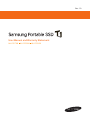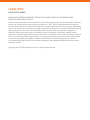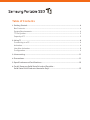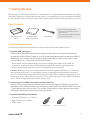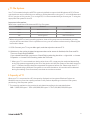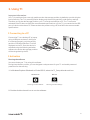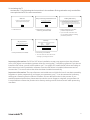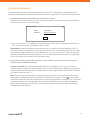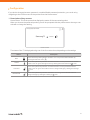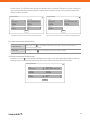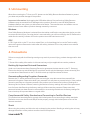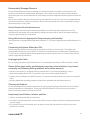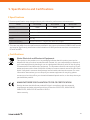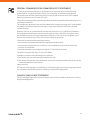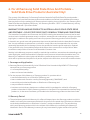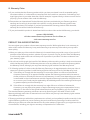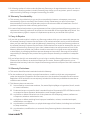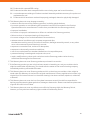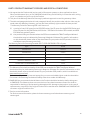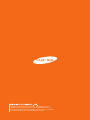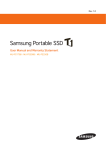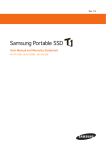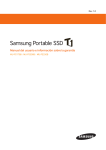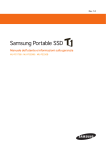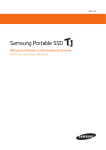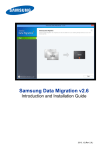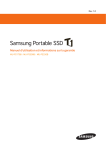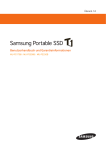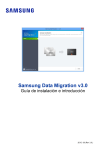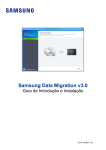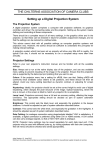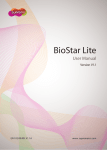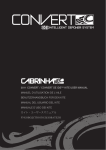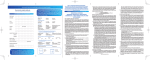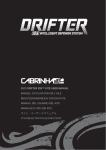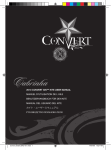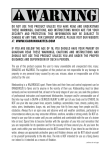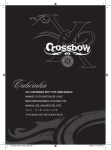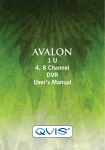Download User Manual and Warranty Statement
Transcript
Rev. 1.0
User Manual and Warranty Statement
MU-PS1T0B MU-PS500B MU-PS250B
LEGALITIES
LEGAL DISCLAIMER
SAMSUNG ELECTRONICS RESERVES THE RIGHT TO CHANGE PRODUCTS, INFORMATION AND
SPECIFICATIONS WITHOUT NOTICE.
Products and specifications discussed herein are for reference purposes only. All information discussed
herein may change without notice and is provided on an “AS IS” basis, without warranties of any kind.
This document and all information discussed herein remain the sole and exclusive property of Samsung
Electronics. No license of any patent, copyright, mask work, trademark or any other intellectual property
right is granted by one party to the other party under this document, by implication, estoppels or
otherwise. Samsung products are not intended for use in life support, critical care, medical, safety
equipment, or similar applications where product failure could result in loss of life or personal or physical
harm, or any military or defense application, or any governmental procurement to which special terms
or provisions may apply. For updates or additional information about Samsung products, contact
your nearest Samsung office. All brand names, trademarks and registered trademarks belong to their
respective owners.
Copyright © 2015 Samsung Electronics Co., Ltd. All rights reserved.
Table of Contents
1.Getting Started............................................................................................................................... 4
Box Contents.............................................................................................................................................. 4
System Requirements............................................................................................................................ 4
T1 File System............................................................................................................................................ 5
Capacity of T1............................................................................................................................................ 5
2.Using T1............................................................................................................................................. 6
Connecting to a PC.................................................................................................................................. 6
Activation.................................................................................................................................................... 6
Use After Activation................................................................................................................................ 8
Configuration............................................................................................................................................. 9
3.Unmounting...................................................................................................................................11
4.Precautions....................................................................................................................................11
5.Specifications and Certifications...........................................................................................13
6.For All Samsung Solid State Drive And Portable –
Solid State Drive Products (Australia Only):.......................................................................15
1.Getting Started
Before using your Samsung Portable SSD T1 (referred to as T1), please read the User Manual thoroughly
and use the product in a safe and appropriate manner. The images shown in this User Manual may differ
from the actual product, and the contents of this manual may be subject to change without prior notice.
❙❙ Box Contents
Samsung Portable
SSD T1
User Manual and
Warranty Certificate
USB 3.0 cable
* Please make sure that all the
contents are included in the box
after purchase.
Box contents may differ depending
on the packaging type.
❙❙ System Requirements
The following requirements must be met to utilize the fast data transfer speed of your T1.
1 PCs with USB 3.0 support
USB (Universal Serial Bus) is a serial input/output technology for connecting computers to
peripherals. USB 3.0 (5Gbps) supports up to 10 times faster data transfer compared to USB 2.0
(480 Mbps). The T1's data transfer speed is optimal with USB 3.0, while using a lower version
such as USB 2.0 or 1.1 will result in lower performance.
*Performance may vary depending on each user's system even when using a USB 3.0
connection. In particular, when UASP (USB Attached SCSI Protocol) is not supported,
performance may be lower. Confirm the compatibility from the host PC.
Caution: When your T1 is connected to a device that only supports USB 2.0 or 1.1, the device
may not recognize your T1 or may display a popup suggesting that formatting is required. If
your T1 is formatted as suggested in this popup, your data will be deleted permanently. Do not
format your device. When you connect your T1 to a device that supports the USB 3.0 standard,
the T1 will be recognized and you will be able to use it.
2 Connecting T1 to USB ports on devices other than PCs
Using the T1 by connecting it to devices other than PCs that support USB may be restricted
depending on the USB specifications and operating system (OS) of the devices. When using the
T1 with devices other than PCs (e.g. TVs, printers, audio players, or other devices that support
USB), please check the specifications of the devices first.
3 Recommended PC Specifications
yy Windows OS: Windows 7 or higher
yy Mac OS: Mac 10.7 or higher
yy USB 3.0 port
PC connector
Product connector
4
❙❙ T1 File System
Your T1 is formatted using the exFAT file system by default to support both Windows and OS X. Please
note that there may be restrictions on reading or writing data when using your T1 on both Windows and
OS X. If you plan to only use the T1 on a single OS, it is recommended that you format your T1 using the
appropriate file system for the OS.
Important Information:
Read/write capabilities of Windows and OS X by file system.
File System
Windows
OS X
exFAT
Both read and write
Both read and write
NTFS
Both read and write
Read only
HFS
Not recognized
Both read and write
*When using exFAT on both operating systems, data writing may become locked and you may
only be able to read data. If such a problem occurs, you can restore write access by following the
instructions below.
1 OS X: Connect your T1 to your Mac again, and then eject the volume (T1).
2 Windows: In the notice window that appears when write access is disabled, click Scan and Fix.
Then run Check Disk (CHKDSK).
If you closed Check Disk, you can run Check Disk by selecting the drive right-click choose
Properties choose Error-Checking under the Tools tab.
*When your T1 is connected to a device other than a PC, usage may be restricted depending
on the file system supported by the OS of the device and the file system of the data stored on
your T1. Please check the device's supported file systems before use. Please note that if T1
is formatted using a different file system to use with the device, all user data will be deleted
during formatting. Once formatted, user data cannot be recovered.
❙❙ Capacity of T1
When your T1 is connected to a PC, the capacity displayed on the system (Windows Explorer on
Windows) may vary from the capacity marked on the product depending on the drive's file system,
partitioning, and computer system.
*The capacity marked on the product is calculated according to the standard below.
1MB = 1,000,000 bytes / 1GB=1,000,000,000 bytes / 1TB=1,000,000,000,000 bytes
5
2.Using T1
Important Information:
Your T1 is partitioned into a security partition and a data storage partition by default to provide a higher
level of security. The T1 is preconfigured to display only the security partition under factory settings.
Therefore, to use the data storage partition, your T1 must be activated on a PC. The T1 cannot be
activated if the PC does not fulfill the recommended specifications or if the T1 is connected to the USB
port of a device other than a PC. Please activate the product using a PC that fulfills the recommended
specifications.
❙❙ Connecting to a PC
Connect the T1 to a desktop PC or laptop
using a USB port as shown in the figure.
If connected properly, only the security
partition (128 MB on Windows 7) will be
displayed on the PC. Once the device is
activated using the following activation
software, the entire data storage partition
will be recognized by the PC.
❙❙ Activation
Running the software
You can activate your T1 by using this software.
During the activation process, you can designate a unique name for your T1 and enable password
protection for data security.
1 In Windows Explorer (Windows) or Finder (OS X), select the T1_Setup drive launch icon.
Windows OS
Mac OS
Samsung Portable SSD.exe
Samsung Portable SSD.app
2 Double-click the launch icon to run the software.
6
3 Activating the T1
Activate the T1 by following the instructions in the software. During activation only certain files
are copied to the PC for user convenience.
Welcome
To activate your Samsung Portable SSD,
please complete the following steps.
Give your Samsung Portable SSD a name
Enter a name (max. 16 characters)
Default Name : Samsung T1
Next
1. Initial screen
OK
2. Designating a name for
Samsung Portable SSD
Enabling Data Security
You may set a password if you want to keep your data secure.
Note : If you have lose your password, the T1 will be unusable and
you will no longer be able to access your data. A factory reset tool
provided by the Samsung Service Center can be used to reset the T1,
but all of your data will be permanently erased and your password will
be reset.
Yes
No
3. Select whether to enable
password protection.
* If you click No, activation will
be completed without enabling
password protection.
Set your password
Enter your password (4-16 characters)
Re-enter your password
Summary
Please review the information you have entered
Name
Security
Samsung T1
Enabled
Click Finish to complete setup and begin using your Samsung Portable SSD.
OK
4. Set password (if enabled)
Finish
Start over
5. Summary (if enabled)
* You can start over from the name
settings by clicking Start Over.
Important Information: On OS X, a SAT driver installation screen may appear when the software
runs. A SAT driver is a mandatory system driver for running the T1 activation software. If you do not
install the SAT driver, you will not be able to use T1 on a Mac OS. Install the SAT driver according to
the instructions in the installation software. Once the SAT driver is installed, disconnect and reconnect the T1 to confirm that the driver has been installed successfully.
Important Information: The manufacturer and retailer are not liable for loss of user data caused by
forgotten or stolen passwords. If you forget your password, your T1 can be restored to its factory
settings at a Samsung Service Center. However, all user data will be lost in the process. If you
enabled password protection, please exercise caution not to forget or misplace your password. It
is not possible to restore the product to its factory settings at the Service Center while preserving
user data.
7
❙❙ Use After Activation
Once activated, you can use the data storage partition of the T1. Depending on whether password
protection was enabled or not during the activation process, usage of the T1 varies as described below.
1 If password protection was enabled in the activation process:
When you connect the product to a PC, a login screen appears. You must enter your password and
click the Login button to access the data.
Samsung Portable SSD
Name
Password
Samsung T1
Enter your password
Log in
* I f you connect the T1 to a different PC and the login screen does not appear, double-click on
the T1_setup drive icon to display the login screen.
Restrictions: Password protection works properly only on certain versions of Windows or OS X. If
password protection is enabled, you will not be able to use the T1 with devices other than PCs, even
if the device supports USB, due to system differences. If you plan to use your T1 with devices other
than PCs, please disable password protection. You can disable password protection by navigating to
the Profile screen of the product from the Home screen.
2 If you did not enable password protection in the activation process, you can start using the
product without additional settings.
Caution: Caution: Even if password protection was not enabled, the T1 may not function
properly when connected to a device other than a PC with USB support, depending on specific
system conditions. Please check the USB connection and supported file systems for the device
you wish to use with your T1.
Note: If you use password protection, a separate setting is required as the activation process has
already been completed. You can enable password protection using the T1 icon ( ) in the taskbar
notification area of the PC where the activation process was performed. In other PCs, you can enable
password protection after downloading “Samsung Portable SSD.exe” from the Samsung website.
(http://www.samsung.com/ssd) In OS X, you can enable password protection after downloading
“Samsung Portable SSD.app”.
8
❙❙ Configuration
If you wish to change the name, password, or enable/disable password protection, you can do so by
navigating to the Profile screen of the product from the Home screen.
1 Description of key screens
Home screen: This is the screen that displays the status of the connected product.
When you choose the preferred product, you will be prompted with the profile screen where you can
activate or change the setting.
Samsung Portable SSD
Home
Samsung T1
Unlocked
Home screen
The status of the T1 is displayed using one of the four status icons, depending on the settings.
Status
New
Description
This is the factory setting before activation. You can proceed with activation by
pressing the Add user icon ( ).
Locked
This is when password protection is enabled and the correct password has not been
) icon.
entered. You can go to the login screen by clicking the Enter Password (
Unlocked
This is when password protection is enabled and the correct password has been
entered. You can go to the Profile screen to change settings by clicking the Settings
( ) icon.
No Password
This is when password protection is disabled. You can go to the Profile screen to
change settings by clicking the Settings ( ) icon.
9
rofile screen: The Profile screen shows the details of the connected T1 product. You can change its
P
name, password and password protection status from the Profile screen. The password protection
status is shown as below.
Samsung Portable SSD
Samsung Portable SSD
Name
Serial number
Name
Serial number
Total Space
Free Space
Total Space
Free Space
Security
Password
Security
Samsung T1
238.5 GB
Enabled
A2HL - TlAW - 4595 - 75K
Samsung T1
153.2 GB
238.5 GB
Set
A2HL - TlAW - 4595 - 75K
153.2 GB
Disabled
Home
Home
If password protection was enabled during activation
If password protection was not enabled during activation
2 How to access the Home screen
In Windows OS
Select the icon ( ) in the taskbar notification area, right-click, then select Open to
access the Home screen.
In Mac OS
Click the T1 icon (
) on the Desktop to access the Home screen.
3 How to access the Profile screen
Select the T1 icon ( ) in the taskbar notification area, right-click, then select the product under the
Settings menu or select the product from the Home screen to access the Profile screen.
Samsung Portable SSD
Name
Serial number
Total Space
Free Space
Security
Password
Samsung T1
238.5 GB
Enabled
A2HL - TlAW - 4595 - 75K
153.2 GB
Set
Home
10
3.Unmounting
When disconnecting the T1 from your PC, please use the Safely Remove Hardware feature to protect
your data and possible damage to the product.
Important Information: Unplugging the USB cable without first performing Safely Remove
Hardware may cause data loss or damage to the product. Be sure to use the Safely Remove
Hardware feature every time you disconnect the device. The manufacturer and retailer are not
liable for loss of user data or product damage caused by user error.
Windows
Once Safely Remove Hardware is selected from the taskbar notification area, select the device you wish
to remove and click Eject. Once the device is removed safely, you will be notified by the OS. Remove the
cable after the activity indicator LED on the product turns red and then turns off.
OS X
In OS X, right-click on the T1 icon, then select Eject, or click and drag the icon to the Trash to safely
remove the product. Remove the cable after the activity indicator LED on the product turns red and
then turns off.
4.Precautions
Failure to comply with the following warnings may result in personal injury, product damage and/or data
loss.
*Some of the safety information in this manual may only be applicable to certain products.
Backing Up Important Data and Guarantees
Under no circumstances does Samsung Electronics guarantee the data stored on the T1. Samsung
Electronics denies any and all liabilities for psychiatric and/or physical damage or losses caused by loss
or restoration of data stored on the T1. Be sure to back up important data at all times.
Guarantees Regarding Forgotten Passwords
Because the T1 utilizes advanced encryption technologies, user data cannot be accessed if the
password is forgotten. Please write down your password in a safe place to prevent losing it. If the product
cannot be used due to a forgotten password, the product can be restored to its factory settings at a
Samsung Service Center. However, restoring the device to factory settings will result in the permanent
loss of all user data. Restoring the factory settings will also reset the password. Please note that
password-locked user data cannot be recovered prior to restoring the device to its factory settings. Be
sure to back up all important data on a regular basis.
Compliance with Safety Standards and Connecting to Certified Devices
This product has been designed to comply with limited power source according to safety standards.
Please be sure to use devices and USB ports that properly comply with limited power source of the
relevant standards.
Shock
When using the product, avoid shocks such as dropping the product. Bending or twisting the unit may
damage the exterior of the product as well as internal components.
11
Disassembly/Damage/Removal
Do not disassemble the product or damage or remove the stickers or labels on the product. If the
product's case has been disassembled, damaged, or if the label on the side of the product has been
removed by the user, all warranties will be void. Always contact a designated Samsung Service Center for
repairs.
Do not insert metallic objects into the unit to prevent electric shock, fire, short circuit, possible leaking
of harmful substances, and personal injuries. Do not store the product in a wet or humid place. Always
store the product in a dry place.
Use of Genuine Parts & Accessories
Always use genuine parts and accessories provided by or certified by Samsung Electronics. The
manufacturer and retailer will not be liable for damage to the product or loss of user data caused by
using non-genuine parts or accessories.
Using the Product in Appropriate Temperatures and Humidity
Use the product in appropriate temperatures between 5 - 35 C and in appropriate humidity between 10
- 80%.
°
Connecting to Devices Other than PCs
Please check the USB connection guide for the device you wish to connect the T1 to before use.
Unexpected interference may cause the T1 and the connected device to malfunction. Especially, the
T1 may not be recognized by the device depending on the file system of the T1. Please check the file
system supported by the device.
Unplugging the Cable
Do not unplug the cable using excessive force. It may damage the product's USB connector or cable.
Please follow these safety guidelines to prevention virus infections. Any issues
caused by not following these guidelines will void the warranty.
yy Perform virus scans on a regular basis to protect the T1 from being infected by a virus.
yy After downloading files to the T1, perform a virus scan before opening the file.
yy Install antivirus software on the PC that the T1 connects to and perform virus scans on a regular
basis.
yy Always update the operating system and antivirus software with the latest versions.
Cleaning the Product
It is recommended that you clean the product by wiping it gently using a soft cloth. Do not use water,
chemical substances or detergents. These may cause discoloration or corrosion to the product's
exterior, and may cause a fire or electric shock.
Keep Away from Children, Infants, and Pets
yy There is a choking risk due to small parts.
yy If a child is using the product, instruct the child on how to use the product correctly and monitor
correct usage.
yy Do not stab any part of the body, such as eyes or ears, with the product, and do not put the
product in a mouth.
12
5.Specifications and Certifications
❙❙ Specifications
*Product specification may change without prior notice for performance enhancement.
Model
MU-PS250B
MU-PS500B
MU-PS1T0B
250GB
500GB
1TB
Capacity
Interface
USB 3.0 (5Gbps), Backward compatible
Max. Transfer Rate
Max. 450MB/s
Size
53.2 x 71 x 9.2 (W x L x H, mm)
Weight
Max. 30g
System Compatibility
Windows: Windows 7 or higher, OS X: OS X 10.7 or higher
*This rate may differ from the performance notified in the user environment (USB3.0 UASP mode)
and may be significantly lower due to the limitations of HDD performance when connected to a
PC with an HDD.
❙❙ Certifications
Waste Electrical and Electronic Equipment
This symbol on the product or on its packaging indicates that this product must not be
disposed of with your other household waste. Instead, it is your responsibility to dispose of
your waste equipment by handing it over to a designated collection point for the recycling
of waste electrical and electronic equipment. The separate collection and recycling of your
waste equipment at the time of disposal will help to conserve natural resources and ensure
that it is recycled in a manner that protects human health and the environment. For more
information about where you can drop off your waste equipment for recycling, please
contact your local city office, your household waste disposal service, or the shop where you
purchased the product.
MANUFACTURER’S DECLARATION (T) FOR CE CERTIFICATION
Hereby declares that this/these product(s) is/are in compliance with the essential
requirements and other relevant provisions of Directive 1999/5/EC, 2004/108/EC,
2006/95/EC, 2009/125/EC and 2011/65/EU.
Indoor use only.
13
FEDERAL COMMUNICATION COMMISSION (FCC) STATEMENT
You are cautioned that changes or modifications not expressly approved by the party
responsible for compliance could void the user’s authority to operate the equipment.
This equipment has been tested and found to comply with the limits for a Class B digital
device, pursuant to part 15 of the FCC rules.
These limits are designed to provide reasonable protection against harmful interference in a
residential installation.
This equipment generates, uses and can radiate radio frequency energy and, if not installed
and used in accordance with the instructions, may cause harmful interference to radio
communications.
However, there is no guarantee that interference will not occur in a particular installation.
If this equipment does cause harmful interference to radio or television reception, which
can be determined by turning the equipment off and on, the user is encouraged to try to
correct the interference by one or more of the following measures:
yy Reorient or relocate the receiving antenna.
yy Increase the separation between the equipment and receiver.
yy Connect the equipment to an outlet on a circuit different from that to which the
receiver is connected.
yy Consult the dealer or an experienced radio/TV technician for help.
The device complies with Part 15 of the FCC Rules.
Operation is subject to the following two conditions:
1) this device may not cause harmful interference, and
2) t his device must accept any interference received, including interference that may cause
undesired operation of the device
Indoor use only
FCC Caution: Any changes or modifications not expressly approved by the party responsible
for compliance could void the user’s authority to operate this equipment.
CANADA COMPLIANCE STATEMENT
This Class B digital apparatus meets all requirements of the Canadian Interference-Causing
Equipment Regulations.
14
6.For All Samsung Solid State Drive And Portable –
Solid State Drive Products (Australia Only):
The content of this Warranty For Samsung Products (Australia Only) (Solid State Drive and portable –
Solid State Drive) overrides the warranty terms and conditions contained in any additional document
that may be found in the packaging for these products including, but not limited to, the ‘Samsung Solid
State Drive Warranty Statement Summary’, the ‘Samsung Portable – SSD T1 Limited Warranty’ and any
relevant User Manual / Quick Start Guide.
WARRANTY FOR SAMSUNG PRODUCTS (AUSTRALIA ONLY) SOLID STATE DRIVE
AND PORTABLE – SOLID STATE DRIVE PART I GENERAL TERMS AND CONDITIONS
The Australian Competition and Consumer Act (2010) (including the Australian Consumer Law) as well
as other laws in Australia guarantee certain conditions, warranties and undertakings, and give you other
legal rights, in relation to the quality and fitness for purpose of Samsung products sold in Australia.
In Australia, our goods come with guarantees that cannot be excluded under the Australian Consumer
Law. You are entitled to a replacement or refund for a major failure and compensation for any other
reasonably foreseeable loss or damage. You are also entitled to have the goods repaired or replaced
if the goods fail to be of acceptable quality and the failure does not amount to a major failure. What
constitutes a major failure is set out in the Australian Consumer Law.
Nothing in this Warranty purports to modify or exclude the conditions, warranties and undertakings, and
other legal rights, under the Australian Competition and Consumer Act and other Australian laws. This
Warranty is in addition to other rights and identifies a preferred approach to resolving warranty claims
which will be quickest and simplest for all parties, subject to the exclusions, terms and conditions below.
I. Coverage and Application
A.Samsung Electronics Australia Pty Ltd of 8 Parkview Drive Homebush Bay NSW 2127 ("Samsung")
warrants that your Samsung product:
yy is of acceptable quality;
yy does not have a latent defect.
B.For the purpose of this Warranty, a "Samsung product" is a product which:
yy was manufactured by or on behalf of Samsung; and
yy bears a trade mark owned or used by Samsung (generally "SAMSUNG"); and
yy was sold by an Authorised Reseller or Distributor of Samsung; and
yy was purchased in Australia,
yy but does not include any hardware or software which is packaged or sold with a Samsung
product unless that is itself a Samsung product or, that item is incorporated into the Samsung
product or, in the case of software, pre-loaded onto the Samsung product at the time of sale.
II. Warranty Period
A.The period during which this Warranty is in effect will depend upon the Samsung product to which it
relates. In all cases the commencement date for the period is the actual day of purchase, as reflected
on the Authorised-Reseller's or Distributor’s invoice / receipt provided to you. The period during
which each Samsung product which is the subject of this Warranty is covered by this Warranty is
identified in Part II of this Warranty, however you may have statutory rights outside of this period.
15
III. Warranty Claim
A.If you consider that the Samsung product which you have purchased is not of acceptable quality,
has a latent defect, or is otherwise not compliant with the conditions, warranties, undertakings, and
legal rights given to you under Australian Law (for example, it appears faulty, or does not work at all or
properly), you can make a claim under this Warranty.
B.Except where an International Product Warranty has been provided with your Samsung product,
warranty service will only be provided in the specific country where the Samsung product was
originally purchased. For example, if you have purchased the Samsung product within Australia,
warranty service will be limited to Australia only.
C.If you purchased this product in Australia and wish to make a claim under this Warranty, you should:
contact 1300 362 603;
visit the nearest Samsung Customer Service Plaza; or
visit www.samsung.com/au.
PRODUCT ONLINE REGISTRATION
You can register your product online at www.samsung.com/au. While registration is not necessary to
make a claim under this Warranty, it may assist Samsung to process any claim which you may make
more quickly.
A.When you make any claim under this Warranty it is essential that you provide a copy of your proof of
purchase of the Samsung product, whether in person, by email or by fax. A claim under this Warranty
is not formally made unless and until that proof of purchase is provided. This does not detract from
your statutory rights.
B.You will not be able to gain the benefit of this Warranty without making a claim. A claim must be made
within the Warranty Period. This Warranty does not cover any defects not notified to Samsung within
the Warranty Period, although you may have statutory rights outside of the Warranty Period.
C.If, following receipt of a claim under this Warranty, Samsung or its agent determine that your claim in
respect of a Samsung product is valid (having regard to the terms of Part II of this Warranty), and:
(a) if the failure to comply with the warranty is not a major failure or a failure of substantial
character, Samsung or its agent will either replace the Samsung product with the same or
similar product or refund you the cost of a replacement, in each case depending upon what
is reasonable in the circumstances and with regard to Samsung's statutory obligations and
at no cost to you. Goods may be replaced by refurbished goods of the same type with equal
or greater capacity and functionality; or
(b) if the failure to comply with the warranty is a major failure or a failure of substantial
character, you may reject the goods or require Samsung to pay you compensation for any
reduction in the value of the goods below the price paid or payable by you for the goods.
The standard Samsung warranty periods are set out by product type in the table in Part II of this
Warranty, although each claim is assessed on its own merits and you may have statutory rights outside
of the Warranty Period.
If Samsung provides you with either a replacement or refund, you immediately transfer ownership in the
original Samsung product or part to Samsung. Any such resolution by Samsung of a claim under this
Warranty by you does not otherwise detract from any other statutory rights which you might have in the
circumstances, including your right to monetary compensation for a valid claim.
16
D.If, following receipt of a claim under this Warranty, Samsung or its agent determine that your claim in
respect of a Samsung product is invalid, Samsung may charge you for any labour, parts or transport
costs incurred by Samsung or its agent in assessing your claim.
IV. Warranty Transferability
A.This warranty is provided only to you and is not transferable, however, subsequent owners may
have statutory rights to a remedy if the Product is faulty. Please keep your proof of purchase
documentations, such as the original sales receipt or the relevant credit card statement. Proof of
purchase is required to obtain warranty performance.
B.In cases of authorised product or part replacement of the original purchased Samsung product, the
replacement Samsung product will be subject to the remainder of the original Warranty Period. You
may have statutory rights in respect of a replacement product or part outside of this period.
V. Carry-In Repairs
A.If you wish to make a claim in relation to a Samsung product which you can reasonably transport to
the nearest Samsung Customer Service Plaza or to an authorised repair service centre (as directed
when you first make the claim under this Warranty), please bring, or send, that Samsung product to
the nearest Samsung Customer Service Plaza or authorised service centre for assessment, the cost
of which will be borne by Samsung if your claim is determined to be valid pursuant to Part I of this
Warranty. Whenever possible, the product should be returned in its original carton and packaging
or alternatively in packaging suitable to prevent damage to the product. Samsung will not accept
responsibility for damage to the product during this transport caused by unsuitable or inadequate
packing.
B.If you believe that it is not reasonable for you to bring or send the Samsung product to a Samsung
Customer Service Plaza or an authorised repair service centre, Samsung will liaise with you to
determine the best way in which to inspect the Samsung product the subject of the claim under this
Warranty.
VI. Warranty Exclusions
A.This section identifies what is excluded under this Warranty.
B.For the avoidance of any doubt, any and all warranties or conditions which are not guaranteed
under the Australian Competition and Consumer Act or the Australian Competition and Consumer
Regulations 2010 and which are not expressly included in this Warranty as additional warranties or
conditions are excluded.
C.This Warranty does not extend to:
(i) loss caused by normal wear and tear, fire, water (liquid spillage or ingression), theft, vermin
or insect infestation;
(ii) Products that are not used for their intended function (for example, SSD 470 Series used in
an enterprise Server Systems, Workstations, and Storage Systems);
(iii) any failure or defect that arises out of the presence of a third party product, software or
component, whether authorized or not;
(iv) any failure or defect resulting from improper installation, misuse, unauthorized repair,
modification or accident;
(v) any alterations, modifications, or physical damage of the Product, including but not limited
to, deep scratches;
(vi) any alterations, modifications, or removal of any Samsung labels or barcodes on the
Product;
17
(vii) Products with opened SSD casing;
(viii)Products that have been tampered with or are missing tape seal or serial number;
(ix) cost and expenses relating to Product overhaul/assembly and data recovery for repairs and
replacements; and
(x) Products which have been received improperly packaged, altered or physically damaged.
D.This Warranty does not cover damage caused by:
yy misuse or abusive use of the Samsung product, including physical abuse;
yy incorrect operation or not following the operation instructions (as stated in the Product
Operation Manual or manufacturer's instructions provided with the Samsung product);
yy improper installation;
yy incorrect or improper maintenance or failure to maintain the Samsung product;
yy failure to clean or improper cleaning of the product;
yy incorrect voltage or non-authorised electrical connections;
yy adverse external conditions such as power surges and dips,
thunderstorm activity, acts of God, acts of terrorism, damage caused by vermin, or any other
act or circumstance beyond Samsung's control;
yy exposure to excessive heat, moisture or dampness;
yy exposure to abnormally corrosive conditions;
yy use of non authorised/non-standard, defective or incompatible parts;
yy password setting/ resetting and computer virus; and
yy repair, modification or other work carried out on the Samsung product other than by
Authorised Samsung Service Personnel.
E.This Warranty does not cover Samsung products purchased in an auction.
F. If the Samsung product you are using has been rented or leased by you, and you consider a claim
might be made under this Warranty, you should refer the matter to the rental or leasing company
immediately and they will handle the matter.
G.This Warranty does not cover Samsung products which, at the time you consider a claim might be
made under this Warranty, do not bear the original manufacturer’s factory-applied serial number in its
original form (for instance where it or the sticker bearing it has been removed, wiped out, rubbed off,
or altered).
H.This Warranty does not cover the loss of any data howsoever caused. You shall be responsible for
backing up and protecting data against loss, damage or destruction. Please note that the replacement
of goods will result in loss of data.
I. This Warranty does not cover any defects not notified to Samsung within the Warranty Period,
however, you may also have statutory rights outside of the Warranty Period.
18
PART II PRODUCT WARRANTY PERIODS AND SPECIAL CONDITIONS
A.You agree that the Product shall not be used in life support systems or other applications where
failure could threaten injury or life. SAMSUNG disclaims any and all liability in connection with, arising
out of, or related to, any such use of the Product.
B.This part of the Warranty identifies Samsung's preferred approach to resolving warranty claims.
C.The table and paragraphs below this sub-paragraph identify the periods under which a claim may be
made under this Warranty. However, you may also have statutory rights outside of these periods.
The Warranty Period for Samsung SSD is the shorter of:
(i) a period of ¬ten (10) years for the 850 PRO series, five (5) years for the 840 PRO Series and
three (3) years for the 840 Series, 460 Series / 830 Series and other SSD models; and 850
EVO Warranty period 5 years.
(ii) the period ending on the date when the SSD has exceeded its TBW (Total Bytes Written)
threshold as may be indicated by Samsung’s Magician Software (for specific information
on this threshold, please refer to the data sheet for your particular SSD product, which is
available at www.samsung.com/ssd).
The Warranty Period for Samsung Portable-SSD T1 (250 GB/500GB/1TB) is 3 years.
Type
Period
850 PRO Series
10 Years*
840 PRO Series
5 Years*
850 EVO Series
5 Years
840 Series
3 Years*
470 Series / 830 Series / Other
3 Years*
Portable-SSD T1 (250 GB/500GB/1TB)
3 Years
*The Warranty Period will end earlier if the SSD has exceeded its TBW (Total Bytes Written)
threshold as may be indicated by Samsung’s Magician Software (for specific information on this
threshold, please refer to the data sheet for your particular SSD product, which is available at
www.samsung.com/ssd).
To the extent permitted by law and except for your non-excludable rights under the Australian
Consumer Law Samsung excludes all liability other than under this Warranty.
D.SAMSUNG also recommends that all data on the Product should be backed up before being sent
to SAMSUNG. This Warranty does not cover the loss of any data howsoever caused. You shall be
responsible for backing up and protecting data against loss, damage or destruction. In the case of
replacements, ownership of the original Product will be transferred to SAMSUNG and SAMSUNG will
not return original Product to You.
E.Service centre Information
For Service centre Information, please visit www.samsung.com/ssd and www.samsung.com/
samsungssd.
19
Copyright © 2015 Samsung Electronics Co., Ltd. All rights reserved.
Samsung is the registered trademark of Samsung Electronics Co., Ltd.
All brand and product names are trademarks of their respective companies.
For more information, please visit www.samsung.com/ssd