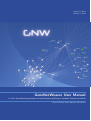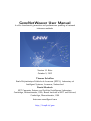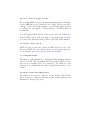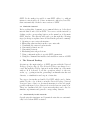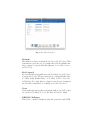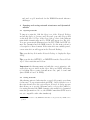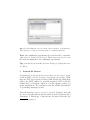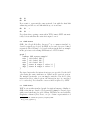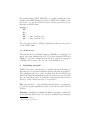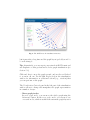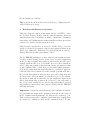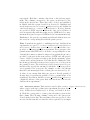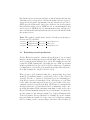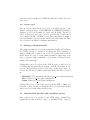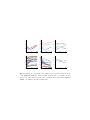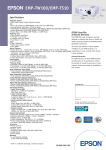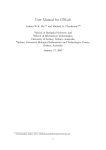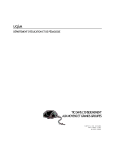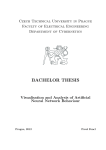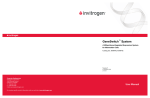Download GeneNetWeaver User Manual
Transcript
Version 3.1 Beta October 5, 2012 GeneNetWeaver User Manual In silico benchmark generation and performance profiling of network inference methods Thomas Schaffter, Daniel Marbach, Gilles Roulet GeneNetWeaver User Manual In silico benchmark generation and performance profiling of network inference methods Version 3.1 Beta October 5, 2012 Thomas Schaffter Ecole Polytechnique F´ed´erale de Lausanne (EPFL), Laboratory of Intelligent Systems, Lausanne, Switzerland Daniel Marbach MIT Computer Science and Artificial Intelligence Laboratory, Cambridge, Massachusetts, USA; Broad Institute of MIT and Harvard, Cambridge, Massachusetts, USA [email protected] http://lis.epfl.ch/gnw Table of Contents 1 Introduction . . . . . . . . . . . . . . . . . . . . . . . . . . . . . . . . . . . . . . . . 4 1.1 Overview . . . . . . . . . . . . . . . . . . . . . . . . . . . . . . . . . . . . . . . 4 1.2 License / how to cite us . . . . . . . . . . . . . . . . . . . . . . . . . . 5 1.3 Using this manual . . . . . . . . . . . . . . . . . . . . . . . . . . . . . . . 5 1.4 How to contact the GNW project . . . . . . . . . . . . . . . . . . 5 2 Getting Started . . . . . . . . . . . . . . . . . . . . . . . . . . . . . . . . . . . . . 6 2.1 Launching GNW . . . . . . . . . . . . . . . . . . . . . . . . . . . . . . . . 6 2.2 Embedded tutorial . . . . . . . . . . . . . . . . . . . . . . . . . . . . . . . 7 3 The Network Desktop . . . . . . . . . . . . . . . . . . . . . . . . . . . . . . . . 7 3.1 Automatically loaded networks . . . . . . . . . . . . . . . . . . . . 7 4 Opening and saving network structures and dynamical models 9 4.1 Opening networks . . . . . . . . . . . . . . . . . . . . . . . . . . . . . . . 9 4.2 Saving networks . . . . . . . . . . . . . . . . . . . . . . . . . . . . . . . . . 9 5 Network file formats . . . . . . . . . . . . . . . . . . . . . . . . . . . . . . . . . 10 5.1 TSV format . . . . . . . . . . . . . . . . . . . . . . . . . . . . . . . . . . . . . 11 5.1.1 Examples. . . . . . . . . . . . . . . . . . . . . . . . . . . . . . . . . . . 11 5.2 GML format . . . . . . . . . . . . . . . . . . . . . . . . . . . . . . . . . . . . 12 5.3 DOT format . . . . . . . . . . . . . . . . . . . . . . . . . . . . . . . . . . . . 12 5.4 SBML format . . . . . . . . . . . . . . . . . . . . . . . . . . . . . . . . . . . 13 6 Visualizing networks . . . . . . . . . . . . . . . . . . . . . . . . . . . . . . . . . 13 7 Extracting subnetworks from a source network . . . . . . . . . . . 16 8 Random initialization of dynamics . . . . . . . . . . . . . . . . . . . . . 18 9 Simulation of experiments . . . . . . . . . . . . . . . . . . . . . . . . . . . . 19 9.1 Description of exported files . . . . . . . . . . . . . . . . . . . . . . . 22 9.1.1 Unsigned network structure / DREAM gold standard. 23 9.1.2 Signed network structure. . . . . . . . . . . . . . . . . . . . . 23 9.1.3 Dynamical network model. . . . . . . . . . . . . . . . . . . . 23 9.1.4 Steady-state datasets. . . . . . . . . . . . . . . . . . . . . . . . . 23 9.1.5 Time series datasets. . . . . . . . . . . . . . . . . . . . . . . . . 24 10 Evaluating network predictions . . . . . . . . . . . . . . . . . . . . . . . . 25 10.1 Precision-Recall and ROC curves . . . . . . . . . . . . . . . . . . 27 10.2 Network Motif Analysis . . . . . . . . . . . . . . . . . . . . . . . . . . 27 10.3 Gold standards and network prediction format . . . . . . . 30 10.4 Generating PDF reports . . . . . . . . . . . . . . . . . . . . . . . . . . 31 10.5 Matlab scripts . . . . . . . . . . . . . . . . . . . . . . . . . . . . . . . . . . . 32 11 Settings/configuration files . . . . . . . . . . . . . . . . . . . . . . . . . . . . 12 Command-line interface and standalone version . . . . . . . . . . 13 Visualization of data in Matlab . . . . . . . . . . . . . . . . . . . . . . . . 14 License . . . . . . . . . . . . . . . . . . . . . . . . . . . . . . . . . . . . . . . . . . . . . 32 32 33 34 1 1.1 Introduction Overview Numerous methods have been developed for inference of gene regulatory networks from expression data, however, their strengths and weaknesses remain poorly understood. Accurate and systematic evaluation of these methods is hampered by the difficulty of constructing adequate benchmarks and the lack of tools for a differentiated analysis of network predictions on such benchmarks. GeneNetWeaver (GNW) is an open-source tool for in silico benchmark generation and performance profiling of network inference methods. GNW can be launched directly from any web browser and it has an intuitive graphical user interface. Using GNW it is possible to generate biologically plausible in silico gene networks and simulated expression data, which can be used as benchmarks for network inference methods. Realistic network structures are generated by extracting modules from known biological interaction networks(Marbach et al. 2009). These networks are then endowed with dynamics using a kinetic model of transcription and translation, where transcriptional regulation is modeled using a thermodynamic approach allowing for both independent and synergistic interactions. Finally, these models are used to produce synthetic gene expression data by simulating different biological experiments. Simulations can be done either deterministically or stochastically to model internal noise in the dynamics of the networks, and experimental noise can be added using a model of noise observed in microarrays. Another important feature of GNW is systematic evaluation of the predictions from different inference methods on in silico networks in the benchmark. For a set of network predictions from one or several inference methods, GNW automatically generates a comprehensive report in PDF format. These reports include standard metrics used to assess the accuracy of network inference methods such as precision-recall and receiver operating characteristic (ROC) curves. Furthermore, the reports include network motif analysis (Marbach et al. 2010), where the performance of inference methods is profiled on local connectivity patterns. The network motif analysis often reveals systematic prediction errors, thereby indicating potential ways of network reconstruction improvements. We are using GNW to provide an annual network inference challenge for the DREAM project (Marbach et al. 2010). In the past three editions, a total of 91 teams submitted over 800 network predictions to evaluate the performance of their methods on GNW-generated benchmarks. You can launch GNW directly from your browser by clicking the Launch GNW button on the top right of our website (gnw.sf.net). If it doesn’t work, make sure that you have Java Web Start installed. 1.2 License / how to cite us GNW is released open-source under an MIT license (see Sect. 14). If you use GNW for your research, please cite the papers indicated on our website: gnw.sourceforge.net/publications.html. 1.3 Using this manual The purpose of this manual is to explain the different functionalities offered by GNW. The algorithms and models that GNW is based upon are not explained here. If you intend to use GNW for your research, we recommend first reading our publications listed on our website. 1.4 How to contact the GNW project The GNW project can be contacted via its website (gnw.sf.net). Please feel free to contact us with bug reports, feature requests, and information on related projects. 2 Getting Started 2.1 Launching GNW GNW is ditributed through the Java Web Start technology developed by Sun (see Sect. 12 for information on how to run GNW from the command-line and as standalone version). This allows any computer on which Java Web Start is installed to run GNW, independently of the operating system used. GNW requires Java version 1.5 or later. Launching GNW is as simple as one click! Please visit the GNW website (gnw.sf.net) from where you will be able to run GNW by clicking on the Launch GNW button. If it doesn’t work, make sure that you have Java Web Start installed1 . Java Web Start will download the application and ask whether you trust the LIS Certificate. You must accept the certificate in order to run GNW. Fig. 1. Click Allow to accept the LIS Certificate, which allows GNW to work outside its sandbox. Next, you may be asked whether you want to install a GNW shortcut on your Desktop. After that, the main screen of GNW will appear. According to its default settings, Java Web Start saves all the components needed to run GNW in the cache. This will significantly reduce loading time compared to the first time that you launched 1 java.sun.com/products/javawebstart GNW. It also makes it possible to run GNW offline, i.e. without internet connection If you do have an internet connection, Java Web Start automatically checks for new versions of GNW. 2.2 Embedded tutorial Before reading this document, we recommend that you do the short tutorial that is embedded in GNW. You can access the tutorial by clicking on the corresponding button on the menu bar of the main GNW window. The tutorial will guide you through the following steps (each step is explained more in detail in the present document): 1. 2. 3. 4. 5. 6. 7. 8. Opening a source network structure Extracting subnetworks from the source networks Visualizing the extracted subnetworks Generating a kinetic model Generating datasets Evaluating network predictions Using configuration files to specify GNW parameters Using the command-line interface and standalone version of GNW 3 The Network Desktop At start up, the main window of GNW appears with the Network Desktop open (see Fig. 2). The Network Desktop can always be accessed through the Desktop button from the menu bar of the main window. It is dedicated to all the operations related to the networks, e.g., opening networks, generating benchmark networks and datasets, or visualization and export of networks. Two types of networks are handled by GNW, which can be distinguished by the color of their icon in the Network Desktop. Network structures have a blue icon. A network structure is a directed graph, possibly with signed edges. Dynamical networks have an orange icon. These are dynamical models of gene networks that can be used to simulate experiments and generate corresponding datasets. 3.1 Automatically loaded networks Several network structures and dynamical networks are automatically loaded when GNW is started: Fig. 2. The Network Desktop – Example Hierarchical scale-free network model: 64 nodes, 207 edges. This network has a scale-free topology with embedded modularity similar to many biological networks (Ravasz et al. 2002. Science, 297:1551-55). – Ecoli (signed) E.coli transcriptional regulatory network: 1502 nodes, 3587 edges. Corresponds to the TF-gene interactions of RegulonDB release 6.7 (May 2010) (Gama-Castro et al. 2008. Nucleic Acids Res, 36:D120-4). Note that this is a signed network and dynamical models will be initialized accordingly as described in Sect. 8. – Yeast Yeast transcriptional regulatory network: 4441 nodes, 12873 edges. As described by Balaji et al. (J Mol Biol, 360:213-27, 2006). – DREAM Challenges This folder contains dynamical networks generated with GNW and used as gold standards for the DREAM network inference challenges. 4 Opening and saving network structures and dynamical models 4.1 Opening networks To import a network, click the Open icon of the Network Desktop and use the dialog to browse your folder and open a file. If you click on the field Files of Type of the Open dialog, a list of the different network file formats supported by GNW will appear (see Fig. 4.1). You can open network structures saved in TSV, GML, and DOT format. For dynamical models SBML is used2 . See the next section for a description of these formats. If the network is successfully parsed, a new network icon will appear in the Network Desktop. Tip: press the key O from the Network Desktop to display the Open dialog. Tip: press the key RETURN or DELETE from the Network Desktop to delete networks and folders. Important: the filenames must end with the correct extension, otherwise they are not visible in the Open dialog and GNW will refuse to load them. The recognized extensions are .tsv, .gml, .dot and .xml (since SBML is based on XML). 4.2 Saving networks After having extracted subnetworks, you probably want to save them for later use. To export networks from GNW, double-click the icon of the network and select the option Export Network. A dialog appears that allows you to specify a filename and to select a file format before saving the network. SBML format is only available for dynamical networks (as mentioned above, the SBML format that GNW uses is not yet compatible with other simulators). 2 In the current version, only SBML files that have been generated by GNW can be opened. Fig. 3. Double-clicking the Open icon in the Network Desktop opens this dialog, which allows you to import network structures or dynamical networks. Note: after simulating experiments, the networks will be automatically saved as described in Section 9. Thus, there is no need to save the networks manually before simulating experiments. Tip: press the key S from the Network Desktop to display the Save As dialog. 5 Network file formats As mentioned in the previous section, there are two types of networks in GNW: network structures and dynamical networks. GNW supports TSV (tab-separated-values), GML (Graph Modelling Language) and DOT formats for network structures. DOT is the file format used by Graphviz, which is a useful software package for graph visualization3 . For dynamical networks, SBML (Systems Biology Markup Language) is used. Network structures can be signed or unsigned. Unsigned networks are directed graphs without any information on the regulatory effect (enhancing or inhibitory) of interactions. In signed networks, the 3 http://www.graphviz.org regulatory effect of interactions is specified. The type of interaction is either enhancing (+) or inhibitory (-). 5.1 TSV format This format is the easiest way to describe a network structure in GNW. Each line corresponds to a regulatory interaction from a source node (the regulator) to a target node. A line is composed of the following elements, separated by a tabulation: – Source node – Target node – Attribute (optional) Both source and target nodes are represented by an identifier (string), and the optional attribute is used to specify the type of the interaction. There are two different flavors of the TSV format for signed and unsigned network structures: – TSV network structure (*.tsv) Should be used to save signed network structures. The attribute is either ‘+’ (enhancing), ‘−’ (inhibitory), ‘+−’ (dual), ‘?’ (unknown), or ‘0’ (zero). Note, if the value for the attribute is omitted, the interaction is assumed to be of type unknown. – DREAM gold standard network structure (*.tsv) This is the file format used for the network structures in the DREAM challenge (the gold standards). The networks are unsigned, thus there is no attribute. Optionally, the attribute may be set to ‘1’ (present links) or ‘0’ (absent links). Important: It is usually not necessary to list the absent links (attribute ‘0’) because links that are not listed are automatically assumed to be absent. We allow for the possibility to explicitly list the absent links for compatibility with the format used in the DREAM challenge. Also, it allows to add nodes to the network that have no connection. For example, the line “A A 0” will add the node A with no connections to the network. 5.1.1 Examples. Consider a network with three nodes G0, G1, G2, with an interaction from G0 to G1 and from G0 to G2. This network can be described in TSV format by G0 G0 G1 G2 If we want to represent the same network, but with the first link enhancing and the second link inhibitory, we would use G0 G0 G1 G2 + - Note that when opening a network in TSV format, GNW automatically detects whether the network is signed or not. 5.2 GML format GML, the Graph Modelling Language 4 , is a common standard to describe network topologies. In GML, nodes and edges are defined separately. The following code describes the network used as example in the previous section using GML instead of TSV format. graph [ comment "GML syntax example" node [ id 0 label "G0" ] node [ id 1 label "G1" ] node [ id 2 label "G2" ] edge [ source 0 target 1 value "+" ] edge [ source 0 target 2 value "-" ] ] For signed networks, the interaction types are specified by the field value using the same attributes as defined in the previous section. For unsigned networks, you can simply omit the value field of the interactions (if no value is given, the interaction type is considered to be unknown). Note that the comment field is ignored by GNW. 5.3 DOT format DOT is yet another standard graph description language. Similar to GML, networks are described by separately defining nodes and edges with several attributes for each of them. DOT files are used with the Graphviz5 softwares (Dot, Neato, etc.) to obtain a representation of 4 5 http://www.infosun.fim.uni-passau.de/Graphlet/GML http://www.graphviz.org the graph as image (PNG, PDF, EPS, etc.). Only a small part of the features of the DOT language are used by GNW. The example below shows the code for the network described in the previous sections, this time in DOT format digraph [ "G0"; "G1"; "G2"; "G0" -> "G1" [value="+"]; "G0" -> "G2" [value="-"]; ] The value field is used by GNW as explained in the previous section for the GML format. 5.4 SBML format The Systems Biology Markup Language (SBML) is a standard format to represent dynamical models of biological systems. GNW uses SBML to open/save dynamical networks. For a detailed description of SBML, please refer to the web site of the SBML project6 . 6 Visualizing networks GNW has an easy-to-use interface to visualize the networks that you have imported or generated with the subnetwork extraction method. The visualization is based on the excellent Java library JUNG (Java Universal Network/Graph Framework), an open-source project available on SourceForge.net7 . To visualize a network from the Network Desktop, double-click it and choose Visualization. Tip: press the key V or use the third/middle button of your mouse to open the graph visualization window directly from the Network Desktop. Warning: visualization is mainly thought for medium or small networks (less than 200 nodes). You can try to visualize larger networks, 6 7 http://www.sbml.org http://jung.sourceforge.net Fig. 4. The GNW network visualization interface. but it may take a long time and the graph layout probably won’t be be well arranged. Tip: alternatively, you can export your network in DOT format and use Graphviz or other professional tools for graph visualization (see Section 5.3). Click and drag to move the graph around, and use the scroll wheel to zoom in our out. Use the link Display help in the visualization window for information on additional actions (e.g., rotation) that you can perform on the graph. The Visualization Controls panel in the left part of the visualization window allows to change and manipulate the graph representation in a number of ways: – Move graph/nodes In move graph mode, you can move the whole graph using the left mouse button. In the move nodes mode you can move one or several nodes, which is useful if the automatic graph layout is not optimal. – Graph layouts Three different layouts allow to change the way the nodes are distributed: • Kamada-Kawai algorithm (force-based) • Fruchterman-Reingold algorithm (force-based) • Positions vertices equally spaced on a regular circle. – Vertex search Searching a specific node in a network with thousands of nodes is like looking for a needle in a haystack! Vertex search helps you to find a node or group of nodes according to their labels. If an entered string corresponds exactly to the label of a node, the node is highlighted red and the search field becomes green. If the entered string partly matches several node labels, these nodes will appear in orange. If the string matches no label, the search field will become red. – Display labels If checked, the labels of the nodes are displayed. – Curved edges If checked, the interactions are represented by curved edges instead of straight lines. – Distinguish signed edges: • by arrow head If checked, signed interactions have different arrow heads depending on their type, as shown in the legend in the bottom left corner of the visualization window (see Figure 4). If the network is unsigned, all the interactions are of type unknown. • by color If checked, signed interactions are colored as shown in the legend mentioned above. If the network is unsigned, all the interactions are of type unknown. – Export as image Take a snapshot of the graph. The network can be exported in JPEG, PNG, and EPS image formats. 7 Extracting subnetworks from a source network Important: we assume that you have read our paper (Marbach et al. 2009), which describes and motivates the subnetwork extraction method for generating reverse engineering benchmarks. Click the Networks button in the main window of GNW to enter the Network Desktop. Double-click the source network from which you want to extract subnetworks. Click Subnetwork extraction to open the subnet extraction dialog, which allows you to set the different parameters for the extraction. We will now explain each of the fields of this dialog: – Subnets name The prefix of the name of the subnets. If you enter the name subnet, the extracted subnetworks will be named subnet-1, subnet-2, etc. – Extract all regulators Extract all regulators of the networks, i.e. all nodes that have at least one outgoing link in the source network. E.g. if the source network is Ecoli, the extracted network would consist of all E.coli transcription factors. – Number of subnets The number of subnetworks that you want to extract. – Include at least N regulators Select to specify the minimum number of regulators (nodes that have at least one outgoing link in the source network ) that should be included in the extracted subnetworks. – Seed • Random vertex For each subnet, the extraction method starts from a different randomly picked seed node of the source network. • Selection from list Select the seed node manually from the list of all nodes of the source network.8 • From strongly connected components Add the specified number of nodes from the largest strongly connected component of the graph as seeds. Warning: this works fine if the network has a single strongly connected component, as Yeast does. However, if there are several stongly connected components, the smaller ones will never be sampled (to be corrected in the next version). – Neighbor selection • Greedy In the subnetwork extraction process, always choose the neighboring node for addition that maximizes the modularity (if several neighbors lead to the same modularity, one of them is chosen randomly). • Random among top (%) Specify a percentage p. Instead of always adding the neighboring node that maximizes the modularity, one of the top p% neighbors with the highest modularity is chosen randomly. The effect of this parameter is discussed in the methods section of Marbach et al. (2009): varying p between 0% and 100% allows for tuning of the sampling strategy from pure modular subnetwork extraction to random subnetwork extraction. We usually use either the greedy strategy or p = 10% to add some stochasticity. Click Extract to run the subnetwork extraction. This may take a minute for large networks. You can see the order in which neighboring nodes are added to the subnetwork in the console, along with 8 Note, if you extract several subnetworks from the same seed, they are usually very similar, but not necessarily identical. They are not identical because if in the subnetwork extraction process several neighboring nodes lead to the same modularity, one of them is chosen randomly. the modularity at each step. Tip: press the key E from the Network Dekstop to display the Subnetwork Extraction dialog. 8 Random initialization of dynamics Click the Networks button in the main window of GNW to enter the Network Desktop. Double-click the network structure (network structures have blue icons) that you want to convert into a dynamical network model. Usually this is a subnetwork that you have previously extracted as described in the previous section. Click Random initialization of dynamics. In the dialog, leave the checkbox checked if you want to remove autoregulatory interactions (self-loops). Otherwise, uncheck it. If your network has no autoregulatory interactions, this option has no effect. For the DREAM challenges, we have removed autoregulatory interactions for the following reason. A first class of reverse engineering methods cannot identify autoregulatory interactions and will consequently set them all to zero per default. A second class of methods tries to infer autoregulatory interactions, but in our experience this is quite difficult. Since overall, there are few autoregulatory interactions in the transcriptional networks that we considered, paradoxically the first class of methods would actually perform well: since they set all autoregulatory interactions to zero, and a large majority are indeed zero, the performance is actually very good. In contrast, the methods that try to infer the few autoregulatory interactions risk to have many false positives. In order not to favor the first or the second class of methods, we did not ask participants to predict autoregulatory interactions and removed them from the DREAM challenge networks. Important: for signed network structures, the dynamics are initialized such that the signs in the dynamical network are the same as in the original network structure. In other words, excitatory / inhibitory interactions will be initialized such that they actually have an excitatory / inhibitory effect in the dynamical model. For un- signed network structures, the signs in the dynamical model are initialized arbitrarily. Refer to Marbach et al. (2010) for a description of our modeling approach, a more detailed description of the kinetic model is in preparation. Note that the initialization is done such that the created regulatory dynamics are biologically plausible–we have confirmed that the kinetic model has excellent agreement with the regulatory dynamics of experimentally mapped promoters in E. coli. Tip: press the key K to open the dialog to generate kinetic models. 9 Simulation of experiments Click the Networks button in the main window of GNW to enter the Network Desktop. Double-click the dynamical model (dynamical networks have an orange icon) that you want to simulate to produce datasets. Click Generate datasets. In the dialog that pops up, you can specify the type of experiments and the amount of noise that you want to add to the data. – Model. Select ODEs (deterministic) or SDEs (noise in dynamics) for the simulation of the experiments. If you select both, they will be run one after the other using the exact same perturbations (the label nonoise will be added to the data from the ODEs). – Experiments • Wild type. The steady-state levels of the wild-type (the unperturbed network). • Knockouts. Steady-state levels of single-gene knockouts (deletions). An independent knockout is provided for every gene of the network. A knockout is simulated by setting the transcription rate of this gene to zero. • Knockdowns. Steady-state levels of single-gene knockdowns. A knockdown of every gene of the network is simulated. Knockdowns are obtained by reducing the transcription rate of the corresponding gene by half. • Multifactorial. Steady-state levels of variations of the network, which are obtained by applying multifactorial perturbations to the original network. Each data line gives the steady state of a different perturbation experiment, i.e., of a different variation of the network. One may think of each experiment as a gene expression profile from a different patient, for example. We simulate multifactorial perturbations by slightly increasing or decreasing the basal activation of all genes of the network simultaneously by different random amounts. • Dual knockouts. Dual knockouts consist of simulating a network with two genes knocked-out simultaneously. • Timeseries. Time courses showing how the network responds to a perturbation and how it relaxes upon removal of the perturbation. The initial condition always corresponds to a steady-state measurement of the wild-type. At t=0, a perturbation is applied to the network as described below. The number of time points does not affect the precision of the numerical integration, this is just the number of time points that will be saved in the dataset. • Time Series as in DREAM4. If selected, the first half of the time series shows the response of the network to the perturbation (at t=0 is the wild-type steady-state). Then the perturbation is removed. The second half of the time series shows how the gene expression levels go back from the perturbed to the wild-type state. • Number of time series. The number of time series (a different perturbation is used for every time series). • Duration of each time serie (t max). Total duration of each time series experiment. • Number of measured points per time series. Number of points per time series (defines how many points are saved in the datasets, does not affect precision of numerical integration). • Perturbations for multifactorial, dual knockouts, and DREAM4 time series ∗ Generate new. Generate new perturbations, select if you don’t have predefined perturbations that you want to use. ∗ Load from files. Load the perturbations from the following files (they must be located in the output directory): <networkName> multifactorial perturbations.tsv, <networkName> dualknockouts perturbations.tsv, <networkName> dream4 timeseries perturbations.tsv Please generate a few perturbations with GNW and look at the corresponding files to understand the format, we intend to improve how perturbations can be specified by the user in the next version of GNW and will provide a more detailed description at this point. In the meantime, please contact us if you have questions. Note that the file defining the dualknockouts specifies the maximum transcription rate of every gene in the perturbed state—it can in fact be used to specify arbitrary perturbations of the maximum transcription rates and not just dual knockouts. The multifactorial and dream4 timeseries perturbation files specify the amount by which the basal transcription rate is perturbed for every gene. – Noise • Coefficient of noise term. Multiplicative constant of the noise term in the SDEs (if set to 0, using SDEs is equivalent to using ODEs). • Noise added after the simulation (measurement error) ∗ None. No measurement error is added. ∗ Model of noise in microarrays (used in DREAM4). Select to use the model of noise in microarrays that was used for the DREAM4 challenges, which is similar to a mix of normal and log-normal noise (Tu, Stolovitzky, and Klein. PNAS, 99:14031-14036, 2002). ∗ Add normal and/or log-normal noise. Select to add normal (Gaussian) and/or log-normal noise after the simulation. ∗ Normalize after adding noise (as in DREAM4). After adding experimental noise (measurement error), normalize by dividing all concentrations values by the maximum mRNA concentration of all datasets. – Output directory. GNW will automatically save all relevant files of the benchmark (the simulated datasets, the network structure, the dynamical model of the network, etc.) in the output directory specified here. See the next section for a description of the exported files. After clicking OK, GNW will simulate the experiments and save the files described in the next section in the specified output directory. Tip: press the button DREAM4 settings to generate the same type of experiments as those of the DREAM4 in silico challenge. Tip: press the key B (for Benchmarks) from the Network Desktop to directly display the Experiments Simulation dialog (works only for dynamical models). 9.1 Description of exported files GNW uses different file types to save network structures, dynamical network models, and various types of data from simulated experiments. All files except the dynamical network model are saved in tab separated value format (TSV). These are text files that you can open and edit with any text editor or Excel, for example. Note that you can easily convert .tsv format into the sometimes preferred comma separated value format (CSV) by using the search and replace function of your text editor to replace all tabs with commas. In the next sections we describe the format of all files that are saved by GNW automatically after the simulation of experiments. Unsigned network structure / DREAM gold standard. GNW saves the unsigned network structure in a file called <name> goldstandard.tsv, where <name> is the name of the network in the Network Desktop. The file is in TSV format and can subsequently be opened with GNW as described in Section 4. For each regulatory link from a gene A to a gene B there is a line “A B 1” in the file. 9.1.1 Note: To save space, we do not list all the zero connections as done in the DREAM gold standards. Consequently, the evaluation script to compute the scores of a prediction available from the DREAM website gives an error. To address this issue, you should either use the evaluation functionality of GNW (which computes PR and ROC curves in the same way as the DREAM scripts), use the adapted version of the DREAM scripts that are available on our website (gnw.sf.net), or reopen the file with GNW and export it to the format DREAM gold standard network structure (*.tsv), where the zero connections are explicitly written as described in Section 4. Signed network structure. The signed network structure is saved in the file <name> goldstandard signed.tsv. The file can be opened with GNW as described in Section 4. For each regulatory link from a gene A to a gene B there is a line “A B <sign>”, where <sign> is ‘+’ if the interaction is enhancing and ‘-’ if the interaction is inhibitory. We don’t provide a script to evaluate signed predictions, but one could use the same approach as in DREAM2. 9.1.2 9.1.3 Dynamical network model. The dynamical network is saved to the file <name>.xml in Systems Biology Markup Language (SBML) format. (However, as mentioned above, currently these files can only be opened with GNW and are not compatible with other SBML tools). 9.1.4 Steady-state datasets. The wild-type steady-state is saved to <name> wildtype.tsv. The knockout and the heterozygous knockdown data are saved to the files <name> knockouts.tsv and <name> knockdowns.tsv, respectively. Each line contains a knockout or knockdown experiment. The columns correspond to the genes, as indicated by the lables in the header line. These files can be loaded and visualized in Matlab with the scripts described in Section 13. Mutlifactorial steady-states are saved to <name> multifactorial.tsv and dual knockouts steady-states to <name> dualknockouts.tsv. If noisy datasets are produced, GNW saves in addition the data before addition of noise in separate files with the prefix nonoise (ODE model, no measurement noise) and noexpnoise (SDE model, no measurement noise). Furthermore, the protein concentrations with and without noise are also saved in corresponding files with the prefix proteins. Note: Perturbations applied to multifactorial and dual-knockout experiments are saved to <name> multifactorial perturbations.tsv and <name> dualknockout perturbations.tsv, where each line corresponds to a different perturbation experiment. Please generate a few perturbations with GNW and look at the corresponding files to understand the format, we intend to improve how perturbations can be specified by the user in the next version of GNW and will provide a more detailed description at this point. In the meantime, please contact us if you have questions. Note that the file defining the dualknockouts specifies the maximum transcription rate of every gene in the perturbed state. The multifactorial and dream4 timeseries perturbation files specify the amount by which the basal transcription rate is perturbed for every gene. For example, a value of 0.5 means that the basal transcription rate of that gene was increased by 0.5. A value of zero means that this gene was not directly perturbed (it may have been indirectly perturbed due to perturbations of its regulators). In addition, the files <name> dualknockouts indexes.tsv contain the indexes of the genes that were knockouted out in each dual knockout experiment. 9.1.5 Time series datasets. Time series are saved to files <name> <type> timeseries.tsv, where <type> is the type of time series experiment (knockout, knockdown, dualknockout, multifactorial, or dream4, as described in Sect. 9). Each line corresponds to a time point, the time is given in the first column. The following columns correspond to the genes as indicated in the header line. If several time series were produced, they are saved in the same file one after the other, separated by an empty line. In the trajectories from wild-type to knockout/knockdown, the k’th time series corresponds to the knockout/knockdown of gene k. As for the steady-state experiments, if noisy datasets are produced, GNW saves in addition the data before addition of noise in separate files with the prefix nonoise (ODE model, no measurement noise) and noexpnoise (SDE model, no measurement noise), and the protein concentrations with and without noise are saved in the files with the prefix proteins. Note: The applied perturbations described in the previous subsection are saved to the files: <name> dualknockouts timeseries perturbations.tsv <name> dualknockouts timeseries indexes.tsv <name> multifactorial timeseries perturbations.tsv 10 Evaluating network predictions Use the Evaluation panel to evaluate the predictions of one or several inference methods using precision-recall and ROC curves (Sect. 10.1) and/or network motif analysis (Sect. 10.2). All results are saved in a text file (XML format) and optionally also in a PDF report that includes graphical plots (see Sect. 10.4). For either type of analysis, you first have to specify the gold standards and the network predictions (file formats are described in Sect. 10.3). First, specify a gold standard using the corresponding drop-down menu (gold standards must be previously loaded on the Network desktop). Use the ‘+’ button to add lines if you are evaluating predictions for several gold standards. Next, click Browse to select the folder where the network predictions are located (this folder is recursively searched for prediction files). GNW tries to automatically match predictions to gold standards based on similarity of the corresponding file names. If the automatic matching doesn’t work, select the predictions manually using the drop-down menus. You may also specify a name for the inference method by double-clicking the title of the tab (named InferenceMethod1 by default). If you are evaluating several inference methods, create a new tab or duplicate existing tabs by clicking on the corresponding icons next to the tab titles on Fig. 5. The Evaluation panel allows to evaluate the predictions of one or several network inference methods (here ARACNEand CLR algorithms). Note that evaluations can be run to assess the performance of inference methods of different network types (gene networks, neural networks, etc.). top. Important: Create a separate tab for each inference method that is being evaluated. Note: Precision-recall and ROC curves will be computed for every gold standard individually, whereas the network motif analysis is performed over all gold standards together. 10.1 Precision-Recall and ROC curves Precision-Recall (PR) and Receiver Operator Characteristic (ROC) curves are widely used to assess the performance of binary decision algorithms. Since inferring the structure of a network is a matter of deciding for each possible interaction if it is present or not, PR and ROC curves can be used to assess the performance of network reverse engineering algorithms. In the DREAM challenges, algorithms are assessed based on the area under the PR and ROC curves (AUPR and AUROC) (Prill et al. 2008). PR and ROC are closely related, see Davis and Goadrich (2006) for a good discussion. Select the corresponding checkboxes in the Evaluation panel to compute the AUPR and AUROC, and to plot the curves in the PDF report (see Sect. 10.4 and Fig. 6). Note: The code for computing the AUPR and AUROC is based on the DREAM evaluation scripts available from the DREAM website, which were developed by Robert Prill and Gustavo Stolovitzky. 10.2 Network Motif Analysis We have developed a methodology to evaluate the performance of inference methods based on local connectivity patterns (network motifs) and reveal different types of systematic prediction errors. Select the corresponding checkbox in the Evaluation panel to perform the network motif analysis as described in our paper (Marbach et al. 2010). The results of this analysis are saved for all three-node motifs in text format in the XML file that is produced when running the evaluation, and they are visually represented in the PDF report for a subset of the motifs (fan-in, fan-out, cascade, and feed-forward loop; see Fig. 7). The XML file contains for every motif and edge 0. 5 1 1 0. 5 0 AU PR = 0.213 0. 5 1 1 0. 5 0 0. 5 1 0. 5 0 0. 5 R ecall R ecall R ecall R ecall R ecall AU R OC = 0.801 AU R OC = 0.833 AU R OC = 0.842 AU R OC = 0.759 0. 5 F als e Pos itive R ate 1 0 0. 5 F als e Pos itive R ate 1 0. 5 0 0. 5 F als e Pos itive R ate 1 0. 5 0 1 1 T rue Pos itive R ate 0. 5 1 T rue Pos itive R ate 0. 5 1 T rue Pos itive R ate 1 T rue Pos itive R ate T rue Pos itive R ate 0. 5 A 5 in s ilic o _s iz e100_5 AU PR = 0.349 1 AU R OC = 0.914 1 0 0. 5 0 A 4 in s ilic o _s iz e100_4 AU PR = 0.39 1 Precis ion Precis ion Precis ion 0. 5 0 A 3 in s ilic o _s iz e100_3 AU PR = 0.377 1 Precis ion A 2 in s ilic o _s iz e100_2 AU PR = 0.536 Precis ion A 1 in s ilic o _s iz e100_1 1 0. 5 F als e Pos itive R ate 1 0. 5 0 0. 5 1 F als e Pos itive R ate Fig. 6. Precision-Recall (PR) and Receiver Operator Characteristic (ROC) curves of network predictions for five gold standards. AUPR and AUROC (area under the curve) values are shown above the plots. type the median prediction confidence, the background prediction confidence, the divergence of the motif from the background prediction confidence, and the p-value indicating the significance of the divergence (refer to the supplementary information of Marbach et al. (2010) for a detailed description). In the XML file, motif and edge types are identified using the id attribute. Each motif has three nodes, defined as node 1, 2, and 3 as shown in Fig. 7. The six possible types of edges have the following IDs: 1→2 (0), 1→3 (1), 2→1 (2), 2→3 (3), 3→1 (4), and 3→2 (5). There are 13 possible three-node motifs without autoregulatory loops, the most common ones have the following IDs: fan-out (0), fan-in (1), cascade (2), and feed-forward loop (6). A complete list is given in Table 1. The parameters Max value on color scale, Significance level, and Bonferroni correction only affect the visualization of the motifs in the PDF report, they do not affect the numerical values in the XML file. Max value on color scale defines the range of the color scales (red and blue color scales in Fig. 7—in this example the max value is 0.3). You may have to adjust this value to best visualize the prediction errors of the evaluated methods. Significance level defines the critical p-value, prediction errors with a p-value above this threshold will Motif prediction confidence InferenceMethod1 1 1 F a n-out T rue s tructure 2 3 2 1 F a n-in 1 3 C a s ca de 2 3 2 1 2 3 1 3 2 1 3 1 FFL Median predic tion c onfidenc e 2 3 2 3 ≤0.5 0.75 1.0 E dge B ackground prediction confidence 1 2 1 2 S ys tematic prediction errors InferenceMethod1 1 1 F a n-out T rue s tructure 2 3 2 1 F a n-in 1 3 C a s ca de 2 3 2 1 2 3 Deviation of motif from bac k ground predic tion c onfidenc e 1 3 2 0 0.15 ≥ 0.3 0 -0.15 ≤ -0.3 3 Fals e pos itives 1 1 FFL Fals e negatives 2 3 2 3 Not s tatis tic ally s ignific ant Fig. 7. Network motif analysis for an inference method that has a pronounced cascade error (red arrow in the second-last row). Refer to the supplementary information of our paper for a detailed description of these plots (Marbach et al. 2010). Table 1. Definition of motif types. The binary strings indicates which edges are present in each motif type, the order of the edges is (from left to right): 1→2, 1→3, 2→1, 2→3, 3→1, and 3→2 (cf. Fig. 7). ID 0 1 2 3 4 5 6 7 8 9 10 11 12 Edges 110000 001010 100100 010110 010011 111010 110100 100110 110101 001111 110110 111011 111111 Name Fan-out Fan-in Cascade − − − Feed-forward loop Loop − − − − Fully connected be drawn as dashed arrows in the plots. If Bonferroni correction is checked, the p-values are required to be K times smaller than the significance level, where K is the number of statistical tests performed (multiple hypothesis testing). If the motif analysis is performed for a single inference method, K = 18 (fan-in and fan-out have both 3 types of edges because they are symmetrical, cascade and feedforward loop have both 6 types of edges). For our analysis, we typically used stringent significance levels (0.01) and Bonferroni correction to focus only on highly significant prediction errors. Note that some prediction errors (especially the less significant ones) may also be due to various biases arising from the data or the network structure (e.g., overlapping motifs, which are not corrected for in this analysis). 10.3 Gold standards and network prediction format The gold standard file must be formatted as follows: G0 G0 ... G1 ... G1 G2 1 1 G0 0 Each line defines an interaction oriented from the first gene to the second gene. The third element is 1 if the interaction is present in the gold standard and 0 otherwise. Instead of listing the absent (0) interactions, they can also simply be omitted (see also Sect. 5.1). The format for the predictions is the same as used for the DREAM challenges: G0 G0 ... G1 ... G1 G2 0.98 0.8 G0 0 As in the gold standard file, each line defines an interaction oriented from the first to the second gene. For each interaction, a confidence level between 0 and 1 is given that indicates the degree of belief that the interaction is included in the gold standard. The predictions must be listed in descending order relative to their confidence level (the first prediction in the list being the most confident). The confidence levels are only used to verify that the list of predictions is correctly ordered, they do not affect the PR and ROC curves and the motif analysis in any other way. See the DREAM website9 for additional information. Marbach et al. (2008) discuss different strategies for deriving confidence levels from standard network predictions. 10.4 Generating PDF reports Evaluation results are always saved in a text file (XML format). In addition, GNW can generate PDF reports with plots from these data (an internet connection is required). Check the option Generate PDF report and fill in the (optional) fields Author, Report ID and Notes for any additional information you would like to appear on the report. Click on Generate to run the evaluation and create the report. If you don’t have an internet connection, you can still run the evaluation but no PDF report will be created. A PDF report can then be 9 http://wiki.c2b2.columbia.edu/dream/index.php/The DREAM3 In-SilicoNetwork Challenges. Description generated later from the saved XML file using the button Generate from source. 10.5 Matlab scripts On our website (gnw.sf.net) we provide a modified version of the Matlab evaluation script of the DREAM3 and DREAM4 challenges (written by G.A. Stolovitzky, B. Jagla, and R. Prill). The file is called evaluation.m and can be used to plot the PR / ROC curves and compute AUPR / AUROC scores. The script takes as input a gold standard file, a prediction file, and the size of the network. Type help evaluation in Matlab for further information. 11 Settings/configuration files All parameters that can be specified using the Graphical User Interface (GUI) can also be defined in a settings file. The advantage of using a settings file is that it can be saved together with a benchmark. Later, it’s easy to verify which parameter values have been used to generate that benchmark or to generate additional benchmarks of the same type. Settings files can be loaded from the GUI. It’s also possible to load a settings file automatically at startup of GNW by naming it settings.txt and placing it in the folder gnw/ of the user’s home directory. For the most common platforms the file should be located in: – Windows C:\Documents and Settings\user name\gnw\settings.txt – Mac /Users/user name/gnw/settings.txt – Linux /home/user name/gnw/settings.txt Settings files can be edited and saved from the GUI or using any text editor. After loading a settings file, the loaded parameter values will be used as default values in all dialogs. 12 Command-line interface and standalone version Since version 3.0, it is possible to run GNW using command line arguments directly from the console or terminal. First, download the standalone version of GNW from the project website. Then place yourself in the same directory as gnw-standalone.jar and execute the following command to display the help menu: $ java -jar gnw-standalone.jar --help The help menu lists and describes all command-line arguments. In addition, the help displays examples of commands to: – – – – – Extract subnetworks from a source network Generate kinetic models Generate datasets Evaluate network predictions Convert networks (between TSV, DOT, GML, and SBML formats) Note: The specification of a GNW settings file (see Sect. 11) is required for most operations. A default settings file can be downloaded from the GNW website. Tip: Use scripts (Bash, Python, etc.) to execute several of the abovementioned tasks and fully automate the generation of networks and datasets. It is also possible to run a standalone version of GNW with the GUI: $ java -jar gnw-standalone.jar $ java -jar gnw-standalone.jar -c settings.txt Note: Unlike the Java WebStart version, the standalone version cannot update itself automatically when a new version of GNW is released. 13 Visualization of data in Matlab We provide two m-files that can be used to load and visualize the steady-state and time series datasets in Matlab (available for download on gnw.sf.net): – dream4ss.m is the script for the steady-state data (dream3ss.m is also provided for DREAM3 datasets). It loads and plots the null-mutant and heterozygous knockdown steady-state data produced by GNW using the Matlab function clustergram (see Fig. 13). Check the Matlab documentation for clustergram or type help dream4ss for more information. – dream3ts.m is the script for the time series data (compatible with DREAM4). It loads and plots the time series data produced by GNW. Each time series is plotted in a separate figure. The profiles of the genes are clustered into groups as shown in Fig. 13. In Matlab, type help dream3ts for more information. 14 License Copyright (c) 2007-2010, Thomas Schaffter and Daniel Marbach Permission is hereby granted, free of charge, to any person obtaining a copy of this software and associated documentation files (the “Software”), to deal in the Software without restriction, including without limitation the rights to use, copy, modify, merge, publish, distribute, sublicense, and/or sell copies of the Software, and to permit persons to whom the Software is furnished to do so, subject to the following conditions: The above copyright notice and this permission notice shall be included in all copies or substantial portions of the Software. THE SOFTWARE IS PROVIDED “AS IS”, WITHOUT WARRANTY OF ANY KIND, EXPRESS OR IMPLIED, INCLUDING BUT NOT LIMITED TO THE WARRANTIES OF MERCHANTABILITY, FITNESS FOR A PARTICULAR PURPOSE AND NONINFRINGEMENT. IN NO EVENT SHALL THE AUTHORS OR COPYRIGHT HOLDERS BE LIABLE FOR ANY CLAIM, DAMAGES OR OTHER LIABILITY, WHETHER IN AN ACTION OF CONTRACT, TORT OR OTHERWISE, ARISING FROM, OUT OF OR IN CONNECTION WITH THE SOFTWARE OR THE USE OR OTHER DEALINGS IN THE SOFTWARE. G2 G10 G8 G9 G5 G7 1 G4 0.8 G6 G3 0.6 0.4 0.2 G1 wt G1 G2 G3 G4 G5 G6 G7 G8 G9 G10 G10 G4 G6 G3 G1 G8 G5 0.5 G9 0 G7 5 G2 wt G1 G2 G3 G4 G5 G6 G7 G8 G9 G10 Fig. 8. Plotting the noisefree steady-state data from the network Ecoli1 of the DREAM3 challenge of size 10 with dream3ss. On the top, the steady-state concentrations are shown. Values are normalized, thus concentrations range from 0 to 1 (see color bar on the right). Each row corresponds to a gene, and each column corresponds to an experiment. The first column is the wild-type steady-state. Then comes, for every gene, first the null-mutant and then the heterozygous knock-down experiment. The rows are clustered so that genes that have a similar expression pattern across the experiments are grouped together. For example, you can see that G2, G10, G8, and G9 (the top four rows) are constitutively active and have no inputs. In the second plot, the difference to the wild-type is shown. Most squares are black, i.e., there is no difference to the wild-type. But you can see for example that if G10 is knocked out G7 is upregulated (red square in the bottom right corner), suggesting an inhibitory interaction from G10 to G7. You can also confirm this in the plot on the top (note that the order of the rows is different in the two plots). 1 1 1 0.8 0.8 0.8 0.6 0.6 0.6 0.4 0.4 0.4 0.2 0.2 0.2 0 0 0 100 200 0 100 200 0 1 1 1 0.8 0.8 0.8 0.6 0.6 0.6 0.4 0.4 0.4 0.2 0.2 0.2 0 0 100 200 0 0 100 200 0 0 100 200 0 100 200 Fig. 9. Plotting one of the time series without noise from the network Yeast3 of the DREAM3 challenge of size 50 with dream3ts. The colored lines are the trajectories of the 50 genes, grouped into 6 clusters. The y-axis is the normalized mRNA concentration and the x-axis is time. Bibliography Davis, J., and Goadrich, M. (2006) The Relationship Between Precision-Recall and ROC Curves. Proceedings of the 23rd international conference on Machine learning, 233-240, 2006. Marbach, D., Mattiussi, C., and Floreano, D. (2008) Combining Multiple Results of a Reverse Engineering Algorithm: Application to the DREAM Five Gene Network Challenge. Annals of the New York Academy of Sciences, 1158:102-113, 2009. Marbach, D., Schaffter, T., Mattiussi, C., and Floreano, D. (2009) Generating Realistic in silico Gene Networks for Performance Assessment of Reverse Engineering Methods. Journal of Computational Biology, 16(2) pp. 229-239. Marbach, D., Prill, R.J., Schaffter, T., Mattiussi, C., Floreano, D. and Stolovitzky, G. (2010) Revealing strengths and weaknesses of methods for gene network inference. Proceedings of the National Academy of Sciences, 107(14) pp. 62866291. Prill, R.J., Marbach, D., Saez-Rodriguez, J., Sorger, P.K., Alexopoulos, L.G., Xue, X., Clarke, N.D., Altan-Bonnet, G., and Stolovitzky, G. (2008) Towards a rigorous assessment of systems biology models: the DREAM3 challenges. PLoS One, 5(2):e9202. Milo, R., Shen-Orr, S., Itzkovitz, S., Kashtan, N., Chklovskii, D., and Alon, U. (2002) Network motifs: simple building blocks of complex networks. Science 298:824827. Shen-Orr, S., Milo, R., Mangan, S., Alon, U. (2002) Network motifs in the transcriptional regulation network of Escherichia coli. Nat Genet 31:6468.