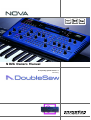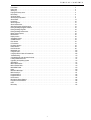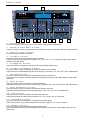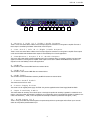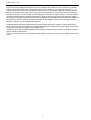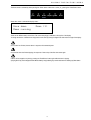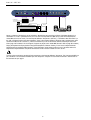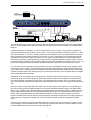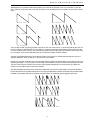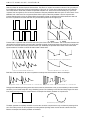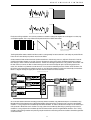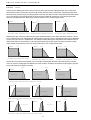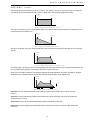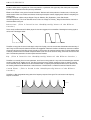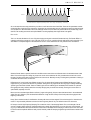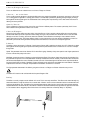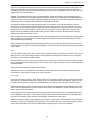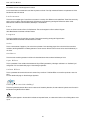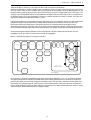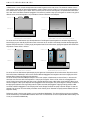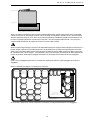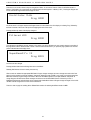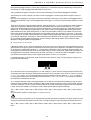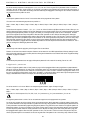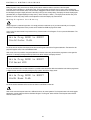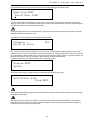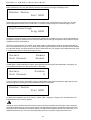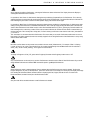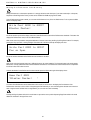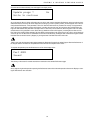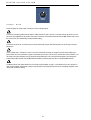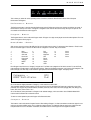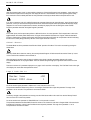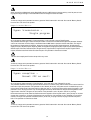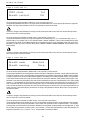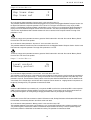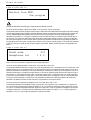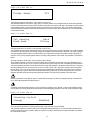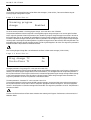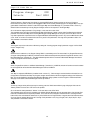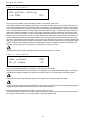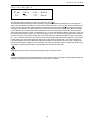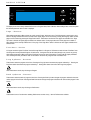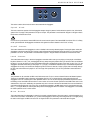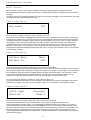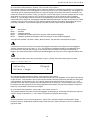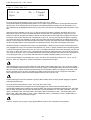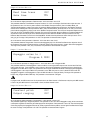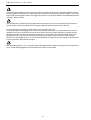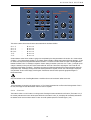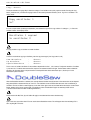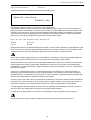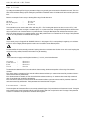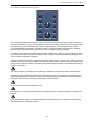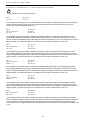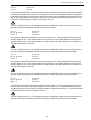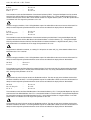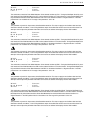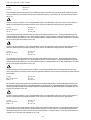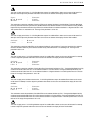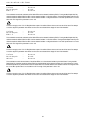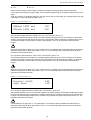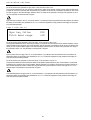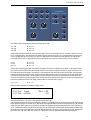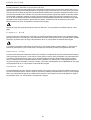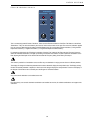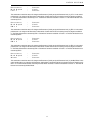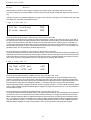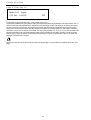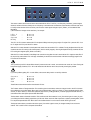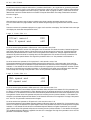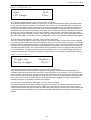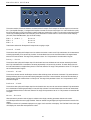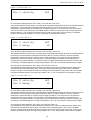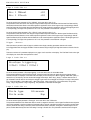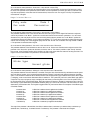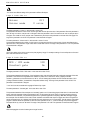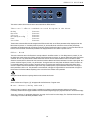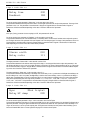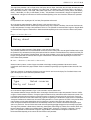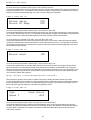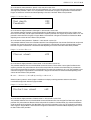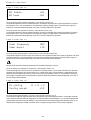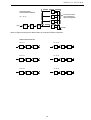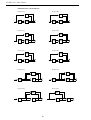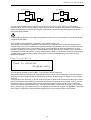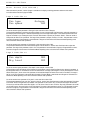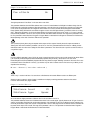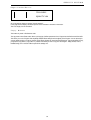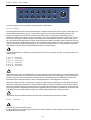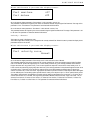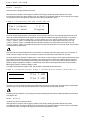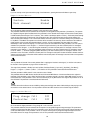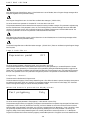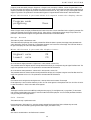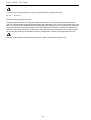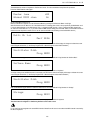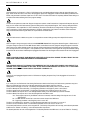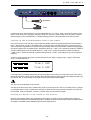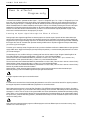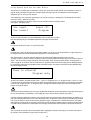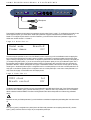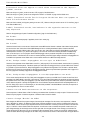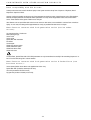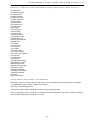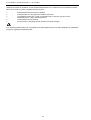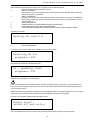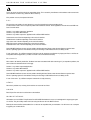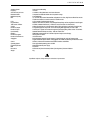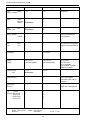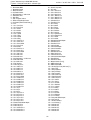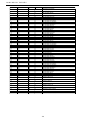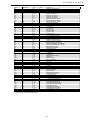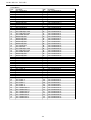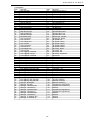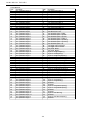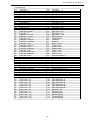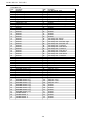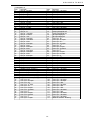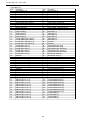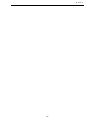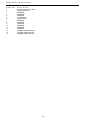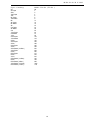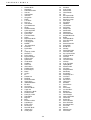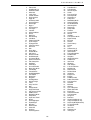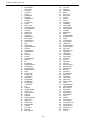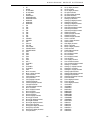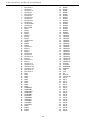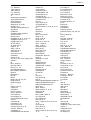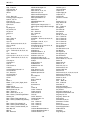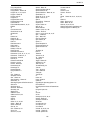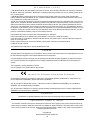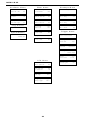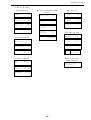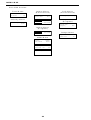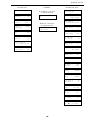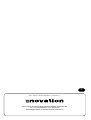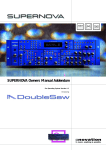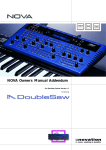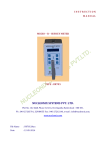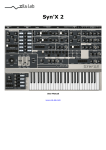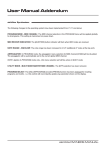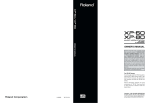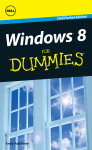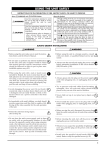Download NOVA Owners Manual
Transcript
NOVA Owners Manual For Operating System Version 4.1 Introducing TABLE OF CONTENTS Front Panel . . . . . . . . . . . . . . . . . . . . . . . . . . . . . . . . . . . . . . . . . . . . . . . . . . . . . . . . . . . . . . . . . . . . . . . . . . . . . . . 2 Rear Panel. . . . . . . . . . . . . . . . . . . . . . . . . . . . . . . . . . . . . . . . . . . . . . . . . . . . . . . . . . . . . . . . . . . . . . . . . . . . . . . . 3 Setting Up . . . . . . . . . . . . . . . . . . . . . . . . . . . . . . . . . . . . . . . . . . . . . . . . . . . . . . . . . . . . . . . . . . . . . . . . . . . . . . . . 4 Playing the Factory demo . . . . . . . . . . . . . . . . . . . . . . . . . . . . . . . . . . . . . . . . . . . . . . . . . . . . . . . . . . . . . . . . . . . . . 5 Basic Setup . . . . . . . . . . . . . . . . . . . . . . . . . . . . . . . . . . . . . . . . . . . . . . . . . . . . . . . . . . . . . . . . . . . . . . . . . . . . . . . 6 Advanced Setup. . . . . . . . . . . . . . . . . . . . . . . . . . . . . . . . . . . . . . . . . . . . . . . . . . . . . . . . . . . . . . . . . . . . . . . . . . . . 7 About Analogue Synthesis . . . . . . . . . . . . . . . . . . . . . . . . . . . . . . . . . . . . . . . . . . . . . . . . . . . . . . . . . . . . . . . . . . . . 8 About Effects . . . . . . . . . . . . . . . . . . . . . . . . . . . . . . . . . . . . . . . . . . . . . . . . . . . . . . . . . . . . . . . . . . . . . . . . . . . . . . 16 Novationish . . . . . . . . . . . . . . . . . . . . . . . . . . . . . . . . . . . . . . . . . . . . . . . . . . . . . . . . . . . . . . . . . . . . . . . . . . . . . . . 20 About Programs . . . . . . . . . . . . . . . . . . . . . . . . . . . . . . . . . . . . . . . . . . . . . . . . . . . . . . . . . . . . . . . . . . . . . . . . . . . . 21 About Performances. . . . . . . . . . . . . . . . . . . . . . . . . . . . . . . . . . . . . . . . . . . . . . . . . . . . . . . . . . . . . . . . . . . . . . . . . 22 Selecting Programs & Performances . . . . . . . . . . . . . . . . . . . . . . . . . . . . . . . . . . . . . . . . . . . . . . . . . . . . . . . . . . . . 24 Editing & Writing Arpeggiator Patterns . . . . . . . . . . . . . . . . . . . . . . . . . . . . . . . . . . . . . . . . . . . . . . . . . . . . . . . . . . . 25 Editing & Writing Programs. . . . . . . . . . . . . . . . . . . . . . . . . . . . . . . . . . . . . . . . . . . . . . . . . . . . . . . . . . . . . . . . . . . . 28 Editing & Writing Performances . . . . . . . . . . . . . . . . . . . . . . . . . . . . . . . . . . . . . . . . . . . . . . . . . . . . . . . . . . . . . . . . 30 Master Volume Section. . . . . . . . . . . . . . . . . . . . . . . . . . . . . . . . . . . . . . . . . . . . . . . . . . . . . . . . . . . . . . . . . . . . . . . 34 Mode Section . . . . . . . . . . . . . . . . . . . . . . . . . . . . . . . . . . . . . . . . . . . . . . . . . . . . . . . . . . . . . . . . . . . . . . . . . . . . . . 35 Display section . . . . . . . . . . . . . . . . . . . . . . . . . . . . . . . . . . . . . . . . . . . . . . . . . . . . . . . . . . . . . . . . . . . . . . . . . . . . . 46 Arpeggiator Section . . . . . . . . . . . . . . . . . . . . . . . . . . . . . . . . . . . . . . . . . . . . . . . . . . . . . . . . . . . . . . . . . . . . . . . . . 47 Oscillator Section . . . . . . . . . . . . . . . . . . . . . . . . . . . . . . . . . . . . . . . . . . . . . . . . . . . . . . . . . . . . . . . . . . . . . . . . . . . 53 Filter Section . . . . . . . . . . . . . . . . . . . . . . . . . . . . . . . . . . . . . . . . . . . . . . . . . . . . . . . . . . . . . . . . . . . . . . . . . . . . . . 67 LFOs Section . . . . . . . . . . . . . . . . . . . . . . . . . . . . . . . . . . . . . . . . . . . . . . . . . . . . . . . . . . . . . . . . . . . . . . . . . . . . . . 75 Envelopes Section . . . . . . . . . . . . . . . . . . . . . . . . . . . . . . . . . . . . . . . . . . . . . . . . . . . . . . . . . . . . . . . . . . . . . . . . . . 78 Effects Section . . . . . . . . . . . . . . . . . . . . . . . . . . . . . . . . . . . . . . . . . . . . . . . . . . . . . . . . . . . . . . . . . . . . . . . . . . . . . 83 Part Edit section . . . . . . . . . . . . . . . . . . . . . . . . . . . . . . . . . . . . . . . . . . . . . . . . . . . . . . . . . . . . . . . . . . . . . . . . . . . . 96 Multitimbral Use . . . . . . . . . . . . . . . . . . . . . . . . . . . . . . . . . . . . . . . . . . . . . . . . . . . . . . . . . . . . . . . . . . . . . . . . . . . . 103 Using the Inputs . . . . . . . . . . . . . . . . . . . . . . . . . . . . . . . . . . . . . . . . . . . . . . . . . . . . . . . . . . . . . . . . . . . . . . . . . . . . 105 Using Expression Pedals & Footswitches . . . . . . . . . . . . . . . . . . . . . . . . . . . . . . . . . . . . . . . . . . . . . . . . . . . . . . . . . 108 Troubleshooting . . . . . . . . . . . . . . . . . . . . . . . . . . . . . . . . . . . . . . . . . . . . . . . . . . . . . . . . . . . . . . . . . . . . . . . . . . . . 110 Compatibility with other Novation Products . . . . . . . . . . . . . . . . . . . . . . . . . . . . . . . . . . . . . . . . . . . . . . . . . . . . . . . . 112 Loading Additional Sounds . . . . . . . . . . . . . . . . . . . . . . . . . . . . . . . . . . . . . . . . . . . . . . . . . . . . . . . . . . . . . . . . . . . . 114 Upgrading the Operating System . . . . . . . . . . . . . . . . . . . . . . . . . . . . . . . . . . . . . . . . . . . . . . . . . . . . . . . . . . . . . . . 115 Specification. . . . . . . . . . . . . . . . . . . . . . . . . . . . . . . . . . . . . . . . . . . . . . . . . . . . . . . . . . . . . . . . . . . . . . . . . . . . . . . 117 MIDI Implementation . . . . . . . . . . . . . . . . . . . . . . . . . . . . . . . . . . . . . . . . . . . . . . . . . . . . . . . . . . . . . . . . . . . . . . . . 118 MIDI Controller Table . . . . . . . . . . . . . . . . . . . . . . . . . . . . . . . . . . . . . . . . . . . . . . . . . . . . . . . . . . . . . . . . . . . . . . . . 119 MIDI NRPN Tables . . . . . . . . . . . . . . . . . . . . . . . . . . . . . . . . . . . . . . . . . . . . . . . . . . . . . . . . . . . . . . . . . . . . . . . . . . 120 Notes . . . . . . . . . . . . . . . . . . . . . . . . . . . . . . . . . . . . . . . . . . . . . . . . . . . . . . . . . . . . . . . . . . . . . . . . . . . . . . . . . . . . 129 MIDI Bank Messages . . . . . . . . . . . . . . . . . . . . . . . . . . . . . . . . . . . . . . . . . . . . . . . . . . . . . . . . . . . . . . . . . . . . . . . . 130 MIDI Clock Sync. . . . . . . . . . . . . . . . . . . . . . . . . . . . . . . . . . . . . . . . . . . . . . . . . . . . . . . . . . . . . . . . . . . . . . . . . . . . 131 Programs Bank A . . . . . . . . . . . . . . . . . . . . . . . . . . . . . . . . . . . . . . . . . . . . . . . . . . . . . . . . . . . . . . . . . . . . . . . . . . . 132 Programs Bank B . . . . . . . . . . . . . . . . . . . . . . . . . . . . . . . . . . . . . . . . . . . . . . . . . . . . . . . . . . . . . . . . . . . . . . . . . . . 133 Performances. . . . . . . . . . . . . . . . . . . . . . . . . . . . . . . . . . . . . . . . . . . . . . . . . . . . . . . . . . . . . . . . . . . . . . . . . . . . . . 134 Monophonic Preset Patterns. . . . . . . . . . . . . . . . . . . . . . . . . . . . . . . . . . . . . . . . . . . . . . . . . . . . . . . . . . . . . . . . . . . 135 Polyphonic Preset Patterns. . . . . . . . . . . . . . . . . . . . . . . . . . . . . . . . . . . . . . . . . . . . . . . . . . . . . . . . . . . . . . . . . . . . 136 Index . . . . . . . . . . . . . . . . . . . . . . . . . . . . . . . . . . . . . . . . . . . . . . . . . . . . . . . . . . . . . . . . . . . . . . . . . . . . . . . . . . . . 137 Menu Map . . . . . . . . . . . . . . . . . . . . . . . . . . . . . . . . . . . . . . . . . . . . . . . . . . . . . . . . . . . . . . . . . . . . . . . . . . . . . . . . 142 1 FRONT PANEL 1 1 master out 2 2 3 aux out 4 headphones 56 midi in midi out midi thru off / on power in input sensitivity input 1 input 2 (pedal) bank p o l y p h o n i c s y n t h e s i s e r fast data page prog perf prog finder compare global demo write Oscillators Filters menu osc 1 osc 2 osc 3 solo noise 1*3 2*3 modulation destination source mix lfo 1 LFOs menu 12dB 18dB 24dB special low band high modulation destination source menu lfo 1 lfo 2 frequency lfo 1 square saw tri s/h resonance lfo 2 Envelopes env 1 (amp) env 2 speed delay waveform copy square saw special pitch lfo 2 tune width level frequency env 2 resonance env 2 menu trigger octave semitone fine sync portamento tune soften Arpeggiator master volume 3 i 4 menu on/off latch mute mod depth wheel overdrive mod depth wheel attack Part Edit 1 speed 5 tune 6 env 3 env 3 env 3 decay sustain release Effects 2 3 velocity in/out 4 5 6 midi polyphony range 7 8 solo level mute 9 menu delay reverb chorus.. copy dist/EQ config pan.. vocoder 11 effect 12 10 1 - Mode Section This section contains the Performance, Program, Finder / Demo, Compare, Global, & Write buttons. 2 - Display & Data Entry Section This section contains the Display, two Page buttons, two Fast Data Knobs, Bank Up, Bank Down, Prog Up & Prog Down buttons. 3 - Master Volume Section This section contains the Master Volume Knob. 4 - Oscillator Section This section contains all the controls associated with the Oscillators. These include the Tune & Portamento Knobs & the Solo, Osc 1, Osc 2, Osc 3, 1*2, 1*3, Noise, Special, Saw, Square, Octave, Semitone, Fine & Menu buttons. 5 - Arpeggiator Section This section contains the Speed Knob & the On/Off, Latch On/Off, Arp Mute & Menu buttons. 6 - Oscillator Modulation Section This section contains all the knobs & buttons associated with modulation of the Oscillators. These include the Level & Mod Depth Knobs & the Pitch, Width, Sync, Soften, Mix, LFO 1, LFO 2, Env 2, Env 3 & Wheel buttons. 7 - Part Edit Section This section contains all the knobs & buttons associated with the Parts of a Performance. These include the Level Knob & all the 6 Part buttons & the associated Tune, Velocity, Output, MIDI, Polyphony, Range, Mute & Solo buttons. 8 - Filter Section This section contains all the knobs & buttons associated with the Filter. These include the Frequency, Resonance & Overdrive Knobs & the Special, Menu, 12db, 18db, 24db, Low, High & Band buttons. 9 - Filter Modulation Section This section contains all the knobs & buttons associated with modulation of the Filter. These include the Mod Depth Knob & the Frequency, Resonance, LFO 1, LFO 2, Env 2, Env 3 & Wheel buttons. 10 - LFO Section This section contains all the knobs & buttons associated with the two LFOs. These include the Speed & the Delay Knobs & the Menu, LFO 1, LFO 2, Square, Saw, Tri & S/H buttons. 11 - Envelopes Section This section contains all the knobs & buttons associated with the three Envelopes. These include the Attack, Decay, Sustain & release Knobs & the Menu, Trigger, Env1, Env 2 & Env 3 buttons. 12 - Effects Section This section contains all the knobs & buttons associated with the effects. these include the Distortion, Reverb, Chorus/Flanger/Phaser, Delay & Pan buttons & there associated Menu buttons plus the Special button. 2 REAR PANEL input 2 (pedal) 10 input 1 input sensitivity 9 power in 8 on / off 7 midi thru 6 midi out 5 midi in 4 headphones 65 aux out 4 3 master out 3 2 2 1 1 1 - Master 1 ( Left ) & 2 ( Right ) Audio Outputs. These 1/4 inch Jack sockets deliver a Stereo Line Level output signal for connection to a mixing desk or amplifier. The level of these outputs is controlled by the Master Volume Knob on the front panel. 2 - Aux. Out 3 ( Left ) & 4 ( Right ) Audio Outputs. These 1/4 inch Jack sockets deliver a Stereo Line Level output signal for connection to a mixing desk or amplifier. These outputs can be used in addition with the Master Audio Outputs for more flexibility in live & studio applications. 3 - Headphones ( Output 5 & 6 ) Audio Outputs. This 3.5mm Jack socket delivers a Stereo Headphone output & via a breakout cable ( not supplied ) provides Line Level output signal for connection to a mixing desk or amplifier. These outputs can be used in addition with the Master Audio & the Aux 1 Outputs for even more flexibility in live & studio applications. 4 - MIDI IN This connector is used to receive MIDI Data from an external device. 5 - MIDI OUT This connector is used to transmit MIDI Data to an external device. 6 - MIDI THRU This connector re-transmits MIDI Data received by the MIDI IN socket to an external device. 7 - Power On/Off Switch This switch turns the Nova On & Off. 8 - Power Supply Socket This socket is for the supplied power supply. CAUTION: Only use the supplied Novation Power Supply Model No KA60A. 9 - Input Sensitivity Switch This switch selects the sensitivity of the 2 Audio Inputs. In the single dot position the sensitivity is greatest & is suitable for microphones. In the 2 dot position the sensitivity is suitable for your average guitar. In the 3 dot position the sensitivity is suitable for consumer audio electronics ( - 10dB ). In the 4 dot position the sensitivity is suitable for professional level signals ( + 4dB ). 10 - Audio Inputs I & 2 These 1/4 inch jack sockets allow external signals to be processed by the Nova’s synth engine and/or effects. Input 2 can also double as an Expression pedal/Footswitch input. 3 SETTING UP Connect the Master left & Right Audio Outputs ( & the Aux. & Headphones Audio Outputs if required ) of the Nova to a suitable amplifier or mixing desks stereo inputs & set the Master Volume control on the Nova to a reasonably high output level ( 9 - 10 ). This will maintain a good signal to noise ratio. Make sure the input volume on your amplifier or mixing desk is initially set to zero. Make sure that the Nova’s mains switch is in the “OFF” position. Connect the MIDI out of your Master Keyboard or Sequencer to the MIDI IN on the Nova. Connect the output of the Power Supply unit to the Power In socket on the Nova. Connect the supplied mains lead to the Mains Socket on the Nova’s Power Supply. Connect the other end to the mains supply & switch the supply on. The display should now illuminate showing the performance or program that was selected the last time Global data was written into memory. Refer to page 36 for details on this function. Now switch on your amplifier & adjust the volume accordingly whilst the Sequencer is playing or you are playing the Master Keyboard. The Master Keyboard or Sequencer will be playing the currently selected Performance or Program. To listen to all the Factory sounds, make sure you are in the Performance or Program Mode by pressing the Performance or Program Button & use the Bank & Prog buttons to the right of the display to call up different sounds. For details on how to select the different Performances & a Programs & what they are refer to pages 21 for details on Programs & page 22 for details on Performances. If no sound is heard, check that you are transmitting on MIDI Channel 1 as the Nova is set-up to receive on MIDI Channel 1 at the factory. 4 PLAYING THE FACTORY DEMO The Demo mode is activated by either pressing the ‘Global’ button & while this is active ( lit ) pressing the ‘Finder/Demo’ button. perf prog finder compare global demo write When demo mode is activated the display shows : Nova demo Demo running Demo (1) There are two different demo’s in the Nova. The current one playing is indicated on the top line of the display. To change the demo to a different one simply select a new demo by turning the higher Fast data knob to the right of the display. NOTE: Once a demo has finished, the next demo in sequence will automatically start. NOTE: Once the last demo has finished playing, the sequence of demos loop & the first demo starts again. NOTE: A demo can be stopped at any time by pressing the ‘Finder/Demo’ button again while the demo is playing. A playing demo may also be stopped & Demo Mode exited by simply selecting any normal mode button or selecting any Menu button. 5 BASIC SETUP input 2 (pedal) input 1 power in input sensitivity on / off midi thru midi out midi in headphones 65 aux out 4 master out 3 2 1 Nova Power Supply To Mains Supply Sustain Pedal MIDI OUT MIDI IN MIDI OUT Audio Inputs Master Keyboard / Workstation Computer / Sequencer Amplifer / Mixer and Monitors Above is a diagram of the basic way to set-up the Nova. Normally the set-up would be as follows: If the Master Keyboard is a “Workstation” i.e. it has a synthesiser built in, turn “Local Off” or the equivalent in its MIDI set-up ( Refer to the Manufacturers Owners Manual on how to do this). Turn the Computer Software / Sequencer’s “Soft Thru” ( or sometimes called “Echo Back” ) to the “ON” or “Enabled” position. Now when selecting a “Track” in the computer Software / Sequencer that is assigned to the same channel as the Nova is set to receive on ( If this is a Performance you can set the receive channels individually for each “Part” refer to page 103 for details, If this is a Program, Programs are played on the “Global MIDI Channel”. Refer to page 36 for details ). Playing the keyboard should play the Nova through the Headphones / Monitors. Similarly, “Tracks” in the Computer Software / Sequencer that are assigned to MIDI Channel(s) of the “Workstation” should make it produce sound. If not please refer to the Keyboard & Computer Software / Sequencer manufacturers owners manuals for details on how to do this. NOTE: This set-up does not allow the recording of knob movements on the Computer Software / Sequencer. This is because the MIDI output of the Nova is not connected to the MIDI input of the Sequencer / Computer. To record knob movements in real-time refer to the advanced set-up on page 7. 6 ADVANCED SETUP Nova Power Supply To Mains Supply input 2 (pedal) input 1 power in input sensitivity Sustain Pedal MIDI OUT midi thru midi out midi in headphones 65 aux out 4 master out 3 2 1 MIDI Merge Box 1 NI 2 NI on / off TUO MIDI IN MIDI OUT Effect Send Output Audio Inputs Master Keyboard / Workstation Computer / Sequencer Effect Processor Mixing Console Amplifer / Mixer and Monitors This is the advanced way to set up the Nova. This set-up allows real-time recording of knob movements onto Computer Software / Sequencer as both the MIDI output of Nova & the MIDI output of the keyboard are merged with an external ( not supplied ) MIDI Merge box. If the Master Keyboard is a “Workstation” i.e. it has a synthesiser built in, set it to “Local Off” or the equivalent in its MIDI set-up ( Refer to the Manufacturers Owners Manual on how to do this ). Turn the Computer Software / Sequencer’s “Soft Thru” ( or sometimes called “Echo Back” ) to the “ON” or “Enabled” position. Now when selecting a “Track” in the computer Software / Sequencer that is assigned to the same channel as the Nova is set to receive on ( If this is a Performance you can set the receive channels individually for each “Part” refer to page 103 for details, If this is a Program, Programs are played on the “Global MIDI Channel”. Refer to page 36 for details ). Playing the keyboard should play the Nova through the Headphones / Monitors. Similarly “Tracks” in the Computer Software / Sequencer that are assigned to MIDI Channel(s) of the “Workstation” should make it produce sound. If not please refer to the Keyboard & Computer Software / Sequencer manufacturers owners manuals for details on how to do this. As can be seen there are 3 stereo pairs of Output connected to the mixer ( The Headphones socket has been designed so that it can double as an extra 2 outputs ). This allows individual sounds to be processed externally by the mixer & other outboard equipment. To direct “Parts” of a “Performance” to these separate outputs refer to page 98 for details. Additionally the Nova automatically redirects the effects outputs for the selected part to go to the same outputs as the part, so even if separate outputs are assigned the associated effects follow automatically. Additionally it can be seen a Microphone is connected to input 2. This allows external acoustic signals such as your voice to be processed by the Nova. This includes passing the signal through the Nova’s effects section, through the Nova’s Filters & Effects, as a Carrier or Modulator for the Nova’s Vocoder section or any combination of all of the above. Input 1 is connected to the Aux send of the Mixing desk, allowing the Nova’s effects to be used during performance & mixdown for any signals running through the desk. Input 2 can function as an expression pedal input. When used in this way the pedal can be assigned to do virtually anything you like. To do this simply connect an Expression pedal to Input 2 & set the Pedal Mode parameter on page 9 of the Global mode to Breath T ( Tip) or Breath R ( Ring ) depending on the type of Expression pedal you have. Refer to page 40 for details on common types of pedals. After this has been done, set the Breath control parameter on page 4 of the Global mode to whatever MIDI controller is required. A good starting point is the MW ( Mod Wheel ) setting as this allows the expression pedal to control all the Programs with M-Wh at the end of their names in exactly the same way as the Mod wheel itself would. This setting by default also allows control over a large amount of parameters at once via the “Wheel” parameter in all the Nova’s Mod Matrixes & Effect menus. The Nova can have virtually any parameter controlled via MIDI. The movement of any knob, the pressing of any button or change to any parameter can be recorded with this setup. These recordings can then be easily edited on a sequencer. Details on all the controllers & NRPN’’s Nova uses can be found on page 119 to page 128. 7 ABOUT ANALOGUE SYNTHESIS OSCILLATORS - pitch To understand synthesis it is necessary to have some understanding about sound itself. Sound is a vibration or oscillation. These vibrations create changes in air pressure which is picked up by your ears & is perceived as sound. When dealing with musical sounds the vibrations or oscillations occur at regular intervals & are perceived as the “Pitch” or “Frequency” of a sound. The simplest musical sound is a sine wave because it contains only one “Pitch” & is perceived as a very “Pure” tone similar to a whistle. Most musical sounds consist of several different “Pitches” or “Frequencies”. The lowest is referred to as the “Fundamental” & determines the perceived “Pitch” of the note. The other frequencies present are called “Harmonics” & in musical sounds usually occur in multiples of the fundamental frequency. i.e. if the fundamental note is 440Hz then a musical harmonic series would be 2nd harmonic = 880Hz, 3rd harmonic = 1320Hz, 4th harmonic = 1760Hz, 5th harmonic = 2200hz etc. The number & loudness of these “Harmonics” determines the “Timbre” of a sound. This gives a sound character & is why a violin sounds different from a guitar & a piano sounds different again. In an Analogue synthesiser you have the choice of several different waveforms. Each waveform has different amounts of harmonics & so the “Timbre” of each one is quite different. Below are descriptions of some of the waveforms & indications on what they can be best used for. Level 1 2 3 4 5 6 7 Saw Waveform Harmonics Sawtooth waves have all the harmonics of the fundamental frequency. As you can see every harmonic has half the amplitude of the previous one. This sound is pleasing to the ear & is useful for basses, leads, & synthesising stringed instruments. Level 1 2 3 4 5 6 7 Square Waveform Harmonics Square waves have only the odd harmonics present. These are at the same amplitudes as the odd harmonics in a saw wave. Square waves have a hollow / metallic sound to them & so are useful in creating unusual synthesiser sounds & oboe like sounds. Level 1 2 3 4 5 6 7 Noise Waveform Harmonics White noise has no fundamental & all harmonics are at the same level. This wave can be used by itself to synthesise explosions or wind & when used in conjunction with other waveforms can be used to create the illusion of “Breath” in an instrument. PWM ( PULSE WIDTH MODULATION ) The choice of waveform is important as it determines the basic “Timbre” of the sound you are making. There are additional methods of synthesis that allow more harmonics to be generated. The First of these is Pulse Width Modulation. PWM for short. Essentially the duty cycle of the normally symmetrical square wave is varied. This means the wave form goes from a Square wave to a Pulse wave like so: Variable Width Pulse Waveform Square Waveform This has a very pleasant “thickening” chorus like effect & is often used in Pad type & String section type sounds. 8 ABOUT ANALOGUE SYNTHESIS Additionally there is a synthesis method called Oscillator sync. This takes two oscillators & uses one ( the Master ) to reset the other ( The Slave ) each time it starts a new cycle. The effect is most noticeable when the two oscillators are out of tune as shown below. Osc1( Master ) Osc1( Master ) Osc2 ( Slave ) Osc2 ( Slave ) Sync Waveform Sync Waveform This Sync Effect creates very piercing & metallic sounds & are used a lot as lead sounds. It is worth noting that the Nova does not require 2 oscillators to create this effect. The Sync “Effect” is created by the Analogue Sound Modelling process without the need for a Sync Oscillator, there is merely a “Sync” parameter that creates the classic Sync Effect. This means that each of the 3 oscillators in one Nova “voice” can be independently Sync’ed as if there were 3 Master & 3 Slave oscillators. Analogue Sound Modelling technology also enables the creation of some new “Sync” related parameters that are not found on analogue synthesisers. These are “Key Sync”, “Sync Skew” & “Formant Width” Normally in an analogue synthesiser even though the Master & Slave oscillators are detuned relative to each other, they both track keyboard pitch equally. i.e. if you play notes one octave apart, both the Master & the Slave oscillator will be transposed one octave. “Key Sync” allows the slave oscillator to have its pitch tracking adjusted independently. This means that the “Sync Effect” will change as you play different notes up & down the keyboard. Sync Skew manipulates the frequency of the “virtual” slave oscillator within one cycle of the master oscillator. As can be seen the effect is the Sync Effect seems to have a higher frequency at the end of each cycle with positive modulation & at the start of the cycle with negative modulation. This parameter makes the sync waveform sound even harsher. This is particularly good for aggressive lead sounds. Normal Saw Sync Waveform Positive Skew on a Saw Sync Wave Negative Skew on a Saw Sync Wave 9 ABOUT ANALOGUE SYNTHESIS Skew also effects the standard Square & Saw waveforms. The effect is to “squash” the waveform at the end of its cycle with positive modulation & squashing the waveform at the beginning of the cycle. On a square wave moderate amounts of this effect produce similar effects to Pulse width modulation except width modulation over 100% can be achieved allowing may cycles to be “squashed” into one original one. This can also be described as Frequency Modulation within the cycle & so mimics classic “Cross Modulation” with a Saw wave. This can produce effects similar to Sync but when this parameter is used in conjunction with Formant Width the results can be very different. Below are examples of Skew on standard Square & Saw waveforms. Note how the wave is squashed at one end & more than one cycle has been squashed into the original cycle. Negative Skew on a Saw Wave Negative Skew on a Square Wave Postive Skew on a Saw Wave Positive Skew on a Square Wave Formant width is a parameter that controls the level of the cycles of the “virtual” slave oscillator. This can be used to simulate resonance within the oscillator itself by using the “Soften” parameter to smooth out the sharp edges of this wave form. As can be seen the effect is to reduce the level of every successive slave cycle. Additionally this parameter has an effect on the normal Saw & Square waveforms. The effect is to boost the treble content of these waves. y Sync Waveform Formant Width on a Square Wave Sync Formant Width Waveform Formant Width on a Saw Wave Both Skew & Formant Width can be used in conjunction to create yet even more waveforms. Below are examples. Negative Skew & Formant Width on a Saw Wave Negative Skew & Formant Width on a Saw Wave Analogue Sound Modelling technology allows even more control over the waveform. Once you have selected your basic oscillator waveforms you can further modify then using a “Softening” process. This “Softening” rounds off all the “Sharp” edges of the waveform, thereby reducing it’s harmonic content. Below is an example of the “Soften” parameter on a Square wave. Square Waveform Softened Square Waveform The Soften parameter is completely variable & as can be seen can reduce a square wave to only one harmonic producing a Sine wave. The Soften process can also be applied to the noise generator providing control over the harmonic content of the noise. Below is an example of the “Soften” parameter on Pink Noise. 10 ABOUT ANALOGUE SYNTHESIS Level 1 2 3 4 5 6 7 Noise Waveform Harmonics Level Softened Noise Waveform 1 2 3 4 5 6 7 Harmonics Finally there is Ring modulation. This uses two oscillators but instead of adding them together as would happen in a mixer, they are multiplied together. This is very similar to FM & produces the kind of effect shown below: = X Osc1 Ring Modulated Waveform Osc1 x Osc2 Osc2 The Ring Mod effect creates metallic & bell like sounds & is used generally for lead sounds but if used subtly can produce Electric Pianos etc & if used radically can produce unusual sound effects. All these methods further enhance the basic Oscillator waveforms to include many more or a useful mix of harmonics. Once the waveforms have been selected you can then “fine tune” the harmonic content of the mixture of different waveforms by passing them through a “Filter” to remove unwanted harmonics. The filter in an Analogue synthesiser is a very powerful “Tone Control”. Like the tone control on a stereo, the filter can alter how things sound but it cannot change the style of music being played on the record, & so the filter in a synthesiser can alter the “tone” of a sound but is restricted by the basic “Timbre” of the waveforms. For this reason, several waveforms are available at once & you can “Mix” them together to provide more harmonically rich waveforms. Below is a diagram showing the signal path in the Nova & all the waveforms at various locations. Signal Path Diagram MIXER Osc 1 Osc 1 output ( Sq wave Softened with +ve Skew ) Osc 1 level Osc 1*3 Ring Mod Ring Mod output Osc 1*3 level Filter Mixer output Osc 2 Osc 2 output ( Saw wave Synced with +ve Skew ) Amp Filter output Amp output Osc 2 level Osc 2*3 Ring Mod Ring Mod output Osc 2*3 level Osc 3 Osc 3 output ( Sq wave Synced with +ve Skew & Formant width ) Env 2 Env 3 LFO 1 LFO 2 Env 1 Osc 3 level Noise level Noise Gen Pink noise output As can be seen different waveforms are being produced by different oscillators using different techniques. The Oscillators, Ring Modulators & the Noise Generator are all being Mixed together & feed to the filter. The signal is then in turn fed to the Amplifier. Oscillator 1 is using a Square wave modulated by Skew & then Softened. To create a sine-like wave except it has an extra bump in it this produces a Whistle like sound. Oscillator 2 is using a Saw wave modulated by Skew & Sync producing a Harsh sound & Oscillator 3 is using a Square wave modulated by Skew & Formant width to produce a bright PWM like waveform. The 1*3 Ring modulator & the 2*3 Ring modulator are producing complex waveforms & these along with all the Oscillators & the Noise generator are fed to the Mixer. 11 ABOUT ANALOGUE SYNTHESIS FILTER - tone There are several different types of filter. These are Low Pass Filter, High Pass Filter & Band Pass Filter. The Low Pass Filter allows harmonics below a set frequency to pass through the filter. Hence the name Low Pass Filter. The High Pass Filter allows harmonics above a set frequency to pass through the filter. Hence the name High Pass Filter. The Band Pass Filter allows harmonics at a set frequency to pass through the filter, the harmonics above & below the set frequency do not pass through the filter. Hence the name Band Pass Filter. Below are the frequency response curves of the three types of filters. Cutoff Frequency Volume Cutoff Frequency Volume Cutoff Frequency Volume Frequency Low Pass Filter Responce Curve Frequency Frequency High Pass Filter Responce Curve Band Pass Filter Responce Curve Additionally the slope of the curve at which the filter rejects unwanted harmonics can be altered. The effect is similar to a “Q” control on a parametric EQ. In the 12dB position the Cutoff Frequency slope is less steep so the higher frequencies are not attenuated as much as they are in the 24 or 18dB positions. This makes the resulting filtering in the 12dB position more subtle than the 24 or 18dB positions which you should select if you want the Cutoff Frequency to be more obvious. The slope is measured in dB per Octave & below are the response curves of a Low Pass Filter with 24, 18 & 12 dB per Octave slopes. Volume Cutoff Frequency Volume Cutoff Frequency Frequency 24dB/oct LPF Responce Curve Cutoff Frequency Volume Frequency 18dB/oct LPF Responce Curve Frequency 12dB/oct LPF Responce Curve All these filters have a Resonance parameter. This has the effect of emphasising harmonics at the cutoff frequency of the filter. This is very useful for creating large tonal differences to a basic waveform. The effect is shown below as both frequency response curves when resonance is applied in a the Filter. Cutoff Frequency Volume Volume Volume No Resonance Cutoff Frequency Cutoff Frequency Mid Resonance Frequency High Resonance Frequency Frequency Low Pass Filter with Resonance Responce Curves Cutoff Frequency Cutoff Frequency Volume Cutoff Frequency Volume Volume No Resonance Mid Resonance High Resonance Frequency Frequency Frequency High Pass Filter with Resonance Responce Curves Cutoff Frequency Cutoff Frequency Volume Cutoff Frequency Volume Volume No Resonance Frequency Mid Resonance Frequency Band Pass Filter with Resonance Responce Curves 12 Frequency ABOUT ANALOGUE SYNTHESIS AMPLIFIER - volume The last major process that makes up a sound is it’s “Volume”. The “Volume” of sounds vary as time goes by & so an Organ has very different volume characteristics than that of a Piano or String section. See the following diagrams for details. Volume Key "On" Key "Off" Time "Organ" Type Volume Responce Curve The “Organ” can be seen to go to full volume instantly when a key is pressed & then stay there until the key is released at which point the volume drops instantly to zero. Volume Key "On" Key "Off" Time "Piano" Type Volume Responce Curve The “Piano” can be seen to go to full volume instantly when a key is pressed & then gradually fall back down to zero over several seconds. Volume Key "On" Key "Off" Time "String Section" Type Volume Responce Curve The “String section” can be seen to go to full volume gradually over several seconds when a key is pressed & then stay there until the key is released when gradually over a couple of seconds the volume drops to zero. These curves are called “Envelopes” & in an Analogue synthesiser “Envelope Generators” are used to recreate them. Envelope Generators have 4 parameters which are used to adjust the shape of the envelope, see the diagram below Volume Key "On" Key "Off" Sustain level Attack Time Decay Time Release Time ADSR Type Volume Responce Curve Attack time is used to adjust the time it takes when the key is pressed for the envelope to go from zero to full value ( Fade in ). Decay time is used to adjust the time it takes for the envelope to go from full value to the value set by the Sustain level ( Piano like decay of volume ). Sustain level is used to set the level that the envelope remains at while the key is held down. Release time is used to adjust the time it takes when the key is released for the level to go from the sustain value to zero ( Fade out ). 13 ABOUT ANALOGUE SYNTHESIS An Analogue Synthesiser can be broken down into three main elements. 1 - The Oscillator is the part of a synthesiser that generates “Waveforms” at a certain “Pitch”. 2 - The type of “Waveform” selected in the Oscillator & the settings of the “Filter” determine the “Tone” of the sound. 3 - The sound is then passed through an “Amplifier” which is controlled by an “Envelope Generator”. These alter the “Volume” of a sound over time. All of these three main elements can be controlled by various methods for example: The “Pitch” of a note can be played on a keyboard or a synthesiser & additionally it can be manipulated in real time using the “Pitch Bend Wheel” to create “Slides” & “Bends” in pitch. LFOs ( Low Frequency Oscillators ) can be used to “Wobble” the pitch of a note at a specific rate creating a “Vibrato” effect. An Envelope Generator can also be used to “Slide” the pitch automatically. The Filter can be manipulated by LFOs to vary the “Tone” of a sound at a specific rate creating a “Wah Wah” type of effect. An Envelope Generator can also be used on the Filter so that the “Tone” of a sound changes over time. A feature called “Keyboard Tracking” can also be used on the Filter so that the “Tone” of a sound changes depending on the note being played. The Amplifier can be manipulated by Envelope Generators so that changes in the “Volume” of a sound over time can make the sound short & percussive, or more like a piano or even like an organ. Additionally the “Velocity” at which you hit the keys can also be used to manipulate volume making a sound more “expressive”. The elements that manipulate these three main synthesis elements are called “Modulation Sources”. The Nova features 3 Envelope generators & 2 LFOs ( Low Frequency Oscillators ) as Modulation “Sources”. In addition to this Velocity ( The dynamics of your keyboard playing. i.e. ppp to fff ), Aftertouch ( Pressure on the keyboard while note(s) are held ) & the Modulation Wheel are included in a as additional “Sources” of modulation signals in a “Modulation Matrix”. This allows almost any “Source” to modulate a given parameter. It is even possible to have combinations of different “Sources” modulating one parameter. In the Nova this has been neatly arranged on the front panel so that accessing all the possible combinations of modulation is quick & easy. Below is the Modulation Matrix for the Oscillator section. 14 ABOUT ANALOGUE SYNTHESIS Oscillator Modulation Matrix mix lfo 1 pitch lfo 2 width level sync soften env 2 env 3 mod depth wheel Simply by pressing the desired “Source” ( the row of buttons on the left ) & the desired “Destination” ( the row of buttons on the right ) & adjusting the “Level” or “Mod Depth” knobs allows the creation of complex modulation setups easily. On older modular Analogue Synthesisers this was done with “Patch” leads that physically connected the “Sources” & “Destinations” together. This allows some very powerful performance features to be implemented. i.e. It is possible to sweep the “Sync” effect, “Soften” effect, Pulse Width Modulation & alter the Mix of all three oscillators independently plus open the Filter Cutoff Frequency, Reduce the Filter Resonance, add lots more Distortion & Delay & reduce the Chorus & Reverb, all by simply moving the Mod Wheel forward! With the Modulation Matrix relationships like this are quick to set up & will transform a “static” sound into one with real “hands on” control & flexibility. This is where most synthesisers end, however the Nova features a very powerful Effect section. It could be said that effects are as much “part” of a sound as the raw sound itself, some of the larger old Analogue systems had built in spring reverb, & with the development of DSP technology digital effects have become available in modern synthesisers. However when in a “Multimbral” application all the sounds generally are passed through one set of effects. In the Nova a block of 7 effects is part of the “Program” & can be considered to be part of the synthesis engine. These include Distortion, EQ, Reverb, Chorus/Flanger/Phaser, Delay, Panning & Comb Filter effects. These can simulate “Real World” effects like Echo & Room Reverberation etc. Or they can be used to do really weird things to your sound! For details on what each effect does & how best to use them refer to the About Effects section part of this manual on page 16 for details. The best thing to do is just get in there & tweak those knobs, after all that’s why we put them there! Experiment & you’ll soon be creating your own sounds. Don’t worry about erasing the factory sounds in the memory. If you want, the factory sounds can be recalled. To do this refer to page 40 for details. 15 ABOUT EFFECTS The Nova’s effect section is arguably one of the most powerful in a synthesiser of this type today. With all this power it is possible to obtain a level of production that was previously unattainable. Effects can be “Effects” or they can be “Acoustic Simulations”. Both are useful in the production of modern music, in fact they are almost essential. Clever use of effects can enhance a track beyond compare. However, slapping loads of effect on everything can do the reverse. In the Nova there are 7 effects units per Program. They are: Distortion, EQ ( Equalisation ), Comb Filter, Reverb, Chorus/Flanger/Phaser ( This is one effect that can be a Chorus or a Flanger or a Phaser ), Delay & Panner/Tremolo. Lets look at all of these effects one by one. Distortion. ( This is found in the “dist/EQ/config” Menu of the Effects Section ) This is usually an effect reserved for Guitar players. As the name suggests, this has the effect of distorting the incoming signal as can be seen in the diagram below. Distorted Saw Waveform Saw Waveform This effect not only gives the sound a hard edge & a dirty kind of quality, it also has several other characteristics that are worthy of note. Firstly, low level harmonics within the waveform are exaggerated. “Resonant” waveforms & indeed any resonance or additional harmonics will jump out if this effect is used. Secondly, as can be seen, the maximum level that comes out of the distortion effect is relatively constant so there is a definite compression effect as well. This can be useful for mixing, as the level of the sound is the same. The Distortion parameter as its name implies introduces Distortion. EQ. ( This is found in the “dist/EQ/config” Menu of the Effects Section ) This effect is not normally found on most synthesisers, but is found on mixing desks & is very useful for fine tweaking the individual sounds to make them “fit” together in a mix. Very often a sound may be too “muffled” sounding or a bass too “twangy” sounding. This is where EQ comes in. Muffled sounds have insufficient treble, so adjusting the Treble EQ will either boost or reduce the treble. Similarly, the Bass EQ will either boost or reduce the bass. In the Nova there is a Treble EQ control & a Bass EQ control. Comb Filter. ( This is found in the “dist/EQ/config” Menu of the Effects Section ) This effect is a filter that generates many peaks in the frequency response of the signal. This can be seen in the frequency response curve below. Boost Level Comb Filter Frequency Responce at a low "Freqency" setting 16 ABOUT EFFECTS Boost Level Comb Filter Frequency Responce at a high "Freqency" setting As can be seen there are many peaks & they look like a “comb” hence the name Comb Filter. There are two parameters associated with this effect. Comb frequency controls the “frequencies” at which the peaks occur & Comb boost controls how high the peaks are. The effect is to alter the timbre of the sound. Although similar to EQ, this effect can produce effects not possible using a standard EQ. The resulting sound tends to be quite “Metallic” sounding especially when large “Boosts” are applied. Reverb. This is an “Acoustic Simulation of a room. Why does singing sound good in the toilet? Reverb that’s why. The Reverb Effect is a computer model of the acoustics of a room. The type of room is up to you, anywhere from the toilet to the local Concert hall is possible. Below is a simplified diagram of the reflections of sound in a room. Note there are many reflections from all directions. When the Reverb button is pressed, the knob in the effect section controls how much Reverb there is. Anticlockwise there is little effect. This can be thought of as being very close to the sound source within the hall. Fully clockwise there is lots & this can be thought of as being at the other end of the hall from the sound source. Basically one way of looking at this parameter is “where you are & where the sound source is in the hall”. Different types of rooms & halls have different acoustics. For this reason Nova features several different Reverb types. These range from very, very small rooms like the “Dry Chamber” setting to the very large hall like the “Large type 2” setting. Additionally “special” types have been included. These are “Gated” types & are an artificial type of reverberation that sustains for a period & then typically dies away suddenly rather than smoothly decaying away as reverb does naturally. These types can be used as a special effect, especially on drums. Most rooms have dominant large reflective surfaces ( Larger walls typically ) & these create dominant echoes in the reverberated signal. Early ref ( reflection ) level simulates these reflections. Large amounts of Early ref level will produce strong signal at the beginning of the reverb. Decay Time is the time it takes for the Reverb to die away after the sound has stopped. This can be thought of a “what the hall is made of”. Very acoustically reflective rooms tend to have long decay times & very non reflective rooms have short ones. HF damp is short for High Frequency Damping. This controls the “tone” of the decaying Reverb. This can be thought of as the amount of carpet & drapes in the hall. Carpet & drapes tend to absorb high frequencies as a sound “bounces” around the hall , giving you your Reverb effect. With each bounce the sound looses a little treble. No HF Damping is a little unusual in the “real” world but can be used to emphasise sibilant or trebly sounds. Normally a little HF Damping is applied to give the Reverb a natural kind of sound. 17 ABOUT EFFECTS Chorus/Flanger/Phaser. This is one effect that can be a Quad Chorus or a Chorus / Flanger or a Phaser. Chorus - an overview. This is an effect originally designed to simulate the effect when many people sing together as opposed to one person or the sound of a 12 string guitar as opposed to a 6 string guitar. Chorus is an effect that is produced by detuning the signal slightly & mixing it back together with the original signal. The characteristic Chorus swirling effect is produced by an LFO that controls the amount of detuning the chorus performs. Quad Chorus. This is a effectively 4 Choruses running at once from one LFO but in different phases. This creates a particularly “thick” Chorus effect suitable for String Ensemble & other “Lush” sounds. Chorus/Flanger. Normal Chorus & Flanger effects are quite similar. Using this effect as a Chorus provides a Stereo effect with a smooth swirling sensation that fattens up sounds & provides a stereo image. This type of Chorus differs from the Quad Chorus in the sense that although not as “thick” sounding, this Chorus retains the “definition” of the effected sound making it more suitable for basses, organs & percussive sounds. The Flanger effect is similar to a chorus but tends to use more detuning & feedback to produce an effect with a pronounced swirling sensation that emphasises the harmonics in the sound as it sweeps through them. Phaser. This effect is almost the reverse of a Flanger. A small amount of phase shift is applied to the signal via an LFO. When this is added back together with the original signal a pronounced swirling effect is produced that cancels out harmonics in a sound as it sweeps through them. Speed. This parameter controls how fast the LFO for this effect is going. Generally a fairly slow speed is used. Higher speeds tend to induce a vibrato like quality to the sound. Mod Depth controls the amount of detuning or phase shift that the effect’s LFO produces. Again large amounts of modulation from this parameter will produce a more noticeable effect. Generally moderate amounts are used but you will find that bass sounds benefit with more Mod Depth than normal. Feedback controls how much of the treated signal is fed back into the input. Subtle effects like chorus benefit from low levels of feedback. Flangers & Phasers on the other hand sound better with more feedback. Feedback emphasises the harmonics in a Flanger & emphasises the cancellation of harmonics in a Phaser. The Type parameter determines if this effect is going to be a Chorus or a Flanger or a Phaser. Select the one you want. NOTE: The effects LFO should not be confused with the front panel Program LFOs. Delay. This effect is normally a single acoustic reflection of a sound. This is commonly called Echo. This effect can be heard naturally anywhere where there is a large flat surface, like a concrete wall. A “Stereo” version can be considered to be two concrete walls & this is the type that the Nova uses. The distance from the walls determines the delay time & as can be seen in the example below the distance between the left wall & left ear of the listener is different to the distance between the right wall & the right ear of the listener. This creates a Stereo “staggering” effect of the echoes & is normally referred to as “Multi Tap Delay” or “Tap Delay”. 18 ABOUT EFFECTS Delay Time. This parameter controls the amount of time it takes for the delayed signal to be heard after the original signal. In the example given above this is the same effect as the distance you are from the wall. A large distance produces a long delay & a short distance produces a short delay. In the Nova, the Delay time is the time of the Longest delay. The shorter delay will be a percentage of this value ( See “Ratio” below ). Feedback. This parameter controls how much of the delayed signal is fed back into the delay’s input. No feedback produces a “Slapback Echo” effect, that is just one delayed signal with no repeats. Small amounts of feedback produce “repeated” signals giving the “Echo” effect. This can be thought of as standing in-between two parallel concrete walls. The sound bounces back & forth between them. In this case the Decay Time represents the distance between the walls. HF Damping. HF Damping is short for High Frequency Damping. This controls the “tone” of the decaying Echo. This can be thought of as the amount of drapes on the walls. Drapes tend to absorb high frequencies, so as a sound “bounces” from wall to wall giving you your Echo effect, with each bounce the sound looses a little treble. No HF Damping is a little unusual in the “real” world but can be used to emphasise sibilant or trebly sounds. This characteristic was found in older “Tape” based echo units. Higher values of this parameter simulates the effect of worn out tape or heads in a tape echo. Normally a little HF Damping is applied to give the Echo a natural kind of sound. Ratio. The Ratio parameter automatically adjusts the “Ratio” of the longest Delay time & the shorter Delay time into timings that are useful for Musical use. This parameter does not effect the Delay Time parameter but does alter the shorter Delay time so that it works well with the Delay Time setting. Width is the Stereo spread between the long & shorter Delay times. When set to 0 width both delays appear in the middle of the stereo field (Mono). At a width of 127 the long delay will appear on one output & the shorter delay on the other producing a dramatic stereo effect. Pan. This effect controls where the sound “sits” in the stereo field. In the Nova this performs exactly the same function as Pan does on a Mixing console. It can be used to statically position a sound anywhere from Left to Right in the stereo field. This ( as everything else on Nova ) can be controlled via MIDI controllers. Pan Type determines if the Pan is set to Pan automatically. If set to “Autopan” the sound will swing from side to side of the stereo field at a rate determined by the Speed parameter. If set to “Tremolo” the sound goes up & down in volume at a rate determined by the Speed parameter. Speed determines the speed of the Autopan & Tremolo effects. Depth determines how much the Autopan & Tremolo effects control the Volume of the sound, small amounts produces subtle movements & full amount produces change from no sound to full volume. Vocoder. The Vocoder effect allows your Nova to speak. What it actually does is it transfers the spectrum of any incoming signal from either Audio Input onto any internal or external sound. A typical use is to use a Microphone signal as the “Modulator” ( that is the sound the spectrum will be copied from ) & place the same characteristics onto an internal sound. ( this sound is called the “Carrier” ) When the Vocoder button is pressed, the knob in the effect section becomes an elegant Balance control between the Un-vocoded “Carrier” when fully anticlockwise, the Vocoded “Carrier” in the mid position & the “Modulator” in the fully clockwise position. This allows a variety of mixes to be achieved. A special High Pass Filter is included in the vocoder to transfer harmonics that are rarely found in normal keyboard type sounds from the “Modulator” to the “Carrier”. The level of the output of this filter is controlled with the “Sibilance level” parameter & when this is turned up, the Sibilant ( Trebly ) elements of the “Modulator” are added to the “Carrier” signal. Sibilance can be further modified using the “Sibilance type” parameter. This either filters the sibilant elements from the “Modulator when set to H ( High ) Pass or artificially uses Noise to do this job if set to Noise. When this is set to Noise, the Sibilance can not only be Trebly but also Bassey. This can be very effective when using things like Drum Loops as the “Modulator”. 19 NOVATIONISH A Translation of terms used throughout this manual. In this manual there are several terms used that may lead to confusion if not fully understood. Below is an explanation of all the Novationish used in this manual Performance This is the most complex type of sound Nova can create. It is made up of 6 different sounds called Parts. These Parts can be layered or set up as splits to form the Performance. Performances are accessed by pressing the Performance button. Other Manufacturers sometimes call these Multis, Multisetups or Combinations. Part This is one of the 6 sounds or Parts of a Performance. The sound assigned to a Part is called a Program. Other Manufacturers sometimes call these Timbres. Program This is the simplest type of sound Nova can create. These are accessed by pressing the Program button. Other Manufacturers sometimes call these Patches or Partials. Voice This is a measurement of polyphony. One voice is the equivalent of one note being played. One voice in the Nova uses three Oscillators, two Ring Modulators & a Noise generator as sound sources. All these sound sources can be used simultaneously in one Voice. Oscillator This is the basic waveform generator in the Nova. As described above there are three Oscillators per Voice. Sync Effect This is a parameter of one oscillator that simulates the “Sync Effect” generated by 2 Analogue oscillators in an “Oscillator Sync” configuration. For more details refer page 8 - About Analogue Synthesis. Soften Effect This is a parameter that controls the harmonic content of any waveform. Full Soften Effect on a waveform produces a near sine wave. For more details refer page 8 - About Analogue Synthesis. Analogue Sound Modelling™ This is the Synthesis System the Nova uses to create sound. Created by Novation, this new method of synthesis was first used in the Award winning Novation Drum Station. NOTE: When this symbol appears in the manual this indicates an important feature, or a destructive function such as Writing data to memory etc. 20 ABOUT PROGRAMS There are two types of “Sounds” you can select in the Nova. They are Programs & Performances. When the Program Button is selected a single Program is recalled from memory. A Program is the most basic type of sound in the Nova. This sound is made up of the 3 oscillators, the 2 ring modulators & the noise generator. These are Mixed together & are fed through the Filter, Amplifier & effects processors. The sound produced by a Program in Program Mode comes out of outputs 1 & 2. A Program uses the “Global MIDI Channel” to receive MIDI Data. A Program covers the entire range of notes on a keyboard & has the standard velocity curve. In other synthesisers a “Program” is sometimes referred to as a “Patch” or “Partial”. This is fairly standard amongst synthesisers except the Nova differs in 2 areas. Firstly the Effects Section is memorised with the Program. Although this may seem standard in comparison to other equipment, the real difference happens when a Performance is selected. Because the Nova can run 42 Effects at once, all 6 “Parts” of a Performance have their own Effects Section. This allows all the “Parts” of a Performance to sound exactly the same in Performance mode as they do in Program mode. This is unique to the Nova & Supernova series & is literally like having the equivalent of 6 separate synthesisers with 6 sets of effects sections allowing a very high level of production to be achieved with just one box. Secondly the Arpeggiator Sections parameters are also memorised with a Program. Similarly because the Nova can run 6 Arpeggiators at once, all 6 “Parts” of a Performance have their own Arpeggiation. Below is a simplified block diagram of a “Program” in the Nova. Arpeggiator Oscillators and Ring Modulators Mixer Filter Amplifier LFO 1 LFO 2 Envelope 1 Envelope 3 Envelope 2 Dist EQ Comb Pan Reverb Chorus Effect Section ( Shown in Normal Configuration, D + R + C ) Delay MIDI Program As can be seen in a Program incoming MIDI messages get processed by the Arpeggiator ( If it is “On” ) & control the Oscillators. The signals produced are mixed together in the Mixer section & the resulting signal is passed on to the Filter. The signal then is passed to the Amplifier which then sends the signal into the effects section. This signal path is reflected on the front panel of the Nova allowing easy understanding of the synthesis process. All the essential controls of this process are on the front panel & in Program mode adjusting the controls will directly effect the sound produced. For a deeper understanding of the creation of sounds refer to the section “About Analogue Synthesis” on page 8 for details. 21 ABOUT PERFORMANCES A Performance is a more complex arrangement where several Programs can be used at once. This allows the creation of much more complex sounds that are either layered together to create a “Fatter” sound or a Split of 2 or more sounds on the keyboard. In fact a Performance consists of up to 6 “Parts”. Each one of the parts can have its own Program & as explained before this means each “Part” has its own Effects Section & Arpeggiator. This means it is possible to layer up to 6 Programs or create a 6 way split of different sounds across the keyboard or any combination of the two. Below are some examples. Velocity = 127 Pad 1 Pad2 Pad Velocity = 127 Velocity = 1 Pad 2 Pad 1 Velocity = 1 Master Keyboard / Workstation Master Keyboard / Workstation Keyboard Range Keyboard Range PERFORMANCE LAYER EXAMPLE PERFORMANCE VELOCITY CROSSFADE EXAMPLE As can be seen in the Performance Layer example there are 2 Pad Programs layered together over the entire range of the keyboard. Playing any one note will play both the sounds on that note. As can be seen in the Velocity Crossfade example playing the keyboard softly will mean Pad 1 is heard, playing the keyboard hard & Pad 2 will be heard, playing the keyboard with medium feel will produce a mixture of Pad 1 & Pad 2. Brass Velocity = 127 Velocity = 127 Pad 1 Bell Pad 2 Ring FX Bass Pad 303 Arpeggiator Arpeggiator Arpeggiator Arpeggiator Arpeggiator Velocity = 1 Velocity = 1 Spike Master Keyboard / Workstation Master Keyboard / Workstation Keyboard Range Keyboard Range PERFORMANCE SPLIT EXAMPLE PERFORMANCE MULTIPLE EXAMPLE As can be seen in the Performance Split example, play the higher end of the keyboard & Pad 1will be heard. Play the low end & Pad 2 will be heard. Additionally to this it can be seen that different Arpeggiators are assigned to the Lower & Upper parts of the keyboard. Both of these can be played at the same time. As can be seen the Performance Multiple example is much more complex, a Performance can have 6 “Parts”, in this case all 6 have been used. The lower half of the keyboard is a 3 way layer of Programs. There is a Pad, a Bass & an Arpeggiated 303 sound. These all sound at the same time when a note is pressed within their range. A little further up the keyboard a Brass sound has been assigned. Further up the keyboard still 2 Arpeggiated sounds are assigned. They are arranged in a Velocity crossfade so that playing the keyboard in this range softly produces a Spike sound with an Arpeggiation & playing it heavily produces a Bell sound with a different Arpeggiation. To set the split points use the “Range” Parameter to specify over which “Range” of notes the selected “Part” will sound. To set the velocity crossfades use the “Velocity Curve” Parameter to specify how the selected “Part” will respond to velocity. Performance mode is also the mode in which you can use the Nova “Multitimbrally”. This allows the Nova to play up to 6 different sounds simultaneously on 6 different MIDI Channels. Each “Part” of a Performance can have a separate MIDI channel setting. This is how you use the Nova Multitimbrally. 22 Part 6 M Ch6 Part 5 M Ch5 Part 4 M Ch4 Part 3 M Ch3 Velocity = 127 Part 2 M Ch2 Part 1 M Ch1 ABOUT PERFORMANCES Velocity = 1 Master Keyboard / Workstation Keyboard Range MULTI TIMBRAL PERFORMANCE EXAMPLE Above is an example of 6 different sounds assigned to 6 different MIDI Channels. Set the individual “Parts” to the required MIDI channels & make sure the “Part” Ranges are set to cover the full range of the keyboard & Velocities are set to the normal setting otherwise unexpected results may occur. Also it can be seen that combinations of Multitimbral & Split/Layered Performances can be made, for example a performance could be set up so that parts 1 to 4 were assigned to MIDI Channels 1 to 4 & part 5 & 6 assigned to MIDI channel 5 with key ranges set for parts 5 & 6 so that a split is created. NOTE: When a Program change message is received on the Global MIDI channel it will change the selected Program or Performance. If a Program change is received on a Part MIDI Channel that is not the Global one it will change the assigned Program for that Part. When it does so the effects settings stored in the Program will be loaded into the Parts Effects section if the Effects used parameter in the Output menu is set to “Program” . If this parameter is set to “Part” the Program will change but the effects setting for that part will not be altered. Additionally the Arpeggiator Parameters from the Program will be loaded into the Part’s Arpeggiator. NOTE: There is only one Arpeggiator Speed control in a Performance. Adjusting the speed of any Parts Arpeggiator will control all 6 Arpeggiators. Below is a simplified block diagram of a “Performance” in the Nova. Arpeggiator Oscillators and Ring Modulators Mixer Filter Amplifier LFO 1 LFO 2 Envelope 1 Envelope 3 Envelope 2 Dist EQ Comb Pan Reverb Tune Velocity Chorus Output Delay Effect Section ( Shown in Normal Configuration, D + R + C ) MIDI Polyphony Range Performance As can be seen a Performance is literally a duplication of 6 Programs, including the Effects Sections & the Arpeggiators. 23 SELECTING PROGRAMS & PERFORMANCES There are a lot of sounds in Nova & they are arranged into “Banks” of 128 sounds. There is 1 Bank of 128 Performances & 2 Banks of 128 Programs. So in total there are 128 Performances & 256 Programs in 2 Banks ( A & B ). Pressing the Program button will activate the Program Mode & the display will show: Sintillator M-Wh Prog AOOO As can be seen it is a Program because the Program button is lit & the bottom line of the display is indicating “Prog” followed by the Bank & number of the sound. The top line is displaying the name of the sound. Pressing the Bank Up button & the display changes to: Filtered H2O Prog BOOO This indicates that the B Bank has been selected. If the number you wish is different to the one currently selected, press either of the prog buttons until the desired number is found or turn the lower fast data knob. If you press the prog up button once from the position indicated above the display shows. SuperBassSt’n 19 Prog BOO1 And the sound has changed. Pressing the Bank down button will bring Nova back to the A Bank. Selecting Performances is done in exactly the same way. When sounds are selected the appropriate MIDI Bank & Program change messages are sent as changes are made on the front panel & can be recorded on Computer Software / Sequencer. Selecting sounds via MIDI is very simple, just send the appropriate MIDI Bank number & Program change commands to Nova from the Master keyboard or Computer Software / Sequencer. To change Programs & Performances these messages should be sent on the Global MIDI Channel. If however you have a Multitimbral Performance individual Parts can be changed with suitable Bank number & Program change messages on the individual MIDI Channels assigned to the “Parts” of the Performance. There is a chart on page 130 outlining all the different Bank numbers for selecting the different modes via MIDI. 24 EDITING & WRITING ARPEGGIATOR PATTERNS Editing & writing Arpeggio patterns is a bit like “Step” sequencing. It is not immediate & requires understanding of all the parameters necessary to create a Arpeggio pattern that performs how you want. To fully understand this guide it is necessary to have a good understanding of all the standard Arpeggiator’s parameters. The first thing to do is select a Program you want to use with an Arpeggiation. Use the Program, Bank & Keypad to make your selection. Next, turn on the Arpeggiator if not already on with the Arp On/Off button. Now assign a “User” pattern to the arpeggiator with the “Pattern Bank” Parameter in page 2 of the Arpeggiator Menu button pages. You now have to decide what type of Pattern you wish to create. There are two basic types of Arpeggio patterns available. These are Monophonic, i.e. a chord is played on the master keyboard & single notes are played from that chord sequentially at a speed determined by the “Speed” knob & Polyphonic, i.e. a chord is played on the master keyboard & all the notes are played simultaneously, but may be transposed, at a speed determined by the “Speed” knob. To make a Monophonic pattern select a “User” pattern in page 2 of the Arpeggiator Menu button pages. Select a pattern between 000 & 063 ( these are Monophonic ) & make a note of the pattern number you have selected. For reasons that become clear below we suggest that for the purposes of learning initially set the “Sync” parameter to a low value. i.e. 8th’s & the “Fill In” parameter to “Off”. Both of these parameters are on page 5 of the Arpeggiator Menu button pages. Go to the Global Mode by pressing the Global Button. Go to page 7 & switch the Memory Protect parameter to Off. Go to page 15 & select the same pattern you assigned to the Arpeggiator in the Program. You are now ready to start creating a Pattern. The procedures for editing Monophonic & Polyphonic patterns are slightly different. Monophonic Patterns A Monophonic pattern can be 1 step long, although there would not be much point in this except for recreating effects like LFO triggered basslines, to 64 steps long. Bear in mind that this can be also thought of as the “Resolution” of the pattern as the pattern can be “Synchronised” at differing time signatures. i.e. a 16 Step pattern synchronised at 16th's would be the same time duration as a 32 step pattern synchronised at 32nds. Decide on the number of steps you want to use & set the “Pattern Steps” parameter to suit. We suggest that for the purposes of learning initially set this to a low value. i.e. 8, this will mean that The Arpeggiator is synchronised to 8ths & the Number of steps you have assigned to the Pattern is 8. So this is a 1 bar pattern. In a Monophonic pattern you decide which “Order” the individual “notes” within the “chord” you play are played. Imagine you are playing the notes shown below: C E G A# (1) (2) (3) (4) As can be seen there are 4 notes being played C, E, G & A# creating a C 7 Chord. The Nova scans the keyboard & “labels” each of the played notes with a note number, starting with the lowest (if the “Fill in” parameter is set to “Off-Up” or “On-Up”). In this case C = 1, E = 2, G = 3 & A# = 4. If a D was played instead of the E the numbering would be as follows C = 1, D = 2, G = 3 & A# = 4. If a D was played instead of the C the numbering would be as follows D = 1, E = 2, G = 3 & A# = 4. It is important to understand this relationship to understand the next step. As you remember there are 8 steps in the assigned pattern. You can edit each step individually by selecting the step you wish to edit with the “Step” parameter on Page 9 & altering the “Note” number assigned to that step on page 10 with the “Note” parameter ( Note that a “Gate type” of “Norm” or “Glide” must be assigned to the currently selected step on page 9 for the “Note” parameter on page 10 to become available ). For example to create a simple Up/Down pattern program the following: Step 1 = Note 1, Step 2 = Note 2, Step 3 = Note 3, Step 4 = Note 4, Step 5 = Note 4, Step 6 = Note 3, Step 7 = Note 2, Step 8 = Note 1. As can be seen the sequence of notes played is 1,2,3,4,4,3,2,1 etc. etc. NOTE: If more or less notes are played than you have programmed, the pattern will not play as expected. In the above example if 6 notes were played the 5th & 6th notes played would not sound. In the above example if 2 notes were played the following would occur: Step 1 = Note 1, Step 2 = Note 2, Step 3 = Note 2, Step 4 = Note 2, Step 5 = Note 2, Step 6 = Note 2, Step 7 = Note 2, Step 8 = Note 1. 25 EDITING & WRITING ARPEGGIATOR PATTERNS As can be seen the sequence of notes played is 1,2,2,2,2,2,2,1 etc. etc. This is why the “Fill In” parameter is there. It should be currently in the “Off” position. In this position you can program your patterns more efficiently but for the best results when played, it should be set to”On”. In this position the missing notes are inserted by the Arpeggiator so that larger or less numbers of notes than are programmed into the pattern are used. NOTE: In Monophonic patterns there is a limit of 12 note values that can be programmed into a pattern. Of course much more interesting sequences are possible. i.e. Step 1 = Note 4, Step 2 = Note 1, Step 3 = Note 3, Step 4 = Note 2, Step 5 = Note 3, Step 6 = Note 2, Step 7 = Note 1, Step 8 = Note 4. This produces the sequence of notes 4, 1, 3, 2, 3, 2, 1, 4 etc. etc. A kind of inside-out Up/Down sequence of notes. When you consider that there are 64 steps available it can be seen that there are many things possible. There are 2 other parameters associated with programming Monophonic patterns. On page 18 of Global you can assign velocity values for each of the steps & the Gate type can be assigned for each step of the pattern. When the “Gate” parameter is set to “Normal” the setting of the “Gate type” parameter in page 6 of the Arpeggiator Menu applies. When the “Gate” parameter is set to “Tie” the note is “Tied” to the note in the previous step. This allows syncopated rhythms to be created & can be used to great effect if the pattern is set to have many steps. When the “Gate” parameter is set to “Rest” no note is played on the selected step & finally when the “Gate” parameter is set to “Glide” the Portamento is engaged when the selected step switches to the next step & then the Portamento is switched off. This is great for creating those TB303 type patterns with slides. NOTE: Glide will only work when the polyphony of the Program / Part is set to Mono. Patterns do not have to be entered in step time. Patterns can be entered in via a MIDI keyboard Note & Velocity settings for each step can be easily entered & using a sustain pedal also allows gate characteristics to be entered. Refer to the “Arp pattern editing” Parameter on page 44 for details. NOTE: The Constant pitch parameter does not apply to Monophonic patterns & in this mode will do nothing if set to On or Off. Polyphonic patterns To make a Polyphonic pattern select a “User” pattern on page 2 of the Arpeggiator Menu button pages Select a pattern between 064 & 127 ( these are Polyphonic ) & make a note of the pattern number you have selected. Polyphonic patterns differ in the sense that all the notes played sound at once. Initially this can be thought of as a kind of “Gater”. Instead of assigning which “Note” out of the ones you are playing will be played at each step in the pattern, in a Polyphonic pattern all the notes may be transposed at each step by a definable amount. Here is an example, the notes being played are shown below: C E G A# (1) (2) (3) (4) As can be seen this is a C7 chord. Below is an example Polyphonic Pattern, again of 8 steps in length: Step 1 = Note 0, Step 2 = Note 2, Step 3 = Note -2, Step 4 = Note 0, Step 5 = Note 0, Step 6 = Note 12, Step 7 = Note -12, Step 8 = Note 0. This results in a chord sequence of C7, D7, A#7, C7,C7, C7 ( one octave up ), C7 ( one octave below ), C7. etc. etc. NOTE: In Polyphonic patterns there is a limit of -36 to +36 semitones range that can be programmed into a pattern. As can be seen, negative as well as positive values can be entered into the “Note” parameter in polyphonic patterns. Again when you consider that there are 64 steps available in a pattern there are many things possible. Like the Monophonic patterns there are 2 other parameters associated with programming Polyphonic patterns. They perform the same functions in Polyphonic patterns or Monophonic patterns. On page 18 of Global you can assign velocity values for each of the steps & the gate time can be assigned for each step of the pattern. When the “Gate” parameter is set to “Normal” the setting of the “Gate Time” parameter in page 6 of the Arpeggiator Menu applies. When the “Gate” parameter is set to “Tie” the note is “Tied” to the note in the previous step. This allows syncopated rhythms to be created & can be used to great effect if the pattern is set to have many steps. When the “Gate” 26 EDITING & WRITING ARPEGGIATOR PATTERNS parameter is set to “Rest” no note is played on the selected step & finally when the “Gate” parameter is set to “Glide” the Portamento is engaged when the selected step switches to the next step & then the Portamento is switched off. This is great for creating those TB303 type patterns with slides. NOTE: The “Fill In” parameter does not apply for Polyphonic patterns & does nothing if switched “On” or “Off”. Glide will only work when the polyphony of the Program / Part is set to Mono. Several Monophonic & Polyphonic patterns can be used at once in a Performance. One doing a Bass type Pattern, One doing a TB303 thing, One doing a “Classic” Up[/Down thing etc. etc. It is even possible to have the Arpeggiators in the different programs synchronised to different time signatures. When doing this turning the “Speed” knob will alter the speed of all the arpeggiators, in other words it is not possible to have arpeggiators running on different clock speeds, if you wish the arpeggiators to run at differing speeds set the “Sync” parameter in the Arpeggiators to differing values. 27 EDITING & WRITING PROGRAMS Editing Programs is easy on the Nova as virtually all the controls needed to create a sound are on the front panel. First make sure that the Nova is in the Program mode. The Program button should be lit. Now it is just a case of adjusting the knobs & buttons in the Oscillator, Filter, LFOs, Envelopes, Arpeggiator & Effects Sections until the desired sound is created. Notice that the display changes to display the name of the rotary control you are currently editing. The display will remain displaying this parameter after you stopped adjusting the rotary control ( unless currently in a “Menu” ). The display shows the first rotary to be adjusted, of course many rotary controls can be adjusted at once but the display only shows the last. Writing Programs into Memory NOTE: Writing Programs is a destructive operation. It is strongly advised to make back-ups of your data occasionally to a Computer, Sequencer or Data filing device. Factory sounds can be recalled from ROM see page 40 for details Once a sound has been created it may be stored in any of the two banks of 128 Programs. To do so press the Write button. The display shows: Write Prog AOOO to AOOO? Sintillator M-Wh As can be seen, the top line of the display shows the current Program location & the Programs destination. The bottom line displays the Programs name, in this case Sintillator M-Wh. While in this mode it is possible to change the destination of the new sound using the bank & the prog buttons or the upper fast data knob. For example, pressing the Bank Up button in the above example, the display will show: Write Prog AOOO to BOOO? Filtered H2O As can be seen Bank B has now been selected. It is possible to alter the location within the destination bank with the prog buttons or higher fast data knob.For example pressing the prog up button twice & the display shows: Write Prog AOOO to BOO2? Width Bass M-Wh As can be seen the destination of the sound to be written is now B Bank number 002. NOTE: While in this mode the Compare button has a different function to its normal operation. The Compare button in this mode toggles between the currently edited sound & the destination Program. The “Program” button will flash & the Compare button will be lit when this function is active. 28 EDITING & WRITING PROGRAMS Once the destination for the Program has been decided press the Write button again & the display shows: Name Prog BOO2 ‘Sintillator M-Wh’ The name of the Program can be altered when in this mode. As can be seen in the display the first character of the Programs name has a cursor under it. Using the higher Fast Data knob you can scroll through the character set for that character. Using the lower Fast Data knob you can move the cursor horizontally. NOTE: Pressing the Page Up button while in this mode inserts a space at the cursor position & pressing Page Down while in this mode deletes the character to the right of the cursor. Once the name has been selected, press write again & the display shows: Category Write to store SFX As can be seen the Nova is asking confirmation that you wish to write over the destination Program, replacing it with the newly edited sound. Also on the top line of the display it can be seen that there is the category parameter. This is where you set the category of the Program so that the “Finder” mode can locate programs with the same category assigned. To adjust this parameter use the higher Fast Data knob. There are 20 categories. Refer to page 35 for details on the categories. To complete the operation press the Write button to confirm & the display shows: Program BOO2 Saved! This will stay on the screen for several seconds then revert back to the standard Program page. Sintillator M-Wh Prog BOO2 NOTE: At any stage during the write procedure pressing the Program button will exit the write procedure & return the Display to showing the Program name & location. NOTE: The current selection of Oscillator, LFO & ENV2 or 3 plus the selection of Mod Sources & Mod Destinations in the Oscillator & Filter sections are memorised when the sound is written into memory. This allows any setup to be recalled when the program is recalled which can be very useful in live performance. 29 EDITING & WRITING PERFORMANCES Editing Performances is very easy. After Pressing the Performance button the button lights & the Display shows: Blaster Master Perf AOOO Performances are made up of 6 Parts. The next thing to do is select the “Part” of the Performance you wish to edit. To do this press the appropriate Part button in the Part edit section. In the above example pressing Part 1 button the display will show: DigiTrowserCough Prog AO3O The display is showing the Program currently assigned to the selected Part. Any Program from any one of the Program Banks can be assigned to any Part of a Performance. You can use the Bank button & the Prog Up & Prog Down buttons to alter the Program assigned to this Part of the Performance. When in this mode pressing the Tune, Velocity, Output, MIDI, Polyphony & Range buttons will display the relative parameters for the currently selected Part. If any of the Tune, Velocity, Output, MIDI, Polyphony & Range buttons are pressed it will flash indicating that it has been selected. This allows comparison of values in different Parts easy. For example. Press the MIDI button when a Part 1 of a Performance has been selected & the display will show: Sustain Midi Channel Enable Global The MIDI button is flashing indicating it is selected. Pressing another Part button will light the selected button & the display will show the MIDI parameters for the newly selected Part as shown below. Sustain Midi Channel Disable 8 To exit any of the Tune, Velocity, Output, MIDI, Polyphony & Range Menus simply press the Performance button again & the display will change back to showing the currently selected Performance as shown below: Blaster Master Pref AOOO For details on the parameters in the “Tune”, “Velocity”, “Output”, “MIDI”, “Polyphony”, & “Range” menus. For details refer to the “Part Edit Section” of this manual on page 96. NOTE: Pressing any of the Part buttons when in Performance mode not only makes the display show the Program name & location but also brings the selected Part up on the front panel controls. This allows editing of Programs possible while in Performance mode. All the edits made are transmitted as Controllers & NRPNs on the MIDI channel assigned to the Part of the Performance, so in a Multitimbral Performance each Part can be individually edited, recorded on a sequencer & played back into the Nova. 30 EDITING & WRITING PERFORMANCES NOTE: At any stage during editing a Performance, pressing the Performance button will exit the “Part” display & return the Display to showing the Performance name & location. It is possible to “Solo” Parts of a Performance allowing the easy auditioning of separate Parts of a Performance. This is done by selecting the Part to be soloed & simply pressing the Solo button in the Part Edit section. The Soloed Part will be lit & the rest will flash indicating they are muted. To return to normal operation simply press the Solo button again. It is possible to “Mute” Parts of a Performance temporarily allowing the easy auditioning of separate Parts of a Performance whilst editing or during live Performance in a Multitimbral Performance. This is done by simply pressing the Mute button in the Part edit section. When this button is lit the “Mute” mode is active. When the Mute button is lit ( active ) pressing any Part will mute & it will flash indicating that it is muted. Any number of Parts can be muted. Unlike the solo function the mute status is retained when you exit the mute mode. This is exactly like a mixing desk, if a Part is muted you will have to enter into the mute mode ( mute button lit ) to un-mute it. This “mute status” is also memorised with a Performance. This means that you can recall a Performance with several or even all Parts muted. This allows separate sounds to be manually dropped in & out during Performance & the Performance is set up ready with the desired Parts muted. NOTE: More than one Part button can be pressed at once while in the mute mode ( Mute button lit ). For example if Part 1 is flashing ( muted ) & Part 2 is not ( active ) then pressing Part 1 & 2 buttons simultaneously when the Mute button is lit will make Part 1 active ( unlit ) & Part 2 muted ( flashing ). This is great in live Performance. NOTE: To assign no Program to a Part ( Off ) press set the Polyphony Parameter in the Polyphony button menu to “Off”. NOTE: Only one Performance can be used at any one time. Performances cannot be used as Parts of other Performances & you cannot assign different Performances to different MIDI channels & expect to get Multiple Performances. NOTE: When Performance mode is entered whatever Part was selected when the Performance was saved is selected. To adjust the Program assigned to any Part, for example Part 1, press Part 1 button even if it is already lit. It will stay lit & the display will change from showing the Performance Bank, Number & Name to displaying the Part, Program, Number & name. To return to the Performance Bank, Number & Name press the Performance button. NOTE: Solo part mode will be cancelled whenever a new Performance is selected. 31 EDITING & WRITING PERFORMANCES Writing Performances into Memory NOTE: Writing Performances is a destructive operation. It is strongly advised to make back-ups of your data occasionally to a Computer, Sequencer or Data filing device. Factory sounds can be recalled from ROM see page 40 for details Once a Performance has been created, you can store the Performance in any of the 128 Performances. To do so press the Write button. The display shows: Write Perf AOOO to AOOO? Blaster Master! As can be seen the top line of the display shows the current Performance location & the Performances destination. The bottom line displays the Performances name, in this case Blaster Master! While in this mode it is possible to change the destination of the new sound using the Prog Up & Prog Down buttons. For example, pressing the Prog Up button or turning the higher Fast data knob in the above example the display will show: Write Perf AOOO to AOO1? Pac on Spec As can be seen the destination of the Performance to be written is now A001. NOTE: While in this mode the Compare button has a different function to its normal operation. The Compare button in this mode toggles between the currently edited Performance & the destination Performance. The “Performance” button will flash & the Compare button will be lit when this function is active. Once the destination for the Performance has been decided press the Write button again & the display shows: Name Perf AOO1 ‘Blaster Master! ‘ The name of the Performance can be altered when in this mode. As can be seen in the display the first character of the Performances name has a cursor under it. Using the higher Fast Data knob you can scroll through the character set for that character. Using the lower Fast Data knob or nudge buttons you can move the cursor horizontally. NOTE: Pressing the Page Up button while in this mode inserts a space at the cursor position & pressing Page Down while in this mode deletes the character to the right of the cursor. 32 EDITING & WRITING PERFORMANCES Once the name has been selected, press write again & the display shows: Update progs ? Write to continue No As can be seen the Nova is asking confirmation that you wish to write over the destination Performance, replacing it with the newly edited Performance. On the top line of the display Nova is asking if you wish to update ( re-write ) all the Programs used in the currently selected Performance. If this parameter is set to “No” then the Performance only is written into memory. If this parameter is set to “Yes” then any alterations made to the Programs ( excluding the over-rides such as Part Volume, Arp On/Off & Effects settings if the Parts Effects used parameter in the Output menu is set to Part ) will be written into all the Programs used in the selected Performance. If this parameter is set to “Each” then any alterations made to the Programs ( excluding the over-rides such as Part Volume, Arp On/Off & Effects settings if the Parts Effects used parameter in the Output menu is set to Part ) can be selectively saved one by one. The Nova asks for confirmation to save each Part individually, showing the Part number & the Program number. Individual Parts can be left unsaved ( Skipped ) by turning the lower Fast Data knob while in this mode. NOTE: When in this mode the Compare button toggles between the Destination Program & the edited Program. Both the Performance & the Program buttons will flash & the Compare button will be lit when the Compare mode is active. To complete the operation press the Write button to confirm & the display shows: Perf AOO1 Saved! This will stay on the screen for several seconds then revert back to the standard Performance page. NOTE: At any stage during the write procedure pressing the Performance button will exit the write procedure & return the Display to showing the Performance name & location. 33 MASTER VOLUME SECTION master volume Volume - Knob This knob adjusts the overall output of the Nova on the Left & Right outputs. NOTE: This can be overridden by MIDI Controller Data. If a MIDI Controller 97 with a value of “0” has been received by the Nova, no output will be heard regardless of the position of this knob. To reset the volume either transmit the relevant MIDI Volume level or move the Volume knob ( This automatically overrides the MIDI setting ). NOTE: The volumes of each “Part” in a Performance can be set individually using the Part select buttons & the Level rotary in the Part Edit Section. NOTE: This is a Global control. If the Nova is used in “Local Off” mode the this knob will not change the volume unless a MIDI loop is present. When the “Local” parameter on page 7 of the Global menu is set to “Off” this knob ( & all the other knobs & buttons ) will not directly control the synthesiser but only output the relevant MIDI data. In this case the knob will appear to do nothing when turned unless a MIDI loop that maps the MIDI data transmitted by the Nova back to the Nova on the Global MIDI channel. NOTE: The Master Volume Knob always behaves as if the "Knob mode" parameter on page 11 of the Global menu is set to "Normal". In other words the Master Volume Knob is always live & turning this Knob will always alter the volume immediately regardless of the "Knob mode" parameter's setting. 34 MODE SECTION perf prog finder compare global demo write This is where you select the various operating modes of the Nova, initiate the Demo/Finder function, Write & Compare Performances & Programs. Performance - Button The Performance button is used to select the Performance mode. A Performance is the most complex sound Nova can create. A Performance is made up of 6 “Parts”. A “Program” is assigned to each “Part” & these can be set up into layers or splits etc. For more details on Performances refer to page 22. Program - Button The Program button is used to select the Program mode. A Program is a single sound played across the entire keyboard. For more details on Programs refer to page 21. Demo/Finder - Button With so many sounds it can be a little difficult to find your favourite sounds quickly. For this reason Nova features a “Finder” mode that can find similar types of sounds. The Nova has 20 “Categories” of sounds. They are as follows: 1 2 3 4 5 6 7 8 Bass Hard Bass Soft Lead Hard Lead Porta Lead Arpeggio Motion Bell 9 10 11 12 13 14 15 16 Pad Strings Keyboard SFX Drums Pianos Organ User 1 17 18 19 20 User 2 User 3 User 4 User 5 Each Program in the Nova has a “Category” assigned to it. The Finder uses categories to find similar sounds. To use the Finder, press the Demo / Finder button & a small sequence will play. There are 20 different sequences, one for each of the categories. The Demos will play once then stop, to hear the demo again press the Demo/Finder button again. The display shows: Category AOOO Sintillator SFX M-W As can be seen the higher parameter is “Category”. In this case with a value of SFX. This parameter determines which category of sound you wish to find. Use the higher Fast Data knob to adjust the value of this parameter. The range of this parameter is Bass, Hard Bass, Soft Lead, Hard Lead, Porta Lead, Arpeggio, Bell, Pad, Strings, keyboard, SFX, Drums, Piano & User 1 to 5. As can be seen the Lower parameter is a Program in the selected category. In this case with a value of A000 Sintillator M-W. Use the lower Fast Data knob to select the sounds. To return to normal operation press the Program or Performance button. Compare - Button This button is used to activate the Compare function. When editing a Program, it is often convenient to monitor the original in comparison to the newly modified version. This is called the compare function. To enable this feature simply press & hold down the Compare button. As soon as the button is released, the modified version of the Program will once again be available. 35 MODE SECTION NOTE: While the Compare button is held, it is also possible to inspect any of the original Program’s knob parameters - simply adjust any knob while the Compare button is being held. The display will show for a short while the value of the original Program’s setting then revert back to the last edited parameter. No knob parameter can actually be altered while the Compare button is held. NOTE: If you wish to inspect the value of a modified Program knob parameter (rather than the original Program), simply follow the above procedure, & once you have finished turning the relevant knob, release the Compare button quickly before the temporary display disappears. As soon as the Compare button is released, the temporary display will revert to showing the current modified Program’s parameter rather than the original Program’s parameter NOTE: In the “Write” phase, the Compare button performs a different function to it’s normal operation. The Compare button in this mode toggles between the currently edited Performance or Program & the destination Performance or Program. When the destination Program or Performance is selected, the Program and/or Performance buttons will flash & the Compare button will be lit indicating that the sound currently being produced by the Nova is the original still stored in memory. Global - Button The Global Mode has all the parameters that effect the “Global” operation of the Nova. This mode is accessed by pressing the Global button. NOTE: When any Global data is written into memory, the currently selected Program or Performance will become the “Power Up” sound. i.e. the sound the Nova defaults to when switched on. When this button is pressed a series of pages is available on the display containing parameters relevant to this section. In the Global Mode there are 18 pages available. These are selected using the Page Up & Page Down buttons to the left of the display. There are a maximum of 2 parameters displayed on any page. One for each line on the display. The “Fast Data” Knobs on the right of the display are used to alter these parameters values. Page 1 looks like so: Master tune Global MIDI chan +OO 1 As can be seen the higher parameter is “Master tune”. In this case with a value of +00. This parameter determines Global tuning of Nova. Use the higher Fast Data knob to adjust this parameter. The range of this parameter is -64 to +63 cents. This parameter is memorised as Global. NOTE: To write any changes to this parameter into memory press the “Write” button while in this mode. Also note the “Memory Protect” has to be set to “Off” for this to be possible. As can be seen the lower parameter is “Global MIDI chan”. In this case with a value of 1. This parameter determines the Global MIDI Channel for the Nova. This Channel is used when in Program Mode & for transmission & reception of Sysex data . Use the Lower Fast Data knob to adjust this parameter. The range of this parameter is 1 to 16. This parameter is memorised as Global. 36 MODE SECTION NOTE: When using the Nova Multitimbrally set the Global MIDI channel to a MIDI channel not being used buy one of the parts as incoming program change messages on the Global MIDI channel will change the Performance itself. NOTE: To write any changes to this parameter into memory press the “Write” button while in this mode. Also note the “Memory Protect” has to be set to “Off” for this to be possible. Page 2 looks like so: Sysex transmission Single program As can be seen the higher parameter is “Sysex transmission”. In this case with a value of Single Program. This parameter selects the type of data to be dumped via MIDI. Use the lower Fast Data knob to adjust this parameter. Whatever value is set on the lower line of the display is transmitted when the MIDI button is pressed in the Part edit section. The range of this parameter is Single program,All programs, Single prog request, All progs request, Single performance, All performances, Single perf request, All perfs request, Single arp pattern, All arp patterns, Single patt request, all patts request, Global parameters, Globals request, Total data, Total data request, Program bank A, Program bank B, Program bank A request, Program bank B request, Performance bank A & Performance bank A request. This parameter is memorised as Global. NOTE: The Nova can accept System Exclusive dumps while in any mode. NOTE: To write any changes to this parameter into memory press the “Write” button while in this mode. Also note the “Memory Protect” has to be set to “Off” for this to be possible. Page 3 looks like so: Sysex reception Normal (RX as sent) As can be seen the higher parameter is “Sysex Reception”. In this case with a value of Normal (Rx as sent). This parameter determines if incoming Sysex data will be received & if it is Bank dumps, where it will be stored. Use the lower Fast Data knob to adjust this parameter. If this parameter is set to “Normal (Rx as sent)” the system exclusive is enabled & any incoming bank dumps will be stored in the same location as they were sent. i.e. a Prog bank A dump will be stored in Prog bank A. If this parameter is set to “All progs to bank A” any incoming Program bank dump will be written into Program bank A regardless of their original location. All banks of Programs are accounted for. If this parameter is set to “All perfs to bank A” any incoming Performance bank dump will be written into Performance bank A regardless of their original location ( this is primarily for use when dumping from a Supernova ). All banks of Performances are accounted for. If this parameter is set to “Disabled” no sysex will be received. The range of this parameter is Disabled, Normal ( Rx as sent ), All progs to bank A, All progs to bank B & All perfs to bank A. This parameter is memorised as Global. NOTE: To write any changes to this parameter into memory press the “Write” button while in this mode. Also note the “Memory Protect” has to be set to “Off” for this to be possible. 37 MODE SECTION Page 4 looks like so: MIDI clock Breath control Int Off As can be seen the higher parameter is “MIDI clock”. In this case with a value of Int. This parameter determines If the Nova is syncing to Internal or External MIDI Clock. Use the higher Fast Data knob to adjust this parameter. The range of this parameter is Int & Ext. This parameter is memorised as Global. NOTE: To write any changes to this parameter into memory press the “Write” button while in this mode. Also note the “Memory Protect” has to be set to “Off” for this to be possible. As can be seen the lower parameter is “Breath control”. In this case with a value of Off. This parameter determines if the Nova re-maps incoming Breath Control MIDI data ( CC no 2 ) into Mod wheel data ( CC no 1 ), Aftertouch data or any controller from 3 to 119, Pitchbend data & a selection of NRPN’s . Use the Lower Fast Data knob to adjust this parameter. This allows incoming Breath Control data to manipulate most of Nova’s key parameters directly. The range of this parameter is Off, MW, A/T, CC3 to 119, Bend, Bend+, Bend-, NRPN75 to NRPN77, NRPN95 & NRPN96. This parameter is memorised as Global. NOTE: To write any changes to this parameter into memory press the “Write” button while in this mode. Also note the “Memory Protect” has to be set to “Off” for this to be possible. Page 5 looks like so: Breath mode Breath sensing Absolute Norm As can be seen the higher parameter is “Breath mode”. In this case with a value of Absolute. This parameter determines how incoming Breath controller information is interpreted by the Nova. Use the higher Fast Data knob to adjust this parameter. If this is set to Absolute then the destination ( the parameter assigned with the “Breath control” parameter on Page 6 of global mode ) will be modulated directly regardless of its setting in the currently assigned program. If this parameter is set to Mod+ then the breath control value would be added to the value of the destination in the currently loaded program. If this parameter is set to Mod- then the breath control value would be subtracted from the value of the destination in the currently loaded program. i.e. If the destination was Cutoff Frequency & the currently assigned programs Cutoff Frequency was assigned to a level of 64, in Absolute mode when a breath control message with a value of 1 was received the Cutoff Frequency would change to 1. If in this case this parameter was set to Mod+ the value of the Cutoff Frequency would be 65 & if in this case this parameter was set to Mod- the value of the Cutoff Frequency would be 63. The range of this parameter is Absolute, Mod+ & Mod-. This parameter is memorised as Global. NOTE: To write any changes to this parameter into memory press the “Write” button while in this mode. Also note the “Memory Protect” has to be set to “Off” for this to be possible. As can be seen the lower parameter is “Breath sensing”. In this case with a value of Norm. This parameter determines how sensitive the Nova is to incoming breath controller messages. Incoming Breath control messages can be dealt with as they are when this parameter is set to normal. If this parameter is set to a negative number ( -3 for example ) incoming breath control messages are scaled down, alternatively incoming breath control messages can be exaggerated , or amplified, by setting this parameter to a positive number ( +3 for example ). Use the Lower Fast Data knob to adjust this parameter. The range of this parameter is -5 to -1, Norm & +1 to +5. This parameter is memorised as Global. 38 MODE SECTION Page 6 looks like so: Arp trans chan Arp trans ref 2 C3 As can be seen the higher parameter is “Arp trans chan”. In this case with a value of 2. This parameter determines which MIDI channel the Arpeggiator uses to perform the Arpeggiator Realtime Transpose function. Use the higher Fast Data knob to adjust this parameter. If this is set to 2 & if a Program or Performance is set up to play on MIDI Channel 1 & the Realtime Transpose parameter in the Arp Menu is set to “On” then you can transpose the whole arpeggiation by playing a note on the “Realtime Transpose Channel” in this case channel 2. The amount of transposition depends on the note value set in the “Arp Reference Note” Parameter relative to the note on received on the Transpose channel. The range of this parameter is 1 to 16. NOTE: To write any changes to this parameter into memory press the “Write” button while in this mode. Also note the “Memory Protect” has to be set to “Off” for this to be possible. As can be seen the lower parameter is “Arp trans ref”. In this case with a value of C3. This parameter determines the reference note as described above for the Arpeggiator Realtime Transpose function. Use the Lower Fast Data knob to adjust this parameter. The range of this parameter is C-2 to G8. NOTE: To write any changes to this parameter into memory press the “Write” button while in this mode. Also note the “Memory Protect” has to be set to “Off” for this to be possible. Page 7 looks like so: Local control Memory protect On Off As can be seen the higher parameter is “Local Control”. In this case with a value of On. This parameter is normally set to On. In this position any knob movements or button presses on the front panel are transmitted via MIDI & also control the synth engine directly. i.e. turning a knob will alter the sound produced regardless of any MIDI setup. If this parameter is set to Off, knob movements & button presses on the front panel still transmit MIDI data but make no alteration to the sound directly. This is the best way to use the Nova with a sequencer as all the Channel re - mapping features in sequencers can be take fully advantage of fully. This parameter is memorised as Global. NOTE: If there is no MIDI feedback loop connected at all ( a sequencer with MIDI out of the Nova connected to MIDI in on the sequencer & MIDI out of the sequencer connected to MIDI in on the Nova for example ) & local control is set to off, the knobs & buttons on the front panel will appear to do nothing although changing parameters values may be displayed on the display. NOTE: If local control is set to off & Parts are muted or soloed in Performance mode, flashing Part buttons will indicate the MIDI information transmitted, not necessarily relevant to each Parts current mute status. As can be seen the lower parameter is “Memory protect”. In this case with a value of Off. This parameter determines if the memory can be written to or not. Use the lower Fast Data knob to adjust this parameter. In the “On” position Programs, Performances, Patterns or Global Data cannot be written into memory. In the “Off” position Programs, Performances, Patterns or Global Data can be written into memory. This parameter is memorised as Global. 39 MODE SECTION Page 8 looks like so: Restore from ROM: One program NOTE: Pressing the Write button while this page is displayed starts the Restore procedure. As can be seen the parameter is “Restore from ROM:”. In this case with a value of One program. This parameter allows the factory Programs, Performances & Global data & Arp Pattern data to be restored to the Factory settings. Use the lower Fast Data knob to adjust this parameter. Whatever selection is made with the lower Fast Data knob is restored into memory ( ERASING WHAT WAS THERE!!) when the “Write” button is pressed while in this mode. Additional pages appear depending on the selection. i.e. if “All data” is selected Nova asks for confirmation which is set with the lower Fast Data knob, if you set this to “Yes” & press the “Write” button again all the factory setting will be restored. If however “One prog” was selected Nova asks which Program you want to restore, which is selected using the lower Fast Data knob, & then pressing the “Write” button again Nova asks for the location ( Program bank & number ) that you wish to store the program in. The range of this parameter is One prog, One perf, One patt, All progs, All perfs, All patts, Prog Ch table, Globals, All data, Prog bank A, Prog bank B & Perf bank A. Page 9 looks like so: Pedal mode Headphones out Off 1 & 2 Input 2 on the Nova can double as a Expression pedal / Sustain pedal input. As can be seen the higher parameter is “Pedal mode”. In this case with a value of Off. This parameter determines what Input 2 is going to do. In the Off position the Input 2 is configured for use as an Audio Input. In the Breath-R position, Input 2 is configured to work as an expression pedal input & is re-mapped into breath controller. In this case an expression pedal with the control output on the ring of the pedal jack. In the Breath-T position, Input 2 is configured to work as an expression pedal input & is re-mapped into breath controller. In this case an expression pedal with the control output on the tip of the pedal jack. i.e. a Korg EXP2 expression pedal. In the Sustain position Input 2 is configured to work as an sustain pedal input. In this case a sustain pedal that is normally open. In the Sustain-I position Input 2 is configured to work as an sustain pedal input. In this case a sustain pedal that is normally closed. Use the higher Fast Data knob to adjust this parameter. The range of this parameter is Off, Breath-T, Breath-R, Sustain & Sustain-I. This parameter is memorised as Global. As can be seen the lower parameter is “Headphones out”. In this case with a value of 1 & 2. This parameter determines if the Headphone outputs ( Outputs 5&6 ) are configured for use as Headphones or as separate outputs. Use the lower Fast Data knob to adjust this parameter. In the 1 & 2 position the Headphones monitor signals from outputs 1 & 2. In the 3 & 4 position the Headphones monitor signals from outputs 3 & 4. In the 5 & 6 position the Headphones can be used as additional outputs 5 & 6. In the Mix position the Headphones monitor signals from outputs 1, 2, 3, 4, 5 & 6.The range of this parameter is 1 & 2, 3 & 4, 5 & 6 & Mix. This parameter is memorised as Global. 40 MODE SECTION Page 10 looks like so: Finder demos Off The higher parameter is “Finder demos”. In this case with a value of Off. This parameter determines if the “Finder” plays a demo or not when activated. Use the higher Data knob to adjust this parameter. In the On position whenever the Finder mode is activated a small demo tune will play in the style of the category currently assigned to the selected program. In the Off position the finder function still works but no demo plays. This is useful when working with an external sequencer & auditioning sounds while the sequencer is running. The range of this parameter is On & Off. This parameter is memorised as Global. Page 11 looks like so: Vel sensing Knob mode Hard Pickup The higher parameter is “Vel sensing”. In this case with a value of Hard. This parameter alters the velocity response of the Nova. Use the upper Data knob to adjust this parameter. This is global & applies to all modes. In the Hard position, large Velocity changes are required to create a big change in response. This is good for weighted & semi-weighted keyboard actions. In the Soft position, not so large Velocity changes are required to create a big change in response. This is good for cheaper keyboard actions. The range of this parameter is Hard & Soft. This parameter is memorised as Global. The lower parameter is “Knob mode”. In this case with a value of Pickup. This parameter determines if the values of Knob parameters ( with the exception of the Volume Knob ) jump immediately to the actual position of the Knob as soon as it is turned or if the Knob has to pass “though” the value of the edited parameter before the knob starts editing the parameter. Use the lower Data knob to adjust this parameter. In the Normal position the value of the parameter being edited jumps to the value of the Knob as soon as a knob is turned. This is good when creating sounds as the parameters are always “Live”. In the Pickup position no change to the parameter being edited will take place until the Knob is turned so that it has passed “through” the value of the edited parameter, thereby “picking it up”. The knob then becomes “live” & will start editing the parameter & will start to transmit the appropriate controller. The range of this parameter is Normal & Pickup. NOTE: When this parameter is set to “Pickup” mode no controller data will be sent & no edits to the parameter by Knob movements will occur until the Knob parameter has been picked up. NOTE: The Master Volume Knob always behaves as if the "Knob mode" parameter is set to "Normal". In other words the Master Volume Knob is always live & turning this Knob will always alter the volume immediately regardless of the "Knob mode" parameter's setting. Page 12 looks like so: Incoming control change Enabled As can be seen the parameter is “Incoming control change”. In this case with a value of Enabled. This parameter determines if the Nova responds to incoming MIDI controller messages or not. Use the higher Fast Data knob to adjust this parameter. This filter is global & applies to all modes. The range of this parameter is Enabled & Disabled. This parameter is memorised as Global. 41 MODE SECTION NOTE: The Incoming Control Change filter does not filter Bank select messages. ( CC00 & CC32 ) These can be filtered using the Incoming Program Change filter if required. Page 13 looks like so: Incoming program change Enabled As can be seen the parameter is “Incoming program change”. In this case with a value of Enabled. This parameter determines if the Nova responds to incoming MIDI program change messages or not. Use the higher Fast Data knob to adjust this parameter. When this parameter is set to Enabled any Program Change messages sent on Bank 0 will refer to the Program Map. This can be overridden by sending Bank & Program Change messages to a different Bank. Refer to page 130 for details on the Bank messages received by Nova. When this parameter is set to Program map any Program Change messages will always refer to the Program map table regardless of any Bank messages that have been received. When this parameter is set to Disabled, Bank & Program Change messages ignored. This filter is global & applies to all modes. The range of this parameter is Enabled & Disabled. This parameter is memorised as Global. NOTE: If the Incoming Program Change filter is set to Disabled it also filters out Bank select messages ( CC00 & CC32 ). Page 14 looks like so: Prog change TX Controllers TX On On The higher parameter is “Prog change TX”. In this case with a value of On. This parameter determines if the Nova transmits MIDI program change & Bank messages when a new Program or Performance is selected ( This includes program changes within a Part of a Performance ). Use the higher Data knob to adjust this parameter. In the On position whenever a new Program or Performance is selected the appropriate Program change message & Bank message is sent on the appropriate channel. In the Off position no Program change or Bank change messages will be transmitted. The range of this parameter is On & Off. This parameter is memorised as Global. The lower parameter is “Controllers TX”. In this case with a value of On. This parameter determines if the Nova transmits MIDI Controller messages. Use the lower Data knob to adjust this parameter. In the On position whenever a knob, slider or switch is manipulated appropriate Controller messages are sent on the appropriate channel. In the Off position no Controller messages will be transmitted. The range of this parameter is On & Off. This parameter is memorised as Global. NOTE: This does not affect transmission of Bank select controllers when selecting new Programs / Performances or the transmission of Modulation Wheel. 42 MODE SECTION Page 15 looks like so: Program change OO2 Selects Perf AO1O The Nova features a “Program map” that allows any incoming MIDI Program Change command to call up any Program or Performance from any Bank, or select a new Arpeggiator Pattern for the currently selected program. The Program Map is user programmable & is Memorised as Global. To select the Program Map send a Bank Message of 0 ( Controller 32 with a value of 0 ). When this Bank is selected any incoming Program Changes conform to the sequence in the Program Map. As can be seen the higher parameter is “Prog change”. In this case with a value of 002. This parameter shows which Part of the Performance Map will be displayed / edited. Use the higher Fast Data knob to adjust this parameter. The Performance Map allows incoming MIDI Program Change Messages to call up any sound in the Nova. This not only allows keyboards & sequencers that do not support MIDI Bank Select Messages access to any sound via MIDI but also allows a user “Order” of sounds to be created which can be very useful in live performance. The range of this parameter is 000 to 127. This parameter is memorised as Global. NOTE: The Program map can be made active at all times by setting the “Incoming program change” parameter on page 13 of the Global mode to “Program map”. NOTE: When the Nova is switched on, “the Program Change Table” is automatically active. This means that if any Program/Part receives a Program Change Message via MIDI IN, it will reference the Performance Map until that particular Program/Part receives a valid Bank Select Message ( Controller 32 ). This allows Master Keyboards which do not transmit Bank Select Messages to be able to call up any Program or Performance in any Bank. NOTE: When a Program/Part receives a valid Bank Select Message ( Controller 32 ) via MIDI IN, the bank will continue to remain selected for the Program/Part until another Bank Select Message is received via MIDI IN. NOTE: This “Map” is assigned to MIDI Bank 0( Controller 32 with a value of 0 ). If this message is received the Nova will switch from normal operation to the Performance Map. Any Program changes received after that will be re-mapped according to the Performance Map. This can be disabled by sending another MIDI Bank Message calling up either one of the Program or Performance Banks. See page 130 for details on the Bank Messages received by the Nova. NOTE: To write any changes to the performance map into memory press the “Write” button while this page is displayed. Also note the “Memory Protect” has to be set to “Off” for this to be possible. As can be seen the lower parameter is “Selects”. In this case with a value of Perf A010. This parameter shows which sound is assigned to the selected Program Message set in the parameter above. Use the lower Fast Data knob & the Bank button to adjust this parameter. In this case the sound assigned is Performance A010. Pressing the Bank button while in this mode allows the selection of any of the Performance or Program Banks. Using the lower Fast Data knob allows any sound from the selected Bank to be set. The range of this parameter is Curr, Prog A, Prog B, Perf A, Arp M, Arp P & Arp U. This parameter is memorised as Global. 43 MODE SECTION Page 16 looks like so: Arp pattern editing via MIDI Off As can be seen the parameter is “Arp pattern editing via MIDI”. In this case with a value of Off. This parameter determines if the Arpeggiator pattern data can be entered via a MIDI keyboard or not. When this parameter is set to Off, editing of Arpeggiator patterns via a keyboard / MIDI is not possible, only the step type editing on pages 18 of the Global mode. If this parameter is set to On, Notes & Velocity can be entered directly from a MIDI Keyboard. To do this set this parameter to On, then select a Pattern & select the number of steps in the pattern required in page 17 of Global mode. Now go to page 18 of global mode & check that the pattern is on step 1. While in page 18 pressing a note on the Keyboard will enter the note value & velocity value directly into the pattern. The note off will automatically advance the pattern to the next step. A sustain pedal on the keyboard can also be used when in this mode. If no note is held down & the sustain pedal is pressed a Rest is inserted at the current step. Releasing the sustain switch advances the pattern to the next step. Similarly, pressing the pedal while no note is being played then, while still pressing the sustain switch, a note is played on the keyboard, inserts a tie at the current step. Releasing the Note on the keyboard then advances the pattern to the next step. Similarly, pressing the pedal while a note is being played inserts a Glide to at the current step. Releasing the Note on the keyboard then advances the pattern to the next step. The range of this parameter is Off, On, Note only, Vel only & Gate only. This parameter is memorised as Global. NOTE: When Arp pattern editing via MIDI is activated, Note/Sustain data can be entered on any channel. Page 17 looks like so: User pattern No of steps OOO 32 As can be seen the higher parameter is “User Pattern”. In this case with a value of 000. This parameter determines which of the User Patterns for the Arpeggiator is to be edited with the following pages. Use the higher Fast Data knob to adjust this parameter. The range of this parameter is 000 to 127. This parameter is memorised as Global. NOTE: User Pattern 000 to 63 are User Monophonic Patterns & User Pattern 64 to 127 are User Polyphonic Patterns. NOTE: To write any changes to the currently selected pattern into memory press the “Write” button while any of the pattern edit pages are displayed. Also note the “Memory Protect” has to be set to “Off” for this to be possible. As can be seen the lower parameter is “No of Steps”. In this case with a value of 32. This parameter determines The number of steps in the chosen User Pattern. Use the lower Fast Data knob to adjust this parameter. The range of this parameter is 01 to 64. This parameter is memorised as Pattern data. 44 MODE SECTION Page 18 looks like so: Step O1 Note O1 Vel. Gate 127 Norm The higher parameter is “Step Note Vel. Gate”. In this case with a value of Note. This parameter determines what type of pattern parameter is going to be edited with the lower Data knob. Use the upper Data knob to select the parameter to be edited. The cursor indicates the current selection, in this case Note. When this parameter is set to “Step” the value of the parameter below it determines the step to be edited. Use the lower Data knob to adjust this parameter. The range of this parameter is 01 to 64 but depends on the value set in the “No of Steps” parameter above. When this parameter is set to “Note” the value of the parameter below it determines the note value of the currently selected step. Use the lower Data knob to adjust this parameter. The range of this parameter is 01 to 12 for the User Monophonic patterns ( 000 to 063 ) & -36 to +36 for the User Polyphonic patterns ( 064 to 127 ) When this parameter is set to “Vel.” the value of the parameter below it determines the velocity of the note at the currently selected step. Use the lower Data knob to adjust this parameter. The range of this parameter is 1 to 127. When this parameter is set to “Gate” the value of the parameter below it determines the gate time of the note at the currently selected step. In the Normal position the gate equals one step unless the following step is a tie. In the Tie position the notes are tied together. Use the lower Data knob to adjust this parameter. In the Rest position the note is silent. in the Glide position the Portamento effect is engaged as it does in Autoglide. The range of this parameter is Norm, Tie, Rest, Glide. Refer to page 25 for details on programming user patterns. These parameters are memorised as Pattern data. NOTE: The Note parameter can only be accessed if the current step’s gate is set to Norm or Glide. NOTE: To write any changes to the currently selected pattern into memory press the “Write” button while any of the pattern edit pages are displayed. Also note the “Memory Protect” has to be set to “Off” for this to be possible. 45 DISPLAY SECTION bank fast data page prog The display shows the currently selected Performance or Program Name, Bank & Number. When editing Knobs on the front panel the relevant parameter name & value is displayed. Page - Buttons When editing parameters in Menus there are usually several “Pages” within each menu. The Default page on pressing any menu button is the page selected when the sound was saved. Higher pages can be accessed by pressing the “Page Up” button & lower pages can be accessed by pressing the “Page Down” button. These buttons are lit when more pages are available. If the “Page Up” button is lit there are higher pages available in the selected menu. If both page buttons are lit then pages are available in either direction in the currently selected menu. If the page. If the “Page Down” button is lit there are lower pages available in the selected menu. Fast Data - Knobs In Program mode the higher “Fast Data” knob will change Banks & in Program or Performance mode the lower “Fast Data” knob will change the currently selected Program or Performance. Turning this knob fast will sweep through many sounds very quickly. When editing parameters in Menus the higher “Fast Data” Knob on the right of the display is used to edit the higher parameters value. Similarly the lower parameters value can be edited in the same way using the lower “Fast Data” knob. Prog Up/Down - Buttons These buttons select the programs in the Nova. Pressing the Prog Up button increments the program selected by 1. Pressing the Prog Down button decrements the program selected by 1. Holding either button down will scroll through the programs. NOTE: When these buttons are lit, they will change a Program. Bank Up/Down - Buttons These buttons select the banks of programs in the Nova. Pressing the Bank Up button changes the program selected to the same number program in the B bank. Pressing the Bank Down button changes the program selected to the same number program in the A bank. NOTE: When these buttons are lit, they will change a Performance. NOTE: These buttons have no function when selecting Performances as there is only 1 bank of Performances available. 46 ARPEGGIATOR SECTION Arpeggiator menu on/off latch mute speed This section contains all the knobs & buttons associated with the Arpeggiator. Speed - Knob This knob controls the speed at which the Arpeggiator sweeps through is patterns. Anticlockwise the speed is slow, clockwise the speed is fast. The range of this parameter is 64 bpm to 191bpm. This parameter is memorised with Programs in Program mode & Performances in Performance mode. NOTE: If the LFOs are synchronised to Internal MIDI Clock this control sets the speed of the Internal MIDI Clock & the LFOs & / or Delay will be synchronised with the Arpeggiator at whatever time signature has been selected in the LFOs & / or Delay. On/Off - Button This buttons determines if the Arpeggiator is active or disabled in the currently selected program. Pressing this button makes the Arpeggiator active & the button will light. Pressing it again will deactivate the Arpeggiator & the light will go out. The range of this parameter is On & Off. This parameter is memorised with Programs in Program mode & Performances in Performance mode. Latch - Button This button determines the way in which the Arpeggiator remembers which notes you are playing or have played on the Master Keyboard. When this is “Off” ( unlit ) the Arpeggiator will only sweep through its patterns when you hold down notes on the Master Keyboard. If you are not playing any notes on the Master Keyboard no arpeggio will be heard. If the “latch” is set to “On” ( Lit ) the Arpeggiator remembers what notes you last played. i.e. If you play a C triad & then release the keys on the Master Keyboard the Arpeggiator will not stop, it will continue to sweep through the C triad until a new set of notes is played, then it will sweep through the new notes until another set it played. etc. etc. The range of this parameter is On & Off. This parameter is memorised with a Program. NOTE: This parameter can be controlled via MIDI in the Performance mode. To do so connect a Sustain Pedal to the Master Keyboard. The Nova can read MIDI sustain information as Arpeggiator latch On / Off, so depressing the sustain pedal will switch the Arpeggiator Latch “On” & releasing the sustain pedal will switch it “Off”. For this to work properly the Master Keyboard should be transmitting on the same MIDI channel as Nova is set to receive on & set the “Sustain” parameter in the MIDI button menu for the selected Part to “Arp Latch”. Additionally, this parameter may work in reverse to the manner described if the incorrect footswitch is used with the Master Keyboard. If this is the case, set the Sustain parameter in the MIDI button menu for the selected part to Arp latch ( I ). In Program Mode, the sustain pedal always latches the Arpeggiator while it is enabled. If the Arpeggiator is not enabled, the sustain pedal will act as a normal sustain. Mute - Button This button determines if the Arpeggiator is heard in the currently selected Program. When this button is unlit the Arpeggiator is on & the sound can be heard. In the “Muted” ( Lit ) position, the Arpeggiator is still running in the background but is no longer passing the notes to the Program or MIDI & the sound can no longer be heard. This parameter is memorised with a Program. 47 ARPEGGIATOR SECTION Menu - Button When this button is pressed a series of pages is available on the display containing parameters relevant to this section. In the Arpeggiator Section there are 8 pages available. These are selected using the Page Up & Page Down buttons to the left of the display. There are a maximum of 2 parameters displayed on any page. One for each line on the display. The “Fast Data” Knobs on the right of the display are used to alter these parameters values. Page 1 looks like so: Key reset Off As can be seen the parameter is “Key reset”. In this case with a value of Off. This parameter controls the way the Arpeggiator resets itself when new notes are played on the Master Keyboard. Use the higher Fast Data knob to adjust the value. In the “Off” position the cycle of the Arpeggiator is not interrupted when new notes are played on the Master Keyboard, the Arpeggiator simply changes the notes being played to the new ones. In the “On” position the cycle of the Arpeggiator is reset to the start of its patterns when new notes are played on the Master Keyboard. In this condition if the Quantise parameter on page 3 of the Arp menu is set to “Off” it behaves like triggering a loop in a sequencer. If the Quantise parameter is set to modes 1 or 3, the reset will occur at the start of the next step. If the Quantise is set to modes 2 or 4, notes played slightly late will reset immediately & following steps will be in sync. The range of this parameter is On & Off. This parameter is memorised with a Program. Page 2 looks like so: Pattern Bank Pattern no. Mono 12O As can be seen the higher parameter is “Pattern bank”. In this case with a value of Mono. This parameter determines type of Pattern the Arpeggiator will use. Use the Higher Fast Data knob to adjust the value. The “Mono” Bank is 128 preset patterns that are Monophonic ( a single note is played at any one time ). The “Poly” Bank is 128 preset patterns that are Polyphonic( all the notes played on the Maser Keyboard are played at once & transposed ). The “User” Bank is 128 patterns that are user programmable in the Global Mode. Patterns 000 to 063 in this bank are Monophonic & 064 to 127 are Polyphonic. The range of this parameter is Mono, Poly, & User. This parameter is memorised with a Program. As can be seen the lower parameter is “Pattern no.”. In this case with a value of 120. This parameter determines which pattern in the bank specified by the parameter above is used by the Arpeggiator. Use the lower Fast Data knob to adjust the value The range of this parameter is 000 to 127. This parameter is memorised with a Program. Page 3 looks like so: Latch type Quantise Constant Mode 1 As can be seen the higher parameter is “Latch type”. In this case with a value of Constant. This parameter determines how the “Latch” function behaves. Use the higher Fast Data knob to adjust the value. In the “Constant” position, when the “Latch” is “On”, the Arpeggiator remembers what notes you last played. i.e. If you play a C triad & then release the keys on the Master Keyboard, the Arpeggiator will not stop, it will continue to sweep through the C triad until a new set of notes is played, then it will sweep through the new notes until another set it played. etc. etc. In the “Pattern” position the Arp will behave as above except that it will stop when it reaches the end of the pattern. This is like playing a loop on a sampler. Again another powerful feature for live performance. The range of this parameter is Constant & Pattern. This parameter is memorised with a Program. 48 ARPEGGIATOR SECTION As can be seen the lower parameter is “Quantise”. In this case with a value of Mode 1. This parameter determines if the Arpeggiation played is quantised to the Arp Sync parameters time signature or not. Use the lower Fast Data knob to adjust the value. The Arpeggiator can correct timing errors for you in several different ways. The arpeggiator can correct timing errors by quantising the played notes like a sequencer package ( we will refer to this method as “Quantised”). This corrects the mistakes but can introduce a “Skip” if you play late. i.e. the first note played is on the next quantised step. This is what would happen in a sequencer as well but is not so useful for live performance so we have introduced a kind of “Intelligent Quantise”. i.e. if you play slightly late those notes will sound immediately & the next step will be quantised. Additionally things change if MIDI Clock is being used. The Arpeggiator reads MIDI Start/Continue Messages. The pattern will start when one of these messages is received, but will not make any sound. When the keyboard is played in this condition, the Arpeggiator will play the correct step in the pattern, not start from the beginning of the pattern. Below is a table showing the different options: MODES Off . . . . . . . Not quantised. Mode 1 . . . . Quantised. Mode 2 . . . . Intelligently quantised. Mode 3 . . . . Quantised with the pattern locked to the sequencer & other quantised Arpeggiators. Mode 4 . . . . Intelligently quantised with the pattern locked to the sequencer & other quantised Arpeggiators. The range of this parameter is Off, Mode 1, Mode 2, Mode 3 & Mode 4. This parameter is memorised with a Program. NOTE: In Performances if more than one Part has a Program with Arpeggiators activated & if these Programs have the Arpeggiators “Quantise” parameter set to active ( modes 1, 2, 3 or 4 ) then activating any Arpeggiator will start all of the Arpeggiators in the Performance in Sync with each other ( Although you wont actually hear them until the correct Range &/or MIDI channel is triggered ). This means that the phrases created by the separate Arpeggiators are always in sync even if triggered at different times. NOTE: This parameter also affects how the Key reset parameter on page 1 of the Arp menu behaves. Refer page 48 for details. Page 4 looks like so: Velocity Octave range Played 2 As can be seen the higher parameter is “Velocity”. In this case with a value of Played. This parameter determines how the velocity of the notes played effect the notes in the arpeggiation. Use the higher Fast Data knob to adjust the value . If this parameter is set to “Played” then the velocities of the notes played will be duplicated in the notes played in the arpeggiation. If this parameter is set to “Full” ”then the velocities of the notes played will be at full velocity ( 127 ). If this parameter is set to “Half” then the velocities of the notes played will be at half velocity ( 63 ). If this parameter is set to “Prog” then the velocities of the notes played will be at the values programmed into the patterns. The range of this parameter is Played, Full, Half & Prog. This parameter is memorised with a Program. As can be seen the lower parameter is “Octave range”. In this case with a value of 2. This parameter determines the number of octaves the Arpeggiator will sweep through. Use the lower Fast Data knob to adjust the value The range of this parameter is 1, 2, 3 & 4 octaves. This parameter is memorised with a Program. NOTE: When this parameter is set to use octaves greater than 1, then the “Fill in” parameter will affect how the the pattern sweeps through the octaves on the Monophonic Up/Down patterns ( Mono 000 to 003 ). Refer to the notes on the “Fill in” parameter on page 50 for details. 49 ARPEGGIATOR SECTION Page 5 looks like so: Fill in Sync On - Played 16th As can be seen the higher parameter is “Fill-in”, in this case with a value of On - Played. This parameter applies only to MONOPHONIC patterns, it has no affect on polyphonic patterns. Use the higher fast data knob to adjust the value. In fact, this parameter can be thought of as two different parameters combined. The first Part (always “On” or “Off”) determines how the Arpeggiator behaves when you play more or less notes than the Arpeggiator pattern was written to cope with. When this Part of the parameter is set to “Off”, if you play less notes than the pattern is expecting, the highest note you have played will be used for all the notes in the pattern data which are greater than your highest played note. If however, you have played more notes than the pattern was written to cope with, then played notes which are higher than the highest note in the pattern data are never sounded. When this Part of the parameter is set to “On”, if you play less notes than the pattern is expecting, your played notes will be used intelligently for all the notes in the pattern data which are greater than your highest played note. If however, you have played more notes than the pattern was written to cope with, then played notes which are higher than the highest note in the pattern data are used, replacing their corresponding lower notes, every other time the pattern cycles around. Perhaps the best way to understand how this works is by experimentation - altering the values & number of notes played while a mono arpeggiation is running. The second Part of the parameter (“Up”, “Down” or “Played”) determines which note ordering system is used for the monophonic pattern. When set to “Up”, note 1 in the pattern data will refer to the lowest note played, note 2 the next note up & so on. When set to “Down”, note 1 in the pattern data will refer to the highest note played, note 2 the next note down & so on. When set to “Played”, note 1 in the pattern data will refer to the earliest note played, note 2 the next note to be played & so on. By adjusting this value, you can in effect, treble the number of available monophonic patterns you have access to ! The most musical settings for this parameter are any of the “On” options. The range of this parameter is Off - Up, On - Up, Off Down, On - Down, Off - Played & On - Played. This parameter is memorised with a Program. NOTE: When the Arpeggiator is using one of the standard Up / Down patterns ( Mono patterns 000 to 003 ), Fill-in can be used to determine how the pattern sweeps through the number of octaves set on page 4 of the Arpeggiator Menu. When the Fill-in parameter is set to any of the "On" settings, the pattern will sweep through all of the available in octaves in a single pass of the pattern. When the Fill-in parameter is set to any of the "Off" settings, the pattern will use each octave in turn for a single pass of the pattern. When using these patterns, previous OS Versions always behaved as if Fill-in was set to "Off". NOTE: The Note Ordering part of the Fill-in parameter is ignored by Mono Patterns 000 to 010 which generate arpeggios by algorithms rather than fixed pattern data. As can be seen the Lower parameter is “Sync”. In this case with a value of 16ths This parameter determines the time signature at which the Arpeggiator runs from the Internal or External MIDI Clock. Use the lower Fast Data knob to adjust the value of this parameter. The range of this parameter is 32nd Triplet, 32nd, 16th Triplet, 16th, 8th Triplet, 16th Dotted, 8th, 4th Triplet, 8th Dotted, 4th, 2nd Triplet, 4th Dotted, 2nd, 1 Bar Triplet, 2nd Dotted, 1 Bar, 2 Bar Triplet, 1 Bar Dotted, 2 Bars, 4 Bar Triplet, 3 Bars, 5 Bar Triplet, 4 Bars, 3 Bar Dotted ( 4.5 Bars ), 7 Bar Triplet, 5 Bars, 8 Bar Triplet, 6 Bars, 7 Bars, 5 Bar Dotted ( 7.5 Bars ), 8 Bars, 6 Bar Dotted ( 9 Bars ), 7 Bar Dotted ( 10.5 bars ) & 8 Bar Dotted ( 12 Bars ). This parameter is memorised with a Program. NOTE: There is a conversion chart on page 131 giving specific MIDI tick values for each of the options of this parameter. 50 ARPEGGIATOR SECTION Page 6 looks like so: Real time trans Gate time Off 75% As can be seen the higher parameter is “Real time trans”. In this case with a value of Off. This parameter determines if the Realtime Transpose function is On or Off. Use the higher Fast Data knob to adjust the value . If this parameter is set to “On” then any notes received on the “Realtime Transpose Channel” ( Set in the Global Mode ) will Transpose the Arpeggiator’s output by the number of semitones difference between the note played on the “Realtime Transpose Channel” & the note assigned in the “Arp Reference Note” ( Set in the Global Mode ). Basically if this is “On” then you can transpose the whole arpeggiation by playing a note on the “Realtime Transpose Channel”. The amount of transposition depends on the note value set in the “Arp Reference Note” Parameter. The amount of transposition being the difference in semitones between the Arp reference note & the note played on the realtime transpose channel. Both the “Realtime Transpose Channel” & the “Arp Reference Note” Parameters can be found in the Global Mode. Another Great live performance feature. Set Arp Latch to “On” & away you go! The range of this parameter is On & Off. This parameter is memorised with a Program. As can be seen the Lower parameter is “Gate time”. In this case with a value of 75% This parameter determines the gate time of each note the arpeggiator plays. Use the lower Fast Data knob to adjust the value of this parameter. Small values of Gate time produce a “Staccato” effect & large values produce a “Legato” effect to the Arpeggiation. The range of this parameter is 25%, 50%, 75% & 99%. This parameter is memorised with a Program. Page 7 looks like so: Arpeggio notes to : Program & MIDI As can be seen the parameter is “Arpeggio notes to:”. In this case with a value of Program & MIDI. This parameter determines if the Arpeggiation is sent to the Nova’s sound engine, MIDI output or both. Use the lower Fast Data knob to adjust the value . If this parameter is set to “Program”, then when the Arpeggiator is triggered, the Nova is played by the Arpeggiator but no MIDI data is output If this parameter is set to Program & MIDI then the Nova is heard playing the Arpeggiation & the Arpeggiation is also output via MIDI. If this parameter is set to “MIDI Only” then no sound is heard from Nova when the Arpeggiator is triggered as the Arpeggiation is output via MIDI & the Nova is not played directly. The range of this parameter is Program Only, Program & MIDI & MIDI Only. This parameter is memorised with a Program. NOTE: In program mode, the MIDI channel used for Arp transmission is the Global channel. In Performance mode, the part’s MIDI channel is used. If the part’s MIDI channel is set to Global or Omni, the Global channel is used. Page 8 looks like so: Constant pitch Output ranging Off Off As can be seen the higher parameter is “Constant pitch”. In this case with a value of Off. This parameter applies only to Polyphonic patterns. If this parameter is set to “On” then all Arpeggiator note(s) will be sounded at a constant pitch regardless of where they have been played from the keyboard. If this parameter is set to “Off” ”then the transposition of the notes played by the Arpeggiator will be at the values programmed into the patterns. Use the higher Fast Data knob to adjust the value. The range of this parameter is On & Off. This parameter is memorised with a Program. 51 ARPEGGIATOR SECTION NOTE: The purpose of this parameter is to allow a sequence of notes to be played in exactly the same musical key regardless of where it has been triggered from the keyboard ( real time transposing can still be used to transpose poly patterns if required ). This is especially important if the Arpeggiator is being used to trigger drum patterns on an external Drum Machine or Sampler where each drum sound has a specific note value. NOTE: When Constant Pitch is activated, the Arp Poly pattern behaves monophonically, since if a chord was played on the keyboard, it would be pointless to send several NOTE ONs to the Program / MIDI OUT each with exactly the same note value. As can be seen the lower parameter is “Output ranging”. In this case with a value of Off. This parameter applies when Arpeggiators are used in Performance Mode. When set to ‘On’, this parameter checks to see if the Arpeggiator’s final note value ( taking into account the current ‘octaves’ shift & any ‘real-time’ transposing ) falls within the Part’s note range parameters. If the final note value falls outside this range, it is not passed on to the Program or MIDI. When Output Ranging is set to ‘Off’, the final note value will always be passed on to the Program or MIDI. Previous OS Versions always behaved as if Output Ranging was set to ‘On’. Use the lower Fast Data knob to adjust the value. The range of this parameter is On & Off. This parameter is memorised with a Program. NOTE: When Output Ranging is set to ‘On’, it is possible to obtain interesting Arp pattern variations by adjusting the Part’s range values in such a way that certain Arpeggiated notes fall outside the Part’s range & are not sounded. 52 OSCILLATOR SECTION Oscillators menu osc 1 solo noise osc 2 osc 3 1*3 2*3 modulation destination source mix lfo 1 pitch lfo 2 waveform copy square saw special tune width level env 2 octave semitone fine sync portamento tune soften env 3 mod depth wheel This section contains all the knobs & buttons associated with the Oscillators & Mixer. Osc1 Osc2 Osc3 Noise 1*3 2*3 - Button Button Button Button Button Button All these buttons “select” which oscillator is going to be manipulated by the other parameters in this section. Osc 1 button selects Oscillator 1, Osc 2 button selects Oscillator 2, Osc 3 button selects Oscillator 3, Noise button selects the Noise Generator, 1*3 button selects the output of the Ring Modulator between Oscillators 1 & 3 & the 2*3 button selects the output of the Ring Modulator between Oscillators 2 & 3. For example, to adjust the “Octave” setting of Oscillator 1 press the “Osc 1” button, ( it will light up indicating it is selected ) & then press the “Octave” button within the Tune Part of this section. Adjusting the “Tune” knob will now change the octave setting of Oscillator 1. The display will change to indicate the parameter that has been selected & display the newly edited value. The Display will stay like this until another parameter is adjusted, in which case it will change to display the new parameter. To return to the display of the Program / Performance name & number press the appropriate Program or Performance button. NOTE: Only one Oscillator or one of the Ring Modulators or the Noise Source can be selected / edited at one time. NOTE: Some parameters do not apply to all sound sources. i.e. The “Octave” parameter has no effect on the Noise generator. If this is the case, the display will read “Not Available” when the control is adjusted. Solo - Button This button is similar to a “solo” button on a mixing console. Pressing this button activates the solo function ( The button is lit ) & the currently selected sound source will be soloed. When the solo button is active ( lit ) the display will momentarily indicate that the selected sound source has been soloed. To return to normal operation press the solo button again. ( unlit ) 53 OSCILLATOR SECTION Copy - Button This button activates a Copying utility & allows the settings of one Oscillator to be quickly copied to another. Pressing the Copy button ( the button is lit ) activates the copying function for the currently selected Oscillator ( also lit . Eg. If this is Oscillator 1 the display shows: Copy oscillator 1 to? It is now a simple matter of pressing the destination ( the oscillator that you wish to copy oscillator 1’s settings to ). i.e. Press the Oscillator 2 button & the display shows: Oscillator 1 copied to oscillator 2 NOTE: It is only possible to copy an Oscillator to another Oscillator. NOTE: To exit this mode without copying an Oscillator, press the copy button again ( the Copy button is unlit ). Saw Waveform Sq waveform Special Waveform - Button Button Button This is a menu of oscillator waveforms for the oscillator selected with the Osc 1, 2, & 3 buttons. To adjust the waveform of oscillator 1 press the “Osc 1” button & select the waveform required. The selected waveform will light. The Saw button selects a Sawtooth waveform, the Sq button selects a Square waveform & the Special button selects either Audio input 1, Audio input 2 or the DoubleSaw “special” waveform. When the DoubleSaw waveform is selected, the currently selected Oscillator actually becomes 2 Saw waves that can be independently phase shifted or detuned with the use of an LFO. If all Oscillators are set to Double Saw then each voice has effectively 6 Oscillators. This has no effect on total Polyphony & can allow Unison type sounds to be created without the need to use the Unison feature, thereby saving voices, but then again it is possible to Unison a Double Saw Program to create truly HUGE sounds ( Whoever said size does not matter is deluding themselves! ). NOTE: All the functions like Mix, Pitch, Sync & Soften still apply but modulate both Saw waves simultaneously. NOTE: Sync sounds can cause clicks when LFOs are used to detune Double Saw waves. This will happen when the modulating LFO is set to anything BUT Tri waves. 54 OSCILLATOR SECTION Special Waveform - Button When the Special button in the Oscillator Section is pressed the Display shows: Special waveform Double saw The parameter is “Special waveform” In this case with a value of Double saw. This parameter determines what special waveform the currently selected oscillator is going to have. Use the lower Data knob to adjust this parameter. If this parameter is set to Audio input (1), Audio input 1 will be substituted for the standard Oscillator. If this parameter is set to Audio input (2), Audio input 2 will be substituted for the standard Oscillator. If this parameter is set to Double saw the Double saw waveform as described above will be substituted for the standard Oscillator. The range of this parameter is Audio input (1), Audio input (2) & Double saw. This parameter is memorised with a Program. How to use the Double Saw waveform Width Level - Button Knob When the Double Saw wave is selected the Width part of the matrix is used to control the “Difference” in phase between the 2 Saw waves. The Level control controls the static phase difference between the 2 Saw waves. When this is set to 000 there is no difference between the waves & so at this setting Double Saw waves sound just the same as a standard Saw wave. NOTE: As both waves are adding together exactly when no phase difference is set between the 2 Saw waves the resulting “Single” Saw wave is twice as loud as a standard Saw wave. This can be handy when severe filtering is being employed. When this parameter is set to a positive value the phase difference between the 2 Saw waves is modulated by a positive amount. Similarly negative values produce a negative phase shift between the 2 Saw waves. Fully clockwise or fully anticlockwise the phase shift is 180˚ has been shifted positive or negative respectively. The range of this parameter is -64 to +63. This parameter is memorised with a program. The key way to understand how this works is to understand that detuning can be expressed as a continually accelerating ( or decelerating ) phase shift. When looking at the waves of detuned Oscillators on an oscilloscope it can be clearly seen that one waveform accelerates ( or decelerates, the result is the same ) in respect to the other. The greater the detuning the greater the difference in phase shift acceleration or deceleration between the two Oscillators. So how is this done? The answer is with an LFO. Because the modulation of an LFO has been tailored to modulate a Double Saw wave exactly from 0˚ phase shift to 360˚ when set to FULLY positive or negative modulation ( 180˚ phase shift of modulation of each positive & negative cycle are used providing 360˚ of phase shift ) continuous detuning effects can be reproduced. To create straight pitch shift detuning effects use a Saw wave on the modulating LFO. Moderate speed is required. Typically 110 when set to “Slow”. Slow speeds produce small pitch shifts. Fast speeds produce large ones. To create chorus like detuning effects use a Tri wave on the modulating LFO. Fairly slow speeds are all that is required. NOTE: Anything less than FULL positive or negative modulation will result in less than 360˚ phase shift & clicks will occur. 55 OSCILLATOR SECTION Tips & Tricks Try setting the modulating LFOs Keysync parameter to Keysync to get really percussive attacks to Double Saw sounds. This simulates all the Oscillators starting in phase. Setting this parameter to Freewheel means all Oscillators will start at random phase locations. Below is an example of how to set up a detuning effect using a Double Saw wave. Width Mod Depth LFO 1 - Button Knob Button This combination can be used to create a Pitch shift using LFO 1. The first thing that needs to be done is to set an LFO ( in this case LFO 1 ) to a Saw wave running at a moderate speed, i.e. 110 when set to Slow. Turning the Mod Depth Knob clockwise introduces a pitch shift in one of the Saw waves in a positive direction. Turning the Mod Depth Knob anticlockwise introduces a pitch shift in one of the Saw waves in a negative direction. In the “Mid” position there is no modulation at all. The range of this parameter is -64 to +63. This parameter is memorised with a Program. NOTE: This is actually set up in Program D126 “DOUBLE SAW Init”. In this program LFO1 is used positively & negatively on 2 oscillators & LFO2 is used at a slightly different speed to make sure all 6 oscillators are at different pitches. NOTE: The detune effect will not be smoothly produced if anything other than a modulation level of either -64 to +63 is used. Anything else may produce clicky artifacts, But these in themselves may be interesting. NOTE: These buttons do not apply to the Ring Mod Oscillators ( 1*3 & 2*3 ) or the Noise Generator. Octave Button Semitone Button Fine Button Tune Knob . The three buttons determine if the Tune knob edits the Octave setting, Semitone transposition or fine tuning of the selected Oscillator. If the Octave button is selected, the Tune knob will shift the selected oscillator up 2 octaves when turned fully clockwise & down 2 octaves when turned fully anticlockwise. If the Semitone button is selected, the Tune knob will shift the selected oscillator up 12 semitones when turned fully clockwise & down 12 semitones when turned fully anticlockwise. If the Fine button is selected, the Tune knob will shift the selected oscillator up 63 cents when turned fully clockwise & down 64 cents when turned fully anticlockwise. These parameters are memorised with a Program. Portamento - Knob This knob adjusts the Portamento effect on the currently selected Program. Fully anticlockwise no Portamento is heard. Turning the knob clockwise brings in the Portamento effect & notes will smoothly glide from one pitch to the next. The range of this parameter is 000 to 127 semitones. This parameter is memorised with Programs. 56 OSCILLATOR SECTION Oscillator Modulation Matrix modulation destination source mix lfo 1 pitch lfo 2 width level sync soften env 2 env 3 mod depth wheel This is an extremely powerful feature of the Nova. These controls effect the modulation of the selected oscillator. The buttons on the left are all “Destinations”. They can all be modulated by the “Sources” which are the buttons on the right. The amount of modulation applied from any source is determined by the setting of the Mod Depth Knob. This can be either Positive modulation ( Turning the Mod Depth Knob Clockwise ) or Negative modulation ( Turning the Mod Depth Knob Anticlockwise ). Additionally there is a manual Level Knob that allows a static “Offset” or “level” to be applied to any of the destinations. For example, to adjust the level of the “Soften” setting of Oscillator 1 press the “Osc 1” button ( it will light up indicating it is selected ) & then press the “Soften” button within the modulation section to define the modulation destination. Now adjusting the Level knob will change the Soften setting of Oscillator 1. Similarly to adjust the level of envelope 3 modulation of the “Soften” setting of Oscillator 1, press the “Osc 1” button ( it will light up indicating it is selected ) & then press the “Soften” button within the modulation section to define the modulation destination. Press the Env 3 button to define the modulation source. Now adjusting the Mod depth knob clockwise will modulate the Soften setting of Oscillator 1 by envelope 3. NOTE: This makes it possible for all modulation sources to effect any one destination in varying amounts & even in different polarities. The display will change to indicate the parameter that has been selected & display the newly edited value. The Display will stay like this until another parameter is adjusted, in which case it will change to display the new parameter. To return to the display of the Program / Performance name & number press the Program or Performance button. NOTE: Only one source & destination can be edited at one time. NOTE: Even though only one source & destination combination can be edited at one time, all available combinations can happen at the same time NOTE: Some combinations do not apply. i.e. Pulse Width Modulation of Noise Generator. When such a parameter is edited the display shows “Not Available” & no audible effect is heard. 57 OSCILLATOR SECTION Possible Combinations & the effects Produced. NOTE: All these parameters are memorised with a Program. Mix Level - Button Knob This combination controls the Volume of the selected Oscillator, Noise Generator or Ring Modulator. Turning the Level Knob fully clockwise turns the selected sound source to full volume & fully anticlockwise turns the selected sound source to off ( No Volume ). The range of this parameter is 000 to 127. Mix Mod Depth LFO 1 - Button Knob Button This combination controls the modulation of the Mix of the selected Oscillator, Noise Generator or Ring Modulator by LFO 1. Turning the Mod Depth Knob fully clockwise introduces Mix modulation from LFO 1 to the selected sound source in a Positive direction. Turning the Mod Depth Knob fully anticlockwise introduces Mix modulation from LFO 1 to the selected sound source in a Negative direction. In the “Mid” position there is no modulation at all. The range of this parameter is -64 to +63. Mix Mod Depth LFO 2 - Button Knob Button This combination controls the modulation of the Mix of the selected Oscillator, Noise Generator or Ring Modulator by LFO 2. Turning the Mod Depth Knob fully clockwise introduces Mix modulation from LFO 2 to the selected sound source in a Positive direction. Turning the Mod Depth Knob fully anticlockwise introduces Mix modulation from LFO 2 to the selected sound source in a Negative direction. In the “Mid” position there is no modulation at all. The range of this parameter is -64 to +63. Mix Mod Depth ENV 2 - Button Knob Button This combination controls the modulation of the Mix of the selected Oscillator, Noise Generator or Ring Modulator by ENV 2. Turning the Mod Depth Knob fully clockwise introduces Mix modulation from ENV 2 to the selected sound source in a Positive direction. Turning the Mod Depth Knob fully anticlockwise introduces Mix modulation from ENV 2 to the selected sound source in a Negative direction. In the “Mid” position there is no modulation at all. The range of this parameter is -64 to +63. Mix Mod Depth ENV 3 - Button Knob Button This combination controls the modulation of the Mix of the selected Oscillator, Noise Generator or Ring Modulator by ENV 3. Turning the Mod Depth Knob fully clockwise introduces Mix modulation from ENV 3 to the selected sound source in a Positive direction. Turning the Mod Depth Knob fully anticlockwise introduces Mix modulation from ENV 3 to the selected sound source in a Negative direction. In the “Mid” position there is no modulation at all. The range of this parameter is -64 to +63. Mix Mod Depth Wheel - Button Knob Button This combination controls the modulation of the Mix of the selected Oscillator, Noise Generator or Ring Modulator by the Mod Wheel. Turning the Mod Depth Knob fully clockwise introduces Mix modulation from the Mod Wheel to the selected sound source in a Positive direction. Turning the Mod Depth Knob fully anticlockwise introduces Mix modulation from the Mod Wheel to the selected sound source in a Negative direction. In the “Mid” position there is no modulation at all. The range of this parameter is -64 to +63. 58 OSCILLATOR SECTION Pitch Level - Button Knob This combination controls the Pitch Tracking of the selected oscillator. Turning the Level Knob fully clockwise makes the selected Oscillator track the keyboard in the normal way. i.e. Notes played one octave a Part on the Master Keyboard on the keyboard are transposed one octave apart. In the “Mid” position notes played one octave a Part on the Master Keyboard are transposed 1/2 an octave a Part & fully anticlockwise notes played one octave a Part on the Master Keyboard produces no transposition at all. This can be useful for Ring Mod effects. The range of this parameter is 000 to 127. NOTE: This does not apply to the Noise, 1*3 & 2*3 Ring Modulator outputs. No audible effect to these sound sources will be heard if an attempt is made to adjust this parameter when these sound sources are selected. Pitch Mod Depth LFO 1 - Button Knob Button This combination controls the Pitch Modulation of the selected Oscillator by LFO 1. Turning the Mod Depth Knob fully clockwise introduces Vibrato from LFO 1 to the selected Oscillator in a Positive direction. Turning the Mod Depth Knob fully anticlockwise introduces Vibrato from LFO 1 to the selected Oscillator in a Negative direction. In the “Mid” position there is no modulation at all. The range of this parameter is -64 to +63. NOTE: This does not apply to the Noise, 1*3 & 2*3 Ring Modulator outputs. No audible effect to these sound sources will be heard if an attempt is made to adjust this parameter when these sound sources are selected & the display will show “Not Available”. Pitch Mod Depth LFO 2 - Button Knob Button This combination controls the Pitch Modulation of the selected Oscillator by LFO 2. Turning the Mod Depth Knob fully clockwise introduces Vibrato from LFO 2 to the selected Oscillator in a Positive direction. Turning the Mod Depth Knob fully anticlockwise introduces Vibrato from LFO 2 to the selected Oscillator in a Negative direction. In the “Mid” position there is no modulation at all. The range of this parameter is -64 to +63. NOTE: This does not apply to the Noise, 1*3 & 2*3 Ring Modulator outputs. No audible effect to these sound sources will be heard if an attempt is made to adjust this parameter when these sound sources are selected & the display will show “Not Available”. Pitch Mod Depth ENV 2 - Button Knob Button This combination controls the Pitch Modulation of the selected Oscillator by ENV 2. Turning the Mod Depth Knob fully clockwise introduces Pitch shift from ENV 2 to the selected Oscillator in a Positive direction ( Up ). Turning the Mod Depth Knob fully anticlockwise introduces Pitch shift from ENV 2 to the selected Oscillator in a Negative direction ( Down ). In the “Mid” position there is no modulation at all. The range of this parameter is -64 to +63. NOTE: This does not apply to the Noise, 1*3 & 2*3 Ring Modulator outputs. No audible effect to these sound sources will be heard if an attempt is made to adjust this parameter when these sound sources are selected & the display will show “Not Available”. 59 OSCILLATOR SECTION Pitch Mod Depth ENV 3 - Button Knob Button This combination controls the Pitch Modulation of the selected Oscillator by ENV 3. Turning the Mod Depth Knob fully clockwise introduces Pitch shift from ENV 3 to the selected Oscillator in a Positive direction ( Up ). Turning the Mod Depth Knob fully anticlockwise introduces Pitch shift from ENV 3 to the selected Oscillator in a Negative direction ( Down ). In the “Mid” position there is no modulation at all. The range of this parameter is -64 to +63. NOTE: This does not apply to the Noise, 1*3 & 2*3 Ring Modulator outputs. No audible effect to these sound sources will be heard if an attempt is made to adjust this parameter when these sound sources are selected & the display will show “Not Available”. Pitch Mod Depth Wheel - Button Knob Button This combination controls the Pitch Modulation of the selected Oscillator by the Mod Wheel. Turning the Mod Depth Knob fully clockwise introduces Pitch shift from Mod Wheel to the selected Oscillator in a Positive direction ( Up ). Turning the Mod Depth Knob fully anticlockwise introduces Pitch shift from Mod Wheel to the selected Oscillator in a Negative direction ( Down ). In the “Mid” position there is no modulation at all. The range of this parameter is -64 to +63. NOTE: This parameter is calibrated in semitones, so a setting of 12 will produce an octave shift ( Up ) in the selected oscillator when a Mod Wheel value of 127 is received. NOTE: This does not apply to the Noise, 1*3 & 2*3 Ring Modulator outputs. No audible effect to these sound sources will be heard if an attempt is made to adjust this parameter when these sound sources are selected & the display will show “Not Available”. Width Level - Button Knob This combination controls the Pulse Width of the selected Oscillator. Turning the Level Knob fully clockwise makes the selected Oscillator Pulse Width very thin. In the mid position the Pulse Width is 25% - 75% & fully anticlockwise the Pulse Width is 50% 50%. The range of this parameter is -64 to +63. NOTE: This parameter only works for Square waves & the DoubleSaw waveform. This does not apply to the Oscillators that have Saw Waveforms selected or the Noise, 1*3 & 2*3 Ring Modulator outputs. No audible effect to these sound sources will be heard if an attempt is made to adjust this parameter when these sound sources are selected & the display will show “Not Available”. Width Mod Depth LFO 1 - Button Knob Button This combination controls the Pulse Width Modulation of the selected Oscillator by LFO 1. Turning the Mod Depth Knob fully clockwise introduces Pulse Width Modulation from LFO 1 to the selected Oscillator in a Positive direction. Turning the Mod Depth Knob fully anticlockwise introduces Pulse Width Modulation from LFO 1 to the selected Oscillator in a Negative direction. In the “Mid” position there is no modulation at all. The range of this parameter is -64 to +63. NOTE: This parameter only works for Square waves & the DoubleSaw waveform. This does not apply to the Oscillators that have Saw Waveforms selected or the Noise, 1*3 & 2*3 Ring Modulator outputs. No audible effect to these sound sources will be heard if an attempt is made to adjust this parameter when these sound sources are selected & the display will show “Not Available”. 60 OSCILLATOR SECTION Width Mod Depth LFO 2 - Button Knob Button This combination controls the Pulse Width Modulation of the selected Oscillator by LFO 2. Turning the Mod Depth Knob fully clockwise introduces Pulse Width Modulation from LFO 2 to the selected Oscillator in a Positive direction. Turning the Mod Depth Knob fully anticlockwise introduces Pulse Width Modulation from LFO 2 to the selected Oscillator in a Negative direction. In the “Mid” position there is no modulation at all. The range of this parameter is -64 to +63. NOTE: This parameter only works for Square waves & the DoubleSaw waveform. This does not apply to the Oscillators that have Saw Waveforms selected or the Noise, 1*3 & 2*3 Ring Modulator outputs. No audible effect to these sound sources will be heard if an attempt is made to adjust this parameter when these sound sources are selected & the display will show “Not Available”. Width Mod Depth ENV 2 - Button Knob Button This combination controls the Pulse Width Modulation of the selected Oscillator by ENV 2. Turning the Mod Depth Knob fully clockwise introduces Pulse Width Modulation from ENV 2 to the selected Oscillator in a Positive direction. Turning the Mod Depth Knob fully anticlockwise introduces Pulse Width Modulation from ENV 2 to the selected Oscillator in a Negative direction. In the “Mid” position there is no modulation at all. The range of this parameter is -64 to +63. NOTE: This parameter only works for Square waves & the DoubleSaw waveform. This does not apply to the Oscillators that have Saw Waveforms selected or the Noise, 1*3 & 2*3 Ring Modulator outputs. No audible effect to these sound sources will be heard if an attempt is made to adjust this parameter when these sound sources are selected & the display will show “Not Available”. Width Mod Depth ENV 3 - Button Knob Button This combination controls the Pulse Width Modulation of the selected Oscillator by ENV 3. Turning the Mod Depth Knob fully clockwise introduces Pulse Width Modulation from ENV 3 to the selected Oscillator in a Positive direction. Turning the Mod Depth Knob fully anticlockwise introduces Pulse Width Modulation from ENV 3 to the selected Oscillator in a Negative direction. In the “Mid” position there is no modulation at all. The range of this parameter is -64 to +63. NOTE: This parameter only works for Square waves & the DoubleSaw waveform. This does not apply to the Oscillators that have Saw Waveforms selected or the Noise, 1*3 & 2*3 Ring Modulator outputs. No audible effect to these sound sources will be heard if an attempt is made to adjust this parameter when these sound sources are selected & the display will show “Not Available”. Width Mod Depth Wheel - Button Knob Button This combination controls the Pulse Width Modulation of the selected Oscillator by the Mod Wheel. Turning the Mod Depth Knob fully clockwise introduces Pulse Width Modulation from the Mod Wheel to the selected Oscillator in a Positive direction. Turning the Mod Depth Knob fully anticlockwise introduces Pulse Width Modulation from the Mod Wheel to the selected Oscillator in a Negative direction. In the “Mid” position there is no modulation at all. The range of this parameter is -64 to +63. NOTE: This parameter only works for Square waves & the DoubleSaw waveform. This does not apply to the Oscillators that have Saw Waveforms selected or the Noise, 1*3 & 2*3 Ring Modulator outputs. No audible effect to these sound sources will be heard if an attempt is made to adjust this parameter when these sound sources are selected & the display will show “Not Available”. 61 OSCILLATOR SECTION Sync Level - Button Knob This combination controls the Sync Effect on the selected Oscillator. Turning the Level Knob fully clockwise introduces the maximum Sync Effect fully to the selected Oscillator & fully anticlockwise there is no Sync Effect at all. The range of this parameter is 000 to 127. NOTE: This does not apply to the Noise, 1*3 & 2*3 Ring Modulator outputs. No audible effect to these sound sources will be heard if an attempt is made to adjust this parameter when these sound sources are selected & the display will show “Not Available”. Sync Mod Depth LFO 1 - Button Knob Button This combination controls the modulation of the Sync Effect on the selected Oscillator by LFO 1. Turning the Mod Depth Knob fully clockwise introduces Sync Effect from LFO 1 to the selected Oscillator in a Positive direction. Turning the Mod Depth Knob fully anticlockwise introduces Sync Effect from LFO 1 to the selected Oscillator in a Negative direction. In the “Mid” position there is no modulation at all. The range of this parameter is -64 to +63. NOTE: This does not apply to the Noise, 1*3 & 2*3 Ring Modulator outputs. No audible effect to these sound sources will be heard if an attempt is made to adjust this parameter when these sound sources are selected & the display will show “Not Available”. Sync Mod Depth LFO 2 - Button Knob Button This combination controls the modulation of the Sync Effect on the selected Oscillator by LFO 2. Turning the Mod Depth Knob fully clockwise introduces Sync Effect from LFO 2 to the selected Oscillator in a Positive direction. Turning the Mod Depth Knob fully anticlockwise introduces Sync Effect from LFO 2 to the selected Oscillator in a Negative direction. In the “Mid” position there is no modulation at all. The range of this parameter is -64 to +63. NOTE: This does not apply to the Oscillators that have the Noise, 1*3 & 2*3 Ring Modulator outputs. No audible effect to these sound sources will be heard if an attempt is made to adjust this parameter when these sound sources are selected & the display will show “Not Available”. Sync Mod Depth ENV 2 - Button Knob Button This combination controls the modulation of the Sync Effect on the selected Oscillator by ENV 2. Turning the Mod Depth Knob fully clockwise introduces Sync Effect from ENV 2 to the selected Oscillator in a Positive direction. Turning the Mod Depth Knob fully anticlockwise introduces Sync Effect from ENV 2 to the selected Oscillator in a Negative direction. In the “Mid” position there is no modulation at all. The range of this parameter is -64 to +63. NOTE: This does not apply to the Noise, 1*3 & 2*3 Ring Modulator outputs. No audible effect to these sound sources will be heard if an attempt is made to adjust this parameter when these sound sources are selected & the display will show “Not Available”. Sync Mod Depth ENV 3 - Button Knob Button This combination controls the modulation of the Sync Effect on the selected Oscillator by ENV 3. Turning the Mod Depth Knob fully clockwise introduces Sync Effect from ENV 3 to the selected Oscillator in a Positive direction. Turning the Mod Depth Knob fully anticlockwise introduces Sync Effect from ENV 3 to the selected Oscillator in a Negative direction. In the “Mid” position there is no modulation at all. The range of this parameter is -64 to +63. 62 OSCILLATOR SECTION NOTE: This does not apply to the Noise, 1*3 & 2*3 Ring Modulator outputs. No audible effect to these sound sources will be heard if an attempt is made to adjust this parameter when these sound sources are selected & the display will show “Not Available”. Sync Mod Depth Wheel - Button Knob Button This combination controls the modulation of the Sync Effect on the selected Oscillator by the Mod Wheel. Turning the Mod Depth Knob fully clockwise introduces Sync Effect from the Mod Wheel to the selected Oscillator in a Positive direction. Turning the Mod Depth Knob fully anticlockwise introduces Sync Effect from the Mod Wheel to the selected Oscillator in a Negative direction. In the “Mid” position there is no modulation at all. The range of this parameter is -64 to +63. NOTE: This does not apply to the Noise, 1*3 & 2*3 Ring Modulator outputs. No audible effect to these sound sources will be heard if an attempt is made to adjust this parameter when these sound sources are selected & the display will show “Not Available”. Soften Level - Button Knob This combination controls the Soften Effect on the selected Oscillator & noise waveforms. Turning the Level Knob fully clockwise introduces the Soften effect fully to the selected Oscillator & fully anticlockwise there is no Softening at all. The range of this parameter is 000 to 127. NOTE: This does not apply to the 1*3 & 2*3 Ring Modulator outputs. No audible effect to these sound sources will be heard if an attempt is made to adjust this parameter when these sound sources are selected & the display will show “Not Available”. Soften Mod Depth LFO 1 - Button Knob Button This combination controls the modulation of the Soften effect of the selected Oscillator by LFO 1. Turning the Mod Depth Knob fully clockwise introduces Soften from LFO 1 to the selected Oscillator in a Positive direction. Turning the Mod Depth Knob fully anticlockwise introduces Soften from LFO 1 to the selected Oscillator in a Negative direction. In the “Mid” position there is no modulation at all. The range of this parameter is -64 to +63. NOTE: This does not apply to the Oscillators that have the, 1*3 & 2*3 Ring Modulator outputs. No audible effect to these sound sources will be heard if an attempt is made to adjust this parameter when these sound sources are selected & the display will show “Not Available”. Soften Mod Depth LFO 2 - Button Knob Button This combination controls the modulation of the Soften Effect on the selected Oscillator by LFO 2. Turning the Mod Depth Knob fully clockwise introduces Soften Effect from LFO 2 to the selected Oscillator in a Positive direction. Turning the Mod Depth Knob fully anticlockwise introduces Soften Effect from LFO 2 to the selected Oscillator in a Negative direction. In the “Mid” position there is no modulation at all. The range of this parameter is -64 to +63. NOTE: This does not apply to the 1*3 & 2*3 Ring Modulator outputs. No audible effect to these sound sources will be heard if an attempt is made to adjust this parameter when these sound sources are selected & the display will show “Not Available”. 63 OSCILLATOR SECTION Soften Mod Depth ENV 2 - Button Knob Button This combination controls the modulation of the Soften Effect on the selected Oscillator by ENV 2. Turning the Mod Depth Knob fully clockwise introduces Soften Effect from ENV 2 to the selected Oscillator in a Positive direction. Turning the Mod Depth Knob fully anticlockwise introduces Soften Effect from ENV 2 to the selected Oscillator in a Negative direction. In the “Mid” position there is no modulation at all. The range of this parameter is -64 to +63. NOTE: This does not apply to the 1*3 & 2*3 Ring Modulator outputs. No audible effect to these sound sources will be heard if an attempt is made to adjust this parameter when these sound sources are selected & the display will show “Not Available”. Soften Mod Depth ENV 3 - Button Knob Button This combination controls the modulation of the Soften Effect on the selected Oscillator by ENV 3. Turning the Mod Depth Knob fully clockwise introduces Soften Effect from ENV 3 to the selected Oscillator in a Positive direction. Turning the Mod Depth Knob fully anticlockwise introduces Soften Effect from ENV 3 to the selected Oscillator in a Negative direction. In the “Mid” position there is no modulation at all. The range of this parameter is -64 to +63. NOTE: This does not apply to the 1*3 & 2*3 Ring Modulator outputs. No audible effect to these sound sources will be heard if an attempt is made to adjust this parameter when these sound sources are selected & the display will show “Not Available”. Soften Mod Depth Wheel - Button Knob Button This combination controls the modulation of the Soften Effect on on the selected Oscillator by the Mod Wheel. Turning the Mod Depth Knob fully clockwise introduces Soften Effect from the Mod Wheel to the selected Oscillator in a Positive direction. Turning the Mod Depth Knob fully anticlockwise introduces Soften Effect from the Mod Wheel to the selected Oscillator in a Negative direction. In the “Mid” position there is no modulation at all. The range of this parameter is -64 to +63. NOTE: This does not apply to the 1*3 & 2*3 Ring Modulator outputs. No audible effect to these sound sources will be heard if an attempt is made to adjust this parameter when these sound sources are selected & the display will show “Not Available”. 64 OSCILLATOR SECTION Menu - Button When this button is pressed a series of pages is available on the display containing parameters relevant to this section. In the Oscillator section there are 3 pages available. These are selected using the Page Up & Page Down buttons to the left of the display. There are a maximum of 2 parameters displayed on any page. One for each line on the display. The “Fast Data” Knobs on the right of the display are used to alter these parameter’s values. Page 1 looks like so: MWheel LFO1 amt ATouch LFO1 amt +1O +1O As can be seen the higher parameter is “MWheel LFO1 amt”. In this case with a value of +10. This parameter determines how the Mod Wheel on the Master Keyboard effects the amount of LFO1 modulation on the selected Oscillator. Use the higher Fast Data knob to adjust the value of this parameter. With this parameter it is possible to set the amount of modulation individually for each oscillator. The range of this parameter is -64 to +63. This parameter is memorised with a Program. NOTE: Mod Wheel LFO Amt does not apply to the 1*3, 2*3 or Noise buttons. If you attempt to alter this parameter when these buttons are selected the display will show “Menu Only Available For Osc 1,2 or 3” whilst the adjustment is being made then the display will revert back to the last edited parameter. As can be seen the lower parameter is “AT LFO1 amt”. In this case with a value of +10. This parameter determines how the Aftertouch on the Master Keyboard effects the amount of LFO1 modulation on the selected Oscillator. Use the lower Fast Data knob to adjust the value of this parameter. With this parameter it is possible to set the amount of modulation individually for each oscillator. The range of this parameter is -64 to +63. This parameter is memorised with a Program. NOTE: Aftertouch LFO1 Amt does not apply to the 1*3, 2*3 or Noise buttons. If you attempt to alter this parameter when these buttons are selected the display will show “Menu Only Available For Osc 1,2 or 3” whilst the adjustment is being made then the display will revert back to the last edited parameter. Page 2 looks like so: Formant width Sync skew O1O +1O As can be seen the higher parameter is “Formant width”. In this case with a value of 010. This parameter determines how much Formant Width is applied to the selected Oscillator. Use the higher Fast Data knob to adjust the value of this parameter. With this parameter it is possible to set the amount of modulation individually for each oscillator. Refer to page 8 in the “About Analogue Synthesis section” for details on this parameter. The range of this parameter is 000 to 127. This parameter is memorised with a Program. NOTE: Formant Width does not apply to the 1*3, 2*3 or Noise buttons. If you attempt to alter this parameter when these buttons are selected the display will show “Menu Only Available For Osc 1,2 or 3” whilst the adjustment is being made then the display will revert back to the last edited parameter. 65 OSCILLATOR SECTION As can be seen the lower parameter is “Sync skew”. In this case with a value of +10. This parameter determines how much of the Sync Skew effect is applied to the selected Oscillator. Use the lower Fast Data knob to adjust the value of this parameter. With this parameter it is possible to set the amount of modulation individually for each oscillator. Refer to page 8 in the “About Analogue Synthesis section” for details on this parameter. The range of this parameter is -64 to +63. This parameter is memorised with a Program. NOTE: Sync Skew does not apply to the 1*3, 2*3 or Noise buttons. If you attempt to alter this parameter when these buttons are selected the display will show “Menu Only Available For Osc 1,2 or 3” whilst the adjustment is being made then the display will revert back to the last edited parameter. Page 3 looks like so: Sync key follow Pitch bend range O1O +1O As can be seen the higher parameter is “Sync key follow”. In this case with a value of 010. This parameter determines how the “Virtual” Sync oscillator is transposed across the keyboard for the selected Oscillator. Use the higher Fast Data knob to adjust the value of this parameter. With this parameter it is possible to set the amount of modulation individually for each oscillator. Refer to page 8 in the “About Analogue Synthesis section” for details on this parameter. The range of this parameter is 000 to 127. This parameter is memorised with a Program. NOTE: Sync Key Follow does not apply to the 1*3, 2*3 or Noise buttons. If you attempt to alter this parameter when these buttons are selected the display will show “Menu Only Available For Osc 1,2 or 3” whilst the adjustment is being made then the display will revert back to the last edited parameter. As can be seen the lower parameter is “Pitch bend range”. In this case with a value of +10. This parameter determines how the Pitch Bend Wheel on the Master Keyboard effects the pitch of the oscillators. Use the lower Fast Data knob to adjust the value of this parameter. With this parameter it is possible to set the pitch bend range individually for each oscillator allowing the creation of effects like using the Pitch bend control to bend into a chord. The range is -12 to +12 in semitone steps. This parameter is memorised with a Program. NOTE: Pitch bend Range does not apply to the 1*3, 2*3 or Noise buttons. If you attempt to alter this parameter when these buttons are selected the display will show “Menu Only Available For Osc 1,2 or 3” whilst the adjustment is being made then the display will revert back to the last edited parameter. 66 FILTER SECTION Filters menu 12dB 18dB 24dB special low band high frequency modulation destination source frequency lfo 1 resonance lfo 2 env 2 resonance env 3 overdrive mod depth wheel This section contains all the knobs & buttons associated with the Filter 12dB 18dB 24dB - Button Button Button These buttons select the slope of the cutoff curve of the Filter. Only one can be selected at once. The effect is similar to a “Q” control on a parametric EQ. In the 12db position the Cutoff Frequency slope is less steep so in a Low Pass Filter the higher frequencies are not attenuated as much as they are in the 24 or 18db positions. This makes the resulting filtering in the 12db position more subtle than the 24db or 18db positions which you should select if you want the Cutoff Frequency to be more obvious. Low High Band - Button Button Button These buttons select the type of Filter to be used in this program. All have a very different sound. Below is a description of what parts of the sound the different Filters allow through the Filter. The Low button configures the Filter into a Low Pass Filter. A Low Pass Filter allows harmonics below a set frequency to pass through the Filter. Hence the name Low Pass Filter. The High button configures the Filter into a High Pass Filter. A High Pass Filter allows harmonics above a set frequency to pass through the Filter. Hence the name High Pass Filter. The Band button configures the Filter into a Band Pass Filter. A Band Pass Filter allows harmonics at a set frequency to pass through the Filter, the harmonics above & below the set frequency do not pass through the Filter. Hence the name Band Pass Filter. The setting of these buttons is memorised with a Program. Special - Button When the special filter button is pressed the display shows: Filter type Filter width Res LPF OO The higher parameter is “Filter type”. In this case with a value of Res LPF. This parameter determines what type of Special filter is applied. Use the Higher data knob to adjust this parameter. There are 9 different special filters. Each one is made up of 2 filter blocks. The “Hyper Resonant” types are in series & are the Res LPF, Res BPF & Res HPF filters. These types are very resonant & the Filter width parameter allows the Cutoff frequencies of each filter block to be set at different frequencies. The rest of the filter types have the 2 filter blocks in parallel. Again the Filter width parameter allows the Cutoff frequencies of each filter block to be set at different frequencies. The range of this parameter is Res LPF, Res BPF, Res HPF, Notch, LPF + LPF, BPF + BPF, HPF + HPF, LPF + BPF, & BPF + HPF. This parameter is memorised with a program. 67 FILTER SECTION The lower parameter is “Filter width”. In this case with a value of 00. This parameter determines the spacing/offset in filter cutoff frequencies between the two elements of the “Special” filters. This is a duplicate of the Special type filter width parameter that is displayed on page 6 of the Filter menu. The reason for this is that it was found to be nice for the display to jump back to this parameter when editing & as this parameter is duplicated in the Filter menu it will do that when the Filter menu is selected. This can provide “Formant” type filters & speech like qualities can be easily realised. The Filter width is calibrated in semitones & a range of pre-set intervals are available. The range of this parameter is 00, 08, 16, 24, 32, 40, 48 & 56. Note that the Resonance modulation Knob in the Filter Modulation Matrix actually modulates the “Filter width” parameter & not the resonance when the “Special” filters are selected. The Resonance knob still retains its function as filter Resonance when in this mode. This parameter is memorised with a program. NOTE: Adjusting the value of this parameter will alter the value in the Filter menu. It is not possible to have different values set in the 2 pages. Frequency - Knob This knob controls the “Cutoff Frequency” of the Filter. Fully Clockwise & the Filters Cutoff frequency is set to the highest position, generally this produces a very trebly sound. Fully anticlockwise & the Filters Cutoff frequency is set to the lowest position, generally producing a very mellow sound. The range of this parameter is 000 to 127. This parameter is memorised with a Program. NOTE: It is possible to set the Filter so that it Filters out all of the sound. This normally happens at extreme settings. i.e. The Frequency knob set fully anticlockwise in Low Pass Filter mode or the Frequency knob set fully clockwise in the High Pass Filter mode. Resonance - Knob This knob controls the amount of Resonance the Filter has. The effect is to emphasise the harmonics around the Cutoff Frequency ( Set by the Frequency knob above ). For this reason on some synths this control is known as Emphasis. Fully anticlockwise there is no boosting of the Cutoff Frequency, but as you turn the knob clockwise this frequency will be boosted until fully clockwise it goes in to oscillation producing a new pitched element ( similar to feedback on an electric guitar ). Increasing the Resonance is very good for bringing out modulation ( movement or change ) in the Filters Cutoff Frequency, such as TB303 basslines. The range of this parameter is 000 to 127. This parameter is memorised with a Program. Overdrive - Knob This knob determines how much Overdrive is applied to the Filter. This can warm sounds up & give them a different harmonic content from the standard waveforms, “Warmer” sounds are produced by modelling the “Saturation effect” common in classic Analogue Filters. Fully anticlockwise the signal will be unaffected by the Overdrive. Fully clockwise & full drive will be applied. The range of this parameter is 000 to 127. This parameter is memorised with a Program. 68 FILTER SECTION Filter Modulation Matrix modulation destination source frequency lfo 1 resonance lfo 2 env 2 env 3 mod depth wheel This is an extremely powerful feature of the Nova. These controls effect the modulation of the Filter. The Buttons on the left are “Destinations”. They can all be modulated by the “Sources” which are the buttons on the right. The amount of modulation applied from any source is determined by the setting of the Mod Depth Knob. This can be either positive modulation ( Turning the Mod Depth Knob Clockwise ) or negative modulation. ( Turning the Mod Depth Knob Anticlockwise ) For example to adjust the level of Envelope 2 modulation of the the “Freq” setting of the Filter press the “Frequency” button to define the modulation destination, it will light up indicating it is selected. Press the Env 2 button to define the modulation source. Now adjusting the “Mod depth” knob clockwise will modulate the Frequency setting of the Filter by Envelope 2. NOTE: This makes it possible for all modulation sources to effect any one destination in varying amounts & even in different polarities. The display will change to indicate the parameter that has been selected & display the newly edited value. The Display will stay like this until another parameter is adjusted, in which case it will change to display the new parameter. To return to the display of the Program / Performance name & number press the Program or Performance button. NOTE: Only one source & destination can be edited at one time. NOTE: Even though only one source & destination combination can be edited at one time, all available combinations can happen at the same time. 69 FILTER SECTION Possible Combinations & the effects Produced. NOTE: The range of all these parameters is -64 to +63. All these parameters are memorised with a Program. Frequency Mod Depth LFO 1 - Button Knob Button This combination controls the amount of change to the Filter Cutoff Frequency ( Initially set by the Frequency knob ) by LFO 1. In the central position there is no change to the Filter Cutoff Frequency. Anticlockwise of centre there will be an increasing amount of Negative modulation. i.e. The Filter will be closed more by LFO 1. Clockwise of centre the modulation is Positive. i.e. The Filter will be increasingly opened by LFO 1. Frequency Mod Depth LFO 2 - Button Knob Button This combination controls the amount of change to the Filter Cutoff Frequency ( Initially set by the Frequency knob ) by LFO 2. In the central position there is no change to the Filter Cutoff Frequency. Anticlockwise of centre there will be an increasing amount of Negative modulation. i.e. The Filter will be closed more by LFO 2. Clockwise of centre the modulation is Positive. i.e. The Filter will be increasingly opened by LFO 2. Frequency Mod Depth ENV 2 - Button Knob Button This combination controls the amount of change to the Filter Cutoff Frequency ( Initially set by the Frequency knob ) by ENV 2. In the central position there is no change to the Filter Cutoff Frequency. Anticlockwise of centre there will be an increasing amount of Negative modulation. i.e. The Filter will be closed more by ENV 2. Clockwise of centre the modulation is Positive. i.e. The Filter will be increasingly opened by ENV 2. Frequency Mod Depth ENV 3 - Button Knob Button This combination controls the amount of change to the Filter Cutoff Frequency ( Initially set by the Frequency knob ) by ENV 3. In the central position there is no change to the Filter Cutoff Frequency. Anticlockwise of centre there will be an increasing amount of Negative modulation. i.e. The Filter will be closed more by ENV 3. Clockwise of centre the modulation is Positive. i.e. The Filter will be increasingly opened by ENV 3. Frequency Mod Depth Wheel - Button Knob Button This combination controls the amount of change to the Filter Cutoff Frequency ( Initially set by the Frequency knob ) by the Mod Wheel. In the central position there is no change to the Filter Cutoff Frequency. Anticlockwise of centre there will be an increasing amount of Negative modulation. i.e. The Filter will be closed more by the Mod Wheel. Clockwise of centre the modulation is Positive. i.e. The Filter will be increasingly opened by the Mod Wheel. Resonance Mod Depth LFO 1 - Button Knob Button This combination controls the amount of change to the Resonance ( Initially set by the Resonance knob ) by LFO 1. In the central position there is no change to the Resonance. Anticlockwise of centre there will be an increasing amount of Negative modulation. i.e. The Filter will become less resonant by LFO 1. Clockwise of centre the modulation is Positive. i.e. The Filter will become more resonant by LFO 1. 70 FILTER SECTION Resonance Mod Depth LFO 2 - Button Knob Button This combination controls the amount of change to the Resonance ( Initially set by the Resonance knob ) by LFO 2. In the central position there is no change to the Resonance. Anticlockwise of centre there will be an increasing amount of Negative modulation. i.e. The Filter will become less resonant by LFO 2. Clockwise of centre the modulation is Positive. i.e. The Filter will become more resonant by LFO 2. Resonance Mod Depth ENV 2 - Button Knob Button This combination controls the amount of change to the Resonance ( Initially set by the Resonance knob ) by ENV 2. In the central position there is no change to the Resonance. Anticlockwise of centre there will be an increasing amount of Negative modulation. i.e. The Filter will become less resonant by ENV 2. Clockwise of centre the modulation is Positive. i.e. The Filter will become more resonant by ENV 2. Resonance Mod Depth ENV 3 - Button Knob Button This combination controls the amount of change to the Resonance ( Initially set by the Resonance knob ) by ENV 3. In the central position there is no change to the Resonance. Anticlockwise of centre there will be an increasing amount of Negative modulation. i.e. The Filter will become less resonant by ENV 3. Clockwise of centre the modulation is Positive. i.e. The Filter will become more resonant by ENV 3. Resonance Mod Depth Wheel - Button Knob Button This combination controls the amount of change to the Resonance ( Initially set by the Resonance knob ) by the Mod Wheel. In the central position there is no change to the Resonance. Anticlockwise of centre there will be an increasing amount of Negative modulation. i.e. The Filter will become less resonant by the Mod Wheel. Clockwise of centre the modulation is Positive. i.e. The Filter will become more resonant by the Mod Wheel. 71 FILTER SECTION Menu - Button When this button is pressed a series of pages is available on the display containing parameters relevant to this section. In the Filter section there are 5 pages available. These are selected using the Page Up & Page Down buttons to the left of the display. There are a maximum of 2 parameters displayed on any page. One for each line on the display. The “Fast Data” Knobs on the right of the display are used to alter these parameters values. Page 1 looks like so: Filter tracking Q norm amount O63 OOO As can be seen the higher parameter is “Filter tracking”. In this case with a value of 063 This parameter controls the amount of change to the Filter Cutoff Frequency ( initially set by the Frequency knob. ) by the pitch of the note being played. Placing the higher Fast Data knob fully anticlockwise means that playing notes at different pitches will have no effect on the Cutoff Frequency of the Filter. Clockwise from this position there will be an increasing amount of modulation. i.e. The Filter will be opened more as higher notes are played in the keyboard. This control is used to determine how the timbre of a sound changes over the keyboard. At the fully clockwise position the Filter tracks the pitch changes in a 1:1 ratio. The range of this parameter is 000 to 127. This parameter is memorised with a Program. As can be seen the lower parameter is “Q norm amount”. In this case with a value of 000 This parameter determines how the Resonance of the Filter behaves. Use the lower Fast Data knob to adjust this parameter. Fully Anticlockwise the Resonance is added to the incoming signal to the filter. This means that higher levels of resonance will produce a louder output signal form the Filter. Fully Clockwise the output level of the filter is maintained regardless of the position of the resonance control. The range of this parameter is 000 to 127. This parameter is memorised with a Program. Page 2 looks like so: Fq Mwh LFO2 amt Res Mwh LFO2 amt +63 +63 As can be seen the higher parameter is “Fq MWh LFO2 amt”. In this case with a value of +63. This parameter determines how the Modulation Wheel on the Master Keyboard effects the amount of Modulation of the Cutoff Frequency of the Filter from LFO 2. This produces a Wah Wah type of effect. In the central position of the higher Fast Data knob there is no change to the Filter Cutoff Frequency when the Master Keyboard’s Modulation Wheel is engaged. Anticlockwise of centre there will be an increasing amount of Negative modulation. i.e. The Filter will be closed more by LFO 2 when the Master Keyboard’s Modulation Wheel is engaged. Clockwise of centre the modulation is Positive. i.e. The Filter will be increasingly opened by LFO 2 when the Master Keyboard’s Modulation Wheel is engaged. The range of this parameter is -64 to +63. This parameter is memorised with a Program. As can be seen the lower parameter is “Res MWh LFO2 amt”. In this case with a value of +63. This parameter determines how the Modulation Wheel on the Master Keyboard effects the amount of Modulation of the Resonance of the Filter from LFO 2. In the central position of the lower Fast Data knob there is no change to the Filter Resonance when the Master Keyboard’s Modulation Wheel is engaged. Anticlockwise of centre there will be an increasing amount of Negative modulation. i.e. The Filter will be made less Resonant by LFO 2 when the Master Keyboard’s Modulation Wheel is engaged. Clockwise of centre the modulation is Positive. i.e. The Filter will be increasingly made more Resonant by LFO 2 when the Master Keyboard’s Modulation Wheel is engaged. The range of this parameter is -64 to +63. This parameter is memorised with a Program. 72 FILTER SECTION Page 3 looks like so: Fq AT LFO2 amt Res AT LFO2 amt +63 +63 As can be seen the higher parameter is “Fq AT LFO2 amt”. In this case with a value of +63. This parameter determines how the Aftertouch on the Master Keyboard effects the amount of Modulation of the Cutoff Frequency of the Filter from LFO 2. This produces the Growl effect. In the central position of the higher Fast Data knob there is no change to the Filter Cutoff Frequency when the Master Keyboard’s Aftertouch is engaged. Anticlockwise of centre there will be an increasing amount of Negative modulation. i.e. The Filter will be closed more by LFO 2 when the Master Keyboard’s Aftertouch is engaged. Clockwise of centre the modulation is Positive. i.e. The Filter will be increasingly opened by LFO 2 when the Master Keyboard’s Aftertouch is engaged. The range of this parameter is -64 to +63. This parameter is memorised with a Program. As can be seen the lower parameter is “Res AT LFO2 amt”. In this case with a value of +63. This parameter determines how the Aftertouch on the Master Keyboard effects the amount of Modulation of the Resonance of the Filter from LFO 2. In the central position of the lower Fast Data knob there is no change to the Filter Resonance when the Master Keyboard’s Aftertouch is engaged. Anticlockwise of centre there will be an increasing amount of Negative modulation. i.e. The Filter will be made less Resonant by LFO 2 when the Master Keyboard’s Aftertouch is engaged. Clockwise of centre the modulation is Positive. i.e. The Filter will be increasingly made more Resonant by LFO 2 when the Master Keyboard’s Aftertouch is engaged. The range of this parameter is -64 to +63. This parameter is memorised with a Program. Page 4 looks like so: Fq AT amt Res AT amt +63 +63 As can be seen the higher parameter is “Fq AT amt”. In this case with a value of +63. This parameter determines how the Aftertouch on the Master Keyboard effects the amount of Modulation of the Cut-off frequency of the Filter. In the central position of the higher Fast Data knob there is no change to the Filter Cutoff Frequency when the Master Keyboard’s Aftertouch is engaged. Anticlockwise of centre there will be an increasing amount of Negative modulation. i.e. The Filter will be closed more when the Master Keyboard’s Aftertouch is engaged. Clockwise of centre the modulation is Positive. i.e. The Filter will be increasingly opened when the Master Keyboard’s Aftertouch is engaged. The range of this parameter is -64 to +63. This parameter is memorised with a Program. As can be seen the lower parameter is “Res AT amt”. In this case with a value of +63. This parameter determines how the Aftertouch on the Master Keyboard effects the amount of Modulation of the Resonance of the Filter. In the central position of the lower Fast Data knob there is no change to the Filter Resonance when the Master Keyboard’s Aftertouch is engaged. Anticlockwise of centre there will be an increasing amount of Negative modulation. i.e. The Filter will be made less Resonant when the Master Keyboard’s Aftertouch is engaged. Clockwise of centre the modulation is Positive. i.e. The Filter will be increasingly made more Resonant when the Master Keyboard’s Aftertouch is engaged. The range of this parameter is -64 to +63. This parameter is memorised with a Program. 73 FILTER SECTION Page 5 looks like so: Special type filter width OO The parameter is “Special type filter width”. In this case with a value of 00. This parameter determines the spacing/offset in Filter cutoff frequencies between the two elements of the “Special” filters. This is a duplicate of the Filter width parameter that is displayed when the special page is active. The reason for this is that it was found to be nice for the display to jump back to this parameter when editing & as this parameter is duplicated here in this menu it will do exactly that. This can provide “Formant” type filters & speech like qualities can be easily realised. The Filter width is calibrated in semitones & a range of pre-set intervals are available. The range of this parameter is 00, 08, 16, 24, 32, 40, 48 & 56. Note that the Resonance modulation Knob in the Filter Modulation Matrix actually modulates the “Filter width” parameter & not the resonance when the “Special” filters are selected. The Resonance knob still retains its function as filter Resonance when in this mode. This parameter is memorised with a program. NOTE: Adjusting the value of this parameter will alter the value in the Special page. It is not possible to have different values set in the 2 pages. 74 LFOS SECTION LFOs menu lfo 1 lfo 2 square saw tri s/h speed delay This section contains all the knobs & buttons associated with the LFOs. The LFOs ( Low Frequency Oscillators ) produce regular electronic variation which are normally too low a frequency to be heard when converted into audio vibrations. However when used to modify various elements of the sound they can be used to create regular changes in pitch ( Vibrato ) or Pulse width & Filter Modulation. ( these create tonal changes in the waveforms ) for example. LFO 1 Filter Speed Delay - Button Button Knob Knob The LFO 1 & LFO 2 buttons select which LFO the Speed & Delay knobs are going to adjust. To adjust LFO 1 press the LFO 1 button. To adjust the LFO 2 press the LFO 2 button. With the LFO 1 button selected & lit, the Speed knob controls the rate at which LFO 1 oscillates. Turning the Speed knob fully anticlockwise sets the LFO running at its slowest speed ( which is actually stopped ) & turning the Speed knob fully clockwise sets the LFO running at its highest speed ( Which can be KHz ). With the LFO 1 button selected & lit the Delay knob controls how long after the note is struck before LFO 1 begins to take effect. If the knob is fully anticlockwise LFO 1 will begin immediately. As the knob is turned clockwise it will take increasingly longer for the LFO effect to be introduced. NOTE: This is particularly useful for vibrato effects where if present as the note is struck, can make the note sound out of tune. Turning the Delay Knob slightly clockwise, LFO 1 will not be introduced until after the note is struck, thereby removing the problem. NOTE: If you have problems getting LFO 1 to take effect, make sure the delay knob is not set fully clockwise. Square Saw Tri S/H - Button Button Button Button These Buttons select which waveform the selected LFO has. The Tri button selects a Triangle waveform. This waveform gives the smoothest, continuous change in level to the LFO & is therefore probably the most useful setting. When used in the Oscillator Section it gives you vibrato ( if used at moderate speed & subtle amount ) or “Siren” effects ( if used at slow speeds & large amount ) or FM type effects ( if used at high speed & subtle amount ). If used with the Filter slow speeds produce Wah Wah effects. The Saw button selects a Sawtooth waveform. This waveform looks like the teeth of a saw ( from which it gets it’s name ) & gives you a falling level which suddenly jumps back up to full level. When used in the Filter it produces a rhythmic pulsating effect, similar to a sequenced repeated bass line. When used in the Oscillator Section it can be used to create “Alarm” type sounds. The Square button selects a waveform that looks square ( from which it gets its name ) & changes instantly from one level to another. This is useful for Trill & Computer Game effects. 75 LFOS SECTION The S/H button selects the Sample & Hold waveform ( sometimes called Random ). At a regular interval ( governed by the Speed knob ) the level of the LFO jumps to a new random level & stays there until the next jump. This creates a rhythmic effect particularly if used on the Filter & assigned to the Cutoff Frequency ( refer Filter section on page 67 for details ). Useful results can also be obtained when used in the Oscillator Section in the creation of Computer Game effects. The setting of these buttons are memorised with a Program. Menu - -Button When this button is pressed a series of pages is available on the display containing parameters relevant to this section. In the LFO section there are 4 pages available. These are selected using the Page Up & Page Down buttons to the left of the display. There are a maximum of 2 parameters displayed on any page. One for each line on the display. The “Fast Data” Knobs on the right of the display are used to alter these parameters values. Page 1 looks like so: Offset amount Env 3 speed mod O2O +63 As can be seen the higher parameter is “Offset amount”. In this case with a value of 020. This parameter allows the LFO to have a DC shift applied to the LFO waveform. This allows the creation of realistic Stringed instrument Vibrato effects by allowing creation of vibrato which does not decrease the pitch of a played note. Turning the higher Fast Data knob fully Anticlockwise there is no effect on the normal operation of the selected LFO. Tuning the higher Fast Data knob clockwise of this position introduces an increasing amount of offset applied to the LFO waveform until at fully clockwise the LFO waveform is only in the upwards direction. The range of this parameter is 000 to 127. This parameter is memorised with a Program. As can be seen the lower parameter is “Env 3 speed mod”. In this case with a value of +63. This parameter determines how the Envelope 3 effects the speed of the selected LFO. In the central position of the lower Fast Data knob there is no change to the selected LFOs speed. Anticlockwise of centre there will be an increasing amount of negative modulation. i.e. the selected LFO will slow down as the Envelope rises & speed back up as the envelope falls. Clockwise of centre there will be an increasing amount of positive modulation. i.e. the selected LFO will speed up as the Envelope rises & slow down as the envelope falls. The range of this parameter is -64 to +63. This parameter is memorised with a Program. Page 2 looks like so: MWh speed mod AT speed mod +10 +10 As can be seen the higher parameter is “MWh speed mod”. In this case with a value of +10. This parameter determines how the Master Keyboard’s Mod Wheel effects the speed of the selected LFO. If this parameter is set to 0 there is no change to the selected LFO’s speed. Negative values of this parameter will produce an increasing amount of negative modulation. i.e. the selected LFO will slow down as the Master Keyboard’s Mod Wheel is moved forward & speed back up as it is brought back. Positive values of this parameter will produce an increasing amount of positive modulation. i.e. the selected LFO will speed up as the Master Keyboard’s Mod Wheel is moved forward & slow down as it is brought back. The range of this parameter is -64 to +63. This parameter is memorised with a Program. As can be seen the lower parameter is “AT speed mod”. In this case with a value of +10. This parameter determines how the Master Keyboard’s Aftertouch effects the speed of the selected LFO. If this parameter is set to 0 there is no change to the selected LFO’s speed. Negative values of this parameter will produce an increasing amount of negative modulation. i.e. the selected LFO will slow down as the Master Keyboard’s Aftertouch is applied & speed back up as it is disengaged. Positive values of this parameter will produce an increasing amount of positive modulation. i.e. the selected LFO will speed up as the Master Keyboard’s Aftertouch is applied & slow down as it is disengaged. The range of this parameter is -64 to +63. This parameter is memorised with a Program. 76 LFOS SECTION Page 3 looks like so: Sync LFO Range 16th Slow As can be seen the higher parameter is “Sync”. In this case with a value of 16th. This parameter determines where the selected LFO gets it’s Clock. Turning the higher Fast Data knob fully anticlockwise selects the “Off” option which means the selected LFO is running on its own clock & is not in sync with anything else. Turning the knob clockwise from this position makes the selected LFO sync to Internal or External MIDI Clock in various signatures ranging from 12 Bars to 32nd Triplets. Refer to page 38 to see details on how to set the Global MIDI clock parameter when syncing the LFO to external MIDI Clock. The range of this parameter is Off, 32 Triplet, 32nd, 16th Triplet, 16th, 8th Triplet, 16th Dotted, 8th, 4th Triplet, 8th Dotted, 4th, 2nd Triplet, 4th Dotted, 2nd, 1 Bar Triplet, 2nd Dotted, 1 Bar, 2 Bar Triplet, 1 Bar Dotted, 2 Bars, 4 Bar Triplet, 3 Bars, 5 Bar Triplet, 4 Bars, 3 Bar Dotted ( 4.5 Bars ), 7 Bar Triplet, 5 Bars, 8 Bar Triplet, 6 Bars, 7 bars, 5 Bar Dotted ( 7.5 Bars ), 8 Bars, 6 Bar Dotted ( 9 Bars ), 7 Bar Dotted ( 10.5 bars ) & 8 Bar Dotted ( 12 Bars ). This parameter is memorised with a Program. As can be seen the lower parameter is “LFO range”. In this case with a value of Slow. The LFOs in the Nova are capable of reaching audio frequencies. This allows the creation of unique sounds currently unavailable on any other equipment. However this means that the Speed knob has to cover a frequency range of 0 ( Stopped ) to several KHz. Turning the higher Fast Data knob anticlockwise will set the Range parameter to “Slow”. In this mode the Speed knob of the selected LFO will have a Range that goes from stopped to moderate speeds. Turning the higher Fast Data knob to the mid position will set the Range parameter to “Norm”. In this mode the Speed knob of the selected LFO will have a Range equivalent to that found on a normal synthesiser. Turning the knob clockwise will set this parameter to “Fast”. In this mode the full range of speed will be available on the selected LFO. The range of this parameter is Slow, Norm & Fast. This parameter is memorised with a Program. Page 4 looks like so: Triggering Delay trigger Keysync Multi As can be seen the higher parameter is “Triggering”. In this case with a value of Keysync. This parameter determines how the selected LFO is triggered. Turning the higher Fast Data knob anticlockwise selects the “Freewheel” option which means all the LFOs of the “Voices” that are being played are not in phase or in sync. This is the most natural sounding for vibrato effects etc. Turning the higher Fast Data knob clockwise selects the “Keysynced” option which means all the LFOs of the “Voices” that are being played are in phase & the cycles of the LFOs are reset to start from the beginning when a new note is struck. This is the most useful setting for use with Sequencers & the Arpeggiator. The range of this parameter is Freewheel & Keysynced. This parameter is memorised with a Program. As can be seen the lower parameter is “Delay trigger”. In this case with a value of Multi. This parameter determines how the "Delay" parameter is triggered on the selected LFO. Turning the lower Fast Data knob anticlockwise selects the "Multi" option which means the LFO Delay Time is reset to the start value every time any key is pressed. Turning the lower Fast Data knob clockwise selects the "Single" option which means the LFO Delay Time is reset to the start value only if no other keys are currently held down. The range of this parameter is Multi & Single. This parameter is memorised with a program. 77 ENVELOPES SECTION Envelopes menu trigger env 1 (amp) attack env 2 decay env 3 sustain release This section contains all the knobs & buttons associated with the Envelopes. The Envelopes are used to shape a sound over time. Env 1 ( the Amplifier Envelope ) is assigned to the Amplifier & controls the Volume of the Program. It is used to decide how quickly the sound starts when you play a note & how it sustains & dies away. Similarly Env 2 & Env 3 can be used to create tonal changes over time by modulating the Filter’s Cutoff Frequency and/or Resonance in a similar fashion or can be used to create sweeping pitch shifts, Pulse Width Modulation, Sync & Osc Mix sweeps. ENV 1 ( AMP ) ENV 2 ENV 3 - Button Button Button These buttons select which Envelope the Envelope knobs are going to adjust. Attack - Knob This knob sets how quickly the Envelope rises to its maximum level when a note is struck. Fully anticlockwise, this is instantaneous increasing exponentially to 20 seconds fully clockwise. To shorten Attack times turn this knob anticlockwise & to lengthen Attack times turn this knob clockwise. The range of this parameter is 000 to 127. This parameter is memorised with a Program. Decay - Knob This knob sets how quickly the Envelope drops off to the Sustain level once the Maximum level has been reached by the Attack time. Fully anticlockwise this is instantaneous increasing exponentially to 20 second fully clockwise. To shorten Decay times turn this knob anticlockwise & to lengthen Decay times turn this knob clockwise. The range of this parameter is 000 to 127. This parameter is memorised with a Program. Sustain - Knob This knob sets the level at which the Envelope remains at after the Decay phase until the note is released. Fully anticlockwise the Envelope will decay all the way to zero without being interrupted. As the knob is moved clockwise, the level at which the Decay is halted increases until full clockwise there is no Decay at all. The range of this parameter is 000 to 127. This parameter is memorised with a Program. Release - Knob This knob sets how quickly the Envelope drops from the Sustain level to zero once the note has been released. Fully anticlockwise this is instantaneous increasing exponentially to 20 seconds fully clockwise. To shorten Release times turn this knob anticlockwise & to lengthen Release times turn this knob clockwise. The range of this parameter is 000 to 127. This parameter is memorised with a Program. Menu - Button When this button is pressed a series of pages is available on the display containing parameters relevant to this section. In the Envelope section there are 4 pages available. These are selected using the Page Up & Page Down buttons to the left of the display. There are a maximum of 2 parameters displayed on any page. One for each line on the display. The “Fast Data” Knobs on the right of the display are used to alter these parameter’s values. 78 ENVELOPES SECTION Page 1 looks like so: Env 1 velocity +63 As can be seen the higher parameter is “Env1 velocity”. In this case with a value of +63. This parameter determines how the Velocity of the notes played on the Master Keyboard effect the amount of modulation produced by Envelope 1. In the central position of the higher Fast Data knob there is no volume velocity response to the sound. Anticlockwise of centre there will be an increasing amount of negative modulation. i.e. The volume of the sound will decrease as notes are struck harder ( with more Velocity ) on the Master Keyboard. Clockwise of centre there will be an increasing amount of positive modulation. i.e. The volume of the sound will increase as notes are struck harder ( with more Velocity ) on the Master Keyboard. The range of this parameter is -64 to +63. This parameter is memorised with a Program. Page 2 looks like so: Env 2 velocity Env 2 delay +63 1O As can be seen the higher parameter is “Env 2 velocity”. In this case with a value of +63. This parameter determines how the Velocity of the notes played on the Master Keyboard effect the amount of modulation produced by Envelope 2. In the central position of the higher Fast Data knob there is no change to Envelope 2 amount of modulation. Anticlockwise of centre there will be an increasing amount of negative modulation. i.e. Envelope 2 amount of modulation will decrease when notes are struck harder ( with more Velocity ) on the Master Keyboard. Clockwise of centre there will be an increasing amount of positive modulation. i.e. Envelope 2 amount of modulation will increase when notes are struck harder ( with more Velocity ) on the Master Keyboard. The range of this parameter is -64 to +63. This parameter is memorised with a Program. As can be seen the lower parameter is “Env 2 delay”. In this case with a value of 10. This parameter introduces a Delay time before Envelope 2 starts when a note is struck on the Master keyboard. With the lower Fast Data knob fully anticlockwise there no delay. i.e. Envelope 2 will start immediately when a note is struck on the Master Keyboard. Turning this knob clockwise will introduce an increasing amount delay before Envelope 2 starts. After a note has been received from the Master keyboard. The range of this parameter is Off, 1 to 127. This parameter is memorised with a Program. Page 3 looks like so: Env 3 velocity Env 3 delay +63 1O As can be seen the higher parameter is “Env 3 velocity”. In this case with a value of +63. This parameter determines how the Velocity of the notes played on the Master Keyboard effect the amount of modulation produced by Envelope 3. In the central position of the higher Fast Data knob there is no change to Envelope 3 amount of modulation. Anticlockwise of centre there will be an increasing amount of negative modulation. i.e. Envelope 3 amount of modulation will decrease when notes are struck harder ( with more Velocity ) on the Master Keyboard. Clockwise of centre there will be an increasing amount of positive modulation. i.e. Envelope 3 amount of modulation will increase when notes are struck harder ( with more Velocity ) on the Master Keyboard. The range of this parameter is -64 to +63. This parameter is memorised with a Program. As can be seen the lower parameter is “Env 3 delay”. In this case with a value of 10. This parameter introduces a Delay time before Envelope 3 starts when a note is struck on the Master keyboard. With the lower Fast Data knob fully anticlockwise there no delay. i.e. Envelope 3 will start immediately when a note is struck on the Master Keyboard. Turning this knob clockwise will introduce an increasing amount delay before Envelope 3 starts. After a note has been received from the Master keyboard. The range of this parameter is Off, 1 to 127 . This parameter is memorised with a Program. 79 ENVELOPES SECTION Page 4 looks like so: Env 1 MWheel Env 1 ATouch +1O +1O As can be seen the lower parameter is “Env 1 MWheel”. In this case with a value of +10. This parameter controls the volume of the Program using the Master Keyboard’s Mod Wheel. With the lower Fast Data knob fully anticlockwise when the Mod Wheel on the master keyboard is applied the volume of the Program drops correspondingly. With the lower Fast Data knob fully clockwise when the Mod Wheel on the master keyboard is applied the volume of the Program gets louder correspondingly. The range of this parameter is -64 to +63. This parameter is memorised with a Program. As can be seen the higher parameter is “Env 1 ATouch”. In this case with a value of +10. This parameter controls the volume of the Program using the Master Keyboard’s Aftertouch. With the higher Fast Data knob fully anticlockwise when the Aftertouch on the master keyboard is applied the volume of the Program drops correspondingly. With the higher Fast Data knob fully clockwise when the Aftertouch on the master keyboard is applied the volume of the Program gets louder correspondingly. The range of this parameter is -64 to +63. This parameter is memorised with a Program. Trigger - Button When this button is pressed a series of pages is available on the display containing parameters relevant to this section. In the Trigger Menu there are 6 pages available. These are selected using the Page Up & Page Down buttons to the left of the display. There are a maximum of 2 parameters displayed on any page. One for each line on the display. The “Fast Data” Knobs on the right of the display are used to alter these parameter’s values. Page 1 looks like so: Envelope triggering 1:Mult 2:Mult 3:Mult As can be seen the parameter is “Envelope triggering”. In this case with a value of 1:Mult 2:Mult 3:Mult. This parameter determines how the Envelopes trigger. Turning the lower Fast Data knob selects the various triggering options. All three Envelopes are displayed on the lower Part of the display. All are currently set to “Multi” Triggering. When “Mult” ( Multi ) is selected for any envelope any new note received will retrigger the envelope. When “Sing” ( Single ) is selected there must be a gap in-between received notes for the envelope to retrigger. Legato notes will not retrigger the envelope. The range of this parameter is 1:Mult 2:Mult 3:Mult, 1:Mult 2:Mult 3:Sing, 1:Mult 2:Sing 3:Mult, 1:Mult 2:Sing 3:Sing, 1:Sing 2:Mult 3:Mult, 1:Sing 2:Mult 3:Sing, 1:Sing 2:Sing 3:Mult & 1:Sing 2:Sing 3:Sing, .This parameter is memorised with a Program. Page 2 looks like so: Porta type Porta mode Glissando Exp As can be seen the higher parameter is “Porta type”. In this case with a value of Glissando. This parameter determines If the Portamento effect is smooth or stepped in semitones. Use the higher Fast Data knob to adjust the value of this parameter. In the Porta position the Portamento effect is smooth, notes glide smoothly from one pitch to another determined by the Porta Time setting. In the Gliss position the Portamento effect is Glissando, notes glide in semitone steps from one pitch to another determined by the Porta Time setting. The range is Porta & Gliss. This parameter is memorised with a Program. 80 ENVELOPES SECTION As can be seen the lower parameter is “Porta mode”. In this case with a value of Exp. This parameter determines if the glide of the Portamento effect is Linear or Exponential. Use the lower Fast Data knob to adjust the value of this parameter. Some synthesisers like the TB303* have an Exponential curve which gives them a “Character” to the way slides are performed, on the other hand for Portamento lead, Linear is the norm. The range is Lin & Exp. This parameter is memorised with a Program. Page 3 looks like so: Poly mode Osc mode Mode 1 Percussive As can be seen the higher parameter is “Poly mode”. In this case with a value of Mode 1. This parameter determines If new voices are used when the same note is played. Use the higher Fast Data knob to adjust the value of this parameter. In the “Mode 1” position the voice allocation behaves like most modern synthesisers. i.e. a new voice is allocated to every new note played even if the new note is being already played by another voice. In the “Mode 2” position the voice allocation behaves like vintage 8 / 6 voice analogue synthesisers. i.e. If a new note is played that is already being played by another voice the existing voice is soft retriggered & plays the new note. No new voice is allocated. The range is Mode 1 & Mode 2. This parameter is memorised with a Program. As can be seen the lower parameter is “Osc mode”. In this case with a value of Percussive. This parameter determines if the Oscillators are reset on note on or not. Use the lower Fast Data knob to adjust the value of this parameter. In the “Percussive” position the Oscillators are reset on note on. This makes it possible to create “Punchy” basses & Drum sounds. In the “Ensemble” position all the Oscillators are free running & this allows the creation of fat string sounds etc. The range is Percussive & Ensemble. This parameter is memorised with a Program. Page 4 looks like so: Glide type Normal glide As can be seen the lower parameter is “Glide type”. In this case with a value of Normal Glide. This parameter determines how the Portamento is controlled. Turning the lower Fast Data knob fully anticlockwise sets this parameter to the “Normal” position. In this mode the Portamento behaves normally. Turning this knob clockwise selects the “AutoGlide” option”. In this mode the Portamento will be switched off when notes are played with a gap in-between them however when Legato ( overlapping ) notes are received the Portamento effect is switched on. This is particularly useful as it makes TB303* type glides in a sequencer very easy to program by simply overlapping the notes where you want the glide to occur. From this position turning the knob clockwise brings up the Preglide options. When these options are selected a “Preglide” is applied to the pitch of the oscillators starting a a pitch determined by the PreGlide selected & gliding up or down to the normal pitch. The time it takes to do this is determined by the Portamento time. The Preglide is triggered with every note received. Below is a description of the different types of PreGlide available. 2 semitones down 2 semitones up 5 semitones down 5 semitones up 7 semitones down 7 semitones up 12 semitones down 12 semitones up A Glide from 2 semitones down is applied to the Oscillators. A Glide from 2 semitones up is applied to the Oscillators. A Glide from 5 semitones down is applied to the Oscillators. A Glide from 5 semitones up is applied to the Oscillators. A Glide from 7 semitones down is applied to the Oscillators. A Glide from 7 semitones up is applied to the Oscillators. A Glide from 12 semitones down is applied to the Oscillators. A Glide from 12 semitones up is applied to the Oscillators. The range of this parameter is Normal Glide, Auto Glide, 2 semitones down, 2 semitones up, 5 semitones down, 5 semitones up, 7 semitones down, 7 semitones up, 12 semitones down & 12 semitones up. This parameter is memorised with a Program. 81 ENVELOPES SECTION NOTE: You cannot have different settings of this parameter in different Envelopes. Page 5 looks like so: Unison Unison mode Off 2 voice The higher parameter is “Unison”. In this case with a value of Off. This parameter activates the Unison mode. Use the upper Data knob to adjust the value of this parameter. When this parameter is set to Off only one voice is used per note in a Program. When this parameter is set to On more than one voice is used per note in a Program. The number of voices used per note is determined by the Unison mode parameter on the lower line of this page. The range of this parameter is On & Off. This parameter is memorised with a Program. The lower parameter is “Unison mode”. In this case with a value of 2 voice. This parameter determines the number of voices used on one note when the Unison mode is active. Use the lower Data knob to adjust the value of this parameter. Larger values tend to create fatter sounds. The range of this parameter is 2 to 8. This parameter is memorised with a Program. NOTE: Large voice settings of the Unison mode can be quite polyphony hungry. For example a setting of 8 voice will produce a fat sound but 2 notes will consume all 16 voices. Page 6 looks like so: DCO / VCO mode Constant gate VCO On The higher parameter is “DCO / VCO mode”. In this case with a value of VCO. This parameter determines the behaviour of the Oscillators tunings. Use the higher Data knob to adjust this parameter. When this parameter is set to DCO the tuning between the oscillators is perfect. This is the case on “DCO” ( Digitally Controlled Oscillator ) synthesisers such as the Roland Juno 106* or Juno 60*. Setting this parameter to VCO recreates the classic “VCO” ( Voltage Controlled Oscillator ) characteristics of imperfect oscillator tuning. The range of this parameter is DCO & VCO. This parameter is memorised with a Program. * Juno 106 & Juno 60 are trademarks copyright of Roland Corp. Japan. The lower parameter is “Constant gate”. In this case with a value of On. This parameter determines if the envelopes are “constantly” gated on as if C3 was being played & held down. Use the lower Data knob to adjust this parameter. When this parameter is set to On the signals fed into the Inputs ( & that are assigned as Special waveforms to the Oscillators ) are passed through the Nova’s synthesis engine without requiring a MIDI Note message to trigger the envelopes. Also this feature can be used to create sustained sound effects that require no trigger note. When a Program that has this parameter set to On is selected, the Program will sound straight away as if C3 was played. This will continue until another program is selected. When this parameter is set to Off normal operation occurs. i.e. a note on message is required to trigger the envelopes before any sound can be heard. The range of this parameter is On & Off. This parameter is memorised with a Program. NOTE: When the Arpeggiator is active Constant gate no longer functions. 82 EFFECTS SECTION Effects menu delay reverb chorus.. copy dist/EQ config pan.. vocoder effect This section contains all the knobs & buttons associated with the Effects Section. There are 7 effects available on each Program in the Nova. Delay Reverb Chorus Dist/EQ/Config Pan Vocoder - Button Button Button Button Button Button These buttons select the effect that will assigned to the Effect knob & which set of effects parameters will be displayed when the Menu button is pressed. i.e. If the Delay button is pressed ( lit ) the the effect knob controls the amount of Delay & the Delay parameters are displayed when the menu button is pressed, similarly if the Reverb button is pressed ( lit ) then the effect knob controls the amount of Reverb & the Reverb parameters are displayed when the menu button is pressed. etc. etc. Effect - Knob This knob controls the amount of effect that is currently selected in the effects section. i.e. If the Delay button is pressed ( lit ) the the effect knob controls the amount of Delay, similarly if the Reverb button is pressed ( lit ) then the effect knob controls the amount of Reverb. etc. etc. Fully anticlockwise no effect will be heard & as the knob is rotated clockwise more & more effect is added. When the Vocoder button is selected the knob controls the balances between the Carrier, Modulator & Vocoder output signals. At a position of 000 the Program ( Carrier ) only will be heard. Turning the knob to the mid position will fade this into the Vocoder’s output. At the Mid position only the Vocoder’s output will be heard. Tuning the knob clockwise from the mid position fades out the Vocoder’s output & fades in the Modulator’s signal. At the fully clockwise position only the Modulator will be heard. The range of these parameters is 000 to 127. This parameter is memorised with a Program in Program Mode or memorised with a Program or Performance in Performance Mode depending on the value of the Part’s “Effects Used” parameter. NOTE: Setting the Vocoder balance to anything other than 000 activates the Vocoder. NOTE: When a Performance / Program, “[V]” will appear after the Performance / Program name. Menu - Button ( Delay selected ) When this button is pressed a series of pages is available on the display containing parameters relevant to this section. In the Delay section there are 4 pages available. These are selected using the Page Up & page Down buttons to the left of the display. There are a maximum of 2 parameters displayed on any page. One for each line on the display. The “Fast Data” Knobs on the right of the display are used to alter these parameter’s values. 83 EFFECTS SECTION Page 1 looks like so: Delay time Feedback O2O O9O As can be seen the higher parameter is “Delay time”. In this case with a value of 020 This parameter determines the Delay time of this effect. Use the higher Fast Data knob to adjust this parameter. The range of this parameter is 00 to 127. This parameter is memorised with a Program in Program Mode or memorised with a Program or Performance in Performance Mode depending on the value of the Part’s “Effects Used” parameter. NOTE: If the Sync ( Delay ) parameter is set to anything but “Off”, this parameter will not work. As can be seen the lower parameter is “Feedback”. In this case with a value of 090. This parameter determines how much feedback there is in the Delay effect. Use the Lower Fast Data knob to adjust this parameter. The higher the value of this parameter the more “Repeats” are in the delayed signal. The range of this parameter is 000 to 127. This parameter is memorised with a Program in Program Mode or memorised with a Program or Performance in Performance Mode depending on the value of the Part’s “Effects Used” parameter. Page 2 looks like so: Stereo width Delay ratio O1O 1:1 The higher parameter is “Stereo width”. In this case with a value of 010. This parameter determines how wide the stereo image of the delay is. Use the upper Data knob to adjust this parameter. In the 000 position the Delay is mono. In the 127 position the delay is fully stereo. The range of this parameter is 000 to 127. This parameter is memorised with a Program in Program Mode or memorised with a Program or Performance in Performance Mode depending on the value of the Part’s “Effects Used” parameter. The lower parameter is “Delay ratio”. In this case with a value of 1:1. This parameter determines the relationship of the Delay times in the Delay. In the 1:1 position the Left & Right channel Delays are the same Delay time. In the 1:0.5 position the Right Delay is half the time of the Left Delay. In the 0.5:1 position the Left Delay is half the time of the Right Delay. In the Off:1 position the there is no output from the Left Delay & there is an output from the Right Delay at the specified delay time.The range of this parameter is 1:1, 1:0.75, 0.75:1, 1:0.66, 0.66:1, 1:0.5, 0.5:1, 1:0.33, 0.33:1, 1:0.25, 0.25:1, 1:Off & Off:1. This parameter is memorised with a Program in Program Mode or memorised with a Program or Performance in Performance Mode depending on the value of the Part’s “Effects Used” parameter. Page 3 looks like so: Sync 32nd triplet Delay HF damp O2O As can be seen the higher parameter is “Sync”. In this case with a value of 32nd Triplet. This parameter determines if the delay is synchronised to MIDI Clock or not & at what resolution. Use the higher Fast Data knob to adjust this parameter. Turning the higher Fast Data knob fully anticlockwise selects the “Off” option which means the Delay is running on its own clock & is not in sync with anything else. Turning the knob clockwise from this position makes the Delay sync to Internal or External MIDI Clock in various signatures ranging from 12 Bars to 32nd Triplets. 84 EFFECTS SECTION The range of this parameter is Off, 32 Triplet, 32nd, 16th Triplet, 16th, 8th Triplet, 16th Dotted, 8th, 4th Triplet, 8th Dotted, 4th, 2nd Triplet, 4th Dotted, 2nd, 1 Bar Triplet, 2nd Dotted, 1 Bar, 2 Bar Triplet, 1 Bar Dotted, 2 Bars, 4 Bar Triplet, 3 Bars, 5 Bar Triplet, 4 Bars, 3 Bar Dotted ( 4.5 Bars ), 7 Bar Triplet, 5 Bars, 8 Bar Triplet, 6 Bars, 7 bars, 5 Bar Dotted ( 7.5 Bars), 8 Bars, 6 Bar Dotted ( 9 Bars ), 7 Bar Dotted ( 10.5 bars ) & 8 Bar Dotted ( 12 Bars ). This parameter is memorised with a Program in Program Mode or memorised with a Program or Performance in Performance Mode depending on the value of the Part’s “Effects Used” parameter. NOTE: If this parameter is set to anything but “Off”, the Delay Time parameter will not work. As can be seen the lower parameter is “Delay HF damp”. In this case with a value of 20. This parameter determines the rate at which High Frequencies decay away in repeats of the Delay. Use the lower Fast Data knob to adjust this parameter. The range of this parameter is 000 to 127. This parameter is memorised with a Program in Program Mode or memorised with a Program or Performance in Performance Mode depending on the value of the Part’s “Effects Used” parameter. Page 4 looks like so: Delay wheel +20 As can be seen the higher parameter is “Delay Wheel”. In this case with a value of +20. This parameter determines how much the Mod Wheel controls the amount of Delay effect. Use the higher Fast Data knob to adjust this parameter. Fully anticlockwise, the Delay will be reduced with full modulation of the Mod Wheel. Fully clockwise, the Delay will be increased with full modulation of the Mod Wheel. The range of this parameter is -64 to +63. This parameter is memorised with a Program in Program Mode or memorised with a Program or Performance in Performance Mode depending on the value of the Part’s “Effects Used” parameter. Menu - Button ( Reverb selected ) When this button is pressed, a series of pages is available on the display containing parameters relevant to this section. In the Reverb section there are 3 pages available. These are selected using the Page Up & Page Down buttons to the left of the display. There are a maximum of 2 parameter’s displayed on any page. One for each line on the display. The “Fast Data” Knobs on the right of the display are used to alter these parameters values. Page 1 looks like so: Type Gated reverse Early ref level 6 As can be seen the higher parameter is “Type”. In this case with a value of Gated reverse. This parameter determines the type of Reverb effect. Use the higher Fast Data knob to adjust this parameter. There are 16 different types of reverb available in the Nova. Turning the higher Fast Data knob fully anticlockwise selects Gated reverse reverb. This is a special reverb where the reverb builds to a point & then stops as opposed to decaying away like normal reverb. Turning the Fast Data knob clockwise one click selects Gated rising, again this is a gated type of reverb that is slightly reverse in characteristic. Turning the Fast Data knob clockwise one click selects Gated gentle which is a classic gated sort of reverb. Turning the Fast Data knob clockwise one click selects Gated falling which is a gated type of reverb but does decay away slightly like normal reverb.Turning the Fast Data knob clockwise one click selects Dry chamber. This is the first of the normal reverb types & represents a very small room. The rest of the reverbs model rooms that gradually get bigger & bigger, the last one being Large plate 2. The range of this parameter is Gated reverse, Gated rising, Gated gentle, Gated falling, Dry chamber, Echo chamber, Small room, Big room, Medium type 1, Medium type 2, Medium plate 1, Medium plate 2, Large type 1, Large type 2, Large plate 1 & Large plate 2. This parameter is memorised with a Program in Program Mode or memorised with a Program or Performance in Performance Mode depending on the value of the Part’s “Effects Used” parameter. 85 EFFECTS SECTION As can be seen the lower parameter is “Early ref level”. In this case with a value of 6. This parameter determines the level of early reflections in the reverb. Use the Lower Fast Data knob to adjust this parameter. The range of this parameter is 0 to 7. This parameter is memorised with a Program in Program Mode or memorised with a Program or Performance in Performance Mode depending on the value of the Part’s “Effects Used” parameter. Page 2 looks like so: Reverb decay Reverb HF damp O99 O2O As can be seen the higher parameter is “Reverb decay”. In this case with a value of 099. This parameter determines the rate at which the Reverb effect decays away. Use the Higher Fast Data knob to adjust this parameter. The range of this parameter is 000 to 127. This parameter is memorised with a Program in Program Mode or memorised with a Program or Performance in Performance Mode depending on the value of the Part’s “Effects Used” parameter. As can be seen the lower parameter is “HF damp”. In this case with a value of 020 This parameter determines the rate at which High Frequencies decay away in the Reverb & is called High Frequency Damping. Use the Lower Fast Data knob to adjust this parameter. The range of this parameter is 000 to 127. This parameter is memorised with a Program in Program Mode or memorised with a Program or Performance in Performance Mode depending on the value of the Part’s “Effects Used” parameter. Page 3 looks like so: Reverb wheel +5O As can be seen the higher parameter is “Reverb wheel”. In this case with a value of +50 This parameter determines How much the Mod Wheel controls the amount of Reverb effect. Use the higher Fast Data knob to adjust this parameter. Fully anticlockwise the Reverb will be reduced with full modulation of the Mod Wheel, fully clockwise the Reverb will be increased with full modulation of the Mod Wheel. The range of this parameter is -64 to +63. This parameter is memorised with a Program in Program Mode or memorised with a Program or Performance in Performance Mode depending on the value of the Part’s “Effects Used” parameter. Menu - Button ( Chorus/Flanger/Phaser selected ) When this button is pressed a series of pages is available on the display containing parameters relevant to this section. In the Chorus/Flanger/Phaser section there are 3 pages available. These are selected using the Page Up & Page Down buttons to the left of the display. There are a maximum of 2 parameters displayed on any page. One for each line on the display. The “Fast Data” Knobs on the right of the display are used to alter these parameter’s values. Page 1 looks like so: Type Speed 1 Quad chorus 010 As can be seen the higher parameter is “Type”. In this case with a value of Quad Chorus. This parameter determines the type of effect the Chorus/Flanger/Phaser will be. Use the higher Fast Data knob to adjust this parameter. The range of this parameter is Quad Chorus, Chorus/Flanger & Phaser. This parameter is memorised with a Program in Program Mode or memorised with a Program or Performance in Performance Mode depending on the value of the Part’s “Effects Used” parameter. 86 EFFECTS SECTION As can be seen the lower parameter is “Speed”. In this case with a value of 010. This parameter determines the speed of the Chorus/Flanger/Phaser LFO. Use the lower Fast Data knob to adjust this parameter. The range of this parameter is 000 to 127. This parameter is memorised with a Program in Program Mode or memorised with a Program or Performance in Performance Mode depending on the value of the Part’s “Effects Used” parameter. Page 2 looks like so: Mod depth Feedback O32 +OO As can be seen the higher parameter is “Mod depth”. In this case with a value of 032. This parameter determines the depth of Chorus/Flanger/Phaser LFO Modulation to the delay time of the Chorus. Higher values tend to sound a bit wobbly. Use the higher Fast Data knob to adjust this parameter. The range of this parameter is 000 to 127. This parameter is memorised with a Program in Program Mode or memorised with a Program or Performance in Performance Mode depending on the value of the Part’s “Effects Used” parameter. As can be seen the lower parameter is “Feedback”. In this case with a value of 00. This parameter determines the amount of Feedback within the Chorus/Flanger/Phaser. Use the lower Fast Data knob to adjust this parameter. The range of this parameter is -64 to +63. This parameter is memorised with a Program in Program Mode or memorised with a Program or Performance in Performance Mode depending on the value of the Part’s “Effects Used” parameter. Page 3 looks like so: Chorus wheel +32 As can be seen the higher parameter is “Chorus wheel”. In this case with a value of +32. This parameter determines how much the Mod Wheel controls the amount of Chorus effect. Use the higher Fast Data knob to adjust this parameter. Fully anticlockwise the Chorus will be reduced with full modulation of the Mod Wheel, fully clockwise the Chorus will be increased with full modulation of the Mod Wheel. The range of this parameter is -64 to +63. This parameter is memorised with a Program in Program Mode or memorised with a Program or Performance in Performance Mode depending on the value of the Part’s “Effects Used” parameter. Menu - Button ( Dist/EQ/config selected ) When this button is pressed a series of pages is available on the display containing parameters relevant to this section. In the Dist/EQ/config section there are 5 pages available. Page 1 looks like so: Distortion wheel +63 As can be seen the higher parameter is “Distortion wheel”. In this case with a value of +63. This parameter determines how much the Mod Wheel controls the Distortion effect. Use the higher Fast Data knob to adjust this parameter. Fully anticlockwise the Distortion will be reduced with full modulation of the Mod Wheel, fully clockwise the Distortion will be increased with full modulation of the Mod Wheel. The range of this parameter is -64 to +63. This parameter is memorised with a Program in Program Mode or memorised with a Program or Performance in Performance Mode depending on the value of the Part’s “Effects Used” parameter. 87 EFFECTS SECTION Page 2 looks like so: EQ treble EQ bass +O4 +O4 As can be seen the higher parameter is “EQ treble”. In this case with a value of +04. This parameter adjusts the Treble of the selected Program. Use the higher Fast Data knob to adjust this parameter. The range of this parameter is -64 to +63. This parameter is memorised with a Program in Program Mode or memorised with a Program or Performance in Performance Mode depending on the value of the Part’s “Effects Used” parameter. As can be seen the lower parameter is “EQ bass”. In this case with a value of +04. This parameter adjusts the Treble of the selected Program. Use the Lower Fast Data knob to adjust this parameter. The range of this parameter is -64 to +63. This parameter is memorised with a Program in Program Mode or memorised with a Program or Performance in Performance Mode depending on the value of the Part’s “Effects Used” parameter. Page 3 looks like so: Comb frequency Comb boost O69 +1O As can be seen the higher parameter is “Comb frequency”. In this case with a value of 069. This parameter adjusts the Frequency range of the Comb Filter. Use the higher Fast Data knob to adjust this parameter. The range of this parameter is-64 to +63. This parameter is memorised with a Program in Program Mode or memorised with a Program or Performance in Performance Mode depending on the value of the Part’s “Effects Used” parameter. NOTE: No effect will be heard when altering this parameter if the Comb Boost parameter is set to 00 As can be seen the lower parameter is “Comb boost”. In this case with a value of +10. This parameter adjusts the amount of boost to harmonics the Comb Filter provides . Use the Lower Fast Data knob to adjust this parameter. If this parameter is set to the mid position ( 00 ) no effect will be heard. If turned Clockwise or anticlockwise from this position boost will be applied to harmonics in the sound. The range of this parameter is-64 to +63. This parameter is memorised with a Program in Program Mode or memorised with a Program or Performance in Performance Mode depending on the value of the Part’s “Effects Used” parameter. Page 4 looks like so: Fx config Config morph D + R + C +1O As can be seen the higher parameter is “Fx config”. In this case with a value of D + R + C. This parameter changes the order/arrangement of the Delay, Reverb & Chorus/Flanger/Phaser effects. Use the higher Fast Data knob to adjust this parameter. Different configurations can make the effects sound quite different. i.e. a sound that is delayed then reverbed & then chorused sounds quite different to a sound that has been Chorused then Delayed then Reverbed. There are 19 different effects configurations available in the Nova. Below is a diagram showing how the “Normal” effects configuration. 88 EFFECTS SECTION EFFECTS SECTION IN THE NORMAL POSITION C/F/P (D+ R+C) Rev The section enclosed can be Morphed into different configurations Delay Input Dist EQ Comb Pan Output Below are diagrams showing how the different effects are connected in different configurations. SERIES CONFIGURATIONS D>R>C Delay D>C>R Rev C/F/P Delay R>D>C Rev Rev C/F/P Delay Rev Delay R>C>D Delay Rev C/F/P C>D>R C/F/P C/F/P C>R>D Delay C/F/P Rev 89 EFFECTS SECTION SERIES/PARALELL CONFIGURATIONS D+[C>R] D+[R>C] Delay Delay Rev C/F/P C/F/P Rev R+[C>D] R+[D>C] Rev Rev Delay C/F/P Delay C/F/P C+[R>D] C+[D>R] C/F/P Delay C/F/P Rev Rev D>[R+C] Delay R>[D+C] C/F/P Delay C/F/P Rev C>[D+R] C/F/P Delay Rev [R+C]>D Delay Rev Rev C/F/P 90 Delay EFFECTS SECTION [D+C]>R [D+R]>C Delay Delay C/F/P Rev Rev C/F/P The range of this parameter is D+R+C, D>R>C, D>C>R, R>D>C, R>C>D, C>D>R, C>R>D, D+[R>C], D+[C>R], R+[D>C], R+[C>D], C+[D>R], C+[R>D], D>[R+C], R>[D+C], C>[D+R]. [R+C]>D, [D+C]>R & [D+R]>C. This parameter is memorised with a Program in Program Mode or memorised with a Program or Performance in Performance Mode depending on the value of the Part’s “Effects Used” parameter. NOTE: To use the different configurations, the Config morph parameter should be set to 127. If this parameter is set to 000, the “Normal” configuration D+R+C applies. As can be seen the lower parameter is “Config morph”. In this case with a value of +10. This parameter morphs the effect configuration from the “Normal” D+R+C configuration to any configuration selected by the Fx config parameter. Use the Lower Fast Data knob to adjust this parameter. If this parameter is set to the fully anticlockwise position ( 00 ) the config is “Normal” D+R+C. If this parameter is set to 127 the configuration will be the one selected by the Fx config parameter. In-between this, the configuration is somewhere between the two. This allows many interesting “Cross connections” to occur between the different effects blocks. The range of this parameter is 000 to 127. This parameter is memorised with a Program in Program Mode or memorised with a Program or Performance in Performance Mode depending on the value of the Part’s “Effects Used” parameter. Page 5 looks like so: Pass to effects: Program only As can be seen the parameter is “Pass to effects:”. In this case with a value of Program only. This parameter allows the Audio inputs to be connected into the effects. Use the Lower Fast Data knob to adjust this parameter. If this parameter is set to Program only then the program will be connected to the effects chain of the Program or Part if in performance mode. If this parameter is set to Audio input (1) only then the Audio from Input one will be will be connected to the effects chain of the program or Part if in performance mode & the program will be disconnected. If this parameter is set to Program & input (1) only then the Audio from Input one & the Program will be will be connected to the effects chain of the program or Part if in performance mode. Similar values are provided for Audio input 2. The range of this parameter is Program only, Audio input (1) only, Program & input (1), Audio input (2) only, & Program & input (2). This parameter is memorised with a Program in Program Mode or memorised with a Program or Performance in Performance Mode depending on the value of the Part’s “Effects Used” parameter. 91 EFFECTS SECTION Menu - Button ( Pan selected ) When this button is pressed, a series of pages is available on the display containing parameters relevant to this section. In the Pan section there are 3 pages available. Page 1 looks like so: Pan type Pan speed Autopan O4O As can be seen the higher parameter is “Pan type” In this case with a value of Autopan. This parameter determines in what way the panning effects are used. Use the higher Fast Data knob to adjust this parameter. In the Autopan position the Program is “Panned” automatically from Left to Right & back again. In the Tremolo position both Left & Right are controlled in sync creating the classic “Tremolo” effect. Another 2 phases are provided L-R & R-L. these are similar to Autopan but the effect is not symmetrical. The range of this parameter is Autopan, Tremolo, L-R & R-L. This parameter is memorised with a Program in Program Mode or memorised with a Program or Performance in Performance Mode depending on the value of the Part’s “Effects Used” parameter. As can be seen the lower parameter is “Pan speed”. In this case with a value of 040. This parameter determines the rate at which the Autopan & Tremolo effects run. Use the lower Fast Data knob to adjust this parameter. The range of this parameter is 000 to 127. This parameter is memorised with a Program in Program Mode or memorised with a Program or Performance in Performance Mode depending on the value of the Part’s “Effects Used” parameter. Page 2 looks like so: Pan depth Dry level O8O O2O As can be seen the higher parameter is “Pan depth” In this case with a value of 080. This parameter controls the intensity of the Autopan & Tremolo effects. Use the higher Fast Data knob to adjust this parameter. In the 000 position there is no movement of sound in the stereo field & no change to the Program’s volume ( No Autopan or Tremolo effects will be heard ). As the value of this parameter is increased the Autopan & Tremolo have more & more effect. The range is 000 to 127 Off. This parameter is memorised with a Program in Program Mode or memorised with a Program or Performance in Performance Mode depending on the value of the Part’s “Effects Used” parameter. As can be seen the lower parameter is “Dry level”. In this case with a value of 020. This parameter determines how much “Dry” signal is in the mix. Use the lower Fast Data knob to adjust this parameter. This allows “Pre” effects “Sends” arrangements to be realised. If this parameter is set to 000 no “Dry” sound from the Program will be heard. The sound you will hear will be 100% effect signals. i.e. If the Chorus “Send” is set to 127 & the “Dry level” parameter is set to 000 you will hear only the “Chorused” signal, none of the original. The range of this parameter is 000 to 127. This parameter is memorised with a Program in Program Mode or memorised with a Program or Performance in Performance Mode depending on the value of the Part’s “Effects Used” parameter. 92 EFFECTS SECTION Page 3 looks like so: Pan effects No The higher parameter is “Pan effects”. In this case with a value of No. This parameter determines how the Effects behave when a sound is Panned between Left & Right in the Stereo image. Use the higher Data knob to adjust this parameter. When this parameter is set to No the sound is panned as it would be on a mixing desk. i.e. the sound can be panned hard Left or Right but Stereo effects such as the Comb filter, Phaser/Flanger/Chorus/Ensemble/ Rotary Speaker, Delay & Reverb will cause effects to appear on both the Left & Right channels ( just like Aux returns on a mixing desk ). Setting this parameter to On forces the Stereo effects to be panned as well as the source sound. i.e. if a sound is panned hard Left & this parameter is set to On, then only the Left side of the Stereo effects are heard. The range of this parameter is Yes & No. This parameter is memorised with a Program in Program Mode or memorised with a Program or Performance in Performance Mode depending on the value of the Part’s “Effects Used” parameter. NOTE: This is particularly handy when using the separate audio outputs as Mono outputs. Normally the audio outputs are treated as “Stereo pairs” when the “Pan effects” parameter is set to “No” as the “Pan” parameter behaves like it does on a Mixing console with effects routed via an Aux return. Setting the “Pan effects” parameter to “Yes” allows the user to pan the sound & the effects to a single Mono output. NOTE: If the “Pan effects” parameter is set to “Yes” & the sound is panned hard to the Left, then only the Left channel of the Stereo effects ( the Comb filter, Phaser/Flanger/Chorus/Ensemble/Rotary Speaker, Delay & Reverb ) will be heard. In the case of the Phaser/Flanger/Chorus/ Ensemble/Rotary Speaker effect this may introduce a slight “Wobbling” sensation to the sound. This is due to the Stereo nature of the effect & is normal ( If you monitor only one side of a Stereo version of the sound on your Mixer you will experience the same thing ). Menu - Button ( Vocoder selected ) NOTE: There is only 1 vocoder in the Nova. You cannot have a Performance with several different vocoders on different parts. When this button is pressed a series of pages is available on the display containing parameters relevant to this section. In the Pan section there are 4 pages available. Page 1 looks like so: Sibilance level Sibilance type 15 Hpass As can be seen the higher parameter is “Sibilance level” In this case with a value of 15. This parameter determines the amount of sibilance there will be in the vocoded signal. Typically these are the “S” type of sounds in speech. Use the higher Fast Data knob to adjust this parameter. If this parameter is set to 00 no sibilance from the modulator’s signal will be passed to the output of the vocoder. If this parameter is set to 15 then large amounts of sibilance from the modulator will be passed to the output of the vocoder. The range of this parameter is 00 to 15. This parameter is memorised with a Program in Program Mode or memorised with Performance in Performance Mode. 93 EFFECTS SECTION NOTE: If there is no sibilance in the modulator’s signal then this parameter will appear to do nothing. As can be seen the lower parameter is “Sibilance type”. In this case with a value of Hpass. This parameter determines if the vocoder uses real sibilance filtered from the modulator or artificially generates it using noise. Use the lower Fast Data knob to adjust this parameter. In the Hpass mode, a High pass filter is used to extract the sibilance from the modulator. In the Noise mode noise is used to artificially generate sibilance. The range of this parameter is Hpass & Noise. This parameter is memorised with a Program in Program Mode or memorised with a Performance in Performance mode. Page 2 looks like so: Voc input Voc insert Input (2) Program As can be seen the higher parameter is “Voc input” In this case with a value of Input 2. This parameter determines what is going to be the “Modulator” of the vocoder. Use the higher Fast Data knob to adjust this parameter. If this parameter is set to Input 1, input 1 will be the modulator. If this parameter is set to Input 2, input 2 will be the modulator. In performance mode, parts 1 to 6 can also be selected. The range of this parameter is Input 1 & input 2 in program mode & Input 1, Input 2 & parts 1 to 6 in performance mode. This parameter is memorised with a Program in Program Mode or memorised with a Program or Performance in Performance Mode . As can be seen the lower parameter is “Voc insert”. In this case with a value of Program. This parameter determines what is going to be the “Carrier” for the vocoder. Use the lower Fast Data knob to adjust this parameter. In Program mode, only the currently selected program can be used as the carrier for the vocoder & this parameter shows only the Program option for clarity. In Performance mode, any of the 6 parts can be used as the carrier for the vocoder. The range of this parameter is Program in Program Mode, Part 1 to Part 6 in Performance Mode. This parameter is memorised with a Program in Program Mode or memorised with a Program or Performance in Performance Mode. Page 3 looks like so: Vocoder width OO As can be seen the parameter is “Vocoder width” In this case with a value of 00. This parameter determines how wide the stereo output of the vocoder will be. Use the higher Fast Data knob to adjust this parameter. If this parameter is set to 00, the output of the vocoder will be Mono. If this parameter is set to 15, the output of the vocoder will be Stereo. The range of this parameter is 00 to 15. This parameter is memorised with a Program in Program Mode or memorised with a Program or Performance in Performance Mode. 94 EFFECTS SECTION Page 4 looks like so: Vocoder spectrum As can be seen the display is showing “Vocoder spectrum”. In this page the Nova displays the Audio spectrum of the modulator in 40 bands on the screen. This is for display & is not memorised. Copy - Button This button only works in Performance mode. The copy button in the effects section allows quick copying of effects parameters from a Program into the Performance Part buffer. This allows you to use a Program with completely different effects setting from that originally in the Program. It is not necessary to save the edited program to a memory location as the effects changes are stored with the Performance. Copying the effects is easy, just press the Copy button ( Copy button lit ) & select which effect you wish to copy from the Program - Delay, Reverb, Chorus, Dist/EQ/Config, Pan or Vocoder & Nova copies all the settings over. 95 PART EDIT SECTION Part Edit 1 tune 2 3 velocity in/out 4 5 6 midi polyphony range solo mute level This section contains all the knobs & buttons associated with the Part Edit Section. Level - Knob This knob adjusts the level of the currently selected Program. In Program mode this knob controls the “gain” of the Program. This can be considered to be similar to “gain” on a mixers channel. Use this knob in Program mode to set the headroom of the Program. If the Program has to much level in Program mode, distortion will occur in all Program & Performance mode. In Performance mode this knob controls the “level” of the Program. This can be considered to be similar to “Volume” slider on a mixers channel. If the Program is distorting regardless of the setting of this knob in Performance mode, the Program mode “level” is set to high. Select the distorting Program in Program mode & adjust this parameter until distortion ceases & rewrite the Program to memory. Then it will stop distorting in Performance mode. Fully anticlockwise the Program is not heard. Turning the knob clockwise turns the volume of the currently selected Program up. The range of this parameter is 000 to 127. This parameter is memorised with a Program in Program Mode or memorised with Performance in Performance Mode. NOTE: If a Program or Performance is distorting, it most likely because the “Level” of the Program is to high. Try reducing the level until distortion ceases. Part Part Part Part Part Part 1 2 3 4 5 6 - Button Button Button Button Button Button NOTE: These buttons select “Parts” in Performance Mode. In Program mode they can be used to Audition the currently selected Program. Simply press the Part buttons & a note will play as long as the button is held down. Part 1 button plays C1, Part 2 button plays F1, Part 3 button plays C2, Part 4 button plays F2, Part 5 button plays C3 & Part 6 button plays F3. Additionally in Program mode these buttons light to display the sequence of steps of an Arpeggiator pattern ( If the Arpeggiator is on & playing ). These buttons select which Part of a Performance is going to be edited. Pressing any Part button will assign all the front panel to the Program assigned to the selected Part. To assign a different Program to this Part use the Bank & Prog Up & Down buttons to select in a new Program. Moving any knob will bring up the Parameter name on the display in the normal way. To return to the display showing the Part’s assigned Program simply press the appropriate Part button again. Any modifications to the Program made in this mode will have to be written into the Program. See Editing & Writing Performances on page 30 for details. NOTE: Part selection can be transmitted & recorded as controller data to a sequencer & the played back to the Nova. Tune - Button NOTE: This button only works in Performance mode. This button alters the Tuning of the Program assigned to the currently selected Part. When this button is pressed the display shows parameters relevant to this section. 96 PART EDIT SECTION When this button is pressed the display shows: Part semitone Part detune +O7 +25 As can be seen the higher parameter is “Part semitone”. In this case with a value of +07. This parameter Transposes the Program by the number of semitones selected using the higher Fast Data knob. The range of this parameter is -24 to +24 semitones. This parameter is memorised with the Performance. As can be seen the lower parameter is “Part detune”. In this case with a value of +25 This parameter Detunes the Program by the amount selected using the higher Fast Data knob. The range of this parameter is -64 to +63 cents. This parameter is memorised with the Performance. Velocity - Button This button only works in Performance mode. This button assigns which Velocity curve is assigned to the currently selected Part. When this button is pressed the display shows parameters relevant to this section. When this button is pressed the display shows: Part velocity curve Normal As can be seen the higher parameter is “Part velocity curve”. In this case with a value of Normal. This parameter determines the velocity response of the currently selected Part. Values are selected using the higher Fast Data knob. In the “Normal” position the Program plays in a normal velocity sensitive way ( If the Velocity parameter for the selected Program has been set to any positive value ). In the “Inverse” position the response is inverse to the normal velocity curve. i.e. Louder sounds are produced by playing softly rather than hard ( If the Velocity parameter for the selected Program has been set to any positive value ). These two curves are ideal for creating velocity Cross fades between two different parts for Organ type sounds. The Cross Fade - Low & Cross Fade - High options are similar but provide a “Normal” overall response when used together in two different parts. The remaining options provide “Normal” velocity curve response “Up to” or “From” specific Velocity values. This enables “Velocity Switch” arrangements to be easily made by setting up appropriate curve on two parts. i.e. To Value 100 on one Part & From Value 101 on another. The range of this parameter is Normal, Inverse,Cross fade - High, Cross Fade - Low, To Value 60, From Value 61, To Value 70, From Value 71, To Value 80, From Value 81, To Value 90, From Value 91, To Value 100, From Value 101, To Value 110 & From Value 111. This parameter is memorised with the Performance. 97 PART EDIT SECTION In/Out - Button This button works in Program & Performance mode. When this button is pressed a series of pages is available on the display containing parameters relevant to this section. In the In/Out menu there are 2 pages available. There are a maximum of 2 parameters displayed. One for each line on the display. The “Fast Data” Knobs on the right of the display are used to alter these parameter’s values Page 1 ( Performance Mode ) looks like so: Part outputs Effects used 1 & 2 Program As can be seen the higher parameter is “Part outputs”. In this case with a value of 1&2. This parameter determines which set of outputs the currently selected Part will be output from. Use the higher Fast Data knob to adjust this parameter. It is possible to have each Part go to an individual output ( Mono ). To do this set Part 1& 2 to go to outputs 1&2 then pan Part 1 to the Left ( output 1 ) & Part 2 ( output 2 ) to the Right with the panpot. Set Part 3&4 to go to outputs 3&4 then pan Part 3 to the Left ( output 3 ) & Part 4 ( output 4 ) to the Right with the panpot. Set Part 5&6 to go to outputs 5&6 then pan Part 5 to the Left ( output 5 ) & Part 6 ( output 6 ) to the Right with the panpot. The range of this parameter is 1&2, 3&4, 5&6 & 7&8. This parameter is memorised with the Performance. NOTE: If the Delay, Reverb, Chorus/Flanger/Phaser or Vocoder effects are used they will produce stereo signals over an output pair. To isolate a sound to a single mono output, it is necessary to make sure the send levels of these effects are set to 000. As can be seen the lower parameter is “Effects used”. In this case with a value of Program. Use the lower Fast Data knob to adjust this parameter. This parameter determines if the Effects to be used by the Part will change when a MIDI Program Change message is received from the current settings to the settings of the new Program or not. This can be useful for dramatic changes in Effects by setting this parameter to Program, or this parameter can be useful for retaining the effects used on this Part when a MIDI Program Change is received by setting it to “Part”. The range of this parameter is Program & Part. This parameter is memorised with the Performance. Page 1 ( Program mode ) Page 2 ( Performance mode ) looks like so: Trim 1 +OO Trim 2 +OO The inputs 1 & 2 can be monitored using this page. PPM meters show the level of both inputs. The levels of both of these signals can be boosted or cut by 10 dB using the Fast Data knobs. These parameters are memorised as Global. NOTE: The setting of these parameters is saved along with all the other Global parameters when the Global parameters are saved while in the Global menu. MIDI - Button This button only works in Performance mode. When this button is pressed a series of pages is available on the display containing parameters relevant to this section. In the MIDI menu there are 3 pages available. There are a maximum of 2 parameters displayed. One for each line on the display. The “Fast Data” Knobs on the right of the display are used to alter these parameter’s values. 98 PART EDIT SECTION NOTE: If you are currently on the Sysex transmission page of the Global menu, pressing this button will initiate a sysex dump. Page 1 looks like so: Sustain Midi channel Enable Global As can be seen the higher parameter is "Sustain". In this case with a value of Enable. This parameter determines how the selected Part will respond to incoming MIDI Sustain pedal data ( Controller 64 ). This parameter is adjusted using the higher Fast Data knob. If this parameter is set to "Enable" the Envelopes are held at their sustain phases if a MIDI Sustain pedal message of "On" is received ( This is similar to the Damper pedal on a Piano ). The Sustain pedal message can be set to do other things as well though. If this parameter is set to "Arp Latch" the Arp latch function will be switched "On" when a Sustain pedal message of "On" is received & switched "Off’ when a pedal "off" is received. Similarly if this parameter is set to "Arp Mute" or "Part Mute" the respective mute function will be controlled in the same way. Some manufacturers have different polarity pedals, which can make this parameter behave in reverse, so inverse parameters have been added as an option. Additionally it is often useful when layering 2 or more Parts to have one Part enabled & the other(s) disabled, so an "Off" option is available. If this parameter is set to "Program + 1", the Part’s Program advances by one when a Sustain pedal "On" message is received & if set to "Program - 1", the Part’s Program decreases by one when a Sustain pedal "On" message is received. If this parameter is set to "Pattern + 1", the Part’s arpeggiator pattern increases by one when a Sustain pedal "On" message is received & if set to "Pattern - 1," the Part’s arpeggiator pattern decreases by one when a Sustain pedal "On" message is received. If this parameter is set to "Voc freeze", whenever a Sustain pedal "On" message is received the Vocoder will freeze & whatever harmonic spectrum was being used as a modulator will be sustained until a Sustain pedal "Off" message is received & then normal operation of the Vocoder will resume. NOTE: This only freezes the Vocoder if the currently selected Part is supplying the Vocoder's carrier signal ( i.e. the Part is the same as the Vocoder's "Insert" parameter on page 2 of the Vocoder menu ). The range of this parameter is Enable, Arp Latch, Arp Mute, Part Mute, Enable (I), Arp Latch (I), Arp Mute (I), Part Mute (I), Program + 1, Program - 1, Pattern +, Pattern - 1, Voc freeze & Off. This parameter is memorised with the Performance. The lower parameter is “MIDI channel”. In this case with a value of Global. This parameter selects the MIDI Channel the Part will receive & transmit MIDI Data on. Use the lower Data knob to adjust this parameter. If this parameter is set to “Global” the Part will play on whatever channel is set as the “Global MIDI channel” on page 1 of the Global menu. If this parameter is set to “Omni” the Part will play on any MIDI channel. The range of this parameter is 1 to 16 Omni & Global. This parameter is memorised with the Performance. NOTE: The MIDI channel for the Part can be set via MIDI by holding down the Page down button & while holding it down playing a note into the Nova on the desired channel. It is not possible to set the Part’s MIDI channel to Omni or Global using this method. Page 2 looks like so: Prog change filt Controller filt Off Off As can be seen the higher parameter is “Prog change filt”. In this case with a value of Off. This parameter determines how the selected Part will respond to incoming MIDI Program Change messages. This parameter is adjusted using the higher Fast Data knob. If this parameter is set to “Off” the Part will ignore any Program Change messages sent on the Part’s MIDI channel. If this parameter is set to “On” the Part will recognise any Program Change messages sent on the Part’s MIDI channel. The range of this parameter is On & Off. This parameter is memorised with the Performance. 99 PART EDIT SECTION NOTE: If the Global Program Change filter on page 11 of the Global menu is set to Disabled, then no Program Change messages will be recognised regardless of this parameter’s setting. NOTE: If the Program Change filter is set to On it also filters out Bank select messages. ( CC00 & CC32 ) As can be seen the lower parameter is “Controller Filt”. In this case with a value of Off. This parameter determines how the selected Part will respond to incoming Controller messages. This parameter is adjusted using the lower Fast Data knob. If this parameter is set to “On”, the Part will ignore any Controller messages sent on the Part’s MIDI channel. If this parameter is set to “Off”, the Part will recognise any Controller messages sent on the Part’s MIDI channel. The range of this parameter is On & Off. This parameter is memorised with the Performance. NOTE: If the Global Control Change filter on page 10 of the Global menu is set to Disabled, then no Control Change messages will be recognised regardless of this parameter’s setting. NOTE: The Control Change filter does not filter Bank select messages. ( CC00 & CC32 ) These can be filtered using the Program Change filter if required. Page 3 looks like so: Expression pedal Off As can be seen the parameter is “Expression pedal”. In this case with a value of Off. This parameter determines if the currently selected Part responds to any data generated by a connected Expression / Sustain pedal. The type of data generated by a connected pedal can be specified by setting the Pedal Mode parameter on page 9 of the Global menu. This parameter is adjusted using the higher Fast Data knob. If this parameter is set to “Off” pedal data is ignored by the Part. If this parameter is set to “On” pedal data is recognised by the Part. This parameter is memorised with a Performance. Polyphony - Button This button works in Performance & Program mode. This button alters the Polyphony of the currently selected Program or Part. When this button is pressed, the display shows parameters relevant to this section. There are a maximum of 2 parameters displayed. One for each line on the display. The “Fast Data” Knobs on the right of the display are used to alter these parameter’s values. When this button is pressed the display shows: Part polyphony Poly As can be seen the higher parameter is “Part polyphony”. In this case with a value of Poly. This parameter assigns how the much polyphony is assigned to the selected Part & is adjusted using the higher Fast Data knob & nudge buttons. If this is set to Off ( Performance mode only ) the Part is disabled. No sound will come from this Part & it will not respond to MIDI. If this parameter is set to Mono, only one voice is assigned to the Part ( Monophonic ). If this is set to Poly, voices are dynamically allocated to the Part. All voices will be dynamically shared by the Parts. If this parameter is set to Prog, the Polyphony setting of the currently selected Program in the currently selected Part is mirrored by the Part. i.e. If a Monophonic Program was selected in the Part then the Part’s polyphony would be Monophonic & if a Polyphonic sound was selected then the 100 PART EDIT SECTION polyphony would automatically change to Polyphonic. In Program mode, the display is different. It shows “Program Mode” on the top line of the display & “Polyphony” on the bottom line. When in Program mode, use the lower Fast Data knob & nudge buttons to adjust this parameter. The range of this parameter in the Performance mode is Off, Poly , Mono. & Prog. In the Program mode the range is Poly & Mono. This parameter is memorised with Programs in Program Mode & Performances in Performance Mode. When this button is pressed when in Program mode the display shows: Program mode polyphony Mono When in Program mode, the display is different but the function is the same. Use the lower Data knob to adjust this parameter. The range of this parameter in the Program mode is Off, Poly , Mono. & Prog. In the Program mode the range is Poly & Mono. This parameter is memorised with Programs in Program Mode & Performances in Performance Mode. Range - Button This button only works in Performance mode. This button alters the Key Range of the currently selected Part. When this button is pressed, the display shows parameters relevant to this section. There are a maximum of 2 parameters displayed. One for each line on the display. The “Fast Data” Knobs on the right of the display are used to alter these parameter’s values. When this button is pressed the display shows: Highest note Lowest note C8 CO As can be seen the higher parameter is “Highest note”. In this case with a value of C8. This parameter selects the Highest note the currently selected Part will play on & is adjusted using the higher Fast Data knob. The range of this parameter is C0 to C8 . This parameter is memorised with the Performance. As can be seen the lower parameter is “Lowest note” In this case with a value of C0. This parameter selects the Lowest note the currently selected Part will play on & is adjusted using the Lower Fast Data knob. The range of this parameter is C0 to C8 . This parameter is memorised with the Performance. NOTE: If the Lowest note is set higher than the Highest note, a reverse window can be created. For example: If Part Highest key is set to C2 & Part lowest key is set to C3. The sound appears on the keyboard from C0 to C2 & from C3 to C8. In other words there is a “Hole” in the middle of the keyboard. NOTE: The Range for the Part can be set via MIDI by holding down the page up ( for the Highest note ) or page down ( for the Lowest note ) buttons & while holding down, playing a note into the Nova the desired split point. You can set both parameters simultaneously by holding down both page buttons. Solo - Button This button works only in performance mode. Pressing this button ( Solo button is lit ) solos the currently selected Part. All other Parts flash to indicate they are muted. The Solo mode can be cancelled by pressing the Solo button again ( Solo button is unlit ). NOTE: Solo mode is cancelled when a new Performance is selected. 101 PART EDIT SECTION NOTE: In solo mode, any currently muted Parts ( not soloed ) are memorised when a performance is saved. Mute - Button This button works only in performance mode. Pressing this button ( Mute button is lit ) activates the Mute mode. When this is active, pressing any Part Mutes it & it flashes. Unlike solo, exiting the Mute mode by pressing the Mute button again ( Mute button is unlit ) does not cancel the Mute status of the parts. To un-mute a Part select the Mute mode by pressing the Mute button ( Mute button is lit ) & press the flashing ( muted ) Part. The Part will stop flashing & become active again. This is so that the Mutes behave like those on a Mixing desk. Additionally, the Mute Status of each Part is memorised in a Performance so that a Performance can be recalled with some or all Parts muted but set up & ready to go. Mutes can be transmitted & recorded as controller data to a sequencer & then played back at the Nova. NOTE: Whenever a Part is Muted the Program Name display will show “( Muted )” underneath the Program’s name. 102 MULTITIMBRAL USE The Multi Mode for the Nova II keyboard is “Performance” mode. To make a multitimbral setup follow this procedure. Press the Global Button & select page 1. Master tune Global MIDI chan +OO 16 Set the Global MIDI Channel to 16. Make sure the Nova II keyboard is in the Performance Mode by pressing the Performance Button. It will light. Select Performance A 126 “Multi Ch 1-6” of the Performances as a starting point as this is set up specifically for Multitimbral use & is a good starting template. In this Performance, Part 1 is assigned to MIDI channel 1, Part 2 is assigned to MIDI channel 2 etc. etc. Hence its name “Multi Ch 1-6”. ( If you wish to alter the MIDI channel setting press the “MIDI” button & set the MIDI Channel to whatever channel required but make sure it is not the same as the MIDI channel setting as the Global MIDI channel ) Multi Ch 1-6 Perf A126 To assign a Bass sound to MIDI Channel 1 for example, press the “Part 1” button & the display will change to indicate the current sound assigned to that Part. ( In the Factory Programs this is Bank A Program number A000 “Sintillator”) Sintillator M-Wh Prog AOOO Now use the Bank & keypad buttons to select the desired sound. For example Bank A Prog Number 002 “Softena Bass”. Softena Bass Prog AOO2 You should now hear the Bass sound when MIDI channel 1 is played into the Nova II keyboard. To assign a String sound to MIDI Channel 2 for example, press the “Part 2” button & the display will change to indicate the current sound assigned to that Part. ( In the Factory Programs this is Bank A Program number A000 “Sintillator”) Sintillator M-Wh Prog AOOO Now use the Bank & keypad buttons to select the desired sound. For example Bank A Prog Number 012 “Stringz”. Stringz Prog AO12 You should now hear the String sound when MIDI channel 2 is played into the Nova II keyboard. The other Parts are assigned in a similar way & 6 Parts can be used at once. NOTE: If 2 or more Parts are assigned to the same MIDI Channel all these Parts will sound at once when that MIDI channel is received by the Nova II keyboard. 103 MULTITIMBRAL USE NOTE: Some parameters of a Program in a “Part” of a Performance are over-rideable without having to alter the original Programs settings. These include the “Level” of the “Part”, the Arpeggiator “Speed” the “Arpeggiator On/Off”and all the Effects parameters if the Effects used parameter in the Parts Output menu is set to “Part”. This allows the creation of completely different effects settings on a individual Part without effecting the source programs settings. NOTE: The Part can be optimised so that when Program changes are received on that Part the Nova II keyboard will keep the above settings you have made in the Performance & ignore the settings of the newly selected Program. This is done by setting the Effects used parameter in the “Output Menu” to “Part”. Alternatively, the whole of the effects can change when a Program change message is received by a Part by setting this parameter to “Program”. Pressing the “Copy” button in the effects section activates a Copy mode where the Part’s Program effects are copied into the Part effects buffer. NOTE: Only one Performance is available at any time. It is not possible to create a Multi type setup with multiple Performances. NOTE: When a Program change message is received on the Global MIDI channel it will change the selected Program or Performance. If a Program change is received on a Part MIDI Channel that is not the Global one it will change the assigned Program for that Part. When it does so the effects settings stored in the Program will be loaded into the Parts Effects section if the Effects used parameter in the Output menu is set to “Program” . If this parameter is set to “Performance” the Program will change but the effects setting for that Part will not be altered. Additionally the Arpeggiator Parameters from the Program will be loaded into the Part’s Arpeggiator. NOTE: WHEN A PROGRAM CHANGE / BANK MESSAGE IS RECEIVED ON THE GLOBAL CHANNEL THIS WILL RESULT IN A POSSIBLE MODE CHANGE FROM PERFORMANCE TO PROGRAM MODE. NOTE: FOR THE ABOVE REASON IT IS STRONGLY RECOMMENDED THAT THE GLOBAL MIDI CHANNEL SHOULD BE SET TO A CHANNEL THAT IS NOT ASSIGNED TO ANY PART. IN THE CASE OF PERFORMANCE A126 “MULTI CH 1-8” THE GLOBAL CHANNEL SHOULD BE SET TO ANY ONE OF THE UNUSED CHANNELS 7-16. NOTE: There is only one Arpeggiator Speed control in a Performance. Adjusting the speed of any Part’s Arpeggiator will control all 6 Arpeggiators. NOTE: If you create your own Performance from existing Performances other than the Factory Init Performances, parameters may have been set in individual Parts so that in a multi setup strange things may happen. Here’s the check list: Velocity behaves strangely on one Part - The Velocity Curve parameter in the Velocity menu is not set to “Normal”. The Part is Monophonic & should be Poly - The Polyphony parameter in the Polyphony menu is set to “Mono”. The Part is polyphonic & should be Mono - The Polyphony parameter in the Polyphony menu is set to “Poly”. The Part is Muted / No response at all - If the Part light flashes steadily, even with no MIDI input, the Part is Muted. The Part is Muted / No response at all - Does the Part light flash when MIDI is sent? - Yes - The Assigned outputs may be different to the ones connected, check the setting of the Outputs menu for the offending Part. - No - The MIDI Channel for the Part is set to the incorrect channel in the MIDI menu. - No - Polyphony parameter in the Polyphony menu is set to “Off”. The Part is in a different key to the others - The Part Semitone parameter in the Tune menu is not set to “0” The Part is out of tune with the others - The Part Detune parameter in the Tune menu is not set to “0” The sustain pedal behaves in reverse on the assigned Part - The Polarity of the pedal is set incorrectly, set the Sustain parameter in MIDI menu to “Enable” or “Enable (I)” so that the desired effect is produced. The Sustain pedal does not work on the assigned Part - The Sustain parameter in the MIDI menu is not set to “Enable” or “ Enable (i)”. 104 USING THE INPUTS input 2 (pedal) input 1 input sensitivity power in on / off midi thru midi out midi in headphones 65 aux out 4 master out 3 2 1 Microphone Pedal Located on the Nova’s rear panel are two 1/4” jack sockets labelled “Input 1” & “Input 2 ( pedal )” which may be used to connect either an audio source (from a microphone, CD player, sampler etc.).The input 2 ( pedal ) socket can also be used to connect an expression pedal ( such as the KORG EXP2 ) to the Nova allowing control over various parameters to be made in real time. Setting up the Sensitivity/Input level of the Inputs. Plug a sound source into one of the Nova's Inputs. Adjust the sensitivity with the Input sensitivity switch & the Trim Parameter on Page 1 ( Program mode ) or Page 2 ( Performance mode ) of the In/Out menu in the Part Edit section to suit the type of sound source connected. As a guideline in the • position of the Input sensitivity switch the input sensitivity is suitable for accepting signals from Studio equipment such as Samplers, Synths, Workstations, Mixers etc. ( +4dB ). In the •• position the sensitivity is suitable for Consumer Audio Equipment such as Cassette decks etc. ( -10dB ). In the ••• position the sensitivity is suitable for guitars etc. ( -25dB ). In the •••• position the sensitivity is suitable for Microphones etc. ( -55dB ). These settings may vary from equipment to equipment. To set this correctly press the In/Out menu of the Part edit section & go to Page 1 ( Program mode ) or Page 2 ( Performance mode ). The display looks like so: Trim 1 +OO Trim 2 +OO In this page meters are available showing the level of incoming signals on the 2 Inputs. The 2 Data knobs access "Trim" controls allowing fine adjustment of boost or gain to the signal. When the meters reach the highest segment of the display the signal is clipping. Set the "Trim" & “Input sensitivity” switch to get the loudest possible signal without clipping. NOTE: The "Trim" can be set individually for each channel. The Inputs on the Nova can be used in 3 different ways, Firstly an Input can be used to "Tack on" to an effects chain in a Program or to the Effects chain of a Part of a Performance. Secondly as a waveform that can be processed by the Filter, LFOs, ENVs & in turn the Effects. Thirdly as a Modulator or Carrier in a Vocoder setup. Lets look at these individually. Setting the Inputs to be routed to the effects. Set up the Input sensitivity with the “Trim” parameters as shown above. To connect an Input to an effects chain in Program or Performance mode simply press the Dist/EQ/Config button in the Effects section then press the Menu button in the Effects section. Go to page 5 of the Effects sections Dist/EQ/Config menu & the display will show: 105 USING THE INPUTS Pass to effects: Program only & set the "Pass to effects:" parameter to either “Input 1”, “Input 2” or “Program & Input 1” or 2. Input 1 or “Program & Input 2” settings mean only the selected Input goes to the effects on the selected Program or Part & the sound assigned to the Program or Part is mute. Program & Input 1 or 2 settings mean that the selected Input & the sound assigned to the Program or Part go the effects. Remember there are 7 effects available in each Program or Part so a lot of effects processing can be used on the Inputs. Additionally in a Performance the output of the effects can be routed to different output pairs allowing separate returns to be realised. To do this select the Part of the Performance you wish to re-route & set the Part outputs parameter on page 1 of the In/Out menu in the Part edit section to the output pair you require. Passing an Input signal through the Filter & effects. Passing loops & other signals through Filters has become popular over the last couple of years & the Nova allows either Input signals to be processed in this way. Set up the Input sensitivity with the “Trim” parameters as shown above. Simply selecting the Program B125 Input1 Program will assign Input one to an Oscillator & will therefore pass this signal through the Filter. Additionally this Program also uses the “Constant Gate” parameter meaning no MIDI event is required to trigger the envelopes. Alternatively you can set up your own Program. To set this up it is necessary create a Program that is set up so that an Oscillator waveform is substituted with an Input signal & to supply a MIDI note to “trigger” the Envelopes ( the Amp Envelope in particular ) or set the Constant gate parameter to On so that you can hear the signal. The best thing to do is to use B127 Init Prog as a starting point from which to create an “Input” Program. Select Prog B127 Init Prog. Select Oscillator 1 & then press the Mix button ( so that it is lit ) in the Oscillator Mod Matrix. Turn the Level knob in the Oscillator Mod Matrix fully clockwise to a value of 127 ( This turns Osc 1 up to a volume of 127 ). Select Oscillator 2 & then press the Mix button ( so that it is lit ) in the Oscillator Mod Matrix. Turn the Level knob in the Oscillator Mod Matrix fully anticlockwise to a value of 000 ( This turns Osc 2 down to a volume of 000 ). Select Oscillator 3 & then press the Mix button ( so that it is lit ) in the Oscillator Mod Matrix. Turn the Level knob in the Oscillator Mod Matrix fully anticlockwise to a value of 000 ( This turns Osc 3 down to a volume of 000 ). Now the only audible Oscillator should be Oscillator 1. Select Oscillator 1 & then press the Special waveform button. Use the lower fast data knob to select the desired Input. Now when pressing a note on the Master keyboard the Input signal should be heard. NOTE: If no signal is present on the Input no sound will be heard. NOTE: If no MIDI note is sent to the Nova & the Constant gate parameter is set to Off no sound will be heard & if no signal is present on the assigned Input at the moment the MIDI Note is played then no sound will be heard. Now all that remains to be done is set up the Filter, Envelopes, LFOs & Effects to the type/settings that you require. Once that is done then save the Program so you can recall it later. Some cool things can be done here. Filter sweeps can be carried out by the envelopes & / or LFOs. LFOs of course can be synced to MIDI clock & used to Modulate the Oscillator Mix level thereby creating “Gater” effects. In an unsynced mode & with the LFO range parameter set to Fast strange effects can be achieved when “Gating” the Inputs at Khz ( similar to Decimator type effects ). Remember that Envelope 3 can also modulate the speed of the LFO that is used for the “Gating” effect. NOTE: Input choices are memorised with the program so different programs could use different Inputs or even both at once by using Oscillator 2 or 3 for the other Input. 106 USING THE INPUTS Using Inputs with the Vocoder Effect The Vocoder can use either input as a Modulator or Carrier. Set up the Input sensitivity with the “Trim” parameters as shown on page 98. Simply selecting the Program B124 Vocoder Program will assign Input one as a Modulator for the Vocoder effect. Alternatively you can set up your own Program. The simplest way to set up a Vocoder type program is to use B127 Init Prog as a starting point ( This example will use internal waves as a Carrier ). Select B127 Init Prog. Press the Vocoder button in the Effects section, then press the Menu button in the Effects section. Go to page 2. The display shows: Voc input Voc insert Input (2) Program Set the “Voc input” parameter ( This sets the Modulator for the Vocoder effect ) to Input 1. Now when pressing note(s) on the Master keyboard the Input signal should be heard. NOTE: If no signal is present on the Input 1 no sound will be heard. NOTE: If no MIDI note is sent to the Nova & the Constant gate parameter is set to Off no sound will be heard & if no signal is present on the assigned Input at the moment the MIDI Note is played then no sound will be heard. Now all that remains to be done is adjust the Sibilance level, Sibilance type & Width parameters to suit your taste. To assign an input as a Carrier is similar to assigning an input to an effect (actually that’s exactly what you do as the Vocoder is an effect! ). This can be done by simply “Passing” the input to the effects. Set up the Input sensitivity with the “Trim”parameters as shown on page 98. To connect an Input to an effects chain in Program or Performance mode simply press the Dist/EQ/Config button in the Effects section then press the Menu button in the Effects section. Go to page 5 of the Effects sections Dist/EQ/Config menu & the display will show: Pass to effects: Program only Set the "Pass to effects:" parameter to either “Input 1”, “Input 2” or “Program & Input 1” or “Program & Input 2”. “Input 1” or Input 2” settings mean only the selected Input goes to the effects on the selected Program or Part & the sound assigned to the Program or Part is mute. “Program & Input 1” or “Program & Input 2” settings mean that the selected Input & the sound assigned to the Program or Part go the effects. NOTE: The Carrier should be a different sound source from the Modulator & therefore care should be taken to assign ONE of the inputs to the “Voc input” parameter ( the Modulator ) & the OTHER input to the “Pass to effects” parameter ( the Carrier ). The Filters can be also applied to the Carrier, but to do this the input that is to be the Carrier must be assigned to an oscillator as on page 106. Additionally the Vocoder can be "frozen" allowing the user to "Capture" the Harmonic spectrum of the Modulator & sustain it for as long as desired. To do this set the "Sustain" parameter on page 1 of the Midi menu in the Part edit section to "Voc freeze". Now whenever a Sustain pedal "On" message is received the Vocoder will freeze & whatever harmonic spectrum was being used as a modulator will be sustained until a Sustain pedal "Off" message is received & then normal operation of the Vocoder will resume. NOTE: This only freezes the Vocoder if the currently selected Part is supplying the Vocoder's carrier signal ( i.e. the Part is the same as the Vocoder's "Insert" parameter on page 2 of the Vocoder menu ). 107 USING EXPRESSION PEDALS & FOOTSWITCHES input 2 (pedal) input 1 input sensitivity power in on / off midi thru midi out midi in headphones 65 aux out 4 master out 3 2 1 Microphone Pedal Foot pedals & Footswitches should always be connected to the jack marked “Input 2 ( pedal )”. To configure the jack socket for use with an expression pedal, you should set the “Pedal mode” parameter on page 9 of the Global menu to either “Breath-R” or “Breath-T”.To configure the jack socket for use with a Footswitch, you should set the “Pedal mode” parameter on page 9 of the Global menu to either “Sustain” or “Sustain-I”. Page 10 looks like so: Pedal mode Finder demos Breath-R Off The reason why this parameter is set to one of the “Breath” positions is because you will use the Breath control re-mapping function to assign what parameter the Foot pedal is going to modulate. Use “Breath-R” for expression pedals which have the control output on the ring of the pedal jack. Use “Breath-T” for expression pedals which have the control output on the tip of the pedal jack ( for example a Korg EXP2 pedal ). If you are not sure which type of expression pedal you have, try the “Breath-R” option first. If the pedal then seems to behave in the opposite manner to what you would expect, then come back to this menu & change the parameter to “Breath-T” instead. Similarly there are 2 types of Footswitches available. These are the “normally open” & “normally closed” types. In the Sustain position Input 2 is configured to work as a sustain pedal input. In this case a sustain pedal that is normally open. In the Sustain-I position Input 2 is configured to work as a sustain pedal input. In this case a sustain pedal that is normally closed. Go to page 4 of the Global menu & the display shows: Page 4 looks like so: MIDI clock Breath control Int Off The Breath control determines if the Nova re-maps incoming Breath Control MIDI data & Pedal data ( if the “Pedal mode parameter above is set to a “Breath” option ) into Mod wheel data ( CC no 1 ), Aftertouch data or any controller from 3 to 119, Pitchbend data & a selected number of NRPN’s. This allows incoming Breath Control data to manipulate most of Nova’s key parameters directly. NOTE: Remember to save your Global parameters if you wish the Nova to remember the expression pedal setting after it has been turned off. NOTE: If the input 2 ( pedal ) is assigned to be a pedal ( that is the Pedal mode parameter is set to anything other than Off ), then the input 2 ( pedal ) cannot be used as an input, only as an expression pedal input. 108 USING EXPRESSION PEDALS & FOOTSWITCHES Pedals & MIDI An expression pedal connected to the “Input 2 ( pedal )” jack transmits MIDI CC 2 ( also known as breath control ). NOTE: In Performance Mode, MIDI messages will only transmitted if at least one Part has the “Expression pedal” on page 3 of the Part edit Midi menu set to “On”. What the Pedal does in Program mode An expression pedal connected to the “Input 2 ( pedal )” jack generates breath control data which can then be re-mapped according to the setting of the “Breath control” parameter on page 4 of the Global menu. Page 4 looks like so: MIDI clock Pedal/breath Int Off For example, if the “Breath control” parameter in the Global menu was set to “MW”, all data generated by the pedal would be passed on to the currently selected Program as if it were modulation wheel data ( CC 1 ) taking into account all of the Wheel settings in the Program’s modulation matrices. What the Pedal does in Performance mode In Performance Mode, each individual Part has its own settings which determine whether it transmits Pedal data & how the Part responds to any MIDI data generated by a Pedal ( both when received directly from the pedal or played back later from a sequencer ). These parameters are accessed on pages 3 & 4 in the Part edit Midi menu. Page 3 looks like so: Expression pedal Off The “Pedal/breath” parameter on page 3 of the Midi menu determines whether the Part will respond to breath/pedal MIDI messages ( CC 2 ). These messages could be generated directly by an expression pedal connected to the “Input ( pedal )” jack or received from a sequencer via MIDI In. When this parameter is set to “On”, the breath control data which is then re-mapped according to the setting of the “Breath control” parameter on page 4 of the Global menu. For example, if this parameter in the Global menu was set to “MW”, all data generated by the pedal would be passed on to the Part as if it were modulation wheel data ( CC 1 ) taking into account all of the Wheel settings in the Parts Program’s modulation matrices. 109 TROUBLESHOOTING Footswitch does not appear to work when connected to the “Input 2 ( pedal ) socket. Make sure the Input 2 ( pedal ) socket is not set to “Off” on page 9 of the Global menu. Make sure the Input 2 ( pedal ) socket is not configured for “Pedal-T” or “Pedal-R” on page 9 of the Global menu. Pedal / footswitch works fine in Program Mode but does not appear to work in Performance Mode. Make sure Part is enabled ( its Polyphony setting is not set to “Off” ). Make sure the jack socket is set to “On” for the Part ( page 3 in the Part edit Midi menu ). Pedal / footswitch works, but behaves in the opposite manner to the way expected. Switch to the opposite type of pedal / footswitch configuration ( page 9 in the Global menu ). No Power. Power Supply not connected properly. If applicable, check fuse in mains plug. No Sound. Check the“Volume” knob is not set at zero. Check that the correct MIDI receive Channel is selected. Check that all mixer parameters are not set to zero. Check that a Volume MIDI Message of zero is not being transmitted to Nova. Check that the Filter Frequency knob or Sustain & Decay knobs of Env1 are not set to zero. Check that Local On/Off in Global Mode is not set to Off. Check Arp Mute is not active. ( lit ) Check Part Polyphony is not set to Off. Check Pass to Effects parameter in Dist/EQ/Config menu is not set to Input 1 or 2 but program. Check that the Arpeggio notes to: parameter in Arp Menu is not set to MIDI only. Check Part levels in a Performance are not set to 0. Another possibility is that the Program being monitored is an Arpeggiated one & the MIDI clock parameter in the Global menu is set to external and there is no MIDI clock being received. LFOs, Delays and/or Arpeggiator do not sync to MIDI Clock. Check the Clock parameter in the Global Mode is set to Ext. ( refer page 38 ) If this is set to external, check the Nova is synced by varying the tempo of the Sequencer. If the Nova speeds up & slows down accordingly, the Nova is synced to MIDI Clock. However it is possible to synchronise the LFOs, Delay & Arpeggiator to many different time signatures. This can lead to a situation where the Nova may be synced but synchronised at a strange time signature. Check the synchronisation parameters refer to page 77 for the LFOs, page 84 for the Delay & page 50 for the Arpeggiator for details. LFOs, Delay and/or Arpeggiator is stuck/stopped/does not work. This is almost certainly because the LFOs, Delay and/or Arpeggiator are set to sync to MIDI Clock. To check this see if the Clock parameter in the Global Mode is set to Ext. ( refer page 38 ) If it is set to External then setting this parameter to internal will restore the operation of the LFOs, Delay & or Arpeggiator. If you wish these to be synced to MIDI Clock, leave this parameter in External & confirm that the sequencer is actually sending MIDI Clock. A lot of software sequencers default to NOT transmitting MIDI Clock. If the LFO / Delay / Arp is stuck / not functioning & you have the Clock parameter in the Global Mode is set to Ext, the sequencer is not sending MIDI Clock. There is no other reason. Cannot record knob movements on the sequencer. Some sequencers / software feature a “filter” for filtering out unwanted data. Controllers is usually an option. This data must not be filtered out by the program. Consult the sequencer / software's owners manual for details. Cannot change “Banks” via MIDI. Bank changes are different from program changes & are actually two messages. For this reason, some sequencers / software have a “Bank Box” or similar in an attempt to simplify things. However sometimes on early versions of software this function may not be available. If this is the case & your sequencer does not have a “Bank Box” or similar you will have to enter in the data manually in a “List Edit” or similar function within the sequencer. You will have to enter a controller with specific values & then a program change message, all with the right values & in the right order & on the right channels. If the message you send does not change the bank on the Nova then you are not sending the right messages & values. Consult your sequencer / software owners manual for details. Bank change messages are as follows. They must be sent as shown & in the correct order. A Program Bank “A” 110 TROUBLESHOOTING message is as follows: enter a controller 32 message with a value of 5 followed by a program change message with the value of the program you want. i.e. for program 6 enter 7. A Program Bank “B”message is as follows: enter a controller 32 with a value of 6 followed by a program change message with the value of the program you want. Alternatively simply select the desired Performance / Program from the Nova’s front panel while recording into a sequencer. Make sure the MIDI output of the Nova is connected to the MIDI input of your sequencer / computer either directly or via a merge box. NOTE: There is a Table of Bank messages recognised by the Nova on page 130. Nova does not respond to MIDI Program Change / Bank select messages. Check that the Incoming Program change parameter in the Global mode is set to Enabled &/or the Prog change filt parameter in MIDI menu of the Part edit section is not On. Nova does not respond to Controller messages. Check that the Incoming control change parameter in the Global mode is set to Enabled &/or the Controller filt parameter in the MIDI menu of the Part edit section is not On. The knobs & buttons do not alter the sound / do anything. Check that the Local On/Off parameter in Global mode is not set to Off. Cannot receive Sysex dumps ( Progs-Perfs ) Check that Memory Protect is set to Off & Sysex reception is set to Normal ( RX as sent ). If you are sending B bank Perfs or C/D Bank Progs from a Supernova to the Nova, then these sounds will not go into the Nova as corresponding banks do not exist in the Nova. You can however specify All Progs to bank A or B & All Perfs to bank A to get around this. Only the signals from outputs 1&2 appear on outputs 5&6. This is because the “Headphones out” parameter on page 9 of the Global mode is set to 1&2 ( refer page 40 for details ). This is the default setting so that outputs 5&6 can be used as Headphones that monitor the master 1&2 outputs. Simply reassign the parameter to 5&6 & these out puts will behave as outputs 5&6 & no longer monitor as headphones would. The Nova switches itself from Perf mode to Prog mode. This is because the MIDI out & MIDI in of the Nova is connected to a sequencer which is remapping Bank/Program messages ( generated by changing Program/Bank on a Part ) to a channel corresponding to the Global channel of the Nova. The solution is to Filter out Bank messages in the Sequencer, or disconnect the midi out of the Nova, or disable the “Thru” function on the sequencer, or to change the Global channel of the Nova to one not being used in the sequencer. When editing a Part in Perf mode, other parts are being edited as well. This is because the MIDI out & MIDI in of the Nova is connected to a sequencer which is remapping controller messages ( generated by editing parameters on a Part ) to a channel corresponding to the channel of the other Part. The solution is to switch the local control parameter in global to off. This means all edits will be carried out via the MIDI chain rather than directly & the sequencer will dictate which part is being edited by the MIDI channel setting on the track. The alternatives are not very friendly, they are to filter out controller messages in the Sequencer, or disconnect the midi out of the Nova, or disable the “Thru” function on the sequencer. 111 COMPATIBILITY WITH OTHER NOVATION PRODUCTS Data compatibility with SN II series Limited provision has been made for the Nova Laptop to load system exclusive dumps from a Supernova II Keyboard, Nova II Keyboard or Supernova II Rack. However, it will not be possible to take across all of the parameters into the Nova Laptop. Certain features such as FM algorithms, extended envelope parameters and extended effects parameters are unique to the 2nd generation series and cannot be taken across. These features will be ignored if taken across via Sysex. Other features such as special filter width and unison are common to both series, but are available in a reduced form on the Nova Laptop. In such cases, the settings will be approximated as closely as possible when taken across via Sysex. New features common with 2nd generation series (can be taken across) : Osc special waveform : Double saw Filter special types (all) Unison on/off Unison voices Special filter width modulation Pan effects Constant gate Global prog change tx option Global controllers tx option Global finder demo switch Global knob mode NOTE: The Pan effects, Special Filter width & VCO Drift parameters can only be transferred successfully if the transmitting Supernova II or Nova II has the forthcoming OS 2 or above installed. New features common with 2nd generation series in limited form (can be taken across) : Unison detune (default unison detune value applied when Unison is on) Special filter width (rounded to nearest pre-set value) VCO drift (converted to DCO/VCO mode) Arp gate time (rounded to nearest pre-set value) 112 COMPATIBILITY WITH OTHER NOVATION PRODUCTS Features unique to 2nd generation series (cannot be taken across) : FM configurations Envelope level tracking Envelope level note Envelope A-D repeat Envelope sustain rate Envelope sustain time Oscs start phase Arp output channel Filter overdrive curve Oscs filter bypass Effects bypass Comb filter speed Comb filter depth Comb filter spread Comb filter freq wheel Comb filter boost wheel Distortion output level Distortion gain compensate Distortion curve Chorus delay Chorus LFO wave Chorus speed 2 Chorus inertia Chorus stereo width Chorus type : Ensemble Chorus type : Rotary speaker LFO delay fade LFO slew amount Drum played as Global input/switch settings Global aftertouch tx option Global velocity tx option Global arp kbd note tx option Global sysex tx delay Global temp display time Arp transpose zone settings All external part settings Drum maps Digital i/o card options Squarewave pulse width compatibility Before OS4.0, maximum or minimum setting of “width” (+63 or –64) for an oscillator set to square wave gave a 5% pulse width. For compatibility with series 2, this has changed to 0% (ie silence). OS4.0 does not automatically adjust this. Few programs use these extreme settings and it is unlikely that any change will be heard. However, if upgrading to OS4.0 has made any of your programs silent or distinctly different, please check oscillators using square wave and reduce extreme settings of width by 3 or 4 counts. 113 LOADING ADDITIONAL SOUNDS Additional sound banks are available on our web site http://www.novationuk.com. To install the new sounds follow the procedure below. This is actually very similar to upgrading the OS in your Nova. 1 2 3 - 4 5 - Download the Midi file of the Sounds for the Nova. Connect the MIDI out of the sequencer to the MIDI in of the Nova. Turn the Memory Protect OFF ( in page 7 of the Global mode ) & make sure your Nova is set to Global MIDI channel 1 ( page 1 of the Global mode ). Load the Midi file into your sequencer. Play the sequence ( The display will show the status of incoming messages ). NOTE: If you experience problems with this file, it is probably due to similar problems that can occur when updating the OS. Please Refer to page 115 “Upgrading the Operating System”. 114 UPGRADING THE OPERATING SYSTEM Please follow the instructions below for details on how to upgrade you Nova’s Operating System. 1 Download the latest Operating System from our site. 2 BACK UP YOUR DATA. Make a backup of your data to computer. By this I mean everything. Use the “Total data” setting in the Sysex transmission parameter in global mode. 3 VERIFY YOUR BACKUP. Change the name of one of the sounds & write the change in. Then reload your sounds from YOUR BACKUP that you have just made. If the name has changed back to what it was when you made the backup, chances are the backup is OK. 4 SWITCH THE NOVA OFF. 5 CONNECT MIDI OUT OF THE SEQUENCER TO MIDI IN ON THE NOVA. 6 LOAD THE NovaOS4n.mid FILE INTO YOUR SEQUENCER. 7 HOLD DOWN PART MUTE BUTTON & SWITCH THE NOVA ON WHILE STILL HOLDING IT DOWN. The display should show: Waiting for midi O/S 8 - PLAY THE SEQUENCER. If everything is OK you’ll get a display like so indicating the amount of file received. Receiving OS 4.O progress...1O% Once the file has reached 100% the display will show: OK - updating flash progress...1O% The Nova is now updating the OS in Flash Memory. NOTE: Under no circumstances switch off the Nova while this procedure is happening. Doing so may result in very erratic behaviour & may lead to the Nova needing to be sent back for service! Once the Flash has been loaded the Nova will automatically reboot as normal running the new OS. While we have taken every precaution in designing the OS to be upgraded trouble free, sometimes problems can occur. This is not solely down to us but in almost all cases rests with the sequencer/hardware used to perform the upgrade. If an error occurs during the upgrade process the display will show: Packet error!! Switch off and re-try This is an indication that an error has occurred in the download process that does not make any sense to the Nova. 115 UPGRADING THE OPERATING SYSTEM NOTE: This is not caused by the Nova but by the transmitting device. This is caused by the software or the hardware used to transmit the OS to the Nova. Do what it says, switch the Nova off & re-try. If the problem re-occurs, then please look below. PCs PCs have the most problems. As said above this is not a fault in the Nova but the transmitting device. In these devices it seems to be a compound problem with hardware & software. Some applications will work with some MIDI interfaces & not with others. Solution 1 is try another sequencer / application. Solution 2 is try another MIDI interface. Solution 3 is try another sequencer / application with a different MIDI interface. Cubase works most of the time depending on the version & interface. Cakewalk works sometimes depending on the version & interface. Logic works most of the time depending on the version & interface. Media Player works sometimes depending on the version & interface. Freeloader works most of the time depending on the version & interface. Some USB MIDI interfaces do seem to have problems handling this data. Please contact the manufacturer to get the latest Drivers / Operating systems for the interfaces. At the point of writing no USB interface known can reliably do this. If none of this works...Try a different computer. Feel free to ask the sequencer manufacturer why large sysex files as .mid files are incompatible with their application. (.mid files are meant to be an international standard) Macintosh Mac’s seem to be relatively trouble free. Problems have been encountered with older ones though. If you experience problems, the same solutions as described above for PC apply. Solution 1 is try another sequencer/application. Solution 2 is try another MIDI interface. Solution 3 is try another sequencer / application with a different MIDI interface. Some USB MIDI interfaces do seem to have problems handling this data. Please contact the manufacturer to get the latest Drivers / Operating systems for the interfaces. At the point of writing no USB interface known can reliably do this. If none of this works...Try a different computer. However this is rarely necessary. ATARI Never had a problem ever, an 8meg 16 bit machine can cream the lot of them. AMIGA Bars & Pipes Pro works but it could be down to the interface. WORKSTATIONS Workstations such as KORG’s Trinity/X-series/O1w & ROLAND Workstations do not to our knowledge at this stage support sysex as .mid files. They have Utility modes which can load sysex files but not in the Midi File format. Basically this means the files downloadable from our site are not compatible with your workstation. You will have to use a computer to upgrade your unit with this file. 116 SPECIFICATION Synthesis System Polyphony Sound Sources per Voice Modulation Matrix Multitimbral capacity Filter LFOs Program Effects Total number of Effects Vocoder Number of Outputs Number of Inputs Input Sensitivity Metering Number of Programs Number of Performances Arpeggiator Control Operating System Power Requirement MIDI Dimensions Weight Analogue Sound Modelling. 16 Voices. 3 Oscillators, 2 Ring Modulators and a Noise Generator. Comprehensive Modulation Matrix with 130 possible routings. 6 part Multitimbral. 12, 18 and 24 dB per octave Resonant filter configurable in Low Pass, High Pass and Band Pass modes. The filter also features an overdrive control & 9 dual filter modes. 2 LFOs capable of oscillating at Audio rates. Distortion, Comb Filter, EQ, Reverb, Chorus/Flanger/Phaser, Delay and Panning effects for each Program. 42 Effects available simultaneously. 7 Effects for each of the 6 Parts of a Performance. 40 Band Vocoder that can run simultaneously with the Full Synth Engine (no reduction of polyphony etc). 6 assignable polyphonic outputs with 128 x Oversampling Delta Sigma DACs for each output. 2 Audio Inputs. Signals can be routed through the Synth Engine (Filters), Effects or both. 20 bit ADCs. Selectable between Microphone, Guitar, -10dB and +4dB Levels. PPM Metering with Variable Trim & 40 Band Spectrum Analyser on the Display. 256 Programs in 2 banks. 128 Performances. Built in Arpeggiator with 384 Preset Polyphonic, Preset Monophonic and User Programmable Polyphonic and Monophonic Patterns. 6 Arpeggiators are available simultaneously in Performance mode. All knobs, switches and Parameters transmit MIDI Controllers and NRPNs. Flash upgradeable operating system via MIDI. Multi Voltage external power supply. In/Out/Thru. 6U Rackmount (Rack Kit Included) H63mm (including knobs) D193mm W383mm. 4kg. NOTE: Specification subject to change without prior notice due to improvements. 117 MIDI IMPLEMENTATION Function Basic Default Channel Changed Mode Default Messages Altered Note Number Voice True Transmitted Recognised 1-16 Remarks 1-16 Memorised 2 x x 888888888888 nn 888888888888 nn nn Note Off o x o x Velocity is transmitted by the Arpeggiator. Keys Ch’s x x o o Key Aftertouch recognised but treated as Channel Aftertouch. Pitch Bender x o 0-12 Semi Control Change 3-98, 100-119 ( See Controller Map) 1-98, 100-119 (See Controller Map) Program Change True* o 0-127 888888888888 o 0-127 System Exclusive o o System Clock Real Time x o Aux Local Off Messages All notes Off Active Sense Reset Control All Sound Off o x x x x Velocity Note On After Touch CC 0 ignored CC 99 ignored CC 2 re-mapable See Controller and NRPN Tables for full details Voice & User Pattern Parameters, Write & Dump requests Start, Stop, Continue& Clock Mode1: Omni On, Poly Mode2 Omni Off, Poly Version 4.0 o o x o o Mode3: Omni On, Mono Mode4: Omni Off, Poly Date: 3/5/01 118 o =Yes x = No [*] Sent / Received only on Global MIDI Channel [**] Bits 0 – 2 Early Ref Level, Bits 3 – 6 Reverb Type MIDI CONTROLLER TABLE 64 – Sustain / Arp Latch 65 – Arp Latch 66 – Osc 1 Pitch Env 3 67 – Osc 2 Pitch Env 3 68 – Osc 3 Pitch Env 3 69 – Osc 1 Width LFO 2 70 – Osc 2 Width LFO 2 71 – Osc 3 Width LFO 2 72 – Filter Res Env 2 73 – Filter Res LFO 1 74 – Env 3 Delay 75 – Env 3 Attack 76 – Env 3 Decay 77 – Env 3 Sustain 78 – Env 3 Release 79 – Env 3 Velocity 80 – LFO 1 Speed Env 3 81 – LFO 2 Speed Env 3 82 – LFO 1 Offset 83 – LFO 2 Offset 84 – Reverb Mod Wheel Depth 85 – Filter Res Env 3 86 – Filter Res LFO 2 87 – Chorus Speed 88 – Chorus Mod Depth 89 – Chorus Feedback 90 – Distortion Level 91 – Reverb Send Level 92 – Delay Send Level 93 – Chorus Send Level 94 – Chorus Mod Wheel Depth 95 – Reverb Decay 96 – Reverb HF Damp 97 – Master Volume Level [*] 98 – NRPN Select LSB 99 – NRPN Select MSB 100 – Reverb Type / Early Ref Level [**] 101 – Delay Time 102 – Delay Feedback 103 – Delay HF Damp 104 – Filter Overdrive 105 – Filter Cutoff Freq 106 – Filter Resonance 107 – Filter Freq Env 2 108 – Env 1 Attack 109 – Env 1 Decay 110 – Env 1 Sustain 111 – Env 1 Release 112 – Env 1 Velocity 113 – Env 2 Delay 114 – Env 2 Attack 115 – Env 2 Decay 116 – Env 2 Sustain 117 – Env 2 Release 118 – Env 2 Velocity 119 – Delay Mod Wheel Depth 120 – All Sound Off 121 – Reset Controllers 122 – Local Control [*] 123 – All Notes Off 124 – All Notes Off 125 – All Notes Off 126 – All Notes Off 127 – All Notes Off 0 – Bank Select MSB 1 – Modulation Wheel 2 – Breath Controller 3 – Arp Pattern Select 4 – Ring Modulator 2 * 3 Mix Level 5 – Portamento Time 6 – Data Entry 7 – Part / Program Volume 8 – Effects Confg Morph Amount 9 – Arp Speed (Internal Clock Rate) [*] 10 – Pan 11 – Osc 1 Fine Tune 12 – Osc 3 Fine Tune 13 – Osc 1 Soften 14 – Osc 2 Soften 15 – Osc 3 Soften 16 – LFO 1 Speed 17 – LFO 1 Delay 18 – LFO 2 Speed 19 – LFO 2 Delay 20 – Osc 1 Pitch Env 2 21 – Osc 1 Pitch LFO 1 22 – Osc 1 Pulse Width 23 – Osc 2 Fine Tune 24 – Noise Soften 25 – Osc 2 Pitch Env 2 26 – Osc 2 Pitch LFO 1 27 – Osc 2 Pulse Width 28 – Osc 1 Mix Level 29 – Osc 2 Mix Level 30 – Noise Mix Level 31 – Ring Modulator 1 * 3 Mix Level 32 – Bank Select LSB 33 – Osc 3 Mix Level 34 – Filter Tracking 35 – Filter Freq LFO 2 36 – Osc 1 Mix Env 2 37 – Osc 2 Mix Env 2 38 – Osc 3 Mix Env 2 39 – Noise Mix Env 2 40 – Osc 3 Pitch Env 2 41 – Osc 3 Pitch LFO 1 42 – Osc 3 Pulse Width 43 – Osc 1 Width Env 2 44 – Osc 2 Width Env 2 45 – Osc 3 Width Env 2 46 – Osc 1 Width LFO 1 47 – Osc 2 Width LFO 1 48 – Osc 3 Width LFO 1 49 – Osc 1 Sync 50 – Osc 2 Sync 51 – Osc 3 Sync 52 – Osc 1 Sync Env 2 53 – Osc 2 Sync Env 2 54 – Osc 3 Sync Env 2 55 – Osc 1 Sync LFO 1 56 – Osc 2 Sync LFO 1 57 – Osc 3 Sync LFO 1 58 – Distortion Mod Wheel Depth 59 – Filter Freq Env 3 60 – Filter Freq LFO 1 61 – Osc 1 Soften Env 2 62 – Osc 2 Soften Env 2 63 – Osc 3 Soften Env 2 119 MIDI NRPN TABLES NRPN 0 1 2 3 4 5 6 7 8 9 10 11 12 13 14 15 16 17 18 19 20 21 22 23 24 25 26 27 28 29 30 31 32 33 34 35 36 37 38 39 40 41 42 43 44 45 46 47 48 49 50 51 52 53 54 55 56 57 58 59 60 61 62 63 Hex adecimal 0 1 2 3 4 5 6 7 8 9 A B C D E F 10 11 12 13 14 15 16 17 18 19 1A 1B 1C 1D 1E 1F 20 21 22 23 24 25 26 27 28 29 2A 2B 2C 2D 2E 2F 30 31 32 33 34 35 36 37 38 39 3A 3B 3C 3D 3E 3F LSB 0 1 2 3 4 5 6 7 8 9 10 11 12 13 14 15 16 17 18 19 20 21 22 23 24 25 26 27 28 29 30 31 32 33 34 35 36 37 38 39 40 41 42 43 44 45 46 47 48 49 50 51 52 53 54 55 56 57 58 59 60 61 62 63 MSB 0 0 0 0 0 0 0 0 0 0 0 0 0 0 0 0 0 0 0 0 0 0 0 0 0 0 0 0 0 0 0 0 0 0 0 0 0 0 0 0 0 0 0 0 0 0 0 0 0 0 0 0 0 0 0 0 0 0 0 0 0 0 0 0 Desc ription Multi purpose packed NRPN Multi purpose packed NRPN Osc 1 M od knob LFO 2 p itch Osc 1 M od knob Wh pitch Osc 1 M od knob Env 3 width Osc 1 M od knob Wh width Osc 1 M od knob Env 3 sync Osc 1 M od knob LFO 2 s ync Osc 1 M od knob Wh sync Osc 1 M od knob Env 3 hardness Osc 1 M od knob LFO 1 hardness Osc 1 M od knob LFO 2 hardness Osc 1 M od knob Wh hardne ss Osc 1 M od knob Env 3 mix Osc 1 M od knob LFO 1 m ix Osc 1 M od knob LFO 2 m ix Osc 1 M od knob Wh mix Osc 1 M an knob pitch Osc 2 M od knob LFO 2 p itch Osc 2 M od knob Wh pitch Osc 2 M od knob Env 3 width Osc 2 M od knob Wh width Osc 2 M od knob Env 3 sync Osc 2 M od knob LFO 2 s ync Osc 2 M od knob Wh sync Osc 2 M od knob Env 3 hardness Osc 2 M od knob LFO 1 hardness Osc 2 M od knob LFO 2 hardness Osc 2 M od knob Wh hardne ss Osc 2 M od knob Env 3 mix Osc 2 M od knob LFO 1 m ix Osc 2 M od knob LFO 2 m ix Osc 2 M od knob Wh mix Osc 2 M an knob pitch Osc 3 M od knob LFO 2 p itch Osc 3 M od knob Wh pitch Osc 3 M od knob Env 3 width Osc 3 M od knob Wh width Osc 3 M od knob Env3 sy nc Osc 3 M od knob LFO 2 s ync Osc 3 M od knob Wh sync Osc 3 M od knob Env 3 hardness Osc 3 M od knob LFO 1 hardness Osc 3 M od knob LFO 2 hardness Osc 3 M od knob Wh hardne ss Osc 3 M od knob Env 3 mix Osc 3 M od knob LFO 1 m ix Osc 3 M od knob LFO 2 m ix Osc 3 M od knob Wh mix Osc 3 M an knob pitch 1*3 Mod knob Env 2 mix 1*3 Mod knob Env 3 mix 1*3 Mod knob LFO 1 mix 1*3 Mod knob LFO 2 mix 1*3 Mod knob Wh mix 2*3 Mod knob Env 2 mix 2*3 Mod knob Env 3 mix 2*3 Mod knob LFO 1 mix 2*3 Mod knob LFO 2 mix 2*3 Mod knob Wh mix Noise Mod knob Env 2 hardness Noise Mod knob Env 3 hardness Noise Mod knob LFO 1 hardness Noise Mod knob LFO 2 hardness 120 MIDI NRPN TABLES NRPN 64 65 66 67 68 69 70 71 72 73 74 75 76 77 78 79 80 81 82 83 84 85 86 87 88 89 90 91 92 93 94 95 96 97 98 99 100 101 102 103 104 105 106 107 108 109 110 111 112 113 114 115 116 117 118 119 120 121 122 123 124 125 126 127 Hex adecimal 40 41 42 43 44 45 46 47 48 49 4A 4B 4C 4D 4E 4F 50 51 52 53 54 55 56 57 58 59 5A 5B 5C 5D 5E 5F 60 61 62 63 64 65 66 67 68 69 6A 6B 6C 6D 6E 6F 70 71 72 73 74 75 76 77 78 79 7A 7B 7C 7D 7E 7F LSB 64 65 66 67 68 69 70 71 72 73 74 75 76 77 78 79 80 81 82 83 84 85 86 87 88 89 90 91 92 93 94 95 96 97 98 99 100 101 102 103 104 105 106 107 108 109 110 111 112 113 114 115 116 117 118 119 120 121 122 123 124 125 126 127 MSB 0 0 0 0 0 0 0 0 0 0 0 0 0 0 0 0 0 0 0 0 0 0 0 0 0 0 0 0 0 0 0 0 0 0 0 0 0 0 0 0 0 0 0 0 0 0 0 0 0 0 0 0 0 0 0 0 0 0 0 0 0 0 0 0 Description Noise Mo d knob Wh hardness Noise Mo d knob Env 3 mix Noise Mo d knob LFO 1 mix Noise Mo d knob LFO 2 mix Noise Mo d knob Wh m ix Osc 1 Wh L FO 1 intensity Osc 2 Wh L FO 1 intensity Osc 3 Wh L FO 1 intensity Osc 1 Aftertouch LFO 1 intensity Osc 2 Aftertouch LFO 1 intensity Osc 3 Aftertouch LFO 1 intensity Osc 1 Sy nc formant width Osc 2 Sy nc formant width Osc 3 Sy nc formant width Osc 1 Key sync Osc 2 Key sync Osc 3 Key sync Osc 1 Sy nc skew Osc 2 Sy nc skew Osc 3 Sy nc skew Multi purpose packed NRPN LFO 1 Speed Aftertouch depth LFO 2 Speed Aftertouch depth Filter Mod knob Wh frequency Filter Mod knob Wh resonance Filter freq uency Wh L FO 2 intensity Filter res onance Wh LFO 2 intensity Filter freq uency Aftertouch LFO 2 intensity Filter res onance Aftertouch LFO 2 intensity Filter Aftertouch frequency Filter Aftertouch resonance Comb filter frequency Comb filter boost Effects dry level Panning speed Panning depth Multi purpose packed NRPN Delay width Vocoder balance LFO 1 speed Wh depth LFO 2 speed Wh depth Env 1 Wh Env 1 Aftertouc h EQ treble EQ bass Multi purpose packed NRPN Multi purpose packed NRPN Part s emitone detune Part c ents detune Multi purpose packed NRPN Part range highest note Part range lowest note Global master tune [*] Breath / Pedal CC02 remap option [*] Arp realtime transpose channel [*] Arp realtime transpose ref note [*] Favourites map edit location [*] Favourites map program number [*] User pattern number edit select [*] User pattern edit step [*] User pattern edit note va lue [*] User pattern edit velocity value [*] User pattern edit no. of steps [*] Filter Q normalise [*] Always sent & received on the Global MIDI channel 121 MIDI NRPN TABLES Packed NRPN 0 Data Description 0 Osc 1 square wave 1 Osc 1 saw wave 2 Osc 1 Audio input 1 wave 3 Osc 1 Audio input 2 wave 4 Osc 1 double saw wave 5 Not Currently Used 6 Not Currently Used 7 Not Currently Used 8 Not Currently Used 9 Not Currently Used 10 Osc 2 square wave 11 Osc 2 saw wave 12 Osc 2 Audio input 1 wave 13 Osc 2 Audio input 2 wave 14 Osc 2 double saw wave 15 Not Currently Used 16 Not Currently Used 17 Not Currently Used 18 Not Currently Used 19 Not Currently Used 20 Osc 3 square wave 21 Osc 3 saw wave 22 Osc 3 Audio input 1 wave 23 Osc 3 Audio input 2 wave 24 Osc 3 double saw wave 25 Not Currently Used 26 Not Currently Used 27 Not Currently Used 28 Not Currently Used 29 Not Currently Used 30 Osc 1 octave -2 31 Osc 1 octave -1 32 Osc 1 octave 0 33 Osc 1 octave +1 34 Osc 1 octave +2 35 Osc 2 octave -2 36 Osc 2 octave -1 37 Osc 2 octave 0 38 Osc 2 octave +1 39 Osc 2 octave +2 40 Osc 3 octave -2 41 Osc 3 octave -1 42 Osc 3 octave 0 43 Osc 3 octave +1 44 Osc 3 octave +2 45 Osc 1 semitone tune -12 46 Osc 1 semitone tune -11 47 Osc 1 semitone tune -10 48 Osc 1 semitone tune -9 49 Osc 1 semitone tune -8 50 Osc 1 semitone tune -7 51 Osc 1 semitone tune -6 Data 64 65 66 67 68 69 70 71 72 73 74 75 76 77 78 79 80 81 82 83 84 85 86 87 88 89 90 91 92 93 94 95 96 97 98 99 100 101 102 103 104 105 106 107 108 109 110 111 112 113 114 115 122 Description Osc 1 semitone tune +7 Osc 1 semitone tune +8 Osc 1 semitone tune +9 Osc 1 semitone tune +10 Osc 1 semitone tune +11 Osc 1 semitone tune +12 Osc 2 semitone tune -12 Osc 2 semitone tune -11 Osc 2 semitone tune -10 Osc 2 semitone tune -9 Osc 2 semitone tune -8 Osc 2 semitone tune -7 Osc 2 semitone tune -6 Osc 2 semitone tune -5 Osc 2 semitone tune -4 Osc 2 semitone tune -3 Osc 2 semitone tune -2 Osc 2 semitone tune -1 Osc 2 semitone tune 0 Osc 2 semitone tune +1 Osc 2 semitone tune +2 Osc 2 semitone tune +3 Osc 2 semitone tune +4 Osc 2 semitone tune +5 Osc 2 semitone tune +6 Osc 2 semitone tune +7 Osc 2 semitone tune +8 Osc 2 semitone tune +9 Osc 2 semitone tune +10 Osc 2 semitone tune +11 Osc 2 semitone tune +12 Osc 3 semitone tune -12 Osc 3 semitone tune -11 Osc 3 semitone tune -10 Osc 3 semitone tune -9 Osc 3 semitone tune -8 Osc 3 semitone tune -7 Osc 3 semitone tune -6 Osc 3 semitone tune -5 Osc 3 semitone tune -4 Osc 3 semitone tune -3 Osc 3 semitone tune -2 Osc 3 semitone tune -1 Osc 3 semitone tune 0 Osc 3 semitone tune +1 Osc 3 semitone tune +2 Osc 3 semitone tune +3 Osc 3 semitone tune +4 Osc 3 semitone tune +5 Osc 3 semitone tune +6 Osc 3 semitone tune +7 Osc 3 semitone tune +8 MIDI NRPN TABLES Packed NRPN 1 Data Description 0 Filter 12db slope 1 Filter 18db slope 2 Filter 24db slope 3 Filter LPF type 4 Filter BPF type 5 Filter HPF type 6 Filter Res LPF type 7 Filter Res BPF type 8 Filter Res HPF type 9 Filter Notch type 10 Filter LPF+LPF type 11 Filter BPF+BPF type 12 Filter HPF+HPF type 13 Filter LPF+BPF type 14 Filter BPF+HPF type 15 Not Currently Used 16 LFO 1 squa re wave 17 LFO 1 saw wave 18 LFO 1 triangle wave 19 LFO 1 s/h wave 20 LFO 2 squa re wave 21 LFO 2 saw wave 22 LFO 2 triangle wave 23 LFO 2 s/h wave 24 LFO 1 triggering : Freewheel 25 LFO 1 triggering : Keysync 26 LFO 2 triggering : Freewheel 27 LFO 2 triggering : Keysync 28 LFO 1 range : Slow 29 LFO 1 range : Normal 30 LFO 1 range : Fast 31 LFO 2 range : Slow 32 LFO 2 range : Normal 33 LFO 2 range : Fast 34 Envs triggering : Multi, Multi, Multi 35 Envs triggering : Multi, Multi, Sing 36 Envs triggering : Multi, Sing, Multi 37 Envs triggering : Multi, Sing, Sing 38 Envs triggering : Sing, Multi, Multi 39 Envs triggering : Sing, Multi, Sing 40 Envs triggering : Sing, Sing, Multi 41 Envs triggering : Sing, Sing, Sing 42 Glide type : Normal glide 43 Glide type : Auto glide 44 Glide type : 2 semitones down 45 Glide type : 2 semitones up 46 Glide type : 5 semitones down 47 Glide type : 5 semitones up 48 Glide type : 7 semitones down 49 Glide type : 7 semitones up 50 Glide type : 12 semitones down 51 Glide type : 12 semitones up Data 64 65 66 67 68 69 70 71 72 73 74 75 76 77 78 79 80 81 82 83 84 85 86 87 88 89 90 91 92 93 94 95 96 97 98 99 100 101 102 103 104 105 106 107 108 109 110 111 112 113 114 115 123 Description Breath sensing : Norm [*] Breath sensing : +1 [*] Breath sensing : +2 [*] Breath sensing : +3 [*] Breath sensing : +4 [*] Breath sensing : +5 [*] Arp constant pitch Off Arp constant pitch On Arpeggiator On Arpeggiator Off Arp keysync On Arp keysync Off Arp pattern bank : Mono Arp pattern bank : Poly Arp pattern bank : User Arp latch type : Constant Arp latch type : Pattern Arp quantize : Off Arp quantize : Mode 1 Arp quantize : Mode 2 Arp quantize : Mode 3 Arp quantize : Mode 4 Arp velocity : Played Arp velocity : Full Arp velocity : Half Arp velocity : Programmed Arp mute Off Arp mute On Arp realtime trans pose On Arp realtime trans pose Off Arp edit gate : Norm Arp edit gate : Tie Arp edit gate : Rest Arp edit gate : Glide Part outputs : 1 & 2 Part outputs : 3 & 4 Part outputs : 5 & 6 Reserved Arp output : Program only Arp output : Program & MIDI Arp output : MIDI only MIDI clock : Internal [*] MIDI clock : External [*] Prog table edit : Current bank [*] Prog table edit : Perf bank A [*] Reserved Prog table edit : Prog bank A [*] Prog table edit : Prog bank B [*] Reserved Reserved Reserved Reserved MIDI NRPN TABLES Packed NRPN 84 Data Description 0 Osc 1 pitch bend range -12 1 Osc 1 pitch bend range -11 2 Osc 1 pitch bend range -10 3 Osc 1 pitch bend range -9 4 Osc 1 pitch bend range -8 5 Osc 1 pitch bend range -7 6 Osc 1 pitch bend range -6 7 Osc 1 pitch bend range -5 8 Osc 1 pitch bend range -4 9 Osc 1 pitch bend range -3 10 Osc 1 pitch bend range -2 11 Osc 1 pitch bend range -1 12 Osc 1 pitch bend range 0 13 Osc 1 pitch bend range +1 14 Osc 1 pitch bend range +2 15 Osc 1 pitch bend range +3 16 Osc 1 pitch bend range +4 17 Osc 1 pitch bend range +5 18 Osc 1 pitch bend range +6 19 Osc 1 pitch bend range +7 20 Osc 1 pitch bend range +8 21 Osc 1 pitch bend range +9 22 Osc 1 pitch bend range +10 23 Osc 1 pitch bend range +11 24 Osc 1 pitch bend range +12 25 Osc 2 pitch bend range -12 26 Osc 2 pitch bend range -11 27 Osc 2 pitch bend range -10 28 Osc 2 pitch bend range -9 29 Osc 2 pitch bend range -8 30 Osc 2 pitch bend range -7 31 Osc 2 pitch bend range -6 32 Osc 2 pitch bend range -5 33 Osc 2 pitch bend range -4 34 Osc 2 pitch bend range -3 35 Osc 2 pitch bend range -2 36 Osc 2 pitch bend range -1 37 Osc 2 pitch bend range 0 38 Osc 2 pitch bend range +1 39 Osc 2 pitch bend range +2 40 Osc 2 pitch bend range +3 41 Osc 2 pitch bend range +4 42 Osc 2 pitch bend range +5 43 Osc 2 pitch bend range +6 44 Osc 2 pitch bend range +7 45 Osc 2 pitch bend range +8 46 Osc 2 pitch bend range +9 47 Osc 2 pitch bend range +10 48 Osc 2 pitch bend range +11 49 Osc 2 pitch bend range + 12 50 Osc 3 pitch bend range -12 51 Osc 3 pitch bend range -11 Data 64 65 66 67 68 69 70 71 72 73 74 75 76 77 78 79 80 81 82 83 84 85 86 87 88 89 90 91 92 93 94 95 96 97 98 99 100 101 102 103 104 105 106 107 108 109 110 111 112 113 114 115 124 Description Osc 3 pitch bend range +2 Osc 3 pitch bend range +3 Osc 3 pitch bend range +4 Osc 3 pitch bend range +5 Osc 3 pitch bend range +6 Osc 3 pitch bend range +7 Osc 3 pitch bend range +8 Osc 3 pitch bend range +9 Osc 3 pitch bend range +10 Osc 3 pitch bend range +11 Osc 3 pitch bend range +12 Part effects used : Program Part effects used : Part Part Sustain Rx option : Enable Part Sustain Rx option : Arp latch Part Sustain Rx option : Arp mute Part Sustain Rx option : Enable (I) Part Sustain Rx option : Arp latch (I) Part Sustain Rx option : Arp mute (I) Part Sustain Rx option : Off Osc trigger mode : Percussive Osc trigger mode : Ensemble Poly mode : Mode 1 Poly mode : Mode 2 Sysex Tx : Single Program [*] Sysex Tx : All Programs [*] Sysex Tx : Single Prog request [*] Sysex Tx : All Progs request [*] Sysex Tx : Single Performance [*] Sysex Tx : All Performances [*] Sysex Tx : Single Perf request [*] Sysex Tx : All Perfs request [*] Sysex Tx : Single Arp p attern [*] Sysex Tx : All Arp patterns [*] Sysex Tx : Single Arp patt request [*] Sysex Tx : All Arp patts request [*] Sysex Tx : Global parameters [*] Sysex Tx : Global parameters req [*] Sysex Tx : Total data [*] Sysex Tx : Total data request [*] Sysex Tx : Prog bank A [*] Sysex Tx : Prog bank B [*] Reserved Reserved Sysex Tx : Prog bank A request [*] Sysex Tx : Prog bank B request [*] Reserved Reserved Sysex Tx : Perf bank A [*] Reserved Sysex Tx : Perf bank A request [*] Reserved MIDI NRPN TABLES Packed NRPN 100 Data Description 0 Delay sync : Off 1 Delay sync : 32nd triplet 2 Delay sync : 32nd 3 Delay sync : 16th triplet 4 Delay sync : 16th 5 Delay sync : 8 th triplet 6 Delay sync : 16th dotted 7 Delay sync : 8 th 8 Delay sync : 4 th triplet 9 Delay sync : 8 th do tted 10 Delay sync : 4 th 11 Delay sync : 2 nd triplet 12 Delay sync : 4 th do tted 13 Delay sync : 2 nd 14 Delay sync : 1 bar triplet 15 Delay sync : 2 nd dotted 16 Delay sync : 1 bar 17 Delay sync : 2 bar triplet 18 Delay sync : 1 bar dotted 19 Delay sync : 2 bars 20 Delay sync : 4 bar triplet 21 Delay sync : 3 bars 22 Delay sync : 5 bar triplet 23 Delay sync : 4 bars 24 Delay sync : 3 bar dotted 25 Delay sync : 7 bar triplet 26 Delay sync : 5 bars 27 Delay sync : 8 bar triplet 28 Delay sync : 6 bars 29 Delay sync : 7 bars 30 Delay sync : 5 bar dotted 31 Delay sync : 8 bars 32 Delay sync : 6 bar dotted 33 Delay sync : 7 bar dotted 34 Delay sync : 8 bar dotted 35 Global velocity sensing : Hard [*] 36 Global velocity sensing : Soft [*] 37 Inp ut (1) trim : -10 [*] 38 Inp ut (1) trim : -9 [*] 39 Inp ut (1) trim : -8 [*] 40 Inp ut (1) trim : -7 [*] 41 Inp ut (1) trim : -6 [*] 42 Inp ut (1) trim : -5 [*] 43 Inp ut (1) trim : -4 [*] 44 Inp ut (1) trim : -3 [*] 45 Inp ut (1) trim : -2 [*] 46 Inp ut (1) trim : -1 [*] 47 Inp ut (1) trim : 0 [*] 48 Inp ut (1) trim : +1 [*] 49 Inp ut (1) trim : +2 [*] 50 Inp ut (1) trim : +3 [*] 51 Inp ut (1) trim : +4 [*] Data 64 65 66 67 68 69 70 71 72 73 74 75 76 77 78 79 80 81 82 83 84 85 86 87 88 89 90 91 92 93 94 95 96 97 98 99 100 101 102 103 104 105 106 107 108 109 110 111 112 113 114 115 125 Description Input (2) trim : -4 [*] Input (2) trim : -3 [*] Input (2) trim : -2 [*] Input (2) trim : -1 [*] Input (2) trim : 0 [*] Input (2) trim : +1 [*] Input (2) trim : +2 [*] Input (2) trim : +3 [*] Input (2) trim : +4 [*] Input (2) trim : +5 [*] Input (2) trim : +6 [*] Input (2) trim : +7 [*] Input (2) trim : +8 [*] Input (2) trim : +9 [*] Input (2) trim : +10 [*] Constant gate Off Constant gate On Unison Off Unison On Unison : 2 voice Unison : 3 voice Unison : 4 voice Unison : 5 voice Unison : 6 voice Unison : 7 voice Unison : 8 voice Knob mode : Normal [*] Knob mode : Pickup [*] Oscillators in DCO mode Oscillators in VCO mode Finder demos On [*] Finder demos Off [*] Global prog ram change Tx : On [*] Global prog ram change Tx : Off [*] Global controllers Tx : On [*] Global controllers Tx : Off [*] Pan effects : No Pan effects : Yes Filter special width : 00 Filter special width : 08 Filter special width : 16 Filter special width : 24 Filter special width : 32 Filter special width : 40 Filter special width : 48 Filter special width : 56 Delay ratio : 1:Off Delay ratio : Off:1 Not Currently Used Not Currently Used Not Currently Used Not Currently Used MIDI NRPN TABLES Packed NRPN 109 Data Description 0 Reserved 1 Arp octave range : 1 2 Arp octave range : 2 3 Arp octave range : 3 4 Arp octave range : 4 5 Arp gate time : 25% 6 Arp gate time : 50% 7 Arp gate time : 75% 8 Arp gate time : 99% 9 Reserved 10 Reserved 11 Reserved 12 Reserved 13 Reserved 14 Reserved 15 Reserved 16 Reserved 17 Reserved 18 Reserved 19 Reserved 20 Reserved 21 Reserved 22 Reserved 23 Reserved 24 Reserved 25 Reserved 26 Reserved 27 Reserved 28 Reserved 29 Reserved 30 Reserved 31 Reserved 32 Global MIDI channel : 1 [*] 33 Global MIDI channel : 2 [*] 34 Global MIDI channel : 3 [*] 35 Global MIDI channel : 4 [*] 36 Global MIDI channel : 5 [*] 37 Global MIDI channel : 6 [*] 38 Global MIDI channel : 7 [*] 39 Global MIDI channel : 8 [*] 40 Global MIDI channel : 9 [*] 41 Global MIDI channel : 10 [*] 42 Global MIDI channel : 11 [*] 43 Global MIDI channel : 12 [*] 44 Global MIDI channel : 13 [*] 45 Global MIDI channel : 14 [*] 46 Global MIDI channel : 15 [*] 47 Global MIDI channel : 16 [*] 48 Part MIDI channel : 1 49 Part MIDI channel : 2 50 Part MIDI channel : 3 51 Part MIDI channel : 4 Data 64 65 66 67 68 69 70 71 72 73 74 75 76 77 78 79 80 81 82 83 84 85 86 87 88 89 90 91 92 93 94 95 96 97 98 99 100 101 102 103 104 105 106 107 108 109 110 111 112 113 114 115 126 Description Part MIDI channel : Omni Part MIDI channel : Global Sysex Rx : Disabled [*] Sysex Rx : Normal (Rx as sent) [*] Sysex Rx : All Progs to bank A [*] Sysex Rx : All Progs to bank B [*] Reserved Reserved Sysex Rx : All Perfs to bank A [*] Reserved Reserved Reserved Reserved Reserved Reserved Reserved Part velocity curve : Normal Part velocity curve : Inverse Part velocity curve : Cross fade - high Part velocity curve : Cross fade - low Part velocity curve : To value 60 Part velocity curve : From value 61 Part velocity curve : To value 70 Part velocity curve : From value 71 Part velocity curve : To value 80 Part velocity curve : From value 81 Part velocity curve : To value 90 Part velocity curve : From value 91 Part velocity curve : To value 100 Part velocity curve : From value 101 Part velocity curve : To value 110 Part velocity curve : From value 111 Delay ratio : 1:1 Delay ratio : 1:0.75 Delay ratio : 0.75:1 Delay ratio : 1:0.66 Delay ratio : 0.66:1 Delay ratio : 1:0.5 Delay ratio : 0.5:1 Delay ratio : 1:0.33 Delay ratio : 0.33:1 Delay ratio : 1:0.25 Delay ratio : 0.25:1 Reserved Reserved Reserved Reserved Reserved Reserved Reserved Reserved Reserved MIDI NRPN TABLES Packed NRPN 110 Data Description 0 Arp sync : 32nd triplet 1 Arp sync : 32nd 2 Arp sync : 16th triplet 3 Arp sync : 16th 4 Arp sync : 8th triplet 5 Arp sync : 16th dotted 6 Arp sync : 8th 7 Arp sync : 4th triplet 8 Arp sync : 8th do tted 9 Arp sync : 4th 10 Arp sync : 2nd triplet 11 Arp sync : 4th do tted 12 Arp sync : 2nd 13 Arp sync : 1 bar triplet 14 Arp sync : 2nd dotted 15 Arp sync : 1 bar 16 Arp sync : 2 bar triplet 17 Arp sync : 1 bar dotted 18 Arp sync : 2 bars 19 Arp sync : 4 bar triplet 20 Arp sync : 3 bars 21 Arp sync : 5 bar triplet 22 Arp sync : 4 bars 23 Arp sync : 3 bar dotted 24 Arp sync : 7 bar triplet 25 Arp sync : 5 bars 26 Arp sync : 8 bar triplet 27 Arp sync : 6 bars 28 Arp sync : 7 bars 29 Arp sync : 5 bar dotted 30 Arp sync : 8 bars 31 Arp sync : 6 bar dotted 32 Arp sync : 7 bar dotted 33 Arp sync : 8 bar dotted 34 Global Rx prog ch : Enabled [*] 35 Global Rx prog ch : Favourites [*] 36 Global Rx prog ch : Disabled [*] 37 Prog table edit bank : Arp Mono [*] 38 Prog table edit bank : Arp Poly [*] 39 Prog table edit bank : Arp User [*] 40 LFO 1 sync : Off 41 LFO 1 sync : 32nd triplet 42 LFO 1 sync : 32nd 43 LFO 1 sync : 16th triplet 44 LFO 1 sync : 16th 45 LFO 1 sync : 8th triplet 46 LFO 1 sync : 16th dotted 47 LFO 1 sync : 8th 48 LFO 1 sync : 4th triplet 49 LFO 1 sync : 8th dotted 50 LFO 1 sync : 4th 51 LFO 1 sync : 2nd triplet Data 64 65 66 67 68 69 70 71 72 73 74 75 76 77 78 79 80 81 82 83 84 85 86 87 88 89 90 91 92 93 94 95 96 97 98 99 100 101 102 103 104 105 106 107 108 109 110 111 112 113 114 115 127 Description LFO 1 sync : 3 bar dotted LFO 1 sync : 7 bar triplet LFO 1 sync : 5 bars LFO 1 sync : 8 bar triplet LFO 1 sync : 6 bars LFO 1 sync : 7 bars LFO 1 sync : 5 bar dotted LFO 1 sync : 8 bars LFO 1 sync : 6 bar dotted LFO 1 sync : 7 bar dotted LFO 1 sync : 8 bar dotted Global Rx controllers : Enabled [*] Part prog change filter Off Part prog change filter On Arp output ranging On Arp output ranging Off LFO 2 sync : Off LFO 2 sync : 32 nd triplet LFO 2 sync : 32 nd LFO 2 sync : 16 th triplet LFO 2 sync : 16 th LFO 2 sync : 8th triplet LFO 2 sync : 16 th dotted LFO 2 sync : 8th LFO 2 sync : 4th triplet LFO 2 sync : 8th dotted LFO 2 sync : 4th LFO 2 sync : 2nd triplet LFO 2 sync : 4th dotted LFO 2 sync : 2nd LFO 2 sync : 1 bar triplet LFO 2 sync : 2nd do tted LFO 2 sync : 1 bar LFO 2 sync : 2 bar triplet LFO 2 sync : 1 bar dotted LFO 2 sync : 2 bars LFO 2 sync : 4 bar triplet LFO 2 sync : 3 bars LFO 2 sync : 5 bar triplet LFO 2 sync : 4 bars LFO 2 sync : 3 bar dotted LFO 2 sync : 7 bar triplet LFO 2 sync : 5 bars LFO 2 sync : 8 bar triplet LFO 2 sync : 6 bars LFO 2 sync : 7 bars LFO 2 sync : 5 bar dotted LFO 2 sync : 8 bars LFO 2 sync : 6 bar dotted LFO 2 sync : 7 bar dotted LFO 2 sync : 8 bar dotted Global Rx controllers : Disabled [*] MIDI NRPN TABLES Packed NRPN 113 Data Description 0 Part polyphony : Off 1 Part / Program polyphony : Mono 2 Part / Program polyphony : Poly 3 Part polyphony : Prog 4 Part sustain Rx option : Program + 1 5 Part sustain Rx option : Program - 1 6 Part sustain Rx option : Pattern + 1 7 Part sustain Rx option : Pattern - 1 8 Part sustain Rx option : Voc freeze 9 Not Currently Used 10 Not Currently Used 11 Pedal : Off [*] 12 Pedal : Pedal-R [*] 13 Pedal : Pedal-T [*] 14 Pedal : Switch [*] 15 Pedal : Switch-I [*] 16 Vocoder sibilanc e type : Hpass [*] 17 Vocoder sibilanc e type : Noise [*] 18 Vocoder input : Audio input (1) [*] 19 Vocoder input : Audio input (2) [*] 20 Vocoder input : Part 1 [*] 21 Vocoder input : Part 2 [*] 22 Vocoder input : Part 3 [*] 23 Vocoder input : Part 4 [*] 24 Vocoder input : Part 5 [*] 25 Vocoder input : Part 6 [*] 26 Reserved 27 Reserved 28 Vocoder insert : Part 1 [*] 29 Vocoder insert : Part 2 [*] 30 Vocoder insert : Part 3 [*] 31 Vocoder insert : Part 4 [*] 32 Vocoder insert : Part 5 [*] 33 Vocoder insert : Part 6 [*] 34 Reserved 35 Reserved 36 Effects config : D + R + C 37 Effects config : D > R > C 38 Effects config : D > C > R 39 Effects config : R > D > C 40 Effects config : R > C > D 41 Effects config : C > D > R 42 Effects config : C > R > D 43 Effects config : D + [R > C] 44 Effects config : D + [C > R] 45 Effects config : R + [D > C] 46 Effects config : R + [C > D] 47 Effects config : C + [D > R] 48 Effects config : C + [R > D] 49 Effects config : D > [R + C] 50 Effects config : R > [D + C] 51 Effects config : C > [D + R] Data 64 65 66 67 68 69 70 71 72 73 74 75 76 77 78 79 80 81 82 83 84 85 86 87 88 89 90 91 92 93 94 95 96 97 98 99 100 101 102 103 104 105 106 107 108 109 110 111 112 113 114 115 128 Description Part 2 mute On [*] Part 3 mute On [*] Part 4 mute On [*] Part 5 mute On [*] Part 6 mute On [*] Reserved Reserved Pass to effects : Prog ram only Pass to effects : Audio input (1) only Pass to effects : Prog ram & input (1) Pass to effects : Audio input (2) only Pass to effects : Prog ram & input (2) Select Part 1 [*] Select Part 2 [*] Select Part 3 [*] Select Part 4 [*] Select Part 5 [*] Select Part 6 [*] Reserved Reserved Arp patt edit via kbd : Off [*] Arp patt edit via kbd : On [*] Arp patt edit via kbd : Note only [*] Arp patt edit via kbd : Vel only [*] Arp patt edit via kbd : Gate only [*] Breath mode : Absolute [*] Breath mode : Mod + [*] Breath mode : Mod - [*] Phones : 1 & 2 [*] Phones : 3 & 4 [*] Phones : 5 & 6 [*] Phones : Mix [*] Vocoder sibilance level 0 [*] Vocoder sibilance level 1 [*] Vocoder sibilance level 2 [*] Vocoder sibilance level 3 [*] Vocoder sibilance level 4 [*] Vocoder sibilance level 5 [*] Vocoder sibilance level 6 [*] Vocoder sibilance level 7 [*] Vocoder sibilance level 8 [*] Vocoder sibilance level 9 [*] Vocoder sibilance level 10 [*] Vocoder sibilance level 11 [*] Vocoder sibilance level 12 [*] Vocoder sibilance level 13 [*] Vocoder sibilance level 14 [*] Vocoder sibilance level 15 [*] Vocoder width 0 [*] Vocoder width 1 [*] Vocoder width 2 [*] Vocoder width 3 [*] NOTES 129 MIDI BANK MESSAGES Bank No 0 1 2 3 4 5 6 7 8 9 10 11 12 13 14 15 Nova Bank Program Change Lookup Table Performance Bank A RESERVED RESERVED RESERVED Program Bank A Program Bank B RESERVED RESERVED RESERVED RESERVED RESERVED RESERVED Arpeggiator Pattern Bank Mono Arpeggiator Pattern Bank Poly Arpeggiator Pattern Bank User 130 MIDI CLOCK SYNC Sync Setting Off 32 Triplet 32nd 16th Triplet 16th 8th Triplet 16th Dotted 8th 4th Triplet 8th Dotted 4th 2nd Triplet 4th Dotted 2nd 1 Bar Triplet 2nd Dotted 1 Bar 2 Bar Triplet 1 Bar Dotted 2 Bars 4 Bar Triplet 3 Bars 5 Bar Triplet 4 Bars 3 Bar Dotted ( 4.5 Bars ) 7 Bar Triplet 5 Bars 8 Bar Triplet 6 Bars 7 bars 5 Bar Dotted ( 7.5 Bars) 8 Bars 6 Bar Dotted ( 9 Bars ) 7 Bar Dotted ( 10.5 bars ) 8 Bar Dotted ( 12 Bars ) MIDI Clocks ( Ticks ) NA 2 3 4 6 8 9 12 16 18 24 32 36 48 64 72 96 128 144 192 256 288 320 384 432 448 480 512 576 672 720 768 864 1008 1152 131 PROGRAMS BANK A 0 1 2 3 4 5 6 7 8 9 10 11 12 13 14 15 16 17 18 19 20 21 22 23 24 25 26 27 28 29 30 31 32 33 34 35 36 37 38 39 40 41 42 43 44 45 46 47 48 49 50 51 52 53 54 55 56 57 58 59 60 61 62 63 64 65 66 67 68 69 70 71 72 73 74 75 76 77 78 79 80 81 82 83 84 85 86 87 88 89 90 91 92 93 94 95 96 97 98 99 100 101 102 103 104 105 106 107 108 109 110 111 112 113 114 115 116 117 118 119 120 121 122 123 124 125 126 127 Sintillator M-Wh Skewed Arp Softena Bass M-Wh Velo 303 Velocity Mutes Its Not OK Garage Kick FM EP T-chu Wave Ravin On Velo 303 Dist SyncHeathHazard Stringz SimpleEnvVeloArp Synthi Harp M-Wh Square Basics Synus M-Wh PunchiPick M-Wh Sparkx Morph Brass M-Wh Flathead Bass U-no polysynth 1 MW BPF Perc Organ Bass1 Pickled on… Slynkie Slide "I" Vorsprung…M-Wh 909 Snare 1 Pad 4 Landing DigiTrouserCough Anafuzzy logik Spectra Pad Vindalo Noise SlapBass1 Techno crat Obie Paddiviv Soft Brit Sound? Echoed Maj 3rd Naked Uni*Syn EP Ambient Line RainPicks No Moralies M-Wh Highly Strung ItsKindaPhasedWh BP 303 2 Clock Clang Skwusha 2 M-Wh Jungle sine 303 Groover 1 M-Wh Pick Bass M-Wh Sonar (C3) M-Wh TeaSub Bass Bright EP Brass Eleventh HourPad SuperStrings1 Electric Insect All The Rave Stack HPF M-Wh Infiltrator SFX Cheesy Spice 132 Pulsebass Synth Scratch Staccato Filter Vienna Bender Piki Rez Square M-Wh DetuneBass M-Wh Randevous 2 harp Comb Snare Arpy 30Dist Hard Bass LFO madness Arp Fingers Sweep 12 dB Strillan M-Wh Waterphones Pulse Clav M-Wh SimpleAnaBass-Wh Burbler InVinceable M-Wh Pinchi Pick M-Wh Down Osc DontSurrender-Wh Sinker M-Wh No FM Huh? 909 Clap Perckie Saw M-Wh Coke Filter M-Wh Sup Jup Horn M-Wh Clockworks M-Wh Comatose Open High Hat 1 Your Pad or Mine Xtal Drop S-ash Tray M-Wh Uplifting M-Wh Subbass M-Wh Clix Organ Swidge M-Wheel Delicate Arp Syncapation Closed High Hat 1 Juice Bass X mod Bass Ahh Voices 2 Obie Jumpin Novebella Pianola M-Wh Talker Poms Bass3 Just Cant Get It Bubble Arp 909 Tom M-Wh Virtual Panpipe Glider 2 Pad M-Wh Hard Nosed Drubex SQ Piano Pad M-Wh Raver Pad M-Wh Roundhouse Bass Pick 'n' Mix Rain Piz Mechatron Arp Poms Bass2 PROGRAMS BANK B 0 1 2 3 4 5 6 7 8 9 10 11 12 13 14 15 16 17 18 19 20 21 22 23 24 25 26 27 28 29 30 31 32 33 34 35 36 37 38 39 40 41 42 43 44 45 46 47 48 49 50 51 52 53 54 55 56 57 58 59 60 61 62 63 64 65 66 67 68 69 70 71 72 73 74 75 76 77 78 79 80 81 82 83 84 85 86 87 88 89 90 91 92 93 94 95 96 97 98 99 100 101 102 103 104 105 106 107 108 109 110 111 112 113 114 115 116 117 118 119 120 121 122 123 124 125 126 127 Filtered H2O SuperBassSt'n 19 Width Bass M-Wh Wheel 303 Lonely Olive Z-Plane VeloPick Kickin Hardcore Giggin EP Chatter Arp M-Wh Screaming Raver DistortOrgan Bigger 1 Polysikz Strings Voxi Organ Lead Gat HolidayLeadBass Sine-us Bottie End StaccatoString Obie Brass Flatter Head M-Wh Synthi Trumpet Squeege M-Wh Organ Perc Bass2 Don’t Pick! Stab Dance Bass Hartkern M-Wh 909 Snare 2 Devolution M-Wh DualFiltStringWh Syn Section M-Wh Spectrux Pad M-Wh Filter Sweep KHz SlapBass2 VeloUniSync Choral Pad M-Wh Messy Sync M-Wh Old’n’Rickety Trance6 M-Wh DualFiltPWMingWh Velo Stabber Dreamy Arp Ringglass Handbagin Bass Stringie Thingie Lead 1 Worry free Pad Bell 1 Garage Swelch Single Sub Wheel 303 Groover 2 M-Wh PWM Crunchie BlubberPick M-Wh Simple Bass Super Nova TramP Brassic Upstairs@Holgers SuperStrings2 Max Bass Attacka M-Wh Xfade HPF Explosion Pocket stylophone 133 SuperBassSt'n 1 Synth Backslip Staccato Square Leader D’you know Pick Perci Blip M-Wh Simple Bass 2 Snotty Nose NeedleBleep M-Wh Harmonic Dist303 Dat D'n'BassM-Wh Obie String Pad Random Arp Sweep 24dB Filmskore Liquinova M-Wh FM Clav VeloReso PVC Pipe/Tom M-Wh Rhythm Sweep BP Organ Self Osc Clean'n'Clear jh Syncker Psy1 Sawtooth Seq. jh Perckie Sq M-Wh Obie Extravert SupJup BrassM-Wh Throbba M-Wh Wineglass HiRage Kick M-Wh Phillharmonic Obie Tootle Wheelreso Slow Sweepa 2 Osc & M-Wh Sub MultiHigh Hat Radar>Comms Rio Mod Wheel VeloQuack Boogie Lead Emerald FilterBass M-Wh Rubber Filter M-Wh Sync Brass Pad Tinkerbell BP Barker Whiteout Sync & Ring Bass Needle Pick M-Wh Electro Wire TecknoTecknoM-Wh Low Transmitter Strings Ens Boot Bass Clickie Pickie(Moved 124) Chirpy Novae(Moved 125) Simple Arp M-Wh(Moved126) Tin Can Wire M-Wh Vocoder Init Input 1 Init Doublesaw Init Init Program PERFORMANCES 0 1 2 3 4 5 6 7 8 9 10 11 12 13 14 15 16 17 18 19 20 21 22 23 24 25 26 27 28 29 30 31 32 33 34 35 36 37 38 39 40 41 42 43 44 45 46 47 48 49 50 51 52 53 54 55 56 57 58 59 60 61 62 63 64 65 66 67 68 69 70 71 72 73 74 75 76 77 78 79 80 81 82 83 84 85 86 87 88 89 90 91 92 93 94 95 96 97 98 99 100 101 102 103 104 105 106 107 108 109 110 111 112 113 114 115 116 117 118 119 120 121 122 123 124 125 126 127 Blaster Master Pad on Spec Tech Terror Liquid Goo SQ Law SuperStabber Popsickle SintillatedWorry Cool Pad The Pizzacato Klavikle Ravers in 7th! Donna Supernova! AbsoluteMassive The Glide Skwelchi 7th Electric Aaah Hypersynus Ambient Nation Brass Section HardToTheKore! Pink Phycosis Fatty Naked String TwinOvaHead303's Puff Pipe Layered Pianos SupSupSupJup Pionus Worry Free Conetik Layered Spectra Novestra Kit 1 EP & Strings String+PluckLead Good Ole 80's Filming in Space AttackVelo-Chord Probe 3rd Party Pad Two Big Ones Trance Nation Morphwave Synth Section LiquidNarcotic Piano+Pading 1 Finger LSO Teci Fantasam Tingly & Drugged Sync's 'R' Us! Layered Pianos 2 Super Fat Squelchie Heaven OrganPad Super Unisyn Space Pad PiciGater Pad Multimode BPF 2 Nasties Lead & H20 Minor Evil Botty & Sparks 134 Juicy Gaff Agro Pad Ambi Bambi Solaris Perci Organ Brass+Lead TooPad Chime On Choccie PaddiWhack OrchStrings Liquid Sweep Classic Combo Multimode BPF Annialator Masterbasse Swept Analogue Bleep! Synced Clavinux Tinkler The Three Arps Synced Twice I Feel Funky A Bunch Obiewan Staccato Square Worry Free Ambient Groover Twin Organ Lead & Pad 2ForkinRavers Synth Strings Cave Trippy Psy Pad 7th Heaven 3rd & 7th Perky Synth Pad MooZ At 72ooz.. Staccato Saw Blip & Co Trouser Fat Invert Filta Pad Perci Fellow Flutter Pad Liquid Sweep JammyLoop When U Wanna… Chimez Layered Sweeps TinCanDiffusion Brass Section 2 Endless Arps Atmospherics Super Unisyn 2 Wet Sintillation Comp 1 Vocoder FX Processor 1 FX Processor 2 FX Processor 1&2 Init Velo Xfade Init VeloSw V110 Init Split at C3 Multi Ch 1-6 Init Perf MONOPHONIC PRESET PATTERNS 0 1 2 3 4 5 6 7 8 9 10 11 12 13 14 15 16 17 18 19 20 21 22 23 24 25 26 27 28 29 30 31 32 33 34 35 36 37 38 39 40 41 42 43 44 45 46 47 48 49 50 51 52 53 54 55 56 57 58 59 60 61 62 63 64 65 66 67 68 69 70 71 72 73 74 75 76 77 78 79 80 81 82 83 84 85 86 87 88 89 90 91 92 93 94 95 96 97 98 99 100 101 102 103 104 105 106 107 108 109 110 111 112 113 114 115 116 117 118 119 120 121 122 123 124 125 126 127 UP DOWN UP & DOWN1 UP & DOWN2 PLAYED WALKINGUP WALKINGDOWN WALKINGPLAYED RANDOM1 RANDOM2 RANDOM3 TB1 TB2 TB3 TB4 TB5 TB6 TB7 TB8 TRANCE1 TRANCE2 TB9 TB10 UP TB11 DN TB12 UP/DN TRANCE BASS1 TRANCE BASS2 TB13 TB14 TB15 TB16 TB17 TB18 80'S 1 TB GLIDE1 TB19 TB GLIDE2 TB GLIDE3 TB20 Muso 1 Accented Muso 1 Slightly Accented Trill Dn Accented Trill Dn Slightly Accented Trill Up Accented Trill Up Slightly Accented Trill Dn/Up Accented Trill Dn/Up Slightly Accented Trill Up/Dn Accented Trill Up/Dn Slightly Accented Rave 1 Accented Rave 1 Slightly Accented Rave 2 Accented Rave 2 Slightly Accented Shimmie Accented Shimmie Slightly Accented Running Up Accented Running Up Slightly Accented Running Dn Accented Running Dn Slightly Accented R'ning Up/Dn Accented R'ning Up/Dn Slightly Accented R'ning Dn/Up Accented R'ning Dn/Up Slightly Accented 3/3 Up Accented 135 3/3 Up Slightly Accented 3/3 Dn Accented 3/3 Dn Slightly Accented 3/3 Up/Dn Accented 3/3 Up/Dn Slightly Accented 9/8 Pattern Accented 9/8 Pattern Slightly Accented Walking Up2 Accented Walking Up2 Slightly Accented Walking Dn2 Accented Walking Up2 Slightly Accented Walk Up/Dn2 Accented Walk Up/Dn2 Slightly Accented Walk Dn/Up2 Accented Walk Dn/Up2 Slightly Accented Walk3 Up Accented Walk3 Up Slightly Accented Walk3 Dn Accented Walk3 Dn Slightly Accented House 1 Accented House 1 Slightly Accented Walk Accented Walk Slightly Accented MUSO 2 Accented MUSO 2 Slightly Accented Shuffle Accented Shuffle Slightly Accented 80's 2 Accented 80's 2 Slightly Accented 80's 3 Accented 80's 3 Slightly Accented C52's Accented C52's Slightly Accented C52's Variation Accented C52's Variation Slightly Accented Walking up 1 Accented Walking up 1 Slightly Accented Walking Dn 1 Accented Walking Dn 1 Slightly Accented Walking Up/Dn Accented Walking Up/Dn Slightly Accented Walking Dn/Up Accented Walking Dn/Up Slightly Accented Techno Accented Techno Slightly Accented Techno Accented Techno Slightly Accented UPUPUPDN UPUPDNUP UPDNUPUP DNUPUPUP DNDNUPUP DNDNDNUP DNDNUPDN DNUPDNDN UPDNDNDN UPDNDNUP DNUPUPDN HARM UP1 HARM UP2 HARM UP3 HARM DN 1 HARM DN2 HARM DN3 POLYPHONIC PRESET PATTERNS 0 1 2 3 4 5 6 7 8 9 10 11 12 13 14 15 16 17 18 19 20 21 22 23 24 25 26 27 28 29 30 31 32 33 34 35 36 37 38 39 40 41 42 43 44 45 46 47 48 49 50 51 52 53 54 55 56 57 58 59 60 61 62 63 64 65 66 67 68 69 70 71 72 73 74 75 76 77 78 79 80 81 82 83 84 85 86 87 88 89 90 91 92 93 94 95 96 97 98 99 100 101 102 103 104 105 106 107 108 109 110 111 112 113 114 115 116 117 118 119 120 121 122 123 124 125 126 127 Bass Trance 1 303 Trance 1 303 Trance 1v1 303 Trance 2 Bass Trance 2 303 Trance 3 303 Trance 3v1 303 Trance 4 303 Trance 4v1 303 Trance 5 UP DN Variation 303 Trance 6 Minor UP DN Bleep 1 Bleep 2 Bleep 3 Bleep 4 Bleep 4v1 Bleep 5 Bleep 6 UP DN Runner Bleep 7 Bleep 8 Bleep 9 303 Trance 7 Bleep 10 Bleep 11 Bleep 12 303 Trance 8 303 Trance 9 303 Trance 10 Bleep 13 303 Trance 11 Bleep 14 303 Trance 12 303 Trance 12v1 303 Trance 12v2 303 Trance 12v3 Bass Trance 3 Bass Trance 4 NAG1 NAG2 NAG3 NAG4 NAG5 NAG6 NAG7 NAG8 NAG9 DNDNDNUP DNDNUPDN DNDNUPDN2 DNDNUPUP DNUPDNDN DNUPUPUP UPDNDNDN UPDNUPUP UPUPDNDN UPUPDNUP UPUPUPDN BASS1 BASS2 BASS3 BASS4 136 BASS5 BASS6 BASS7 BASS8 BASS9 BASS10 BASS11 BASS12 BASS13 BASS14 BASS15 BASS16 BASS17 BASS18 BASS19 BASS20 TECHNO1 TECHNO2 TECHNO3 TECHNO4 TECHNO5 TECHNO6 TECHNO7 TECHNO8 TECHNO9 TECHNO10 TECHNO11 TECHNO12 TECHNO13 TECHNO14 TECHNO15 TECHNO 16 TECHNO 17 TECHNO 18 D-D-DAA D-D-DAA2 DADADADA DADADA2 OHH CHH BD Bass lick Octave Pulse Nag 10 Nag 11 Nag 12 Nag 13 Nag 14 Nag 15 Nag 16 Nag 17 Nag 18 Nag 19 Nag 20 Nag 21 Nag 22 Nag 23 Nag 24 Nag 25 Nag 26 Nag 27 Nag 28 Nag 29 Nag 30 INDEX 1*3 - Button 53 12dB - Button 67 18dB - Button 67 2*3 - Button 53 24dB - Button 67 A About Analogue Synthesis 8 About Performances 22 About Programs 21 Advanced Setup 7 Aftertouch 65, 73, 76, 80 Amplifier 13, 14 Analogue Sound Modelling 9, 20 Arp Latch 99 Arp Mute 99 Arp pattern editing via MIDI 44 Arp trans chan 39 Arp trans ref 39 Arpeggiator 23, 25, 44, 47, 82, 110 Arpeggiator Section 2, 21, 47 Arpeggio notes to: 51 AT LFO1 amt 65 AT speed mod 76 Attack 13, 78 Attack - Knob 78 Audio input 55, 91 Audio Inputs 3 Audio Inputs I & 2 3 AutoGlide 81 Autopan 19, 92 Aux. Out 3 ( Left ) and 4 ( Right ) Audio Outputs 3 B Band - Button 67 Band Pass Filter 12 Bank 24, 111, 130 Bank Select Message 43 Bank Up/Down - Buttons 46 Banks 24 Basic Setup 6 Bass 88 BPF 67 Breath control 38, 108, 109 Breath mode 38 Breath sensing 38 C Carrier 19, 94, 107 Category 35 Cents 56, 97 Chorus 18, 86, 87 Chorus - Button 83 Chorus wheel 87 Chorus/Flanger 18 Chorus/Flanger/Phaser 18, 86 Clock 77 Comb boost 88 Comb Filter 16, 88 Comb frequency 88 Compare 28, 32, 33, 35, 36 Compare - Button 35 Compatibility 112 Compatibility with other Novation Products 112 Config morph 91 Configuration 88, 91 Constant gate 82, 106 Constant pitch 26, 51 Controller Filt 100 Controller messages 100, 111 Controllers TX 42 Copy 54 Copy - Button 54, 95 Cross Modulation 10 Cutoff Frequency 12, 67, 68, 70, 72, 73 D Damper 99 Data Entry 2 DCO 82 DCO / VCO mode 82 Decay 13, 78 Decay - Knob 78 Decay Time 17 Delay 18, 77, 79, 84, 85 Delay - Button 83 Delay - Knob 75 Delay HF damp 85 Delay ratio 84 Delay Time 19, 84 Delay trigger 77 Delay Wheel 85 Demo/Finder - Button 35 Depth 19 Destination 15, 57, 69 Display 2 Display section 46 Dist/EQ/config 87 Dist/EQ/Config - Button 83 Distortion 16 Distortion wheel 87 DoubleSaw 54 Dry level 92 E Early ref 17 Early ref level 86 Echo 18 Editing & Writing Arpeggiator Patterns 25 Editing & Writing Performances 30 Editing & Writing Programs 28 Effect 16, 83 Effect - Knob 83 Effects Section 2, 21, 23, 83 Effects used 98 Ensemble 81 ENV 1 ( AMP) - Button 78 Env 1 ATouch 80 Env 1 MWheel 80 ENV 2 59, 70, 71 ENV 2 - Button 58, 59, 61, 62, 64, 70, 71, 78 Env 2 delay 79 Env 2 velocity 79 ENV 3 60, 70, 71 ENV 3 - Button 58, 60, 61, 62, 64, 70, 71, 78 137 Env 3 delay 79 Env 3 speed mod 76 Env 3 velocity 79 Env1 velocity 79 ENV2 58, 61, 62, 64 ENV3 58, 61, 62, 64 Envelope triggering 80 Envelopes 13, 78 Envelopes Section 2, 78 EQ 16 EQ bass 88 EQ treble 88 Exponential 81 Expression peda 40 Expression pedal 3, 100, 108, 109 F Factory settings 40 Fast 77 Fast Data - Knobs 46 Feedback 19, 84, 87 Fill in 25, 49 Fill-in 50 Filter 12, 14, 67, 106 Filter - Button 75 Filter Modulation Matrix 69 Filter Modulation Section 2 Filter Section 2, 67 Filter tracking 72 Filter type 67 Filter width 68, 74 Fine - Button 56 Flanger 18, 86, 87 FM 11 Footswitch 3, 108, 110 Formant width 10, 65 Fq AT amt 73 Fq AT LFO2 amt 73 Fq MWh LFO2 amt 72 Freewheel 77 Frequency - Button 70 Frequency - Knob 68 Front Panel 2 Fx config 88 G Gate 45 Gate Time 26, 51 Gate type 25 Glide 25 Glide type 81 Glissando 80 Global - Button 36 Global data 36 Global MIDI chan 36 Global Mode 36 H Harmonics 88 Headphones 40 Headphones ( Output 5 & 6 ) Audio Outputs. 3 Headphones out 40 HF damp 17, 86 HF Damping 19 INDEX High - Button 67 High Pass Filter 12 Highest note 101 HPF 67 I In/Out - Button 98 Incoming program change 42 Input 94, 105, 107 Input level 105 Input Sensitivity Switch 3 Inputs 82, 91 K Key Range 101 Key reset 48, 49 Key Sync 9 Keysync 77 L Latch 47 Latch - Button 47 Latch type 48 Layer 22 Level - Knob 55, 58, 59, 60, 62, 63 Level - Knob 96 LFO 75 LFO 1 58, 59, 60, 62, 63, 70, 75 LFO 1 - Button 56, 58, 59, 60, 62, 63, 70 LFO 1 - Button 75 LFO 2 58, 59, 61, 62, 63, 70, 71, 72, 75 LFO 2 - Button 58, 59, 61, 62, 63, 70, 71 LFO range 77 LFO Section 2 LFOs 14 LFOs Section 75 Linear 81 Loading Additional Sounds 114 Local Control 39 Low - Button 67 Low Pass Filter 12 Lowest note 101 LPF 67 M Master 9 Master 1 ( Left ) and 2 ( Right ) Audio Outputs. 3 Master tune 36 Master Volume Section 2, 34 Memory Protect 37, 39 Menu - -Button 76 Menu - Button 48, 65, 72, 78 Menu - Button ( Chorus/Flanger/Phaser selected ) 86 Menu - Button ( Delay selected ) 83 Menu - Button ( Dist/EQ/config selected ) 87 Menu - Button ( Pan selected ) 92 Menu - Button ( Reverb selected ) 85 Menu - Button ( Vocoder selected ) 93 Menu Map 139 MIDI 30 MIDI - Button 98 MIDI Bank Messages 130 MIDI channel 99 MIDI clock 38, 77, 84, 110 MIDI Clock Sync 131 MIDI Controller messages 42 MIDI Controller Table 119 MIDI Implementation 118 MIDI IN 3 MIDI NRPN Tables 120 MIDI OUT 3 MIDI Program Change 43, 99, 111 MIDI program change & Bank messages 42 MIDI THRU 3 Mix - Button 58 Mix - Button 58 Mixer 11 Mod Depth 18, 87 Mod Depth - Knob 56, 58, 59, 60, 62, 63, 64 Mod Depth - Knob 61, 70, 71 Mod Depth Knob 57 Mod Wheel 58, 60, 61, 63, 64, 65, 70, 71, 76, 80, 85, 86, 87 Mode Section 2, 35 Modulation 57 Modulation Matrix 14, 15 Modulation Sources 14 Modulator 19, 94, 107 Monophonic pattern 25, 44 Monophonic Preset Patterns 135 Multi 80 Multi Tap Delay 18 Multitimbral 23 Multitimbral Use 103 Mute 102 Mute - Button 47, 102 MWheel LFO1 amt 65 MWheel speed mod 76 N No of Steps 44 noise 8 Noise - Button 53 Note 45 Notes 129 Novationish 20 O Octave 56 Octave - Button 56 Octave range 49 Offset amount 76 Omni 99 On/Off - Button 47 Operating System 115 Osc mode 81 Osc1 - Button 53 Osc2 - Button 53 Osc3 - Button 53 Oscillator 20 Oscillator Modulation Matrix 57 Oscillator Modulation Section 2 Oscillator Section 2, 53 138 Oscillator sync 9 OSCILLATORS 8 Output 23, 30 Output ranging 52 Outputs 98, 111 Overdrive 68 Overdrive - Knob 68 P Packet error!! 115 Page - Buttons 46 Pan 19, 92 Pan - Button 83 Pan depth 92 Pan effects 93 Pan speed 92 Pan type 92 Part 20, 22, 30, 96 Part 1 - Button 96 Part 2 - Button 96 Part 3 - Button 96 Part 4 - Button 96 Part 5 - Button 96 Part 6 - Button 96 Part detune 97 Part Edit Section 2, 96 Part Mute 99 Part outputs 98 Part polyphony 100 Part semitone 97 Part velocity curve 97 Pass to effects: 91, 106, 107 Pattern 25 Pattern bank 48 Pattern no. 48 Pedal 100, 108, 110 Pedal mode 40, 108 Pedals & MIDI 109 Percussive 81 Performance 20, 22, 23, 30, 32, 35, 96 Performance - Button 35 Performances 21, 24, 134 Phaser 18, 86, 87 Pitch 8, 14, 59 Pitch - Button 60 Pitch - Button 59 Pitch Bend 14 Pitch bend range 66 Playing the Factory demo 5 Poly mode 81 Polyphonic patterns 26, 44 Polyphonic Preset Patterns 136 Polyphony 30, 100 Polyphony - Button 100 Porta type 80 Portamento 56, 80, 81 Portamento - Knob 56 Power 110 Power On/Off Switch 3 Power Supply Socket 3 PPM meters 98 Preglide 81 Prog change 43 INDEX Prog change filt 99 Prog change TX 42 Prog Up/Down - Buttons 46 Program 20, 21, 24, 28, 35 Program - Button 35 Program map 43 Programs 21 Programs Bank A 132 Programs Bank B 133 Pulse Width 60 Pulse Width Modulation 8, 15, 60 PWM 8 Q Q norm amount 72 Quad Chorus 18, 86 Quantise 49 R Random 76 Range 22, 30 Range - Button 101 Ratio 19 Real time trans 51 Rear Panel 3 Release 13, 78 Release - Knob 78 Res AT amt 73 Res MWh LFO2 amt 72 Resonance 12, 68, 70, 71, 72, 73 Resonance - Button 70, 71 Resonance - Knob 68 Rest 26, 27 Restore from ROM 40 Reverb 17, 85, 86 Reverb - Button 83 Reverb decay 86 Reverb type 17 Reverb wheel 86 Ring modulation 11 S S/H - Button 75 Sample & Hold 76 Saw - Button 75 Saw Waveform - Button 54 Sawtooth 8, 75 Selecting Programs & Performances 24 Selects 43 Semitone 56, 97 Semitone - Button 56 Sensitivity 105 Setting Up 4 Sibilance 19, 93 Sibilance level 19, 93 Single 80 Slave 9 Slow 77 Soften 10, 15, 20, 63 Soften - Button 64 Soften - Button 63 Solo 53, 101 Solo - Button 53, 101 Sound 110 Source 15, 57, 69 Special - Button 67 Special type filter width 74 Special waveform 55 Special Waveform - Button 54, 55 Specification 117 Speed 18, 23, 47, 87, 92 Speed - Knob 47, 75 Split 22 Sq waveform - Button 54 Square 8, 75 Square - Button 75 Step 25, 45 Stereo width 84 Sustain 13, 99, 107, 108 Sustain - Knob 78 Sync 9, 15, 20, 50, 62, 66, 77, 84 Sync - Button 63 Sync - Button 62 Sync key follow 66 Sync Skew 9, 66 Sysex 111 Sysex Reception 37 Sysex transmission 37 System Exclusive 37 T Tap Delay 18 tone 12 Treble 88 Tremolo 19, 92 Tri - Button 75 Triangle 75 Trigger - Button 80 Triggering 77, 80 Trim 105, 106 Troubleshooting 110 Tune 30 Tune - Knob 56 Tune - Button 96 Tuning 96 Type 85, 86 U Unison 82 Unison mode 82 update 33 Upgrading the Operating System 115 User Pattern 44 Using Expression Pedals & Footswitches 108 Using the Inputs 105 V VCO 82 Vel. 45 Velocity 30, 45, 49, 79, 97 Velocity - Button 97 Velocity Crossfade 22 Vibrato 59 Voc freeze 99, 107 Voc input 94, 107 Voc insert 94 Vocoder 19, 93, 99, 107 Vocoder - Button 83 Vocoder spectrum 95 139 Vocoder width 94 Voice 20 Volume 13, 58 Volume - Knob 34 W Wheel - Button 58, 60, 61, 63, 64, 70, 71 Width 19 Width - Button 56, 61 Width - Button 55, 60 Write 28, 29, 32, 33, 36 Writing Performances into Memory 32 Writing Programs into Memory 28 The lightning flash with arrowhead symbol within an equilateral triangle, is intended to alert the user to the presence of uninsulated “dangerous voltage” within the products enclosure that may be of sufficient magnitude to constitute a risk of electric shock to persons. WARNING BEFORE REMOVING THE COVER ISOLATE ALL MAINS TO THE UNIT WARNING TO REDUCE THE RISK OF FIRE OR ELECTRIC SHOCK, DO NOT EXPOSE THIS APPLIANCE TO RAIN OR MOISTURE THIS DEVICE COMPLIES WITH PART 15 OF THE FCC RULES OPERATION IS SUBJECT TO THE FOLLOWING TWO CONDITIONS: (1) THIS DEVICE MAY NOT CAUSE HARMFUL INTERFERENCE AND (2) THIS DEVICE MUST ACCEPT ANY INTERFERENCE RECEIVED, INCLUDING INTERFERENCE WHICH MAY CAUSE UNDESIRED OPERATION The Exclamation point within an equilateral triangle, is intended to alert the user to the presence of important operating and maintenance (servicing) instructions in the literature accompanying this product. INSTRUCTIONS PERTAINING TO A RISK OF FIRE, ELECTRIC SHOCK, OR INJURY TO PERSONS. IMPORTANT SAFETY INSTRUCTIONS SAVE THESE INSTRUCTIONS WARNING - When using electric products, basic precautions should always be followed, including the following: 1 2 3 4 5 6 7 8 9 10 11 Read all the instructions before using the product. Do not use this product near water . For example, near a bathtub, washbowl, kitchen sink, in a wet basement or near a swimming pool, or the like. This product should only be used with a cart or stand that is recommended by the manufacturer. This product, either alone or in combination with an amplifier and speakers or headphones, may be capable of producing sound levels that could cause permanent hearing loss. Do not operate for a long period of time a high volume level or at a level that is uncomfortable. If you experience any hearing loss or ringing in the ears, you should consult an audiologist. this product should be located so that its location or position does not interfere with its proper ventilation. The product should be located away from heat sources such as radiators, heat registers, or other products that produce heat. The product should be connected to a power supply only of the type described in the operating instructions or as marked on the product. The power supply cord of the product should be unplugged from the outlet when left unused for a long period of time. Care should be taken so that objects do not fall and liquids are not spilled into the enclosure through openings. The product should be serviced by qualified service personnel when: A The power supply cord or the plug has been damaged. B Objects have fallen onto, or liquid has been spilled into the product. C The product has been exposed to rain. D The product does not appear to operate normally. E The product has been dropped, or the enclosure damaged. Do not attempt to service the product beyond that described in the user - maintenance instructions. All other servicing should be referred to qualified service personnel. GROUNDING INSTRUCTIONS This product must be grounded. If it should malfunction or break down, grounding provides a path of least resistance for electric current to reduce the risk of electric shock. This product is equipped with a cord having an equipment grounding conductor and a grounding plug. The plug must be plugged into an appropriate outlet that is properly installed and grounded in accordance with all local codes and ordinances. DANGER: Improper connection of the equipment grounding conductor can result in a risk of electric shock. Check with a qualified electrician or servicemen if you are in any doubt as to whether the product is properly grounded. Do not modify the plug provided with is product - if it will not fit the outlet, have a proper plug installed by a qualified electrician. 140 FCC Information ( U.S.A.) 1. IMPORTANT NOTICE: DO NOT MODIFY THIS UNIT! This product, when installed as indicated in the instructions contained in this Manual, meets FCC requirements. Modifications not expressly approved by Novation may void your authority, granted by the FCC, to use the product. 2. IMPORTANT: When connecting this product to accessories and/or another product use only high quality shielded cables. Cable/s supplied with this product MUST be used. Follow all installation instructions. Failure to follow instructions could void your FCC authorisation to use this product in the USA. 3 NOTE: This product has been tested and found to comply with the requirements listed in FCC Regulations, Part 15 for Class “B” digital devices. Compliance with these requirements provides a reasonable level of assurance that your use of this product in residential environment will not result in harmful interference with other electronic devices. This equipment generates/uses radio frequencies and, if not installed and used according to the instructions found in the users manual, may cause interference harmful to the operation of other electronic devices. Compliance with FCC regulations does not guarantee that interference will not occur in all installations. If this product is found to be the source of interference, which can be determined by turning the unit “OFF” and “ON”, please try to eliminate the problem by using one of the following measures: Relocate either this product or the device that is being affected by the interference. Utilise power outlets that are on different branch (Circuit breaker or fuse) circuits or install AC line filter/s. In the case of radio or TV interference, relocate/re orient the antenna. If the antenna lead-in is 300 ohm ribbon lead, change the lead-in to co-axial type cable. If these corrective measures do not produce satisfactory results, please contact the local retailer authorised to distribute this type of product. The statements above apply ONLY to products distributed in the USA. CANADA The digital section of this apparatus does not exceed the “Class B” limits for radio noise emissions from digital apparatus set out in the radio interference regulation of the Canadian Department of Communications. Le present appareil numerique n’emet pas de bruits radioelectriques depassant les limites applicables aux appareils numeriques de la “Classe B” prescrites dans le reglement sur le brouillage radioelectrique edicte par le Ministere Des Communications du Canada. This only applies to products distributed in Canada. Ceci ne s’applique qu’aux produits distribues dans Canada. CE mark for European Harmonised Standards CE mark which is attached to our company’s products of AC mains operated apparatus until December 31, 1996 means it conforms to EMC Directive (89/336/EEC) and CE mark Directive (93/68/EEC). And, CE mark which is attached after January 1, 1997 means it conforms to EMC Directive (89/336/EEC), CE mark Directive (93/68/EEC) and Low Voltage Directive (73/23/EEC). Also, CE mark which is attached to our company’s products of Battery operated apparatus means it conforms to EMC Directive (89/336/EEC) and CE mark Directive (93/68/EEC). Trademarks All trademarks or registered trademarks used in this manual are the property of their respective holders. Specifications subject to change: The information contained in this manual is believed to be correct at the time of going to press. However, Novation reserves the right to change or modify the specification without notice or obligation to update existing units. While every effort is made to make sure no errors are present in this document, Novation cannot accept responsibility or liability for loss of data, incorrect operation or misleading operation due to errors. Copyright 2001 Novation Electronic Music Systems Ltd. 141 MENU MAP Oscillator Menu Filter Menu Envelope Menu MWheel LFO 1 amt ATouch LFO 1 amt +1O +1O Filter tracking Q norm amount OOO OOO Env 1 velocity +1O Formant width Sync skew +1O +1O Fq Mwh LFO2 amt Res Mwh LFO2 amt +63 +63 Env 2 velocity Env 2 delay +1O +1O Sync key follow Pitch bend range +1O +1O Fq AT LFO2 amt Res AT LFO2 amt +63 +63 Env 3 velocity Env 3 delay +1O +1O Env 1 MWheel Env 1 ATouch +1O +1O Copy Button Copy oscillator 1 to? Special Button Special waveform Double saw Fq AT amt Res AT amt +63 +63 Special type filter width OOO Special Button Special type filter width Res LPF OOO Trigger Menu Envelope triggering 1:Mult 2:Mult 3:Mult Porta type Porta mode Glissando Exp Poly mode Osc mode Mode 1 Percussive Glide type Normal Glide Unison Unison mode Off 2 voice LFO Menu Offset amount Env 3 speed mod OOO +63 MWh speed mod AT speed mod +10 +10 Sync LFO range 16th Slow Triggering Delay trigger 142 Keysync Multi DCO / VCO mode Constant gate DCO Off MENU MAP Effects Menus Delay Menu Delay time Feedback O55 O35 Stereo width Delay ratio O1O 1:1 Sync Delay HF damp 16th O2O Delay wheel Distortion/EQ/Config Menu Distortion wheel +OO EQ treble EQ bass +2O +64 Comb frequency Comb boost O69 +1O Pan Menu Pan type Pan speed Autopan O4O Pan depth Dry level O8O O2O Pan effects No +2O Fx config Config morph Reverb Menu D + R + C OOO Pass to effects : Program only Vocoder Menu Sibilance level Sibilance type Type Medium type 2 Early ref level 6 Voc input Voc insert Reverb decay Reverb HF damp O83 O2O Vocoder width Reverb wheel +2O 15 Hpass Input (2) Program OO Vocoder spectrum Chorus Menu Type Speed 1 Effects section Copy Button Quad chorus O27 Mod depth Feedback O32 +OO Chorus wheel +OO Copy program effects to part effects 143 MENU MAP Part Edit Section Tune Menu Part semitone Part detune +O7 +25 In/Out Menu (Performance) Part outputs Effects used Velocity Menu 1 & 2 Part Trim 1 +OO Trim 2 +OO Part velocity curve Normal Poly Menu (Performance) Part polyphony Poly Poly Menu (Program) Program mode polyphony Mono In/Out Menu (Program) Trim 1 +OO Trim 2 +OO Range Menu Highest note Lowest note MIDI Menu Sustain MIDI channel Enable Global Prog change filt Controller filt Off Off Expression pedal Off 144 C8 CO MENU MAP Utilities Arp Menu Key reset Pattern Bank Pattern no. Latch type Quantise Velocity Octave range On Mono 12O Constant Mode 1 Played 1 Oscillator section Copy Button Copy oscillator 1 to? Effects section Copy Button Global Menu Master tune Global MIDI chan +OO 1 Sysex transmission Single program Sysex reception Normal (RX as sent) MIDI clock Breath control Int Off Breath mode Breath sensing Absolute Norm On 75% Arp trans chan Arp trans ref 1 C3 Arpeggio notes to: Program and MIDI Local control Memory protect On Off Constant pitch Output ranging Restore from ROM: One program Fill in Sync Real time trans Gate time Copy program effects to part effects On 4th Off Off Pedal mode Headphones out Off Mix Finder demos Off Vel sensing Knob mode Hard Pickup Incoming control change Enabled Incoming program change Enabled Prog change Tx Controllers Tx On On Program change OO2 Selects Perf AO1O Arp pattern editing via kbd User pattern No of steps Step O1 145 Note O1 Off UOOO 32 Vel. Gate 127 Norm A For More Information Contact: Platinum House, 32B Clivemont Road, Maidenhead, Berkshire, England SL6 7BZ. Ph: +44 (0) 1628 678520 Fax: +44 (0) 1628 671122 E-Mail:[email protected] Web Site: http//www.novationuk.com