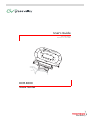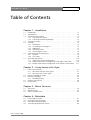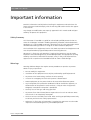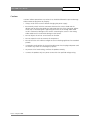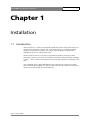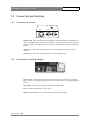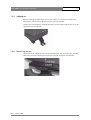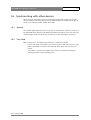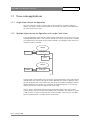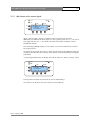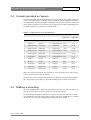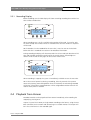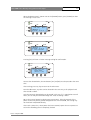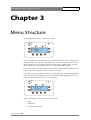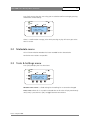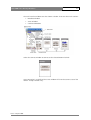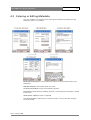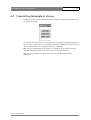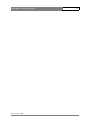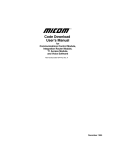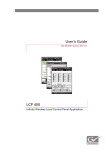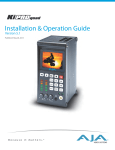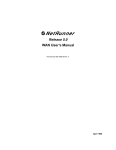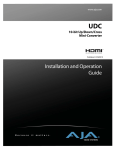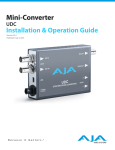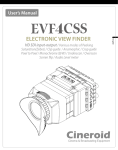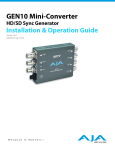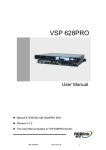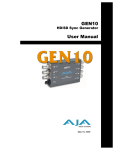Download DCR 4000 User's Guide
Transcript
User’s Guide 3922 496 30561 Version 2.0 June 2006 POW ER REA DY BT ESC VE NO M Fla shP ak PLAY SEL REC ORD UP REC STO P DOW PLAY REV DCR 4000 Venom FlashPak SAVE N DCR 4000 User’s Guide ii Declaration of Conformity We, Grass Valley Nederland B.V., Kapittelweg 10, 4827 HG Breda, The Netherlands, declare under our sole responsibility that this product is in compliance with the following standards: • EN60065 : Safety • EN55103-1 : EMC (Emission) • EN55103-2 : EMC (Immunity) following the provisions of: a. the Safety Directives 73/23//EEC and 93/68/EEC b. the EMC Directives 89/336/EEC and 93/68/EEC FCC Class A Statement This product generates, uses, and can radiate radio frequency energy and if not installed and used in accordance with the instructions, may cause interference to radio communications. It has been tested and found to comply with the limits for a class A digital device pursuant to part 15 of the FCC rules, which are designed to provide reasonable protection against such interference when operated in a commercial environment. Operation of this product in a residential area is likely to cause interference in which case the user at his own expense will be required to take whatever measures may be required to correct the interference. Copyright Für diese Unterlage behalten wir uns alle Rechte vor (Gemäß DIN 34). Technische Änderungen im Zuge der Weiterentwicklung vorbehalten. Copying of this document and giving it to others, and the use or communication of the contents thereof, are forbidden without express authority. Offenders are liable to the payment of damages. All rights are reserved in the event of the grant of a patent or the registration of a utility model or design. Liable to technical alterations in the course of further development. Toute communication ou reproduction de ce document, toute exploitation ou communication de son contenu sont interdites, sauf autorisation expresse. Tout manquement à cette règle est illicite et expose son auteur au versement de dommages et intérêts. Tous nos droits sont réservés pour le cas de la délivrance d'un modèle d'utilité. Sous réserve de modification au cours de l'évolution technique. Grass Valley website Please visit our public internet website to download the latest user’s guide updates and additional information: http://www.thomsongrassvalley.com © Copyright Grass Valley Nederland B.V. 2006 DCR 4000 User’s Guide iii Table of Contents Chapter 1 – Installation 1.1 1.2 1.3 1.4 1.5 1.6 1.7 Introduction . . . . . . . . . . . . . . . . . . . . . . . . . . . . . . . . . . . . . . . . . . . . . . . . . 1-1 Specifications . . . . . . . . . . . . . . . . . . . . . . . . . . . . . . . . . . . . . . . . . . . . . . . . 1-2 Connectors and Switches . . . . . . . . . . . . . . . . . . . . . . . . . . . . . . . . . . . . . . . 1-3 1.3.1 Connectors on Venom . . . . . . . . . . . . . . . . . . . . . . . . . . . . . . . . . . . 1-3 1.3.2 Connectors on Docking Adaptor . . . . . . . . . . . . . . . . . . . . . . . . . . . . 1-3 Controls on Venom . . . . . . . . . . . . . . . . . . . . . . . . . . . . . . . . . . . . . . . . . . . 1-4 Assembly . . . . . . . . . . . . . . . . . . . . . . . . . . . . . . . . . . . . . . . . . . . . . . . . . . . 1-5 1.5.1 Docking Kit . . . . . . . . . . . . . . . . . . . . . . . . . . . . . . . . . . . . . . . . . . . . 1-5 1.5.2 Assembling the Docking Kit. . . . . . . . . . . . . . . . . . . . . . . . . . . . . . . . 1-5 1.5.3 Addendum . . . . . . . . . . . . . . . . . . . . . . . . . . . . . . . . . . . . . . . . . . . . 1-7 1.5.4 Mounting Venom . . . . . . . . . . . . . . . . . . . . . . . . . . . . . . . . . . . . . . . 1-7 1.5.5 Connecting DC Power. . . . . . . . . . . . . . . . . . . . . . . . . . . . . . . . . . . . 1-8 Synchronizing with other devices . . . . . . . . . . . . . . . . . . . . . . . . . . . . . . . . . 1-9 1.6.1 Genlock . . . . . . . . . . . . . . . . . . . . . . . . . . . . . . . . . . . . . . . . . . . . . . 1-9 1.6.2 Time Code . . . . . . . . . . . . . . . . . . . . . . . . . . . . . . . . . . . . . . . . . . . . 1-9 Time code applications . . . . . . . . . . . . . . . . . . . . . . . . . . . . . . . . . . . . . . . . 1-10 1.7.1 Single Viper-Venom configuration . . . . . . . . . . . . . . . . . . . . . . . . . . 1-10 1.7.2 Multiple Viper-Venom configuration with single Clock-It box. . . . . . 1-10 1.7.3 Multiple Viper-Venom configuration with multiple Clock-It boxes . . 1-11 Chapter 2 – Using Venom with Viper 2.1 2.2 2.3 2.4 2.5 Initial Screen Displays . . . . . . . . . . . . . . . . . . . . . . . . . . . . . . . . . . . . . . . . . . 2-1 2.1.1 Idle Screen without source signal. . . . . . . . . . . . . . . . . . . . . . . . . . . . 2-1 2.1.2 Idle Screen with source signal . . . . . . . . . . . . . . . . . . . . . . . . . . . . . . 2-2 Formats recorded on Venom . . . . . . . . . . . . . . . . . . . . . . . . . . . . . . . . . . . . 2-3 Making a recording . . . . . . . . . . . . . . . . . . . . . . . . . . . . . . . . . . . . . . . . . . . 2-3 2.3.1 Recording Display . . . . . . . . . . . . . . . . . . . . . . . . . . . . . . . . . . . . . . . 2-4 Playback from Venom. . . . . . . . . . . . . . . . . . . . . . . . . . . . . . . . . . . . . . . . . . 2-4 Erasing Takes . . . . . . . . . . . . . . . . . . . . . . . . . . . . . . . . . . . . . . . . . . . . . . . . 2-5 Chapter 3 – Menu Structure 3.1 3.2 3.3 Take menu . . . . . . . . . . . . . . . . . . . . . . . . . . . . . . . . . . . . . . . . . . . . . . . . . . 3-2 Metadata menu . . . . . . . . . . . . . . . . . . . . . . . . . . . . . . . . . . . . . . . . . . . . . . 3-3 Tools & Settings menu . . . . . . . . . . . . . . . . . . . . . . . . . . . . . . . . . . . . . . . . . 3-3 Chapter 4 – Metadata 4.1 4.2 4.3 4.4 version 2.0 | June 2006 Connecting to Venom . . . . . . . . . . . . . . . . . . . . . . . . . . . . . . . . . . . . . . . . . 4-1 Accessing Take information . . . . . . . . . . . . . . . . . . . . . . . . . . . . . . . . . . . . . 4-3 Entering or Editing Metadata . . . . . . . . . . . . . . . . . . . . . . . . . . . . . . . . . . . . 4-5 Transmitting Metadata to Venom . . . . . . . . . . . . . . . . . . . . . . . . . . . . . . . . . 4-6 DCR 4000 User’s Guide iv Important information Read this information carefully before installing this equipment and retain them for future reference. Read and comply with the warning and caution notices that appear in the manual Any changes or modifications not expressly approved in this manual could void your authority to operate this equipment. Safety Summary This informaton is intended as a guide for trained and qualified personnel who are aware of the dangers involved in handling potentially hazardous electrical/electronic equipment. It is not intended to contain a complete list of all safety precautions which should be observed by personnel in using this or other electronic equipment. The installation of this equipment involves risks both to personnel and equipment and must be performed only by qualified personnel exercising due care. Whenever it is likely that safe operation is impaired, the apparatus must be made inoperative and secured against any unintended operation. The appropriate servicing authority must then be informed. For example, safety is likely to be impaired if the apparatus fails to perform the intended function or shows visible damage. Warnings Warnings indicate danger that requires correct procedures or practices to prevent death or injury to personnel. • Do not modify this equipment. • Installation of this equipment must only be performed by qualified personnel. • To prevent risk of overheating, ventilate the units correctly. • In case of an emergency ensure that the power is disconnected. • Mount equipment so that power lead can be accessed to disconnect power. • Any interruption of the protection conductor inside or outside the apparatus, or disconnection of the protective earth terminal, is likely to make the apparatus dangerous. Intentional interruption is prohibited. • Use only fuses of the type and rating specified. • To prevent fire or shock hazard, do not expose the unit to rain or moisture. Note that the unit is not completely waterproof. • There are no user servicable parts inside. Refer servicing to qualified personnel only or contact your local Grass Valley representative. • Whenever it is likely that safe operation is impaired, the apparatus must be made inoperative and secured against any unintended operation. version 2.0 | June 2006 DCR 4000 User’s Guide v Cautions Cautions indicate procedures or practices that should be followed to prevent damage or destruction to equipment or property. • Always switch off the camera before changing the power supply. • Be extremely careful with the connectors between the camera head and the adapter. Do not allow the guide pins to damage the pins of the connector. Follow these steps in the order given. Tightening the screws in the wrong order could result in mechanical damage to the camera. Loosening the screws in the wrong order could result in mechanical damage to the camera. • Do not subject the unit to severe shocks or vibration. • Do not expose the unit to extremes of temperature. • Do not leave the unit in direct sunlight or close to heating appliances for extended periods. • Connection panel position in the rack should ensure that the plug and power cord are within easy reach for switching off purposes. • To prevent risk of overheating, ventilate the product correctly. • Connect the product only to a power source with the specified voltage rating. version 2.0 | June 2006 DCR 4000 User’s Guide version 2.0 | June 2006 vi DCR 4000 User’s Guide | Installation 1-1 Chapter 1 Installation 1.1 Introduction Venom FlashPak is a solid-state recorder designed to be used in conjunction with Grass Valley's Viper FilmStream Camera. The use of Venom gives an on-board recording capability matched to the outputs of the Viper, with full quality uncompressed recording of all formats supported by Viper. Venom FlashPak mounts on to Viper using a docking adaptor, which gives direct connection such that a FlashPak can be quickly removed and replaced. Each recording is given a "Take" number and metadata can be attached to identify and describe each Take. After recording, data is downloaded directly from Venom into a long-term storage device and backup recordings can also be made. After data has been transferred, the Venom can be erased and re-used immediately. version 2.0 | June 2006 DCR 4000 User’s Guide | Installation 1.2 1-2 Specifications Table 1-1. DCR 4000 Venom FlashPak specifications General Power requirements battery operated: 14 Vdc or external supply: 15 Vdc, 4A max. (8A when Viper is powered from the same power supply) Power consumption 23 W (standby), 26 W (playback), 28 W (record) Operating temperatures -20°C to +40°C (-4°F to +104°F) Storage temperatures -20°C to +60°C (-4°F to +140°F) Weight (approx.) 2.3 kg (4.6 lbs.) Dimensions 235 (L) x 90 (W) x 145 mm (H) Video S/N ratio (Y-signal) typical 58 dB TBC Modulation depth 55% Storage Technology solid-state flash memory Recorder/video format auto-sensing to follow output from camera (all Viper modes are supported) Quantization 10-bit Recording time up to 15 min (HDTV), up to 10 min (FilmStream) Metadata includes camera settings and user settings Connections version 2.0 | June 2006 Video ouput 26-pin multicore connector Docking connector D-type 24 pin (7 coaxial, 23 regular) HD-SDI output 2x BNC, SMPTE 292M, 0.8Vpp, 1.5Gb/s, 75 Ohm Dual HD-SDI output 2x BNC, SMPTE 292M, 0.8Vpp, 1.5Gb/s, 75 Ohm Audio monitor output 3.5mm phono jack, line level DC input (docking plate) XLR 4 pin male, 12Vdc DC input (recorder) XLR 4 pin male, 12Vdc Reference input 1x BNC, on docking plate Time code input 1x 5 pin LEMO input (suits Clock-It box or similar) Bluetooth interface provides access to metadata, transport control, clip selection and playback functions. DCR 4000 User’s Guide | Installation 1.3 1-3 Connectors and Switches 1.3.1 Connectors on Venom AUDIO OUT 12 V DC HDSDI A -> HDSDI B -> HDSDI A & B : BNC connectors give playback or monitoring outputs according to the format recorded. When a Dual Link 4:4:4 signal is used, these two connectors give one Dual Link output. If a single HDSDI (4:2:2) format is recorded, these give two identical outputs. 12V DC: input XLR-4p used when Venom is not mounted on the camera, e.g. for playback. Audio out: 3.5mm Jack. Stereo output of the two audio channels 1.3.2 Connectors on Docking Adaptor Genlock: BNC connector. Genlock signal can be either HD Tri-level sync, or Analog Black reference. The genlock signal must be of the same format as that selected on the camera. Time Code: Hirose 5p connector for external time code signal. DC In: XLR-4p connector for 12V DC input. Multicore connector: 26 pin connection for cable to Viper camera. version 2.0 | June 2006 DCR 4000 User’s Guide | Installation 1.4 1-4 Controls on Venom power ready play record VENOM Bluetooth POWER FlashPak LIGHT escape BT select ESC UP SEL DOWN READY STOP UP RECORD PLAY REC PLAY record stop play navigate version 2.0 | June 2006 menu backlight DOWN DCR 4000 User’s Guide | Installation 1.5 1-5 Assembly 1.5.1 Docking Kit The LDK 6506/30 Docking Kit contains the following parts: • Docking Plate; • Mounting Frame; • 1x 0.50m connecting cable; • 4x Mounting bolts 1.5.2 Assembling the Docking Kit The Docking Plate can be mounted on the Mounting Frame in one of two positions and is fixed in place using the four bolts supplied. To mount the Venom on top of the Viper, the Docking Plate is fixed using the four holes on the Mounting Frame nearest the V-Block. If it is required to mount the Venom behind the camera, the Docking Plate is fixed using the four holes at the rear of the Mounting Frame. Check the orientation of the plate relative to the camera position. The Multicore connector must be towards the rear or base of the mounting frame. version 2.0 | June 2006 DCR 4000 User’s Guide | Installation Top mounting position 1-6 Rear mounting position Connect the cable to the camera before attaching the Mounting Frame to the camera. Insert the connector fully, aligning the red dots on both parts, and turn the locking ring to firmly hold it in place. Attach the Mounting Frame to the camera by first inserting the locating pin in the hole on the camera mounting foot, then push the V-plate firmly forward into the camera's V-block until the locking bar clicks into place. Connect the multicore cable to the connector on the Docking Plate. The red dots must be aligned and the cable pushed fully into the connector. In order to correctly align the cable it is necessary to twist the cable so that it forms a loop. This also ensures that the cable does not have too sharp a corner and put strain on the connectors. The following pictures show how the cable is routed in each case. version 2.0 | June 2006 DCR 4000 User’s Guide | Installation 1-7 1.5.3 Addendum Before attaching the Mounting Frame to the camera, it is necessary to replace the existing rear camera mounting foot with the new one supplied. Remove the existing foot by undoing four bolts. Use these bolts and washers to fix the replacement mounting foot. 1.5.4 Mounting Venom Locate Venom by sliding the foot into the docking plate. Do not push it fully into the connector, rotate the locking lever clockwise to clamp the Venom into position version 2.0 | June 2006 DCR 4000 User’s Guide | Installation 1-8 1.5.5 Connecting DC Power Power is connected to the Docking Adaptor from either a battery pack or a power supply. From the Docking Plate power is supplied both to the Venom and the Viper via the multicore cable. No separate power supply is needed for the camera. If the system voltage falls below 10.0V the power LED on the Venom will flash to give a warning. If the voltage falls below 9.5V, the Venom system will close down and show the following message on the display. POWER LIGHT READY RECORD PLAY ESC SEL BATTERY LOW SYSTEM HALTED Ub=9.49 V CHANGE BATTERY REC STOP UP DOWN PLAY If power loss occurs during recording the current take will be lost. If it occurs while erasing Takes, the erase process will need to be repeated once power has been restored. If the power is lost while playing back a Take, or in idle mode, no data is lost or affected. ☞ Note Because it is necessary to reduce noise during recording, the cooling fan is set to low speed while recording is in progress. The fan will run at full speed again when recording stops. When an external DC power supply is used to power the Venom and the Viper follow these recommendations to prevent power loss during high current demanding operations: • Use a DC power supply that can supply at least 15 V / 8A continuously. • Keep the power cable to the Docking Plate as short as possible (less than 2m is recommended). When the Venom is powered separately follow this recommendation to prevent power loss during high current demanding operations: • Use a DC power supply that can supply at least 15 V / 4A continuously. version 2.0 | June 2006 DCR 4000 User’s Guide | Installation 1.6 1-9 Synchronizing with other devices When the Viper and Venom are to be synchronized with other cameras for a multicamera shoot or with other devices such as audio recorders or motion control rigs, it is necessary to connect Genlock and/or Time Code. 1.6.1 Genlock The Genlock signal required is HD Tri-level sync or Analog black reference, which must be connected to the Venom via the docking plate BNC connector, not to the Viper. The reference signal used must be of the same format as that selected on the camera. 1.6.2 Time Code Both an internal TC run mode and an external TC mode are available: • Internal run mode: time code is set to actual real time code. From the start, time code is generated in sync with the incoming video signal and sent to the LTC output. • Time code is set to the time code of the external TC generator and begins counting up when a new recording starts. version 2.0 | June 2006 DCR 4000 User’s Guide | Installation 1.7 1-10 Time code applications 1.7.1 Single Viper-Venom configuration Only one Viper plus Venom is being used. A real time clock is available inside the Venom. This clock is used to creat the SMPTE time code. The clock can be adjusted in the menu on the LCD screen. 1.7.2 Multiple Viper-Venom configuration with single Clock-It box In this configuration, more than one Viper-Venom combination is used. In this case, the method mentioned above is not accurate enough. An external master clock is needed to synchronize the time codes of the Venom recorders. The diagram below shows the mechanism that is available: VENOM VIPER#1 Power Gen-lock 2xHD-SDI Docking Kit LTC in Clock It VENOM VIPER#2 Docking Kit Gen-lock A Clock-It box is connected to the first camera system containing a Viper and a Venom recorder. Both the Clock-It box and the Venom docking plate receive a genlock signal on their reference input. The Clock-It box outputs the time code (according to SMPTE 266M standard) to the Venom via a connector on the docking plate. In this way the Venom takes over the the time code of the Clock-It box. The LTC input is removed and connected to the docking plate of the next camera system and this one takes over the time code of the Click-It box. The Venoms in system 1 and system 2 are now running with the same time code. In this way the time code can be synchronized in a multiple camera environment. version 2.0 | June 2006 DCR 4000 User’s Guide | Installation 1-11 1.7.3 Multiple Viper-Venom configuration with multiple Clock-It boxes The mechanism described under 2 had the disadvantage that the time code and synchronization are lost when the camera and Venom are switched off. In a ‘battery powered situation’ this often occurs. So solve this, we have to use a Clock-It box for each Viper - Venom combination. This is shown in the diagram below: Venom 2 Confidence Out Multicore Cable (no power in cable if Viper power plug is used) Viper #1 Power HD-SDI HD-SDI Genlock 2 2 HD-SDI Audio LTC 2 2 Power Genlock Scratch Audio Transmission LTC LockIt Viper #n LockIt Audio Recorder Genlock LTC LockIt Master Clock - will be wired to LockIt once a day ( session ... ) At the start of a working day, all Venom-Viper combinations are brought together. The Clock-It boxes are connected to a master clock (this can be one of the Clock-It boxes), and to one reference (gen-lock) signal. This way all Clock-It boxes are synchronized both in the reference signal and in the time code. Each Viper-Venom camera is connected to a Clock-It box, which provides both the gen-lock and LTC-in signal to the docking plate. The clock in the Clock-It box is stable enough to allow for synchronization at the start of a working day only. When the Viper and Venom are switched off, the internal clock in the Clock-It box continues running. *) Clock-It is a registered trademark of Ambient Recording GmbH, Germany. version 2.0 | June 2006 DCR 4000 User’s Guide | Installation version 2.0 | June 2006 1-12 DCR 4000 User’s Guide | Using Venom with Viper 2-1 Chapter 2 Using Venom with Viper 2.1 Initial Screen Displays When power is first connected, the following screen will appear for approximately 3 seconds. POWER LIGHT READY RECORD PLAY FLASHPAK Nr. xxxxx SC firmware: 2.7 BT firmware: 1.14xxx FP xxxxx ESC SEL REC STOP UP DOWN PLAY This screen gives information about the status of the installed firmware, also the Manufacturer's Serial number of the FlashPak is shown as FlashPak Nr xxxxx and the Bluetooth identification number for the FlashPak as FPxxxxx After the internal initialisation has taken place and the FlashPak is ready for use, the LCD screen will show one of the following displays depending on whether or not there is a source signal. 2.1.1 Idle Screen without source signal POWER LIGHT READY RECORD PLAY ESC SEL REMAINING TIME 35% NO SOURCE/SYNC****** > TAKE 009 03:28 NO METADATA ↓ REC STOP UP DOWN PLAY The remaining recording capacity is shown as a percentage of total storage. version 2.0 | June 2006 DCR 4000 User’s Guide | Using Venom with Viper 2-2 2.1.2 Idle Screen with source signal POWER LIGHT READY RECORD PLAY REMAINING TIME 02:12 IN:1080psf24 ** > TAKE 009 03:28 NO METADATA ↓ ESC SEL REC STOP UP DOWN PLAY When a source signal is present, the display shows the format of the signal, additionally an indication of which signal is in use is given by two stars ( ** ) for a Dual Link signal and one star ( * ) for HDSDI. For more information see below: Formats Recorded on Venom. The remaining recording capacity is now shown as the time available for the current input signal format. On the left of the screen the cursor (>) shows the current line. Up and down arrows on the right hand side show when further menu options can be displayed by pressing [UP] or [DOWN]. On pressing [DOWN] twice the display will scroll to show the "Tools & Settings" menu. POWER LIGHT READY RECORD PLAY ESC SEL REMAINING TIME 35% TAKE 009 03:28 ↑ NO METADATA > TOOLS AND SETTINGS REC STOP UP DOWN PLAY Pressing Select will open the next level for the line indicated by > See Section 3 for details of the menu structure and navigation version 2.0 | June 2006 DCR 4000 User’s Guide | Using Venom with Viper 2.2 2-3 Formats recorded on Venom The Venom FlashPak can record all formats that can be output from a Viper FilmStream Camera. FilmStream gives the highest quality recording, but the intended workflow of the production or the need for longer record times may make an alternative format the better choice. For details of the formats see the Viper User’s Guide; the recording times available in each case are shown in the table below. Table 2-1 Video formats and recording time Viper Viewfinder Venom Recording time (min) dual link single link 1 1080i50 1080i50 1 1080i50/psf25 10:06 15:07 2 1080i59 1080i59 2 1080i59/psf29 8:25 12:37 3 1080psf23SW 1080psf23 3 1080psf23 10:31 15:45 4 1080psf24SW 1080psf24 4 1080psf24 10:31 15:44 5 1080psf25SW 1080psf25 1 1080i50/psf25 10:06 15:07 6 1080psf29SW 1080psf29 2 1080i59/psf29 8:25 12:37 7 1080i59-23 1080i59-23 2 1080i59/psf29 8:25 12:37 8 720p50 720p50 5 720p50 11:21 16:59 9 720p59 720p59 6 720p59 9:28 14:11 10 720p59-23 720p59-23 6 720p59 9:28 14:11 11 720p50-25 720p50-25 5 720p50 11:21 16:59 12 720p59-29 720p59-29 6 720p59 9:28 14:11 When the camera and recorder are switched on, the LCD display shows the line and frame rate for the format being received. Different Takes on one Venom FlashPak can be of different formats. During record or play, the remaining time display is adjusted according to the current input format.. 2.3 Making a recording To START Recording, press either the VTR button on the lens, the VTR Start button on the side of the camera, or the REC button on the Venom FlashPak. STOP Recording using the same device, so if the lens or camera button was used to start recording, either one of these can be used to stop, but if recording was started on the Venom, it must also be stopped by pressing STOP on the Venom. version 2.0 | June 2006 DCR 4000 User’s Guide | Using Venom with Viper 2-4 2.3.1 Recording Display Before recording starts the idle display will show remaining recording time and the last Take number and duration. POWER LIGHT READY RECORD PLAY REMAINING TIME 08:10 IN:1080psf24 ** > TAKE 001 01:50 METADATA AVAILABLE ESC SEL REC STOP UP DOWN PLAY When recording starts, the first available Take number will be used. If an earlier Take has been erased, that number will be re-used otherwise the next number in sequence will be used. NB: If Metadata is to be recorded for the new take, it must be sent to the FlashPak before the take is recorded. See section 5 for Metadata information. During recording the display will show Date and Time (Time Code) plus duration of this Take and available record time remaining for the current format. Record Light on Venom will be lit and the Tally lights on the camera will be active. POWER LIGHT READY RECORD PLAY ESC SEL * Recording * TAKE 010 00:27 07:43 1080psf24 ** 07.02.06 14:22:31 ↓ REC STOP UP DOWN PLAY When recording is stopped, the system is immediately available to start the next Take. NB: In the event of power loss during a recording, either by removal of the power source or by battery power being below the 9.5V threshold, the Take being recorded will be lost. All previously completed Takes will be safeguarded and the FlashPak will recover when power is restored. 2.4 Playback from Venom Recorded material can be played back from Venom immediately after recording has stopped, by pressing PLAY. Output is by Dual Link HDSDI, or single HDSDI according to the format, using the two BNC connectors on the Venom and connecting to a suitable monitor. This output will be in the same format as the recorded signal. version 2.0 | June 2006 DCR 4000 User’s Guide | Using Venom with Viper 2-5 Audio output is from the stereo jack plug on the Venom. During playback the display will show the date and timecode, format and take number. Counters show both the elapsed time and the remaining time for the Take being played. POWER LIGHT READY RECORD PLAY * Playback * TAKE 002 00:27 00:08 1080psf24 ** 07.02.06 14:15:24 ↓ ESC SEL REC STOP UP DOWN PLAY In addition to playing back the last Take, any previous Take can be played by pressing [SEL] when the left hand arrow is pointing at the Take number as shown in the Idle Menu All Takes are then displayed with their durations and the required Take can be chosen using [UP] and [DOWN] buttons and pressing [SEL], then [PLAY]. POWER LIGHT READY RECORD PLAY ESC SEL >TAKE 001 TAKE 002 TAKE 003 PLAY ALL REC STOP 00:27 00:25 01:12 UP DOWN PLAY At the end of the take list is PLAY ALL. If this is selected all Takes will be played in sequence. From the "Tools & Settings" Menu, a play loop function can be set ON or OFF. If this is set ON, the selected Take or All Takes will be played continuously until [STOP] is pressed. 2.5 Erasing Takes Once a recording has finished, or a Take has been played back, the Take can be erased immediately. version 2.0 | June 2006 DCR 4000 User’s Guide | Using Venom with Viper 2-6 When the down arrow is shown next to the [DOWN] button, press [DOWN] to show the message "Erase Take" POWER LIGHT READY RECORD PLAY REMAINING TIME 02:12 TAKE 010 00:27 1080psf24 ** 07.02.06 14:22:31 ↓ ESC SEL REC STOP UP DOWN PLAY POWER LIGHT READY RECORD PLAY REMAINING TIME 02:12 1080psf24 ** ↑ 07.02.06 14:22:31 > erase take 010 ESC SEL REC STOP UP DOWN PLAY Pressing [SEL] will show a further message asking for confirmation. POWER LIGHT READY RECORD PLAY ESC SEL ERASE TAKE 10 ? TO ERASE THIS TAKE PLEASE PRESS [SELECT] + [UP] REC STOP UP DOWN PLAY To erase the selected Take, the two buttons [SEL] and [UP] must be pressed at the same time. After erasing, press any key to return to the Take menu. From the Idle menu, any Take can be selected in the same way as for playback and then erased as above. Only the currently selected Take can be erased in this way, if it is required to erase All Takes, this can only be achieved through the "Tools & Settings" Menu. NB: In the event of power loss during any erase process, either by removal of the power source or by battery power being below the 9.5V threshold, the erasing may not have been completed correctly. After such a power loss, when power has been restored, repeat the erase process to ensure the recording space is completely cleared. version 2.0 | June 2006 DCR 4000 User’s Guide | Menu Structure 3-1 Chapter 3 Menu Structure From the Idle screen, further menus are available POWER LIGHT READY RECORD PLAY REMAINING TIME 02:12 IN:1080psf24 ** > TAKE 009 03:28 NO METADATA ↓ ESC SEL REC STOP UP DOWN PLAY All menu navigation is carried out by means of the four buttons: [UP], [DOWN], [ESC] and [SEL] (select). The cursor is a right pointing '>' at the left hand side of the screen. At the right of the screen a down arrow or up arrow shows whether there are more options which can be reached by means of the [UP] and [DOWN] buttons. Pressing [SEL] opens the selected menu item and moves to the next level down in the structure, while pressing [ESC} returns to the previous level. In the Idle screen shown above, the cursor is pointing at TAKE. Pressing [DOWN] once moves the cursor to the Metadata selection, and pressing [DOWN] again causes the screen to scroll to show the next line, as shown here POWER LIGHT READY RECORD PLAY ESC SEL REMAINING TIME 35% TAKE 009 03:28 ↑ NO METADATA > TOOLS AND SETTINGS REC STOP UP DOWN PLAY There are three lines available on the top menu level: • TAKE • METADATA • TOOLS AND SETTINGS version 2.0 | June 2006 DCR 4000 User’s Guide | Menu Structure 3.1 3-2 Take menu Selecting opens a screen showing all recorded takes and their durations.. POWER LIGHT READY RECORD PLAY >TAKE TAKE TAKE TAKE ESC SEL REC 001 002 003 004 STOP 00:27 00:25 01:12 00:59 UP DOWN PLAY Using [DOWN], moves to the required Take Number. [SEL] opens the Take Information screen. POWER LIGHT READY RECORD PLAY REMAINING TIME 02:12 TAKE 001 00:21 1080psf24 ** 26.09.05 14:22:31 ↓ ESC SEL REC STOP UP DOWN PLAY The selected take can now be played back using the [PLAY] button, or erased. Press [DOWN] to give the 'ERASE TAKE' option POWER LIGHT READY RECORD PLAY ESC SEL REMAINING TIME 02:12 1080psf24 ** 26.09.05 14:22:31 > erase take 001? ↓ REC version 2.0 | June 2006 STOP PLAY UP DOWN DCR 4000 User’s Guide | Menu Structure 3-3 Press [SEL] to erase the take. For safety you are asked to confirm erasing by pressing two buttons simultaneously. POWER LIGHT READY RECORD PLAY ERASE TAKE 1 ? TO ERASE THIS TAKE PLEASE PRESS [SELECT] + [UP] ESC SEL REC STOP UP DOWN PLAY There is a confirmation message, after which pressing any key will return you to the Take list screen. 3.2 Metadata menu This will show whether Metadata has been recorded for the selected take. No further menu actions are possible. 3.3 Tools & Settings menu Press [SEL] to display the first three items: POWER LIGHT READY RECORD PLAY ESC SEL TOOLS AND SETTINGS > RECORD: FAN SLOW PLAY: LOOP OFF SET PREROLL TIME REC STOP UP ↑ ↓ DOWN PLAY RECORD FAN: SLOW: is a fixed setting for the cooling fan. It cannot be changed. PLAY LOOP: When this is set ON the selected Take or All Takes will play continuously until [STOP] is pressed. Press [SEL] to toggle between ON and OFF. version 2.0 | June 2006 DCR 4000 User’s Guide | Menu Structure 3-4 SET PREROLL TIME: On playback, the Venom can be set to give a preroll to allow external devices to synchronise. Press [SEL] to allow preroll time entry. POWER LIGHT READY RECORD PLAY ESC TOOLS AND SETTINGS PREROLL TIME 4 SECS UP SEL ↓ DOWN REC - + STOP PLAY Press [PLAY] to increase or [STOP] to decrease preroll time. Each press changes the value by 1 second in the range 0 to 8 seconds. Press [ESC] to return to the Tools and Settings menu. Scrolling down shows the next three items POWER LIGHT READY RECORD PLAY TOOLS AND SETTINGS > BNC OUT SUBD OUT TIME AND DATE ESC SEL REC STOP UP ↑ ↓ DOWN PLAY BNC OUT: The two output BNCs can be set to give either one pair of Dual Link HDSDI signals, or two single HDSDI signals. When a Dual Link signal (FilmStream or RGB) has been recorded, selecting SINGLE will give two identical Y,Cr,Cb (4:2:2) outputs for viewing purposes. Press [SEL] to toggle between DUAL & SINGLE. SUBD OUT: The two HDSDI outputs on the SUBD connector can be set in the same way as the two BNC connectors, to give either one pair of Dual Link HDSDI signals or two identical Y,Cr,Cb signals for viewing. Press [SEL] to toggle between DUAL & SINGLE TIME AND DATE: [SEL] to enter the date: The current date set is shown as "Actual". Entry of the new date is by means of the square cursor and buttons POWER LIGHT READY RECORD PLAY ESC SEL DATE ENTRY ACTUAL 07.apr.06 NEW 12.apr.06 <+ -> REC version 2.0 | June 2006 STOP PLAY UP DOWN DCR 4000 User’s Guide | Menu Structure 3-5 The cursor is moved by using the [REC] button to move left and the [spare] button to move right. [STOP] will decrease the value, [PLAY] will increase it. To move to Time Entry, press [SEL] POWER LIGHT READY RECORD PLAY TIME ENTRY ACTUAL 14:52:12 NEW 14:52:12 <+ -> ESC SEL REC STOP UP DOWN PLAY Time is entered in the same way as Date. When entry is finished, press [ESC] to return to Tools & Settings menu. Scrolling down show the next items: POWER LIGHT READY RECORD PLAY TOOLS AND SETTINGS > LANGUAGE ENGLISH TIME MODE AUDIO IN: LEFT ESC SEL REC STOP UP ↑ ↓ DOWN PLAY LANGUAGE: Press [SEL] to toggle the display language between English and German. TIME MODE: This menu contains settings for Time and Date formats. POWER LIGHT READY RECORD PLAY ESC TIME MODE > TIME FORMAT 24h TIME AND DATE dmy UP DOWN SEL REC STOP PLAY TIME FORMAT: Press [SEL] to toggle between 24h and 12h clock display. When 12h is selected time will be displayed with AM/PM. TIME AND DATE: Press [SEL] to toggle between date formats; dmy or mdy AUDIO IN: Press [SEL] to choose between LEFT, RIGHT and STEREO. The default setting is LEFT. This is the channel supplied by the Viper. version 2.0 | June 2006 DCR 4000 User’s Guide | Menu Structure 3-6 Scrolling down shows the next three items: POWER LIGHT READY RECORD PLAY TOOLS AND SETTINGS > ERASE ALL FIRMWARE VERSION SERVICE MODE ESC SEL REC STOP UP ↑ DOWN PLAY ERASE ALL: To erase all takes on this FlashPak, press [SEL] You will be asked to confirm the operation. POWER LIGHT READY RECORD PLAY ERASE ALL ? TO ERASE ALL TAKES PLEASE PRESS [SELECT] + [UP] ESC SEL REC STOP UP DOWN PLAY To confirm erasing all takes, press [SEL} and [UP] buttons together. When erasing is complete a confirmation message is displayed. Press any key to return to the Tools and Setting menu. FIRMWARE VERSION: Press [SEL] to display current Firmware versions. This information may be required in case of any technical support questions. POWER LIGHT READY RECORD PLAY ESC SEL FIRMWARE VERSION SC 2.14 MXF 1.11 MC 1.8 REC STOP UP DOWN PLAY SERVICE MODE: This is reserved for service personnel use and is password protected. Press [ESC] to return to the Idle screen. version 2.0 | June 2006 DCR 4000 User’s Guide | Metadata 4-1 Chapter 4 Metadata Venom FlashPak contains the ability to record Metadata for each take. According to the application used, this can include Production information, names of the participants and other identification details. Before recording a Take, the information for Metadata is compiled off-line and transmitted to Venom via Bluetooth. This data is then saved as part of the Take and cannot later be edited or deleted without deleting the Take. There are many systems available for compiling Metadata, the following describes a particular system using a PDA. 4.1 Connecting to Venom When the PDA is switched on, it searches for other Bluetooth devices within range, and displays a list. Venom FlashPaks available will be shown as FP plus a number. This is the unique Bluetooth identity number shown when the Venom is switched on, and is preset at the factory. Select the appropriate Venom FlashPak version 2.0 | June 2006 DCR 4000 User’s Guide | Metadata 4-2 The main interface windows are then shown as below. There are three main sections: • Metadata Window • Status Window • Command Windows Select the Connect window to connect to the selected Venom FlashPak. Once connection is established, the Status window will show the current state of the Venom - Ready / Record / Play. version 2.0 | June 2006 DCR 4000 User’s Guide | Metadata 4.2 4-3 Accessing Take information Selecting the FP Commands window will show Takes already recorded. When a Take is selected it can be viewed using the PDA as a remote control to PLAY and STOP that Take provided the Venom is currently in Ready mode, and not already playing or recording. Also in the FP commands window, Sync.Time sends the current time from the PDA to synchronize the internal clock on Venom. The Metadata window gives access to existing Metadata and allows entry and transmission of new Metadata. version 2.0 | June 2006 DCR 4000 User’s Guide | Metadata 4-4 After a TAKE has been selected [Recv] will download existing Metadata from that Take on the FlashPak. This will be shown in a tree structure in the main Metadata window. Existing data can be opened for editing by selecting [Edit MD]. By using this function, Metadata from one take can be used as a basis for the information needed on the next take, e.g. taking the data from Take 1 and just changing it to Take 2 may be sufficient for a repeat shot. The [Open] command opens Metadata files stored on the PDA for editing. version 2.0 | June 2006 DCR 4000 User’s Guide | Metadata 4.3 4-5 Entering or Editing Metadata The same windows are used for either entering new Metadata or editing existing Metadata. There are 5 windows: Production Description: Overall information about the title and ownership of the production. Clip Identification: Information about the Scene. Locations Description: Actual and Imaginary locations. Participants: Identification of Producer, Director, Camera operator and Actors involved in the scene. Annotations: Additional notes as required. The edited Metadata information can now be saved as a file on the PDA using the [Save] command. version 2.0 | June 2006 DCR 4000 User’s Guide | Metadata 4.4 4-6 Transmitting Metadata to Venom In order to write the new or edited Metadata to Venom it must be transmitted using the [Send] command. The Metadata must be sent to the FlashPak before starting the recording of the Take to which it refers. At this point it has not been permanently recorded on the FlashPak, this only takes place when the recording of the Take is completed. NB. If for any reason power to the Venom is switched off or lost before the Take is recorded, the Metadata will be lost and must be re-sent from the PDA Note that these windows and commands may vary with different Metadata applications. version 2.0 | June 2006 DCR 4000 User’s Guide | Metadata version 2.0 | June 2006 4-7 DCR 4000 User’s Guide | Metadata version 2.0 | June 2006 4-8