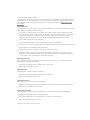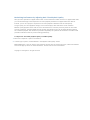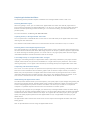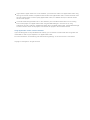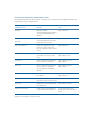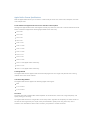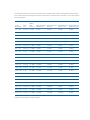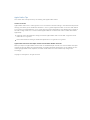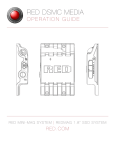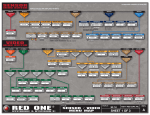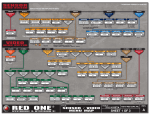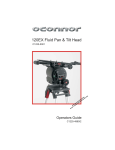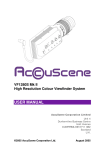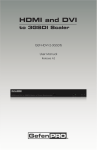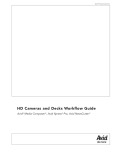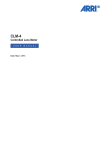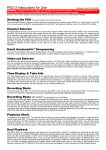Download Final Cut Pro Help
Transcript
About the Apple ProRes Codecs The Apple ProRes codecs provide an excellent solution for the most demanding modern post-production workflows. Many of today’s HD formats were developed under significant camcorder engineering constraints and therefore limit the full quality that can be carried in an HD signal. Other camera codecs preserve full quality but are too complex to achieve the software decoding speeds required for real-time editing. Uncompressed HD formats deliver the highest image quality, but the high-bandwidth, RAID-storage requirements of uncompressed HD video are daunting for most users’ budgets. The Apple ProRes codecs maintain the highest quality and performance while requiring much less expensive editing and storage hardware (compared to uncompressed video). The Apple ProRes codecs produce video that is indistinguishable from uncompressed HD video and needs less storage space than uncompressed SD video. The Apple ProRes codecs were designed for great software flexibility and performance. No extra hardware is required for encoding or decoding. In particular, the Apple ProRes codecs have been designed to take advantage of multicore processors. The performance of Apple ProRes codecs scales—which means that the decoding time per frame goes down—as the number of processors increases. When the system spends less time decoding each frame, it has time for more real-time effects processing. The Apple ProRes family of codecs provides these advantages: Quality indistinguishable from that of the most pristine sources: Maintains superb quality even after multiple encoding/decoding generations. Mastering-quality 4:4:4:4 RGBA: Provides a lossless alpha channel with real-time playback (Apple ProRes 4444 only). Mastering-quality 4:4:4 Y′C B CR color and 4:2:2 Y′C B CR color are also available. The quality of uncompressed HD at data and storage rates lower than those of uncompressed SD: Provides real-time editing performance comparable to or better than that of any other HD codecs in Final Cut Pro. Apple ProRes encoding at any frame size—SD, HD, 2K, 4K, or other: Apple ProRes codecs can also be encoded into nonstandard frame sizes, but nonstandard frame sizes are not supported for real-time playback in Final Cut Pro. Variable bit rate (VBR) encoding: “Smart” encoding analyzes the image. Efficiency is increased because excess bits are not wasted on simple frames. 10-bit sample depth: Preserves subtle gradients of 10-bit sources (sunsets, graphics, and the like) with no visible banding artifacts. When you import a file using an Apple ProRes codec, you don’t have to first determine whether the file is an 8-bit or 10-bit file. Apple ProRes codecs always preserve the bit depth of your original source files. I-frame–only (intraframe) encoding: Ensures consistent quality in every frame, with no artifacts from complex motion, and speeds up editing. Fast encoding and decoding: Delivers high-quality, real-time playback and faster rendering times. Equipment affordability: Because of low bit rates, you can edit more streams with more real-time effects on slower drives, or have more users accessing the same media over shared storage devices. Workflow options for any video format that does not have native Final Cut Pro support: The Apple ProRes format provides an effective workflow for projects involving multiple acquisition formats when you want to standardize on a single codec. Better rendering for native editing: Can be used to render long-GOP MPEG-2 formats (such as HDV and XDCAM HD) to speed up editing and avoid MPEG-2 reencoding artifacts before output. Copyright © 2009 Apple Inc. All rights reserved. Types of Apple ProRes Codecs The Apple ProRes format comes in five versions: Apple ProRes 4444, Apple ProRes 422 (HQ), Apple ProRes 422, Apple ProRes 422 (LT), and Apple ProRes 422 (Proxy). The following list describes the features of each version. For a complete comparison of the relative data rates of the Apple ProRes codecs, see Apple ProRes Format Specifications. Apple ProRes 4444 The Apple ProRes 4444 codec offers the utmost possible quality for 4:4:4 sources and for workflows involving alpha channels. It includes the following features: Full-resolution, mastering-quality 4:4:4:4 RGBA color (an online-quality codec for editing and finishing 4:4:4 material, such as that originating from Sony HDCAM SR or digital cinema cameras such as RED ONE, Thomson Viper FilmStream, and Panavision Genesis cameras). The R, G, and B channels are lightly compressed, with an emphasis on being perceptually indistinguishable from the original material. Lossless alpha channel with real-time playback High-quality solution for storing and exchanging motion graphics and composites For 4:4:4 sources, a data rate that is roughly 50 percent higher than the data rate of Apple ProRes 422 (HQ) Direct encoding of, and decoding to, RGB pixel formats Support for any resolution, including SD, HD, 2K, 4K, and other resolutions A Gamma Correction setting in the codec’s advanced compression settings pane, which allows you to disable the 1.8 to 2.2 gamma adjustment that can occur if RGB material at 2.2 gamma is misinterpreted as 1.8. This setting is also available with the Apple ProRes 422 codec. Apple ProRes 422 (HQ) The Apple ProRes 422 (HQ) codec offers the utmost possible quality for 4:2:2 or 4:2:0 sources (without an alpha channel) and provides the following: Target data rate of approximately 220 Mbps (1920 x 1080 at 60i) Higher quality than Apple ProRes 422 Apple ProRes 422 The Apple ProRes 422 codec provides the following: Target data rate of approximately 145 Mbps (1920 x 1080 at 60i) Higher quality than Apple ProRes 422 (LT) Apple ProRes 422 (LT) The Apple ProRes 422 (LT) codec provides the following: Roughly 70 percent of the data rate of Apple ProRes 422 (thus, smaller file sizes than Apple ProRes 422) Higher quality than Apple ProRes 422 (Proxy) Apple ProRes 422 (Proxy) The Apple ProRes 422 (Proxy) codec is intended for use in offline workflows and provides the following: Roughly 30 percent of the data rate of Apple ProRes 422 High-quality offline editing at the original frame size, frame rate, and aspect ratio High-quality edit proxy for Final Cut Server Copyright © 2009 Apple Inc. All rights reserved. Maximizing Performance by Adjusting Real-Time Playback Quality After you have captured to an Apple ProRes codec or transcoded from another format to an Apple ProRes codec, you can take advantage of the exceptional real-time playback performance of Apple ProRes files. With RT Extreme, you can set a project’s sequence for real-time playback at different levels of video quality. At high-quality, real-time playback settings, Final Cut Pro displays video and effects at full resolution. Medium-quality playback shows video at half its full dimensions, to reserve processor power for more video streams and effects. The Apple ProRes format has been engineered not only for excellent decoding speed at full-resolution playback, but moreover to provide exceptionally fast speed at half resolution. This latter mode provides tremendous value for practical editing productivity. To adjust real-time video playback quality to medium quality 1. Make sure a sequence is open in the Timeline. 2. In the RT pop-up menu, choose Medium in the Playback Video Quality section. Note: Additionally, if you are working with native file formats with very large frame sizes, choose Unlimited RT from the RT pop-up menu. For more information, see the Final Cut Pro 7 User Manual. Copyright © 2009 Apple Inc. All rights reserved. Sample Apple ProRes Workflows The following sections provide examples of workflows that use Apple ProRes codecs at their core. Mastering REDCODE Projects After final grading in Color, you can render to the Apple ProRes 4444 codec and send the project back to Final Cut Pro for conforming and output. REDCODE is a 12-bit, 4:4:4, full-color format. By grading the native R3D files with float processing and then rendering to a 4:4:4 format for editing, you retain the maximum possible quality. For more information, see Working with REDCODE Media. Capturing Directly to the Apple ProRes 4444 Codec You can capture from an HDCAM SR deck via dual-link 4:4:4 HD-SDI directly to the Apple ProRes 4444 codec, retaining full color information. This workflow could include material shot on the Panavision Genesis and Arriflex D-20/D-21 cameras. Mastering DPX or Cineon Digital Negative Projects This could include film-scan workflows or digital cinema cameras (such as the Thomson Viper FilmStream and the Vision Research Phantom) that deliver DPX image sequences for the post-production pipeline. Apple ProRes can be the finishing and mastering format, or it can be used as a very high-quality offline format for digital intermediate workflows that will be finished in DPX for film output. Transcoding Directly to an Apple ProRes Codec on Ingest Ingesting or transcoding directly to an Apple ProRes codec is particularly convenient if your project involves multiple camera formats and you want to standardize on a single codec for post-production. This includes retaining the quality in 4:4:4 digital cinema formats by transcoding directly to the Apple ProRes 4444 codec. Compositing and Visual Effects Projects The 10-bit, 4:4:4 color space plus an alpha channel is especially useful for compositing and effects projects in both Final Cut Pro and Motion. After the motion graphics (with or without an alpha channel) are created in Motion, they can be preserved in the Apple ProRes 4444 format all the way through to the finish. For more information about preserving the alpha channel in Final Cut Pro, see “Sequence Settings and Presets” in the Final Cut Pro 7 User Manual. For more information about Motion, see the Motion User Manual. Offline Editing with Apple ProRes Codecs The offline/online workflow allows you to use temporary, low-quality copies of your footage during editing and then finish your project with full-resolution media. Lower-resolution media files require less hard disk space and less computing power to process transitions and effects. This means you can edit on an inexpensive computer or a portable computer and then finish at full resolution on another system. Depending on your project and your budget, you could use any of the Apple ProRes codecs for offline editing. On the high end, you might use Apple ProRes 4444 as a very high-quality offline codec for digital intermediate workflows that will be finished in DPX for film output. For a typical HD or SD video project, you can get high quality and superb playback performance with Apple ProRes 422 (LT) or Apple ProRes 422 (Proxy) as your offline format. All Apple ProRes codecs maintain the source frame size and aspect ratio throughout the offline and online editing phases. Here are possible offline scenarios using the Apple ProRes format: Ingest media as Apple ProRes files: In this workflow, you transfer the media to an Apple ProRes codec using the Log and Transfer window, complete the offline edit in the Apple ProRes codec, and then retransfer from the source media using an online-quality Apple ProRes codec (or a different format) to create the master version of the project. Transcode media to Apple ProRes files: In this workflow, you transcode the media files from an existing Final Cut Pro project to an Apple ProRes codec using the Media Manager in Final Cut Pro (or using Compressor or Final Cut Server), complete the offline edit in the Apple ProRes codec, use the Media Manager to create a master version of the project, and remaster the project in the final media format. Using Apple ProRes Codecs in Native Workflows If you are editing HDV or Sony XDCAM formats natively, you can choose to create render files using either the native MPEG-2 codec of your sequence or an Apple ProRes codec. For more information, see “Rendering and Video Processing Settings” in the Final Cut Pro 7 User Manual. Copyright © 2009 Apple Inc. All rights reserved. Choosing the Appropriate Apple ProRes Codec The following table matches specific camera, recording, or film-scan formats with suggested workflows and corresponding versions of Apple ProRes. Most appropriate Apple ProRes Acquisition format Workflow codec REDCODE REDCODE workflows Apple ProRes 4444 See Native REDCODE Editing Workflow and Transcoded REDCODE Editing Workflow. HDCAM SR Projects recorded in 4:4:4 RGB mode REDCODE and transcoded directly to the Apple DPX image sequences Projects that generate DPX image Apple ProRes 4444 ProRes 4444 codec on ingest Apple ProRes 4444 sequences, including those using film-scan workflows or digital cinema cameras Sony HDCAM SR Projects recorded on Sony HDCAM SR Apple ProRes 4444 or in 4:4:4 RGB or 10-bit 4:2:2 color Apple ProRes 422 (HQ) mode DVCPRO HD AVC-Intra Online master phase of projects that Apple ProRes 422 (HQ) or don’t use effects or compositing Apple ProRes 422 Online master phase of projects that Apple ProRes 422 (HQ) or don’t use effects or compositing Apple ProRes 422 See Transcoded AVC-Intra Editing Workflow. HDV Any format Online master phase of projects with Apple ProRes 422 (HQ) or heavy effects Apple ProRes 422 Motion graphics or compositing Apple ProRes 4444 projects that require an alpha channel Any format Workflows that involve offline editing Apple ProRes 422 (Proxy) on a MacBook Pro Multiple camera formats Projects requiring standardization on A single Apple ProRes codec a single codec for post-production (depending on source and delivery formats) Copyright © 2009 Apple Inc. All rights reserved. Apple ProRes Format Specifications With the Apple ProRes format, you can work in a wide variety of frame sizes, frame rates, bit depths, and even color sample ratios. Frame Dimensions Supported in Final Cut Pro with Real-Time Playback Although the Apple ProRes format itself supports virtually any frame size, the Final Cut Pro RT Extreme real‑time effects architecture supports the following Apple ProRes frame sizes only: 720 x 480 720 x 486 720 x 576 960 x 720 1280 x 720 1280 x 1080 1440 x 1080 1920 x 1080 1024 x 512 1024 x 576 2048 x 1024 2048 x 1080 (Apple ProRes 4444 only) 2048 x 1152 2048 x 1556 (Apple ProRes 4444 only) Scanning Method The Apple ProRes format supports both interlaced and progressive scan images and preserves the scanning method used in the source material. Color Recording Method The Apple ProRes format supports the following digital video signals: RGB 4:2:2 Y′C B CR 4:4:4 Y′C B CR Data Rates The actual data rate of Apple ProRes codecs depends on the dimensions, frame rate, image complexity, and quality setting you are using. The Apple ProRes format has a target data size for every frame, regardless of complexity, but allows frames to fall short of that target if they are simple (if they cannot benefit in quality from using more bits). Such a shortfall is not reclaimed for other frames; instead, it just produces a smaller overall file. The following table shows several sample data rates. The Apple ProRes codecs are designed to target the data rates shown. Because most sequences contain simple frames, actual bit rates are typically 5 to 10 percent lower than these targets. Apple ProRes Frame Frame 4444 Apple ProRes 422 Apple ProRes 422 Apple ProRes 422 Apple ProRes 422 dimensions rate data rate (HQ) data rate data rate (LT) data rate (Proxy) data rate 720 x 486 23.98 fps 75 Mbps 50 Mbps 34 Mbps 23 Mbps 10 Mbps 720 x 486 25 fps 79 Mbps 52 Mbps 35 Mbps 24 Mbps 10 Mbps 720 x 486 29.97 fps 94 Mbps 63 Mbps 42 Mbps 29 Mbps 12 Mbps 720 x 576 23.98 fps 88 Mbps 59 Mbps 39 Mbps 27 Mbps 12 Mbps 720 x 576 25 fps 92 Mbps 61 Mbps 41 Mbps 28 Mbps 12 Mbps 720 x 576 29.97 fps 110 Mbps 73 Mbps 49 Mbps 34 Mbps 15 Mbps 960 x 720 23.98 fps 113 Mbps 75 Mbps 50 Mbps 35 Mbps 15 Mbps 960 x 720 25 fps 118 Mbps 79 Mbps 52 Mbps 36 Mbps 16 Mbps 960 x 720 29.97 fps 141 Mbps 94 Mbps 63 Mbps 44 Mbps 19 Mbps 1280 x 720 23.98 fps 132 Mbps 88 Mbps 59 Mbps 41 Mbps 18 Mbps 1280 x 720 25 fps 138 Mbps 92 Mbps 61 Mbps 42 Mbps 19 Mbps 1280 x 720 29.97 fps 165 Mbps 110 Mbps 73 Mbps 51 Mbps 23 Mbps 1440 x 1080 23.98 fps 226 Mbps 151 Mbps 101 Mbps 70 Mbps 31 Mbps 1440 x 1080 25 fps 236 Mbps 157 Mbps 105 Mbps 73 Mbps 32 Mbps 1440 x 1080 29.97 fps 283 Mbps 189 Mbps 126 Mbps 87 Mbps 38 Mbps 1920 x 1080 23.98 fps 264 Mbps 176 Mbps 117 Mbps 82 Mbps 36 Mbps 1920 x 1080 25 fps 275 Mbps 184 Mbps 122 Mbps 85 Mbps 38 Mbps 1920 x 1080 29.97 fps 330 Mbps 220 Mbps 147 Mbps 102 Mbps 45 Mbps 2048 x 1152 23.98 fps 302 Mbps 201 Mbps 134 Mbps 93 Mbps 41 Mbps 2048 x 1152 25 fps 315 Mbps 210 Mbps 140 Mbps 97 Mbps 43 Mbps 2048 x 1152 29.97 fps 377 Mbps 251 Mbps 168 Mbps 116 Mbps 52 Mbps Copyright © 2009 Apple Inc. All rights reserved. Apple ProRes Tips This section lists some practical tips for working with Apple ProRes codecs. Gamma Correction Apple ProRes codecs have a native gamma of 2.2. The Gamma Correction setting in the advanced compression settings pane allows you to disable the automatic 1.8 to 2.2 gamma adjustment that can occur if RGB material at 2.2 gamma is misinterpreted as 1.8. In some cases this gamma adjustment is not desirable (for example, if the source image is RGB 2.2, or if the encoded Apple ProRes file is meant to be used in another RGB-based application). Automatic: Select the Automatic setting to have the Apple ProRes codec convert RGB 1.8 gamma source media files to 2.2 gamma. None: Select the None setting to disable the adjustment of 1.8 gamma to 2.2 gamma. Apple ProRes 4444 Files with Alpha Channel and the Video Render Status Bar When you import an Apple ProRes 4444 file with an embedded alpha channel, Final Cut Pro detects the alpha channel and sets the Alpha value to either Black or Straight (instead of None/Ignore). If you add the clip to a matching Apple ProRes 4444 sequence, the video render status bar in the Timeline may change color accordingly. Copyright © 2009 Apple Inc. All rights reserved.