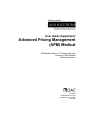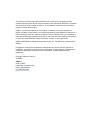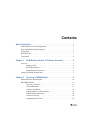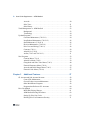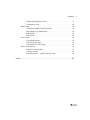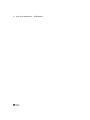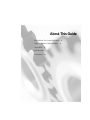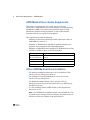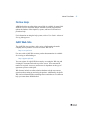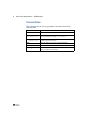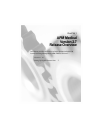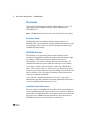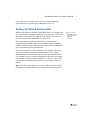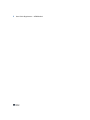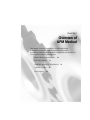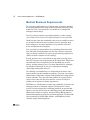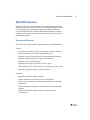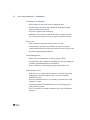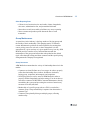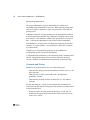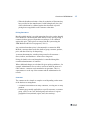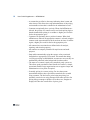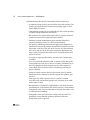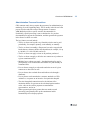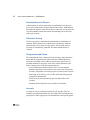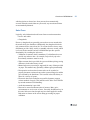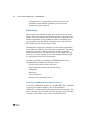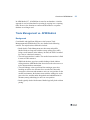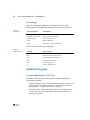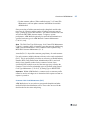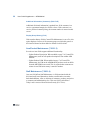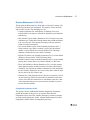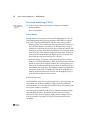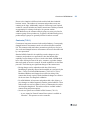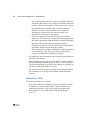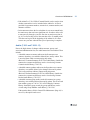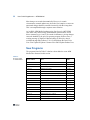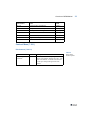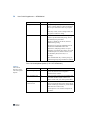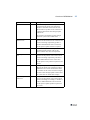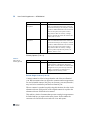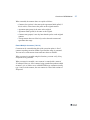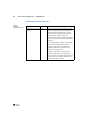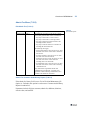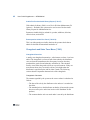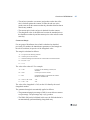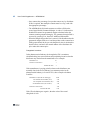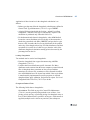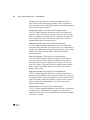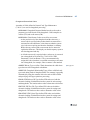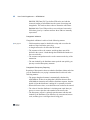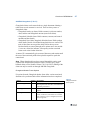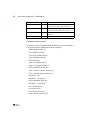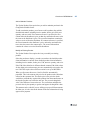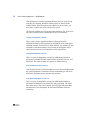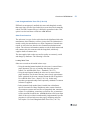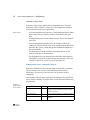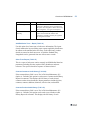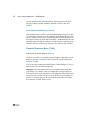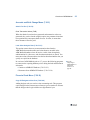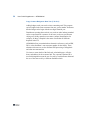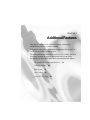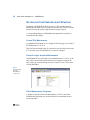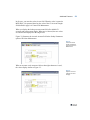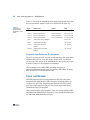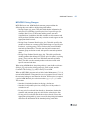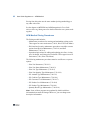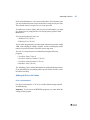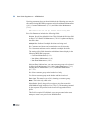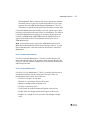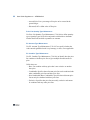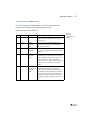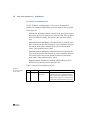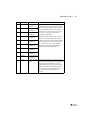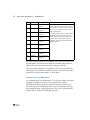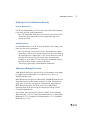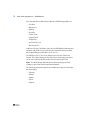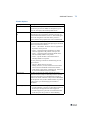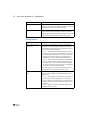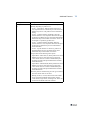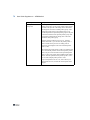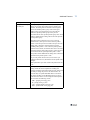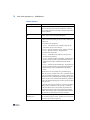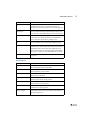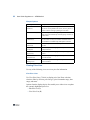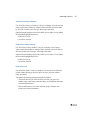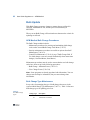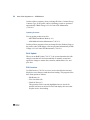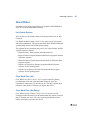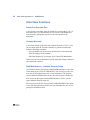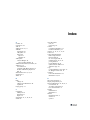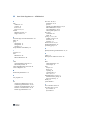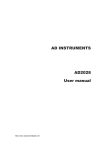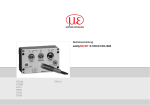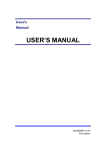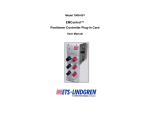Download User Guide Supplement: Advanced Pricing
Transcript
User Guide Supplement Advanced Pricing Management (APM) Medical APM Medical Version 2.7 Release Overview Overview of APM Medical Additional Features 78-0634A MFG/PRO eB2 or higher APM Medical 2.4 or higher June 2005 This document contains proprietary information that is protected by copyright and other intellectual property laws. No part of this document may be reproduced, translated, or modified without the prior written consent of QAD Inc. The information contained in this document is subject to change without notice. QAD Inc. provides this material as is and makes no warranty of any kind, expressed or implied, including, but not limited to, the implied warranties of merchantability and fitness for a particular purpose. QAD Inc. shall not be liable for errors contained herein or for incidental or consequential damages (including lost profits) in connection with the furnishing, performance, or use of this material whether based on warranty, contract, or other legal theory. QAD and MFG/PRO are registered trademarks of QAD Inc. The QAD logo is a trademark of QAD Inc. Designations used by other companies to distinguish their products are often claimed as trademarks. In this document, the product names appear in initial capital or all capital letters. Contact the appropriate companies for more information regarding trademarks and registration. Copyright © 2005 by QAD Inc. 78-0634A QAD Inc. 6450 Via Real Carpinteria, California 93013 Phone (805) 684-6614 Fax (805) 684-1890 http://www.qad.com Contents About This Guide . . . . . . . . . . . . . . . . . . . . . . . . . . . . . . . . . . . . . . . . . . . 1 APM Medical User Guide Supplement . . . . . . . . . . . . . . . . . . . . . . . . . . . . . . . . Other APM Medical Documentation . . . . . . . . . . . . . . . . . . . . . . . . . . . . . . . . . . Online Help . . . . . . . . . . . . . . . . . . . . . . . . . . . . . . . . . . . . . . . . . . . . . . . . . . . . . . QAD Web Site . . . . . . . . . . . . . . . . . . . . . . . . . . . . . . . . . . . . . . . . . . . . . . . . . . . Conventions . . . . . . . . . . . . . . . . . . . . . . . . . . . . . . . . . . . . . . . . . . . . . . . . . . . . . Chapter 1 APM Medical Version 2.7 Release Overview . . . . . . . . . . 5 Overview . . . . . . . . . . . . . . . . . . . . . . . . . . . . . . . . . . . . . . . . . . . . . . . . . . . . . . . Business Need . . . . . . . . . . . . . . . . . . . . . . . . . . . . . . . . . . . . . . . . . . . . . MFG/PRO Solution . . . . . . . . . . . . . . . . . . . . . . . . . . . . . . . . . . . . . . . . . Installation and Conversion . . . . . . . . . . . . . . . . . . . . . . . . . . . . . . . . . . . Setting Up Default Domain Data . . . . . . . . . . . . . . . . . . . . . . . . . . . . . . . . . . . . . Chapter 2 2 2 3 3 4 6 6 6 6 7 Overview of APM Medical . . . . . . . . . . . . . . . . . . . . . . . . . 9 Medical Business Requirements . . . . . . . . . . . . . . . . . . . . . . . . . . . . . . . . . . . . . MFG/PRO Solution . . . . . . . . . . . . . . . . . . . . . . . . . . . . . . . . . . . . . . . . . . . . . . Overview of Features . . . . . . . . . . . . . . . . . . . . . . . . . . . . . . . . . . . . . . Group Maintenance . . . . . . . . . . . . . . . . . . . . . . . . . . . . . . . . . . . . . . . . Contracts and Pricing . . . . . . . . . . . . . . . . . . . . . . . . . . . . . . . . . . . . . . Administration Fees and Incentives . . . . . . . . . . . . . . . . . . . . . . . . . . . Administration and Finance . . . . . . . . . . . . . . . . . . . . . . . . . . . . . . . . . Off-Invoice Pricing . . . . . . . . . . . . . . . . . . . . . . . . . . . . . . . . . . . . . . . . Chargebacks and Claims . . . . . . . . . . . . . . . . . . . . . . . . . . . . . . . . . . . . 10 11 11 13 14 19 20 20 20 iv User Guide Supplement — APM Medical Accruals . . . . . . . . . . . . . . . . . . . . . . . . . . . . . . . . . . . . . . . . . . . . . . . . . 20 Sales Trace . . . . . . . . . . . . . . . . . . . . . . . . . . . . . . . . . . . . . . . . . . . . . . . 21 Sales History . . . . . . . . . . . . . . . . . . . . . . . . . . . . . . . . . . . . . . . . . . . . . 22 Trade Management vs. APM Medical . . . . . . . . . . . . . . . . . . . . . . . . . . . . . . . . 23 Background . . . . . . . . . . . . . . . . . . . . . . . . . . . . . . . . . . . . . . . . . . . . . . 23 Terminology . . . . . . . . . . . . . . . . . . . . . . . . . . . . . . . . . . . . . . . . . . . . . . 24 Updated Programs . . . . . . . . . . . . . . . . . . . . . . . . . . . . . . . . . . . . . . . . . . . . . . . . 24 Customer Maintenance (7.20.21.1) . . . . . . . . . . . . . . . . . . . . . . . . . . . . 24 Item/Product Maintenance (7.20.21.2) . . . . . . . . . . . . . . . . . . . . . . . . . 26 Staff Maintenance (7.20.21.4) . . . . . . . . . . . . . . . . . . . . . . . . . . . . . . . . 26 Division Maintenance (7.20.21.9) . . . . . . . . . . . . . . . . . . . . . . . . . . . . . 27 Price Lists and Pricing (7.20.19) . . . . . . . . . . . . . . . . . . . . . . . . . . . . . . 28 Contracts (7.20.1) . . . . . . . . . . . . . . . . . . . . . . . . . . . . . . . . . . . . . . . . . . 29 Admin Fees (7.20.2) . . . . . . . . . . . . . . . . . . . . . . . . . . . . . . . . . . . . . . . . 30 Audits (7.20.3 and 7.20.21.13) . . . . . . . . . . . . . . . . . . . . . . . . . . . . . . . . 31 New Programs . . . . . . . . . . . . . . . . . . . . . . . . . . . . . . . . . . . . . . . . . . . . . . . . . . . 32 Contract Menu (7.20.1) . . . . . . . . . . . . . . . . . . . . . . . . . . . . . . . . . . . . . 33 Admin Fee Menu (7.20.2) . . . . . . . . . . . . . . . . . . . . . . . . . . . . . . . . . . . 39 Chargeback and Sales Trace Menu (7.20.3) . . . . . . . . . . . . . . . . . . . . . 40 Financial Structures Menu (7.20.4) . . . . . . . . . . . . . . . . . . . . . . . . . . . . 54 Accruals and Bulk Change Menu (7.20.5) . . . . . . . . . . . . . . . . . . . . . . . 55 Financial Code Menu (7.20.16) . . . . . . . . . . . . . . . . . . . . . . . . . . . . . . . 55 Chapter 3 Additional Features . . . . . . . . . . . . . . . . . . . . . . . . . . . . . 57 GL Account and Sub-Account Structure . . . . . . . . . . . . . . . . . . . . . . . . . . . . . . 58 Control File Maintenance . . . . . . . . . . . . . . . . . . . . . . . . . . . . . . . . . . . . 58 General Ledger Account Maintenance . . . . . . . . . . . . . . . . . . . . . . . . . 58 Other Maintenance Programs . . . . . . . . . . . . . . . . . . . . . . . . . . . . . . . . . 58 Programs that Reference GL Accounts . . . . . . . . . . . . . . . . . . . . . . . . . 60 Price List Module . . . . . . . . . . . . . . . . . . . . . . . . . . . . . . . . . . . . . . . . . . . . . . . . 60 MFG/PRO Pricing Changes . . . . . . . . . . . . . . . . . . . . . . . . . . . . . . . . . . 61 APM Medical Pricing Procedures . . . . . . . . . . . . . . . . . . . . . . . . . . . . . 62 Setting Up Price List Codes . . . . . . . . . . . . . . . . . . . . . . . . . . . . . . . . . . 63 Defining Price List Parameters/Security . . . . . . . . . . . . . . . . . . . . . . . . 71 Contents Adding and Editing Price Lists . . . . . . . . . . . . . . . . . . . . . . . . . . . . . . . Viewing Price Lists . . . . . . . . . . . . . . . . . . . . . . . . . . . . . . . . . . . . . . . . Bulk Update . . . . . . . . . . . . . . . . . . . . . . . . . . . . . . . . . . . . . . . . . . . . . . . . . . . . APM Medical Bulk Change Procedures . . . . . . . . . . . . . . . . . . . . . . . . Bulk Change Type Maintenance . . . . . . . . . . . . . . . . . . . . . . . . . . . . . . Bulk Update . . . . . . . . . . . . . . . . . . . . . . . . . . . . . . . . . . . . . . . . . . . . . . Edit Invoices . . . . . . . . . . . . . . . . . . . . . . . . . . . . . . . . . . . . . . . . . . . . . New Utilities . . . . . . . . . . . . . . . . . . . . . . . . . . . . . . . . . . . . . . . . . . . . . . . . . . . . List Default Options . . . . . . . . . . . . . . . . . . . . . . . . . . . . . . . . . . . . . . . Clear Work Files (All) . . . . . . . . . . . . . . . . . . . . . . . . . . . . . . . . . . . . . . Clear Work Files (On-Going) . . . . . . . . . . . . . . . . . . . . . . . . . . . . . . . . Other New Functions . . . . . . . . . . . . . . . . . . . . . . . . . . . . . . . . . . . . . . . . . . . . . Admin Fee Accruals Run . . . . . . . . . . . . . . . . . . . . . . . . . . . . . . . . . . . Contract Accruals . . . . . . . . . . . . . . . . . . . . . . . . . . . . . . . . . . . . . . . . . Staff Maintenance – Initialize Security Setup . . . . . . . . . . . . . . . . . . . . 71 80 82 82 82 84 84 85 85 85 85 86 86 86 86 Index . . . . . . . . . . . . . . . . . . . . . . . . . . . . . . . . . . . . . . . . . . . . . . . . . . . . 87 v vi User Guide Supplement — APM Medical About This Guide APM Medical User Guide Supplement Other APM Medical Documentation Online Help 3 QAD Web Site Conventions 3 4 2 2 2 User Guide Supplement — APM Medical APM Medical User Guide Supplement This guide is a supplement to User Guide: Advanced Pricing Management, which describes most of the features of Advanced Pricing Management (APM). The features that specifically apply to APM Medical are described in this supplement, as well as other features introduced since the user guide was last updated. This supplement provides the following: • Summary of the business solution provided in this latest release of APM Medical (version 2.7) • Summary of APM Medical, including its updated programs, new programs, and a comparison with Trade Management • Summary of additional features introduced in APM Medical versions 2.2M04 to 2.4M08 as shown in the following table: Functionality Where to find the information General Ledger Sub-Account Structure See “GL Account and Sub-Account Structure” on page 58. Pricing See “Price List Module” on page 60. Bulk Update See “Bulk Update” on page 82. New Utilities See “New Utilities” on page 85. Other APM Medical Documentation • For software installation instructions, refer to Installation Guide: Advanced Pricing Management Medical. • For information on using APM Medical, refer to User Guide: Advanced Pricing Management. • For additional technical details, refer to Advanced Pricing Management Entity Diagrams and Advanced Pricing Management Database Definitions. • To view documents online in PDF format, see the Supplemental Documents on CD. Note The APM Medical installation guide is not included on a CD. A printed copy is packaged with your software. Electronic copies of the latest versions are available on the QAD Web site. About This Guide Online Help APM Medical has an online help system. Help is available for most fields found on a screen. Procedure help is available for most programs that update the database. Most inquiries, reports, and browses do not have procedure help. For information on using the help system, refer to User Guide: Advanced Pricing Management. QAD Web Site The QAD Web site provides a wide variety of information about the company and its products. You can access the Web site at: http://www.qad.com For users with a QAD Web account, product documentation is available for viewing or downloading at: http://support.qad.com You can register for a QAD Web account by accessing the Web site and clicking the Accounts link at the top of the screen. Your customer ID number is required. Access to certain areas is dependent on the type of agreement you have with QAD. Web features include an online solution database to help users answer questions about setting up and using the product. Additionally, the QAD Web site has information about training classes and other services that can help you learn about APM Medical. 3 4 User Guide Supplement — APM Medical Conventions This document uses the text or typographic conventions listed in the following table. If you see: It means: monospaced text A command or file name. italicized monospaced text A variable name for a value you enter as part of an operating system command; for example, YourCDROMDir. indented command line A long UNIX command that you enter as one line although it appears in the text as two lines. Note Alerts the reader to exceptions or special conditions. Important Alerts the reader to critical information. Warning Indicates situations where you can overwrite or corrupt data, unless you follow the instructions. CHAPTER 1 APM Medical Version 2.7 Release Overview This chapter provides an overview of major updates included with Advanced Pricing Management (APM) Medical Version 2.7. Overview 6 Setting Up Default Domain Data 7 6 User Guide Supplement — APM Medical Overview Advanced Pricing Management Medical (APM) Medical version 2.7 is fully integrated and compatible with the domain functionality of MFG/PRO eB2.1. Note APM Medical functions do not work with European Accounting. Business Need APM Medical must be compatible with the domain structure of MFG/PRO eB2.1 to accommodate existing APM Medical customers who are migrating to eB2.1 and new customers requiring both domain and APM Medical functionality. MFG/PRO Solution With domains, users can manage the data from multiple business operations having different operational requirements and settings within one database. APM Medical retains its division structure and functionality so you can have multiple divisions in each domain. All APM Medical functions operate within the boundaries of one domain. A new field—domain—has been added to each of the APM Medical tables. The Technical Reference: Advanced Pricing Management Entity Diagrams has not been updated to reflect this change since the field is the same in all tables. Users can assume a domain-to-domain match as the first part of each table relationship. A new function—Domain Initialization (7.20.24.15)—lets system administrators populate a domain with default APM Medical data after it is created with Domain Maintenance (36.10.1). Installation and Conversion Previous versions of APM Medical stored data in four separate databases. To ease installation and conversion, all data is now stored in one database called trmdb. For MFG/PRO eB2.1, the functions that let you connect and disconnect to the APMSALES data in trmdb have been obsoleted. For MFG/PRO eB2, however, these functions are still in use. APM Medical Version 2.7 Release Overview 7 A new data conversion utility that is run in the background during installation allows upgrading from APM Medical 2.4 to 2.7. Setting Up Default Domain Data With the introduction of domains in MFG/PRO eB2.1, every database has one system domain named QAD indicated by a domain type of SYSTEM. The initial system domain is created when the database is created, for both a new installation of MFG/PRO or a conversion. The system domain includes the default data you need to begin implementing MFG/PRO, such as control program settings, rounding methods, default accounts, and generalized codes. Default APM Medical data is also loaded into the system domain. The system domain is used as a template for new domains. When you create a new domain using Domain Maintenance (36.10.1), default MFG/PRO data is automatically copied from the system domain to the new domain. However, to include APM Medical data in the new domain, you must run a separate Domain Initialization (7.20.24.15) utility. This copies default APM Medical data from the system domain to the new domain. Note Since the system domain is used as a template, you may want to add data to it or tailor defaults before creating new domains based on it. ¶ See User Guide: MFG/PRO eB2.1 New Features for details on domains. 8 User Guide Supplement — APM Medical CHAPTER 2 Overview of APM Medical This chapter covers the functionality of APM Medical that differentiates it from the Trade Management (TrM) product. Information in this chapter is intended to supplement the current User Guide: Advanced Pricing Management. Medical Business Requirements MFG/PRO Solution 10 11 Trade Management vs. APM Medical Updated Programs New Programs 32 24 23 10 User Guide Supplement — APM Medical Medical Business Requirements The increasing sophistication of a widening range of products, attended by an aging population and rising incomes, has meant continually rising health care costs. Consequently, the way health care is managed has undergone radical change. The role of the government in providing health care is under ongoing review both as to its extent of coverage and depth of services provided. Health care providers must continually reduce costs as available resources are stretched to fund an increase in required services. Providers adopt many strategies to meet these demands: two in particular affect their device and pharmaceutical suppliers. First, providers have adopted innovative purchasing alliances that link their individual purchasing dollars into one large collective amount for improved buying conditions. The major group purchasing organizations (GPOs) are prime examples of such a strategy. Second, providers have reviewed their buying patterns, forcing just-intime (JIT) strategies onto all participants in the supply chain. Distributors and wholesalers have consequently become important players in the market, wielding enormous power. For many manufacturers, managing the distributor relationship is now just as important as managing relationships with product end users. The challenge for manufacturers is to understand the dynamics of the market and develop their strengths accordingly. They must cope with the administrative complexities associated with opportunistic buying patterns of their customers. They must efficiently produce the existing product ranges. At the same time, they must have the vision to develop new products and recognize new market opportunities. MFG/PRO is a valuable partner in achieving profitability in complex and changing business environments. Against a background of extreme pressure on profit margins due to marketing demands, an approach that applies a new rigor and structure to establishing pricing and maintaining administrative control is required. Advanced Pricing Management for medical manufacturers provides this systematic approach. Combined with other functionally rich MFG/PRO modules, APM Medical provides complete supply chain management. Overview of APM Medical MFG/PRO Solution Since the market is constantly changing, sales administration staff must adapt to new products, innovative sales and marketing techniques by their own staff, and a body of transactions that are enormously difficult to verify. MFG/PRO together with the APM Medical module provide the capability to set and execute strategies to control all areas of pricing and related administration. Overview of Features This section lists major medical features introduced with APM Medical. Pricing • Provides lists or catalogs of prices by industry sector; for example, hospital, distributor, or Veterans Administration (VA) • Supports net pricing with options for percent and dollar discounts • Supports contract pricing; for example, GPO contracts • Supports special pricing variations • Supports best pricing for selection of invoice prices • Where multiple prices exist, allows tiers of pricing on a priority basis • Optionally supports pricing by preferred contract Contracts • Supports simple and complex contracts • Allows maintenance of multiple levels of commitment • Links contracted pricing to associated administration fees through chargebacks • Allows automatic maintenance of pricing when group membership changes • Validates chargebacks against contract and special pricing circumstances 11 12 User Guide Supplement — APM Medical Chargebacks and Rebates • Allows manual or electronic loads of chargeback data • Automatically recalculates and validates the chargeback against contract and distributor pricing • Generates supporting documentation • Maintains a cross-reference table of alternative customer and end- user coding to facilitate processing by paper or electronic means Sales Trace • Allows manual or electronic loads of sales trace data • Automatically recalculates and validates the sales trace against contract and distributor pricing when contract references are provided • Generates supporting documentation Group Management • Allows setup and maintenance of buying groups (GPOs) • Automatically reflects changes in membership in pricing, chargeback validation, and administration fee calculations • Keeps a full history of membership (group and member level) Administration Fees • Links invoices or credits with sales data received when processing chargebacks so that the combined values are used to calculate administration fees • Processes administration fees on a monthly or quarterly basis with automatic accruals • Creates associated documentation that is given to buying groups along with the payment • Uses fee structures for similar transaction types such as distributor incentives Overview of APM Medical Sales Reporting Data • Collects in one location invoices and credits, claims, chargebacks, sales trace, administration fees, and promotional discounts • Stores these records in one table to facilitate easy access reporting • Stores customer and product profile data at the time of each transaction Group Maintenance A central issue in the industry is the large number of buying groups and the fluidity of their membership. This changing matrix of customers creates administrative problems for staff responsible for ensuring that correct pricing occurs for each sale, or that a chargeback is in fact appropriate for a given end user on a given product on a given day. APM Medical provides a number of key functions that automate the maintenance of the groups and ensure that each update has the desired ripple effect through existing and future contracts and the special pricing arrangements the company has negotiated. Group Structures APM Medical accommodates the variety of relationships that exist in the market: • Customers are classified into one of seven types in order to properly reflect the relationship: direct, indirect, distributor, wholesaler, buying group, competitor, intercompany, and competitor. • Non-buying end users can be stored in APM Medical in order to properly validate chargebacks and sales tracings. You do not have to enter these customers in MFG/PRO Customer Maintenance, thereby streamlining the system and preventing the creation of unnecessary accounts receivable (AR) data. • Membership of a specific group such as a GPO is recorded in a customer group. Group membership is separate from the member’s customer type. • Customers can optionally belong to multiple groups, reflecting market reality. 13 14 User Guide Supplement — APM Medical Membership Maintenance The proper maintenance of group membership lies at the heart of automating many administrative processes. When a pricing arrangement such as a contract is applied to a group, the group ID is stored with the pricing record. Additions or deletions of group members can be automatically reflected in all associated arrangements. These additions or deletions can be made date sensitive—this customer is added to this group effective on a given date—relieving the administrative staff of time-critical maintenance. Dual affiliation—the possession of multiple special pricing by the same customer for a given product—can optionally be checked on a contractby-contract basis. Temporary or semi-permanent groupings can be established to accommodate special or unusual circumstances. A full membership audit history is stored showing when a member joined and left. Chargebacks and price lists use these same dates to ensure accurate validation of membership and application of contract pricing. Contracts and Pricing Purchasers of products and services are of three main types: • Those that buy directly from the manufacturer for their own use—the direct customer • Those that buy in order to trade and resell—the wholesaler, distributor, or dealer • Those that buy from the resellers for their own use—the indirect customer Pricing must adapt to a variety of environments and circumstances in which goods are purchased. Pricing logic must operate at two main points in the transaction flow: • When the product is being purchased directly by an end user or a distributor, the appropriate pricing must be selected in order for the invoice to be correct. Overview of APM Medical • When the distributor submits a claim for restitution of discounts they have provided on the manufacturer’s behalf (chargeback), the value of the refund must be validated against the contracted or special pricing that was applicable to the customer at that time. Pricing Structures Broadly applied pricing is set with appropriate list prices such as hospital list or dealer list. This means that in the absence of any special pricing, a customer in these groups will purchase according to, or be validated against, this price. These prices are entered into the system using the APM Medical Add Price List program (7.20.6.1). Any variation from these prices is documented in a contract in APM Medical, a structure that records the details of group, customer, product, price, and date effectivity for that pricing. A contract documents the variable pricing terms for all customers— direct, indirect, and distributor—short-term or long-term. Pricing for both invoices and chargebacks is controlled through the creation and maintenance of contracts. Where additional charges are calculated for given pricing conditions—for example, administration fees on sales to end users under the terms of a GPO contract—contracts can be attached to an agreement. This is a superstructure over the top of the contracts and the administration fee records. Contracts The contract can be a simple or complex record depending on the nature of the business or arrangement: • A contract can contain one or many customers, covering one or many products. • Contracts are generally applicable to a specific customer, a customer group, a GPO, or to a user-defined group such as those in a given geographical area (national, region, state, sales territory). 15 16 User Guide Supplement — APM Medical • A contract has an effective date range indicating when it starts and when it stops. This allows the setup and maintenance of the pricing environment at a time that is suitable for the administrative staff. • Contracts can optionally have a priority. When dual affiliations are allowed, the priority of a contract can be used in the pricing logic so that the standard best pricing is overridden. A higher price could in fact be the appropriate price. • Customers can optionally have a preferred contract. When dual affiliations are allowed, the appropriate contract is selected using the contract on the agreement that is the favored one in times of conflict. Again, a higher price could in fact be the appropriate price. • All contracts have associated user-defined codes for analysis, reporting, and selection purposes. • All contracts are uniquely identified for rapid access and audit purposes. • Setup tables automatically assign the expense of any associated chargebacks to appropriate GL accounts. This means that during everyday processing in APM Medical, accounts are not seen; they are automatically allocated in the background from these tables. • The status of a contract is partly user controlled, partly system set. This allows good procedural control. Small sites can have a simple operational method. Larger organizations can set approval steps and administration review points if required. • Generally, pricing is set at net pricing. For sites that operate promotional schemes, these special short-term deals are recorded using a contract. The deal can be priced using net pricing, but optionally can also be set using discounts from other special or list pricing using percentage or dollars off. In either case, margins are displayed to show the overall effect of prices given. Overview of APM Medical Additional Pricing Factors in Contracts The invoiced price is the major component of the pricing environment. Increasingly, added factors are being brought to bear so that a more sophisticated offering is either demanded by the groups or is being offered as a supplier differentiator by the manufacturer. Items that can be recorded and controlled by the contract include: • Funding in the form of grants or lump sums for educational and training activities • Bonus stock or free goods of the same product; for example, buy twelve, get one free • Coupon processing where a discount is given upon some form of proof Agreements Agreements are a superstructure used to logically and uniquely group multiple components in a pricing environment. • Agreements can group multiple contracts; for example, one contract for uncommitted members, one for those that are committed. • Agreements can group contracts and associated administration fees to properly document a GPO contract. Chargebacks A chief characteristic of the medical industry is the chargeback (rebate). A special pricing arrangement such as a GPO contract is made with a customer. The customer in this case purchases not directly, but through a third-party distribution channel. At the time of selling the product to the distributor, the final destination and price for the product is not known so it is supplied at an agreed price. When the end user purchases the product, the price on the invoice from the distributor has to be the agreed special price. The distributor is, therefore, out of pocket since they typically paid more originally for the product than what they sold it for. The process of claiming and paying the refund is known as chargeback processing. 17 18 User Guide Supplement — APM Medical APM Medical provides specific functionality for this critical area: • A common pricing record is provided in the form of the contract. The specific price entered on the contract can optionally apply to direct and/or indirect end users. • Chargeback processing can occur manually for entry of data provided as claims from the distributors and dealers. • Discrepancies are recorded with reason codes to properly document variances between what is paid and what is claimed. • Summary payment documentation shows amount claimed less variances totaled by reason, for a final payment amount. • The primary validation precalculates the appropriate chargeback as the difference between the amount the distributor would have paid for the product on the day of the sale to the end user, less the contracted price to the end user on the day of the transaction. Standard pricing logic is used to determine the end-user price, including priority and preferred contract. • A contract or agreement ID must be entered to force end-user price validation. • Users can enter data in alternate units of measure (UM). Many price environments are set in cases or boxes. Generally, distributors buy in this UM. Chargeback claims, though, may have data supplied in eaches. Both units are shown on the screen during processing for proper validation. • Checks are made to ensure data is not processed twice by mistake. Distributor invoice numbers are checked against date, product, and end user. • Upon approval, detail is posted to the GL, contract, accounts receivable (AR), and accounts payable (AP). Payment can be made with a credit or check. • Reconciliation is facilitated by tight linkages to AR when customers and distributors use deductions from their account as a claim method. • Chargebacks can be processed through an electronic data load as well as automated error handling. • Chargebacks can be generated from existing sales trace data. The chargeback is then manually updated with reason codes and discrepancies prior to approval. Overview of APM Medical Administration Fees and Incentives GPO contracts nearly always require the payment of an administration or marketing fee to the organizing entity. This is usually in the form of a flat percent for sales under the terms of the agreement or contract. APM Medical provides a specific record to document this fee. Periodically, special processing is run to calculate the fee, produce documentation to support the calculation, and then generate the payment in the form of a check or a credit. The key features covered include: • The fee or rebate can be paid every financial period or can be paid periodically; for example, quarterly, semi-annually, or annually. • The fee or rebate is normally a flat percent, but can be stepped with breaks that are volume or dollar value dependent; for example, 1% up to 100,000, 1.5% 100–250,000, and so on. • The fee or rebate can apply to some or all products purchased. • The fee or rebate can apply to all sales on a contract or to just those at a given commitment level. • Multiple fees or rebates can apply—the administration fee may be paid quarterly on all contract sales and another fee paid annually on committed sales. • Fees or rebates can apply to sales made under the terms of a given contract or to other sales as well. • Fees or rebates draw on both direct and indirect sales through a distributor. • Fees or rebates can be attached to a contract, attached to a GPO Admin Fee, or separate as an incentive for a particular hospital. • The sales/chargeback transaction can be the initiator of the calculation but the fee percent can be calculated against another value—this can be used for payments to manufacturer representatives, and so on. • Where payment periods are greater than one month, accrual processing can optionally take up the commitment and be automatically relieved upon payment. 19 20 User Guide Supplement — APM Medical Administration and Finance Administration of various transactions has traditionally been an errorprone process that requires frequent manual intervention. APM Medical automates the majority of the clerical aspects of the task, leaving room for easy and auditable manual intervention and matching where necessary under good security. Off-Invoice Pricing Off-invoice pricing is administered automatically by maintenance of contracts. When contracts are confirmed, the relevant price tables are automatically created, ready for sales orders. All sales and expense accounts are automatically identified. No further administration is required. Chargebacks and Claims The establishment of the contract before the pricing or agreement starts means that all chargebacks and other claims are validated against an electronic record that verifies either the precise date effectiveness of potential claimants or the proper value of the claims (distributor price minus contract price). Some relevant functions are: • A user-defined and controlled matrix of GL accounts supports automatic allocation of transactions to the correct sales and expense accounts. Chargeback processing becomes a routine clerical exercise. • Processing can be done by sales or office staff with final approvals coming from management. • Claims correctly and automatically generate AR credits or AP vouchers. • Full batch ID and audit trails are provided for traceability. Accruals Accruals are run on a financial period basis (GL periods). They are available for both administration fees and rebates and certain lump-sum pricing deals. Where appropriate, all commitments in that period against Overview of APM Medical which no claims or rebates have been processed are automatically accrued. When the actual claims are processed, any accruals and claims are automatically balanced. Sales Trace Logically, sales information should come from two main transactions: • Invoice and credits • Chargebacks However, chargebacks are generally processed one to two months after the actual sale by the distributor. Additionally, the chargeback includes only contracted sales, not sales at list. To account for these issues, many distributors provide a daily, weekly, or monthly sales trace record, which is a list of all sales and the end user. APM Medical provides specific functionality for recording the sales trace. • Validation of customer detail is mandatory. If a distributor does not provide any end-user data—for example, only sales by zip code— then dummy customers must be set up. • Where contract data is provided, the system validates pricing, storing differences in the sales history record. • Manual sales trace processing is supported for entry of data provided on paper. This manual entry optionally validates group membership. • Discrepancies and associated reason codes can be recorded to properly document variances between the system selling price and the price claimed by the distributor. This is stored in the sales history to allow for a variety of reports. • Electronic data can be loaded in two possible formats to support various methods of supply. This includes an 867 Sales Trace EDI file layout and automated error handling. • Audit documentation is provided. • Data can be entered in alternate units of measure. Many price environments are set in cases or boxes. Generally, distributors buy in this unit. Sales trace data, though, may have data supplied in eaches. Both units are shown on the screen during processing for proper validation. 21 22 User Guide Supplement — APM Medical • A chargeback can be generated from a sales trace record. The chargeback is then manually updated for reason codes and discrepancies prior to approval. Sales History Sales reports can be produced in many ways, given the variety of data sources. This variety can lead to problems when the various parts of the business draw upon different data elements in order to support their own business requirements. These problems are further exacerbated by the varying quality of the data and the incomplete nature of the sales trace data, timing concerns, and the volume of data. APM Medical recognizes the difficulties involved and the impossibility of providing one solution to meet all business requirements. The strategy adopted is to provide a common pool of data, properly coded, that includes all transactions. The data structures are very simple and easily accessed by a variety of report writers. Each company can then develop the appropriate reports for their environment. The data is periodically extracted from APM Medical tables into a reporting table and includes the following records: • Invoices and credits from sales order entry • Claims from lump sum and promotional activity • Chargebacks • Sales traces • Fees and incentives • Discounts from promotional activity Reporting in APM Medical 2.7 and Earlier Versions In versions of APM Medical prior to 2.7 for MFG/PRO eB2.1, APM data is stored in four separate databases. One of these databases— APMSALE—is used specifically for storing data for sales reporting. This data is extracted in an on-demand fashion by using three menu functions to connect to the database, copy records, and then disconnect. Overview of APM Medical In APM Medical 2.7, all APM data is stored in one database. A similar approach is used to isolate data for reporting by copying it to a reporting table. However, the functions to connect and disconnect to a separate database are no longer used. Trade Management vs. APM Medical Background Considerable and significant differences exist between Trade Management and APM Medical. They are detailed in the following sections. The major business differences include: • Retail deals in Trade Management are short term and prolific. Medical deals are long term with the average selling price (ASP) being a useful measure in the industry. In retail, the ASP is accorded less value as a business barometer. • The retail customer base is stable. The medical customer base is fluid in terms of GPO structures. • While both business types have trouble dealing with the indirect selling situation, APM Medical has elected to use the sales trace as a tool to document these transactions. • The retail industry writes a profit and loss starting at gross sales, breaking out off-invoice discounts for a net sales line, then takes retrospective discounts and amounts to arrive at a net position. In the medical environment, the business starts with the selling price as the gross sales line, and then takes chargebacks and administration fee amounts (among other things) to arrive at a net position. • Retail typically deals with discounts. Medical typically deals with net pricing. 23 24 User Guide Supplement — APM Medical Terminology There are considerable differences in terminology between Trade Management and APM Medical. The major ones are listed in Table 2.1. Table 2.1 Terminology Trade Management APM Medical Promotion Contract, Price Rule Distributor or Wholesaler Dealer, Distributor, Wholesaler Customer Group GPO, Customer Group Claim Rebate, Chargeback Rebate Admin Fee, Incentive, Marketing Fee Table 2.2 lists acronyms used in this guide. Table 2.2 APM Acronyms Acronym Full Description ASP Average Selling Price DEA Drug Enforcement Administration GPO Group Purchasing Organization HIN Health Industry Number SKU Stock Keeping Unit VA Veterans Administration Updated Programs Customer Maintenance (7.20.21.1) Several new fields associated with customers support APM Medical functionality, including: • Guaranteed margin. This is used on distributor customers (Type 2) for whom payment of a guaranteed margin—expressed as a percent of the sales price—on sales to end users is supported. • Preferred contract. When multiple price lists are available based on pricing setup, the system uses the one derived from a preferred contract, if available. Overview of APM Medical • Update customer address. When enabled on page 7 of Control File Maintenance, staff can update customer information from within APM Medical. Since processing of indirect transactions (the chargeback and the sales trace) may be extensive and the number of indirect customers may be large—perhaps up to 100,000 customers—the indirect customer list is not stored in the MFG/PRO customer master. To improve system performance, APM Medical optionally lets staff add and maintain userspecified customer types in APM Medical Customer Maintenance (7.20.21.1) only. Note The Valid Cust Type field on page 10 of Control File Maintenance (7.20.19.1) contains values of customer types that cannot be added using APM Customer Maintenance. These customers can be updated using MFG/PRO Customer Maintenance (2.1.1). An audit (F6.C) is kept of the customer group history for each customer. For each customer, multiple alternate reference codes can be maintained (F6.F). This is used primarily to hold cross-references to Health Industry Number (HIN), Drug Enforcement Administration (DEA), and each dealer’s own customer number for the customer. In some cases, specifically HIN, multiple records of the same type may reference the customer. Cross-reference relationship types are defined using General Code Type Maintenance (7.20.19.5), by setting Type to RELATYPE. Important Within APM Medical, a customer code or customer profile cannot be used to set budgets or to determine which expense account an expense is posted to. Customer Link Code Maintenance (F6.F) APM Medical uses its own codes to represent the hospitals and other medical facilities that distributors sell to. These codes are used for the detail needed in sales trace and pricing. 25 26 User Guide Supplement — APM Medical Additional Information (Customer) (F6.A.F6.E) Additional divisional information is updated here. If the customer is to receive a guaranteed margin, the field is set here. If the customer is to receive preferred contract pricing, the contract number is entered on this screen. Display Group History (F6.C) If the member history field in Control File Maintenance is set to Yes, this option displays a browse of all customer groups to which this generic or divisional customer has been added or deleted for all divisions. Item/Product Maintenance (7.20.21.2) Several new item fields support additional functionality: • Update Product Description. When enabled at page 7 of Control File Maintenance, staff can edit product descriptions from within APM Medical. • Update Product UOM. When enabled at page 7 of Control File Maintenance, the UM on the APM Medical product record can differ from the MFG/PRO item record. This is required when contracts are written in one UM but inventory is stored in another. Staff Maintenance (7.20.21.4) One new field affects Staff Maintenance. A field associated with the divisional staff record determines whether a staff member can make backdated additions, edits, or deletions of customers, products, and prices to contracts and administration fees. This new field is called Date < Today? and is accessed from Division Security (F6.C.F6.A). Overview of APM Medical Division Maintenance (7.20.21.9) This program includes many new fields and several new F6 options. The F6 menu options have been rearranged. The majority of these are dealt with in other sections. The remaining ones are: • Contract and Admin Fee Audit History in Defaults (F6.A) now includes fields to switch on or off contract audit history and admin fee audit history. • Date Validate Type in Sundry Parameters (F6.C) includes a new date validation type (5) that allows the agreement dates (APM retail dates) to be set to any date. This supports recording of the true start and finish of a long-term contract. • Use contract number as the Alt Ref in Sundry Parameters (F6.C) affects contract copy. When a contract is copied, the old contract number is copied into the new contract number field. This helps maintain a continuity between a chain of contracts. • Default Check Price List in Sundry Parameters (F6.C) sets the default APM price list used in the VA/Floor Pricing Check. • Default Contract Priority in Sundry Parameters (F6.C) sets the default priority that is written onto every contract. Blank is a valid value. • Link Code Edit Rule in Sundry Parameters (F6.C) sets the extent to which duplicate entries are allowed in the Customer X-Ref facility. • Admin Fee Activity Date in Admin Fee Parameters (F6.E) determines the date from the claim line to use as the selector date: either the sales activity date or the GL effective date. • In Admin Fee Claim Inclusions (F6.I), there are two options (1 and 2) on each claim type. Either the claim value is included as a discount value to lower the sales amount for fee calculation or the sales value of the transaction that gave rise to the claim is included as a sale to increase the sales amount. Chargeback Parameters (F6.B) This option sets how APM Medical handles chargebacks. Parameters include the number of days prior to or after the claim date that chargebacks can be processed, whether discrepancy contract or product are used (and the appropriate codes), whether administration fees affect chargebacks, and the number of chargeback grace days. 27 28 User Guide Supplement — APM Medical Price Lists and Pricing (7.20.19) ¶ See also “Price List Module” on page 60. Two aspects of price lists and pricing have changed considerably: • Pricing methods • Price list generation Pricing Method Pricing method is set on page 8 of Control File Maintenance (7.20.19.1). Trade Management adds no pricing methods to MFG/PRO; it supports best or lowest pricing. APM Medical adds two more pricing options: • Priority pricing. Every contract has a priority assigned to it between 1 and 9 or blank. Blank is equivalent to 10. When priority pricing is enabled, the system uses the price list derived from the contract with the highest priority if more than one eligible price list is found during sales order entry. This might be a higher price than other valid prices. If two price lists that both have the highest priority are chosen, then the one that gives the best (lowest) price is chosen. • Preferred pricing. A customer can be assigned a preferred contract number in Customer Maintenance. When preferred pricing is enabled and the customer has an assigned contract, the system uses the price list derived from this contract when more than one eligible price list is found during sales order entry. This might be a higher price than other valid prices. If the pool of available price lists does not include one from the preferred contract, the price list with the highest priority is used, then the list that gives the best price. Price List Generation In APM Medical, price lists are generated for use by sales order entry for each customer or product combination. This is generally satisfactory since the number of stock keeping units (SKUs) involved is usually quite low as is the number of customers. Also, the retail environment, with its heavy emphasis on understanding and controlling discounts, often breaks the discounts out into many different GL codes. Since a change in coding means a change in price lists, the customer or product level of price lists generation has been acceptable. Overview of APM Medical However, the situation is different in the medical and other industrial business sectors. The numbers of customers and products on any one contract can be large. Additionally, analysis of discounts is not required so that GL sourced variations are small or nonexistent. This has presented an opportunity for a change in the price list generate routine. APM Medical uses the customer analysis groups to create price lists for customer groups. Since products are, in general, still individually priced, product analysis groups are generally ineffective and are not used. Contracts (7.20.1) Contracts are long-term structures in the medical industry. Consequently, changed business circumstances need to be reflected in their extended life. This contrasts with retail where promotions typically run for just a few weeks and changed business circumstances are most often dealt with by a new promotion. Standard APM is limited in its capability to make changes to price, customers, and products on a promotion. It also has limited audit capability because changes are fewer. On the other hand, APM Medical has a wider offering in terms of the price, customer, or product changes that can be made on an active contract. Its audit capabilities are also more powerful. The following are significant changes in the contract area: • Pricing changes can be undertaken with date effectiveness. Backdating is optionally allowed and controlled on a user basis by the Date < Today? field in Staff Maintenance (7.20.21.4.F6.C.F6.A). Backdated additions and changes do not affect invoicing if the contract has already expired, but the backdated changes are effective for the new dates for chargeback validation. • For APM Medical, all customer and product adds, edits, deletes, or price changes are audited separately from the general audit file. These audit records are used to validate a variety of transactions, the major one being the chargeback. The audit records are available within a contract using strip menu options. • Several new options are available in Edit Contract (7.20.1.2): • A new Amend or Extend Contract Dates option is available at 1Header.C. This operates on active contracts. 29 30 User Guide Supplement — APM Medical • A new Change Product Net Price option is available at 2Detail.C. This allows date-sensitive price changes to be made to individual products. These are made effective with an associated F6 option. • A new Add Products at Status 5 and 6 option is available at 2Detail.K. This allows for the addition of new products to existing active contracts in a date-sensitive manner. The associated F6 allows access to the pricing. • Several new options are located on Price List View/Update (4Review.J). These allow for viewing and maintaining price lists and analysis groups that APM Medical has created in MFG/PRO. • Approved vendors can be added at Approved Vendors (5Sundry.A). If there are no values entered here, any distributor can claim a chargeback referencing this contract. • The commit level of a contract is maintained in Edit Commitment Level (5Sundry.I). This value can be used as a filter for the inclusion of transactions for admin fees (rebates). • The menus have been rearranged to more logically group options for the medical environment. • Only one customer group can exist on a contract. This is in contrast to standard APM where multiple groups are allowed. This restriction is consistent with medical pricing where the contracts are generally for a group or an individual facility or end user. • The screen layout of the contract header has been changed to display the commitment level, the agreement number, and the alternative reference. Admin Fees (7.20.2) The following changes have occurred: • New audit functions exist relating to add, edit, and delete actions to an admin fee’s customers and products. These are similar to the contract audit functions. They can be found at Customer Audit History Report (7.20.2.6) and Product Audit History Report (7.20.2.7). Overview of APM Medical • Edit Admin Fee (7.20.2.3Edit.J Commit Details) can be used to select whether a transaction is to be included in the admin fee. A filter is provided for agreement number, commit level, contract number, and alternate reference. • In circumstances where the fee calculation is reset on an annual basis, the anniversary date now has a significant role. In order to allow a fee to start part way through a year, the first time an anniversary date is set, it is set for one day prior to the start date of the 12-month period. This date can be prior to the beginning of the admin fee. It is then reset to one year later when the first year of processing is complete. Audits (7.20.3 and 7.20.21.13) Due to the high volume of changes within contracts, groups, and associated administration fees, new audit features have been added. These include: • A detailed contract customer audit records all customers on a contract, when they were added or deleted, how, and by whom. This is accessed from within a contract using strip menu 4Review.F Customer Summary.F6.G View Audit History. Outside the contract, the customer audit history can be viewed using Contract Customer Audit History (7.20.3.22). • A detailed contract product audit records all products on a contract, when they were added, deleted, price-changed, how and by whom. This is accessed from within a contract using strip menu 4Review.E Product Summary.F6.E View Audit History. Outside the contract, the customer audit history can be viewed using Contract Product Audit History (7.20.3.23). • A detailed customer group audit records all customers in a group, when they were added or deleted, how and by whom. This is accessed from within a group at 7.20.21.13.F6.A.F6.B Display Customer History. Outside the group record, the group audit history can be viewed using Group Member Audit History (7.20.3.24). If the member history field in Control File Maintenance (Page 10) is set to Yes, this option can be used. 31 32 User Guide Supplement — APM Medical Most changes are recorded automatically. However, in certain circumstances, manual updates may be needed, for example, to correct an automated change that has been made incorrectly with the wrong dates. This is accomplished through a separate menu selection. As in APM, APM Medical produces price lists for use by MFG/PRO sales order entry and invoicing. APM Medical generates these for all direct customers (type 1 and 2). In certain circumstances, pricing changes cannot be handled by the price list generate program. In these cases, a warning message is displayed. Manual editing of effectivity dates is available through Edit Contract (7.20.1.2) Strip Menu 4Review.J Price Lists View/Update.D.Update Customer Lists and H.Update Product Lists. New Programs The programs listed in Table 2.3 that have been added to create APM Medical are discussed in this section. Table 2.3 Programs Added for APM Medical Menu Number Label Program Name 7.20.1.2 Edit Contract trpromoe.p 7.20.1.5 Extend Single Contract trextpr.p 7.20.1.6 Extend Multiple Contracts trqext.p 7.20.1.21 Add/Edit Agreements cocont.p 7.20.2.2 Edit Admin Fee rbrebe.p 7.20.2.6 Admin Fee Customer Audit History Report rprbcu.p 7.20.2.7 Admin Fee Product Audit History Report rprbpr.p 7.20.3.1 Add/Edit Chargeback clbkh.p 7.20.3.2 Locate Chargeback clprbkh.p 7.20.3.3 Chargeback Report rpbulc.p 7.20.3.5 View Customer X-Ref utxref.p 7.20.3.6 Chargeback AR Report rpclcb.p 7.20.3.12 Load Chargeback/Sales Trace File ifedi.p 7.20.2.13 Add/Edit Sales Trace - Standard intrc.p 7.20.3.14 Add/Edit Sales Trace - Rapid rpstrc.p 7.20.3.15 Sales Trace Report rpstrc.p 7.20.3.22 Contract Customer Audit History rpaucu.p Overview of APM Medical Menu Number Label Program Name 7.20.3.23 Contract Product Audit History rpaupr.p 7.20.3.24 Group Member Audit History rpmhis.p 7.20.4.1 Add/Update Contract Budgets bdprbud.p 7.20.5.4 Admin Fee Run mmbrok.p 7.20.5.12.1 Load Sales Analysis Data ifldsa.p 7.20.16.9 Copy Contract Budgets to Next Year utcpprb.p 7.20.19.12 Price Lists Maintenance cdprlst.p Contract Menu (7.20.1) Edit Contract (7.20.1.2) Option Number Descriptions View Pricing Workbench 2Detail.A Allows a quick view of the pricing workbench with no edit capability. Prompts for a date—with today as the default—so that the view takes into account price changes during the life of the contract. Table 2.4 Edit Contract 2Detail Options 33 34 User Guide Supplement — APM Medical Option Number Descriptions Change Net Price 2Detail.C Change the net price of a product on an existing contract. Contract must be at status 5Confirmed. The new price and effective date are prompted for. When entry is done, run the Change Product Net Price option to effect the change. VA/Floor Check 2Detail.D Contracts need to be checked to ensure pricing is not below specified minimum pricing, such as that defined by the government. This price is usually set on the VA (Veterans Administration) pricing. This check is run using the nominated price list (maintained in APM Medical Price List Maintenance). It displays product, new price generated as recorded on this contract, price held on nominated price list, and the variance, (new price divided by floor) minus one, as a percentage. This is informational only. Contract pricing can be edited using the pricing workbench if required. Price List View/Update Options (7.20.1.2.F1.4Review.J) Table 2.5 Edit Contract 4Review, J Price List View/Update Options Option Number Description View Pricing Groups A Produces a list of customer analysis codes (used on price lists) that have been assigned to customers for this contract. View Customer Lists B Allows view-only access to list of customers and their linked customer analysis codes for the contract. Details code, start, and expiration dates. View Exception Customer Lists C Exceptions are created when the extend contract option is run and customers on the contract do not meet the extend logic (customer or product added midstream in the contract’s life). Use this option to view customer exceptions for the contract. Overview of APM Medical Option Number Description Update Customer Lists D Allows customer price list start or expiration dates to be changed. This facility only changes the customer’s valid dates for this contract. If the effective dates for products on the contract are to be changed, this must be done through Update Product Lists. The user takes responsibility for these changes because the system cannot validate them. Update Exception Customer Lists E View Product Lists F Exceptions are created when the extend contract option is run and customers on the contract do not meet the extend logic (specifically, product or customer added midstream in the contract life). Use this option to update customer exceptions. View Exception Product G Lists Allows view-only access to list of products and their linked product analysis codes for the contract. Details code, start, and expire dates. Exceptions are created when the extend contract option is run and products on the contract do not meet the extend logic (specifically, customer or product added midstream in the contract life). Use this option to view product exceptions for the contract. Update Product Lists H Allows product price list start or expire dates to be changed. This facility only changes the product’s valid dates for the contract. If the effective dates for customers on the contract need to be changed, this must be done through Update Customer Lists. Update Exception Product List I Exceptions are created when the extend contract option is run and products on the contract do not meet the extend logic; for example, a customer or product is added midstream in the contract life. The system does not validate these changes. Use this option to update product exceptions for the contract. 35 36 User Guide Supplement — APM Medical Option Number Update Customer Audit J Exceptions Description Exceptions are created when the extend contract option is run and transactions on the contract do not meet the extend logic; for example, a customer or product is added midstream in the contract life. If there are exceptions, this option is used to change effective dates as necessary. Changes made to a customer only affect the customer, not products, and vice versa. Update Product Audit Exceptions K Exceptions are created when the extend contract option is run and transactions on the contract do not meet the extend logic; for example, a customer or product is added midstream in the contract life. If there are exceptions, this option is used to change effective dates as necessary. Changes made to a product only affect the product, not customers, and vice versa. 5Sundry Options (7.20.1.2) Table 2.6 Edit Contract 5Sundry Options Option Number Description Approved Vendors 5Sundry.A As with agreements, contracts can have a list of vendors (dealers or distributors) attached to them. If one or several dealers are attached, then chargebacks can be processed only from these vendors. If no dealers are attached, then a chargeback can be from any vendor. Extend Single Contract (7.20.1.5) Contracts cannot be effective longer than the end of the next financial year. When contracts alone (as opposed to contracts under an agreement) are used to handle contracts, they may run for many years and, therefore, may need to be extended beyond the next financial year. When a contract is extended (copied) using this function, the value in the alternate reference field (prcode) of the original contract is copied to the alternate reference field in the new contract. This enables a chain of contracts that represent a total given agreement to be linked and lets you report on the entire picture. It also enables the contracts to be listed in the correct order in views and reports. Overview of APM Medical When extended, the contract dates are copied as follows: • Contract close (prclos) is the same as the agreement finish (prfini) if this is earlier, or the same as the prfini on the original contract. • Agreement start (prstrt) is the same as the original. • Agreement finish (prfini) is the same as the original. • Contract start (propen) is one day later than the prclos on the original contract. • The agreement dates are effectively used as the total contract and agreement date range. Extend Multiple Contracts (7.20.1.6) Contracts can be extended using this quick extension option. A list of contracts requiring extension within a specified date range is generated. You can access each contract in turn and enter the new end date. When a contract is extended using this function, you must verify if any exceptions were generated. When a contract is extended, a new contract is created with a status of 5Confirmed. However, if the contract being extended has products added at status 5 or 6, or if there are no valid MFG/PRO type customers (usually type 1 and 2) on the contract, the new contract is created with a status of 2Proposed. 37 38 User Guide Supplement — APM Medical Add/Edit Agreements (7.20.1.21) Table 2.7 Add/Edit Agreements Option Option Number Add/Remove Approved F6.N Dealers Description You can indicate that special agreement pricing applies only when product is purchased from certain distributors (customer type 2). This is achieved by associating distributors (dealers) with the contract. The list of approved distributors is then used to validate chargebacks when processed. The claiming customer must be on this list. If one valid distributor is added to an agreement, all claims are distributor-specific for that contract. If no distributors are added to the agreement, claims can be processed for the agreement for any distributor. If a dealer or distributor corporate group (a predefined group) is also recorded, then any dealer in the group can make a claim. This saves having to enter every dealer or distributor in a corporate group onto a contract. Overview of APM Medical 39 Admin Fee Menu (7.20.2) Edit Admin Fee (7.20.2.2) Option Number Commit Details 3Edit.J Description The following restrictions can be placed on admin fees to limit payment under certain circumstances: • Pay only on sales under a certain contract. • Pay only on sales under a certain agreement. • Pay only on sales from contracts that have the matching alternate reference. • Pay only on contracts that have a commit level matching that of the admin fee. The following rules apply: • If agreement number is used, the invoice or claim line must come from a contract that is attached to that contract. • If contract number is used, the invoice or claim line must come from that contract. • If alternate reference is used, the invoice or claim line must come from a contract that has a matching value in its altref field. • If commitment level is used, the invoice or claim line must come from a contract with a matching commitment level. Any combination of agreement number and commitment level is allowed. A contract on an agreement with the matching commitment level is included in the admin fee calculation. Admin Fee Customer Audit History Report (7.20.2.6) If the admin fee history field is set to Yes in Division Maintenance (F6 Option A – Defaults), this option is used to run a Customer Audit History Report for admin fees. Parameters include division, customer, admin fee, additions, deletions, effective date, and staff ID. Table 2.8 Edit Admin Option 40 User Guide Supplement — APM Medical Admin Fee Product Audit History Report (7.20.2.7) If the admin fee history field is set to Yes in Division Maintenance (F6 Option A – Defaults), this option can be used to run a Product Audit History Report for administration fees. Parameters include division, admin fee, product, additions, deletions, effective date, and staff ID. Retrospective Admin Fee Check (7.20.2.19) This is an infrequently used utility that lets the operator check that an admin fee has had all transactions attached to it. Chargeback and Sales Trace Menu (7.20.3) Chargeback Overview A totally new chargeback transaction—often known as rebate—has been added. The chargeback is a form of bulk claim whereby the distributor recovers from the manufacturer the discrepancy between what they purchased the goods for and what they sold them for. This situation usually occurs when the goods sold are on a special contract. If they are non-contract items, they are usually sold at a price higher than the distributor’s acquisition price and no claim is made. The following sections describe important characteristics of the chargeback. Chargeback Calculation The amount regarded by the system as the correct rebate is calculated as follows: • The date of the sale by the distributor to the end user is recorded on the claim. • The standard price to the distributor on that day is known (the system does not use the price on the last invoice to the distributor for the product). • The contract that the sale was made under is sent in by the distributor. Overview of APM Medical • The end user (member or customer) and product on the date of the sale is checked against the contract. If either the end user or the product was not on the contract on that day, then that claim line has an altered entry method. • The contract price for the end user is obtained from the contract. • The chargeback value is the difference between the standard price to the distributor on that day and the contract price to the end user on the same day. Guaranteed Margin For one group of distributors, the refund is calculated as described previously. For another, the manufacturer guarantees a fixed margin on the sale of each item, irrespective of the chargeback value. The margin is calculated as follows: A= List price for the claiming customer B= Contract price for the end user C= Guaranteed margin % found from the contract that B was obtained from D= B x (100 – C)% E= A – D The value of the rebate is E. For example: A= 11.00 List price for the claiming customer, the distributor B= 10.50 Contract price for the end user C= 24% Guaranteed margin % found from the contract that B was obtained from D= 10.50 x (100 - 24)% 7.98 E= 11.00 – 7.98 3.02 The value of the chargeback is 3.02, not the 0.50 found by the usual chargeback method. The guaranteed margin is automatically applied as follows: • The guaranteed margin percentage (GM%) is recorded on a contract as a percentage. The percentage may vary by product. • The GM% field can be left blank; in this case, the GM calculation is not automatically performed during chargeback entry. 41 42 User Guide Supplement — APM Medical • On a contract the percentage for a product cannot vary by distributor. If this is required, then multiple contracts must be set up, each with the appropriate percentage. • The APM Medical divisional customer record has a field on the second page labeled Guaranteed Margin. A value of 1 indicates this distributor customer has guaranteed margins calculated when the contract contains guaranteed margins. The guaranteed margin field is accessed by pressing F6.A, then F6.E Additional Information. • When the chargeback product line is entered, if the distributor has the guaranteed margins field set to 1 and the product on the contract has a GM% greater than 0.00, the per unit chargeback value is calculated as described here, and not in the normal manner of the distributor list price minus the contract price. Chargeback Incentives In the pharmaceutical industry, the chargeback (CB) is sometimes calculated taking into account rebates and purchasing incentives that the distributor may obtain from the manufacturer. For example: Distributor List 10 End User Contract Price 7 Normal CB value 3 If the manufacturer is paying periodic rebates to the distributor (not normally done in the device industry, but common practice in the pharmaceutical industry) of a total of 25%, then a sample calculation would be: Distributor List (the CB calc starting pt) 10.00 Less General Source Rebate (15%) –1.50 Less Competitive Price Rebate (10%) –1.00 Net Distributor Price (for CB calcs) End-User Contract Price Revised CB value 7.50 7.00 0.50 If the CB calculation goes negative, then the value of the actual chargeback is 0.00. Overview of APM Medical Application of these incentives in the chargeback calculation is as follows: • Rebate types that can affect the chargeback calculation are defined in General Code Type Maintenance (7.20.19.5) - type CBREBT. • A logical field associated with the division—Admin Fee Affects Chargeback—indicates if this type of calculation is required. The calculation is performed only when this field is Yes. • For both manual and electronic chargebacks, when APM Medical locates the correct distributor price for the day of the transaction, it checks the generalized code table (CBREBT) and gets the fee types that are valid. It searches the fees for any distributor for the product on the day of the chargeback activity. If it finds distributors, and their associated fee is on the list of valid fee types, then the value of the distributor chargeback calculation starting point is decreased by the percentage held on the fee. Loading Chargebacks Two methods can be used to load chargebacks: • Enter the chargeback from a paper document using Add/Edit Chargebacks (7.20.3.1). • Load the data from a distributor-specific electronic file. Many distributors make extracts from their own computer systems and send files of chargeback data, sometimes as lines on a spreadsheet, sometimes as a flat text file, sometimes as files extracted from Web sites. APM Medical has a file layout from which, if the received data is transformed by implementation-specific programs, it will load chargeback data, apply validation, and print error reports. Use Load Chargeback/Sales Trace File (7.20.3.12) to do this. Chargeback-Related Fields The following fields relate to chargebacks: Price Method. This field on page 8 in Control File Maintenance (7.20.19.1) sets the general pricing method to one of three—best pricing, priority pricing, or preferred pricing. On chargeback entry or load, a valid contract must be specified. As long as a valid contract is supplied (multiple can be valid at any one time), the subsequent 43 44 User Guide Supplement — APM Medical calculations use this contract, even when the contract is not the correct one in terms of the pricing hierarchy. This is in contrast to sales order entry, where the pricing hierarchy is automatically applied unless a specific price is entered. Discrepancy Contract. This field in Division Maintenance (7.20.21.9.F6.B.Chargeback Parameters) is not a real contract but represents a fixed value that can be used in place of a valid contract number to support a zero dollar claim. It is generally used when the line is being rejected, but the line details need to be recorded for automated discrepancy reporting purposes. Discrepancy Product. This field in Division Maintenance (7.20.21.9.F6.B.Chargeback Parameters) is not a real product but represents a fixed value that can be used in place of a valid product to support a zero dollar claim. It is generally used when the line is being rejected, but needs to be recorded for automated discrepancy reporting purposes. Days Prior Clm Date. This field in Division Maintenance (7.20.21.9.F6.B.Chargeback Parameters) indicates the number of days before the date on the customer line that the system uses for selecting contract records to display in the lookup on the Contract field. For example, if the specified date is August 20 and a contract starts on August 10 and this number is 10 or more, the contract displays in the lookup. Days After Clm Date. This field in Division Maintenance (7.20.21.9.F6.B.Chargeback Parameters) specifies the number of days after the specified date on the customer line that the system uses for selecting contract records to display in the lookup on the Contract field. For example, if the specified date is August 10 and a contract starts on August 20 and this number is 10 or more, the contract displays in athe lookup. C/B Grace Days. This field in Division Maintenance (7.20.21.9.F6.B.Chargeback Parameters) specifies how far in the past a chargeback line can be dated. For example, if the date today is August 20 and this value is 10, a chargeback line with dates of August 9 will not be accepted. Overview of APM Medical Chargeback Generalized Codes A number of fields defined in General Code Type Maintenance (7.20.19.5) are used in chargeback processing. BCPAYMHD. Chargeback Payment Method sets the codes used as payment types in the header of the chargeback. Valid examples are voucher (VO) and credit memo (CM). BCREASON. Claim Reason Codes are used for two reasons. • At the product level of the chargeback and the sales trace, a reason code is specified when product details are entered for a customer line and a difference exists between what the system says is the correct pricing and what the distributor is claiming. Both values are entered and a reason must also be entered to explain the difference. This displays on the discrepancy report to tell what happened and why. • A default reason code is required when a sales trace is converted into a chargeback in Division File (7.20.21.9.F6.G EDI Parameters), NonCont Reason.* The system automatically assigns this code when there is a problem converting a sales trace into a chargeback, for example, when a contract is not attached. CBREBT. Rebate Type to Affect C/Back determines the valid rebate types that can effect chargeback calculations. CBRELTYP. Chargeback Relationship Types defines valid link code types used during loads of chargeback data. The customer is generally determined by using the customer link codes such as HIN or DEA and specifying valid types optimizes processing. EDICID. EDI End user ID Type defines EDI codes used with the electronic loading of information into the system for sales tracings and chargebacks. The load uses these codes to determine valid values. EDIFITYP. EDI Text File Type defines EDI codes used with the electronic loading of information into the system for tracings and chargebacks. The load uses these codes to determine valid values. EDILDTYPE. EDI Upload Type defines EDI codes used with the electronic loading of information into the system for tracings and chargebacks. The load uses these codes to determine valid values. ¶ See page 42. 45 46 User Guide Supplement — APM Medical EDITYPE. EDI Data File Type defines EDI codes used with the electronic loading of information into the system for tracings and chargebacks. The load uses these codes to determine valid values. EdIUOM. Sales Trace UM provides a cross-reference between the UM values given by a customer and how these UMs are internally represented. Chargeback Validation Chargeback validation is achieved in the following manner: ¶ See page 44. • Valid transactions must be dated before today and on or after the number of days held in the grace days. • A chargeback must be for more than $0 in total. • The customer sold-to, the contract, and the product must all be defined in the system—found through the APM Medical number or the cross-reference. • The customer and product must be on the contract on the day of the transaction. • The sum claimed by the distributor must equal the sum paid by you plus any recorded discrepancy amounts. Chargeback Discrepancy Reporting Reporting of discrepancies between what the distributor claims and what you, the manufacturer, are paying is automated and is achieved in the following manner: • The proper chargeback amount is automatically calculated by APM Medical. If there is anything that is different between what APM Medical determines and what the distributor requests, then the details of what the distributor is asking for is separately recorded. • When a difference exists, a user-defined reason code must be entered. • The value of what the distributor is claiming must equal what you process as correct plus the value attached to the reason code. • The discrepancy report is a printed report that starts with the total claimed by the distributor, lists differences by customer and reason code, and then gives a total figure that is being paid. Overview of APM Medical 47 Add/Edit Chargeback (7.20.3.1) Chargeback claims can be entered where a single document claiming a rebate from several contracts is received. There are three parts to a chargeback claim: • Chargeback header, top frame. Holds customer’s reference number, dates, and the total chargeback amount (sum of all claims). • Chargeback Schedule frame. Holds customer, contract, and control amounts and date details. • Chargeback line within Chargeback Schedule frame. Holds product claim details. Details of individual chargeback lines are entered. The total of these lines must equal the claim field in the top screen. Product details are entered through an F6 options menu. An asterisk (*) next to a claim line indicates a discrepancy and an associated reason code exists for that claim line. A status of E is automatically given a start of data entry and remains until the sum of the associated product lines plus discrepancies equals the control total. Note When chargebacks have been entered through this option, each customer line and associated products can be viewed as per a single billback claim at View Product Claims (7.20.3.18.1.F6.D). Editing of the claim can only be carried out through Add/Edit Chargeback. Chargeback Header Frame Options F6 options from the Chargeback header frame allow various associated functions to be performed after all the information has been completed. Options Number Descriptions Approve Chargeback A Approves all customer lines on the chargeback. All chargeback lines must have entered amounts equal and greater than 0. View Unapplied Cash B View cash amounts that are available to be applied. Post Chargeback C Posts claims into MFG/PRO. General ledger entries, credit notes, and vouchers are created at time of posting. To post a chargeback, the status must be approved. Table 2.9 Chargeback Header Frame Options 48 User Guide Supplement — APM Medical Options Number Descriptions Print Chargeback D Generates a report on the current chargeback. Format option includes a discrepancy report. View AR/AP References E View-only access to posted document details. This shows the AR credit memo references. Reset Chargeback F Takes an approved chargeback back to a status of blank or E. Reverse Chargeback G Reverses all entries created at time of posting. Chargeback Schedule Options F6 options from the Chargeback Schedule frame allow various functions to be performed after information has been completed: • Update Product Lines (A) • View Product Lines (B) • View Pricing Workbench (C) • View Unapplied Cash (D) • Edit Contract (E) • Link Code Maintenance (F) • Approve Chargeback Page (G) • View Chargeback Header (H) • View Contract Customer Summary (I) • View Contract Product Summary (J) • Edit Notes 1 (K) • Edit Notes – CB Page (L) • Reset Chargeback Page (M) • Edit Notes – Contract (N) • View Depletions (O) • List Contracts (P) • Clear Product Lines (Q) • View Contract Audit Log (R) Overview of APM Medical Add or Maintain Products The Update Product Lines option lets you add or maintain products in the Chargeback Schedule frame. To add or maintain products, press Insert to add a product, then add the detailed information, including invoice number, dealer price UM, trace quantity, and trace total. If no contract reference is specified, the first column takes the distributor’s price on that day and makes the trace value the same as the distributor’s price. The second column then contains the values as received from the distributor. If a contract reference is specified, the first column takes the distributor’s price on that day and makes the trace value the same as the contract price. The second column then contains the values as received from the distributor. Modify an Existing Product The Update Product Lines option also lets you modify an existing product. Select the product to display a second screen where the detailed product claim information is entered. Enter detailed product claim information, including invoice number, dealer price, UM, turnover quantity, and so on. If the UM of the claim line is different than the contract UM, dollar values for the dealer price and customer price are automatically converted to the new UM. This requires that a UM conversion be set up in MFG/PRO. When you first enter this screen, Cust Per Unit$ is automatically populated. This is the contract unit price for the product at the claim date entered on the customer line. The dealer price is the price the dealer would have paid had they acquired the product from the manufacturer on the day the product was sold to the end user. The per-unit chargeback value is the difference between the two. The screen then multiplies the per-unit value by the quantity to get the total approved chargeback value. This amount can be edited if you are willing to accept a different amount. In either case, it is the value at the bottom of the first column that is being approved for payment. 49 50 User Guide Supplement — APM Medical If the distributor is claiming something different and you do not accept what they are claiming, then their claimed values are entered in the middle column. If the first and second column vary in any value, you must enter a reason code at the bottom of the screen. The Include in Admin Fee field at the bottom defaults to Yes. If set to No, this removes the line from consideration in any fee calculation. Locate Chargeback (7.20.3.2) This is used to locate chargebacks that have been processed in APM Medical using various parameters including division, claim status, claiming customer, claim reference (debit number), pay method, GL and claim dates, and claim amounts. Once located, the chargeback can be edited from this screen by pressing Enter on the required line. Chargeback Report (7.20.3.3) This is a report of chargebacks currently in APM Medical based on parameters, including division (required field), customer reference, and distributor. The report is based on sequence or format selected. View Customer X-Ref (7.20.3.5) This displays a browse of customers that have cross-references that match the entered parameters. Parameters include relationship type, link code, distributor, distributor group, and start and end dates. Chargeback AR Report (7.20.3.6) This is a report of chargebacks currently in APM Medical based on parameters including division, distributor, and pay method. The report lists credit, memo, and voucher details, general ledger and claim dates, and amount for each chargeback. Division and distributor fields are mandatory. Overview of APM Medical Load Chargeback/Sales Trace File (7.20.3.12) EDI loads are unapproved, unedited sales trace and chargeback records that come from a text file. Once loaded, these records need to be manually edited. The EDI Customer ID type is defined in generalized codes. This option is used to load these records into APM Medical. Sales Trace Overview The sales trace is a type of sales advice that lets the distributor inform the manufacturer about what they sold in a given period. The information is usually used by the manufacturer as a major component of internal sales reports as well as the base data for sales commission calculations and reports. The sales trace information contains records for both contract and non-contract sales; this contrasts with the chargeback, which only supplies details of contract sales. The data supplied with a sales trace and its quality are extremely varied and change by distributor. The following is relevant. Loading Sales Trace Sales trace records can be loaded in three ways: • Using the standard manual method, the sales trace is entered from a paper document. This way of entering data allows the greatest control. Use Add/Edit Sales Trace – Standard (7.20.3.13). • Using the rapid manual method, the sales trace is entered from a paper document. The format of the entry more closely approximates and is optimized for the most common format the data is supplied in. Use Add/Edit Sales Trace – Rapid (7.20.3.14). In this entry, procedure group membership can be optionally validated if a contract reference is supplied. • In the automatic load method, data is loaded from a distributor- specific electronic file. Many distributors make extracts from their own computer systems and send files of chargeback data, sometimes as lines on a spreadsheet, sometimes as a flat text file, or sometimes as files extracted from Web sites. APM Medical has a file layout from which, if the received data is transformed by implementation-specific programs, it will load sales trace data, apply validation, and print error reports. Use Load Chargeback/Sales Trace File (7.20.3.12). 51 52 User Guide Supplement — APM Medical Validation of Sales Trace Sales trace entry closely matches that of chargeback entry. The major difference is in the validation. Listed here is the chargeback validation with a comment on sales trace applicability: ¶ See page 44. • For both chargebacks and sales trace, valid transactions must be dated before today and on or after the number of days held in the grace days. • A chargeback must be for more than $0 in total. This is not relevant to sales trace. • For both chargebacks and sales trace, the customer sold-to, the contract (if referenced on the sales trace), and the product must all be defined in the system—found through the APM Medical number or the cross-reference. • For chargebacks, both the customer and product must be on the contract on the day of the transaction. • For chargebacks, the sum claimed by the distributor must equal the sum paid by you plus any recorded discrepancy amounts. This is not relevant for sales trace, which is a report-only function. Add/Edit Sales Trace – Standard (7.20.3.13) Sales trace information can be entered either electronically or manually. These sales traces are used to record indirect sales data (sales by distributors). In some cases, the sales trace can be used to create a chargeback. Enter details of the sale trace header here, including division, distributor, trace reference, and date. F6 options allow various associated functions to be performed. Table 2.10 Add/Edit Sales Trace Options F6 Option Number Description Approve Sales Trace A Sets the sales trace to a status of approved. Status changes to posted when the trace has its values posted for reporting. Reset Sales Trace B Sets the sales trace back to an unapproved status. Sales Trace Report C Reports on sales trace entries currently in the database. Overview of APM Medical F6 Option Number Description Generate Chargeback D Once a sales trace has been entered and approved, a chargeback can be generated using this option. The chargeback is then treated as any other chargeback—it is approved and posted. Generate CB - Reset Done Flag E After a chargeback has been generated, this option resets the field that indicates that generation is complete. This lets you regenerate the chargeback if needed. Add/Edit Sales Trace – Rapid (7.20.3.14) Use this option for a faster entry of sales trace information. The layout closely matches the layout of many paper reports supplied by distributors. In contrast to the standard sales trace entry, in the rapid entry, product details are entered on the front screen. As with the standard entry, chargebacks can be generated from one of these trace records. Sales Trace Report (7.20.3.15) This is a report of sales trace entries currently in APM Medical based on parameters including division (required field), distributor, and trace reference. The report is based on sequence or format selected. Contract Customer Audit History (7.20.3.22) If the contract history field is set to Yes in Division Maintenance (F6 Option A – Defaults), this option is used to run a Customer Audit History Report for contracts. This displays the life history of each selected customer on the selected contracts. Report parameters include division, customer, contract, additions, deletions, effective date, and staff ID. Contract Product Audit History (7.20.3.23) If the contract history field is set to Yes in Division Maintenance (F6 Option A – Defaults), this option can be used to run a Product Audit History Report for contracts. This displays the life history of each 53 54 User Guide Supplement — APM Medical selected product on the selected contracts. Report parameters include division, contract, product, additions, deletions, effective date, and staff ID. Group Member Audit History (7.20.3.24) If the member history field in Control File Maintenance (Page 10) is set to Yes, this option can be used to run a Member Audit History Report. This report is similar to the browse of customer groups to which this generic or divisional customer has been added or deleted—APM Medical, bulk, and manually generated. Report parameters include division, customer group, customer, activity, addition only, deletions only, effective date, and user. Financial Structures Menu (7.20.4) Add/Update Contract Budgets (7.20.4.1) Use Force Overflows from within Contract Budgets to attach the current budget to any next-year budget. This becomes the overflow budget for next year’s budget. You can access this option from Add/Update Contract Budgets (7.20.4.1), menu option Force Overflow Budget (R). Important The information on the next-year budget must match thisyear budget. For example, if this-year budget has a customer group of CG30 on the front screen, and the new-year budget has CG40 on the front screen, then the overflow will not be set up. If the next-year budget did not have a customer group on the front screen and the this-year budget does, then the overflow will be set up. Overview of APM Medical 55 Accruals and Bulk Change Menu (7.20.5) Admin Fee Run (7.20.5.4) Clear Transaction Values (F6.B) When the admin fee run has been generated and transaction values are generated, they can be cleared using this option. Any amounts cleared are not regenerated in consequent admin fee runs. In effect, it means that these amounts will not be paid. Load Sales Analysis Data (7.20.5.12.1) This option extracts the most recent transaction data from the APM Medical transaction tables and writes them to one table in the APM Medical database where all invoice, credit, claim, chargeback, administration fee, sales trace, and discount transactions are stored. You must enter a date; all transactions since the last download and the date you specify are copied to the database. In versions of APM Medical prior to 2.7, you use the following programs to connect to the reporting database prior to doing the load and disconnect afterwards: • Connect to APMSALE Database (7.20.5.12.3) • Disconnect from APMSALE Database (7.20.5.12.4) Financial Code Menu (7.20.16) Copy GL Budgets to Next Year (7.20.16.8) Adding budgets each year can be a time-consuming task. This program copies budgets in the same structures from one year to another. It assumes that the budget codes begin with the two-digit financial year. ¶ See also “Reporting in APM Medical 2.7 and Earlier Versions” on page 22. 56 User Guide Supplement — APM Medical Copy Contract Budgets to Next Year (7.20.16.9) Adding budgets each year can be a time-consuming task. This program copies budgets in the same structures from one year to another. It assumes that the budget codes begin with the two-digit financial year. Distributors reporting data use their own codes or other industry standard codes to represent their customers. In all cases, codes are used because relying on a facility name does not ensure a unique identification; for example, St. Mary’s Hospital is the name of more than 20 different hospitals in the US. APM Medical lets you maintain these alternative references, such as HIN, DEA, or the distributor’s own customer number for the facility. These alternate references are used to facilitate EDI processing of chargeback and sales trace transactions. Use insert to enter details of the link code, relationship type, effective dates, and address for the customer link. The corporate customer ID is used to distinguish between the use of a code by one distributor chain and the use of the same code by a different distributor chain. CHAPTER 3 Additional Features This chapter summarizes the additional features introduced in APM Medical Versions 2.2M02 to 2.4M08. Information in this chapter is intended to supplement the current User Guide: Advanced Pricing Management. The main additions are enhanced co-op in lieu (CIL) claims, deduction processing, changes for separate account and sub-account fields, generating price lists within MFG/PRO, and managing bulk updates. GL Account and Sub-Account Structure Price List Module Bulk Update 82 New Utilities 85 60 Other New Functions 86 58 58 User Guide Supplement — APM Medical GL Account and Sub-Account Structure Beginning with MFG/PRO eB, the structure of GL accounts has been modified by the addition of a separate sub-account field. The GL account and sub-account can each be eight characters long if required. A corresponding change to APM Medical programs has been made to accommodate this change. Control File Maintenance An additional field named GL A/C Length is found on page 10 of Control File Maintenance (7.20.19.1). This field sets the length of the GL account in. Once this has been set and a GL account exists in APM Medical, it cannot be changed. General Ledger Account Maintenance In APM Medical General Ledger Account Maintenance (7.20.19.14), the entry of GL account and sub-account has been changed to support the entry of the GL account and sub-account as separate values. These must exist in MFG/PRO. Fig. 3.1 General Ledger Account Maintenance (7.20.19.14) Other Maintenance Programs A number of options in Division Maintenance (7.20.21.9) and other APM Medical programs have been modified to accommodate the new account structure. Additional Features 59 In all cases, you enter the values in one field. When the value is posted to MFG/PRO, it is separated based on the value of the GL Account Length field defined in page 8 of Control File Maintenance. When you display the lookup on an account field, all available GL accounts and sub-accounts display. When one is selected, the two values are returned and displayed in the single field. Figure 3.2 illustrates the Accrual Account field in the Sundry Parameters option of Division Maintenance. Fig. 3.2 Account Field in Sundry Parameters Option of Division Maintenance When an account or sub-account with less than eight characters is used, the values display similar to Figure 3.3. Fig. 3.3 Separate Account and Sub-Account Display 60 User Guide Supplement — APM Medical Table 3.1 lists all of the APM Medical programs with account fields that have been modified. All these fields were modified in the same way. Table 3.1 APM Medical Programs with Modified Account Fields Menu Menu Label Option Field 7.20.21.9 Division Maintenance Sundry Parameters Accrual Account 7.20.21.9 Division Maintenance Claim Parameters Tax CR Account 7.20.21.9 Division Maintenance Rebate Parameters Accrual Account 7.20.21.9 Division Maintenance Price List Parameters Accrual Account 7.20.4.1 Add/Update Contract Budgets GL Account 7.20.4.8 Add/Update GL Budgets GL Account 7.20.4.13 Add/Update Admin Fee Budgets GL Account 7.20.4.20 Add/Update Internal Sale Budgets GL Account Programs that Reference GL Accounts When GL accounts and sub-accounts are referenced by other programs in APM Medical, such as views and reports, the use of GL account and sub-account is the same as in the APM Medical setup screens previously described. Otherwise, the functions do not change. When postings occur to MFG/PRO, the changed structure is automatically handled and the codes are passed to MFG/PRO, breaking them up into GL account and sub-account. Price List Module MFG/PRO introduced new pricing tables that come into effect when integrated with APM Medical. When integrated, all pricing tables (for example, base price lists, nonpromotional discount price lists, accrual price lists, and freight and credit price lists) must be generated using APM Medical price list programs. This section includes a brief summary of the new Pricing module within MFG/PRO and APM Medical, followed by a more detailed breakdown of the individual APM Medical procedures. Additional Features MFG/PRO Pricing Changes MFG/PRO now uses APM Medical customer groups and has the following three new tables to hold pricing information: • Pricing Groups (pig_mstr). This table holds header information for each price list, including a specific price list of a specific type (for example, Base List or % Discount) and the generic start and expiration date. In addition, this table includes an all-customers and an all-products field that means only exclusion records appear on the appropriate detail records. • Pricing Group Customer Details (pigc_det). This table specifies the member customers or customer groups that belong to a specific price list (that is, a pricing group). These can have their own individual start and expiration dates. The table can also hold customer and customer group exclusion records with specific start and expiration dates. • Pricing Group Product Details (pigp_det). This table specifies the member products that belong to a specific price list (that is, a pricing group). These can have their own individual start and expiration dates. The table can also contain product exclusion records with specific start and end dates. When using APM Medical, the pricing table (pi_mstr) holds a reference field (pi_pig_code) to the pricing group (pig_mstr) record; and the Customer Code field (pi_cs_code) is always set to APM. When an MFG/PRO program such as Sales Order Maintenance (7.1.1) is run and APM Medical is integrated, the user is prompted for a division if the customer belongs to more than one division. When a price is required, a special APM Medical price selection routine (gppiapm1.p) is used. This routine: • Searches for included products in the pigp_det data set. • Searches for all product price lists, testing to see if the product is excluded or not. • For any price list selected from the above, determines whether the customer and customer group are valid for the selected price lists. • For any price list selected after the above three checks, selects the appropriate pricing table (pi_mstr) record for the pricing information and writes the information to the standard pricing work table. 61 62 User Guide Supplement — APM Medical Pricing from this point uses the same standard pricing methodology as any other sales order. See the chapter on MFG/PRO and APM integration in User Guide: Advanced Pricing Management for details on how the two systems work together. APM Medical Pricing Procedures The Pricing module includes: • Maintenance procedures for entering and maintaining pricing codes. These appear on a new main menu (7.20.18, Price Lists Code Menu). • Divisional and security maintenance procedures accessible as menu options from Division Maintenance (7.20.21.9) and Staff Maintenance (7.20.21.4). • Operational procedures for adding and updating price lists, viewing price list details, and listing price list details. These appear on a new main menu (7.20.6, Price Lists Menu). The following maintenance procedures must be used first to set system options: • Price List Parameters (7.20.18.1) • Price List Status Maintenance (7.20.18.2) • Price List Type Maintenance (7.20.18.3) • Price List Quantity Type Maintenance (7.20.18.4) • P/L Amount Type Maintenance (7.20.18.5) • P/L Combine Type Maintenance (7.20.18.6) • P/L Customer Level Maintenance (7.20.18.7) • P/L Product Level Maintenance (7.20.18.8) • P/L Product Type Maintenance (7.20.18.9) • Quantity Break Type Maintenance (7.20.18.10) Note Some of these programs are populated by default with base information that cannot be changed. However, you can change some descriptive information. Additional Features In Division Maintenance, a new menu option (Price List Parameters) lets you enter information such as accrual accounts if using accrual price lists. These details must be set up before you create price lists. To enable users to enter, update, and view price list information, you must give them access by using the Price List Security menu option in Staff Maintenance. To create and update price lists, use: • Add Price List (7.20.6.1) • Edit Price List (7.20.6.2) You use these programs like any other major transaction procedure within APM, such as adding or editing a contract. A main screen displays with a number of specific functions accessible from a strip menu. You can view and print price list information using the following programs: • View Price Lists (7.20.6.4) • View Price Lists by Customer (7.20.6.5) • View Price Lists by Product (7.20.6.6) • Print Price Lists (7.20.6.9) The following is more detailed information on each individual procedure. If you have difficulty determining what a specific field is used for, refer to the online field help. Setting Up Price List Codes Price List Parameters Use Price List Parameters (7.20.18.1) to define default settings required for APM pricing. Important To avoid errors in MFG/PRO programs, you must define the settings in this program. 63 64 User Guide Supplement — APM Medical If pricing parameters have not been initialized, the following error may be encountered using MFG/PRO programs such as Item Master Maintenance (1.4.1), Customer Maintenance (2.1.1), and Sales Order Maintenance (7.1.1): APM control was not set up. Please create using APM Price List Parameters includes the following fields: Division. Specify the default division. This field and the Division field on Page 1 of Control File Maintenance (7.20.19.1) update and display the same value. Multiple Divs. Indicate if multiple divisions are being used. No: Customers and items can be attached to one division only. Yes: Customers and items can be attached to multiple divisions. The setting of this field determines which data frames display in the following MFG/PRO programs: • Customer Maintenance (2.1.1) • Item Master Maintenance (1.4.1) • Item Data Maintenance (1.4.3) SO Line Entry. Indicate how you want customer group to be selected in Sales Quote Maintenance (6.1), Sales Order Maintenance (7.1.1), Pending Invoice Maintenance (7.13.1), and RMA Maintenance (11.7.1.1). No: Select customer group at the header level only. Yes: Select customer group at the header and line item level. Reln Code. This must be set to 201, denoting a customer group. Note This is the only valid value. P/List Prefix. Specify the prefix to assign to price lists created in APM Medical using Add Price List (7.20.6.1). The number generated by the sequence ID specified in the next field is appended to this prefix. This field is required. If left blank, errors are generated when users attempt to enter a new price list in APM Medical. Additional Features P/List Sequence. Enter a sequence ID used to generate the identifier associated with a new price list created with Add Price List. Create sequence IDs with APM Number Ranges Maintenance (7.20.19.3). This number is appended to the prefix specified in the previous field. Control File Maintenance also includes a price list sequence and a price list prefix field, similar to the ones in Price List Parameters. The fields in Control File Maintenance are used by the system to identify price lists created by APM Medical in MFG/PRO when the APM price lists are approved; the fields in Price List Parameters identify price lists in APM Medical only. Note You must also specify a prefix for APM Medical price lists in MFG/PRO in the Promotions Prefix field of Pricing Control (1.10.1.24). Ensure that this prefix is the same as the one specified in Control File Maintenance. Price List Status Maintenance Use Price List Status Maintenance (7.20.18.2) to define the price list status codes that are used by the system to define stages in the price list life cycle. The code cannot be changed, but you can modify the Reference and Description fields. Price List Type Maintenance Use Price List Type Maintenance (7.20.18.3) to modify the reference or description associated with the various price list types. These are predetermined in the system. Valid values are: • List Price: a list price for a product • Discount %: a percentage discount off list price • Markup: a markup percent on product cost • Net Price: a product net price • Credit Terms: the credit terms that will appear on the invoice • Freight Terms: the freight terms that will appear on the invoice • Freight List: a freight list to be used when calculating the freight value 65 66 User Guide Supplement — APM Medical • Accrual Price List: a percentage of list price to be accrued in the general ledger • Discount $ Off: a dollar value off list price Price List Quantity Type Maintenance Use Price List Quantity Type Maintenance (7.20.18.4) to define quantity types. Quantity types are used in conjunction with breaks to determine whether the breaks are held as quantities or amounts. P/L Amount Type Maintenance Use P/L Amount Type Maintenance (7.20.18.5) to specify whether the value entered against the break is a percentage, a value, or not applicable. P/L Combine Type Maintenance Use P/L Combine Type Maintenance (7.20.18.6) to identify how the price list combines with other price lists to give multiple discounts and best price. Valid values are: • Base: Can combine with any price that is not exclusive or another base price. • Combinable: Specifies that a discount price list can be combined with other combinable price lists and base price lists. • Non Combinable (Base Combinable): Specifies that a discount price list can only be combined with base price lists. • Exclusive: Specifies that price lists are totally exclusive and cannot be combined with any other price lists. Additional Features P/L Customer Level Maintenance Use P/L Customer Level Maintenance (7.20.18.7) to determine how customers are included in or excluded from a price list. Valid values are listed in Table 3.2. Code Reference Description Function 1 All All Customers All customers are included based on customer groups. These are added when the Generate function is run. 2 Group Specific Customer Group Customer groups are manually added. All customers attached to the customer group are automatically included. 3 Cust Specific Customer Specific customers are manually added. The price list only applies to the specifically added customers. 4 PreGrp Specific Predefined Group This code lets you include customers using a predefined group. This function uses standard APM predefined groups, which let you set up groups of customers using predetermined values. Refer to User Guide: Advanced Pricing Management for information on predefined groups. 5 PreGSCG Predefined Group/Specific Customer Group This code lets you include customers using a predefined group plus specified customer groups. This means that the predefined group may include customers that belong to multiple customer groups, but only those customers that belong to the specified predefined group and customer group will be included in the price lists. Table 3.2 Price List Customer-Level Codes 67 68 User Guide Supplement — APM Medical P/L Product Level Maintenance Use P/L Product Level Maintenance (7.20.18.8) to determine how products are included/excluded from a price list and how they are priced. Valid values are: All Products. All products that are attached to the price list division at the time the price list is approved are on the price list. These products are not available for editing. This option is not valid for List Price type. Generate Products with Breaks. All products that are attached to the price list division at the time Generate is run are attached to the price list, and the break values default from the price list header break values. These products can be edited. Generate Products NO Breaks. All products that are attached to the price list division at the time Generate is run are attached to the price list, but the break values do not default from the price list header break values. These products can be edited. Specific Products. Products are manually added to the price list if their division is the same as that on the price list. Table 3.3 lists price list product-level codes. Table 3.3 Price List ProductLevel Codes Code Reference Description 10 Generate Products Code 10 lets you enter one or more product for Groups groups on the price list. Running Generate Price List associates all products in specified product groups with the price list associated with the same specified product group value. PrdGrp Function Additional Features Code Reference Description Function 11 PrdProf1 12 PrdProf2 13 PrdProf3 14 PrdProf4 Generate Products Codes 11-19 let you enter one or more for Profile 1 product profile values on the price list. These Generate Products can be for the same profile, such as profile 1, or can be different profiles, such as profile 1 for Profile 2 and profile 2. If price list type is not 1, then Generate Products the net price or discount can be entered for Profile 3 against the product group. Generate Products Running Generate Price List associates all for Profile 4 products with the specified product profile 15 PrdProf5 16 PrdProf6 17 PrdProf7 18 PrdProf8 Generate Products for Profile 8 19 PrdProf9 Generate Products for Profile 9 20 PriPGrp Price By Product Group Generate Products values to the price list with the same specified product group value. When price list type is for Profile 5 not 1, then the net price or discount held Generate Products against the included product group will be for Profile 6 written onto the generated products. Generate Products for Profile 7 Code 20 lets you enter one or more product groups. Each product group is entered against the amount or discount that the price list defines. When the price list is Approved, all products attached to the designated product groups on the price list are included in the price list with the specified amount or discount. 69 70 User Guide Supplement — APM Medical Code Reference Description Function 21 PriPPrf1 Price By Product Profile 1 22 PriPPrf2 Price By Product Profile 2 23 PriPPrf3 Price By Product Profile 3 Codes 21-29 let you enter one or more product profile values on the price list. These can be for the same profile, such as profile 1, or they can be for different profiles, such as profile 1 and profile 2. 24 PriPPrf4 Price By Product Profile 4 25 PriPPrf5 Price By Product Profile 5 26 PriPPrf6 Price By Product Profile 6 27 PriPPrf7 Price By Product Profile 7 28 PriPPrf8 Price By Product Profile 8 29 PriPPrf9 Price By Product Profile 9 Each product profile value is entered against the amount or discount that the price list defines. When the price list is Approved, all products with the same profile value are included in the price list with the specified amount or discount. Price lists created using price list product levels 10 to 19 are not affected by bulk update. Once the price list status is Generated, the products are added to the price lists and can be edited, changed, or deleted. Price lists created using price list product levels 20 to 29 are affected by bulk update. The products are added to the price list when the price list is Approved. You cannot edit, change, or delete them. Quantity Break Type Maintenance Use Quantity Break Type Maintenance (7.20.18.10) to modify codes that determine if quantity or amounts are accumulated. It is used by MFG/PRO during pricing of sales quotations and sales orders to give better pricing by accumulating the lines on sales by quantity break type, thus putting them into a better price break. This value is written into the Break Category field on the MFG/PRO price list. Additional Features Defining Price List Parameters/Security Division Maintenance Use Division Maintenance (7.20.21.9) menu option Price List Parameters (O) to enter price list-specific parameters: • Price List Parameters. Some price list control is at a divisional level. The default values and fields set here are applicable only to the division specified. Staff Maintenance Use Staff Maintenance (7.20.21.4) menu option Price List Security (S) to enter price list security parameters: • Price List Security. Access to price lists is restricted by the options defined here. Control can be placed at the division level only. Options can restrict the user’s update, add, or view access. Because security is set at the division level only, all records in the division become available or not available. If a user can operate in multiple divisions, then each of these divisions must be entered here. This security applies only to APM Medical transactions. Adding and Editing Price Lists APM Medical creates price lists for off-invoice promotions or according to manually entered information. Use Add Price List (7.20.6.1) to manually add price lists. MFG/PRO has its own price list functionality. APM Medical has special functionality that uses the customer structures in APM. This allows for quick entry of price lists. On approval, information is written into the MFG/PRO pricing tables. The ID for a price list in MFG/PRO is generated based on the price list prefix and sequence ID specified in Control File Maintenance. Once written, the associated price lists are available for use in Pricing What-If Inquiry (1.10.1.13), Sales Quote Maintenance (6.1), Sales Order Maintenance (7.1.1), Pending Invoice Maintenance (7.13.1), and RMA Maintenance (11.7.1.1). 71 72 User Guide Supplement — APM Medical Price lists that can be added from within the APM Pricing module are: • List Price • Discount % • Markup • Net Price • Credit Terms • Freight Terms • Freight List • Accrual Price List • Discount $ Off Add Price List lets you add new price lists in APM Medical and enter new customer and product levels. Once the price list header has been added, the program changes to Edit Price list (7.20.6.2). Use Edit Price List (7.20.6.2) to change a price list once it has been created. This option displays a strip menu from which many procedures can be run to perform specific tasks related to selected price lists. Note The Bulk Change function does not directly adjust price lists. Changes to price lists must be performed manually. The following strip menu options are available once the price list header has been added: • 1Header • 2Detail • 3Status • 4View • 5Report Additional Features 1Header Options Menu Option Description Edit Price List (A) Gives access to the price list header information that was set up when the price list was added; for example, the type of price list, description, and customer/product levels. Edit Financial Details (B) Certain fields are written to the price list in MFG/PRO. These determine how price lists interact with other price lists, set order minimum and maximum, and so on. These fields appear and can be changed here. Note that when a price list is created, default values populate some of the available fields. Edit Breaks (C) Break values can be held at the price list header level. These can be changed at status 2Working through 5Approved. Break values can be entered as follows: • Level 1 – All Products. The break values are applicable to all products on the price list. • Level 2 – Generate Products with Breaks. The break values are applicable to all products on the price list. • Level 3 – Generate Products NO Breaks. Break values must be manually added to each product. • Level 4 – Specific Products. Break values must be manually added to each product. The entry and usage of breaks are determined by price list type as follows: • List Price. Break values are not used. • Markup, Net Price, Accrual, and Discount $ Off. Values can be entered in both Breaks and Amounts columns. • Credit Terms, Freight Terms, and Freight List. Values can be entered in the Breaks and Terms columns. Edit Dates (D) The dates on the price list control when the price list is effective and when it expires. When the price list is at status 5Approved, these dates can be modified if the end date is after the current date, and dates on the price list in MFG/PRO will be adjusted. After you have added customers or products to the price list, you cannot change price list dates in MFG/PRO. Edit Linkages (E) This function enables the linking of price lists: • At status 2Working, a price list can be linked to another of the same price list type that is at status 5Approved. • At status 5Approved, a price list can be linked to another of the same price list type that is at status 2Working. 73 74 User Guide Supplement — APM Medical Menu Option Description Copy Price List (F) Copy Price List enables full information from a price list to be copied to a new price list quickly. Information can then be changed on the new price list before approving. Edit Notes (G) Information relating to a price list can be entered and stored as notes. Notes can be retrieved at any time for viewing or changing. The notes are date and time stamped. The user ID of the person who created them is automatically added. 2Detail Options Menu Option Description Add/Update Customer Groups (A) For customers to be attached to a price list, the customer group that the customer belongs to must exist on the price list. Depending on the customer level, customer groups can be added automatically or manually: • Level 1 – All Customers. When the Generate Price List option is run, all customer groups for the price list division will be added to the price list. The customers will not be available for viewing on the price list because they are included by way of the customer group membership. • Level 2 – Specific Customer Groups. By using the Insert function, you can add the customer groups that the price list is applicable to. The customers will not be available for viewing on the price list because they are included by way of the customer group membership. • Customer groups can be removed from the price list by deleting them or by changing the expiration date. Add/Update Customers (B) Once the customer group or groups have been added, customers can be included or excluded depending on the customer level: • Level 1 – All Customers. Customers that are members of one of the price list customer groups can be excluded. • Level 2 – Specific Customer Groups. Customers that are members of one of the price list customer groups can be excluded. • Level 3 – Specific Customers. Customers that are to be included need to be added. Additional Features Menu Option Description Add/Update Products (C) Products can be added to the price list automatically or manually, depending on product level: • Level 1 – All Products. When the Generate function is run, all products that are valid for the price list division are added to the price list. The products will be available for editing. • Level 2 – Generate Products with Breaks. When the Generate function is run, all products attached to the price list division are added to the price list and the break details default from the price list header break values. These can be changed on a product-by-product basis. • Level 3 – Generate Products NO Breaks. When the Generate function is run, all products attached to the price list division are added to the price list without default break information. • Level 4 – Specific Products. At this level, products are manually added to the price list and the break values default from the price list header break values. This procedure has the following menu options: • Option Menu – Edit Limits (A). When products have been added to the price list, this option lets you enter limit values. These values are written to the MFG/PRO price list and are used by Sales Quote Maintenance and Sales Order Maintenance. • Option Menu – Edit Breaks (B). When products have been added to the price list, this option lets you enter break values. These values are written to the MFG/PRO price list and are used by Sales Quote Maintenance and Sales Order Maintenance. Break entry rules are determined by price list type as follows: • List Price. Break values are not used. • Markup, Net Price, Accrual, and Discount $ Off. Values can be entered in both Breaks and Amounts columns. • Credit Terms, Freight Terms, and Freight List. Values can be entered in the Breaks and Terms columns. 75 76 User Guide Supplement — APM Medical Menu Option Description Add/Update Product Groups (D) When the price list product level is set to 10, Generate Products for Groups, you can specify which product groups to include in the price list. The selling value or discount is entered against each of the included product groups. After entering the product groups, run Generate Price List to associate all products in specified product groups to the price list associated with the same specified product group value. Each product is added with the selling value or discount specified for that product group. When the price list product level is set to 11, Generate Products for Profile 1, you can enter the product profile 1 codes to include in the price list. The selling value or discount are entered against each of the included product profile 1 codes. After entering the product profile 1 codes, run Generate Price List to associate all products with the same product profile 1 codes to the price list associated with the specified product profile 1 codes. Each product will be added with the selling value or discount specified for that product profile 1 code. You can enter multiple product profile 1 codes. For price list product levels 12 to 19, enter codes as you would product level 11, but with the relevant profile value changed. Additional Features Menu Option Description Add/Update Prod Grp/ Prof Temp (E) When you set price list product level to 20, Price By Product Group, you can enter the product groups to include in the price list. The selling value or discount is entered against each of the included product groups. After entering the product groups, run Generate Price List to associate all products in specified product groups to the price list associated with the same specified product group value. Each product is added with the selling value or discount specified for that product group. When the price list product level is set to 21, Price By Product Profile 1, this option is used to enter the product profile 1 codes that you want to include in the price list. The selling value or discount is entered against each of the included product profile 1 codes. Once the product profile 1 codes have been entered, run Generate Price List to associate all products with the same product profile 1 codes to the price list associated with the specified product profile 1 codes. Each product will be added with the selling value or discount specified for that product profile 1 code. For price list product levels 22 to 29, enter codes as you would for product level 21, but with the relevant profile value changed. Bulk update affects price lists created with product levels 20 to 29. Update MFG/PRO Dates You may not always be able to set the dates correctly on (F) pricing records due to the complexities of adding and removing customers and products from price lists, along with the ability to change the price list start and end dates. To overcome this, use Update MFG/PRO Dates. This lets the user change the dates on the MFG/PRO pricing records to reflect the correct dates. You can change the start/expiration date records for the following records: • GRP – grouping record (pig_mstr) • PI – pricing record (pi_mstr) • CUS – customer detail record (pigc_det) • PRD – product detail record (pigp_det) 77 78 User Guide Supplement — APM Medical 3Status Options Menu Option Description Check for Overlaps (A) The Check for Overlaps function locates approved price lists that are for the same price list type and division, where the dates overlap and where some of the customers and products exist as inclusions. View Overlap Messages (B) If any overlaps have been detected by the Check for Overlaps function, they can be viewed using this option. Generate Price List (C) The Generate Price List function creates customer group and product inclusions depending on the price list customer and product level. For customer levels this means: • Level 1 – All Customers. All customer groups will be generated for the price list’s division. • Level 2 – Specific Customer Groups. Nothing generated. • Level 3 – Specific Customers. Not generated. For product levels this means: • Level 1 – All Products. All products for the price list division will be generated. • Level 2 – Generate Products with Breaks. All products for the price list division will be generated and the financial details and break values will default from the header values. • Level 3 – Generate Products NO Breaks. All products for the price list division will be generated and the financial details and break values will default from the header values. Generate Price List now prompts for a predefined group. When the price list customer level is set to 4 (Specific Predef group) or 5 (Predef Group/Specific C Group), you must run Generate and enter a predefined group. Running this program attaches the price list to customers that match the predefined group or the predefined group and customer groups specified on the price list. If you have previously run Generate or if you have manually added products or customers to the price list, set O/Write Prods and O/Write Custs to Yes to delete all products and customers from the price list before generating and adding products and customers again. Only products and customers that match the specified inclusion criteria are added. View Generation Messages (D) If there are any messages created by Generate Price List, you can view them using this option. You must correct any errors before the price list can be approved. Additional Features Menu Option Description Approve Price List (E) The Approve Price List function will rerun the Generate Price List function if necessary. Any generation or approval messages must be fixed before the price list can be approved. View Approval Messages (F) After the Approve Price List function has been run, you can view any approval messages viewed using this option. You must correct any errors before the price list can be approved. Backout Price List (G) Once a price list is at status 5Approved, it can be backed out as long as the price list has not been used in MFG/PRO to price a sales quote, sales order, or pending invoice. View Backout Messages (H) When a price list fails to back out after running the Backout Price List function, view error messages using this option. Finish Price List (I) A price list can be moved from status 5Approved to status 7Finished at any time during the life of the price list. If this is finished before the price list close date, then the price list expiration date will be set to the date entered when finishing the price list, and the price list in MFG/PRO will be expired. Delete Price List (J) This deletes the current price list if the status is less than 5Approved. 4View Options Menu Option Description View Financial Details (A) This function lets you view the financial details that have been entered against the price list header. View Breaks (B) This function lets you view the breaks details that have been entered against the price list header. View Notes (C) This function lets you view the notes that have been entered against the price list header. View Customer Groups (D) This function lets you view the included and excluded customer groups that are on the price list. View Customers (E) This function lets you view the included and excluded customers that are on the price list. View Products (F) This function lets you view the included and excluded products that are on the price list. View MFG/PRO Price Lists in APM (G) This function lets you view associated price list details stored in MFG/PRO. These can be viewed only after the APM price list has been approved. 79 80 User Guide Supplement — APM Medical 5Report Options Menu Option Description Price List Header – Full Details (A) This function produces a listing of all detail related to the price list. It can be printed to the screen, sent to a printer, or saved to a file for viewing or printing at a later date. Price List Header (B) This function produces a listing of the price list header details. It does not include any customer group, customer, or product detail. Price List Header – Customer (C) This function produces a list of the customers that are on the price list. There can only be customers if customers have been included or excluded using Add/Update Customers. Price List Header – Product (D) This function produces a list of the products that are on the price list. Price List Header – Overlap (E) This function prints messages generated by the Check for Overlaps function. Price List Header – Approval (F) This function prints messages generated by the Approval function. Price List Header – Generation (G) This function prints messages generated by the Generate Price List function. Price List Header – All Messages (H) Prints all messages recorded against the price list that have not been rectified. Viewing Price Lists Use any of the following views to review price list information. View Price Lists Use View Price Lists (7.20.6.4) to display price lists. Enter selection criteria to filter by division, price list type, price list number range, date range, and status. Options from the displayed price lists enable you to either view or update the currently highlighted price list: • Edit Price List (A) • View Price List (B) Additional Features View Price Lists by Customer Use View Price Lists by Customer (7.20.6.5) to display a list of price lists where a particular customer is included. Enter selection criteria to filter by division, customer, price list type, date range, and status. Options from the displayed price lists enable you to either view or update the currently highlighted price list: • Edit Price List (A) • View Price List (B) View Price Lists by Product Use View Price Lists by Product (7.20.6.6) to display a list of prices where a particular product is included. Enter selection criteria to filter by division, product, price list type, date range, and status. Options from the displayed price lists enable you to either view or update the currently highlighted price list: • Edit Price List (A) • View Price List (B) Print Price Lists Use Print Price Lists (7.20.6.9) to produce a list of price lists. Selection criteria enable filtering by division, price list type, price list number range, and status. Two frames for entering parameters display as follows: • The first frame lets you enter division, price list type, price list number range, status range, start date range, and expiration date range as selection parameters. • The second frame lets you enter customer group, customer, and product as selection parameters. 81 82 User Guide Supplement — APM Medical Bulk Update With Bulk Change programs, changes to master data are reflected in contracts, administrative fees, and the price list functionality in MFG/PRO. When you run Bulk Change, all functional areas that meet the criteria for updating are affected. APM Medical Bulk Change Procedures The Bulk Change module includes: • Maintenance procedures for entering and maintaining bulk change codes on the Accrual/Bulk Change Code Menu (7.20.17). • Security maintenance procedures accessible as options from Staff Maintenance (7.20.21.4). • Control File Maintenance (7.20.19.1) page 7 Bulk Change field. If Yes, bulk change events are created automatically when master data changes (Customer Master, Item Master). Maintenance procedures must be used to ensure that the new bulk change codes have been set up for the following procedures: • Bulk Change – Maintain Events (7.20.5.13) • View Change Events (7.20.5.14) Note Some programs are already populated with information. You can change some descriptive information, but you cannot change base information. Bulk Change Type Maintenance Set up codes for managing the type of bulk changes that occur in the system in Bulk Change Type Maintenance (7.20.17.1). Table 3.4 lists new bulk change types for updating price lists. Table 3.4 New Bulk Change Types Change Type Description F1 Add Product to Profile 1 F2 Add Product to Profile 2 Additional Features Change Type Description F3 Add Product to Profile 3 F4 Add Product to Profile 4 F5 Add Product to Profile 5 F6 Add Product to Profile 6 F7 Add Product to Profile 7 F8 Add Product to Profile 8 F9 Add Product to Profile 9 G1 Remove Product from Profile 1 G2 Remove Product from Profile 2 G3 Remove Product from Profile 3 G4 Remove Product from Profile 4 G5 Remove Product from Profile 5 G6 Remove Product from Profile 6 G7 Remove Product from Profile 7 G8 Remove Product from Profile 8 G9 Remove Product from Profile 9 In addition to the new bulk change types, Table 3.5 lists existing bulk change types that affect price lists. Change Type Description C1 Add Customer to Customer Group C2 Remove Customer from CustGroup C3 Add Customer to PreDef CustGrp C4 Remove Cust from Predef CustGp P1 Remove Product from ProductGrp P3 Add Product to Product Group P6 Change Product Grp on Product Updating Customers You can update customer records in: • MFG/PRO Customer Maintenance (2.1.1) • APM Medical Customer Maint (7.20.21.1) Table 3.5 Existing Bulk Change Types 83 84 User Guide Supplement — APM Medical In either of these programs, when you change Division, Customer Group, Customer Type, or the profile values, bulk change events are generated automatically if Bulk Change is Yes in Control File Maintenance (7.20.19.1). Updating Products You can update product records in: • MFG/PRO Item Master Maint (1.4.1) • APM Medical Product Maintenance (7.20.21.2) In either of these programs, when you change Division, Product Group, or the profile values, bulk change events are generated automatically if Bulk Change is Yes in Control File Maintenance (7.20.19.1). Bulk Update When you run Bulk Update (7.20.5.17), the system determines the bulk change events that have been automatically or manually created and applies the changes to master data, contracts, administrative fees, and price lists. Edit Invoices Use Edit Invoices (7.20.5.8) to review invoices that failed to load and display the errors that prevented them from loading. This program offers three menu options as follows: • Edit Header (A) • View Line Items (B) • Check for Errors (C) This procedure for the currently highlighted invoice checks for possible load errors on all invoice lines and displays the errors that stop the invoice from loading. Additional Features New Utilities A number of new utility programs have been added to APM Medical to assist in occasional maintenance functions. List Default Options You can now specify default settings for some procedures such as Add Contracts. Use Default Options Listing (7.20.23.1.8) to enter a range of programs and fields as parameters. The system then finds all the defaults within that specified range and lists the default option settings. The program has one parameter entry screen, two report formats, and two sequence options as follows: • Parameter Entry. Enter program and field parameters. • Report Format aa. Reports default option details in program and then field name sequence. • Report Format ab. Reports default option details in field name then program sequence. • Sequence aa. Sequences data into program and then field name sequence for the reporting phase. • Sequence ab. Sequences data into field name and then program sequence for the reporting phase. Clear Work Files (All) Clear Work Files (All) (7.20.23.1.22) is a special work-file clearing procedure that can be run in batch and that deletes all work files regardless of whether they are currently in use. The only required input parameter is the number of minutes you require this to run. Clear Work Files (On-Going) Clear Work Files (On-Going) (7.20.23.1.23) is a special work-file clearing procedure that can be run in batch but that only deletes work files that are currently not in use. The only required input parameter is the number of minutes you require this to run. 85 86 User Guide Supplement — APM Medical Other New Functions Admin Fee Accruals Run A new option is accessible from the Admin Fee Accruals Run (7.20.5.5) main procedure. View Documents lets you view the journals that have been created by posting the accrual as well as the amount of the transaction. Contract Accruals A new menu option can be used from Contract Accruals (7.20.5.1). You can use menu option B, Generate Accruals, to generate accrual totals under the following conditions: • Accrual method A0 (Accrue using Actual Sales) is associated with the deal category for the contract. • Sale Data Required is Yes on page 10 of Control File Maintenance. In this case, the system determines accruals using this summary data and rates against the contract. Staff Maintenance – Initialize Security Setup Use Initialize Security Setup from within Staff Maintenance to save time when setting up new users in APM Medical. You can set up security for new users by selecting another user’s setup information. The program creates identical information for the new user based on the existing user. You can access this option from Staff Maintenance (7.20.21.4) menu option Initialize Security Setup (U). The new user must first be set up correctly within MFG/PRO. This option is run from the option menu for the new user rather than the user you are getting the information from. Index A accruals 20 acronym list 24 Add 53 Add Price List 63, 71 Add/Edit Agreements 38 Chargeback 47 Sales Trace Rapid 53 Standard 52 Add/Update Contract Budgets 54 Force Overflow Budget 54 Additional Information (Customer) 26 Admin Fee 30 Accrual Run 86 Customer Audit History Report 39 Product Audit History Report 40 Run 55 administration fees 12, 19, 30 agreements 17 Audits 31 Clear Work Files (All) 85 (On-Going) 85 Contract Customer Audit History 53 Product Audit History 53 contracts 11, 14, 15, 17, 19, 29 Control 25 Control File Maintenance Bulk Change field 82 Division field 64 GL A/C Length field 58 member history 26, 31, 54 pricing fields 65 Pricing Method 28, 43 update customer address 25 Valid Cust Type 25 Copy Contract Budgets to Next Year 56 GL Budgets to Next Year 55 Customer Link Code Maintenance 25 Maintenance 24, 64 B Bulk Change 82 Change Type Maintenance 82 Update 84 buying groups 12 D data conversion utility 7 Display Group History 26 Division Maintenance 27, 58, 62, 71 account fields 58 Accrual Account field 59 Price List Parameters 71 Domain Initialization 6 Maintenance 7 domains multiple divisions 6 structure 6 system 7 C Chargeback AR Report 50 Parameters 27 Report 50 chargebacks 12, 17, 20, 21, 47 claims 20 88 User Guide Supplement — APM Medical E Edit Admin Fee 39 Contract 33 Invoices 84 Price List 63, 72 Extend Multiple Contracts 37 Single Contract 36 G General Ledger Account Maintenance 58 GPOs 12 group maintenance 13 management 12 structures 13 Group Member Audit History 54 I incentives 19 Item Maintenance 26 Master Maintenance 64 L Load Chargeback/Sales Trace File 51 Sales Analysis Data 55 Load Chargeback/Sales Trace File 43 Locate Chargeback 50 M membership maintenance 14 N new programs 32 P P/L Amount Type Maintenance 62, 66 Combine Type Maintenance 62, 66 Customer Level Maintenance 62, 67 Product Level Maintenance 62, 68 Product Type Maintenance 62 Price List 28, 60, 71 Parameters 62, 63 print 81 Quantity Type Maintenance 62, 66 Status Maintenance 62, 65 Type Maintenance 62, 65 View/Update Options 34 Price Lists Code Menu 62 Menu 62 pricing 11, 14, 17, 28 module, overview 60 off-invoice 20 structures 15 Print Price Lists 63, 81 Product Maintenance 26 purchasing groups 12 Q Quantity Break Type Maintenance 62, 70 R rebates 12 Retrospective Admin Fee Check 40 S Sales Order Maintenance 64 Trace Report 53 sales analysis 32 history 22 reporting 32 reporting data 13 trace 12, 21, 51 Staff Maintenance 26, 62, 71 Initialize Security Setup 86 Price List Security 71 Sundry 36 system domain 7 V View Customer X-Ref 50 View Price Lists 63, 80 by Customer 81 by Product 81