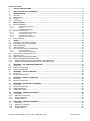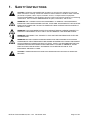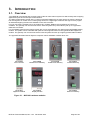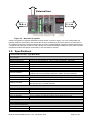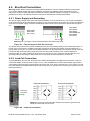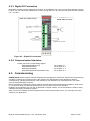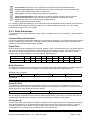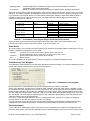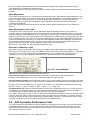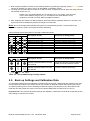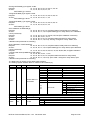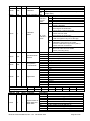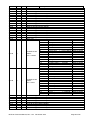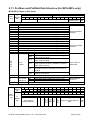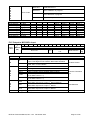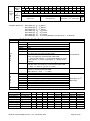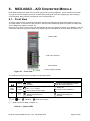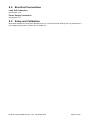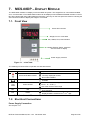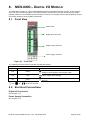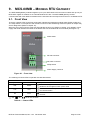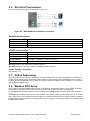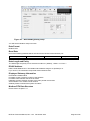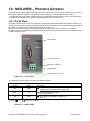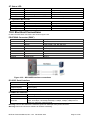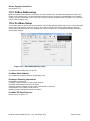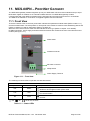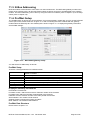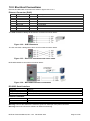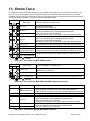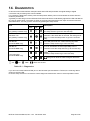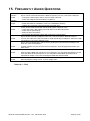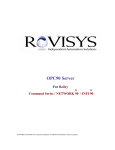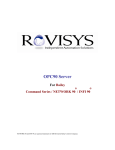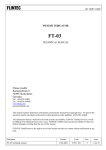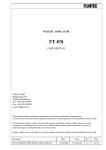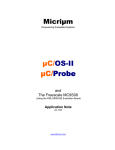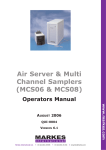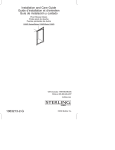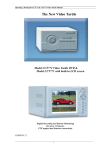Download TX 2AD User Guide
Transcript
Multi-Channel System MCS-08 Technical Manual Flintec GmbH Bemannsbruch 9 74909 Meckesheim GERMANY www.flintec.com MCS-08 Technical Manual, Rev. 1.04 December 2012 Page 1 of 52 Table of Contents: 1. SAFETY INSTRUCTIONS ...........................................................................................................................4 2. DECLARATION OF CONFORMITY ...........................................................................................................5 3. 3.1. 3.2. 3.3. 3.4. INTRODUCTION .........................................................................................................................................6 Overview ......................................................................................................................................................6 Specifications ...............................................................................................................................................7 Housing ........................................................................................................................................................9 Accessories................................................................................................................................................10 4. 4.1. INSTALLATION.........................................................................................................................................11 Recommendations .....................................................................................................................................11 4.1.1. 4.1.2. 4.1.3. 4.2. Control Cabinet Design ................................................................................................................................ 11 Cabling......................................................................................................................................................... 11 Mechanical Installation................................................................................................................................. 11 Electrical Connections ...............................................................................................................................12 4.2.1. 4.2.2. 4.2.3. 4.2.4. Power Supply and Grounding ...................................................................................................................... 12 Load Cell Connection................................................................................................................................... 12 Digital I/O Connection .................................................................................................................................. 13 Communication Interfaces ........................................................................................................................... 13 4.3. Commissioning ..........................................................................................................................................13 5. 5.1. 5.2. 5.3. 5.4. 5.5. SETUP .......................................................................................................................................................14 Installation of the xFace Software..............................................................................................................14 Connection to the xFace Software.............................................................................................................14 N-Bus Addressing ......................................................................................................................................15 Gateway Setup ..........................................................................................................................................16 A/D Converter Setup and Calibration ........................................................................................................16 5.5.1. 5.5.2. Scale Parameters ........................................................................................................................................ 17 Scale Build and Calibration .......................................................................................................................... 18 5.6. 5.7. 5.8. 5.9. 5.10. 5.11. A/D Converter Performance Test ..............................................................................................................20 Digital I/O Test ...........................................................................................................................................21 N-Bus Addressing via Setup Switch ..........................................................................................................21 Back up Settings and Calibration Data ......................................................................................................22 Modbus Data Structure (for MCS-08MB + MCS-08EN only) .................................................................23 Profibus and ProfiNet Data Structure (for MCS-08Px only) ...................................................................29 6. 6.1. 6.2. 6.3. MCS-08AD – A/D CONVERTER MODULE ..............................................................................................33 Front View ..................................................................................................................................................33 Electrical Connections ...............................................................................................................................34 Setup and Calibration ................................................................................................................................34 7. 7.1. 7.2. MCS-08DP – DISPLAY MODULE ............................................................................................................35 Front View ..................................................................................................................................................35 Electrical Connections ...............................................................................................................................35 8. 8.1. 8.2. MCS-08IO – DIGITAL I/O MODULE .........................................................................................................36 Front View ..................................................................................................................................................36 Electrical Connections ...............................................................................................................................36 9. 9.1. 9.2. 9.3. 9.4. MCS-08MB – MODBUS RTU GATEWAY ................................................................................................37 Front View ..................................................................................................................................................37 Electrical Connections ...............................................................................................................................38 N-Bus Addressing ......................................................................................................................................38 Modbus RTU Setup ...................................................................................................................................38 10. MCS-08PB – PROFIBUS GATEWAY ......................................................................................................40 10.1. Front View ..............................................................................................................................................40 10.2. Electrical Connections ............................................................................................................................41 10.3. N-Bus Addressing ..................................................................................................................................42 10.4. Profibus Setup ........................................................................................................................................42 11. MCS-08PN – PROFINET GATEWAY .......................................................................................................43 11.1. Front View ..............................................................................................................................................43 11.2. Electrical Connections ............................................................................................................................44 11.3. N-Bus Addressing ..................................................................................................................................45 11.4. ProfiNet Setup ........................................................................................................................................45 MCS-08 Technical Manual, Rev. 1.04 December 2012 Page 2 of 52 12. MCS-08EN – ETHERNET GATEWAY ......................................................................................................46 12.1. Front View ..............................................................................................................................................46 12.2. Electrical Connections ............................................................................................................................47 12.3. N-Bus Addressing ..................................................................................................................................48 12.4. Ethernet Setup .......................................................................................................................................48 13. ERROR TABLE .........................................................................................................................................49 14. DIAGNOSTICS ..........................................................................................................................................50 15. FREQUENTLY ASKED QUESTIONS ......................................................................................................51 RIGHTS AND LIABILITIES All rights reserved. No part of this publication may be reproduced, stored in a retrieval system, or transmitted in any form or by any means, mechanical, photocopying, recording, or otherwise, without the prior written permission of Flintec GmbH No patent liability is assumed with respect to the use of the information contained herein. While every precaution has been taken in the preparation of this book, FLINTEC assumes no responsibility for errors or omissions. Neither is any liability assumed for damages resulting from the use of the information contained herein. The information herein is believed to be both accurate and reliable. FLINTEC, however, would be obliged to be informed if any errors occur. FLINTEC cannot accept any liability for direct or indirect damages resulting from the use of this manual. FLINTEC reserves the right to revise this manual and alter its content without notification at any time. Neither FLINTEC nor its affiliates shall be liable to the purchaser of this product or third parties for damages, losses, costs, or expenses incurred by purchaser or third parties as a result of: accident, misuse, or abuse of this product or unauthorized modifications, repairs, or alterations to this product, or failure to strictly comply with FLINTEC operating and maintenance instructions. FLINTEC shall not be liable against any damages or problems arising from the use of any options or any consumable products other than those designated as Original FLINTEC Products. NOTICE: The contents of this manual are subject to change without notice. Copyright © 2010 – 2012 by Flintec GmbH, 74909 Meckesheim, Bemannsbruch 9, Germany MCS-08 Technical Manual, Rev. 1.04 December 2012 Page 3 of 52 1. SAFETY INSTRUCTIONS CAUTION READ this manual BEFORE operating or servicing this equipment. FOLLOW these instructions carefully. SAVE this manual for future reference. DO NOT allow untrained personnel to operate, clean, inspect, maintain, service, or tamper with this equipment. ALWAYS DISCONNECT this equipment from the power source before cleaning or performing maintenance. CALL FLINTEC ENGINEERING for parts, information, and service. WARNING ONLY PERMIT QUALIFIED PERSONNEL TO SERVICE THIS EQUIPMENT. EXERCISE CARE WHEN MAKING CHECKS, TESTS AND ADJUSTMENTS THAT MUST BE MADE WITH POWER ON. FAILING TO OBSERVE THESE PRECAUTIONS CAN RESULT IN BODILY HARM. WARNING FOR CONTINUED PROTECTION AGAINST SHOCK HAZARD CONNECT TO PROPERLY GROUNDED OUTLET ONLY. DO NOT REMOVE THE GROUND PRONG. WARNING DISCONNECT ALL POWER TO THIS UNIT BEFORE REMOVING THE FUSE OR SERVICING. WARNING BEFORE CONNECTING/DISCONNECTING ANY INTERNAL ELECTRONIC COMPONENTS OR INTERCONNECTING WIRING BETWEEN ELECTRONIC EQUIPMENT ALWAYS REMOVE POWER AND WAIT AT LEAST THIRTY (30) SECONDS BEFORE ANY CONNECTIONS OR DISCONNECTIONS ARE MADE. FAILURE TO OBSERVE THESE PRECAUTIONS COULD RESULT IN DAMAGE TO OR DESTRUCTION OF THE EQUIPMENT OR BODILY HARM. CAUTION OBSERVE PRECAUTIONS FOR HANDLING ELECTROSTATIC SENSITIVE DEVICES. MCS-08 Technical Manual, Rev. 1.04 December 2012 Page 4 of 52 2. DECLARATION OF CONFORMITY EG-Konformitätserklärung EC-Declaration of Conformity Monat/Jahr: month/year: 06/2010 Hersteller: Manufacturer: Flintec GmbH Anschrift: Address: Bemannsbruch 9 D-74909 Meckesheim Deutschland / Germany Produktbezeichnung: Product name: MCS-08 Multi Channel System Das bezeichnete Produkt stimmt mit folgenden Vorschriften der Europäischen Richtlinien überein: This product confirms with the following regulations of the Directives of the European Community Richtlinie 2004/108/EG des Europäischen Parlaments und des Rates vom 15. Dezember 2004 zur Angleichung der Rechtsvorschriften der Mitgliedstaaten über die elektromagnetische Verträglichkeit und zur Aufhebung der Richtlinie 89/336/EWG Directive 2004/108/EC of the European Parliament and of the Council of 15th December 2004 on the approximation of the laws of the Member States relating to electromagnetic compatibility and repealing Directive 89/336/EEC Richtlinie 2006/95/EG Niederspannungs-Richtlinie Directive 2006/95/EC Low Voltage Directive All product-related features are assured by a quality Die Absicherung aller produktspezifischen Qualitätsmerkmale erfolgt auf Basis eines zertifizierten system in accordance with ISO 9001. Qualitätsmanagement-Systems nach DIN ISO 9001. Diese Erklärung bescheinigt die Übereinstimmung mit den genannten Richtlinien, beinhaltet jedoch keine Zusicherung von Eigenschaften. This declaration certifies the conformity with the listed directives, but it is no promise of characteristics. Folgende Normen werden zum Nachweis der Übereinstimmung mit den Richtlinien eingehalten: As a proof of conformity with the directives following standards are fulfilled: EN 61326-1 EN 60950-1 Elektrische Mess-, Steuer-, Regel- und Laborgeräte - EMV-Anforderungen - Teil 1: Allgemeine Anforderungen (IEC 61326-1:2005) Electrical equipment for measurement, control and laboratory use - EMC requirements - Part 1: General requirements (IEC 61326-1:2005) Einrichtungen der Informationstechnik - Sicherheit - Teil 1: Allgemeine Anforderungen (IEC 609501:2005, modifiziert); Information technology equipment - Safety - Part 1: General requirements (IEC 60950-1:2005 modified) MCS-08 Technical Manual, Rev. 1.04 December 2012 Page 5 of 52 3. INTRODUCTION 3.1. Overview Type MCS-08 is a powerful and economic state-of-the-art multi channel system for static and dynamic weighing applications plus force and torque measurements. The basic measurement module is the 1-channel type MCS-08AD A/D converter which converts the analogue low level signal from a load cell or a strain gauge sensor to a digital high-resolution and high-accuracy signal. All standard weighing functions are available on this A/D converter. For bus connections, gateways such as Profibus DP, ProfiNet, Modbus RTU and Ethernet TCP/IP are available. The gateway can communicate via the internal system bus (named N-bus) with up to 8 type MCS08AD A/D converters. For local display purposes the internal system bus can be extended with one optional type MCS-08DP Display module. The system can be extended with optional control signals located on the type MCS-08IO Digital I/O module. The gateway can communicate via the internal system bus with up to eight type MCS-08IO modules. The type MCS-08 Multi-Channel System comprises various hardware modules which are MCS-08AD A/D Converter MCS-08MB Modbus RTU Gateway MCS-08IO Digital I/O Module MCS-08DP Display Module MCS-08PB Profibus DP Gateway MCS-08PN ProfiNet Gateway MCS-08EN Ethernet Gateway Figure 3.1 – MCS-08 hardware modules MCS-08 Technical Manual, Rev. 1.04 December 2012 Page 6 of 52 E xte rn a l b u s N -b u s N -b u s Figure 3.2 – MCS-08 bus system A basic configuration of type MCS-08 Mult Channel System is shown in Figure 3.2. In this configuration the gateway module is the master of the internal N-bus and it simultaneously acts as a slave for the external bus. The gateway connects the external network with the locally installed MCS-08 hardware modules and transmits commands and responses to and from the external bus. It scans all hardware modules for their status and then transmits this status information continuously to the external bus controller. 3.2. Specifications 1-channel A/D Converter: Type MCS-08AD A/D Converter Type Analogue input range Linearity Temperature coefficient Min. input sensitivity Conversion rate Internal resolution External resolution 24-bit Delta-Sigma ratiometric with integral analogue and digital filter 0 mV to 18 mV (unipolar) or -18 mV to +18 mV (bipolar), switchable < 0.0015 % FS < 2 ppm/°C 0.1 µV/d Up to 800 measurement values per second Up to 8 million counts Up to 100000 counts (weight value, force, torque) respective 1 million raw counts (unipolar) respective 2 million raw counts (bipolar) Calibration and Weighing Functions: Calibration Digital filter Weighing functions Electronic calibration without test weights (eCal) or calibration by test weights 10 step adjustable digital adaptive filter Tare, zero, auto zero tracking, motion detection, auto-zero at power-up, save tare at power-off, increased resolution Load cells: Excitation: Number of load cells: Connection: 5 V DC at 58...1200 Ω, max. 100 mA Up to 6 load cells à 350 Ω or 18 load cells à 1100 Ω in parallel 4- or 6-wire technique, cable length 250 m/mm² for 6-wire connection Communication and Setup: Setup & calibration Response time By PC software via gateway module, backup data stored on PC < 4 ms (delay after each read or write command) Power supply: DC power supply 10 to 28 VDC, < 200 mA, not galvanically isolated Environment and Enclosure: Operating temperature Between -10 °C and +40 °C at maximum 85% RH, non-condensing Enclosure & protection class Polyamide, for DIN-rail mounting, protection class IP20 Dimensions & weight 99 x 22.5 x 114.5 mm (L x W x H), weighs approx. 100 g MCS-08 Technical Manual, Rev. 1.04 December 2012 Page 7 of 52 Gateway Modules General Internal bus system Serial interface RS232C Response time Communication with up to 8x type MCS-08AD and up to 8x type MCS-08IO and 1x type MCS-08DP 9600 baud (8, N, 1), used as service interface, communication to each connected type MCS-08AD respective type MCS-08IO respective type < 4 ms (delay after each read orMCS-08DP write command) Power supply: DC power supply 10 to 28 VDC, < 100 mA, not galvanically isolated Environment and Enclosure: Operating temperature Between -10 °C and +40 °C at maximum 85% RH, non-condensing Enclosure & protection class Polyamide, for DIN-rail mounting, protection class IP20 Dimensions & weight 99 x 45 x 114.5 mm (L x W x H), weighs appr. 150 g Profibus DP Gateway Module: Type MCS-08PB Communication: Profibus DP-V0 + DP-V1 Address range 9.6 kbit/s to 12 Mbit/s (automatic), galvanically isolated interface 1...126 ProfiNet Gateway Module: Type MCS-08PN Communication: ProfiNet IP settings 100 Mbit/s (full duplex), galvanically isolated interface DHCP or manual setup by PC software Modbus RTU Gateway Module: Type MCS-08MB Communication: Serial interface RS485A Address range Serial interfac RS485, 1200 to 57600 baud (8N1, 7E1, 7O1), bus capability up to 31 units 1...31 Ethernet TCP/IP Gateway Module: Type MCS-08EN Communication: Ethernet TCP/IP IP settings Other 10 Mbit/s (full duplex), galvanically isolated interface Manual setup by PC software Web client interface Digital I/O Module: Type MCS-08IO Digital I/O: Inputs Outputs Input function Output function 4 opto-isolated inputs (12...30 V DC) 4 potential-free NO relays, 1A @ 250 V AC, 30 V DC Control input to communication interface Control output from communication interface Communication and Setup: Setup & calibration Response time By PC software via gateway module, backup data stored on PC < 4 ms (delay after each read or write command) Power supply: DC power supply 10 to 28 VDC, < 100 mA, not galvanically isolated Environment and Enclosure: Operating temperature Between -10 °C and +40 °C at maximum 85% RH, non-condensing Enclosure & protection class Polyamide, for DIN-rail mounting, protection class IP20 Dimensions & weight 99 x 22.5 x 114.5 mm (L x W x H), weighs appr. 100 g MCS-08 Technical Manual, Rev. 1.04 December 2012 Page 8 of 52 Display Module: Type MCS-08DP Local Display: Display Status LEDs LED red, 10.2 mm high, 5 digits, with overflow indication Selected channel; net, no motion, zero and power-on state of the selected channel 2-key membrane with tactile feedback 250 ms Keyboard Refresh time Power supply: DC power supply 10 to 28 VDC, < 100 mA, not galvanically isolated Environment and Enclosure: Operating temperature Between -10 °C and +40 °C at maximum 85% RH, non-condensing Enclosure & protection class Polyamide, for DIN-rail mounting, protection class IP20 Dimensions & weight 99 x 45 x 114.5 mm (L x W x H), weighs appr. 140 g 3.3. Housing MCS-08 modules come within a polyamide housing sealed to IP20. They are prepared for mounting on NS 37/7 or NS 35/15 standard DIN rails (see drawings). 45 mm 99 mm View A View B Side view 114,5 mm 22,5 mm View A: MCS-08AD, MCS-08IO View B: MCS-08PB, MCS-08PN, MCS-08MB, MCS-08EN Figure 3.3 – Dimensions MCS-08 Technical Manual, Rev. 1.04 December 2012 Page 9 of 52 3.4. Accessories MCS-08DP MCS-08PB MCS-08PN MCS-08MB MCS-08EN 1 1 1 1 1 2 1 2 1 1 2 1 1 2 2 1 2 1 1 1 1 1 1 MCS-08PN MCS-08MB MCS-08EN 1 1 MCS-08PB 4-pin and 5 mm pitch plug, light gray, power connector 5-pin and 3.81 mm pitch plug, light gray, N-bus connector 3-pin and 3.81 mm pitch plug, green, RS232C or RS485 7-pin and 3.81 mm pitch plug, black, for load cell cable 5-pin and 3.81 mm pitch plug, green, for digital inputs 8-pin and 3.81 mm pitch plug, green, for digital outputs Installation CD (xFace software, technical documentation) Table 3.1 – Accessories supplied with instrument MCS-08IO The following accessories are supplied together with the modules. If any part is missing, please contact your supplier. MCS-08AD Accessories supplied with the modules 1 1 1 Refer to Flintec catalog Max. 200 meter length 1 RS-232C cable (3 m long) for connection with PC Junction box for load cell connection 2 Open end load cell cable, 6 wire ( 0.22 cm each ) Table 3.2 – Accessories supplied separately MCS-08 Technical Manual, Rev. 1.04 December 2012 MCS-08DP MCS-08IO The following accessories are available from Flintec. MCS-08AD Accessories sold separately Page 10 of 52 4. INSTALLATION PRECAUTION: Please read this manual carefully before you install the instrument. If you apply all recommendations in this chapter you will increase the reliability and long term performance of your system. 4.1. Recommendations 4.1.1. Control Cabinet Design Warning: Please follow the following warnings for designing the control cabinet which will increase the reliability of your system. The control cabinet should be designed therefor the MCS-08AD modules can operate safely. The panel should be placed in a clean area, without getting direct sun light if possible, with a temperature between -10 ºC and +40 ºC, humidity not exceeding 85% non-condensing. All external cables should be installed safely to avoid mechanical damages. MCS-08 modules are very low level signal measuring instruments. To avoid electrical noise, the instruments should be separated from equipment that produces electrical noise. Preferably use a metal cabinet against radio frequency interference, to protect against electromagnetic disturbance the cabinet shall be connected to ground. Keep the load cell cable trays separated from others, if possible. If there is noise-generating equipment such as heavy load switches, motor control equipment, inductive loads etc., please be careful against the EMC interference in the cabinet. If possible protect MCS-08 modules by a Faraday cage or install them in a separate section or install them far a way from this kind of equipment. Install parallel reverse diodes to the DC inductive loads like relays, solenoids etc. to minimize voltage peaks on the DC power lines. 4.1.2. Cabling All cables coming to the control cabinet shall be shielded. Please use separate cable trays for these low signal level cables. Distance from load cell cables, interface cables and DC power supply cables to power line cables shall be 50 cm at minimum. 4.1.3. Mechanical Installation After designing the control panel and installing DIN rails according to the recommendation in this chapter, install the N-bus connectors on the DIN rail as shown in figure 4.1. Figure 4.1 – N-bus connectors installed on DIN-rail Place the modules on the DIN rail for making the connection between the N-bus and the MCS-08 modules as shown on figure 4.2. Be sure that the mechanical installation and the N-Bus connection of the modules are done properly. Figure 4.2 – Installation on DIN-rail MCS-08 Technical Manual, Rev. 1.04 December 2012 Page 11 of 52 4.2. Electrical Connections Warning: Please always remember that MCS-08AD modules are very low voltage measuring instruments. Your control cabinet design and proper installation increases the reliability and the performance of the instrument. Please do not forget that the instrument must be powered off before inserting or removing any peripheral connector. All required electrical connections should be done as described below. 4.2.1. Power Supply and Grounding The power supply voltage of the instrument shall be between 12 V DC and 28 V DC. The current consumption of the power supply will be calculated by multiplying 0.2 A and the quantity of instruments. The pin configuration of the 24 V DC power supply connector located at the bottom front of the instrument is shown below in figure 4.3. MCS-08DP, MCS-08PB, MCS-08PN, MCS-08MB and MCS-08EN (front view) MCS-08AD MCS-08IO (front view) 24V 0V 24V 0V Warning: Do not forget to connect the Shield pin to the reference ground. Figure 4.3 – The pin layout of 24 V DC connector The quality of the instrument‟s ground will determine the accuracy and the safety of your measuring system. A proper ground connection is needed to minimize extraneous electrical noise effects on the measurement. A poor ground can result in an unsafe and unstable operation. It is important that the instrument should not share power lines with noise-generating equipment such as heavy load switching, motor control equipments, inductive loads, etc. If the condition of the power line in the plant is poor, prepare a special power line and grounding. Before interfering the instrument, turn off the power and wait at least for 30 seconds. 4.2.2. Load Cell Connection To avoid damages, the load cell wiring should be made carefully before energizing the instrument. Load cell connection details are shown below in figure 4.4. In 4-wire installations the sense and excitation pins with the same polarity should be short circuited at the connector side. If you have a junction box in your system, use a 6 wire cable between the MCS-08AD moduler and the junction box, and short circuit these pins at junction box for better performance. 4 wire LC connection 6 wire LC connection Load Cell Connector Warning: Connect the load cell cable shield to the reference ground or the shield pin of the load cell connector. Figure 4.4 – Load cell connection MCS-08 Technical Manual, Rev. 1.04 December 2012 Page 12 of 52 4.2.3. Digital I/O Connection MCS-08IO modules have the digital I/O connectors on the module‟s front. The I/O connection diagram is shown in figure 4.5. The outputs are potential-free contacts (1A @ 250 VAC, 30 V DC) and the inputs are opto-isolated (12…30 V DC). M C S -0 8 IO m o d u le Figure 4.5 – Digital I/O connection 4.2.4. Communication Interfaces Please refer to the corresponding chapter: MCS-08MB (Modbus RTU) MCS-08PB (Profibus) MCS-08PN (ProfiNet) MCS-08EN (Ethernet and Modbus TCP) see chapter 9.2 see chapter 10.2 see chapter 11.2 see chapter 12.2 4.3. Commissioning PRECAUTION: Please read this manual carefully before energizing the instrument. Perform the commissioning operation according the procedure given in this chapter. Only trained persons are allowed for cleaning, commissioning, checking and servicing of the instrument. The interference of untrained person may cause some unwanted damages or injuries. Before energizing the instrument, please make the required mechanical and electrical installations. After power on, you have to setup your MCS-08 system before you can start to use the bus interface. Install the xFace software onto your PC as described in chapter 5 Setup. The xFace software is used for setup, calibration and testing of MCS-08 systems. After you have successfully checked the performance of the instrument with xFace, you can begin to use the system in your application. MCS-08 Technical Manual, Rev. 1.04 December 2012 Page 13 of 52 5. SETUP PRECAUTION: Please read this manual carefully before energizing the system. Perform the commissioning according the procedure given in chapter 4.3. Only trained person are allowed for commissioning, checking, cleaning and servicing of the instrument. The interference of untrained person may cause some unwanted damages or injures. MCS-08 systems are setup and calibrated by the xFace software supplied with the instrument. The instruments shall be setup in the sequence described below before you can use the bus interface. Install the xFace software onto your PC Connect your PC with the gateway over the serial interface (RS232 respective RS485) Set up the N-bus addresses and the gateway module Set up and calibrate the A/D Converters Check the performance of the A/D Converters Check the performance of the Digital I/Os 5.1. Installation of the xFace Software Please follow following steps to install the xFace software: Close all applications on your PC Insert the CD that contains the xFace software into the CD-ROM drive Double click “Setup.exe” to start the installation. The setup Wizard is displayed. Follow the menus in the setup wizard step by step. After finishing the installation, the Setup Wizard will inform you about the success of the software installation. Click the OK button. After closing the Setup Wizard you can start to use the xFace software. Typ FAD-30 Typ FAD-40 Typ MCS-08 Select one of the MCS-08 gateways and press OK button. Figure 5.1 – xFace Type Selector Window 5.2. Connection to the xFace Software The connection between the MCS-08 gateway module and the xFace software is done via the RS232C service port for all gateway modules. Alternatively Ethernet (for MCS-08EN only) or RS-485 (for MCS-08MB only) can be used for this connection. You can purchase a suitable PC connection cable as an accessory from Flintec (Refer to chapter 3.4.2). After running the xFace software select the gateway model you use (see figure 5.1.). Select the PC‟s communication port within the Connection settings menu in the tools tab (see figure 5.2) and click the connect icon. After the communication between the MCS-08 gateway module and your PC has successfully started the traffic light of the connect icon turns from red to green. Protocol: Select the setup port of the instrument. MCS-08MB modules can be setup over RS485 or RS232C. Other models can be setup over RS232C. Com Port: Select the communication port of the PC Address: Select the RS-485 address, if RS-485 is selected Baud rate: Select the RS-485 baud rate, if RS-485 is selected Setting: Select the RS-485 communication port setting, if RS-485 is selected Figure 5.2 – xFace Connection Settings MCS-08 Technical Manual, Rev. 1.04 December 2012 Page 14 of 52 5.3. N-Bus Addressing First define the number of MCS-08AD modules and MCS-08IO modules in the GSD configuration. Figure 5.3 – xFace GSD configuration Figure 5.4 – xFace N-bus Addressing Tab Address: Addresses of the MCS-08AD modules Read button: Reads the N-address and the serial number of the MCS-08AD module Write button: Writes the N-address to the MCS-08AD module with the corresponding serial number Auto Address: Fills the address fields with values 0 to 7 Address: Addresses of the MCS-08IO modules Read button: Reads the N-address and the serial number of the MCS-08IO module Write button: Writes the N-address to the MCS-08IO module with the corresponding serial number Auto Address: Fills the address fields with values 0 to 7 For the first time connection to a MCS-08 system only the gateway and the addressing tabs become active. First address the modules to the N-Bus to activate the modules within the MCS-08 system. Addressing MCS-08AD modules to the N-Bus: First click the „Read‟ button to read the serial numbers and the addresses. Then define an address for each MCS-08AD module within the system. Then click the „Write‟ button to save the address settings. If the addressing of the MCS-08AD modules to the N-Bus is successfully completed, then the Setup, the Calibration and the Converter Status tabs as well as the Scale Address and the Visual Weight Display will be activated. Addressing Input/Output Instruments to N-Bus: First, click the „Read‟ button to read serial numbers and the addresses. Then define an address for each MCS-08IO module within the system. Then click the „Write‟ button to save the address settings. If the addressing of the MCS-08IO modules to the N-Bus is successfully completed, then the I/O Status tab will be activated. MCS-08 Technical Manual, Rev. 1.04 December 2012 Page 15 of 52 5.4. Gateway Setup Depending on their interface structure gateways have an interface parameter which has to be set up BEFORE the external communication bus can be started. The gateway setup is done in the gateway tab. Details on the gateway parameters and their descriptions can be found in the corresponding gateway chapter. Figure 5.5 – xFace Gateway Tab Gateway Information: Indicates the bus type, the firmware and hardware version numbers and the serial number of the gateway module Active A/D Converter: Indicates the active MCS-08AD module and the N-Bus address within the system. For more information refer to chapter 6 Active Digital I/O: Indicates the active MCS-08IO module and the N-Bus address within the system. For more information refer to chapter 8 External Bus Setup: This block allows the user to set up the external bus parameters. Each gateway type has its own parameter set corresponding to the bus type. 5.5. A/D Converter Setup and Calibration PROPOSAL: Read the chapter about MCS-08AD modules carefully before you set up and calibrate a module. This will increase the performance of your weighing system by applying a proper setup and calibration. When you set up a MCS-08AD module, if there is any within the system, then first select the scale number by pressing the scale selection button. Figure 5.6 – xFace A/D Converter Setup MCS-08 Technical Manual, Rev. 1.04 December 2012 Page 16 of 52 Scale Selection: Click the „Left‟ or „Right‟ arrow to select the current MCS-08AD module A/D Converter Parameters: This block allows the user to setup the A/D Converter‟s parameter related to the operation mode. Refer to chapter 5.5.1 Description: This block provides some clear-text explanations Read from A/D Converter: Click this button to read the parameter settings from the module Write to A/D Converter: Click this button to save the parameter settings to the module Default: Click this button to load the factory default settings Clear: Empties the parameter settings For entering the parameter settings go to the setup tab, adjust the parameter values and then write these data to the module. After writing the parameter settings to the module, calibrate the module. You can find the parameter descriptions in the next chapter. 5.5.1. Scale Parameters In the setup menu the scale parameters can be viewed, changed or saved to the instrument. These parameter settings are: Increased External Resolution For service purposes this parameter enables the 10 times higher resolution of the weight value than the defined interval in weighing and force mode. Increased resolution must be disabled for use in normal operation (Not available in Count Mode). Default setting: „Disable‟. Digital Filter Environmental noise like bounding forces, air flow, vibration, motor control instruments etc. may disturb the load cell signal. The selection of proper filter settings determines how quickly the system will react to the load cell signal.**Load cell signal digital filtering is done according to this parameter settings. The settings can be changed from 0 (fastest settling) to 9 (slowest settling). Default setting: „7‟. Setting Values/s Settling time [ms] 0 1600 80 1 800 140 2 400 250 3 200 180 4 100 300 5 100 420 6 100 380 7 50 620 8 50 720 9 50 1800 Motion Detection This parameter defines the motion detection window which determines a stable weighing. If motion detection is not required, this parameter can be disabled. The available motion detection window values are: Weighing and Force Mode: Disable ± 0.3e ± 0.5e (default setting) ± 1e ± 2e ± 60 ± 100 (default setting) ± 200 ± 400 Count Mode: Disable Power On Zero This parameter enables automatic zeroing after powering on the instrument. The automatic zeroing is only done if the total zero drift from the calibrated zero signal is in the defined zeroing window. This zeroing window will be defined in the percentage of the scale capacity. Disable (default setting) ± 2% ± 10% To avoid unwanted zeroing at power on this parameter should be disabled or carefully set up in applications like silo weighing, tank weighing and automatic weighing applications. If the weight is not within the power on zeroing range, the instrument is powered on without zeroing (Not available in Count Mode). Zeroing Range Zeroing of the scale is performed if the difference between load cell signal value and unloaded load cell signal value at the calibration is in the selected percentage of the scale capacity. Zeroing can be done by zeroing command when the scale is stable. Zeroing can be done by zeroing command when the scale is stable. The available zeroing ranges in the percentage of the scale capacity are: Disable ± 2% (default setting) MCS-08 Technical Manual, Rev. 1.04 December 2012 ± 20% ± 40% Page 17 of 52 Auto Zero Tracking AZT automatically re-adjusts the scale to zero for compensating defined small deviations around the center of zero. AZT only works within the defined zeroing range and stops working if this range is left.To avoid unwanted zeroing this parameter should be disabled or carefully set up in applications like silo weighing, tank weighing and automatic weighing applications (Not available in Count Mode). The available AZT window values are; Disable (default setting) ± 0,5e ± 1e ± 3e Tare If this function is enabled, the weight is tared when the tare command is received. Additional conditions for taring are positive gross weight and no motion. Multi-taring is possible (Not available in Count Mode). Default setting: „Enable‟. Save Tare at Power Off If this function is enabled, the tare value is stored at power off and the instrument starts up in Net mode at power on (Not available in Count Mode). Default setting: „Enable‟. 5.5.2. Scale Build and Calibration Scale build, operation mode selection and scale calibration is performed in the calibration tab of xFace as shown in figure 5.7. Please follow the procedure in the sequence as described in the following chapters. Figure 5.7 – MCS-08AD Setup Parameters Mode: This block allows the user to select the operation mode and polarity. Write to Instrument: Click this button to save the operation mode and the polarity. Scale Build: Here you define the capacity, the increment and the unit of the scale Calibration with Test Weight: This block allows the user to calibrate with test weights. ECal Calibration: This block allows the user to calibrate without test weights. Calibration Coefficients: This function allows the user to restore a calibration if the calibration coefficients have been noted before. For entering the parameter values enter the setup tab, adjust the parameter settings and then write this data to the A/D Converter. After changing parameter settings the instrument always requires a re-calibration. Mode selection MCS-08AD modules have three operation modes which are: Count Mode: Filtered and normalized ADC count data will be transmitted in this mode. The calibration is performed at the PLC, if any. MCS-08 Technical Manual, Rev. 1.04 December 2012 Page 18 of 52 Weighing Mode: Force Mode: Unipolar weight data in calibrated weighing unit will be transmitted. This mode is compatible to OIML R76 and EN 45501. Bipolar or unipolar force measurement data in calibrated force unit will be transmitted. Select the scale operation mode and the polarity. Then click the “Write to Instrument” button to save your mode selection. The default calibration of MCS-08AD modules is Count Mode and 10 mV unipolar input signal range. If you select the Count Mode, there is no scale build and instrument calibration. Each MCS-08AD module is adjusted for high accuracy during the production. The MCS-08AD input signal ranges and their external resolutions are shown in Table 5.1. Input signal range 0 to 5 mV -5 to 5 mV 0 to 10 mV -10 to 10 mV 0 to 15 mV -15 to 15 mV 0 to 18 mV -18 to 18 mV Input Signal level 5 mV 10 mV 15 mV 18 mV Polarity Unipolar Bipolar Unipolar Bipolar Unipolar Bipolar Unipolar Bipolar External resolution 1 million counts 2 million counts 1 million counts 2 million counts 1 million counts 2 million counts 1 million counts 2 million counts Table 5.1 - Count Mode, Input Signal Ranges and External Resolution Select the input signal level and polarity for high external resolution. Write your mode selection to the instrument by clicking “Write to Instrument” button. Jump to the chapter 5.6. Scale Build The scale capacity, the increment and the unit have to be introduced to the MCS-08AD module before you can perform a calibration in Weighing or Force mode. Capacity: To select a new value for the scale capacity, click in the text box. Use the keyboard to enter a new value, or use the drop-down menu. Increment: Use the drop-down menu to select the increment. Unit: Select the unit The scale calibration can be performed by using test weights or by electronic calibration (eCal). Calibration by Test Weights This calibration method performs zero and span calibrations using test weights. For accurate calibration the test weight value should not be less than 1/10 of the scale capacity. Figure 5.8 – Calibration by test weights Please note that the scale build values should be entered before you start the calibration. Select “Full Calibration” for performing a complete scale calibration. Click the “Start” button. Unload the scale for performing the zero calibration and click the “Yes” button. The virtual display will show the [WAIT] message during the zero calibration. During the zero calibration the scale must be stable. Approximately 5 seconds later the span calibration window will be displayed. Load the scale and enter the loaded test weight value, then click the “OK” button. The scale must be stable during the span calibration. Approximately 5 seconds later the new calibration settings are saved automatically. If any error occurs during the calibration an error message warns you. Click the “Yes” button to reload the previous values or click the “No” button to use the new settings. You can adjust the zero or the span of your scale without performing a full calibration. Additionally the “span calibration to the unloaded scale” feature is another tool of MCS-08AD modules for after-sale services. Zero Adjustment If your scale has a residual zero drift you may perform a zero adjustment only. Select “Zero Adjustment” and press the “Start” button. Then the zero calibration window will be displayed. Unload the scale and click the “OK” MCS-08 Technical Manual, Rev. 1.04 December 2012 Page 19 of 52 button. The [WAIT] message appears on the virtual display during the zero adjustment. Approximately 5 seconds later the zero adjustment will be finalized. Note: Zero adjustment is also performed over the bus interface. Refer to the data structure of the related bus interface. Span Adjustment If your scale has a span drift, you may perform a span adjustment only. After selecting “Span Adjustment” and pressing the “Start” button, enter the test weight value; place the test weights on the scale and press the “Yes” button. The [WAIT] message appears on the virtual display approximately for 5 seconds while the span calibration is being performed. After finalizing the span adjustment, the instrument will save the span coefficients automatically. Note: Span adjustment is also performed over the bus interface. Refer to data structure of the related bus interface. Span Adjustment under Load This feature is being used to perform a span adjustment without unloading the scale. This operation is especially used for the span adjustment for non-empty tanks to make a span adjustment without emptying the tank. After selecting “Span Adjustment under Load” press the “Start” button. The temporary zeroing message appears on the monitor. This means the instrument will determine the existing load as the temporary zero. If the scale is stable press the “Yes” button. The [WAIT] message appears on the virtual display approximately for 5 seconds to determine the temporary zero. Then the span calibration window will be displayed. Load the scale and enter the loaded test weight value, then click the “OK” button. The scale must be stable in this period. Approximately 5 seconds later, the new calibration settings are saved automatically. Please refer to the chapter 5.6 A/D Converter Performance Test). Electronic Calibration (eCal) eCal allows to perform a calibration without using test weights. MCS-08AD modules are adjusted during production for increased eCal accuracy. The calibration will be done based on the scale capacity, the total load cell capacity, the load cell output and the estimated dead load. If the conditions are convenient for zero calibration, you may perform automatic zero adjustment instead of entering an estimated dead load. Figure 5.9 – eCal Calibration After selecting eCal calibration enter the following values as: Total Load Cell Capacity: Enter the total load cell capacity in kg as shown in the example below. Example: If the weighing system has 4 pcs 1000 kg load cells, then enter 4000 kg. Average Load Cell Output: Enter the load cell output in mV/V. If the weighing system has more than one load cell, calculate the mean value of the load cells output as indicated in the certificates of the individual load cells. Example: If the load cell outputs are LC1: 2.0010, LC2: 1.9998, LC3:1.9986 and LC4:2.0002, the mean value will be LC output = ( 2.0010 + 1.9998 + 1.9986 + 2.0002 ) ÷ 4 = 1.9999 mV/V. Estimated Dead Load: Enter the estimated dead load value of the weighing system in kg. You may perform a zero adjustment in convenient time for an exact dead load compensation. After pressing “Save eCal Data to Converter” these data will be transferred to the instrument and eCal will be finalized. If the scale is empty and you want to make an automatic zero adjustment instead of entering an estimated dead load, then press the “eCal with Zero Adjustment” button for starting the zero calibration. The display will show the [WAIT] message during the zero adjustment for approximately 5 seconds. In this period the scale must be unloaded and stable. The eCal calibration coefficients are saved automatically. 5.6. A/D Converter Performance Test The scale performance test should be performed before you install the bus connection. The tests are linearity, repeatability and eccentricity. You can follow the test at the virtual display and/or status tab which show the measurement data, the instrument data and the software version. For convenience keys for Taring, Zeroing and Clear are located in this tab. MCS-08 Technical Manual, Rev. 1.04 December 2012 Page 20 of 52 5.7. Digital I/O Test Figure 5.10 – MCS-08IO Status Input / Output Test: This block allows the user to check I/O status. The I/O test button is used to test outputs as seen in this figure. The active MCS-08IO modules are shown with their own N-Bus address block. You can follow the input and the output status and you can switch the outputs. The I/O test property is very useful for checking the output states. Warning: Please be careful to avoid damaging your process during the output test. 5.8. N-Bus Addressing via Setup Switch MCS-08 systems which are energized for the first time require the N-bus addressing for each A/D Converter module and each Digital I/O module. One way is the addressing by the xFace which is described above. Another way is the addressing (up to address 7) via the setup switch. Figure 5.11 – Example Step by step manual procedure: 1. Unplug all communication cables from the Gateway Module (RS232 and BUS plug; See GREEN). 2. First energize the modules installed on the N-Bus. 3. Press the setup switch of the gateway module for 5 seconds. (The switch is behind the hole in the front; see YELLOW). The three LEDs of the gateway module (RED) will flash 4 times and then indicate an N-Bus address number. You can change the address number by pressing the setup switch (YELLOW) slowly. While changing the address in the Gateway module, the LEDs in the other modules (PINK) will change sometimes. MCS-08 Technical Manual, Rev. 1.04 December 2012 Page 21 of 52 4. Now change the address number on the Gateway Module by pressing the gateway switch (YELLOW) until it reached an address you want to use for an MCS08AD or MCS08IO module. 5. To assign the selected address number to an A/D Converter or Digital I/O module press the setup switch on the selected module (BLUE). Please note: The MCS08 allows up to 8 A/D and 8 I/O in one system. A/Ds and I/Os use the same address range (0 to 7). In consequence the same address can be assigned to one A/D Converter AND one Digital I/O Module. 6. After assigning all modules to a defined address, press and hold the gateways switch for 5 seconds. The system will close the addressing mode and change to normal mode Note: Do not de-energise MCS-08 while the system is in the addressing mode. If a power failure has happened, restart the system and repeat the whole addressing. LED and Setup Switch Descriptions in the N-Bus Addressing Mode: Gateway module Pwr Lnk Err MCS-08AD or MCS-08IO Err Off On Description of LED Description of Setup Switch Address number is [0] Address number is [1] Address number is [2] Address number is [3] Address number is [4] Address number is [5] Address number is [6] Address number is [7] Address number is higher than [7] Increase to address number [1] Increase to address number [2] Increase to address number [3] Increase to address number [4] Increase to address number [4] Increase to address number [6] Increase to address number [7] Jump to address number [0] Description of LED Description of Setup Switch Defined N-bus address number and gateway‟s selected address number are identical Defined N-bus address number and gateway‟s selected address number are different Assigns the gateway‟s selected address number to its N-bus address number. Increase to address number [2] Flash Table 5.2 – N-bus addressing via setup switch 5.9. Back up Settings and Calibration Data The parameter settings and the calibration coefficients can be saved to a backup file after reading these data from the MCS-08 modules. This backup file can be re-written to MCS-08 modules after opening it by xFace. The backup feature gives a service advantage to MCS-08 systems. We propose to burn these files to CD / DVD and save this backup CD / DVD in the control cabinet additionally to a backup file on your PC. Important note: The previous parameter settings and calibration coefficients in a MCS-08 module will get lost after loading a backup to this module. MCS-08 Technical Manual, Rev. 1.04 December 2012 Page 22 of 52 5.10. Modbus Data Structure (for MCS-08MB + MCS-08EN only) EXPLANATION Attention: For hardware connection details, please refer to the related hardware descriptions in chapter 9 (respective chapter 12 for MCS-08EN gateway). The Modbus slave address is defined in the Modbus RTU Setup in chapter 9.4. Function code „0x03‟ and function code „0x10‟ are supported. In the two word registers the data is stored to the registers in big-endian format. The least significant word is stored to the highest register address; and the most significant word is stored to the lowest register address. Write operations can only be done to the allowed registers. These registers are indicated as W or W/R in the tables. Do not try to write „only read‟ registers indicated as R. The Modbus data structure tables identify the N-bus address of MCS-08AD and MCS-08IO modules as [X]. Please find Modbus information on the web site of http://www.modbus.org Exception codes 1: Function code is not supported. 2: Out of address range 3: Invalid value or wrong byte number 4: Operation error Examples: Perform Read and Write operations according to the hex system with the MCS-08MB set to address „0x01‟. Indicated value of MCS-08AD [0] at register start address 41006 Request: 01, 03, 03, ED, 00, 02, 54, 7A Answer: 01, 03, 04, 00, 00, 27, 10, E0, 0F Indicated: 2710 hex (10000 dec) Status, Indicated, Gross and Tare values of MCS-08AD [0] at register 41005...41011. Request: 01, 03, 03, EC, 00, 07, C5, B9 Answer: 01, 03, 0E, 01, 0A, 00, 00, 10, E2, 00, 00, 14, CA, 00, 00, 03, E8, BD, 55 Status: 010A hex Indicated: 000010E2 hex (4322 dec) Gross: 000014CA hex (5322 dec) Tare: 000003E8 hex (1000 dec) Indicated value of MCS-08AD [5] at register start address 41041 Request: 01, 03, 04, 10, 00, 02, C4, FE Answer: 01, 03, 04, 00, 04, BF, 21, 0B, DA Indicated: 0004BF21 hex (311073 dec) Status, Indicated, Gross and Tare values of MCS-08AD [5] at register 41040...41046. Request: 01, 03, 04, 0F, 00, 07, 35, 3B Answer: 01, 03, 0E, 04, 22, 00, 04, BF, 38, 00, 04, BF, 38, 00, 00, 00, 00, 7D, EF Status: 0422 hex Indicated: 0004BF38 hex (311096 dec) Gross: 0004BF38 hex (311096 dec) Tare: 00000000 hex (0 dec) Read inputs of MCS-08IO [0] at register 41071. Request: 01, 03, 04, 2E, 00, 01, E5, 33 Answer: 01, 03, 02, 05, 0D, 7A, D1 Inputs: 0D hex (1011 binary) Outputs: 05 hex (0101 binary) Set all outputs of MCS-08IO [0] at register 41071. Request: 01, 10, 04, 2E, 00, 01, 02, 00, 0F, A5, DA Answer: 01, 10, 04, 2E, 00, 01, 60, F0 Outputs activated. Zeroing MCS-08AD [0] at register 41062. Request: 01, 10, 04, 25, 00, 01, 02, 00, 01, 25, 65 Answer: 01, 10, 04, 25, 00, 01, 11, 32 MCS-08AD [0] is zeroed. MCS-08 Technical Manual, Rev. 1.04 December 2012 Page 23 of 52 Zeroing MCS-08AD [1] at register 41063. Request: 01, 10, 04, 26, 00, 01, 02, 00, 01, 25, 56 Answer: 01, 10, 04, 26, 00, 01, E1, 32 MCS-08AD [1] is zeroed. Taring MCS-08AD [0] at register 41062. Request: 01, 10, 04, 25, 00, 01, 02, 00, 02, 65, 64 Answer: 01, 10, 04, 25, 00, 01, 11, 32 MCS-08AD [0] is tared. Taring MCS-08AD [1] at register 41063. Request: 01, 10, 04, 26, 00, 01, 02, 00, 02, 65, 57 Answer: 01, 10, 04, 26, 00, 01, E1, 32 MCS-08AD [1] is tared. Zero Calibration of MX08 AD [0]. Request: 01, 03, 04, 66, 00, 01, 65, 25 (Read status; Ready status is mandatory) Answer: 01, 03, 02, 00, 01, 79, 84 (MCS-08AD [0] is in ready status; zero calibration can be performed) Request: 01, 10, 04, 63, 00, 01, 02, 00, BC, EB, B2 (Zero calibration command) Answer: 01, 10, 00, 6D, 00, 01, 90, 14 Request: 01, 03, 04, 66, 00, 01, 65, 25 (Read status and wait for ready status) Answer: 01, 03, 02, 00, 01, 79, 84 (If “zeroing” changed to “ready” status, zero calibration was performed successfully.) Span Calibration of MCS-08AD [0]. Request: 01, 03, 04, 66, 00, 01, 65, 25 (Read status; Ready status is mandatory) Answer: 01, 03, 02, 00, 01, 79, 84 (MCS-08AD [0] is in ready status; span calibration can be performed) Request: 01, 10, 04, 63, 00, 03, 06, 00, DC, 00, 00, 0B, B8, D6, 90 (Span calibration command with 3000 (0x0BB8 hex) span value) Answer: 01, 10, 00, 6D, 00, 03, 11, D5 Request: 01, 03, 04, 66, 00, 01, 65, 25 (Read status and wait for ready status) Answer: 01, 03, 02, 00, 01, 79, 84 (If “span calibr.” changed to ready status, span calibration was performed successfully.) The table below is used to access MCS-08AD modules. The starting register address 40001 is valid for N-bus address [0]. Address R/W 40001* R 40003* R Word Command Definition 2 Weight / Force / Count Data D0 D1 D2 D3 D4 D5 D6…D11 Module Status of D12 1 MCS-08AD D13 D14 D15 40004* 40006* 40008* R R R 2 2 1 Tare weight Gross weight Status 40009* R/W 1 Control 0 – System Ready 0 – Error 0 – Weight Stable 0 – Gross Mode 0 0 – Weight / Force Not used 0 – Out of zero range Error Code 1 – System Busy 1 – Data ok 1 – Weight unstable 1 – Net mode Not used 1 – Count Mode 1 – Weight is in zero range 0 No Errors 1 ADC out of range 2 ADC over range 3 ADC under range 4 System error 5 In setup mode 6 Low/High voltage det. Motion, Net mode, Data ok, (image of register 40003) 0 None 1 Zero 2 Tare 3 Clear MCS-08 Technical Manual, Rev. 1.04 December 2012 Page 24 of 52 Address R/W Word Command 40010* R/W 1 40011* R/W 2 40013* R 1 40014* R/W 1 40015* R/W 1 40016* R/W 1 N-bus address *Starting register address Definition 0 None 188 Adjust Zero Calibration Calibration Adjust Span Calibration (First load 40011 with span test 220 weight value) Span Calibration Value 1 Ready for calibration D0 .. D7 3 Zero calibration in process Calibration Process 4 Span calibration in process Status 9 Error (Refer to D8 ... D15 ) Calibration Timeout 1 - Restart calibration ADC Error 2 - Re-energize the instrument - If seen again, change the board. Instrument can not be calibrated Calibration 3 - Check load cell cable Status - Re-energize the instrument D8 .. D15 Instrument can not be calibrating Calibration 34 - Load cell signal is very low or too high Errors Calibration Error - Calibration test weight is too small 35 - Increase calibration weight value (40011) - Check load cell connections Scale unstable 37 - Wait until scale becomes stable - Check grounding wiring 0 Count Mode Unipolar 1 Count Mode Bipolar Operation Mode 2 Force Mode Unipolar Selector 3 Force Mode Bipolar 4 Weight Mode Unipolar 0 5 mV 1 10 mV mV operation in Count Mode 2 15 mV 3 18 mV 0 Fast 1 2 3 4 Digital filters 5 Medium 6 7 Default 8 9 Slow 0 40001 Address R/W Word Command 41001 1 R 1 40101 2 40201 3 40301 4 40401 5 40501 6 40601 7 40701 Description D0 00: No module found at address [0] D1 01: Module at address [0] is active D2 00: No module found at address [1] D3 01: Module at address [1] is active System Status of D4 00: No module found at address [2] MCS-08AD and D5 01: Module at address [2] is active MCS-08DP D6 00: No module found at address [3] D7 01: Module at address [3] is active D8 00: No module found at address [4] D9 01: Module at address [4] is active MCS-08 Technical Manual, Rev. 1.04 December 2012 Page 25 of 52 Address R/W Word Command 41001 R 1 41002 R 1 41003 R 1 41004 41005 1 R 1 Description D10 00: No module found at address [5] D11 01: Module at address [5] is active System Status of D12 00: No module found at address [6] MCS-08AD and D13 01: Module at address [6] is active MCS-08DP D14 00: No module found at address [7] D15 01: Module at address [7] is active 00 = Module at address [0] not found D0 01 = Module at address [0] is active IO [0] 10 = reserved D1 11 = reserved 00 = Module at address [0] not found D2 01 = Module at address [0] is active IO [1] 10 = reserved D3 11 = reserved 00 = Module at address [0] not found D4 01 = Module at address [0] is active IO [2] 10 = reserved D5 11 = reserved 00 = Module at address [0] not found D6 01 = Module at address [0] is active IO [3] 10 = reserved D7 11 = reserved System Status of MCS-08IO 00 = Module at address [0] not found D8 01 = Module at address [0] is active IO [4] 10 = reserved D9 11 = reserved 00 = Module at address [0] not found D10 01 = Module at address [0] is active IO [5] 10 = reserved D11 11 = reserved 00 = Module at address [0] not found D12 01 = Module at address [0] is active IO [6] 10 = reserved D13 11 = reserved 00 = Module at address [0] not found D14 01 = Module at address [0] is active IO [7] 10 = reserved D15 11 = reserved D0 System failure D1 EEPROM failure Status of D2 External bus communication error MCS-08MB D3 A module was installed / removed Gateway D4 No module found within the system D5…D15 Not in use Not in use D0 0 – System Ready 1 – System Busy D1 0 – Error 1 – Data ok D2 0 – Weight Stable 1 – Weight unstable D3 0 – Gross Mode 1 – Net mode D4 0 Not used D5 0 – Weight / Force 1 – Count Mode D6…D11 Not in use Status of D12 0 – Out of zero range 1 – Weight is in zero range MCS-08AD [0] 0 No Errors 1 ADC out of range 2 ADC over range D13 3 ADC under range D14 Error Code D15 4 System error 5 In setup mode 6 Low/High voltage det. MCS-08 Technical Manual, Rev. 1.04 December 2012 Page 26 of 52 Address 41006 41008 41010 41012 41013 41015 41017 41019 41020 41022 41024 41026 41027 41029 41031 41033 41034 41036 41038 41040 41041 41043 41045 41047 41048 41050 41052 41054 41055 41057 41059 41061 R/W R R R R R R R R R R R R R R R R R R R R R R R R R R R R R R R Word 2 2 2 1 2 2 2 1 2 2 2 1 2 2 2 1 2 2 2 1 2 2 2 1 2 2 2 1 2 2 2 1 41062 R/W 1 41063 41064 41065 41066 41067 41068 41069 41070 R/W R/W R/W R/W R/W R/W R/W 1 1 1 1 1 1 1 1 41071 R/W 1 41072 41073 41074 41075 41076 41077 R/W R/W R/W R/W R/W R/W 1 1 1 1 1 1 Command Description MCS-08AD [0]: Indicated weight MCS-08AD [0]: Gross weight MCS-08AD [0]: Tare weight MCS-08AD [1]: Status MCS-08AD [1]: Indicated weight MCS-08AD [1]: Gross weight MCS-08AD [1]: Tare weight MCS-08AD [2]: Status MCS-08AD [2]: Indicated weight MCS-08AD [2]: Gross weight MCS-08AD [2]: Tare weight MCS-08AD [3]: Status MCS-08AD [3]: Indicated weight MCS-08AD [3]: Gross weight MCS-08AD [3]: Tare weight MCS-08AD [4]: Status MCS-08AD [4]: Indicated weight MCS-08AD [4]: Gross weight MCS-08AD [4]: Tare weight MCS-08AD [5]: Status MCS-08AD [5]: Indicated weight MCS-08AD [5]: Gross weight MCS-08AD [5]: Tare weight MCS-08AD [6]: Status MCS-08AD [6]: Indicated weight MCS-08AD [6]: Gross weight MCS-08AD [6]: Tare weight MCS-08AD [7]: Status MCS-08AD [7]: Indicated weight MCS-08AD [7]: Gross weight MCS-08AD [7]: Tare weight Not in use 00 None 01 Zero MCS-08AD [0] 02 Tare Commands 03 Clear 04…07 Not in use MCS-08 AD [1] Commands MCS-08 AD [2] Commands MCS-08 AD [3] Commands MCS-08 AD [4] Commands MCS-08 AD [5] Commands MCS-08 AD [6] Commands MCS-08 AD [7] Commands Not in use D0 Input 1 D1 Input 2 D2 Input 3 D3 Input 4 D4…D7 Reserved MCS-08 IO [0] I/O Control D8 Output 1 D9 Output 2 D10 Output 3 D11 Output 4 D12…D15 Reserved MCS-08 IO [1] I/O Control MCS-08 IO [2] I/O Control MCS-08 IO [3] I/O Control MCS-08 IO [4] I/O Control MCS-08 IO [5] I/O Control MCS-08 IO [6] I/O Control MCS-08 Technical Manual, Rev. 1.04 December 2012 Page 27 of 52 Address 41078 41079 41080 41081 41083 41084 41086 41087 41089 41090 41092 41093 41095 41096 41098 41099 41101 41102 41104 R/W R/W R R R R R R R R R R R R R R R R Word 1 1 1 2 1 2 1 2 1 2 1 2 1 2 1 2 1 2 1 41105 R 1 41106 R 1 41107 41109 41111 41113 41115 41117 41119 41121 R R R R R R R R 2 2 2 2 2 2 2 2 Command Description MCS-08 IO [7] I/O Control Not in use MCS-08 AD [0] Status MCS-08 AD [0] Indicated Weight MCS-08 AD [1] Status MCS-08 AD [1] Indicated Weight MCS-08 AD [2] Status MCS-08 AD [2] Indicated Weight MCS-08 AD [3] Status MCS-08 AD [3] Indicated Weight MCS-08 AD [4] Status MCS-08 AD [4] Indicated Weight MCS-08 AD [5] Status MCS-08 AD [5] Indicated Weight MCS-08 AD [6] Status MCS-08 AD [6] Indicated Weight MCS-08 AD [7] Status MCS-08 AD [7] Indicated Weight Not in use D0 0 Out of Zero D1 0 Weight stable D2 0 Out of Zero D3 0 Weight stable D4 0 Out of Zero D5 0 Weight stable D6 0 Out of Zero All MCS-08 AD D7 0 Weight stable Status: D8 0 Out of Zero Zero + Motion D9 0 Weight stable D10 0 Out of Zero D11 0 Weight stable D12 0 Out of Zero D13 0 Weight stable D14 0 Out of Zero D15 0 Weight stable D0 0 Error D1 0 Not in system D2 0 Error D3 0 Not in system D4 0 Error D5 0 Not in system D6 0 Error All MCS-08 AD D7 0 Not in system Status: D8 0 Error OK + Active D9 0 Not in system D10 0 Error D11 0 Not in system D12 0 Error D13 0 Not in system D14 0 Error D15 0 Not in system MCS-08 AD [0] Indicated Weight MCS-08 AD [1] Indicated Weight MCS-08 AD [2] Indicated Weight MCS-08 AD [3] Indicated Weight MCS-08 AD [4] Indicated Weight MCS-08 AD [5] Indicated Weight MCS-08 AD [6] Indicated Weight MCS-08 AD [7] Indicated Weight MCS-08 Technical Manual, Rev. 1.04 December 2012 1 – In Zero Range 1 – Unstable 1 – In Zero Range 1 – Unstable 1 – In Zero Range 1 – Unstable 1 – In Zero Range 1 – Unstable 1 – In Zero Range 1 – Unstable 1 – In Zero Range 1 – Unstable 1 – In Zero Range 1 – Unstable 1 – In Zero Range 1 – Unstable 1 – Data OK 1 – Active 1 – Data OK 1 – Active 1 – Data OK 1 – Active 1 – Data OK 1 – Active 1 – Data OK 1 – Active 1 – Data OK 1 – Active 1 – Data OK 1 – Active 1 – Data OK 1 – Active MCS-08 AD [0] MCS-08 AD [0] MCS-08 AD [1] MCS-08 AD [1] MCS-08 AD [2] MCS-08 AD [2] MCS-08 AD [3] MCS-08 AD [3] MCS-08 AD [4] MCS-08 AD [4] MCS-08 AD [5] MCS-08 AD [5] MCS-08 AD [6] MCS-08 AD [6] MCS-08 AD [7] MCS-08 AD [7] MCS-08 AD [0] MCS-08 AD [0] MCS-08 AD [1] MCS-08 AD [1] MCS-08 AD [2] MCS-08 AD [2] MCS-08 AD [3] MCS-08 AD [3] MCS-08 AD [4] MCS-08 AD [4] MCS-08 AD [5] MCS-08 AD [5] MCS-08 AD [6] MCS-08 AD [6] MCS-08 AD [7] MCS-08 AD [7] Page 28 of 52 5.11. Profibus and ProfiNet Data Structure (for MCS-08Px only) MCS-08Px Output to PLC Input D31 D30 st Bit no. D31 D30 D29 D28 D27 D26 D25 D24 D23 D22 D21 D20 D19 D18 D17 D16 D15 D14 D13 D12 D11…D4 D3 D2 D1 D0 1 Dword Description 0: No module found 1: MCS-08IO at address [7] is active 0: No module found 1: MCS-08IO at address [6] is active 0: No module found 1: MCS-08IO at address [5] is active 0: No module found 1: MCS-08IO at address [4] is active 0: No module found 1: MCS-08IO at address [3] is active 0: No module found 1: MCS-08IO at address [2] is active 0: No module found 1: MCS-08IO at address [1] is active 0: No module found 1: MCS-08IO at address [0] is active 0: No module found 1: MCS-08AD at address [7] is active 0: No module found 1: MCS-08AD at address [6] is active 0: No module found 1: MCS-08AD at address [5] is active 0: No module found 1: MCS-08AD at address [4] is active 0: No module found 1: MCS-08AD at address [3] is active 0: No module found 1: MCS-08AD at address [2] is active 0: No module found 1: MCS-08AD at address [1] is active 0: No module found 1: MCS-08AD at address [0] is active 0000 No error found System failure. Re-energize module. If happens 0001 again, replace module. EEPROM failure. Re-energize module. If happens 0010 again, replace module. Gateway module error. Re-energize module. Error 0011 Check if gateway module is installed. If happens Codes again, replace module. No module found on N-bus. Install MCS-08AD or 0100 MCS-08IO modules. Check N-bus connectors if installed. A module was installed/removed. Re-address the 0101 modules on the N-bus. Not in use 010 All active MCS-08AD modules refer to D16…D31 Read Command 001 Active MCS-08IO modules refer to D16…D31 Response 000 All active modules refer to D16…D31 (default) Toggles The command is applied successfully 2nd Dword (R) D31 D30 D29 D28 D27 D27 D25 D24 D23 D22 D21 D15 D14 D13 D12 D11 D10 D9 D8 D7 D6 D5 Active MCS-08AD modules Error Codes of MCS-08Px Read selected response CMD flag D19 D18 D17 D3 D2 D1 D29 D28 D27 D27 D25 D24 D23 D22 D21 D16 D0 D20 D19 D18 D17 D16 D4 D3 D0 3st Dword (R) D15 D14 D13 D12 D11 D10 Error Table Of MCS-08AD Modul D9 D8 MCS-08 Technical Manual, Rev. 1.04 December 2012 D7 D6 D5 Motion Not In Use Net MCS08 AD [0]* D20 D4 Active MCS-08IO modules Indicated weight value will be shown in this Dword D31 D30 Count mode Zero range MCS08Px D29 D28 D27 D27 D25 D24 D23 D22 D21 D20 D19 D18 D17 D16 Active MCS-08IO modules Active MCS-08AD modules D15 D14 D13 D12 D11 D10 D9 D8 D7 D6 D5 D4 D3 D2 D1 D0 Read Data CMD Error Table Not in use Selected Resp. flag 1st Dword (R) D2 D1 Response of Read Selected Data. CMD flag Page 29 of 52 th Bit no. D31…D16 D15…D12 D11…D10 D9 D8 D7 D6 D5 D4 D3 D2 D1 D0 rd th D31…D16 D15 D14 D13 D12 D11 D10 D9 D8 D11…D10 th th th th th th 3 , 5 , 7 , 9 , 11 , 13 , 15 , 17 Dword Description Not in use 0111 Module not found 0110 Low/High voltage detetction error 0101 In setup mode 0100 System error Error Codes 0011 ADC underrange 0010 ADC overload 0001 ADC out 0000 No error found Not in use Weight / Force mode Operation 0 Mode 1 Count mode 0 Out of zero range Zero Range 1 In zero range 0 Gross Indication 1 Net 0 Stable Motion Detection 1 Unstable 00000 Indicated weight 00001 Gross weight 00010 Tare weight 00011 Indicated weight (floating point type) 00100 Gross weight (floating point type 00101 Tare weight (floating point type) 00110 Increased resolution for indicated weight 10000 Calibration status (refer to table below Toggles The command is applied successfully th Bit no. th MCS-08AD [1]: 4 …5 Dword, th th MCS-08AD [2]: 6 …7 Dword, th th MCS-08AD [3]: 8 …9 Dword, th th MCS-08AD [4]: 10 …11 Dword, th th MCS-08AD [5]: 12 …13 Dword, th th MCS-08AD [6]: 14 …15 Dword, th th MCS-08AD [7]: 16 …17 Dword *Register address for th th th th th Error Codes of MCS-08AD Status of MCS-08AD nd Response of 2 Dword description CMD flag th 2nd, 4 , 6 , 8 , 10 , 12 , 14 , 16 Dword Description when Read Command is rd ‘Calibration Status’. Refer to PLC output to MCS-08Px input for 3 Dword Not in use Calibration timeout 0000 0001 - Restart calibration ADC error 0000 0010 - Re-energize the module 0000 0011 Module can not be calibrated - Load cell signal is very low or too high 0010 0010 Module cannot be calibrated. Load cell signal is very low or too high. Error Calibration Status 0010 0011 Calibration Error Codes of MCS-08AD - Calibration test weight is too small - Increase calibration weight value (Write test weight value from PLC Output to MCS-08Px nd Input 2 Dword then restart the calibration) - Check load cell connections 0010 0101 Scale unstable - Wait until scale becomes stable - Check ground wiring Not in use MCS-08 Technical Manual, Rev. 1.04 December 2012 Page 30 of 52 D7 D6 D5 D4 D3 D2 D1 D0 Error Codes 0000 1001 Calibration Errors 0000 0010 Span calibration in progress 0000 0011 0010 0010 MCS-08IO [x] MCS-08IO [0] MCS-08IO [1] MCS-08IO [2] MCS-08IO [3] MCS-08IO [4] MCS-08IO [5] MCS-08IO [6] MCS-08IO [7] Byte st +1 Byte nd +2 Byte rd +3 Byte th +4 Byte th +5 Byte th +6 Byte th +7 Byte th +8 Byte D7 D6 Zero calibration in progress System ready for calibration D5 D4 D3 Input 4 Input 4 Input 4 Input 4 Input 4 Input 4 Input 4 Input 4 D2 Input 3 Input 3 Input 3 Input 3 Input 3 Input 3 Input 3 Input 3 D1 Input 2 Input 2 Input 2 Input 2 Input 2 Input 2 Input 2 Input 2 D0 Input 1 Input 1 Input 1 Input 1 Input 1 Input 1 Input 1 Input 1 PLC Output to MCS-08Px Input D31 D30 MCS08Px Bit no. D31…D9 D8 D7 D6 D5 D4 D3 D2 D1 D0 D29 D28 D27 D27 D25 D24 D23 D22 D21 D20 Not in use D15 D14 D13 D12 D11 D10 D9 D8 D7 D6 D5 D4 Common Command I/O Not in use Write List 1st Dword (W) D19 D18 D17 D16 D3 D0 CMD flag D2 D1 Data Selection st 1 Dword Description Not in use I/Os are changed by PLC output to MCS-08Px input I/O 0 bytes. This flag does not need the New CMD command I/Os are changed by Common Command List below: 1 1000- SET or 1001- RESET 0000 No error found 0001 Zeroing command sent to all MCS-08AD modules 0010 Tare command sent to all MCS-08AD modules 0011 Clear command sent to all MCS-08AD modules SET all outputs of all MCS-08IO modules 1000 (if I/O Write Control = 1) RESET all outputs of all MCS-08IO modules 1001 (if I/O Write Control = 1) All active MCS-08xx modules refer to D16…D31 of 000 st MCS-08Px output to PLC input 1 Dword (default) All active MCS-08IO modules refer to D16…D31 of 001 st MCS-08Px output to PLC input 1 Dword All active MCS-08AD modules refer to D16…D31 of 010 st MCS-08Px output to PLC input 1 Dword Toggles Apply commands which are listed in this table MCS-08 Technical Manual, Rev. 1.04 December 2012 I/O Write Control Common Command List Data Selection New CMD Page 31 of 52 2nd Dword (W) MCS08 AD [0]* D31 D30 D29 D28 D27 D27 D25 D24 D23 D22 D21 D15 D14 D13 D12 D11 D10 D9 D8 D7 D6 D5 D29 D28 D27 D27 D25 D24 D23 D22 D21 3 Dword (W) D15 D14 D13 D12 D11 D10 Not in use *Register address for D5 D4 D3 D2 D1 D0 MCS-08IO [x] MCS-08IO [0] MCS-08IO [1] MCS-08IO [2] MCS-08IO [3] MCS-08IO [4] MCS-08IO [5] MCS-08IO [6] MCS-08IO [7] D16 D0 D20 D19 D18 D17 D16 D4 D3 D0 Not In Use st D10 D9 D8 D7 D6 D19 D18 D17 D3 D2 D1 Next Dword defines the usage of this Dword D31 D30 Bit no. D31…D11 D20 D4 rd th D9 D8 D7 D6 Command List th D5 D2 D1 Description of 2nd Dword (R) CMD flag th MCS-08AD [1]: 4 …5 Dword, th th MCS-08AD [2]: 6 …7 Dword, th th MCS-08AD [3]: 8 …9 Dword, th th MCS-08AD [4]: 10 …11 Dword, th th MCS-08AD [5]: 12 …13 Dword, th th MCS-08AD [6]: 14 …15 Dword, th th nd rd MCS-08AD [7]: 16 …17 Dword definitions are same as 2 – 3 Dwords th th th th th th 3 , 5 , 7 , 9 , 11 , 13 , 15 , 17 Dword Description Not in use 00000 No command selected 00001 Zero 00010 Tare 00011 Clear 00101 Start zero calibration nd 00110 Start span calibration. First load 2 Dword with test weight, then apply this command with New CMD. nd 01000 Operation mode selection. First load 2 Dword with selected value, then apply this command with New CMD. 0 = Count mode unipolar, 1 = Count mode bipolar, 2 Force mode unipolar, 3 = Force mode bipolar, 4 = Weight mode unipolar nd 01001 mV operation in Count Mode. First load 2 Dword with selected value, then apply this command with New CMD. 0 = 5mV, 1 = 10mV, 2 = 15 mV, 3 = 18mV nd 01010 Digital filter. First load 2 Dword with selected value, then apply this command with New CMD. Filter values: 0 = Fast,….., 9 = Slow 00000 Indicated weight 00001 Gross weight 00010 Tare weight 00011 Indicated weight (floating point type) 00100 Gross weight (floating point type) 00101 Tare weight (floating point type) 00110 Increased resolution for indicated weight 10000 Calibration status Toggle Apply command (of the commands listed in this table) Byte (W) st +1 Byte (W) nd +2 Byte (W) rd +3 Byte (W) th +4 Byte (W) th +5 Byte (W) th +6 Byte (W) th +7 Byte (W) th +8 Byte (W) D7 D6 D5 MCS-08 Technical Manual, Rev. 1.04 December 2012 D4 D3 Output 4 Output 4 Output 4 Output 4 Output 4 Output 4 Output 4 Output 4 D2 Output 3 Output 3 Output 3 Output 3 Output 3 Output 3 Output 3 Output 3 Command list Description of 2 Dword (R) nd New CMD D1 Output 2 Output 2 Output 2 Output 2 Output 2 Output 2 Output 2 Output 2 D0 Output 1 Output 1 Output 1 Output 1 Output 1 Output 1 Output 1 Output 1 Page 32 of 52 6. MCS-08AD – A/D CONVERTER MODULE MCS-08AD modules are state-of-the-art strain gauge load cell signal digitizers. These modules are used for any type of process weighing and force measurement including tank and silo weighing, dynamic weighing, check weighing, filling, tension /compression force measurement etc. 6.1. Front View There are 3 status LEDs on the front panel which indicate the operational module status (Refer to table 6.1). The setup switch on front panel of the module is used for N-bus addressing without PC (Refer to chapter 5.6) and for diagnostics (Refer to chapter 15). When the error LED is ON, the other two LED indicate the error type (Refer to chapter 14 for details). Load cell connection and power supply terminals are located at the front of the DIN rail mount module (See figure 6.1). Status LEDs Load Cell Connector Setup Switch Power Supply Terminal Figure 6.1 – Front view The meanings of these LEDs in operation are described below. LED Symbol Name Stable Centre of Zero Err Off Error (*) On Operational Mode Weight / Force Stable Unstable in the centre of zero range ( -0.25 e < w < 0.25 e ) Out of centre of zero range ADC conversion error Digital processing error No error Flashing Count Off for 0.3 seconds in 2 seconds period (No stable indication) Always off ( No centre of zero indication ) ADC conversion error Digital processing error No error Off for 0.3 seconds ( * ) : Refer to the error table in chapter 14 Table 6.1 – Status LEDs MCS-08 Technical Manual, Rev. 1.04 December 2012 Page 33 of 52 6.2. Electrical Connections Load Cell Connection See chapter 4.2.2 Power Supply Connection See chapter 4.2.1 6.3. Setup and Calibration MCS-08AD modules are set up and calibrated by xFace. The A/D Converter settings are very important for a good weighing performance. Please refer to chapter 5.3. MCS-08 Technical Manual, Rev. 1.04 December 2012 Page 34 of 52 7. MCS-08DP – DISPLAY MODULE The MCS-08DP module is a display unit for the MCS-08 system. The weight/force or count data and stable, zero, net information of one MCS-08AD module can be displayed. All installed MCS-08AD modules on the NBus are indicated with their N-Bus address information. Two keys on the front panel are used for selecting the A/D Converter module to display the weight or count data. 7.1. Front View Active A/D Converter Weight, force or count data Pwr, Stable, Zero, Net indication Module Selector Switch: select the A/D Converter to display Power Supply Terminal Figure 7.1 – Front view The meanings of these LEDs in operation are described below. LED Symbol Name Active MCS-08AD module Stable Centre of Zero Net Net Pwr Power Description Module is active Currently displayed module No module installed Stable Unstable In the centre of zero range ( -0.25 e < w < 0.25 e ) Out of the centre of zero range Net indication Gros indication Power indication th th Displayed data is overflown to 6 or 7 digit Table 7.1 – Status LEDs 7.2. Electrical Connections Power Supply Connection See chapter 4.2.1 MCS-08 Technical Manual, Rev. 1.04 December 2012 Page 35 of 52 8. MCS-08IO – DIGITAL I/O MODULE The MCS-08IO module has 4 opto-isolated digital inputs and 4 potential-free relay outputs. All I/O control is done over the external bus system or the xFace software. Please refer to the data structure of the related gateway module for the available input and output commands. For example, with a Profibus gateway all input and output conditions are by Profibus commands. 8.1. Front View Status LEDs Digital input connector Digital output connector Power Supply Terminal Figure 8.1 – Front view The meanings of these LEDs in operation are described below. LED Symbol Name Description Module is energized Pwr Power Module is de-energized. Check power cable Lnk Link Err Error Off On Input / output state changed Error. Refer to error table in chapter 14 No error Off for 0.3 seconds 8.2. Electrical Connections Digital I/O Connection See chapter 4.2.3 Power Supply Connection See chapter 4.2.1 MCS-08 Technical Manual, Rev. 1.04 December 2012 Page 36 of 52 9. MCS-08MB – MODBUS RTU GATEWAY The MCS-08MB gateway module integrates up to 8 pcs. MCS-08AD A/D Converter modules and up to 8 pcs. MCS-08IO Digital I/O modules to an external Modbus RTU bus. The MCS-08MB gateway module communicates with other MCS-08 modules via the internal N-bus and responses to the PLC via Modbus RTU. 9.1. Front View There are 3 status LEDs on the front panel which indicate the operational module status (Refer to table 9.1). The setup switch on front panel of the module is used for N-bus addressing without PC (Refer to chapter 5.6) and for diagnostics (Refer to chapter 15). When the error LED is ON, the other two LED indicate the error type (Refer to chapter 14 for details). Power supply and serial interface terminals are located at the front of the DIN rail mount module (See figure 9.1). Status LEDs RS-485 connector RS-232C connector Setup Switch Power Supply Terminal Figure 9.1 – Front view The meanings of these LEDs in operation are described below. Status LEDs Symbol Name Pwr Power Lnk Link Err Error Off On Description Module is energized Module is de-energized. Check power cable Communication takes place No communication Error. Refer to error table in chapter 14 No error Off for 0.3 seconds Table 9.1 – Status LEDs MCS-08 Technical Manual, Rev. 1.04 December 2012 Page 37 of 52 9.2. Electrical Connections RS232C and RS-485 connections are shown in figure 9.2. Figure 9.2 – MCS-08MB serial interface connection RS-232C Serial Interface Use Baud rate Length and parity Start / Stop bits Setup via xFace 9600 (Default) 8 bit, no parity 1 start bit and 1stop bit RS-485 Serial Interface Use Data format Baud rate Length and parity Start / Stop bits Interfacing with PC or PLC Modbus RTU 1200 / 2400 / 4800 / 9600 (Default) / 19200 / 38400 / 57600 bps 8, no parity, 1 (Default) / 7, Odd, 1 / 7, Even, 1 1 start bit and 1stop bit Warning: Connect the shield to the reference ground. Warning: Disconnect xFace PC software for Modbus-RTU interfacing Power Supply Connection See chapter 4.2.1 9.3. N-Bus Addressing MCS-08 modules communicate to each other over the internal N-bus. The MCS-08xx gateway module is the master of the internal N-bus. All other MCS-08 modules are slaves and have to be addressed to the gateway module. The N-bus addressing can be done by using the xFace PC software (refer to chapter 5.3) or via setup switch (refer to chapter 5.8). 9.4. Modbus RTU Setup If the gateway is a MCS-08MB module and set up for Modbus, the MCS-08 system can be used as a Modbus RTU slave in a RS-485 communication network. Function codes „0x03‟ and „0x10‟ are supported. For the Modbus RTU setup please refer to this chapter, for the Modbus data structure please refer to chapter 5.11. The Modbus RTU setup is done by the xFace software. Connect the gateway module with your PC via the RS232C service port on the module as shown in figure 9.2. After connecting the xFace software with the gateway module select the Gateway tab. The Gateway tab is shown in figure 9.3. It displays all gateway information and Modbus-RTU settings. MCS-08 Technical Manual, Rev. 1.04 December 2012 Page 38 of 52 Figure 9.3 – MCS-08MB gateway setup You will see the Modbus setup in this tab. Data Format Modbus RTU Baud Rate One of the following baudrate will be selected for the RS-485 communication port. 1200 19200 2400 38400 4800 57600 9600 (default setting) Data Length and Parity The data length and parity can be selected as 8 None 1 (default), 7 Odd 1 or 7 Even 1. RS485 Address Data Format Modbus RTU: The Modbus slave address range is 01 (default) to 31. If you enter 0, the instrument will operate without address data. Displayed Gateway Information External Bus: Modbus RTU Firmware Version: Revision number of the firmware Firmware Date: Release date of the firmware Hardware Version: Revision number of the main printed circuit board Serial Number: The module‟s serial number Gateway Status: Indicates the system OK status Modbus RTU Data Structure Please refer to chapter 5.11 MCS-08 Technical Manual, Rev. 1.04 December 2012 Page 39 of 52 10. MCS-08PB – PROFIBUS GATEWAY The MCS-08PB gateway module integrates up to 8 pcs. MCS-08AD A/D Converter modules and up to 8 pcs. MCS-08IO Digital I/O modules to an external Profibus network. The MCS-08PB gateway module communicates with other MCS-08 modules via the internal N-bus and responses to the PLC via Profibus DP. The GSD file is available on a CD which is supplied together with the instrument. 10.1. Front View There are 5 status LEDs on the front panel which indicate the operational module status (Refer to table 10.1) and the Profibus status. The setup switch on front panel of the instrument is used for N-bus addressing without PC (Refer to chapter 5.6) and for diagnostics (Refer to chapter 15). When the error LED is ON, the other two LED indicate the error type (Refer to chapter 14 for details). Profibus connection, power supply and serial interface terminals are located at the front of the DIN rail mount module (See figure 10.1). Status LEDs Profibus connector RS-232C connector Setup Switch Power Supply Terminal Figure 10.1 – Front view The meanings of these LEDs in operation are described below. Status LEDs Symbol Name Pwr Power Lnk Link Err Error Off On Description Module is energized Module is de-energized. Check power cable Communication takes place No communication Error. Refer to error table in chapter 14 No error Off for 0.3 seconds Table 10.1 – Status LEDs MCS-08 Technical Manual, Rev. 1.04 December 2012 Page 40 of 52 ST Status LED State Off Green Flashing Green Red Indication No power or not initialized Initialized Initialized, diagnostic event(s) present Exception error Comment No power or profibus module is in initializing Diagnostic is active There is an exception error OP Operation Mode LED State Off Green Flashing Green Flashing Red (2x) Indication Not on-line / No power On-line, data exchange On-line, clear PROFIBUS configuration error Comment Check power and cable Check GSD file configuration. 10.2. Electrical Connections Profibus and RS-232C connections are shown in figure 10.2. PROFIBUS Connector (DB9F) Pin 1 2 3 4 5 6 7 8 9 Housing Signal B Line RTS GND Bus +5V Bus output A Line Cable shield Description Positive RxD / TxD, RS-485 level Request to send Ground (isolated) +5V termination power (isolated) Negative RxD / TxD, RS-485 level Ground Figure 10.2 – MCS-08PB interface connections RS-232C Serial Interface Use Baud rate Length and parity Start / Stop bits Setup via xFace 9600 bps 8 bit no parity 1 start bit and 1stop bit Profibus-DP Interface Use Data format Baud rate Interfacing with PC or PLC Profibus Automatically detected and supported baud rates are 9.6 kbps, 19.2 kbps, 45.45 kbps, 93.75 kbps, 187.5 kbps, 500 kbps, 1.5Mbps, 3 Mbps, 6 Mbps and 12 Mbps. No „baud rate‟ instance exists. Warning: Connect the shield to the reference ground or shield pin of the power connector. Warning: Disconnect xFace PC software for Profibus interfacing. MCS-08 Technical Manual, Rev. 1.04 December 2012 Page 41 of 52 Power Supply Connection: See chapter 4.2.1 10.3. N-Bus Addressing MCS-08 modules communicate to each other over the internal N-bus. The MCS-08xx gateway module is the master of the internal N-bus. All other MCS-08 modules are slaves and have to be addressed to the gateway module. The N-bus addressing can be done by using the xFace PC software (refer to chapter 5.3) or via setup switch (refer to chapter 5.8). 10.4. Profibus Setup The Profibus setup is done by the xFace software. Connect the gateway module with your PC via the RS-232C service port on the module as shown in figure 10.2. After connecting the xFace software with the gateway module select the Gateway tab. The Gateway tab is shown in figure 10.3. It displays all gateway information and Profibus settings. Figure 10.3 – MCS-08PB gateway setup You will see the Profibus setup in this tab. Profibus Rack Address The Profibus rack address range is 01 (default) to 126. Displayed Gateway Information External Bus: Profibus DP Firmware Version: Revision number of the firmware Firmware Date: Release date of the firmware Hardware Version: Revision number of the main printed circuit board Serial Number: The module‟s serial number Gateway Status: Indicates the system OK status Profibus DP Data Structure Please refer to chapter 5.12 MCS-08 Technical Manual, Rev. 1.04 December 2012 Page 42 of 52 11. MCS-08PN – PROFINET GATEWAY The MCS-08PN gateway module integrates up to 8 pcs. MCS-08AD A/D Converter modules and up to 8 pcs. MCS-08IO Digital I/O modules to an external ProfiNet network. The MCS-08PN gateway module communicates with other MCS-08 modules via the internal N-bus and responses to the PLC via ProfiNet. The GSD file is available on a CD which is supplied together with the instrument. 11.1. Front View There are 6 status LEDs on the front panel which indicate the operational module status (Refer to table 11.1) and the ProfiNet status. The setup switch on front panel of the module is used for N-bus addressing without PC (Refer to chapter 5.6) and for diagnostics (Refer to chapter 15). When the error LED is ON, the other two LED indicate the error type (Refer to chapter 14 for details). ProfiNet connection, power supply and serial interface terminals are located at the front of the DIN rail mount module (See figure 11.1). Status LEDs ProfiNet connector RS-232C connector Setup Switch Power Supply Terminal Figure 11.1 – Front view The meanings of these LEDs in operation are described below. Status LEDs Symbol Name Pwr Power Lnk Link Err Error Off On Description Module is energized Module is de-energized. Check power cable Communication takes place No communication Error. Refer to error table in chapter 14 No error Off for 0.3 seconds Table 11.1 – Status LEDs MCS-08 Technical Manual, Rev. 1.04 December 2012 Page 43 of 52 MS Module Status LED LED State Description Off No power or not initialized Green Green, 1 flash Initialized Initialized, diagnostic event(s) present Green, 2 flashes Blink Red Red, 1 flash Red, 2 flashes Red, 3 flashes Exception error Configuration error IP address error Station name error Red, 4 flashes Internal module error Comment No power or ProfiNet module is in initialization state Diagnostic is active Used by engineering tools to identify the node on the network There is an exception error Check EDS configuration IP address not set Station name not set Re-energize the instrument. If seen again, change the module. LINK/Activity LED LED State Off Description No Link Green Link Green, flickering Activity Comment No link, no communication present Ethernet link established, no communication present Ethernet link established, communication present NS Network Status LED LED State Off Green Green, flashing Description Not online /No power On-line (RUN) On-line (STOP) Comment Check power and cable - 11.2. Electrical Connections ProfiNet and RS-232C connections are shown in figure 11.2. Figure 11.2 – MCS-08PN interface connections RS-232C Serial Interface Use Baud rate Length and parity Start / Stop bits Setup via xFace 9600 bps 8 bit no parity 1 start bit and 1stop bit ProfiNet Interface Use Data format Ethernet ProfiNet interface with PC or PLC ProfiNet The Ethernet interface operates at 100Mbit, full duplex, as required by ProfiNet. Warning: Connect the shield to the reference ground or the shield pin of the power connector. Warning: Disconnect xFace PC software for ProfiNet interfacing. Power Supply Connection See chapter 4.2.1 MCS-08 Technical Manual, Rev. 1.04 December 2012 Page 44 of 52 11.3. N-Bus Addressing MCS-08 modules communicate to each other over the internal N-bus. The MCS-08xx gateway module is the master of the internal N-bus. All other MCS-08 modules are slaves and have to be addressed to the gateway module. The N-bus addressing can be done by using the xFace PC software (refer to chapter 5.3) or via setup switch (refer to chapter 5.8). 11.4. ProfiNet Setup The ProfiNet setup is done by the xFace software. Connect the gateway module with your PC via the RS-232C service port on the module as shown in figure 11.2. After connecting the xFace software with the gateway module select the Gateway tab. The Gateway tab is shown in figure 11.3. It displays all gateway information and ProfiNet settings. Figure 10.3 – MCS-08PN gateway setup You will see the ProfiNet setup in this tab. ProfiNet Setup There are 7 setup parameters for ProfiNet network. DHCP Host Name IP Address Default Gateway Subnet Mask Primary DNS Secondary DNS Default password Dynamic Host Configuration Protocol automates network parameters if it is enabled. Default is „Disable‟. Enter a unique host name to the instrument. Default is „ ‟ If DHCP is disabled, define IP address manually. Default is „192.168.16.250‟ If DHCP is disabled, define default gateway manually. Default is „192.168.16.254‟. If DHCP is disabled, define subnet mask manually. Default is „255.255.255.0‟. If DHCP is disabled, define primary DNS manually. Default is „208.67.222.222‟.. If DHCP is disabled, define secondary DNS manually. Default is „208.67.220.220‟. “123456” Displayed Gateway Information External Bus: Profibus DP Firmware Version / PN Firmware Version: Revision number of the firmware Firmware Date / PN Firmware Date: Release date of the firmware Hardware Version: Revision number of the main printed circuit board Serial Number: The module‟s serial number Gateway Status: Indicates the system OK status MAC Address: The module‟s MAC address. ProfiNet Data Structure Please refer to chapter 5.12 MCS-08 Technical Manual, Rev. 1.04 December 2012 Page 45 of 52 12. MCS-08EN – ETHERNET GATEWAY The MCS-08EN gateway module integrates up to 8 pcs. MCS-08AD A/D Converter modules and up to 8 pcs. MCS-08IO Digital I/O modules to an external Ethernet network. The MCS-08EN gateway module communicates with other MCS-08 modules via the internal N-bus and responses to the PLC via Ehernet. 12.1. Front View There are 3 status LEDs on the front panel which indicate the operational module status (Refer to table 12.1). The setup switch on front panel of the module is used for N-bus addressing without PC (Refer to chapter 5.6) and for diagnostics (Refer to chapter 15). When the error LED is ON, the other two LED indicate the error type (Refer to chapter 14 for details). Ethernet connection, power supply and serial interface terminals are located at the front of the DIN rail mount module (See figure 12.1). Status LEDs Ethernet connector RS-232C connector Setup Switch Power Supply Terminal Figure 12.1 – Front view The meanings of these LEDs in operation are described below. Status LEDs Symbol Name Pwr Power Lnk Link Err Error Off On Description Module is energized Module is de-energized. Check power cable Communication takes place No communication Error. Refer to error table in chapter 14 No error Off for 0.3 seconds Table 12.1 – Status LEDs MCS-08 Technical Manual, Rev. 1.04 December 2012 Page 46 of 52 12.2. Electrical Connections Ethernet and RS-232C connections are shown in figure 12.2 to 12.4. Ethernet Connector (RJ45) Pin 1 2 3 6 4 5 7 8 Signal TX+ TX− RX+ RX− Not used Not used Not used Not used Shield DIR Out Out In In Description Differential Ethernet transmit data + Differential Ethernet transmit data − Differential Ethernet receive data + Differential Ethernet receive data − Terminated Terminated Terminated Terminated Chassis ground The HUB connection cabling will be a direct connection as shown below: Figure 12.2 – HUB connection The PC connection cabling will be done via cross cable as shown below: Figure 12.3 – Direct PC connection with cross cable MCS-08EN interface connections are shown below: Figure 12.4 – MCS-08EN interface connections RS-232C Serial Interface Use Baud rate Length and parity Start / Stop bits Setup via xFace 9600 bps 8 bit, no parity 1 start bit and 1stop bit Ethernet Interface Use Data format Ethernet Ethernet interface with PC or PLC Modbus TCP/IP The Ethernet interface operates at 10Mbit, half duplex Warning: Connect the shield to the reference ground or shield pin of the power connector. Warning: Disconnect xFace PC software for Ethernet interfacing. MCS-08 Technical Manual, Rev. 1.04 December 2012 Page 47 of 52 Power Supply Connection See chapter 4.2.1 12.3. N-Bus Addressing MCS-08 modules communicate to each other over the internal N-bus. The MCS-08xx gateway module is the master of the internal N-bus. All other MCS-08 modules are slaves and have to be addressed to the gateway module. The N-bus addressing can be done by using the xFace PC software (refer to chapter 5.3) or via setup switch (refer to chapter 5.8). 12.4. Ethernet Setup The Ethernet setup is done by the xFace software. Connect the gateway module with your PC via the RS-232C service port on the module as shown in figure 12.2 to 12.4. After connecting the xFace software with the gateway module select the Gateway tab. The Gateway tab is shown in figure 12.5. It displays all gateway information and TCP/IP Ethernet settings. Figure 12.5 – MCS-08EN gateway setup You will see the Ethernet setup in this tab. Host Name IP Address Local Port Gateway Subnet Mask Primary DNS Secondary DNS Default password Device name of the instrument. Default is „ ‟. Define IP address manually. Default is „192.168.16.250‟ Ethernet connection port of the instrument. Default is „10001. Network point that acts as an entrance to another networks. Default is „192.168.16.254‟. Defines IP addresses which can be used in network. Default is „255.255.255.0‟. Define primary DNS manually. Default is „208.67.222.222‟. Define secondary DNS manually. Default is „208.67.220.220‟. “123456” Displayed Gateway Information External Bus: Ethernet (Modbus TCP/IP) Firmware Version / PN Firmware Version: Revision number of the firmware Firmware Date / PN Firmware Date: Release date of the firmware Hardware Version: Revision number of the main printed circuit board Serial Number: The module‟s serial number Gateway Status: Indicates the system OK status MAC Address: The module‟s MAC address. Modbus TCP Data Structure The MCS-08EN gateway module can be used as a Modbus slave in a TCP/IP Ethernet network. Function codes „0x03‟ and „0x10‟ are supported. For the Modbus data structure please refer to chapter 5.11. MCS-08 Technical Manual, Rev. 1.04 December 2012 Page 48 of 52 13. ERROR TABLE The MCS-08 modules have been designed as very reliable and virtually error free instruments. However if an error occurs do not attempt to repair the equipment before you understand what caused the error. Note the problems you have with your instrument and the error messages shown by the LEDs located on the front panel. Then try to solve the problem according to the error tables given below. Error Code Description Err Actions to undertake / Possible cause − Re-energize the module − Instrument could be defective − Check the load on the affected MCS-08AD module − Check the calibration of the affected MCS-08AD module − Load cell or module may be defective − Re-energize the module. If seen again, replace the affected module ADC error Overload Underrange ADC out − Check the load on the affected MCS-08AD module − Check the calibration of the affected MCS-08AD module − Load cell or module may be defective − Re-energize the module. If seen again, replace the affected module System error − Re-energize the module. If seen again, replace the affected module Configuration error N-bus communication error − Re-address the module on the N-Bus (Refer to chapter 5.3 or 5.8) − Check the gateway module if it is in the system and energized − Check the N-bus connectors if they are properly installed on the rail High voltage detected − Check the power supply if the voltage is within the required range Low voltage detected Off On Flashing Table 14.1 – Error table for MCS-08AD module Error Code Pwr Lnk Err Off Description Actions to undertake / Possible cause System error − Re-energize the instrument. − Module may be defective. Configuration error − Re-address the module on the N-Bus (Refer to chapter 5.3 or 5.8) N-bus communication error − Check the gateway module if it is in the system and energized − Check the N-bus connectors if they are properly installed on the rail On Flashing Table 14.2 – Error table for MCS-08IO and MCS-08 gateway modules Message ----PROG SYS ADC OVER UNDER Description Actions to undertake / Possible cause − Re-address the instruments on the N-Bus (Refer to chapter 5.3 or 5.8) N-bus − Check the gateway module if it is in the system and energized communication error − Check the N-bus connectors if they are properly installed on the DIN-rail Programming − MCS-08 is in setup mode System error − Re-energize the module. If seen again, replace the affected module − Check the load on the affected MCS-08AD module − Check the calibration of the affected MCS-08AD module ADC error − Load cell or module may be defective − Re-energize the module. If seen again, replace the affected module − Check the load on the affected MCS-08AD module Overload − Check the calibration of the affected MCS-08AD module Underrange − Load cell or module may be defective Table 14.3 – Error messages for MCS-08DP modules MCS-08 Technical Manual, Rev. 1.04 December 2012 Page 49 of 52 14. DIAGNOSTICS In this test menu serial interface tests (RC-232C and/or RS-485) and load cell signal analog to digital conversion and processing tests can be initiated. For entering the diagnostics mode, press the setup switch before power on and release the switch after the module is powered on. A gateway module will go into the RS-232C RXD test mode which is indicated by lighted Pwr LED and flashed Err LED as shown below. The status of LEDs on the front panel indicate the test steps and the test result as described below. You can go to the next test by pressing the setup switch. LED Status Test Pwr Lnk Err Description RS-232C RxD (for gateway modules only) Pwr LED gets off 0.3 s after receiving any data. Press the setup switch to go to the next test step. RS-232C TxD (for gateway modules only) „A‟ to „Z‟ characters are sent sequentially in 0.8 s intervals. If the same data is received, Pwr LED gets off for 0.3 s. Press the setup switch to go to the next test step. RS-485 RD (for MCS-08MB only) Pwr LED gets off for 0.3 s after receiving any data. Press the setup switch to go to the next step. RS-485 TD (for MCS-08MB only) „A‟ to „Z‟ characters are sent sequentially in 0.8 s intervals. Press the setup switch to go to the next step. LED gets off while the load cell signal increases. Press the setup switch to go to the next step. Load cell signal (for MCS-08AD only) LED gets off while the load cell signal decreases. Off On Flash Off for 0.3 second Table 15.1 – Diagnostics If you short circuit the RXD and TXD pins on the RS-232C port and start the TxD test, the receiving data is shown by the Pwr LED. Press the setup switch for 5 seconds to exit the diagnostic mode and to return to normal operation mode. MCS-08 Technical Manual, Rev. 1.04 December 2012 Page 50 of 52 15. FREQUENTLY ASKED QUESTIONS Question : Answer : Question : Answer : Question : Answer : Question : Answer : Question : My PC has a COM port but I cannot see any COM port in the Connection Setting menu. How can I solve that problem? Answer : Another software may be connected to that COM port. Close all applications before you start xFace. Question : Answer : My PC cannot interface with the MCS-08 system. How can I check the COM ports? Short circuit the RXD and TXD pins of your COM port. Use any terminal software to check if the sent data will be received or not. You may also test the MCS-08 COM ports as described in chapter 12 by short circuiting the RXD and TXD terminals. Question : I need very fast communication. What is the response delay time of MCS-08? Answer : MCS-08 response delay is max. 4 ms for weight data. My PC cannot communicate with the MCS-08 system. How can I check the COM port? − Connect the instrument to the PC and run Hyper Terminal. − Check the COM ports as described in chapter 12. xFace installation needs to restart every time. How can I install it? − Read and follow the installation notes in the installation directory. − Update your computer (visit http://update.microsoft.com). xFace cannot communicate with the MCS-08 system. What can I do? − Check the power, data cabling and LED status of the MCS-08 system − Check the PC port settings − Remove other connections – Re-energize the MCS-08 system and re-start the communication My PC doesn‟t have any COM port. How can I connect it with the MCS-08 system? You can use a RS-232 / USB converter for serial interfacing via USB port. Select the COM port within the Connection Settings menu. Table 16.1 – FAQ MCS-08 Technical Manual, Rev. 1.04 December 2012 Page 51 of 52 www.flintec.com MCS-08 Technical Manual, Rev. 1.04 December 2012 Page 52 of 52