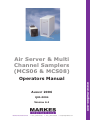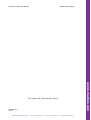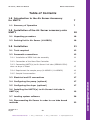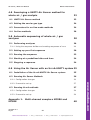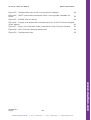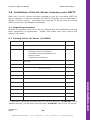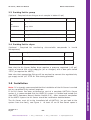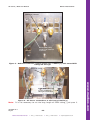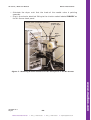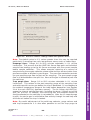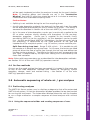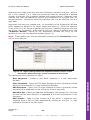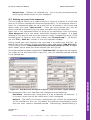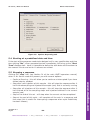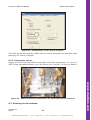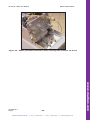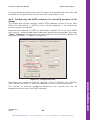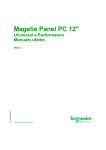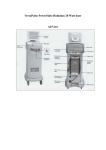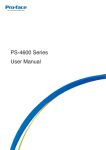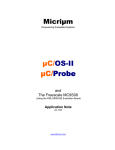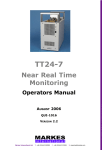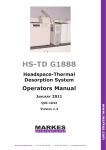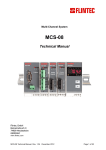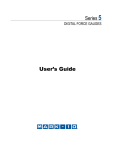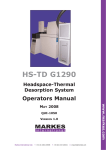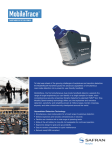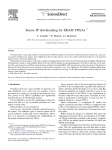Download Air Server user manual
Transcript
Air Server & Multi Channel Samplers (MCS06 & MCS08) Operators Manual www.markes.com AUGUST 2006 QUI-0004 VERSION 6.1 Markes International Ltd. T: +44 (0)1443 230935 F: +44 (0)1443 231531 E: [email protected] Air Server / MCS User Manual Markes International www.markes.com This page left intentionally blank QUI-0004 V6.1 Aug 06 Markes International Ltd. T: +44 (0) 1443 230935 F: +44 (0) 1443 231531 E: [email protected] Air Server / MCS User Manual Markes International Table of Contents 1.0 Introduction to the Air Server Accessory for UNITY. 1.1 Summary of Operation 7 7 2.0 Installation of the Air Server accessory onto UNITY 10 2.1 Unpacking procedure 10 2.2 Packing list for Air Server (U-AIRSV) 10 3.0 Installation 11 3.1 Tools required 12 3.2 Pneumatic connections 12 3.2.1 Installation of PEEK link tube assembly 12 3.2.2 Connection of the Mass Flow Controller 14 3.2.3 Connecting UNITY(e) to Air Server Link tube (SERASU-5021) when no dryer is fitted: 15 3.2.4 Requirement for sample pump (U-ASPMP1 / U-ASPMP2) 16 3.2.5 Sample line connection 17 17 3.4 Configuring the pump (optional) 17 3.5 Configuring the dryer (optional) 17 3.6 Installing the UNITY(e) to Air Server Link tube in UNITY(e) 19 3.7 Loading system software 20 3.8 Disconnecting Air Server in order to run tube based methods 22 QUI-0004 V6.1 Aug 06 Markes International Ltd. -3- T: +44 (0) 1443 230935 F: +44 (0) 1443 231531 E: [email protected] www.markes.com 3.3 Electrical and PC connections Air Server / MCS User Manual Markes International 4.0 Developing a UNITY-Air Server method for whole air / gas analysis 23 4.1 UNITY-Air Server method 23 4.2 Setting the carrier gas type 24 4.3 Parameters for on-line mode methods 24 4.4 On-line methods 28 5.0 Automatic sequencing of whole-air / gas analyses 5.1 Performing analyses 28 28 5.1.1 Using the sequence builder and creating sequences of runs 28 5.2 Setting up your first sequence 30 5.3 Running the sequence 33 5.4 Starting at a predefined date and time 34 5.5 Stopping a sequence 34 6.0 Using the Air Server with an ULTRA-UNITY system 35 6.1 Installation of the ULTRA-UNITY-Air Server system 35 6.2 Running Air Server Methods 36 36 6.2.2 Pneumatics set up 37 6.3 Running ULTRA methods 37 6.3.1 Configuration changes 38 6.3.2 Pneumatics set up 38 Appendix 1. MCS08 Multi-channel samplers MCS06 and QUI-0004 V6.1 Aug 06 Markes International Ltd. 40 -4- T: +44 (0) 1443 230935 F: +44 (0) 1443 231531 E: [email protected] www.markes.com 6.2.1 Configuration changes Air Server / MCS User Manual Markes International A1.2 Attaching the (optional) in-line dryer 41 A1.3 Identifying connections on the back panel 42 A1.4 Configuring the MITD software for the MCS variants of Air Server 43 Table of Figures Figure 1. UNITY-Air Server 7 Figure 2. Standby Mode 9 Figure 3. Bulkhead connector located at the rear of UNITY(e) with uncut PEEK tubing fed through. 13 Figure 4. Air Server connections to the front of UNITY(e) 13 Figure 5. Connections on the back of the Air Server Unit. 15 Figure 6. Air Server Link tube - connecting UNITY(e) and Air Server 16 Figure 7. Mounting bracket attached to the back panel of the Air Server 18 Figure 8. Mounting bracket attached to the back panel of the Air Server (opposite view) 19 Figure 9. Pneumatics configured for Air Server operation (with T-piece on split vent and union on desorb vent) 22 Figure 10. Pneumatics configured for running tube based methods (with straight through union on split vent). Air Server acts as a mass flow controller for the split flows. 23 Figure 11. On-line Air Method Screen 24 Figure 12. Pressure release settings within the Options menu 26 Figure 13. UNITY-Air Server status bar 27 Figure 14. Right clicking within the Sequence Builder section of the Automation Window brings up the contextual menu shown 29 Figure 15. Add New Set dialogue box before (left) and after (right) editing. 30 32 Figure 17. Sequence Reporter during a run 33 Figure 18. Options Reporting tab. 34 Figure 19. Air Server connections to ULTRA (see also ULTRA Operators Manual) 35 Figure 20. ULTRA to Air Server connections 36 Figure 21. Configuration for Air Server methods 37 Figure 22. UNITY pneumatics connections for running Air Server methods 37 QUI-0004 V6.1 Aug 06 Markes International Ltd. -5- T: +44 (0) 1443 230935 F: +44 (0) 1443 231531 E: [email protected] www.markes.com Figure 16. Sequence created using the set defined in Figure 13 Air Server / MCS User Manual Markes International Figure 23. Configuration set up for running ULTRA methods 38 Figure 24. UNITY pneumatic connection when running tube methods via ULTRA 39 Figure 25. MCS06 and Air Server 40 Figure 26. Sample and pneumatic interface ports on a Multi Channel Sampler (from above) 41 Figure 27. Dryer (and interface tube) installed on Multi Channel Sampler 42 Figure 28. Multi Channel Sampler back panel 42 Figure 29. Configuration tab 43 Markes International Ltd. www.markes.com QUI-0004 V6.1 Aug 06 -6- T: +44 (0) 1443 230935 F: +44 (0) 1443 231531 E: [email protected] Air Server / MCS User Manual Markes International The main section of this operators manual refers to the Air Server accessory. The Multi-Channel Samplers (MCS06/08) are detailed in Appendix One. 1.0 Introduction to the Air Server Accessory for UNITY. The UNITY Thermal Desorber normally requires sample introduction by means of a standard sample tube. This could be a sorbent tube (used for diffusive or pumped sampling) or an empty tube into which solid or liquid samples are weighed for direct desorption. The Air Server accessory connects to UNITY (Figure 1) and extends the compatible sample range to include whole air / gas samples e.g. continuous monitoring of air / gas streams or samples collected in whole-air containers such as canisters or Tedlar bags. Tubes can still be desorbed using a UNITY configured with the Air Server accessory. The Air Server contains an electronic mass flow controller, appropriate inert switching valves and link tubing to interface the accessory to UNITY. The Air Server is controlled via an extended version of UNITY software. It features selection between three inlet ports as standard, using inert, PTFE-body solenoids, and is compatible with gas-phase samples ranging in pressure from subatmospheric to 50 psig. The three ports are commonly used for sample, calibrant and zero gas streams, but could just as easily be used for three different samples. QUI-0004 V6.1 Aug 06 Markes International Ltd. -7- T: +44 (0) 1443 230935 F: +44 (0) 1443 231531 E: [email protected] www.markes.com Figure 1. UNITY-Air Server Air Server / MCS User Manual Markes International 1.1 Summary of Operation The gas stream selected is directed out of the Air Server accessory (via the dryer - if one is fitted) and into the UNITY cold trap via the Link tube. During this ‘sampling phase’, UNITY’s cold trap is electrically cooled and volatiles from acetylene to n-C14 can be quantitatively sampled and retained. The sample / standard gas, once stripped of its target VOCs, exits through the desorb flow vent and is directed to the ‘flow in’ port of the electronic mass flow controller on the Air Server. It is not possible to split during sampling. Set and actual sampling flows are displayed via the UNITY software. If the sample / standard gas is pressurised (>10 psi), the flow through the entire UNITY-Air Server system is driven by this pressure. However if the sample is at low (<10 psi), atmospheric or just below atmospheric pressure, a pump (U-ASPM1 / U-ASPM2) is required to ‘pull’ the gas-phase sample through the system. Figure 2. shows the UNITY-Air Server system in standby mode. Note that the flow controller and the optional pump are located downstream of the cold trap and thus do not come into contact with the sample prior to trapping. At the end of sampling and after a purge of carrier gas to eliminate air from the trap, the UNITY focusing trap heats in the normal way, transferring compounds of interest to the analytical system and triggering the measurement cycle. The outlet split at this point may be entered in the software and is controlled by the mass flow controller. Collection of the next sample can begin, if required, as soon as the cold trap has re-equilibrated at its trapping temperature. The UNITY-Air Server sequence of operation is as follows: Standby Leak test (optional) Pressure release Pre-purge Sampling Line purge Trap purge Trap fire www.markes.com Further information is given in Section 5.3 QUI-0004 V6.1 Aug 06 Markes International Ltd. -8- T: +44 (0) 1443 230935 F: +44 (0) 1443 231531 E: [email protected] Air Server / MCS User Manual Markes International Figure 2. Standby Mode • Continuous on-line measurement of C2 to C10 hydrocarbons in ambient air using UNITY-Air Server with GC-FID • Process monitoring of trace level volatiles in CO2 using UNITY-Air Server with process MS • Process monitoring of aroma during food and beverage production using UNITYAir Server combined with electronic nose technology QUI-0004 V6.1 Aug 06 Markes International Ltd. -9- T: +44 (0) 1443 230935 F: +44 (0) 1443 231531 E: [email protected] www.markes.com Key Air Server applications include: - Air Server / MCS User Manual Markes International 2.0 Installation of the Air Server accessory onto UNITY Note that if the Air Server has been ordered as part of a complete UNITY-Air Server package it is best to complete the UNITY installation first as described in Section 4 of this manual. Instructions for installing Air Server onto an existing UNITY should then be followed (see below). 2.1 Unpacking procedure Remove the contents from the Air Server shipping box and associated pump and dryer accessories as appropriate. Inspect and check every item against the packing lists below. 2.2 Packing list for Air Server (U-AIRSV) Part number Description Quantity U-AIRSV Air Server 1 Documentation pack containing: Operators manual (QUI-0004) Installation engineer feedback form Brochure pack Certificate of Conformity 1 SERASU-5021 Air Server Interface Link Tube Assy (passed by Test with unit) 1 SERZ-0026 Union brass 1/8” x 1/8” 1 SERZ-0024 Mains cable Type: ____________ 1 U-FV003* Pk 10 Ferrule 1/8” x 1/16” (Graphitised vespel) SERZ-0049* Union brass bulkhead 1/8” SERZ-0062 Tubing PTFE 1/8” SERZ-0104* Union brass 1/8” tee SERZ-0108* Tube PEEK 1/16” OD x 0.03” bore 1.5 m SERZ-0108* Tube PEEK 1/16” OD x 0.03” bore 0.13 m SERZ-0189 PC Cable 1 U-SW001 Software CD 1 /10 4 1 3m * These items constitute the connection kit for the UNITY(e) ‘FLOW OUT’ vents (desorb and split) to the Mass Flow controller ‘FLOW IN’ port on the Air Server. QUI-0004 V6.1 Aug 06 Markes International Ltd. -10- T: +44 (0) 1443 230935 F: +44 (0) 1443 231531 E: [email protected] www.markes.com 1 Air Server / MCS User Manual Markes International 2.3 Packing list for pump (Optional - Required where the gas or air sample is below 10 psi) Part number Description Quantity U-ASPMP1 or U-ASPMP2 Pump 115V or Pump 230V 1 SERASU-5025 Copper Tube Adaptor 1 SERZ-0206 Tubing Silicone Rubber x 500 mm 2 SERZ-0207 Pump Power Cord (connects to Air Server) 1 2.4 Packing list for dryer (Optional - Required for monitoring ultra-volatile compounds in humid atmospheres) Part number Description Quantity SERASU-5023 Nafion Dryer Assembly SERZ-0036 PTFE tubing 1/8” (for Air inlet) 1 2m Note that the Air Server Nafion dryer requires a pressure regulated (~15 psi) supply of around 200 ml/min dry gas (air or nitrogen) with a dew point below -35°C (as required for UNITY). Note also that appropriate fittings will be required to connect the regulated dry gas supply to the 1/8” PTFE Air Inlet tubing provided. Note: It is strongly recommended that the installation of the Air Server is carried out by a qualified (fully trained) engineer. If the Air Server has been purchased as part of a complete UNITY-Air Server system it is recommended that the UNITY(e) system is installed and tested first (see UNITY Operators Manual Section Section 4.0). After successful completion of the UNITY system the Air Server should be installed as detailed below. The Air Server must sit to the immediate left of UNITY(e) (as you look at the system from the front), see Figure 1. At least 15 cm of free bench space is QUI-0004 V6.1 Aug 06 Markes International Ltd. -11- T: +44 (0) 1443 230935 F: +44 (0) 1443 231531 E: [email protected] www.markes.com 3.0 Installation Air Server / MCS User Manual Markes International required in addition to that required for UNITY(e) itself. Note: the UNITY(e) Thermal Desorber must be switched off before installing the Air Server accessory. 3.1 Tools required To complete the installation you will need the following tools: • 7/16” wrench / spanner • 5/16” wrench / spanner • Small posidrive screwdriver (required for the optional dryer only) 3.2 Pneumatic connections 3.2.1 Installation of PEEK link tube assembly The installation procedure for this item is as follows: • Ensure UNITY(e) is switched off. • Turn off the supplies of carrier gas and air to UNITY(e). • Disconnect the carrier gas and air supplies from the top back panel of UNITY(e). • Undo the black plastic knob on the top back UNITY(e) panel and carefully slide back the top, rear painted cover. Take care not to put any strain on the transfer line connection. • Install the bulkhead connector into the slot on the inner, back top plate of UNITY(e) (Figure 3). • Working from the front, thread the long length of 1/16” PEEK tubing through the conduit located to the right between the analyser and base (see Figure 4) out of the back and up and through the bulkhead connector shown in Figure 3. Markes International Ltd. www.markes.com QUI-0004 V6.1 Aug 06 -12- T: +44 (0) 1443 230935 F: +44 (0) 1443 231531 E: [email protected] Air Server / MCS User Manual Markes International Bulkhead connector Uncut PEEK tubing fed through bulkhead connector Figure 3. Bulkhead connector located at the rear of UNITY(e) with uncut PEEK tubing fed through. 1/8” T 1/8”-1/8” union Figure 4. Air Server connections to the front of UNITY(e) Note: It is not necessary to cut the long length of PEEK tubing, (just pass it QUI-0004 V6.1 Aug 06 Markes International Ltd. -13- T: +44 (0) 1443 230935 F: +44 (0) 1443 231531 E: [email protected] www.markes.com 1/16” PEEK tubing fed to rear of UNITY(e) through conduit here Air Server / MCS User Manual Markes International through the bulkhead as shown in Figure 3), as this will later be attached to the inlet of the MFC. • Connect the 1/8” brass ‘T’ to the copper tube of the split flow vent and the 1/8”-1/8” union to the copper tube of the desorb flow vent (Figure 4). Note: Hold the desorb pneumatics assembly firmly in position during installation of the union onto the desorb flow vent to avoid placing any strain on the cold trap link. If in any doubt about this, disconnect the pneumatic assembly from the cold trap (see UNITY(e) Operators manual Section 4.2) before attaching the union. Ensure all connections are firm but not over-tightened. The completed installation of the PEEK link tube assembly to the UNITY(e) pneumatics is illustrated in Figure 4. • In order to minimise risk of moving the desorb pneumatics chassis and thus placing undue strain on the cold trap link, it is recommended that the PEEK link tube assembly be left connected to the desorb and split flow vents at all times. The assembly offers sufficient flexibility to allow removal of the desorb pneumatic chassis and access to the cold trap when required. However, if it ever becomes necessary to disconnect the assembly, loosen the nuts on the PEEK tubing itself, which contain Graphite Vespel ferrules, rather than those attached to the copper vent tubes which contain metal ferrules. • If the main UNITY(e) desorb pneumatics assembly was withdrawn from the cold trap before installing the PEEK link tube assembly, this should be replaced following the instructions given in Section 4.2 of the main UNITY(e) operators manual. • Carefully replace the back cover, again taking care not to strain the transfer line connection. • Replace and tighten the black plastic knob and reconnect the UNITY(e) gas supplies, ensuring that the two lines are connected the right way round. • It is important to remember to reset the desorb flow needle valve when reverting to standard tube desorption - See Section 3.8 below. 3.2.2 Connection of the Mass Flow Controller • Connect the end of the long piece of PEEK tubing that was passed through the rear bulkhead of UNITY(e) to the 1/8” fitting on the Air Server labeled ‘FLOW IN’ (top left as you look at the back of the Air Server unit - see Figure 5). QUI-0004 V6.1 Aug 06 Markes International Ltd. -14- T: +44 (0) 1443 230935 F: +44 (0) 1443 231531 E: [email protected] www.markes.com • Once the PEEK link tube assembly has been installed and tightened, open up the needle valves on both UNITY(e) pneumatic assemblies until they provide almost no restriction. Air Server / MCS User Manual Markes International Figure 5. Connections on the back of the Air Server Unit. This connection controls the flow through the UNITY(e) cold trap during sampling via the downstream mass flow controller inside the Air Server which also controls the split flow during trap heat. 3.2.3 Connecting UNITY(e) to Air Server Link tube (SERASU-5021) when no dryer is fitted: • The UNITY(e) to Air Server Link tube comprises a sample tube with two lengths of 1/16” stainless steel tubing attached (figure 6). QUI-0004 V6.1 Aug 06 Markes International Ltd. -15- T: +44 (0) 1443 230935 F: +44 (0) 1443 231531 E: [email protected] www.markes.com Note: the Air Server Link tube is connected differently whenever the Air Server is configured with a dryer - see section 3.5 on dryer installation below. Air Server / MCS User Manual Markes International Figure 6. Air Server Link tube - connecting UNITY(e) and Air Server • One end of the link tube terminates with a brass nut (this carries the inert purge gas supply from UNITY(e) to the Air Server) and the other end terminates in a stainless steel nut (this carries the sample or purge gas from the Air Server to UNITY(e)). • Connect the stainless steel 1/16” nut to the stainless steel union on the Air Server back plate labelled ‘SAMPLE OUT’ (middle, second row top as you look at the back of the Air Server unit - Figure 5). 3.2.4 Requirement for sample pump (U-ASPMP1 / U-ASPMP2) If any of the air / gas samples are at low or sub-atmospheric pressure (<10psi), a pump will be required for UNITY-Air Server operation. • If a pump is to be used, attach the Copper tube adapter (SERASU-5025) QUI-0004 V6.1 Aug 06 Markes International Ltd. -16- T: +44 (0) 1443 230935 F: +44 (0) 1443 231531 E: [email protected] www.markes.com • Connect the brass 1/16” nut to the brass 1/16” union on the Air Server back plate labeled ‘PURGE IN’ (top right as you look at the back of the Air Server unit - Figure 5) Air Server / MCS User Manual Markes International (supplied in the pump shipping kit) to the 1/8” top, middle fitting on the Air Server back plate labeled ‘FLOW OUT’ see Figure 5. 3.2.5 Sample line connection • Sample lines are connected to the fittings at the bottom of the Air Server back plate labelled 3, 2 and 1 (Figure 5). • They refer to reference, blank and sample respectively. • The lengths of 1/8” PTFE tubing included in the Air Server shipping kit can be used for sample connection (cut to required lengths). Note: The UNITY-Air Server accessory is only rated to 50 psig. Standards or samples at pressures higher than this must be regulated to lower pressures using appropriate pneumatic controls before they are connected to an inlet on the Air Server. 3.3 Electrical and PC connections • Attach the power lead to the ‘POWER IN’/ (ON/OFF) switch socket on the back of the Air Server. • Attach the PC to Air Server cable (SERZ-0189) to the 9-pin D connector on the back of the Air Server labeled ‘IN’ (see Figure 5) 3.4 Configuring the pump (optional) If the pump is required (see above): • attach the power cord from the pump to the socket labeled ‘PUMP SUPPLY’ on the back of the Air Server. • Connect one length of silicon rubber tubing to the outlet of the pump and use the other to link the pump inlet to the Copper tube adapter installed onto the ‘FLOW OUT’ fitting on the back of the Air Server - See Figure 5. 3.5 Configuring the dryer (optional) If the dryer is required (see above) (refer to figures 7 and 8) • attach the mounting bracket of the dryer to the back panel of the Air Server using the two screws and washers provided QUI-0004 V6.1 Aug 06 Markes International Ltd. -17- T: +44 (0) 1443 230935 F: +44 (0) 1443 231531 E: [email protected] www.markes.com The Markes International dryer incorporates a semi-permeable membrane which selectively eliminates water and polar organic compounds from a gas or air stream. The selectivity of the dryer is, sometimes, an advantage, for example when monitoring multiple trace level hydrocarbons in real-time in ambient air using GC and FID. However, note that alternative, less selective ‘drying’ options - e.g. use of hydrophobic sorbents, high split ratios, etc. - can be applied for higher boiling (less volatile than ethane) or higher concentration samples. (See Markes Thermal Desorption Technical Support Note TDTS26 Minimising analytical interference from water during the analysis of sorbent tubes.) Air Server / MCS User Manual Markes International • Orientate the dryer such that the knob of the needle valve is pointing upwards. • Plug in the circular electrical fitting to the circular socket labeled ‘DRYER’ on the Air Server back panel. needle valve (orientated upwards) Sample out port on dryer Purge arm Dryer exhaust port Sample Out port on AS Sample inlet to dryer Electrical fitting Dryer Figure 7. Mounting bracket attached to the back panel of the Air Server Markes International Ltd. www.markes.com QUI-0004 V6.1 Aug 06 -18- T: +44 (0) 1443 230935 F: +44 (0) 1443 231531 E: [email protected] Air Server / MCS User Manual Markes International Dry air supply to dryer Figure 8. Mounting bracket attached to the back panel of the Air Server (opposite view) • The dryer requires a pressure regulated supply (~15 psi) of around 200 ml/min dry air or nitrogen. • The dry gas supply should be connected in to the dryer as shown in figure 8 using the 1/8” copper tubing provided. • The dry air or nitrogen exhausts from the dryer as shown in figure 7. • Connect the 1/16” sample inlet to the dryer to the 1/16” ‘SAMPLE OUT’ union on the back of the Air Server (see figures 5 and 7). • The ‘purge’ arm of the UNITY to Air Server Link tube which ends with a brass nut connects into the 1/16” brass union labeled ‘PURGE IN’ on the back of the Air Server as usual. 3.6 Installing the UNITY(e) to Air Server Link tube in UNITY(e) QUI-0004 V6.1 Aug 06 Markes International Ltd. -19- T: +44 (0) 1443 230935 F: +44 (0) 1443 231531 E: [email protected] www.markes.com • Connect the 1/16” stainless steel nut of the UNITY to Air Server Link tube (SERASU-5021) to the ‘SAMPLE OUT’ point of the dryer (see figure 7). Air Server / MCS User Manual Markes International Once all the pneumatic and electrical connections have been made: • position the Air Server immediately to the left of UNITY(e) as you look at the front of the system (Figure 1). • Bend the sample tube of the UNITY(e) to Air Server Link tube downwards keeping the end to which the two 1/16” tubes are attached pointing to the rear of the instrument. • Locate the link tube in the UNITY(e) tube desorption oven as if it was a standard tube. Move the left hand lever mechanism of UNITY(e) to seal the link tube into the UNITY(e) flow path. Note: when the lever is fully down, the two 1/16” tubes connected into the link tube should be protruding to the left of the instrument, at the far side of the desorption oven cover - see figure 6. • Adjust the position of the Air Server unit until this can be achieved without placing undue strain on any part of system hardware. 3.7 Loading system software The minimum PC specifications required for UNITY-Air Server operation are the same as those required for UNITY(e) alone - (UNITY(e) Operators manual Section 2.1) plus one additional free serial port. Note: If sufficient serial ports are not available on the PC then a USB hub system may be used as described in UNITY(e) Operators manual Appendix Four. 3.7.1 Installing UNITY-Air Server software onto a PC that has never before been used for UNITY control Follow the instructions given for UNITY(e) software in the UNITY(e) Operators Manual Section 6.1. 3.7.2 Installing UNITY-Air Server software onto a PC that has previously been used for UNITY control Once the old software has been completely removed from the PC, the new software should be installed from the CD as described in Section 6.1 of the main UNITY operators manual. 3.7.3 Switching on Ensure that the UNITY(e) installation (as described in Section 4 of the main UNITY QUI-0004 V6.1 Aug 06 Markes International Ltd. -20- T: +44 (0) 1443 230935 F: +44 (0) 1443 231531 E: [email protected] www.markes.com If your Air Server is to be added to an existing UNITY installation, the accessory will have been shipped with a new set of UNITY-Air Server software. This software will replace the software you have been using to operate UNITY as a standalone device. Before installing the software upgrade, the old UNITY software must be completely uninstalled from the PC. This should be done following the method given in Appendix One of the main UNITY operators manual - Uninstalling UNITY software from the computer. Air Server / MCS User Manual Markes International operators manual) and the Air Server installation (as described above) have both been completed in full before switching on either instrument. Also ensure that the gas supplies to the system - especially the dry air or nitrogen used for UNITY(e) valve actuation and purging the cold trap box - are on. Note: As with any UNITY(e) installation, switching on UNITY(e) without a supply of dry gas to purge the cold trap box will lead to icing of the Peltier cell and possible damage to UNITY(e). It is for this reason that UNITY(e) has a built in sensor that will detect the lack of dry gas and stop the trap from heating. If a run is initiated under such circumstances, the UNITY(e) status bar (see Section 14.3 of the main UNITY operators manual) will read ‘EQUILIBRATING’, and the trap will not reach its ‘trap low’ temperature. The user should then switch on the dry gas supply and restart the run. Ensure that the PC is switched on. Note: UNITY(e) must never be switched on with the stainless steel trap alignment tool inside the cold trap box. Having checked all of the above switch both UNITY(e) and the Air Server on using the switch located on the back panel of each instrument. 3.7.4 Downloading the operating software to UNITY-Air Server Download the software to UNITY(e) as described in Section 6.2 of the main UNITY(e) user manual. Once this download is complete, the UNITY LED will turn green, while that of the Air Server will remain red. The software displayed on the PC at that point is for a standalone, (manual) version of UNITY only. Use the mouse to click on the ‘View’ menu of the software, click on ‘Options’ and then select the ‘Configurations’ tab. In the sampling options check the Air Server box (see Section 16 of the main UNITY(e) operators manual). A “Change of System Configuration” warning message will be displayed - click ‘OK’ a “Configurations Options” dialogue box then appears - click ‘OK’. Now select the ‘Ports’ tab, and select the correct Com port for the Air Server / MCS (if known). The default port is Com2. Recycle the power on the Air Server and then restart the UNITY(e) software by double clicking on the UNITY(e) icon on the Desk top. Wait as the software is downloaded to the Air Server unit. Note: that the Air Server LED will turn amber while the download is in progress and will turn green when it is complete. If any problems are encountered when communicating with the Air Server, a Dialogue box containing the message “OLA unit not detected” will appear. Under such circumstances, the user should check that the correct serial port has been selected by selecting the option ‘select serial port’ from the Dialogue box and changing the port in the drop down list which appears. QUI-0004 V6.1 Aug 06 Markes International Ltd. -21- T: +44 (0) 1443 230935 F: +44 (0) 1443 231531 E: [email protected] www.markes.com Click ‘OK’ on the Options page - a “Software is shutting down” message will be displayed telling you that the software is closing in order to effect the changes just made. Air Server / MCS User Manual Markes International 3.8 Disconnecting Air Server in order to run tube based methods In order to run tube based methods on UNITY(e) the Air Server link tube must be disconnected from UNITY(e), however the carrier gas continues to be directed through the Air Server which acts as a mass flow controller for the split flows. • Lift the left hand lever mechanism of the UNITY(e) tube oven to unseal the link tube from the flow path. • Remove the link tube and position out of the way. • Re-configure the software configuration to remove Air Server from the sampling options. Select “View”, “Options” and click on the “Configurations” tab. In the sampling options check the “Manual” box, then click “OK”. The software will shut down to effect the changes as described in section 3.7.4 above. • Re-configure the pneumatics from the set up in figure 9 to that shown in figure 10. Figure 9. Pneumatics configured for Air Server operation (with T-piece on split vent and union on desorb vent) Markes International Ltd. www.markes.com QUI-0004 V6.1 Aug 06 -22- T: +44 (0) 1443 230935 F: +44 (0) 1443 231531 E: [email protected] Air Server / MCS User Manual Markes International Figure 10. Pneumatics configured for running tube based methods (with straight through union on split vent). Air Server acts as a mass flow controller for the split flows. • Reset the desorb flow to a suitable flow rate for tube based methods (see UNITY operators manual section 25) 4.0 Developing a UNITY-Air Server method for whole air / gas analysis 4.1 UNITY-Air Server method Once the software has been downloaded to the Air Server, the only operating mode available will be On Line Air and an on-line sampling method is displayed See figure 11. The system is now ready for use with whole-air samples or for continuous on-line monitoring of air or gas streams. Markes International Ltd. www.markes.com QUI-0004 V6.1 Aug 06 -23- T: +44 (0) 1443 230935 F: +44 (0) 1443 231531 E: [email protected] Air Server / MCS User Manual Markes International Figure 11. On-line Air Method Screen Note: For Air Server systems with serial number (GB00)A-2xxxx using software version 2.2.0 (or earlier) the ‘Pump On’ check box has no function. For Air Server systems with serial number (GB00)A-1xxxx using software version 2.2.0 (or earlier) the ‘Pump On’ check box will switch the Air Server pump on or off (assuming the appropriate option is selected). It is strongly recommended that the box is left checked (i.e. Pump On) at all times. Note: Selection of or ‘Dryer On’ (for humid samples) by checking the appropriate box will only be effective if the appropriate option has been installed. • Under the ‘View’ menu select ‘Options’ and then ‘Gas’. • Access the carrier gas selection by clicking on the box with the small arrow to the right of the gas type. • The three carrier gas options - He, H2 and N2 - will then be displayed. • Click on the desired gas and then click on the ‘OK’ button to select and set the carrier gas type. 4.3 Parameters for on-line mode methods QUI-0004 V6.1 Aug 06 Markes International Ltd. -24- T: +44 (0) 1443 230935 F: +44 (0) 1443 231531 E: [email protected] www.markes.com 4.2 Setting the carrier gas type Air Server / MCS User Manual Markes International All on-line method parameters (except Sample Gas and Sample Channel) are accessed and changed in the same way as tube desorption method parameters in other method modes - see Section 22 of the main UNITY operators manual. This section of the manual only covers those parameters which differ from those used in standard tube desorption methods. For common parameters, such as the flow path temperature, reference is made to the relevant sections of the main UNITY operators manual. Split on in standby: This is the same parameter used in tube desorption methods (see Section 19 of the main UNITY operators manual) except that, in on-line mode the flow through the split in standby is controlled by the electronic mass flow controller. The flow range is from 5-100 ml/min and may be set as required. Standby split flow: Type in the standby split flow (Range 5-100 ml/min) as required. Leak test: Given that UNITY-Air Server systems are commonly used in a continuous or semi-continuous sequence by recycling or linking methods and given that there is no need to break into the sample flow path by using the lever mechanism to change a tube between samples, the leak test is optional in on-line mode. However, if a sequence of air analyses is to be run in on-line mode and with the leak test de-selected, it is recommended that an initial leak test be carried out to check system integrity before initiating the series of runs. To do this, first set up the run with ‘leak test’ selected - i.e. check the appropriate box. Ensure that the UNITY(e) to Air Server Link tube is properly located in the desorption oven with the lever mechanism fully down as described above. Initiate the run using the ‘Start run’ command - see Section 30 of the main UNITY operators manual. Watch as the instrument performs the complete leak test. If the leak test is successful, stop the run immediately as described in Section 31 of the main UNITY(e) operators manual. The on-line mode method can then be modified to de-select the leak test before running the sequence of samples. Save the method at this stage. Pressure release: The Air Server can be used to sample using a pump or directly from a pressurised container. In standby (figure 2), the UNITY(e) trap and internal flow path is at the pressure of the column. In the case of a pressurised source, if the carrier gas pressure is greater then the pressure of the sample, then carrier gas will flow into the container when the sequence enters pre -purge. In order to avoid dilution of the sample with carrier gas the pressure of the UNITY(e) flow path is first reduced by venting carrier gas through the split line prior to opening any sampling valves. The duration of this vent is set in the View >option>sequence section of the UNITY(e) software (figure 12.) QUI-0004 V6.1 Aug 06 Markes International Ltd. -25- T: +44 (0) 1443 230935 F: +44 (0) 1443 231531 E: [email protected] www.markes.com If the leak test is not successful, re-check the seal of the UASL link tube and all the connections between UNITY(e) and the Air Server. Air Server / MCS User Manual Markes International Figure 12. Pressure release settings within the Options menu Note: The default value is 0.3, values greater than this may be required particularly if sampling from very low-pressure source such as tedlar bags. Prepurge time: Range 0.0 to 99.9 minutes selectable in 0.1 minute increments. This ensures that the UNITY-Air Server flow path and individual sample lines leading up to the Air Server are swept with the current sample before sample collection. This allows accurate metering of a volume of sample during the sample collection phase without either contamination from previous samples or dilution by carrier gas. The mass flow controller controls the pre-sample purge flow to that set for sampling. The pre-sample purge flow is all directed down the split line. None of the gas is allowed to pass into the cold trap. Note: By careful adjustment of the cold trap sorbents, purge volume and cold trap temperature it is also often possible to use the trap purge to QUI-0004 V6.1 Aug 06 Markes International Ltd. -26- T: +44 (0) 1443 230935 F: +44 (0) 1443 231531 E: [email protected] www.markes.com Trap purge time: Range 0.2 to 99.9 minutes selectable in 0.1 minute increments. This relates to the post sampling purge of the sampling lines and cold trap with carrier gas before the trap is desorbed. It is analogous to the ambient temperature purge of the tube before desorption (see Section 21 of the main UNITY(e) operators manual). The Air Server and UNITY(e) sweep the internal sample flow path (including the dryer, if fitted) out of the split, for the first 12 seconds, thus ensuring that the metered volume of sample collected on the cold trap is not added to. After the 12 second purge to split, the carrier gas is switched to flow entirely through the cold trap and eliminate air before the trap is heated. Air Server / MCS User Manual Markes International selectively eliminate water and / or solvents without losing compounds of interest. The ‘Trap purge time’ parameter determines the length of time that the carrier gas is purging through the cold trap and includes by default the initial 12 second purge to split. Trap purge flow: Range 5-100 ml/min. This determines the flow rate of carrier gas during the trap purge procedure above. Check boxes for pump: (Serial number (GB00)A-1xxxx and software version 2.2.0 or earlier). If the pump is fitted and switched on it is possible to select for it to be on or off for any particular method, using the ‘Pump On’ check box. Note: It is strongly recommended that the pump is left on all the time (i.e. the check box is always ticked). (Serial number (GB00)A-2xxxx and software version 2.2.0 or earlier). The check box has no function. Check boxes for dryer: If a dryer is installed on the back of the Air Server, ‘Dryer On’ must be selected in the method by checking the appropriate box. Note: Failure to do this will lead to sample passing into the membrane dryer without the counter flow of dry air / nitrogen being actuated. This can cause contamination of the dryer. The dryer will not function without the appropriate hardware being installed. Sample time: Range 0.0 to 999.9 minutes selectable in 0.1 increments. After the leak test (if selected) and after the pre-sample purge, the flow of sample air / gas is directed to the electrically-cooled trap of UNITY(e) for the time set as ‘sample time’. Flow rate: Range 5-100 ml/min. This determines the flow of sample air / gas into the cold trap for the sampling time. It is controlled by the mass flow controller inside the Air Server and is independent of the pressure of the sample. During sampling the actual flow will be displayed in the System Status box of UNITY(e) software - see figure 13. GC Cycle time: Entry of GC cycle time allows collection of the next sample to overlap the analysis of the previous sample. The cycle time should equal the sum of times of all the different phases of analyser operation - for example GC run time, cool down and equilibration. In the case of on-line mode operation, UNITY(e) software uses the cycle time parameter to calculate when collection of the next sample can begin such that the cold trap QUI-0004 V6.1 Aug 06 Markes International Ltd. -27- T: +44 (0) 1443 230935 F: +44 (0) 1443 231531 E: [email protected] www.markes.com Figure 13. UNITY-Air Server status bar Air Server / MCS User Manual Markes International will be ready to desorb just after the analyser is ready for the next injection. Note: If sampling delays and intervals are set in the “Automation Window” then the GC cycle time should be set to 0.1 minutes to avoid any interference with automated sampling times. Further Notes: • Splitting is not available during the on-line sampling phase. • As with tube desorption methods, the status of the flow path in on-line mode can be displayed schematically on the PC screen at all times. This facility is accessed as described in Section 18 of the main UNITY(e) users manual. • As in the case of tube desorption, carrier gas is continually supplied to the GC or other analyser during standby and throughout all the pre-trapdesorption processes. Carrier gas is supplied to the transfer line(s) connecting UNITY(e) to the analyser(s) via the desorber’s carrier by-pass line. As with conventional UNITY(e) installations, the flow of carrier gas to the analyser(s) is determined by the head pressure of the gas and impedence of the analytical system - e.g. GC column, sensor restrictor, etc.. Split flow during trap heat: Range 5-100 ml/min. It is possible to split the sample as it desorbs during trap heat. In this case, the carrier gas head pressure drives the flow of carrier gas through the hot trap and determines the flow to the analyser(s). The flow to the split vent and, consequently the split ratio, is determined by the split flow setting and is controlled by the mass flow controller. Note: Other cold trap parameters are as described for tube desorption methods see Section 22.2.1 of the main UNITY(e) operators manual. 4.4 On-line methods Once an on-line mode method has been generated it is treated in the same way as one of the tube desorption methods with respect to ‘controlling’ system operation, storage, recall and method linking - see Section 17 of the main UNITY(e) operators manual. 5.0 Automatic sequencing of whole-air / gas analyses The UNITY-Air Server system runs in a fashion analogous to that of the automated UNITY-ULTRA system, in that the Automation Window provides the top level control for running the instrument. The Automation Window allows the user the freedom to run a single method or a complex sequence of timed analyses with minimal effort. 5.1.1 Using the sequence builder and creating sequences of runs QUI-0004 V6.1 Aug 06 Markes International Ltd. -28- T: +44 (0) 1443 230935 F: +44 (0) 1443 231531 E: [email protected] www.markes.com 5.1 Performing analyses Air Server / MCS User Manual Markes International Sequences are made up of sets with each set being a series of analyses. When a set is first created it is a rapid and convenient tool for associating a defined number of analyses with a specific method and sample channel. However, once created, sets may be modified to contain any combination of methods and / or sample channels. Sequences containing complex sets may be saved for use at a later date. Sequences and sets are created and / or amended via the Automation Window which appears by default in Air Server mode (see figure 9). When the software is set up to run in Air Server mode for the first time, a default sequence with one set of ten runs is created. Right clicking with the mouse anywhere within the "Sequence Builder" section of the Automation Window will bring up the contextual menu for the sequence builder (figure 14). Note: These options can also be accessed by selecting the ‘Automation’ menu via the main tool bar. Figure 14. Right clicking within the Sequence Builder section of the Automation Window brings up the contextual menu shown The contextual menu contains six items: New Sequence - Creates a new blank sequence in a new Automation Window. Add Sequence - Opens the File Open dialogue to allow a previously saved sequence to be appended to the end of the current sequence. Add New Set - Opens the Add New Set dialogue (see section 6.2) and once the new set has been defined it is appended to the next available row in the sequence. Add Sample - Adds a single sample to a set within a sequence (only available once a Set has been expanded by clicking on the plus (+) sign located to the left of the Set name). QUI-0004 V6.1 Aug 06 Markes International Ltd. -29- T: +44 (0) 1443 230935 F: +44 (0) 1443 231531 E: [email protected] www.markes.com Open Sequence - Opens the File Open dialogue to allow a previously saved sequence to be opened in a new Automation Window. Air Server / MCS User Manual Markes International Delete Item - Deletes the selected row - this may also be performed by pressing the Delete button on your keyboard. 5.2 Setting up your first sequence The first stage to setting up a single analysis or series of analyses is to edit and save an Air Server method with convenient parameters. In the example shown in figure 11 a method has been set up to take 400 ml of sample in 10 minutes and saved under the name "400 ml.mth". Once you have created your new Air Server method and saved it you are ready to create your first sequence. Right click in the sequence builder to bring up the contextual menu and select ‘New Sequence’ and a new empty Automation Window will appear. It is good practice at this point to save this new sequence under a suitable file name (in the example given in figure 11 the name chosen was "Example.seq") - to do this, use the "File - Save As" function in the main software window. Having saved your new sequence the next step is to create your first set. As before right click to bring up the contextual menu and select "Add OLA Set". This will bring up the “Select Method to be used with Sample or Set” dialogue which allows you to select the saved method you wish to use. Once the method has been selected the "Add New Set" dialogue box will appear (as shown on the left-hand side in figure 15), with the selected method entered in the Method box. The parameters within the "Add New Set" dialogue are the following: Set Name - Alphanumeric name given to a set to describe its contents - it is the only name that will be visible when a set is collapsed Method - The UNITY-(Air Server) method that will initially be attributed to all the members of this set. By default the software automatically inserts here the most recently modified method. Alternatively, double-clicking in QUI-0004 V6.1 Aug 06 Markes International Ltd. -30- T: +44 (0) 1443 230935 F: +44 (0) 1443 231531 E: [email protected] www.markes.com Figure 15. Add New Set dialogue box before (left) and after (right) editing. Air Server / MCS User Manual Markes International this box with the left-hand mouse button opens the ‘File Open’ dialogue allowing selection of an existing UNITY method. Channel - The channel that will initially be attributed to all the members of this set (1 = Sample channel, 2 = Blank channel, 3 = Reference channel). The channel number set here corresponds to the numbers shown on the back panel of the Air Server (see Figure 5). Samples - The number of separate sample rows to be included within a set. Injections - The number of times each sample row will be repeated. Recollect - When an optional re-collection ULTRA is installed it is possible to re-collect up to 99 on-line air samples automatically onto tubes for sample archiving and method validation purposes. 1st - When re-collect is available, see above, this defines the first tube onto which sample will be recollected. Gas - Sets the sample gas type so that the correct calibration factor is applied to the mass flow controller. Available options are: N2, CO2, Air, He or H2 Sample base name - The base name given to all the samples within a set to which an automatically incremented number is appended. Sample Interval - Allows a timed interval to be specified between consecutive samples (0-9 days : 00-23 hours : 00-59 minutes). Note: If the sum of the times set within a given method (leak test, pressure release, prepurge, sample, trap purge and trap fire time) exceeds the interval specified here, then the interval will not be taken into account. In this case consecutive runs will take place one after another at a frequency determined by the overall method duration. Set delay - Allows an inter-set delay to be set between the last sample of a given set and the first sample of the next set. The total delay will be equal to the delay time plus the sample interval time, therefore if the sample interval is set to 20 minutes and the set delay is set to 40 minutes then the total delay will be 60 minutes between the last sample of a given set and the first sample of the subsequent set. • It will be called "24 hr round clock sampling" • All the runs will be associated with the 400ml sample volume method set up earlier • All samples will be taken down sample channel 1 (the Sample channel) • The total number of samples within the set is 24 • Each sample (row) will only be run once (note that here if the number of samples was set to one but the number of injections set to 24 then this would achieve the same overall result but make later editing of the set more QUI-0004 V6.1 Aug 06 Markes International Ltd. -31- T: +44 (0) 1443 230935 F: +44 (0) 1443 231531 E: [email protected] www.markes.com The example shown on the right hand side of Figure 15 shows the Add Set dialogue with typical parameters filled in for creating a round the clock sampling sequence. The set that will be created will have the following characteristics: Air Server / MCS User Manual Markes International difficult) • Re-collection is not available so it is greyed out as is the first tube number • The sample gas type is defined as air • The sample base name is "400ml (10min @ 40ml/min) _": a very descriptive name is useful as the report tables may be imported into GC acquisition software • The inter-sample interval is set to 1 hour. Note: in this case the sampling time set in the method is ten minutes and therefore the UNITY-Air Server will sample for the first ten minutes of every hour • There is no inter-set delay • Clicking on OK produces the Sequence shown in Figure 16 - to view the expanded version of a set click on the plus (+) sign next to the set name. Figure 16. Sequence created using the set defined in Figure 13 It will also be common in an Air monitoring scenario to want to run the same set of runs again and again. This may be achieved simply by clicking the recycle check box (top left in the automation window) where you will be prompted to define a number of re-cycles. e.g. If Stop after 1 re-cycle is selected, then the sequence is run through twice. If nothing is entered then this set of runs will run indefinitely. QUI-0004 V6.1 Aug 06 Markes International Ltd. -32- T: +44 (0) 1443 230935 F: +44 (0) 1443 231531 E: [email protected] www.markes.com In a true air monitoring scenario, it would be convenient to include in this set a run of zero gas to check the instrument blank and a run of calibration gas to check retention times and response factors. Close scrutiny of the sequence shown in Figure 16 will reveal that lines 23 (calibration standard run) and 24 (blank run) have already been edited to do this. This can be done quite simply by double clicking on any of the parameters to change them - note that the gas for the blank and calibration has been changed from Air to Nitrogen. Air Server / MCS User Manual Markes International Note: it is good practice to save your sequence prior to running it. 5.3 Running the sequence Before starting the run you will need to make the sequence you have created into the controlling sequence. This is easily achieved by clicking the the menu bar. icon on The next step is to set the sequence going by clicking on the "Run" button in the UNITY(e) Toolbar - see Section 30 of the main UNITY(e) operators manual. Once "Run" is clicked then you will be prompted to start immediately: • "Yes" triggers the UNITY Air Server system to start straight away • "No" opens the "Start Time Dialogue" box (see below) • "Cancel" takes the system back into standby to allow further editing of the newly created sequence If the sequence is set to run immediately then the start time column in the sequence builder will be filled with the relevant start times for each of the samples. Note: if recycle is chosen then only the start times for the first run through the set are shown - these start times are updated each time a full cycle is completed. Once running, progress through the sequence may be monitored via the sequence reporter tab in the Automation Window (figure 17). Figure 17. Sequence Reporter during a run The parameters reported in the sequence reporter may be changed by going to “View” then selecting “Options” and then selecting the “Reporting” Tab, figure 18. Click on the parameters that you wish to view in the Sequence Report. Note: a spreadsheet view of this Sequence Report (.csv file) can be created from this Reporting Tab by clicking “Create Report File” and saving the file. Markes International Ltd. www.markes.com QUI-0004 V6.1 Aug 06 -33- T: +44 (0) 1443 230935 F: +44 (0) 1443 231531 E: [email protected] Air Server / MCS User Manual Markes International Figure 18. Options Reporting tab. 5.4 Starting at a predefined date and time If the start of the sequence needs to be delayed until a very specific date and time then clicking "No", when prompted to start immediately, will bring up the "Start Time" dialogue box. Here it is possible to define the start date and time down to the nearest minute and as far in advance as wished. 5.5 Stopping a sequence Clicking the ‘stop’ icon (see Section 31 of the main UNITY operators manual) when in Air Server mode will present you with several options: • Continue Running - this will allow you to continue uninterrupted if you have clicked stop by accident • Stop after all injections of this sample - this will stop the sequence after it has finished all of the sampling steps and injections defined in the current sample (row) • Stop at the end of this set - will stop when the current set has completed • Stop at the end of this cycle - will complete all the sets in a sequence and then stop (this is useful for interrupting a sequence when cycle indefinitely has been chosen) QUI-0004 V6.1 Aug 06 Markes International Ltd. -34- T: +44 (0) 1443 230935 F: +44 (0) 1443 231531 E: [email protected] www.markes.com • Stop after next injection of this sample - this will stop the sequence after it has finished sampling and injected the sample (row) that is currently running Air Server / MCS User Manual Markes International • Stop immediate - this will stop the UNITY-Air Server immediately even if it is half way through a sampling step - using stop immediate could mean that the cold trap is loaded with sample when you come to start the next sequence 6.0 Using the Air Server with an ULTRA-UNITY system A UNITY thermal desorber may be installed with both an on-line Air Server and a 100-tube ULTRA autosampler (See ULTRA Operators Manual QUI-0006). Note: although both autosamplers are connected to the UNITY they cannot both be operated in the same sequence. 6.1 Installation of the ULTRA-UNITY-Air Server system The system should be installed by first completing an ULTRA-UNITY installation as The Air Server should then be described in the ULTRA Operators Manual. connected to the UltrA as shown in figures 19 and 20. This hardware configuration can be set up permanently and then depending on whether you wish to run ULTRA or Air Server methods the configuration / pneumatics can be changed as appropriate (see below). QUI-0004 V6.1 Aug 06 Markes International Ltd. -35- T: +44 (0) 1443 230935 F: +44 (0) 1443 231531 E: [email protected] www.markes.com Figure 19. Air Server connections to ULTRA (see also ULTRA Operators Manual) Air Server / MCS User Manual Markes International Purge In from ULTRA Sample Out to ULTRA Figure 20. ULTRA to Air Server connections 6.2 Running Air Server Methods 6.2.1 Configuration changes The configuration should be changed via the Options menu. Select “Options” on the software menu and then select the “Configurations” tab. Select the blank tube position as shown in figure 21 (the default is position 1) and then place an empty tube in this position in the ULTRA trays. Markes International Ltd. www.markes.com QUI-0004 V6.1 Aug 06 -36- T: +44 (0) 1443 230935 F: +44 (0) 1443 231531 E: [email protected] Air Server / MCS User Manual Markes International Figure 21. Configuration for Air Server methods This tube will be permanently loaded within ULTRA to complete the flow path while operating Air Server methods. 6.2.2 Pneumatics set up Figure 20 shows how the UNITY pneumatics should be configured (i.e. just as if UNITY were connected directly to an Air Server as in section 3.2 figure 4 above). 6.3 Running ULTRA methods QUI-0004 V6.1 Aug 06 Markes International Ltd. -37- T: +44 (0) 1443 230935 F: +44 (0) 1443 231531 E: [email protected] www.markes.com Figure 22. UNITY pneumatics connections for running Air Server methods Air Server / MCS User Manual Markes International 6.3.1 Configuration changes The configuration should be changed via the Options menu. Select “Options” on the software menu, select the “Configurations” tab and set up as shown in figure 23. Figure 23. Configuration set up for running ULTRA methods This will allow you to run tube methods via ULTRA and to use the Air Server as a Mass Flow Controller for the split vent. 6.3.2 Pneumatics set up The UNITY pneumatics should be configured as shown in figure 24 to allow mass control (from the Air Server) of the UNITY split vent. Markes International Ltd. www.markes.com QUI-0004 V6.1 Aug 06 -38- T: +44 (0) 1443 230935 F: +44 (0) 1443 231531 E: [email protected] Air Server / MCS User Manual Markes International Figure 24. UNITY pneumatic connection when running tube methods via ULTRA Markes International Ltd. www.markes.com QUI-0004 V6.1 Aug 06 -39- T: +44 (0) 1443 230935 F: +44 (0) 1443 231531 E: [email protected] Air Server / MCS User Manual Appendix 1. Markes International Multi-channel samplers MCS06 and MCS08 The standard Air Server described in the manual comes with three sampling ports typically designated as sample, reference and blank channels. When a multichannel sampler is used it extends the number of sampling ports to either six (MCS06) or eight (MCS08). Figure 25 shows a comparison between a 6-port multi-channel sampler and the standard Air Server Figure 25. MCS06 and Air Server Besides the number of sampling ports the big difference between the two systems is the positioning of the pneumatics connections. On a standard Air Server the pneumatics connections are all made on the back panel (see section 3.2) on the multi-channel system all of the pneumatics connections (apart from the inlet to and outlet from the mass flow controller) are situated on the top of the instrument. The installation of a multi-channel sampler does not differ greatly from the installation of a standard Air Server (see section 2) with the exception of the position of the sample and pneumatic interface ports (see figure 26). QUI-0004 V6.1 Aug 06 Markes International Ltd. -40- T: +44 (0) 1443 230935 F: +44 (0) 1443 231531 E: [email protected] www.markes.com A1.1 Installing and configuring the multi-channel sampler Air Server / MCS User Manual Markes International Tapped holes to attach optional dryer bracket Sample OUT to UNITY (stainless) via dryer if present Purge IN from UNITY (brass) Sampling ports 1 to 6 Figure 26. Sample and pneumatic interface ports on a Multi Channel Sampler (from above) A1.2 Attaching the (optional) in-line dryer Where the optional in-line Nafion dryer has been supplied with the multi-channel sampler it should be mounted as shown in figure 27 using the screws supplied further details on dry gas type, flow and pressure are given in section 3.5 Markes International Ltd. www.markes.com QUI-0004 V6.1 Aug 06 -41- T: +44 (0) 1443 230935 F: +44 (0) 1443 231531 E: [email protected] Air Server / MCS User Manual Markes International Figure 27. Dryer (and interface tube) installed on Multi Channel Sampler A1.3 Identifying connections on the back panel Inlet to mass flow controller (stainless) from UNITY vents Outlet from mass flow controller (brass). Attach optional pump here Power in fuse and switch Power out to optional dryer RS232 COM port Please note that unlike Air Server there is no provision for a power out socket to supply the optional pump. If a pump is required to draw a low pressure sample through the system then it will require a separate mains supply. Pneumatically QUI-0004 V6.1 Aug 06 Markes International Ltd. -42- T: +44 (0) 1443 230935 F: +44 (0) 1443 231531 E: [email protected] www.markes.com Figure 28. Multi Channel Sampler back panel Air Server / MCS User Manual Markes International the pump should be attached as with Air Server to the outlet from the mass flow controller on the back panel of the instrument (see section 3.2.4) A1.4 Configuring the MITD software for the MCS variants of Air Server The MCS06 and MCS08 samplers require MITD software version 2.0.0 or later. Follow the instructions in UNITY(e) user manual, Appendix 1 to remove any previous version of software. Download the software to UNITY as described in Section 6.2 of the main UNITY user manual. Once the download is complete, access the configuration tab under “View” “Options” and select the Air Server from the list of sampling options (as described in section 3.7 above) see figure 29. Figure 29. Configuration tab The number of channels configured determines the number that can be programmed from within the UNITY software QUI-0004 V6.1 Aug 06 Markes International Ltd. -43- T: +44 (0) 1443 230935 F: +44 (0) 1443 231531 E: [email protected] www.markes.com Next select the number of channels required - either 6 (MCS06) or 8 (MCS08). (N.B. the default value is 3 which corresponds to an Air Server installation).