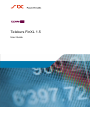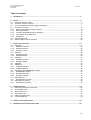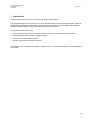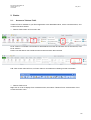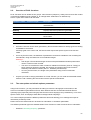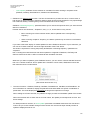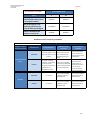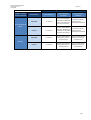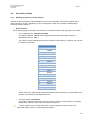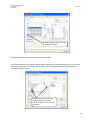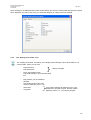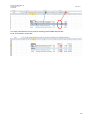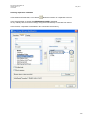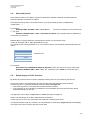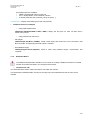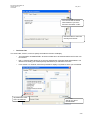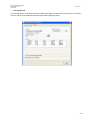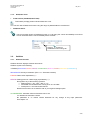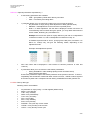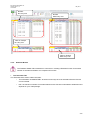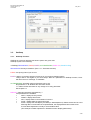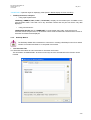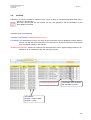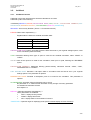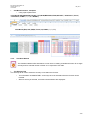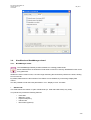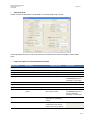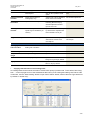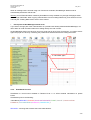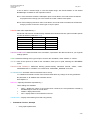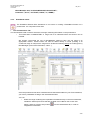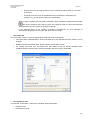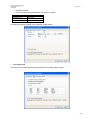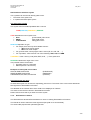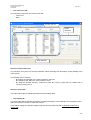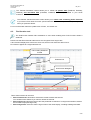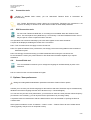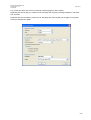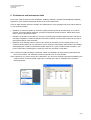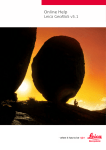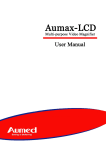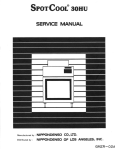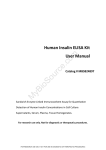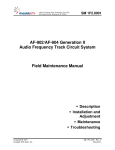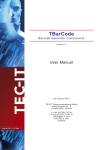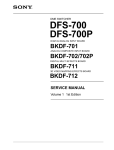Download Telekurs FinXL User Guide 1.5x
Transcript
Telekurs FinXL 1.5
User Guide
Six Financial Information Ltd
Telekurs FinXL 1.5
User Guide
May 2014
Table of contents
1.
Introduction .......................................................................................................................................... 4
2. Basics ................................................................................................................................................... 5
2.1. Access to Telekurs FinXL ...................................................................................................................... 5
2.2. Overview of FinXL functions .................................................................................................................. 7
2.3. The auto-update and refresh options parameters ................................................................................. 7
2.4. Securities and fields ............................................................................................................................ 12
2.4.1. Defining securities in a FinXL function ............................................................................................. 12
2.4.2. Most liquid market ............................................................................................................................ 13
2.4.3. "Favorite" data fields and price attributes ......................................................................................... 14
2.4.4. The “Display list of fields” tool: ......................................................................................................... 16
2.4.5. Separators ........................................................................................................................................ 17
2.5. Dates and periods ............................................................................................................................... 20
2.6. Result display of FinXL functions ........................................................................................................ 20
3. FinXL main functions ........................................................................................................................ 21
3.1. GetQuote ............................................................................................................................................. 21
3.1.1. GetQuote Function ........................................................................................................................... 21
3.1.2. GetQuote Wizard .............................................................................................................................. 22
3.1.3. GetQuote Tools: ............................................................................................................................... 25
3.2. GetHisto ............................................................................................................................................... 25
3.2.1. GetHisto function .............................................................................................................................. 25
3.2.2. GetHisto Wizard ............................................................................................................................... 28
3.3. GetSnap .............................................................................................................................................. 31
3.3.1. GetSnap Function............................................................................................................................. 31
3.3.2. GetSnap Wizard ............................................................................................................................... 32
3.4. CalcRate .............................................................................................................................................. 34
3.5. CalcBond ............................................................................................................................................. 35
3.5.1. CalcBond Function ........................................................................................................................... 35
3.5.2. CalcBond Wizard .............................................................................................................................. 36
3.6. SimulBond and BondManager wizard ................................................................................................. 39
3.6.1. BondManager wizard........................................................................................................................ 39
3.6.2. SimulBond Function ......................................................................................................................... 43
3.6.3. SimulBond wizard ............................................................................................................................. 45
3.7. GetYieldCurve ..................................................................................................................................... 48
3.7.1. GetYieldCurve function..................................................................................................................... 48
3.8. GetYieldCurve syntax .......................................................................................................................... 48
3.8.1. GetYieldCurve wizard ....................................................................................................................... 49
4. Additional tools ................................................................................................................................. 52
4.1. GetToday and GetTime functions: ...................................................................................................... 52
4.2. The Refresh Tools ............................................................................................................................... 52
4.3. Find function tool ................................................................................................................................. 53
4.4. Connection tools .................................................................................................................................. 54
4.5. DDE Conversion tools ......................................................................................................................... 54
4.6. ConvertFields tool................................................................................................................................ 54
5.
Options / User preferences............................................................................................................... 54
6.
Entitlements and instruments limits ............................................................................................... 56
2/56
Six Financial Information Ltd
Telekurs FinXL 1.5
User Guide
May 2014
3/56
Six Financial Information Ltd
Telekurs FinXL 1.5
User Guide
May 2014
1. Introduction
Telekurs FinXL is the new version of Telekurs iD dynamic links solution.
Fully integrated within Excel, it allows you to insert and edit real time data functions (GetQuote), historical
data snapshots (GetHisto and GetSnap), interpolated rate calculations (CalcRate) and bond calculations
(CalcBond and SimulBond). They run exactly like native Excel functions.
The pluses of Telekurs FinXL are:
• Excel integration using "add-in" technology, which makes FinXL functions true Excel functions.
• Automated market watch imitating Telekurs iD lists.
• Possibility of historical data extraction.
• Specific yield-oriented calculation functions.
This document is a functional presentation of Telekurs FinXL. For technical information, see the Installation
User Guide.
4/56
Six Financial Information Ltd
Telekurs FinXL 1.5
User Guide
May 2014
2. Basics
2.1.
Access to Telekurs FinXL
Telekurs FinXL is available in your Excel application via a dedicated toolbar, via the contextual menu, and
via Excel Functions wizard.
• Telekurs FinXL ribbon in Excel menu bar:
FinXL version 1.5 includes a new button for GetYieldCurve function and another one for the new tool, Find
FinXL function.
Please note that ribbon look is different when toolbar has been disconnected:
N.B.: With version 2003 of Excel, no FinXL ribbon is accessible but a floating tool bar is available:
• Telekurs FinXL menu
Right click on a cell to display Excel contextual menu, then select “Telekurs FinXL” at the bottom of it to
access the FinXL menu.
5/56
Six Financial Information Ltd
Telekurs FinXL 1.5
User Guide
May 2014
• Telekurs FinXL functions within "Insert Function" Excel wizard
You can also access all functions within Excel's "insert function" feature: in the “formula” tab of Excel menu
bar, click on “insert function” and set a filter on Six Telekurs.FinXL.
6/56
Six Financial Information Ltd
Telekurs FinXL 1.5
User Guide
2.2.
May 2014
Overview of FinXL functions
FinXL functions can be divided in two groups: main functions (chapter 3), widely used to insert Six content
in workbooks; additional tools (chapter 4), to manage these workbooks in an efficient way.
Here is a quick list of FinXL main functions.
Function’s name
Function’s type
Description
GetQuote
Financial information
FinXL’s core function displaying real time data and
characteristics
GetHisto
Financial information
Displays historical time series
GetSnap
Financial information
Displays last known quotes at a given date
GetYieldCurve
Financial information
Displays a yield curve
CalcRate
Financial calculation
Calculates interpolated rates from a selection of
benchmarks
CalcBond
Financial calculation
Offers actuarial calculations on public bonds
SimulBond
Financial calculation
Offers actuarial calculations on private bonds
•
All FinXL Functions can be either generated by their associated wizard or directly typed as if writing
a standard Excel formula.
If directly typed in the current cell, the formula must respect the specific syntax of the function
called.
•
As for any Excel function, the definition of parameters can be done outside the cell containing the
formula itself, using cell references or Excel labeled ranges.
Warnings:
o Cell ranges or Excel labeled ranges should not be placed between double quotes when
used in a FinXL function formula.
o The use of a cell reference which contains a volatile Excel function (such as “Today() or
Now() functions) should be avoided. We strongly recommend using FinXL functions
GetToday and GetTime instead. (See 4.1. GetToday and GetTime).
o As in any Excel function, the length of the parameters string cannot exceed 250
characters.
•
Anytime you need to change parameters of a FinXL function, you can recall its associated wizard:
select the cell containing the formula and click the specific wizard button.
2.3.
The auto-update and refresh options parameters
Using FinXL functions, you may sometimes be willing to reduce the throughput of information or the
amount of calculations generated into Excel, either because the flow of information disturbs Excel’s
operating logics (especially when using dynamic Excel functions implying heavy calculations), or for some
specific needs, such as keeping market data unchanged while analyzing it.
The current chapter presents the different parameters and tools allowing you to manage the output of
information provided by FinXL.
Please refer to the “Best Practices” document for information on workbook optimization.
Two different parameter types are available within FinXL functions in order to limit the flow of calculation:
-
GetQuote “refreshing frequency” parameter
7/56
Six Financial Information Ltd
Telekurs FinXL 1.5
User Guide
-
May 2014
“Auto-update” parameter for all historical or calculation functions working in snapshot mode
(GetHisto, GetSnap, GetYieldCurve, CalcBond and SimulBond)
• GetQuote is a real time push function. The flow of information it provides can have, in some cases, a
high impact on Excel calculation speed (for instance when querying many bid/asks of very liquid listings
in a workbook already containing heavy Excel calculations such as VLookup).
GetQuote “refreshing frequency” parameter allows you to choose the speed at which you want real time
data to be refreshed.
Possible values are “Real time”, “Snapshot”, every 1, 2, 5, 30 seconds or every minute.
o When choosing one of the real time values, data is updated at the corresponding
frequency.
o When choosing “snapshot” frequency, the data is queried only once and is not refreshed
afterward.
If you want to block the display of market updates for all the GetQuote functions of your workbook, you
can use the “Freeze workbook” tool at the right hand side of the FinXL ribbon.
This action is equivalent to turning temporarily all GetQuote “refreshing frequency” parameters to
“snapshot”.
N.B.: Freezing the workbook blocks real time’s updates: it is applied to GetQuote, GetToday and
GetTime functions but has no effect on historical and calculation functions.
Whenever you want to update a given GetQuote function, you can use the “refresh selected functions”
tool or the “refresh workbook” tool to update all the formulas. In both cases, GetQuote functions are
then refreshed once but still freezed.
(See refresh tools section: 4.2)
•
The other functions - GetHisto, GetSnap, CalcRate, GetYieldCurve, CalcBond, and SimulBond - be
them informative or calculative, display the particular result associated to a specific combination of
parameters. The result displayed is permanent as long as the inputs do not change.
When editing such FinXL formulas, any effective change provokes an immediate update of the results.
When the formulas refer to other cells or to Excel names, the update process depends on FinXL and
Excel settings.
For data persistence reasons, an “auto-update” parameter is available within these four functions in
order to let you choose whether changes of the content of a cell used as input should provoke an
update of displayed result or not.
8/56
Six Financial Information Ltd
Telekurs FinXL 1.5
User Guide
May 2014
Here is an example of GetHisto formula where the requested instrument is dynamically defined by the
content of cell E3: =GetHisto($E$3;"OPEN;LAST";”1M";"Y")
The “auto-update” parameter allows you to decide how a change of the content of cell E3 should be
processed:
o
When this parameter is set to “Y”, any change of value in E3 is immediately taken into
account by FinXL, and new values are displayed by the GetHisto function.
o Setting this parameter to “N” blocks recalculation of the GetHisto function when the content
of E3 changes.
Whenever you want changes to be applied, you can force recalculation using the “Refresh
selected functions” tool at the right hand side of the FinXL ribbon. If you want to force the
update of all FinXL functions of your workbook, use the “refresh workbook” tool instead.
N.B.: GetHisto queried with relative dates will be updated automatically on change of date if you have
set auto-update parameter to “Y”.
Find all parameters’ default value in each function detailed description (3.1.1, 3.2.1, 3.3.1, 3.5.1, 3.6.2)
•
The following tables summarize the results which can be obtained with different combinations of Excel
and FinXL parameters and options:
Auto-update parameter:
XL in Automated calculation
mode
action
Changing a parameter
manually within the formula
or through the wizard
One of the input is a cell
containing a formula, the
result of which just changed
Refresh selected on the
function or refresh all
auto-update value
Y
N
updates
updates
updates
no update, even if
you close/reopen
the workbook
not needed:
changes are
already applied
updates
9/56
Six Financial Information Ltd
Telekurs FinXL 1.5
User Guide
May 2014
XL calculates "on order"
action
Changing a parameter
manually within the formula
or through the wizard
One of the input is a cell
containing a formula, the
result of which just changed
Refresh selected on the
function or refresh all
auto-update value
Y
N
updates
updates
no update
no update
updates
updates
GetQuote refresh frequency parameter:
XL in Automated calculation mode
GetQuote's refresh
frequency parameter
workbook state
unfreezed
one of the real time
values
action
no action by user
refresh selected/
refresh all
forces an immediate
real time updates at the refresh when pressed,
frequency defined in the even if contradicting
function
defined frequency of
refresh
close/reopen the
workbook
forces an immediate
refresh: chosen real
time frequency is then
reestablished
Unfreezes the
workbook, hence
forces a new SnapShot:
updates again all
(selected/ all) GetQuote
Getquote formulas in
functions are refreshed
real time, at the
once but still freezed.
frequency defined
within each function
freezed
no refresh: freezing
workbook is equivalent
to setting refresh
frequency parameter to
SnapShot for all
GetQuote functions
unfreezed
no refresh
forces a new SnapShot:
GetQuote function is
refreshed once
forces a new SnapShot:
GetQuote function is
refreshed once
freezed
no refresh
forces a new SnapShot:
GetQuote function is
refreshed once
forces a new SnapShot:
GetQuote function is
refreshed once
snapshot
10/56
Six Financial Information Ltd
Telekurs FinXL 1.5
User Guide
May 2014
XL calculates "on order"
GetQuote's refresh
frequency parameter
workbook state
action
no action by user
refresh selected/
refresh all
close/reopen the
workbook
no refresh
forces a new SnapShot:
you need to force the
(selected/ all) GetQuote
calculation when
functions are refreshed
reopening the workbook
once but still freezed.
freezed
no refresh
forces a new SnapShot:
you need to force the
(selected/ all) GetQuote
calculation when
functions are refreshed
reopening the workbook
once but still freezed.
unfreezed
no refresh
forces a new SnapShot:
GetQuote function is
refreshed once
forces a new SnapShot:
GetQuote function is
refreshed once
freezed
no refresh
forces a new SnapShot:
GetQuote function is
refreshed once
forces a new SnapShot:
GetQuote function is
refreshed once
unfreezed
one of the real time
values
snapshot
11/56
Six Financial Information Ltd
Telekurs FinXL 1.5
User Guide
May 2014
2.4.
Securities and fields
2.4.1.
Defining securities in a FinXL function
All FinXL financial functions except GetYieldCurve use a list of securities. This section explains how to
define correctly a security, depending on your working mode, except use of wizards. Wizard usage is
defined in detail in chapter 3.
•
Direct insertion
When directly typing the formula in the current cell, securities identifiers may get typed in two modes:
o
The complete syntax: code,agency,market.
All codes are allowed, markets can be expressed in BK (numerical market codes) or in
alphabetical code (i.e. ENX…).
The Table of coding agencies below lists the different correct agency’s reference you may use
to define an instrument:
Code
Description
XX
ISIN
SY
TRSYMB
ERG
ERGSYMB
CH
VALOR
FR
NSIN-FR
GB
NSIN-GB
NL
NSIN-NL
CA
NSIN-CA
LU
NSIN-LU
XS
NSIN-XS
AT
NSIN-AT
BE
NSIN-BE
JP
NSIN-JP
IT
NSIN-IT
SE
NSIN-SE
DK
NSIN-DK
NO
NSIN-NO
DE
NSIN-DE
US
NSIN-US
Please refer to the User Manual Telekurs-iD (Market search section) to get information on the
process to access the list of market references.
o
The quick syntax: code,market.
In this case, GetQuote could return "unknown security" when the code is false or "incomplete
identification" when the code exists in more than one agency.
Use the wildcard “0” as market code value in order to request a security on its most
liquid market place. (See 2.4.2. Most Liquid parameter)
12/56
Six Financial Information Ltd
Telekurs FinXL 1.5
User Guide
May 2014
N.B.: You may also use the syntax “code” which will be interpreted as query to get the
information from your favorite market set in FinXL options/user preferences.
•
Insertion from Telekurs iD
You may also insert securities from Telekurs iD: thanks to TKiD “Data Exchange with Excel”
command or using a Drag & Drop, add one or several lines from a list. In these cases, a specific
syntax will be automatically applied: "Valor code,CH,market code,currency code".
• Securities search (add securities)
This tool, using Telekurs iD securities search, promptly inserts identifiers into a column.
You can then add a Telekurs FinXL function using the range of pasted identifiers as cell
reference rather than directly typing the corresponding code in the formula.
Clicking this button allows you to get the assistance of the securities search wizard that you can
also access through all FinXL function wizards by using this button:
of the wizard.
, at the right hand corner
The securities search wizard allows you to find securities code that you don’t know in order to
insert them into a FinXL function.
Select the category of key words by
which you want to perform the search
Type your key words
The results of the search are displayed
here; you can then double click a
security or click on “Add” to insert it in
the current cell or in a function.
The instrument type filters section allows you to perform a targeted search in order to shorten the
list of displayed results and make the selection of instruments easier.
2.4.2.
Most liquid market
Rather than defining a security with a given market BC number, it is possible to query information on its
most liquid market place, just by typing "0" as BC number in the security definition : “code,agency,0” or
“code,0”
13/56
Six Financial Information Ltd
Telekurs FinXL 1.5
User Guide
May 2014
N.B.: in that case, we strongly recommend selecting “LIQMAR” (num) or “LIQMARKET” (alpha num.) in
your fields’ selection in order to check which market place has effectively been used to retrieve the results.
2.4.3. "Favorite" data fields and price attributes
GetQuote gives access to more than 2,000 fields. In order to find more rapidly the fields you frequently
need to display, you can define a list of favorite fields.
Use this button to
access Favorite wizard
14/56
Six Financial Information Ltd
Telekurs FinXL 1.5
User Guide
May 2014
Click to unfold and access more
detailed information.
GetHisto and GetSnap share the same list of favourite fields.
In the field lists within FinXL wizards, Market Data (not Reference) comes with many flavours for a given
field: date of information, time, delay, type of quote... You can access those flavours by clicking the "+"
symbol left of the field name.
Double click the sub-field you
want to display or use the
arrow to insert it in the selected
fields list
15/56
Six Financial Information Ltd
Telekurs FinXL 1.5
User Guide
May 2014
When clicking on the Attributes tab of the Favorite wizard, you access a control panel that permits to define
which attributes you want to see when you unfold the definition of a field in the main wizards.
2.4.4.
The “Display list of fields” tool:
The “Display list of fields” tool allows you to display automatically the list of FinXL fields in a 8
columns table, where you can find:
-
Field mnemonic
-
Field description
-
FinXL associated function
Flag "field belongs to your favourite fields
list"
-
Flag whether you are entitled to
this field
Flag "field belongs to the most
common fields list" (new in 1.5)
-
Short label
-
Long label
Always in English
using FinXL interface language as set in “User
Preferences” (English, French, German, Italian,
Spanish). New in 1.4, 1.3 used only English.
16/56
Six Financial Information Ltd
Telekurs FinXL 1.5
User Guide
May 2014
2.4.5. Separators
It is now possible to include empty cells or values when writing a FinXL query.
Until now, a query such as GetQuote("ABBN,SY,SWL;;UBSN,SY,SWL";"NAME;VAL") would have led to a
“security missing” error, due to the two consecutive semicolons. In the same manner, the relative syntax
GetHisto(A2;B2:E2;”1Y”) did not work if one of cells in the B2:E2 array was empty, a syntax error would
have occurred.
The missing instruments and empty cells in list of listings or list of fields are called separators.
FinXL functions and separators
Separators can be used in the following functions
Listings
Fields
GetQuote
Allowed
Allowed
GetHisto
Allowed
Allowed
GetSnap
Allowed Forbidden
CalcBond
Forbidden Allowed
SimulBond Forbidden Allowed
•
Separators can be introduced at any position within the list of listing codes (or field names).
•
You can use several separators in the same formula.
•
Consecutive separators are allowed.
•
A list must contain at least a non-separator item (listing or field).
Result display when separators are used
When separators are introduced in a FinXL formula, FinXL writes nothing in the associated row or column.
For instance, formula =GetQuote("abbn,sy,swl;ubsn,sy,swl;;msft,sy,nms;aapl,sy,nms";"NAME;SEC;CUR;;LVAL") will be
displayed as below.
17/56
Six Financial Information Ltd
Telekurs FinXL 1.5
User Guide
May 2014
The empty columns/rows can be used for inserting personal data and formulas.
FinXL never writes in these cells.
18/56
Six Financial Information Ltd
Telekurs FinXL 1.5
User Guide
May 2014
Inserting separators in Wizards
In Securities and Fields tabs, a new button
allows the insertion of a separator in the list.
In the selected fields, a pseudo-field ## SEPARATOR ## is displayed.
As any ordinary field, it can be moved (by using the arrow buttons) or removed from the list.
In the formula, a separator is translated in two consecutive semicolons ;;
19/56
Six Financial Information Ltd
Telekurs FinXL 1.5
User Guide
2.5.
May 2014
Dates and periods
Some FinXL functions use a date or a period as parameter: GetHisto, GetSnap and GetYieldCurve.
Dates and periods can be fixed or relative.
Fixed dates format must be in accordance with in your regional settings option (JJ/MM/AAAA,
JJ.MM.AAAA, …)
For instance:
GetSnap("MSFT,SY,NMS”;"VAL";"01.07.2013")
last known valuation price for Microsoft on
st
1 July 2013.
GetHisto("UBSN,SY,SWL";"VAL";"01/01/2010;31/122010";"Y") valuation price for UBSN from
01/01/2010 to 31/12/2010.
Relative dates or rolling periods are expressed as a number of a unit before today.
Today can be written "D" or "0D" (GetYieldCurve only).
You should set the refresh parameter to "Y" if you want to refresh your workbook automatically when you
open it.
Symbol
Unit
D
day
W
week
M
month
Y
year
Available units
For instance:
GetYieldCurve("CORPORATE,AAA,CHF,Synthetic”;"D";"Y") yield curve for the current day.
GetHisto("ABBN,SY,SWL";"VAL";"5Y";"Y") valuation price of ABBN for the last five years.
2.6.
Result display of FinXL functions
By default, the result of FinXL functions is displayed starting from the cell containing the formula.
As from this version, the result display can start from any other cell within the same workbook.
In all the functions, an optional parameter has been added, the target cell:
• When this argument is not entered, the function behaves as before.
• If the argument is set, indicating a cell within the same workbook, the result of the function will be
displayed starting from this cell.
This argument can be either a single cell or a name referring to a single cell.
Please note that target cell in other workbooks are not allowed.
Target cells can be set in any sheet within the workbook containing the formula.
This feature must be used very carefully: you should always check that the target area (the result display
cell range of the FinXL function) does not contain data.
20/56
Six Financial Information Ltd
Telekurs FinXL 1.5
User Guide
May 2014
Example of display result using a target cell.
In the screenshot above, the formula was entered in the cell A1 (yellow cell).
The forth argument circled in red indicates that the result must be displayed starting from the cell E2 (green
cell).
When a target cell is indicated, FinXL behaves exactly as if the formula was entered in the target cell.
Wizards and target cells
The display tab of FinXL functions wizards includes a new control
You can enter directly the target cell reference in the edit control: A4, Sheet2!AB100, my_name
You can also select the chosen cell within your workbook, by clicking it and then click the arrow button
: the edit control will be automatically filled with the reference of the cell.
3. FinXL main functions
3.1.
3.1.1.
GetQuote
GetQuote Function
GetQuote is Telekurs FinXL's core function, replacing Telekurs iD DDE links.
GetQuote syntax is the following:
=GetQuote("SECURITIES";"FIELDS";"DISPLAY";TARGETCELL)
SECURITIES: Security’s identifiers (see 2.4.1. Securities insertion)
•
It is possible to request several securities in the same GetQuote function. Security’s
identifiers will be separated by ";".
FIELDS: Fields codes separated by ";".
DISPLAY: Optional parameters separated by ";".
21/56
Six Financial Information Ltd
Telekurs FinXL 1.5
User Guide
May 2014
Three parameters are available:
o NAME = display field names on first row
o INV = display fields in rows instead of columns;
o a refresh parameter (RT (real time), 5S (5 seconds)…).
TARGETCELL: Display result starting from that cell (optional )
•
GetQuote functions, examples
o
Using explicit parameters:
=GetQuote("350000,FR,ENX";"LAST";"1MN"): display the last price for CAC 40 index with a
refresh every minute.
o
Using external cell references :
− Cell ranges
=GetQuote(A2:A10;B1:F1;"NAME"): create a table using cells A2:A10 as a list of securities, cells
B1:F1 as fields, and displaying the field names in headers
− Excel labeled ranges
=GetQuote(mysecurities;myfields): create a table using labelled ranges "mysecurities" and
"myfields"
3.1.2.
GetQuote Wizard
The GetQuote Wizard offers assistance to new users in creating a GetQuote function for a limited
number of securities and fields. It is composed of three tabs.
• The Securities Tab
The Securities tab is used to select securities to use within the function.
This information is MANDATORY: at least one security has to be selected before the function can be
inserted.
22/56
Six Financial Information Ltd
Telekurs FinXL 1.5
User Guide
May 2014
You can use the securities
search button if you don’t
know the securities’ codes.
Use this button to remove a
security from the list.
•
The Fields Tab
The second tab, “Fields”, is used to specify the fields the function will display.
o
This information is MANDATORY: at least one field has to be selected before the function can
be inserted.
o
N.B.: a "favorite" filter allows you to set up a restricted list of favorite fields and attributes. You
will find more easily your most frequently used fields if you add them in this list.
o
From version 1.4 onwards, it becomes possible to display only fields to which you are entitled.
By default the check
box is unchecked.
Set-up your list of
favorite fields
23/56
Six Financial Information Ltd
Telekurs FinXL 1.5
User Guide
•
May 2014
The Display Tab
The third tab defines optional parameters controlling the display of field names, the inversion of rows and
columns and the reset parameters and the target cell for displaying result.
24/56
Six Financial Information Ltd
Telekurs FinXL 1.5
User Guide
3.1.3.
•
May 2014
GetQuote Tools:
Fields search (add GetQuote Fields)
This feature promptly pastes selected fields into a row.
You can then add a GetQuote function using the range of pasted fields as cell reference.
•
GetQuote macro
This tool promptly inserts a GetQuote function in a cell using the column immediately to its left as
a list of securities and the row immediately above as fields.
Click on
to insert a
GetQuote function using cell
3.2.
GetHisto
3.2.1.
GetHisto function
GetHisto function displays historical time series.
GetHisto syntax is the following:
=GetHisto("SECURITIES";"FIELDS";"PERIOD;"AUTOREFRESH";"DISPLAY";"FILTER";"CARRYOVER";TARGETCELL)
SECURITIES: Security’s identifiers. (See 2.4.1. Securities insertion)
FIELDS: Fields codes separated by ";".
PERIOD: Rolling period or a date range (separated by ";").
Recognizes any of the following syntaxes:
• Rolling period = "7D", "2W", "3M" or "1Y"
• Period with a fixed start and a running end= "21.07.2006"
• Fixed period = "21/07/2010;22/07/2012"
Dates format must be in accordance with in your regional settings option.
AUTOREFRESH: Automatic refresh of the data can be set:
"N" disables the automatic refresh.
No parameter or "Y" makes refresh automatic for any change of any input parameter.
See chapter 2.3
25/56
Six Financial Information Ltd
Telekurs FinXL 1.5
User Guide
May 2014
DISPLAY: Optional parameters separated by ";".
•
2 data sorting parameters are available:
o VAR = group data by fields rather than by securities
o ASC = sort data by ascending dates
•
1 parameter allows you to choose how to take into account corporate actions:
o No parameter or empty string= data adjustment to today (default value)
o ENDADJ = data adjustment to the end of the requested period
o RAW = no data adjustment, the raw data is displayed. Please note that if an
event affecting data occurred during the period, you may obtain discontinuous
series of data, disturbing any calculation on it.
Example: there were two splits on equity ABC this year with a 0.5 adjustment
coefficient on March 14, and a 0.8 adjustment coefficient on May 15
A GetHisto request made on June 4, querying for the last price, from March 1 to
March 31, Fridays only, will give the following results, depending on the
adjustment mode:
Example: data adjustment options:
•
INV= time series will be displayed in rows instead of columns (inversion of rows and
columns)
•
2 parameters allow you to choose the result matrix presentation:
o HIDE_HEADINGS = hide headings (listing names and field names)
o HIDE_DATES=hide dates.
Those last 2 parameters replace the PRICE parameter of the previous versions. To ensure
compatibility with workbooks created with older versions of FinXL , PRICE is still recognized
as a FinXL keyword and is interpreted as both HIDE_HEADINGS and HIDE_DATES set.
FILTER: Filter by date type.
Following values are available:
•
•
•
•
•
•
•
•
•
•
•
No parameter or empty string = no filter applied (default value)
MON = every Monday
TUE= every Tuesday
WED= every Wednesday
THU= every Thursday
FRI = every Friday
SAT= every Saturday
SUN = every Sunday
FIRSTM = every first day of each month
LASTM = every last day of each month
LASTY = every last day of each year
26/56
Six Financial Information Ltd
Telekurs FinXL 1.5
User Guide
May 2014
CARRYOVER:
This setting defines how blanks in time series should be processed:
•
•
No parameter or “N” disables carrying over the previous value (default value)
“Y” activates the carry over feature.
When this option is set, if no value exists for a given date and a given field, FinXL will deliver the
latest value available at this specific date and for this specific field (works like GetSnap function
would).
Please note that this parameter changes the data set: all the dates within the requested period
will be displayed.
N.B. 1: You can combine FILTER and CARRYOVER parameters.
N.B. 2: GetHisto formulas created with older versions of FinXL are accepted, with the same result
as in the former version.
TARGETCELL: Optional origin for displaying result (see 2.5 Result display of FinXL functions)
•
GetHisto functions, examples
o Using explicit parameters:
=GetHisto ("ABBN,SY,380";"VAL";"20D"): create a table displaying the valuation price for ABBN
for the last 20 days
=GetHisto("ABBN,SY,380";"VAL";"31/12/2005";;;”FIRSTM”;Y”;Sheet2!B1): create a table
displaying the valuation price for ABBN on the first day of each month’s since 31/12/2005, carrying
over the previous values if needed. The result is displayed starting from cell B1 in the worksheet
sheet2.
o
Using cell references:
=GetHisto (A2;B1:F1;"01/01/2010;31/12/2010";"Y";"ASC"): create a table using cell A2 as a
security, cells B1:F1 as fields from 01/01/2010 to 31/12/2010, and sorting data by ascending dates.
o
Hereunder is an example of GetHisto results depending on filter and carry over option:
27/56
Six Financial Information Ltd
Telekurs FinXL 1.5
User Guide
No filter
No carry-over
May 2014
No filter
With Carry over
Filter on Fridays
No carry-over
Filter on Fridays
With Carry over
3.2.2.
GetHisto Wizard
The GetHisto Wizard offers assistance to new users in creating a GetHisto function for a limited
number of securities and fields. It is composed of four tabs.
•
The Securities Tab
The Securities tab is used to select securities.
o
This information is MANDATORY: at least one security has to be selected before the function
can be inserted.
o
N.B.: the maximum number of securities allowed in this function is submitted to entitlement and
depends on your TKiD package.
28/56
Six Financial Information Ltd
Telekurs FinXL 1.5
User Guide
•
May 2014
The Fields Tab
The second tab, Fields, is used to specify fields the function will contain.
o
This information is MANDATORY, meaning at least one field has to be selected before the
function can be inserted.
o
N.B.: a "favorite" function allows you to set up a restricted list of favorite fields and attributes
you will find more easily your most frequently used fields if you create this list.
Set-up your list of
favorite fields
29/56
Six Financial Information Ltd
Telekurs FinXL 1.5
User Guide
•
May 2014
The Period Tab
The third tab, “Period”, defines the historical range required by the user. It also allows setting the automatic
update.
o
This information is MANDATORY. Default parameters are proposed when using the wizard.
o
The frame “Options” handles the new filter and Carry over options (see GetHisto Function).
Default values are:
All trading days.
Carry over unchecked.
When a different filter value is set, “carry over” is automatically checked (being the most probable choice),
but still can be unchecked.
•
The Display Tab
Finally, the fourth tab sets optional display parameters of the queried data - grouping by variable or
security, sorting by dates and displaying raw or event-adjusted data, hiding dates or hiding headings.
Former checkbox “Display only quotes” is replaced with the following ones:
o
o
Hide dates
Hide headings
If GetHisto wizard is recalled for a formula containing “PRICE”, both Hide headings and Hide dates
checkboxes will be selected and HIDE_HEADINGS and HIDE_DATE parameters will be used in the final
formula, instead of the original parameter.
This tab also includes a new checkbox, “Display times series in rows”, to handle new setting INV.
30/56
Six Financial Information Ltd
Telekurs FinXL 1.5
User Guide
3.3.
GetSnap
3.3.1.
GetSnap Function
May 2014
GetSnap is a function retrieving last known quotes at a given date.
GetSnap syntax is the following:
=GetSnap("SECURITIES";"FIELD";"DATE";"AUTOREFRESH";"DISPLAY";TARGETCELL)
SECURITIES: Security’s identifiers. (See 2.4.1. Securities insertion)
FIELD: One pricing field of your choice.
DATE: A date in accordance with the format set in your regional settings options.
Today's date is not eligible: if you enter today’s date as a parameter for GetSnap function, FinXL
will return the error message: “invalid date”.
AUTOREFRESH: Automatic refresh of the data can be set:
No parameter or "N" disables the automatic refresh.
"Y" makes refresh automatic for any change of an entry parameter.
See chapter 2.3
DISPLAY: Optional parameters separated by ";".
Five parameters are available:
•
INST = display security names
•
NAME = display field names
•
INV = display fields in rows instead of columns
•
DATE = display date for last known quote
•
RAW = display raw data display raw data (no data adjustment). Please note that if an event
affecting data occurred after the requested date, the displayed data will not take it into
account Data adjustment to today is set as default value.
(See example on data adjustment in GetHisto function display parameters).
31/56
Six Financial Information Ltd
Telekurs FinXL 1.5
User Guide
May 2014
TARGETCELL: Optional origin for displaying result (see 2.5 Result display of FinXL functions)
•
GetSnap functions, examples
o Using explicit parameters:
=GetSnap ("ABBN,SY,380";"LAST";"31/12/2009"): display the last traded price for ABBN on the
31th December 2009. There will not be any automatic refresh and the price will be the only data
displayed.
o
Using cell references:
=GetSnap(A2:A10;B1;C1;”Y”;"NAME;INST"): create a table using cells A2:A10 as a list of
securities, cell B1 as price field, C1 as the date. There will be an automatic refresh and the names of
securities and fields will be displayed.
3.3.2.
GetSnap Wizard
The GetSnap Wizard offers assistance to new users in creating a GetSnap function for a limited
number of securities and fields. It is composed of three tabs.
•
The Securities Tab
The Securities tab enables to select securities to use within the function.
This information is MANDATORY: at least one security has to be selected before the function can be
inserted.
32/56
Six Financial Information Ltd
Telekurs FinXL 1.5
User Guide
•
May 2014
The Parameters Tab
The second tab, “Parameters”, is used to specify the single field that the function will display and the date
on which information is requested. It also allows setting the automatic update.
•
o
This information is MANDATORY, but default values are provided (date = today-1).
o
N.B.: a "favourite" function allows you to set up a restricted list of favourite fields in which you
will find more easily the fields you need the most.
The Display Tab
Finally, the third tab defines optional parameters controlling the display of field names, securities’ names
and dates, the inversion of rows and columns and the inactivation of data adjustment. The target can also
be defined in this tab.
33/56
Six Financial Information Ltd
Telekurs FinXL 1.5
User Guide
3.4.
May 2014
CalcRate
CalcRate is a function available in Telekurs FinXL, which enables to calculate interpolated rates from a
selection of benchmarks.
No FinXL wizard exists for this function, but you can generate it with the assistance of the
associated Excel wizard.
CalcRate syntax is the following:
=CalcRate ("DATABASE";"INTERPOLATION DATE")
DATABASE: This parameter must be a cell range of two consecutive columns displaying maturity dates in
the first one and their associated rates in the second one. These two columns must be sorted
from the nearest maturity to the furthest.
INTERPOLATION DATE: a date in accordance with the format set in user’s regional settings options or an
identifier of a cell containing a date with the proper syntax.
INTERPOLATION DATE
Interpolated rates calculated
with CalcRate functions
DATABASE:
Column 1: maturity date
Column 2: yields
34/56
Six Financial Information Ltd
Telekurs FinXL 1.5
User Guide
3.5.
CalcBond
3.5.1.
CalcBond Function
May 2014
CalcBond is a function which delivers actuarial calculations on bonds.
CalcBond syntax is the following:
=CalcBond("SECURITY";"FIELDS";"CALCULATION DATE";”TYPE”;”VALUE” ;”CALCULATION FORMULA”;”CALL
OPTION DATE”;”REDEMPTION PRICE”; "AUTOREFRESH";"DISPLAY";TARGETCELL)
SECURITY: One security identifier. (See 2.4.1. Securities insertion)
FIELDS: Fields codes separated by ";".
Eligible fields are limited to actuarial calculation data:
Accrued interest
Average life
Price
Duration
Yield
Modified duration
Basis point value
Convexity
CALCULATION DATE: Date in accordance with the date format set in your regional settings options, used
for the calculation (settlement date)
TYPE: Parameter defining which type of quote is used for the actuarial calculation, either "PRICE" or
"YIELD".
VALUE: Value of the quote to be used for the calculation, either price or yield, following the "###.#####"
syntax.
CALCULATION FORMULA: Parameter defining yield-to-maturity calculation formula: “ICMA”, “CNO”,
“MOOSMULLER” or “STREET”.
CALL OPTION DATE: Simulate a call option date in accordance with the format set in your regional
settings options. This parameter is optional.
REDEMPTION PRICE: Simulate a redemption price to be used for the calculation. This parameter is
optional.
AUTOREFRESH: Automatic refresh of the data can be set up:
No parameter or "Y" makes refresh automatic for any change of an entry parameter.
"N" disables the automatic refresh.
See chapter 2.3
DISPLAY: Optional parameters separated by ";".
Three parameters are available:
•
INST = display security names
•
NAME = display field names
•
INV = display fields in rows instead of columns.
TARGETCELL: Optional origin for displaying result (see 2.5 Result display of FinXL functions)
35/56
Six Financial Information Ltd
Telekurs FinXL 1.5
User Guide
•
May 2014
CalcBond functions, examples
o Using explicit parameters:
=CalcBond("XS0794245018,XX,186";"YLD;DUR;MODDUR;CONV;ACCINT";"16/06/2012";"Price";
"100.00000";"ICMA";"";"";"Y";"NAME")
o
Using cell references:
=CalcBond ($B9;"PR";$Q$5;"Yield";J9;"ICMA";"";"";"Y")
3.5.2.
CalcBond Wizard
The CalcBond Wizard offers assistance to new users in creating a CalcBond function for a single
security and for a limited number of fields. It is composed of four tabs.
•
The Security Tab
The Security tab is used to select the security to use within the function.
o
This information is MANDATORY: a security has to be selected before the function can be
inserted.
o
When a security is selected, some bond characteristics are displayed:
36/56
Six Financial Information Ltd
Telekurs FinXL 1.5
User Guide
o
May 2014
If Calcbond cannot analyse this type of security, an error message is automatically displayed,
informing the user about the error’s type (invalid reference data, pricing quotation not
supported, issue date unknown, …)
•
The Fields Tab
The second tab, “Fields”, is used to specify the fields that the function will display.
o
This information is MANDATORY: at least one field has to be selected before the function can
be inserted.
o
Besides actuarial calculation fields, the list contains all calculation inputs parameters.
37/56
Six Financial Information Ltd
Telekurs FinXL 1.5
User Guide
•
May 2014
The Parameters Tab
The third tab, “Parameters”, defines the calculation inputs parameters:
o
settlement date
o
simulated price/yield
o
calculation formula
o
for callable and index-linked bonds, additional parameters are available after clicking on “Call
options” checkbox : simulation of a call option date and the associated redemption price.
This tab also allows setting the automatic update flag.
o
These information are MANDATORY and filled-in by default.
settlement date
simulated price
simulated yield
calculation formula
call option date
redemption price
o
•
Today
100.00000
0.00000
ICMA
bonds’maturity date
100.00000
N.B.: This tab is accessible only if CalcBond can deliver calculations for this type of security
The Display Tab
Finally, the fourth tab defines optional parameters allowing the display of field names and the inversion of
rows and columns.
38/56
Six Financial Information Ltd
Telekurs FinXL 1.5
User Guide
3.6.
SimulBond and BondManager wizard
3.6.1.
BondManager wizard
May 2014
The BondManager Wizard provides assistance in creating private bonds.
Bond characteristics are inserted in Excel sheet in order to be used by SimulBond function as an
entry parameter.
Whatever insertion mode is used, a 23 cells range describing the bond will be pasted in the sheet, starting
from current cell.
By default, field names are also inserted. This feature can be disabled, by unchecking “Display field
names”.
It is also possible to enter the bond parameters in row: “Display in rows” checkbox.
•
Quick mode
This mode allows the creation of plain vanilla bonds (i.e. fixed rate bullet bonds) very easily.
You just have to provide the following features:
o
o
o
o
o
Issue date.
Maturity in years.
Payment frequency.
Interest rate.
Bond name (optional).
39/56
Six Financial Information Ltd
Telekurs FinXL 1.5
User Guide
May 2014
The complete cash flow schedule will be calculated from those few inputs.
40/56
Six Financial Information Ltd
Telekurs FinXL 1.5
User Guide
May 2014
•
Advanced mode
Advanced mode is requested to create FRN or non-vanilla fixed coupon bonds.
This mode allows the user to enter a lot more bond characteristics in order to simulate a custom-made
bond.
•
Fields description for Quick and Advanced mode
Fields’ name
Description
Bond name
Name of the bond
Optional
input
Type of coupon
Fixed / floating rate
Always mandatory
Fixed
Redeem mode
Bullet / perpetual
Always mandatory
Bullet
Issue date
Date of the operation
Always mandatory
input
Redemption date
Date of reimbursement
Only for Bullet bonds
Automatically Calculated
with maturity (input) and
assuming no odd coupon
Redemption price
Reimbursement price
Only for Bullet bonds
100.00000
Payment frequency
Frequency of payments
Always mandatory
input
Interest rate (%)
Nominal rate
Only for fixed Bond
input
Always mandatory Except for
Zero Coupon bonds.
Automatically Calculated
with maturity (input) and
payment frequency
assuming no odd coupon.
st
Advanced mode
st
Quick mode
1 coupon date
Allows to detect irregular 1
coupon
Day count
Time counting method
Always mandatory optional –
Set to ACT/ACT (ICMA) by
default
ACT/ACT (ICMA)
End of month
Option on payment days
Only for 30/360 US Muni and
30U/360 day count options –
optional set to No by default.
Set to No by default
41/56
Six Financial Information Ltd
Telekurs FinXL 1.5
User Guide
May 2014
Quotation mode
Percentage price / Unit
Always mandatory
Percentage price
Denomination
Nominal price
Only for Unit quotation mode
option
N/A
Adjusted cash flow
schedule
Adjust payment days on
working days only
optional -set to No by default for No schedule adjustment
Fixed and to Yes for FRN
Payment day
convention
Option of calendar adjustment
optional set to Modified
Following Business Day by
default if adjusted cash flow
input is set to Yes
N/A
Currency of
calendar
Calendar’s adjustment to a
specific region identified by its
currency
Optional. Set to Bond currency
by default when adjusted cash
flow schedule is set to yes
N/A
Optional - Automatically
assumes No or Short if not
manually set.
Quick mode assumes no
odd coupon
Irregular last coupon No / Yes short / Yes long
Information for floating rate notes
Underlying
reference index
Index of reference for the
floating rate calculation
Always mandatory
N/A
Additive margin
Additive supplement rate
Optional – Set to 0 by default
N/A
Multiplicative
margin
Multiplicative supplement rate
Optional – Set to 1 by
N/A
Rate of interest
Min/Max payment parameters
Optional
Range set to [0;100] by default
N/A
Days prior to reset
Time reference for the index
Optional
Set to 2 days by default
N/A
•
Copying characteristics of an existing bond
An existing Bond can be used as a master to create more quickly a private bond. To this effect, field “Copy
from…” on the top right corner of the wizard allows direct entry of an existing bond listing code. When code
is unknown, use the "Search listing" button to open FinXL Search wizard, where Instrument Type will be set
by default on "bonds only".
42/56
Six Financial Information Ltd
Telekurs FinXL 1.5
User Guide
May 2014
When an existing bond is invoked using one of these two methods, BondManager Wizard mode is
automatically switched to "Advanced".
Warning: some FRN information needed by SimulBond is today available only through VDB pages rather
than through TKiD fields. When copying characteristics from an existing FRN bond, you'll still have to feed
manually the "Floating Rate Notes" section of the wizard.
•
Prerequisite to BondManager wizard recall
If you want to change part of the characteristics of a private bond already defined with BondManager, it is
often easier to recall the wizard rather than editing directly the cells' content.
As BondManager feeds a 23 cell array and not a single cell as other FinXL functions do, you need to select
again the proper 23 cell array containing the private bond characteristics before calling the wizard.
2. Call wizard again
1. Select the range
3.6.2.
SimulBond Function
SimulBond is a new function available in Telekurs FinXL 1.4. It offers actuarial calculations on private
bonds.
SimulBond syntax is the following:
=SimulBond (SECURITY;"FIELDS";"CALCULATION DATE";”TYPE”;”VALUE” ;”CALCULATION
FORMULA”;"AUTOREFRESH";"DISPLAY";TARGETCELL)
SECURITY: cell range that contains the bond characteristics.
43/56
Six Financial Information Ltd
Telekurs FinXL 1.5
User Guide
May 2014
It can be either a named range or a 23-cell explicit range. See documentation of new wizard
BondManager for details on the requested content.
N.B.1: if the issue date or/and the redemption price are not filled in, the bond will be considered
as perpetual even though you have chosen the “bullet” redeem mode option.
N.B.2: if the underlying reference index is not filled in, the bond will be considered as a FRN even
though you have chosen the “fixed” type of coupon option.
FIELDS: Field codes separated by ";".
Simulbond offers the list of fields already available with Calcbond function, plus four fields specific
to FRN calculations (outlined in blue).
Accrued interest
Convexity
Assumed rate
Coupon rate
Name
Price
Assumed rate date
Discount margin
Redeem date
Average life
Duration
Redeem price
Basis point value
Formula
Reset date
Calc date
Modified duration
Yield
CALCULATION DATE: Settlement date of the calculation, expressed in the date format set in your regional
settings options.
TYPE: Parameter defining which type of input is used for the calculation, either "PRICE" or "YIELD".
VALUE: Value of the quote to be used for the calculation, either price or yield, following the "###.#####"
syntax.
CALCULATION FORMULA: Parameter defining yield-to-maturity calculation formula: “ICMA”, “CNO”,
“MOOSMULLER” or “STREET” for a fixed bond; "DISCOUNT_MARGIN" for a FRN.
AUTOREFRESH: Automatic refresh of the data can be set up:
"Y" enables an automatic refresh of the formula results after any change of an entry parameter.
No parameter or "N" disables the automatic refresh.
See chapter 2.3
DISPLAY: Optional parameters separated by ";".
Three settings are available:
•
•
•
INST = display the name of the private bond. If defined, the first parameter inserted by
BondManager is used as a bond name.
NAME = display field names
INV = display fields in rows instead of columns.
TARGETCELL: Display result starting from that cell (optional )
•
SimulBond Function, Example
o
Using explicit parameters:
44/56
Six Financial Information Ltd
Telekurs FinXL 1.5
User Guide
May 2014
=SimulBond(A1:A23;"YLD;DUR;MODDUR;CONV;ACCINT";
"16/06/2011";"Price";"100.00000";"ICMA";"Y";”NAME”)
3.6.3.
SimulBond wizard
The SimulBond Wizard offers assistance to new users in creating a SimulBond function on a
private bond. It is composed of four tabs.
•
The Characteristics Tab
The Characteristics tab is used to select the cell range containing information on the private bond.
o
This information is MANDATORY: a range has to be selected before the function can be
inserted.
We strongly recommend the use of BondManager wizard to fill-in the cell range in an
appropriate manner. Private bonds can also be edited directly in Excel (entering a 23
continuous range of cells) but the range has to be filled-in following strictly the model given by
BondManager (order of the information, codes…).
Once the private bond has been created and its characteristics edited in your Excel worksheet,
you have 3 possibilities of filling-in the characteristics field:
You can:
o Select the range containing the requested information directly on the excel worksheet,
outside the wizard (even those that are not filled-out: B1:B23 on the screen-shot
above), and then click the array button
integrate the information.
into the characteristic tab, in order to
45/56
Six Financial Information Ltd
Telekurs FinXL 1.5
User Guide
May 2014
o
Directly enter the cell range reference in the characteristic tab (B1:B23 on the screenshot above).
o
Or directly enter the name of the labelled range containing the information (for
example: “my_private_bond” referring to cells B1:B23).
When a range is typed in the entry field or selected in Excel sheet and copied with array button
, the range is analysed. If the size is correct (23 continuous cells), the bond characteristics
are displayed in the control table in the midst of the tab.
If the selected range is not meeting consistency requirements, an error message is
automatically displayed, informing the user about the error’s type.
•
The Fields Tab
The second tab, “Fields,” is used to specify which fields the function will display.
•
o
This information is MANDATORY: at least one field has to be selected before the function can be
inserted.
o
Besides actuarial calculation fields, the list contains all calculation inputs.
o
For floating rate notes, four new fields have been added to the list already available within
CalcBond wizard: Assumed rate, Assumed rate date, Discount margin, Reset date.
The Parameters Tab
The third tab, “Parameters”, defines the calculation inputs parameters:
o
o
settlement date
simulated price/yield
46/56
Six Financial Information Ltd
Telekurs FinXL 1.5
User Guide
o
o
May 2014
calculation formula
These information are MANDATORY and filled-in by default.
settlement date
simulated price
simulated yield
calculation formula
Today
100.00000
0.00000
ICMA
This tab also allows the setting of the automatic update feature.
•
The Display Tab
The fourth and final tab handles optional parameters controlling display settings.
.
47/56
Six Financial Information Ltd
Telekurs FinXL 1.5
User Guide
3.7.
May 2014
GetYieldCurve
3.7.1. GetYieldCurve function
GetYieldCurve is a new function available in Telekurs FinXL 1.5
This function displays a yield curve at a chosen date.
Warning : the purpose of this function is not to draw charts directly. The needed data is provided and the
user can use Excel Chart tools.
GetYieldCurve syntax
=GetYieldCurve(“YIELD_CURVE_IDENTIFIER”;"DATE";"AUTOREFRESH";”DISPLAY"";TARGETCELL)
YIELD_CURVE_IDENTIFIER : name or yield curve code.
For the syntax of the yield curve identifiers, please refer to 2.2 GetYieldCurve identifiers syntax.
DATE: date of the yield curve.
The date can be expressed either as a fixed or a rolling date.
• Fixed dates should be expressed in accordance to the regional settings.
• Rolling dates: 3D, 1W, 5M or 1Y (D for current day)
AUTOREFRESH: Automatic refresh of the data can be set:
No parameter or "N" disables the automatic refresh.
"Y" makes refresh automatic for any change of an entry parameter.
DISPLAY: Optional parameters separated by ";".
Three settings are available:
•
•
•
HIDE_HEADINGS = headings are not displayed.
HIDE_INSTRUMENTS = only maturities and yields columns are displayed.
INV = display fields in rows instead of columns.
As for any Excel function, the definition of parameters can be done outside the cell containing the formula
itself, using cell references or Excel labelled ranges.
NB 1: Cell ranges or Excel labelled ranges should not be placed between double quotes.
NB 2: the use of a cell reference, which contains a volatile Excel function (such as "TODAY) should be
avoided. We strongly recommend using FinXL function GetToday instead.
Examples
•
Using explicit parameters:
=GetYieldCurve("FRA_BTAN_OAT”;"D")
=GetYieldCurve("CORPORATE,AAA,CHF,Synthetic”;"02/02/2014")
48/56
Six Financial Information Ltd
Telekurs FinXL 1.5
User Guide
May 2014
GetYieldCurve identifiers syntax
Two syntaxes can be used to identify yield curves:
•
The name of the yield curve
•
A 4-parameters descriptive syntax
The descriptive syntax
This syntax uses four fields separated with a comma
TYPE,SUBTYPE,CURRENCY,SOURCE
TYPE indicates the kind of yield curve:
• GOV
governmental yield curves
• SWAP
swap yield curves
• CORPORATE
rating yield curves
SUBTYPE depends on type:
• For swaps, there are only two available choices :
o 3M for three month swaps
o 6M for six month swaps
• For governmental, country/region code is used (US, CH, DE, FR, , …)
• For corporates, value must be one of the following: AAA, AA, A or BBB.
CURRENCY is the currency code (USD, EUR, CHF, …) of the yield curve
SOURCE indicates the origin of the curve.
Two possible values for this field:
• Synthetic (source = Scanrate)
• Market (source= SFI France).
Examples of valid yield curve codes:
GOV,DE,EUR,SYNTHETIC
SWAP,6M,DKK,SYNTHETIC
CORPORATE,AAA,CHF,SYNTHETIC
(EURGOVDE)
(DKKSWAP)
(CHFAAA)
Requesting with the name
An alternative syntax can be used for requesting yield curves. The name of the curve is also allowed as
first argument of GetYieldCurve function.
This identifier is the internal name of the Yield Curve displayed in Telekurs.
This name is also the first column in GetYieldCurve wizard.
Please refer to those lists if you want to use this syntax.
3.7.2.
GetYieldCurve wizard
The GetYieldCurve Wizard offers assistance to users in creating GetYieldCurve functions.
The first tab is used to select the main arguments (the yield curve and the date).
The second tab proposes the optional arguments
49/56
Six Financial Information Ltd
Telekurs FinXL 1.5
User Guide
•
May 2014
The Yield curve tab
The mandatory arguments are chosen in this tab:
- Yield curve
- Date
Guided selection
Direct
selection
Array selection
Selection of the Yield Curve
The checkbox “Use yield curve name as identifier” allows switching from descriptive syntax (default) to the
name syntax.
The identifier can be selected:
- By entering the identifier in the “Direct selection” edit area.
- By clicking an item within the “Array selection” area.
- By using the “Guided selection” comboxes to filter the curves by type then by subtype and by
currency and by source.
Selection of the date
Two radio buttons allows switching between fixed and rolling dates.
•
The Display tab
The second tab defines optional parameters controlling the display of the headings, the composition of the
yield curve and the inversion of rows and columns.
It also allows setting the automatic update argument and the offset cell (see 3.2 Display results from a
chosen cell)
50/56
Six Financial Information Ltd
Telekurs FinXL 1.5
User Guide
May 2014
51/56
Six Financial Information Ltd
Telekurs FinXL 1.5
User Guide
May 2014
4. Additional tools
4.1.
GetToday and GetTime functions:
“GetToday” function allows you to automatically insert the current date into the current cell. Use
this FinXL function instead of Excel function Today () for your date parameter definition.
“GetTime” function allows you to automatically insert the current date and time into the current
cell. Use this FinXL function instead of Excel function Now () for your date and time parameter
definition.
N.B.: These buttons insert formulas (into the current cell) which are recalculated only when using FinXL
refresh functions: GetToday and GetTime are non-volatile equivalents to Today () and Now () Excel
functions.
Use these functions instead of Excel’s corresponding ones anytime you need to insert the current
date or time into a FinXL function, otherwise Excel will wastes a lot of CPU time refreshing date and
time.
4.2.
The Refresh Tools
The “Freeze Workbook” button works like a toggle button, which allows you to freeze / unfreeze the
updates of real-time data.
When you click the “Freeze Workbook” button, it is highlighted to indicate that data
updates are not any more pushed to GetQuote functions.
If you click the button again, it reverts to the normal appearance. Data updates are
pushed to FinXL functions (in real time or in cycled mode, depending on your settings).
Please note:
• Freezing/unfreezing process applies to your whole workbook
• Freezing/unfreezing process has no effect on historical functions (GetHisto, GetSnap) and
calculation function (CalcBond).
•
When in freeze mode, you can update all or some of the real time links by using the refresh
buttons (snapshot)
52/56
Six Financial Information Ltd
Telekurs FinXL 1.5
User Guide
May 2014
The “Refresh Workbook” button allows you to refresh all quotes data (GetQuote, GetSnap,
GetHisto) and calculated data (CalcRate, CalcBond, SimulBond) available in your whole
workbook.
The “Refresh selected functions” button allows you to select cells containing FinXL functions
in your active Excel sheet for which quotes/calculated data will be updated once (and only once)
when you press this button.
For more information about the update rules of FinXL, see section 2.3.
4.3.
Find function tool
The FindFunction Wizard offers assistance to users when auditing their FinXL functions within a
workbook.
Please note that Excel formula audit tools do not recognize FinXL target cells.
If two functions display their result in the same cell, this tool can detect this kind of error.
Find function applies to a single selected cell.
Cell containg GetQuote
formula
Selected Cell
Find function dialogbox
Action buttons
Three action buttons can be used:
• Select formula cell: this buttons selects the cell that contains the formula.
You should use this feature if you want to refresh the formula.
• Select target cell: selects the target cell if this parameter is defined. If no target cell is defined, selects
the formula cell (implicit target cell)
• Select target area: select the entire range of cells of the result display, including headings and data.
53/56
Six Financial Information Ltd
Telekurs FinXL 1.5
User Guide
4.4.
May 2014
Connection tools
Clicking on “Disable FinXL” button, you can "deactivate" Telekurs FinXL or "reactivate" all
functions easily
The “Toolbar Reconnection” button allows hot reconnection: Reopening the workbook is not
anymore necessary to refresh FinXL links and the toolbar is automatically restarted.
4.5.
DDE Conversion tools
For users with Telekurs iD DDE files, a converting tool is available within the Telekurs FinXL
menu. This tool replaces every DDE link by a "one security / one field" GetQuote function even if
they are part of a more complex formula or function.
This operation has to be done manually by the user and it applies on the whole workbook.
A report will be displayed, detailing the results of the conversion.
N.B.1: This conversion does not apply to users' VB macros.
N.B.2: For optimal Telekurs FinXL performance, we strongly recommend using table functions instead of
stand-alone syntax.
N.B.3: We strongly recommend saving your DDE workbooks before using the conversion tool.
Do not hesitate to contact your product advisor or SIX Financial Information helpdesk if you require
assistance.
4.6.
ConvertFields tool
The “Convertfields” tool allows you to change the language of all fields already in place in the
workbook.
N.B.: the return function converts all fields in English.
5. Options / User preferences
Dialog box setting default identification parameters and other Telekurs FinXL options.
It allows you to choose your favorite language for the interface and data. Securities may be simultaneously
labelled in their home language and the user's favorite one (i.e. Chinese/English).
You can also set your time zone (market time, your local time or other time zone) and the refresh frequency
(if real time is not necessary, you can improve Excel’s performance by choosing a filter).
A separate check box determines if real time data functions are to be activated on opening the file that
contains them.
Other options include the choice of character – "blank" or zero – Telekurs FinXL will use if a field returns
nothing (typically, last price for an unopened security.
54/56
Six Financial Information Ltd
Telekurs FinXL 1.5
User Guide
May 2014
The screen also offers the choice of a favorite numbering agency and a market.
Regarding the favorite agency, Telekurs FinXL will apply this choice by inserting identifiers in the sheet
from a wizard.
Regarding the favorite market, Telekurs FinXL will apply this choice by filling in the gaps in incomplete
security’s identifiers as “code”
55/56
Six Financial Information Ltd
Telekurs FinXL 1.5
User Guide
May 2014
6. Entitlements and instruments limits
Each major Telekurs FinXL function (GetQuote, GetSnap, GetHisto, CalcRate and CalcBond) availability
depends on your Telekurs iD package defined in the user's entitlements.
Limits on data requests are also included in the entitlements of every package. Exact limit values depend
on your product package.
•
GetQuote: a maximum number of securities, getting real time quotes at the same time, is set. When
reached, a message will be displayed: "maximum instruments number reached". Please erase some
lines in order to get below this limit.
•
GetHisto: the number of securities you can use per working day is limited. When the limit is reached, a
message is displayed: "maximum instruments number reached". You will have to wait until next day to
get historical data on other securities.
•
GetSnap: as for GetHisto, there is a limit to the number of securities you can request per day. The
number of distinct dates you can request for a given security is also limited. When reached, a message
will be displayed: "maximum instruments number reached" or “quota of distinct dates exceeded”. You
have to wait until the following day in order to access new securities or new dates.
N.B.1: Please note that activating the automatic refresh for GetSnap may imply reaching these limits too
fast. For this reason, the "automatic refresh" parameter is set to "N" by default.
N.B.2: Whenever you need to check your entitlements, you can use a monitoring tool that is available in the
Telekurs FinXL connexion toolbar. Right click on the bar then click on "Entitlements" to reach the
following window:
56/56