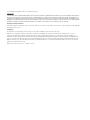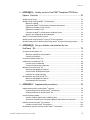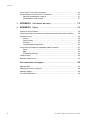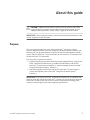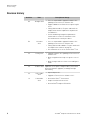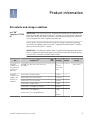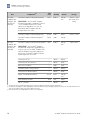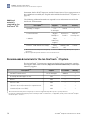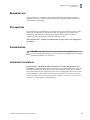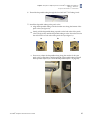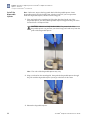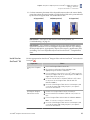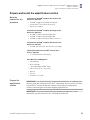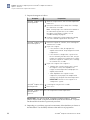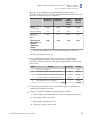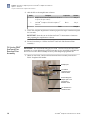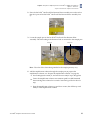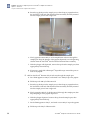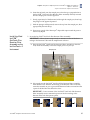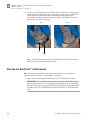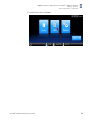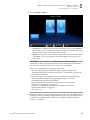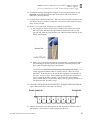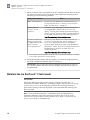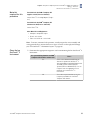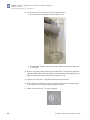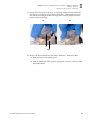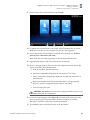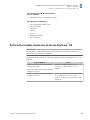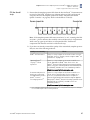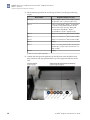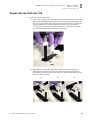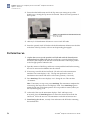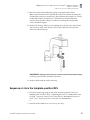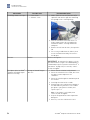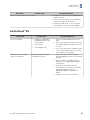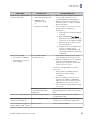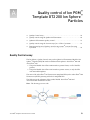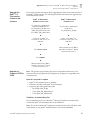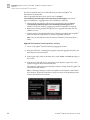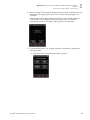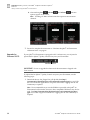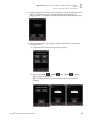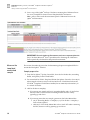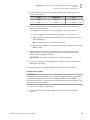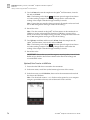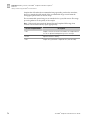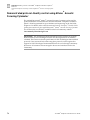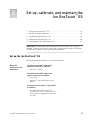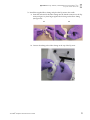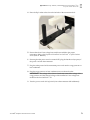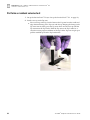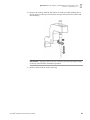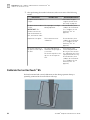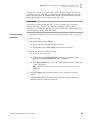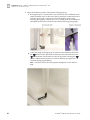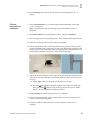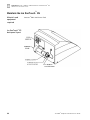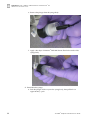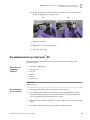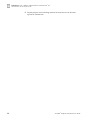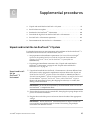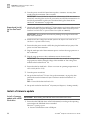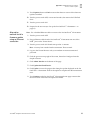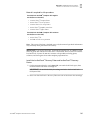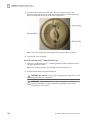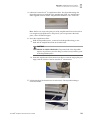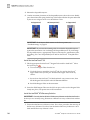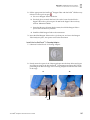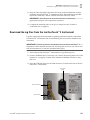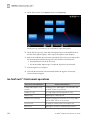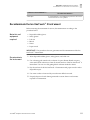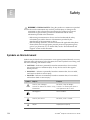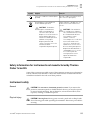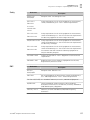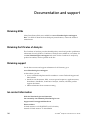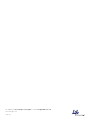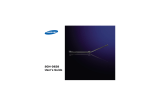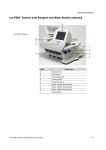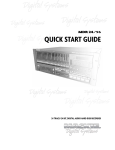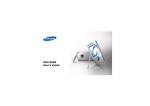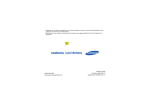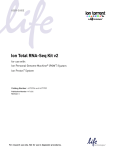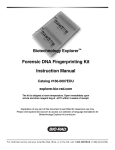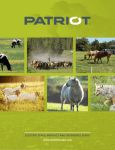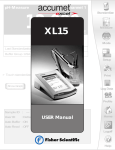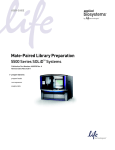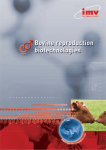Download Ion PGM Template OT2 200 Kit User Guide (Pub. no
Transcript
USER GUIDE Ion PGM™ Template OT2 200 Kit ™ for use with the Ion OneTouch 2 System Catalog Number 4480974 Publication Number MAN0007220 Revision A.0 For Research Use Only. Not for use in diagnostic procedures. The information in this guide is subject to change without notice. DISCLAIMER LIFE TECHNOLOGIES CORPORATION AND/OR ITS AFFILIATE(S) DISCLAIM ALL WARRANTIES WITH RESPECT TO THIS DOCUMENT, EXPRESSED OR IMPLIED, INCLUDING BUT NOT LIMITED TO THOSE OF MERCHANTABILITY, FITNESS FOR A PARTICULAR PURPOSE, OR NON-INFRINGEMENT. TO THE EXTENT ALLOWED BY LAW, IN NO EVENT SHALL LIFE TECHNOLOGIES AND/OR ITS AFFILIATE(S) BE LIABLE, WHETHER IN CONTRACT, TORT, WARRANTY, OR UNDER ANY STATUTE OR ON ANY OTHER BASIS FOR SPECIAL, INCIDENTAL, INDIRECT, PUNITIVE, MULTIPLE OR CONSEQUENTIAL DAMAGES IN CONNECTION WITH OR ARISING FROM THIS DOCUMENT, INCLUDING BUT NOT LIMITED TO THE USE THEREOF. Important Licensing Information This product may be covered by one or more Limited Use Label Licenses. By use of this product, you accept the terms and conditions of all applicable Limited Use Label Licenses. Trademarks All trademarks are the property of Thermo Fisher Scientific and its subsidiaries unless otherwise specified. Bioanalyzer is a trademark of Agilent Technologies, Inc. Agencourt and AMPure are registered trademarks of Beckman Coulter, Inc. Cy is a registered trademark of GE Healthcare UK Limited. Guava is a registered trademark and easyCyte is a trademark of Guava Technologies, Inc. Kimwipes is a registered trademark of Kimberly-Clark Corporation. Eppendorf and Eppendorf LoBind are registered trademarks of Eppendorf AG. Luer-Lok is a registered trademark of Becton, Dickinson and Company. Xiameter is a registered trademark of Dow Corning Corporation. Microsoft, Windows, and Excel are registered trademarks of Microsoft Corporation. Macintosh is a registered trademark of Apple, Inc. Tween is a registered trademark of Uniqema Americas LLC. ©2014 Thermo Fisher Scientific Inc. All rights reserved. Contents About this guide . . . . . . . . . . . . . . . . . . . . . . . . . . . . . . . . . . . . . . . . . . . . . . . . . . . . . . . . . . . . 7 Purpose . . . . . . . . . . . . . . . . . . . . . . . . . . . . . . . . . . . . . . . . . . . . . . . . . . . . . . . . . . . . . . . . . . . . . . . 7 Revision history . . . . . . . . . . . . . . . . . . . . . . . . . . . . . . . . . . . . . . . . . . . . . . . . . . . . . . . . . . . . . . . . . 8 ■ CHAPTER 1 Product information . . . . . . . . . . . . . . . . . . . . . . . . . . . . . . . . . . . . . . . 9 Kit contents and storage conditions . . . . . . . . . . . . . . . . . . . . . . . . . . . . . . . . . . . . . . . . . . . . . . . 9 ™ Ion PGM Template OT2 200 Kit . . . . . . . . . . . . . . . . . . . . . . . . . . . . . . . . . . . . . . . . . . . . . . 9 ™ Ion PGM Enrichment Beads . . . . . . . . . . . . . . . . . . . . . . . . . . . . . . . . . . . . . . . . . . . . . . . . 11 Required materials and equipment (not provided) . . . . . . . . . . . . . . . . . . . . . . . . . . . . . . . . . . 11 ™ Required materials for the Ion OneTouch 2 System . . . . . . . . . . . . . . . . . . . . . . . . . . . 11 ™ Additional materials required for Ion OneTouch ES . . . . . . . . . . . . . . . . . . . . . . . . . . . 12 ™ Recommended materials for the Ion OneTouch 2 System . . . . . . . . . . . . . . . . . . . . . . . . . . 12 Equipment use . . . . . . . . . . . . . . . . . . . . . . . . . . . . . . . . . . . . . . . . . . . . . . . . . . . . . . . . . . . . . . . . . 13 Prerequisites . . . . . . . . . . . . . . . . . . . . . . . . . . . . . . . . . . . . . . . . . . . . . . . . . . . . . . . . . . . . . . . . . . 13 Contamination . . . . . . . . . . . . . . . . . . . . . . . . . . . . . . . . . . . . . . . . . . . . . . . . . . . . . . . . . . . . . . . . . 13 Instrument clearances . . . . . . . . . . . . . . . . . . . . . . . . . . . . . . . . . . . . . . . . . . . . . . . . . . . . . . . . . . 13 ■ CHAPTER 2 Getting started . . . . . . . . . . . . . . . . . . . . . . . . . . . . . . . . . . . . . . . . . . . . 14 Workflow . . . . . . . . . . . . . . . . . . . . . . . . . . . . . . . . . . . . . . . . . . . . . . . . . . . . . . . . . . . . . . . . . . . . . 14 Procedural guidelines . . . . . . . . . . . . . . . . . . . . . . . . . . . . . . . . . . . . . . . . . . . . . . . . . . . . . . . . . . 14 ™ ™ Unpack and install the Ion OneTouch 2 Instrument and Ion OneTouch ES . . . . . . . . . . . 14 Check the firmware . . . . . . . . . . . . . . . . . . . . . . . . . . . . . . . . . . . . . . . . . . . . . . . . . . . . . . . . . . . . 15 ™ Initialize the Ion OneTouch 2 Instrument . . . . . . . . . . . . . . . . . . . . . . . . . . . . . . . . . . . . . . . . 15 Perform a verification run . . . . . . . . . . . . . . . . . . . . . . . . . . . . . . . . . . . . . . . . . . . . . . . . . . . . . . . 15 ■ ™ CHAPTER 3 Prepare template-positive Ion PGM Template OT2 ™ 200 Ion Sphere Particles . . . . . . . . . . . . . . . . . . . . . . . . . . . . . . . . . . . . . . . . . . . . . . . 17 Workflow . . . . . . . . . . . . . . . . . . . . . . . . . . . . . . . . . . . . . . . . . . . . . . . . . . . . . . . . . . . . . . . . . . . . . 17 ™ Set up the Ion OneTouch 2 Instrument . . . . . . . . . . . . . . . . . . . . . . . . . . . . . . . . . . . . . . . . . . . ™ Ion OneTouch 2 Instrument layout . . . . . . . . . . . . . . . . . . . . . . . . . . . . . . . . . . . . . . . . . . Materials required for this procedure . . . . . . . . . . . . . . . . . . . . . . . . . . . . . . . . . . . . . . . . ™ ™ Install the Ion OneTouch Recovery Tubes and Ion OneTouch Recovery Router . . . ™ Install the Ion OneTouch 2 Amplification Plate . . . . . . . . . . . . . . . . . . . . . . . . . . . . . . . . Ion PGM™ Template OT2 200 Kit User Guide 17 18 18 19 19 3 Contents Install the disposable injector . . . . . . . . . . . . . . . . . . . . . . . . . . . . . . . . . . . . . . . . . . . . . . . ™ Install the Ion OneTouch Oil . . . . . . . . . . . . . . . . . . . . . . . . . . . . . . . . . . . . . . . . . . . . . . . . ™ Install the Ion PGM OT2 Recovery Solution . . . . . . . . . . . . . . . . . . . . . . . . . . . . . . . . . . . Empty the Waste Container . . . . . . . . . . . . . . . . . . . . . . . . . . . . . . . . . . . . . . . . . . . . . . . . . 22 23 24 24 Prepare and install the amplification solution . . . . . . . . . . . . . . . . . . . . . . . . . . . . . . . . . . . . . Materials required for this procedure . . . . . . . . . . . . . . . . . . . . . . . . . . . . . . . . . . . . . . . . Prepare the amplification solution . . . . . . . . . . . . . . . . . . . . . . . . . . . . . . . . . . . . . . . . . . . ™ Fill the Ion PGM OneTouch Plus Reaction Filter Assembly . . . . . . . . . . . . . . . . . . . . . ™ Install the™filled Ion PGM OneTouch Plus Reaction Filter Assembly on the Ion OneTouch 2 Instrument . . . . . . . . . . . . . . . . . . . . . . . . . . . . . . . . . . . . . . . . . . . . . . . . . . . 25 25 25 28 31 ™ Run the Ion OneTouch 2 Instrument . . . . . . . . . . . . . . . . . . . . . . . . . . . . . . . . . . . . . . . . . . . . . 32 ™ ™ Recover the template-positive Ion PGM Template OT2 200 Ion Sphere Particles . . . . . 36 Materials required for this procedure . . . . . . . . . . . . . . . . . . . . . . . . . . . . . . . . . . . . . . . . 36 ™ ™ Recover the template-positive Ion PGM Template OT2 200 Ion Sphere Particles . . . . . . . . . . . . . . . . . . . . . . . . . . . . . . . . . . . . . . . . . . . . . . . . . . . . . . . . . . . . . . . . . 36 ™ Maintain the Ion OneTouch 2 Instrument . . . . . . . . . . . . . . . . . . . . . . . . . . . . . . . . . . . . . . . . 38 Materials required for this procedure . . . . . . . . . . . . . . . . . . . . . . . . . . . . . . . . . . . . . . . . 39 ™ Clean the Ion OneTouch 2 Instrument . . . . . . . . . . . . . . . . . . . . . . . . . . . . . . . . . . . . . . . 39 ■ ™ CHAPTER 4 Enrich the template-positive Ion PGM Template ™ OT2 200 Ion Sphere Particles . . . . . . . . . . . . . . . . . . . . . . . . . . . . . . . . . . . . . . . . . 44 Workflow . . . . . . . . . . . . . . . . . . . . . . . . . . . . . . . . . . . . . . . . . . . . . . . . . . . . . . . . . . . . . . . . . . . . . 44 Materials required . . . . . . . . . . . . . . . . . . . . . . . . . . . . . . . . . . . . . . . . . . . . . . . . . . . . . . . . . . . . . 44 ™ Perform the residual volume test on the Ion OneTouch ES . . . . . . . . . . . . . . . . . . . . . . . . . 45 Prepare reagents then fill the 8-well strip . . . . . . . . . . . . . . . . . . . . . . . . . . . . . . . . . . . . . . . . Prepare Melt-Off Solution . . . . . . . . . . . . . . . . . . . . . . . . . . . . . . . . . . . . . . . . . . . . . . . . . . ® ™ Wash and resuspend the Dynabeads MyOne Streptavidin C1 Beads . . . . . . . . . . . . Fill the 8-well strip . . . . . . . . . . . . . . . . . . . . . . . . . . . . . . . . . . . . . . . . . . . . . . . . . . . . . . . . 46 46 46 47 ™ Prepare the Ion OneTouch ES . . . . . . . . . . . . . . . . . . . . . . . . . . . . . . . . . . . . . . . . . . . . . . . . . . 49 Perform the run . . . . . . . . . . . . . . . . . . . . . . . . . . . . . . . . . . . . . . . . . . . . . . . . . . . . . . . . . . . . . . . 50 Sequence or store the template-positive ISPs . . . . . . . . . . . . . . . . . . . . . . . . . . . . . . . . . . . . . 51 ™ Perform Ion Sphere Particles quality control . . . . . . . . . . . . . . . . . . . . . . . . . . . . . . . . . . . . . 52 ■ Troubleshooting . . . . . . . . . . . . . . . . . . . . . . . . . . . . . . . . . . . . . . . . . . . . . . . . . . . . . . . . . . 53 ™ Ion OneTouch 2 Instrument . . . . . . . . . . . . . . . . . . . . . . . . . . . . . . . . . . . . . . . . . . . . . . . . . . . . 53 ™ Ion OneTouch ES . . . . . . . . . . . . . . . . . . . . . . . . . . . . . . . . . . . . . . . . . . . . . . . . . . . . . . . . . . . . . 55 4 Ion PGM™ Template OT2 200 Kit User Guide Contents ■ ™ APPENDIX A Quality control of Ion PGM Template OT2 200 Ion ™ Sphere Particles . . . . . . . . . . . . . . . . . . . . . . . . . . . . . . . . . . . . . . . . . . . . . . . . . . . . . . . . 59 Quality Control assay . . . . . . . . . . . . . . . . . . . . . . . . . . . . . . . . . . . . . . . . . . . . . . . . . . . . . . . . . . . 59 ® Quality control using the Qubit 2.0 Fluorometer . . . . . . . . . . . . . . . . . . . . . . . . . . . . . . . . . . . Materials required . . . . . . . . . . . . . . . . . . . . . . . . . . . . . . . . . . . . . . . . . . . . . . . . . . . . . . . . . ® Upgrade the Qubit 2.0 Fluorometer firmware and software . . . . . . . . . . . . . . . . . . . . Upgrade for firmware V2.00 or V3.00 . . . . . . . . . . . . . . . . . . . . . . . . . . . . . . . . . . . . . . . . . Upgrade for firmware V3.10 . . . . . . . . . . . . . . . . . . . . . . . . . . . . . . . . . . . . . . . . . . . . . . . . . ® Calculate the Qubit 2.0 Fluorometer calibration factor . . . . . . . . . . . . . . . . . . . . . . . . Measure the templated unenriched sample . . . . . . . . . . . . . . . . . . . . . . . . . . . . . . . . . . . 60 60 61 61 64 66 68 ® Qubit 2.0 Fluorometer quality control . . . . . . . . . . . . . . . . . . . . . . . . . . . . . . . . . . . . . . . . . . . . 73 ® ™ Quality control using the Guava easyCyte 5 Flow Cytometer . . . . . . . . . . . . . . . . . . . . . . . 73 ® Demonstrated protocol: Quality control using Attune Acoustic Focusing Cytometer . . . 74 ■ APPENDIX B Set up, calibrate, and maintain the Ion ™ OneTouch ES . . . . . . . . . . . . . . . . . . . . . . . . . . . . . . . . . . . . . . . . . . . . . . . . . . . . . . . . . . . . 75 ™ Set up the Ion OneTouch ES . . . . . . . . . . . . . . . . . . . . . . . . . . . . . . . . . . . . . . . . . . . . . . . . . . . . 75 Materials required for this procedure . . . . . . . . . . . . . . . . . . . . . . . . . . . . . . . . . . . . . . . . 75 Set up the instrument . . . . . . . . . . . . . . . . . . . . . . . . . . . . . . . . . . . . . . . . . . . . . . . . . . . . . . 76 Perform a residual volume test . . . . . . . . . . . . . . . . . . . . . . . . . . . . . . . . . . . . . . . . . . . . . . . . . . 80 ™ Calibrate the Ion OneTouch ES . . . . . . . . . . . . . . . . . . . . . . . . . . . . . . . . . . . . . . . . . . . . . . . . . . 84 Perform vertical calibration . . . . . . . . . . . . . . . . . . . . . . . . . . . . . . . . . . . . . . . . . . . . . . . . . 85 Perform horizontal axis calibration . . . . . . . . . . . . . . . . . . . . . . . . . . . . . . . . . . . . . . . . . . 87 ™ Maintain the Ion OneTouch ES . . . . . . . . . . . . . . . . . . . . . . . . . . . . . . . . . . . . . . . . . . . . . . . . . . Materials and equipment required . . . . . . . . . . . . . . . . . . . . . . . . . . . . . . . . . . . . . . . . . . . ™ Ion OneTouch ES back panel layout . . . . . . . . . . . . . . . . . . . . . . . . . . . . . . . . . . . . . . . . . Lubricate the syringe annually . . . . . . . . . . . . . . . . . . . . . . . . . . . . . . . . . . . . . . . . . . . . . . 88 88 88 89 ™ Decontaminate the Ion OneTouch ES . . . . . . . . . . . . . . . . . . . . . . . . . . . . . . . . . . . . . . . . . . . . 93 Materials and equipment required . . . . . . . . . . . . . . . . . . . . . . . . . . . . . . . . . . . . . . . . . . . 93 Decontaminate the instrument . . . . . . . . . . . . . . . . . . . . . . . . . . . . . . . . . . . . . . . . . . . . . . 93 ■ APPENDIX C Supplemental procedures . . . . . . . . . . . . . . . . . . . . . . . . . . . . . . 95 ™ Unpack and install the Ion OneTouch 2 System . . . . . . . . . . . . . . . . . . . . . . . . . . . . . . . . . . . 95 ™ Unpack and install the Ion OneTouch 2 Instrument . . . . . . . . . . . . . . . . . . . . . . . . . . . . 95 ™ Unpack and install the Ion OneTouch ES . . . . . . . . . . . . . . . . . . . . . . . . . . . . . . . . . . . . . 96 Install a firmware update . . . . . . . . . . . . . . . . . . . . . . . . . . . . . . . . . . . . . . . . . . . . . . . . . . . . . . . 96 Install a firmware update with a USB flash drive . . . . . . . . . . . . . . . . . . . . . . . . . . . . . . . 96 Alternative method: Install a firmware update using an Ethernet connection . . . . . . 99 ™ Initialize the Ion OneTouch 2 Instrument . . . . . . . . . . . . . . . . . . . . . . . . . . . . . . . . . . . . . . . . 100 ™ Set up the Ion OneTouch 2 Instrument . . . . . . . . . . . . . . . . . . . . . . . . . . . . . . . . . . . . . . 100 ™ Download the log files from the Ion OneTouch 2 Instrument . . . . . . . . . . . . . . . . . . . . . . . 109 Ion PGM™ Template OT2 200 Kit User Guide 5 Contents ™ Ion OneTouch 2 Instrument operations . . . . . . . . . . . . . . . . . . . . . . . . . . . . . . . . . . . . . . . . . 110 ™ Decontaminate the Ion OneTouch 2 Instrument . . . . . . . . . . . . . . . . . . . . . . . . . . . . . . . . . . 111 Materials and equipment required . . . . . . . . . . . . . . . . . . . . . . . . . . . . . . . . . . . . . . . . . . 111 Decontaminate the instrument . . . . . . . . . . . . . . . . . . . . . . . . . . . . . . . . . . . . . . . . . . . . . 111 ■ APPENDIX D Instrument warranty . . . . . . . . . . . . . . . . . . . . . . . . . . . . . . . . . . 112 ■ APPENDIX E Safety . . . . . . . . . . . . . . . . . . . . . . . . . . . . . . . . . . . . . . . . . . . . . . . . . . . 114 Symbols on this instrument . . . . . . . . . . . . . . . . . . . . . . . . . . . . . . . . . . . . . . . . . . . . . . . . . . . . 114 Safety information for instruments not manufactured by Thermo Fisher Scientific . . . . 115 Instrument safety . . . . . . . . . . . . . . . . . . . . . . . . . . . . . . . . . . . . . . . . . . . . . . . . . . . . . . . . . . . . . General . . . . . . . . . . . . . . . . . . . . . . . . . . . . . . . . . . . . . . . . . . . . . . . . . . . . . . . . . . . . . . . . . Physical injury . . . . . . . . . . . . . . . . . . . . . . . . . . . . . . . . . . . . . . . . . . . . . . . . . . . . . . . . . . . Electrical . . . . . . . . . . . . . . . . . . . . . . . . . . . . . . . . . . . . . . . . . . . . . . . . . . . . . . . . . . . . . . . . Cleaning and decontamination . . . . . . . . . . . . . . . . . . . . . . . . . . . . . . . . . . . . . . . . . . . . . 115 115 115 116 116 Safety and electromagnetic compatibility (EMC) standards . . . . . . . . . . . . . . . . . . . . . . . . . Safety . . . . . . . . . . . . . . . . . . . . . . . . . . . . . . . . . . . . . . . . . . . . . . . . . . . . . . . . . . . . . . . . . . . EMC . . . . . . . . . . . . . . . . . . . . . . . . . . . . . . . . . . . . . . . . . . . . . . . . . . . . . . . . . . . . . . . . . . . . Environmental design . . . . . . . . . . . . . . . . . . . . . . . . . . . . . . . . . . . . . . . . . . . . . . . . . . . . . 116 117 117 118 Chemical safety . . . . . . . . . . . . . . . . . . . . . . . . . . . . . . . . . . . . . . . . . . . . . . . . . . . . . . . . . . . . . . . 118 Biological hazard safety . . . . . . . . . . . . . . . . . . . . . . . . . . . . . . . . . . . . . . . . . . . . . . . . . . . . . . . 119 ■ Documentation and support . . . . . . . . . . . . . . . . . . . . . . . . . . . . . . . . . . . . . . . . . . . 120 Obtaining SDSs . . . . . . . . . . . . . . . . . . . . . . . . . . . . . . . . . . . . . . . . . . . . . . . . . . . . . . . . . . . . . . . 120 Obtaining Certificates of Analysis . . . . . . . . . . . . . . . . . . . . . . . . . . . . . . . . . . . . . . . . . . . . . . . 120 Obtaining support . . . . . . . . . . . . . . . . . . . . . . . . . . . . . . . . . . . . . . . . . . . . . . . . . . . . . . . . . . . . . 120 Ion contact information . . . . . . . . . . . . . . . . . . . . . . . . . . . . . . . . . . . . . . . . . . . . . . . . . . . . . . . . 120 6 Ion PGM™ Template OT2 200 Kit User Guide About this guide CAUTION! ABBREVIATED SAFETY ALERTS. Hazard symbols and hazard types specified in procedures may be abbreviated in this document. For the complete safety information, see the “Safety” appendix in this document. IMPORTANT! Before using this product, read and understand the information in the “Safety”Appendix in this document. Purpose This user guide describes how to use the Ion OneTouch™ 2 System to prepare enriched, template-positive Ion PGM™ Template OT2 200 Ion Sphere™ Particles with 200 base-pair average insert libraries on the Ion Personal Genome Machine® (PGM™) System. The Ion OneTouch™ 2 System includes the Ion OneTouch™ 2 Instrument and the Ion OneTouch™ ES Instrument. The user guide is organized as follows: • Prepare template-positive ISPs containing clonally amplified DNA, using the Ion PGM™ Template OT2 200 Kit (for up to 200 base-read libraries) with the Ion OneTouch™ 2 Instrument (see Chapter 3, “Prepare template-positive Ion PGM™ Template OT2 200 Ion Sphere™ Particles “). • Enrich the template-positive ISPs with the Ion OneTouch™ ES (see Chapter 4, “Enrich the template-positive Ion PGM™ Template OT2 200 Ion Sphere™ Particles“). IMPORTANT! Use only the Ion PGM™ Template OT2 200 Kit (Cat. no. 4480974) with this user guide and with the Ion OneTouch™ 2 System. Do not use the kit with the Ion OneTouch™ System System. Do not mix reactions or disposables including plates, solutions, and kit reagents from other template preparation kits. Ion PGM™ Template OT2 200 Kit User Guide 7 About this guide Revision history Revision history Revision Date A.0 18 August 2014 Description of change • Users recommended to upgrade firmware after updating to Torrent Server Software v4.2. • Support added for Ion PGM™ Hi‑Q™ Sequencing Kit users. • Library dilution table in "Prepare and install the amplification solution" updated to 100 pM for all listed libraries. • Version numbering changed to alphanumeric format and reset to A.0 in conformance with internal document control procedures. 5.0 14 October 2013 • Users recommended to upgrade firmware after updating to Torrent Server Software v4.0. • Library dilution table added to “Prepare and install the amplification solution” on page 29. • Discontinuation of use of the Ion OneTouch™ Lid. 4.0 21 May 2013 • Upgrade firmware after updating to Torrent Server Software v3.6. • Minor reorganization of topics for greater ease of use. • Minor changes and corrections to text and figures made. 3.0 13 March 2013 Updated screen captures and procedures associated with v3.4.2 firmware upgrade, including Final Spin functionality. 2.0 14 December 2012 • Improved protocols. 9 November 2012 • New Ion OneTouch™ 2 Instrument 1.0 • Upgrade to Torrent Server Software v3.4.1. • Simpler installation instructions. • New Ion PGM™ Template OT2 200 Kit. 8 Ion PGM™ Template OT2 200 Kit User Guide 1 Product information Kit contents and storage conditions Ion PGM™ Template OT2 200 Kit IMPORTANT! Use only the Ion PGM™ Template OT2 200 Kit (Cat. no. 4480974) with this user guide and with the Ion OneTouch™ 2 System. Do not use the kit with the Ion OneTouch™ System. Do not mix reactions or disposables including plates, solutions, and kit reagents from other template preparation kits. The Ion PGM™ Template OT2 200 Kit includes the reagents required for preparing 10 reactions of template-positive Ion PGM™ Template OT2 200 Ion Sphere™ Particles (ISPs) on the Ion OneTouch™ 2 System. IMPORTANT! The shelf life of the Ion PGM™ Template OT2 200 Reagent Mix and Ion PGM™ Template OT2 200 PCR Reagent B is 6 months from the date of initial thawing or to the date on the label, whichever date is earlier. Box Components[1] Cap color Quantity Volume Storage 15ºC to 30ºC Ion PGM™ Template OT2 Reactions 200 Kit (Part no. 4481106) Ion PGM™ OneTouch Plus Reaction Filter Assembly — 10 reaction filters and tubes — Ion PGM™ Template OT2 Supplies 200 Kit (Part no. 4480981) Ion OneTouch™ Reagent Tubes — 2 tubes — Ion OneTouch™ Recovery Routers — 10 routers — Ion OneTouch™ Recovery Tubes — 20 tubes — Ion OneTouch™ Sipper Tubes — 2 tubes — Ion OneTouch™ 2 Amplification Plates — 10 plates — Ion OneTouch™ ES Supplies[2] — 1 bag — Ion OneTouch™ 2 Cleaning Adapters[3] — 10 adapters — Ion PGM™ Template OT2 200 Kit User Guide 9 1 Chapter 1 Product information Kit contents and storage conditions Box Ion PGM™ Template OT2 Reagents 200 Kit (Part no. 4481107) Ion PGM™ Template OT2 Solutions 200 Kit (Part no. 4481105) Components[1] Ion PGM™ Template OT2 200 Reagent Mix [3] Volume Storage 5 tubes 1000 µL each –30ºC to –10ºC (2ºC to 8ºC after thaw) Ion PGM™ Template OT2 200 Enzyme Mix Brown 1 tube 500 µL –30ºC to –10ºC Ion PGM™ Template OT2 200 Ion Sphere™ Particles Black 1 tube 1000 µL Ion PGM™ Template OT2 200 PCR Reagent B Blue 2 tubes 1500 µL each Ion OneTouch™ Oil — 1 bottle 450 mL Ion OneTouch™ Reaction Oil — 1 bottle 27 mL Nuclease-free Water — 1 tube 15 mL Ion PGM™ OT2 Recovery Solution — 1 bottle 350 mL Ion OneTouch™ Wash Solution — 1 bottle 25 mL MyOne™ Beads Wash Solution Green 2 vials 1400 µL each Red 1 vial 100 µL 1 bottle 6 mL IMPORTANT! The Ion PGM™ Template OT2 200 Reagent Mix is shipped at –30°C to –10°C. Immediately before use, thaw tube(s) as needed. After use, store the thawed Ion PGM™ Template OT2 200 Reagent Mix at 2°C to 8°C. IMPORTANT! The Ion PGM™ Template 15ºC to 30ºC OT2 200 PCR Reagent B is shipped at 15°C to 30°C. Store the Ion PGM™ Template OT2 200 PCR Reagent B at room temperature. Do not store Ion PGM™ Template OT2 200 PCR Reagent B at 2°C to 8°C. Tween® Solution [2] Quantity Violet Neutralization Solution [1] Cap color — This protocol has been validated using this specific material. Substitution may adversely affect performance. Ion OneTouch™ ES Supplies include 12 Eppendorf® LoRetention Dualfilter, 300 µL, PCR pipette tips (Fisher Cat. no. 02-717-342), and loose 8-well strips. The ES supplies may be located at the bottom of the box. Each Ion OneTouch™ 2 Cleaning Adapter is used for one cleaning only. 10 Ion PGM™ Template OT2 200 Kit User Guide Chapter 1 Product information Required materials and equipment (not provided) Ion PGM™ Enrichment Beads The Ion PGM™ Enrichment Beads (Cat. no. 4478525) are required for enriching 10 reactions of template-positive Ion PGM™ Template OneTouch™ 2 200 Ion Sphere™ Particles (ISPs) on the Ion OneTouch™ 2 System. Components[1] Box Ion PGM™ Enrichment Beads [1] 1 Dynabeads® MyOne™ Streptavidin C1 Beads (Ion PGM™ System) Cap color Blue Quantity 1 bottle Volume Storage 150 µL 2ºC to 8ºC Life Technologies has validated this protocol using this specific material. Substitution may adversely affect performance. Required materials and equipment (not provided) The Ion OneTouch™ 2 System uses common molecular biology equipment, supplies, and reagents. MLS: Fisher Scientific (http://www.fisherscientific.com) or other major laboratory supplier. Required materials for the Ion OneTouch™ 2 System Description[1] Supplier Cat. no. Quantity Life Technologies 4474779 1 Life Technologies N8050200 (Base) 1 Eppendorf 022431021 250/box Microcentrifuge[2] MLS — 1 Pipettes (P2, P20, P200, P1000) and appropriate lowretention tips MLS — 1 each Vortexer with a rubber platform MLS — 1 Tube rack to fit 15-mL conical tube MLS — 1 Tube rack for 50-mL conical tube MLS — 1 Heat block set to 75ºC MLS — 1 3 Ion OneTouch™ 2 System The system includes: • Ion OneTouch™ 2 Instrument • Ion OneTouch™ ES • AC Power Supply and Cords • Installation Kit • Ion OneTouch™ ES GeneAmp® PCR System 9700 thermal cycler or equivalent 1.5-mL Eppendorf LoBind® Tubes [1] [2] 4314443 (Block) We have demonstrated this protocol using this specific material. Substitution may adversely affect system performance. Must fit standard 1.5- and 0.2-mL microcentrifuge tubes; must generate 15,500 × g . Note: We recommend using an uninterruptable power supply (UPS) for laboratories that experience frequent power outages or line voltage fluctuations. The UPS must be rated for 1500 W output or higher. The 1500 VA unit from APC provides several minutes of backup power for the Ion OneTouch™ 2 Instrument, the Ion OneTouch™ ES Ion PGM™ Template OT2 200 Kit User Guide 11 1 Chapter 1 Product information Recommended materials for the Ion OneTouch™ 2 System Instrument, the Ion PGM™ Sequencer, and the Torrent Server. Use a surge protector or line conditioner as needed (see “Unpack and install the Ion OneTouch™ 2 System“ on page 95). Additional materials required for Ion OneTouch™ ES The following additional materials are required for use and maintenance of the Ion OneTouch™ ES Instrument: Description[1] Supplier Cat. no. Quantity Life Technologies 12321D 1 Axygen PCR-02-L-C 1000/case BioExpress T-3035-1 120 strips of 8 1 M NaOH Major Laboratory Supplier — — Xiameter® PMX-200 Silicone Fluid[2] Neely Industries PMX200-1250 0PT 1.95 lbs. 3 DynaMag™-2 magnet 0.2-mL PCR tubes [1] [2] We have demonstrated this protocol using this specific material. Substitution may adversely affect system performance. Material required for periodic maintenance of the Ion OneTouch™ ES. Recommended materials for the Ion OneTouch™ 2 System The Ion OneTouch™ 2 System uses common molecular biology equipment, supplies, and reagents. MLS: Fisher Scientific (http://www.fisherscientific.com) or other major laboratory supplier. Description[1,2] Supplier Cat. number Quantity Life Technologies 4482010 1 Benchtop absorbent paper or mat MLS — — Bleach MLS — — Ethernet cable MLS — 1 1/8-inch L-wrench (hex wrench) or equivalent tool MLS — 1 Heat block (to be set at 75ºC) MLS — 1 3 Ion PGM™ Controls Kit v2 [1] [2] We have demonstrated this protocol using this specific material. Substitution may adversely affect system performance. For materials needed for optional quality control of ISPs by the Qubit® 2.0 Fluorometer, see Appendix A, “Quality control of Ion PGM™ Template OT2 200 Ion Sphere™ Particles “. 12 Ion PGM™ Template OT2 200 Kit User Guide Chapter 1 Product information Equipment use 1 Equipment use The Ion OneTouch™ 2 System is an automated system used for the generation of template-positive Ion PGM™ Template OneTouch™ 2 200 Ion Sphere™ Particles for semiconductor sequencing. Prerequisites The manufacturer is not liable for any damage or injury that results from use of this manual by unauthorized or untrained parties. This guide uses conventions and terminology that assume a working knowledge of the Microsoft® Windows® operating system, the Internet, and Internet-based browsers. The Ion OneTouch™ 2 System is For Research Use Only. Not for use in diagnostic procedures. Contamination CAUTION! A primary source of contamination is DNA fragments from previous sample processing steps. Do not introduce amplified DNA into library preparation laboratory or work area. Instrument clearances Ion OneTouch™ 2 Instrument and Ion OneTouch™ ES Space Requirements and Clearances: Position the instrument so that the front is a minimum of 12 in. (30.5 cm) from the front of the laboratory bench. Place the instrument at least 40 in. (1 meter) away from major sources of electronic noise such as refrigerators or microwaves. For more information, refer to the Ion Personal Genome Machine® System Site Preparation Guide for use with Ion Personal Genome Machine® Sequencer, Ion Torrent™ Server, and Ion OneTouch™ 2 System (Pub. no. MAN0007516). Ion PGM™ Template OT2 200 Kit User Guide 13 2 Getting started Workflow “Unpack and install the Ion OneTouch™ 2 Instrument and Ion OneTouch™ ES “ on page 14 q “Check the firmware“ on page 15 q “Initialize the Ion OneTouch™ 2 Instrument “ on page 15 q “Perform a verification run“ on page 15 Procedural guidelines • Use good laboratory practices to minimize cross-contamination of products. When designing the laboratory layout, consider the need for space separation of pre- and post-PCR activities. Separate the amplicon source and post-PCR activities from pre-PCR activities. Dedicate laboratory supplies and/or equipment to the appropriate space to significantly reduce the potential for contamination. • Unless otherwise specified, thaw reagents on ice before use. Unpack and install the Ion OneTouch™ 2 Instrument and Ion OneTouch™ ES For detailed instructions on site preparation and installation of the Ion OneTouch™ 2 Instrument and Ion OneTouch™ ES, refer to: • Site preparation and installation requirements: Refer to the Ion Personal Genome Machine® System Site Preparation Guide for use with Ion Personal Genome Machine® Sequencer, Ion Torrent Server, and Ion OneTouch™ 2 System (Pub. no. MAN0007516). • Unpacking and installation instructions: See “Unpack and install the Ion OneTouch™ 2 System“ on page 95. 14 Ion PGM™ Template OT2 200 Kit User Guide Chapter 2 Getting started Check the firmware 2 Check the firmware Firmware updates to the software controlling the Ion OneTouch™ 2 Instrument are periodically released. The firmware updates are available through the Torrent Server. To check the firmware version, on the home screen, touch Options, then touch Info. To update the firmware, use the USB flash drive or use the Ethernet connection (see “Install a firmware update with a USB flash drive” on page 105). IMPORTANT! Ensure that the latest firmware is installed on the Ion OneTouch™ 2 Instrument. To get the latest firmware, upgrade to Torrent Server Software v4.2 or later, then use a USB flash drive or an Ethernet connection to upgrade your instrument. The latest firmware for the Ion OneTouch™ 2 Instrument is required to perform the cleaning procedure with the Ion OneTouch™ 2 Cleaning Adapter (refer to the Options screen on the instrument display). To update the firmware to the appropriate version, see “Install a firmware update“ on page 96. Initialize the Ion OneTouch™ 2 Instrument IMPORTANT! Before operating the Ion OneTouch™ 2 Instrument for the first time, you must perform the one-time initialization on the instrument. Initialization primes the pumps and tubing lines for reliable operation. Perform initialization at any time before the first run. For detailed instructions on initialization of the Ion OneTouch™ 2 Instrument, see “Initialize the Ion OneTouch™ 2 Instrument“ on page 100. Perform a verification run To ensure optimal use of the Ion OneTouch™ 2 System, we recommend first preparing and enriching template-positive Ion PGM™ Template OT2 200 Ion Sphere™ Particles (ISPs) on the system with a control library. 1. Obtain the E. coli DH10B Control Library bag from the Ion PGM™ Controls Kit v2 (Cat. no. 4482010 ) and use the E. coli DH10B Control 200 Library. 2. In an Eppendorf LoBind® Tube, dilute 1 µL of control library into 260 µL of Nuclease-free Water. Use 25 µL of the dilution in the amplification solution (see “Prepare the amplification solution“ on page 25). 3. Follow the operating instructions to set up and use the Ion OneTouch™ 2 Instrument to prepare template-positive ISPs and to use the Ion OneTouch™ ES to prepare enriched ISPs (see “Set up the Ion OneTouch™ 2 Instrument “ on page 17). 4. If you have a Qubit® 2.0 System, determine the percent template-positive ISPs (see Appendix A, “Quality control of Ion PGM™ Template OT2 200 Ion Sphere™ Particles “). If you do not have a Qubit® 2.0 System, proceed to step 5. Ion PGM™ Template OT2 200 Kit User Guide 15 2 Chapter 2 Getting started Perform a verification run 5. Sequence the control library on the Ion PGM™ System using the Ion 314™ Chip v2 (Cat. no. 4482261). Set the Ion PGM™ Sequencer to 500 flows. Load the sample, then analyze the results. Note: Use the Ion PGM™ Sequencing 200 Kit v2 (Cat. no. 4482006). Refer to the Ion PGM™ Sequencing 200 Kit v2 User Guide (Pub. no. MAN0007273). 6. Review the run report from the Torrent browser and confirm successful sequencing results with the control library. The AQ20 result of the templatepositive ISPs must be ³20 Mb with the Ion 314™ Chip v2. Note: If the AQ20 result is <20 Mb with the Ion 314™ Chip v2, sequence the control library again and measure AQ20. If the AQ20 result is still not satisfactory, contact Technical Support. 7. The instrument is ready for use. 16 Ion PGM™ Template OT2 200 Kit User Guide 3 Prepare template-positive Ion PGM™ Template OT2 200 Ion Sphere™ Particles Workflow “Set up the Ion OneTouch™ 2 Instrument “ on page 17 q “Prepare and install the amplification solution“ on page 25 q ™ “Run the Ion OneTouch 2 Instrument “ on page 32 q “Recover the template-positive Ion PGM™ Template OT2 200 Ion Sphere™ Particles “ on page 36 q “Maintain the Ion OneTouch™ 2 Instrument “ on page 38 Set up the Ion OneTouch™ 2 Instrument Note: If this is the first use of the instrument, perform the one-time initialization procedure (see “Initialize the Ion OneTouch™ 2 Instrument“ on page 100). Perform initialization at any time before the first run. If this is the first run after initialization, proceed to “Prepare and install the amplification solution“ on page 25. The instrument consumables are already installed and ready for the run. Ion PGM™ Template OT2 200 Kit User Guide 17 3 Chapter 3 Prepare template-positive Ion PGM™ Template OT2 200 Ion Sphere™ Particles Set up the Ion OneTouch™ 2 Instrument Ion OneTouch™ 2 Instrument layout Ion PGM™ OneTouch Plus Reaction Filter Assembly Instrument display Clamp handle to access the Amplification Plate in the heat block Ion OneTouch™ DL Injector Hub Built-in centrifuge to install the Recovery Tubes and Recovery Router Waste Container Oil waste tray Ion OneTouch™ Oil Pinch valve to hold disposable tubing Ion PGM™ OT2 Recovery Solution Note: The photograph does not show the disposable tubing. Materials required for this procedure Provided in the Ion PGM™ Template OT2 Supplies 200 Kit (Part no. 4480981): • 2 Ion OneTouch™ Reagent Tubes • Ion OneTouch™ Recovery Router • 2 Ion OneTouch™ Recovery Tubes • Ion OneTouch™ 2 Amplification Plate • 2 Ion OneTouch™ Sipper Tubes Provided in the Ion PGM™ Template OT2 Solutions 200 Kit (Part no. 4481105): • Ion OneTouch™ Oil • Ion PGM™ OT2 Recovery Solution Note: We have validated this protocol using only the material specified. Substitution may adversely affect performance and safety. IMPORTANT! Use only the Ion PGM™ Template OT2 200 Kit (Cat. no. 4480974) with this user guide and with the Ion OneTouch™ 2 System. Do not use the kit with the Ion OneTouch™ System. Do not mix reactions or disposables including plates, solutions, and kit reagents from other template preparation kits. 18 Ion PGM™ Template OT2 200 Kit User Guide Chapter 3 Prepare template-positive Ion PGM™ Template OT2 200 Ion Sphere™ Particles 3 Set up the Ion OneTouch™ 2 Instrument Install the Ion OneTouch™ Recovery Tubes and Ion OneTouch™ Recovery Router 1. On the instrument display, touch Open Lid, wait until the lid clicks open, then lift and hold the side of the centrifuge lid. IMPORTANT! Do not lift the lid by the tubing attached to the Ion OneTouch™ DL Injector Hub. Do not force the lid open. 2. Insert a Ion OneTouch™ Recovery Tube into each of the slots in the centrifuge. 3. Pinch the sides of the Ion OneTouch™ Recovery Router then push the Recovery Router down into the center slot of the centrifuge so that the Recovery Router is seated flat and secure in the center of the rotor: Note: The Recovery Router is intentionally offset from the Recovery Tubes. 4. Close the lid of the centrifuge. Install the Ion OneTouch™ 2 Amplification Plate 1. If there is a used Ion OneTouch™ 2 Cleaning Adapter on the instrument, remove and appropriately discard it. Note: The Cleaning Adapter may be filled with Ion OneTouch™ Oil. 2. Push the handle back to open the heat block. CAUTION! Hot Surface. Use care when working around this area to avoid being burned by hot components. WARNING! Safety Hazard. Do not use the instrument with flammable or explosive materials. Use only the materials specified for use with the instrument to ensure safety. Ion PGM™ Template OT2 200 Kit User Guide 19 3 Chapter 3 Prepare template-positive Ion PGM™ Template OT2 200 Ion Sphere™ Particles Set up the Ion OneTouch™ 2 Instrument 3. Obtain an Ion OneTouch™ 2 Amplification Plate. The disposable tubing and disposable injector are attached to the Amplification Plate. An Amplification Plate supplied in the Ion PGM™ Template OT2 200 Kit has “ion” on the tab: Note: Before use, inspect the plate port of the Amplification Plate to ensure that it is straight and perpendicular to the plate. Do not disconnect tubing from the top plate port. If you have questions about the plate, contact Technical Support. 4. Insert the Amplification Plate: a. Hold the disposable injector, connected to the disposable tubing, in one hand and the Amplification Plate in the other hand. CAUTION! PHYSICAL INJURY HAZARD. The pointed end of the disposable injector can puncture your skin. Keep your hand away from the point of the disposable injector. b. Insert the Amplification Plate into the heat block so that the single plate port aligns with the left hole of the Ion OneTouch™ 2 Instrument: 5. Pull the handle of the heat block to close the block. The disposable tubing is under the handle: 20 Ion PGM™ Template OT2 200 Kit User Guide Chapter 3 Prepare template-positive Ion PGM™ Template OT2 200 Ion Sphere™ Particles 3 Set up the Ion OneTouch™ 2 Instrument 6. Thread the disposable tubing through the Ion OneTouch™ DL Tubing Catch: 7. Install the disposable tubing in the pinch valve: a. Align the disposable tubing with the slot that runs along the bottom of the pinch valve (see figure 7a). b. Gently pull the disposable tubing upwards on the both sides of the pinch valve (see figure 7b) until the disposable tubing is in the slot and secured in the round notch on each side of the pinch valve (see figure 7c): 7a 7b 7c c. If necessary, adjust the disposable tubing along the notches of the open pinch valve so that there is sufficient length of disposable tubing to install the disposable injector (see “Install the disposable injector“ on page 22): Ion PGM™ Template OT2 200 Kit User Guide 21 3 Chapter 3 Prepare template-positive Ion PGM™ Template OT2 200 Ion Sphere™ Particles Set up the Ion OneTouch™ 2 Instrument Install the disposable injector Note: Before use, inspect the long metal shaft of the disposable injector. Some disposable injectors may be slightly bent, which is normal. If you have questions about the disposable injector, contact Technical Support. 1. Place one hand on the centrifuge lid. Place the other hand at the top of the disposable injector, and insert the disposable injector straight into the port of the Ion OneTouch™ DL Injector Hub: CAUTION! PHYSICAL INJURY HAZARD. The pointed end of the disposable injector can puncture your skin. Keep your hand away from the point of the disposable injector. Note: The color of the disposable injector may vary. 2. Keep your hand on the centrifuge lid, then push the disposable injector through the port until the disposable injector just stops at the base of the router: 3. Release the disposable injector. 22 Ion PGM™ Template OT2 200 Kit User Guide Chapter 3 Prepare template-positive Ion PGM™ Template OT2 200 Ion Sphere™ Particles 3 Set up the Ion OneTouch™ 2 Instrument 4. Confirm automatic placement of the disposable injector above the router. Briefly press then release the spring-loaded top of the Injector Hub at the point indicated by the arrows in figures 4a–4c. You should hear a click: 4a (up position) 4b (down position) 4c (up position) IMPORTANT! If the Injector Hub remains in the down position, see “Troubleshooting“ on page 53. IMPORTANT! If you raise the centrifuge lid, do not hit the disposable injector against the instrument. You can damage the disposable injector. If you damage the disposable injector, appropriately dispose of the injector, amplification plate, and tubing. Use a new disposable injector and Ion OneTouch™ 2 Amplification Plate. Install the Ion OneTouch™ Oil Fill the appropriate Ion OneTouch™ Reagent Tube with Ion OneTouch™ Oil on the left front port : If you are… Using a new Template Kit Then… 1. Use a new Reagent Tube from the kit. 2. Discard the used Reagent Tube and Sipper Tube. Appropriately discard the residual Oil. 3. Use fresh gloves to attach the Luer-Lok® end of a new Ion OneTouch™ Sipper Tube to the left front port. Do not let the Sipper Tube touch any surface. 4. Invert the Ion OneTouch™ Oil bottle (450-mL size) 3 times to mix, then fill the Reagent Tube half-full with Oil. Minimize bubbles. 5. Insert the filled Reagent Tube into the left front port, and screw the Reagent Tube firmly into place, one-quarter turn on the instrument. Refilling the Reagent Tube between runs 1. Remove the Reagent Tube from the instrument. 2. Invert Ion OneTouch™ Oil bottle (450-mL size) 3 times to mix. 3. Fill the Reagent Tube half-full with Oil. Minimize bubbles. Note: It is not necessary to re-mix the Oil. 4. Insert the filled Reagent Tube into the left front port, and screw the Reagent Tube firmly into place, one-quarter turn on the instrument. Ion PGM™ Template OT2 200 Kit User Guide 23 3 Chapter 3 Prepare template-positive Ion PGM™ Template OT2 200 Ion Sphere™ Particles Set up the Ion OneTouch™ 2 Instrument Install the Ion PGM™ OT2 Recovery Solution IMPORTANT! Use only the Ion PGM™ OT2 Recovery Solution provided as part of the Ion PGM™ Template OT2 200 Kit for the Ion OneTouch™ 2 Instrument. Do not use a recovery solution from a kit that is used with the Ion OneTouch™ DL configuration. 1. Ensure that the Recovery Solution is clear. If it is clear, proceed to the next step. If the Recovery Solution is not clear, heat the bottle of Recovery Solution in a 30°C bath until the Recovery Solution is clear. 2. Fill the appropriate Ion OneTouch™ Reagent Tube with Ion OneTouch™ Recovery Solution on the right front port : If you are… Using a new Template Kit Then… 1. Use a new Reagent Tube from the kit. 2. Discard the used Reagent Tube and Sipper Tube. Appropriately discard the Recovery Solution. 3. Use fresh gloves to attach the Luer-Lok® end of a new Ion OneTouch™ Sipper Tube to the right front port. Do not let the Sipper Tube touch any surfaces. 4. Invert the Recovery Solution 3 times to mix, then fill the Reagent Tube a quarter-full with Recovery Solution. Minimize bubbles. 5. Insert the filled Reagent Tube into the right front port, and screw the Reagent Tube firmly into place, onequarter turn on the instrument. Refilling the Reagent Tube between runs 1. Remove the Reagent Tube from the instrument. 2. Invert the bottle of Recovery Solution 3 times. 3. Add more Recovery Solution to the solution in the Reagent Tube until the tube is a quarter-full. Minimize bubbles. 4. Insert the filled Reagent Tube into the right front port, and screw the Reagent Tube firmly into place, onequarter turn on the instrument. Empty the Waste Container 1. Pull the external tubing from the port of the Waste Container. 2. Empty the Waste Container into the appropriate receptacle. 3. Push the tubing onto the port of the empty Waste Container. 24 Ion PGM™ Template OT2 200 Kit User Guide Chapter 3 Prepare template-positive Ion PGM™ Template OT2 200 Ion Sphere™ Particles 3 Prepare and install the amplification solution Prepare and install the amplification solution Materials required for this procedure Provided in the Ion PGM™ Template OT2 Solutions 200 Kit (Part no. 4481105): • Ion PGM™ Template OT2 200 PCR Reagent B • Ion OneTouch™ Reaction Oil (27-mL size) • Nuclease-free Water Provided in the Ion PGM™ Template OT2 Reagents 200 Kit (Part no. 4481107): • Ion PGM™ Template OT2 200 Reagent Mix • Ion PGM™ Template OT2 200 Enzyme Mix • Ion PGM™ Template OT2 200 Ion Sphere™ Particles Provided in the Ion PGM™ Template OT2 Reactions 200 Kit (Part no. 4481106): • Ion PGM™ OneTouch Plus Reaction Filter Assembly (Optional) Provided in the Ion PGM™ Controls Kit v2 (Part no. 4482010): • E. coli DH10B Control 200 Library Other Materials and Equipment: • Diluted library • Microcentrifuge • 1.5-mL Eppendorf LoBind® Tubes • Tube rack for 15-mL conical tube • Pipettes • Vortexer • Heat block set at 75°C Prepare the amplification solution IMPORTANT! Use only the Ion PGM™ Template OT2 200 Kit (Cat. no. 4480974) with this user guide and with the Ion OneTouch™ 2 Instrument. Do not use the kit with the Ion OneTouch™ System. Do not mix reactions or disposables including plates, solutions, and kit reagents from other template preparation kits. IMPORTANT! We recommend preparing the amplification solution in a room dedicated to pre-PCR activities or in a controlled pre-PCR hood. Ion PGM™ Template OT2 200 Kit User Guide 25 3 Chapter 3 Prepare template-positive Ion PGM™ Template OT2 200 Ion Sphere™ Particles Prepare and install the amplification solution 1. Prepare the reagents as follows: Reagents ™ Ion PGM Template OT2 200 Reagent Mix Preparation 1. Allow the reagent mix to come to room temperature before use. 2. Vortex the solution for 30 seconds, then centrifuge the solution for 2 seconds. Note: Visually inspect the solution at the bottom of the tube and verify that there is no residual precipitate. If precipitate is visible, refer to “Troubleshooting“ on page 53. 3. Keep the reagent mix at room temperature during use. Store thawed reagent mix at 2ºC to 8ºC. Ion PGM™ Template OT2 200 PCR Reagent B 1. Vortex the reagent for 1 minute, then centrifuge the solution for 2 seconds. 2. Inspect the reagent: • If the solution is clear, then prepare the amplification solution. Keep Reagent B at room temperature. • If the solution is cloudy or has crystals or has been accidentally stored at 2ºC to 8ºC, heat the reagent for 1 minute in a heat block set at 75ºC. Vortex the reagent for 1 minute, then centrifuge the solution for 2 seconds. 3. Inspect the reagent. If the reagent is: • Cloudy or has crystals: repeat steps 1–2 until the reagent is clear, then equilibrate the reagent to room temperature and prepare the amplification solution. • Clear: Equilibrate the reagent to room temperature, then prepare the amplification solution. Store Reagent B at room temperature. IMPORTANT! Do not use the reagent if it is cloudy or has crystals. Ion PGM™ Template OT2 200 Enzyme Mix 1. Centrifuge the enzyme for 2 seconds. 2. Place on ice. Ion PGM™ Template OT2 Place the suspension at room temperature. 200 Ion Sphere™ Particles IMPORTANT! Use only Ion PGM™ Template OT2 200 Ion Sphere™ Particles (ISPs) in the Ion PGM™ Template OT2 200 Kit with the Ion OneTouch™ 2 System. Do not use ISPs from other or previously used kits. 2. Depending on your library type and concentration, dilute the library as shown in the table below. Use the library dilution within 48 hours of preparation. 26 Ion PGM™ Template OT2 200 Kit User Guide Chapter 3 Prepare template-positive Ion PGM™ Template OT2 200 Ion Sphere™ Particles 3 Prepare and install the amplification solution Note: If you are troubleshooting the amplification process, to 260 µL of Nuclease-free Water, add 1 µL of the E. coli DH10B Control 200 Library from the Ion PGM™ Controls Kit v2 (Cat. no. 4482010). Ion AmpliSeq™ Ion AmpliSeq™ DNA Library RNA Library Library concentration gDNA Fragment or Amplicon Library Ion Total RNA-Seq Library 100 pM 100 pM 100 pM 100 pM 2 µL 4 µL 6.5 µL 5 µL Volume of Nuclease-free Water 23 µL 21 µL 18.5 µL 20 µL Total volume of diluted library to add to the amplification solution 25 μL 25 μL 25 μL 25 μL Volume of library a. Vortex the diluted library for 5 seconds, then centrifuge for 2 seconds. b. Place the diluted library on ice. 3. In a 1.5-mL Eppendorf LoBind® Tube at 15°C to 30°C, add the following components in the designated order (You add the ISPs in step 6 of this procedure.) Add each component, then pipet the amplification solution up and down to mix: Order Reagent 1 Nuclease-free Water 2 Ion PGM™ Template OT2 200 Reagent Mix ™ 3 Ion PGM Template OT2 200 PCR Reagent B 4 Ion PGM™ Template OT2 200 Enzyme Mix 5 Diluted library (not stock library) — Total Cap color Volume — 25 μL Violet 500 μL Blue 300 μL Brown 50 μL — 25 μL — 900 μL 4. Vortex the solution prepared in step 3 at maximum speed for 5 seconds, then centrifuge the solution for 2 seconds. 5. Prepare the Ion PGM™ Template OT2 200 Ion Sphere™ Particles: a. Vortex the ISPs at maximum speed for 1 minute to resuspend the particles. b. Centrifuge the ISPs for 2 seconds. c. Pipet the ISPs up and down to mix. d. Immediately proceed to the next step. Ion PGM™ Template OT2 200 Kit User Guide 27 3 Chapter 3 Prepare template-positive Ion PGM™ Template OT2 200 Ion Sphere™ Particles Prepare and install the amplification solution 6. Add the ISPs to the amplification solution: Order Reagent Cap Color Volume 1 Amplification solution without ISPs (from step 3 of this procedure) — 900 µL 2 Ion PGM™ Template OT2 200 Ion Sphere™ Particles Black 100 µL — 1000 µL — Total 7. Vortex the complete amplification solution prepared in step 6 at maximum speed for 5 seconds. IMPORTANT! Start the run on the Ion OneTouch™ 2 Instrument £15 minutes after preparing the amplification solution. 8. Proceed immediately to “Fill the Ion PGM™ OneTouch Plus Reaction Filter Assembly “. Fill the Ion PGM™ OneTouch Plus Reaction Filter Assembly IMPORTANT! We recommend filling the Ion PGM™ OneTouch Plus Reaction Filter Assembly in a room dedicated to pre-PCR activities or in a controlled pre-PCR hood. Do not use a reaction filter assembly from any other template preparation kit. 1. Obtain an Ion PGM™ OneTouch Plus Reaction Filter Assembly from the Ion PGM™ Template OT2 200 Kit: Sample port Ion PGM™ OneTouch Plus Reaction Filter Short tubing from sample port to Ion OneTouch™ Reaction Tube Ion OneTouch™ Reaction Tube 28 Ion PGM™ Template OT2 200 Kit User Guide Chapter 3 Prepare template-positive Ion PGM™ Template OT2 200 Ion Sphere™ Particles 3 Prepare and install the amplification solution 2. Place the Ion PGM™ OneTouch Plus Reaction Filter Assembly into a tube rack so that the 3 ports of the Ion PGM™ OneTouch Plus Reaction Filter Assembly face up. 3. Locate the sample port on the Ion PGM™ OneTouch Plus Reaction Filter Assembly. The short tubing in the Reaction Tube is connected to the sample port: Sample port Sample port Note: The color of the short tubing attached to the sample port may vary. 4. Add the amplification solution through the sample port (to prepare the amplification solution, see “Prepare the amplification solution“ on page 25): a. Set a P1000 pipette to 1000 µL, and attach a new 1000-µL tip to the pipette. b. Vortex the amplification solution at maximum speed for a full 5 seconds, then centrifuge the solution for 2 seconds. Immediately proceed to the next step. c. Pipet the amplification solution up and down to mix, then fill the tip with 1000 µL of the amplification solution. Ion PGM™ Template OT2 200 Kit User Guide 29 3 Chapter 3 Prepare template-positive Ion PGM™ Template OT2 200 Ion Sphere™ Particles Prepare and install the amplification solution d. Insert the tip firmly into the sample port so that the tip is perpendicular to the Ion PGM™ OneTouch Plus Reaction Filter Assembly and fully inserted into the sample port to form a tight seal: e. Slowly pipet the entire 1000 µL of the amplification solution through the sample port. Keep the plunger of the pipette depressed to avoid aspirating solution from the Ion PGM™ OneTouch Plus Reaction Filter Assembly. f. With the plunger still depressed, remove the tip from the sample port, then appropriately discard the tip. g. If necessary, gently dab a Kimwipes® disposable wipe around the ports to remove any liquid. 5. Add Ion OneTouch™ Reaction Oil (27-mL size) through the sample port: a. Set a P1000 pipette to 1000 µL, and attach a new 1000-µL tip to the pipette. b. Fill the tip with 1000 µL of Reaction Oil. c. Insert the tip firmly into the sample port so that the tip is perpendicular to the Ion PGM™ OneTouch Plus Reaction Filter Assembly and fully inserted into the sample port to form a tight seal. d. Slowly pipet the 1000 µL of the Reaction Oil through the sample port, then keep the plunger of the pipette depressed. e. With the plunger depressed, remove the tip from the sample port, then appropriately discard the tip. f. Set the P1000 pipette to 500 µL, and attach a new 1000-µL tip to the pipette. g. Fill the tip with 500 µL of Reaction Oil. 30 Ion PGM™ Template OT2 200 Kit User Guide Chapter 3 Prepare template-positive Ion PGM™ Template OT2 200 Ion Sphere™ Particles 3 Prepare and install the amplification solution h. Insert the tip firmly into the sample port so that the tip is perpendicular to the Ion PGM™ OneTouch Plus Reaction Filter Assembly and fully inserted into the sample port to form a tight seal. i. Slowly pipet 500 µL of the Reaction Oil through the sample port, then keep the plunger of the pipette depressed. j. With the plunger still depressed, remove the tip from the sample port, then appropriately discard the tip. k. If necessary, gently dab a Kimwipes® disposable wipe around the ports to remove any liquid. Install the filled Ion PGM™ OneTouch Plus Reaction Filter Assembly on the Ion OneTouch™ 2 Instrument 1. Invert the Ion PGM™ OneTouch Plus Reaction Filter Assembly: IMPORTANT! Follow the next steps exactly to minimize contact of the short tubing in the Reaction Tube with the amplification solution. a. Keep the Ion PGM™ OneTouch Plus Reaction Filter Assembly in the tube rack, orient the assembly so that the sample port is on your left: Sample port b. Lift straight out the Ion PGM™ OneTouch Plus Reaction Filter Assembly from the tube rack. With the short tubing in the Reaction Tube on the left, rotate the assembly to your right until the Reaction Tube is inverted and the 3 ports of the Reaction Plus Filter face down: IMPORTANT! Correct rotation of the Ion PGM™ OneTouch Plus Reaction Filter Assembly ensures minimal exposure of the short tubing in the Reaction Tube with the aqueous phase. Ion PGM™ Template OT2 200 Kit User Guide 31 3 Chapter 3 Prepare template-positive Ion PGM™ Template OT2 200 Ion Sphere™ Particles Run the Ion OneTouch™ 2 Instrument 2. Insert the 3 ports of the Reaction Plus Filter into the three holes (see figure 2a) on the top stage of the Ion OneTouch™ 2 Instrument (see figure 2b), so that the Ion PGM™ OneTouch Plus Reaction Filter Assembly is firmly seated on the instrument. The tab protruding from the outer edge of the Reaction Plus Filter fits into the front notch of the stage: 2a 2b Tab Notch Note: After inserting the Ion PGM™ OneTouch Plus Reaction Filter Assembly, bubbles may shoot up into the Reaction Tube. Run the Ion OneTouch™ 2 Instrument Note: Ensure that you have the correct firmware update for your system (see “Maintain the Ion OneTouch™ 2 Instrument “ on page 38). 1. Ensure that the centrifuge lid of the Ion OneTouch™ 2 Instrument is closed. IMPORTANT! If you raise the centrifuge lid, do not hit the disposable injector against the instrument. You can damage the disposable injector. If you damage the disposable injector, appropriately dispose of the injector, amplification plate, and tubing. Use a new disposable injector and Ion OneTouch™ 2 Amplification Plate. 32 Ion PGM™ Template OT2 200 Kit User Guide Chapter 3 Prepare template-positive Ion PGM™ Template OT2 200 Ion Sphere™ Particles 3 Run the Ion OneTouch™ 2 Instrument 2. On the home screen, touch Run: Ion PGM™ Template OT2 200 Kit User Guide 33 3 Chapter 3 Prepare template-positive Ion PGM™ Template OT2 200 Ion Sphere™ Particles Run the Ion OneTouch™ 2 Instrument 3. Touch the drop-down menu, then select PGM: Ion PGM™ Template OT2 200 Kit : Note: If you are using the Ion PGM™ Hi-Q™ Sequencing Kit, select PGM: Ion PGM™ Template OT2 200 Kit for Hi-Q: 4. Touch Next. 34 Ion PGM™ Template OT2 200 Kit User Guide Chapter 3 Prepare template-positive Ion PGM™ Template OT2 200 Ion Sphere™ Particles 3 Run the Ion OneTouch™ 2 Instrument 5. Touch Assisted or Expert: • Assisted run. Complete each task, then touch Next. After you touch Next on the last task, you see a progress bar, and the run begins. After the runs starts, you hear clicks from the instrument. This is normal. • Expert run. Empty the waste container and oil waste tray, if necessary, then touch Next. You see a progress bar, and the run begins without the list of task screens. IMPORTANT! To cancel a run, touch Abort, then touch Yes to confirm cancellation. If there is a high-pressure event on the instrument, the instrument aborts the run automatically, and you do not have to touch Abort. After a run is aborted, follow these steps in this order: · Download the log files for troubleshooting by Technical Support (see “Download the log files from the Ion OneTouch™ 2 Instrument“ on page 109). · Turn OFF the instrument. · If necessary, retain all consumables on the instrument for troubleshooting. · After successful troubleshooting, appropriately dispose of all used consumables and turn ON the instrument. · Set up the instrument with new kit components (see “Set up the Ion OneTouch™ 2 Instrument “ on page 17). · Prepare a new amplification solution (see “Prepare and install the amplification solution“ on page 25). · Start a new run. 6. Remove the samples£16 hours after starting the run. If you touched Next on the Centrifuge screen to centrifuge samples at the end of the run, proceed immediately to “Recover the template-positive Ion PGM™ Template OT2 200 Ion Sphere™ Particles “ on page 36. Ion PGM™ Template OT2 200 Kit User Guide 35 3 Chapter 3 Prepare template-positive Ion PGM™ Template OT2 200 Ion Sphere™ Particles Recover the template-positive Ion PGM™ Template OT2 200 Ion Sphere™ Particles Recover the template-positive Ion PGM™ Template OT2 200 Ion Sphere™ Particles Materials required for this procedure Provided in the Ion PGM™ Template OT2 Solutions 200 Kit (Part no. 4481105): Ion OneTouch™ Wash Solution Other Materials and Equipment: • 1.5 mL Eppendorf LoBind® Tubes • Pipettes • Vortexer • Microcentrifuge Recover the template-positive Ion PGM™ Template OT2 200 Ion Sphere™ Particles 1. At the end of the run, follow the screen prompts to centrifuge the sample. If you removed the Reaction Tubes at the end of the run before the Ion OneTouch™ 2 Instrument had spun the sample or have not processed the sample after 15 minutes, centrifuge the sample on the instrument: a. On the home screen of the instrument, touch Open Lid, wait until the lid clicks open, then insert the two filled Ion OneTouch™ Recovery Tubes from the run in the centrifuge rotor. Close the lid until it locks. b. Touch Options, then touch Final Spin (see figure below), then follow the screen prompts (touch Next on the next 2 screens) until the centrifugation begins. Centrifugation of the samples takes 10 minutes. c. Immediately proceed to step 2. CAUTION! ROTATION HAZARD. Wait until rotation stops before opening. Rotating parts can cause injury. 36 Ion PGM™ Template OT2 200 Kit User Guide Chapter 3 Prepare template-positive Ion PGM™ Template OT2 200 Ion Sphere™ Particles 3 Recover the template-positive Ion PGM™ Template OT2 200 Ion Sphere™ Particles 2. Immediately after the centrifuge has stopped, on the instrument display, touch Open Lid, wait until the lid clicks open, then remove and discard the Ion OneTouch™ Recovery Router. 3. Carefully remove both Ion OneTouch™ Recovery Tubes from the instrument. and put the two Recovery Tubes in a tube rack. You may see some cloudiness in the tube, which is normal. 4. Remove excess Ion PGM™ OT2 Recovery Solution from the ISPs: a. Use a pipette to remove all but 50 µL of the Recovery Solution from each Recovery Tube. Withdraw the supernatant from the surface and on the opposite side from the pellet. Remove any white flocculent material. Do not disturb the ISP pellet: b. With a new tip and using the same tip for both tubes, resuspend the ISPs in the remaining Ion PGM™ OT2 Recovery Solution. Pipet the pellet up and down until each pellet disperses in the solution. STOPPING POINT Transfer the suspensions from both tubes into a new 1.5-mL Eppendorf LoBind® Tube for a total of 100 µL. Add 1 mL of Ion OneTouch™ Wash Solution to the 100-µL ISP suspension. Store the ISPs at 2°C to 8°C for up to 3 days. If the template-positive ISPs were stored at 2°C to 8°C, centrifuge the ISPs at 15,500 × g for 2.5 minutes, then carefully remove all but 100 µL of supernatant. With a new tip, pipet up and down to resuspend the ISPs. Proceed to step 5. 5. Obtain an 8-well strip from the Ion OneTouch™ ES Supplies Kit. Ensure that the square-shaped tab of an 8-well strip is on the left: 6. Transfer the suspensions from both tubes (1 tube if stored) into Well 1 of the 8well strip for a total of 100 µL of ISP suspension in the well. Ion PGM™ Template OT2 200 Kit User Guide 37 3 Chapter 3 Prepare template-positive Ion PGM™ Template OT2 200 Ion Sphere™ Particles Maintain the Ion OneTouch™ 2 Instrument 7. Retain an aliquot of the unenriched Ion PGM™ Template OT2 200 Kit from Well 1 for quality assessment. Assess the quality of the unenriched, template-positive ISPs using one of the following methods: Quality assessment by... Then… Qubit® 2.0 Fluorometer Transfer a 2.0-μL aliquot of the unenriched ISPs to a 0.2-mL PCR Tube, then see “Quality control using the Qubit® 2.0 Fluorometer“ on page 60. (Optional) Guava® easyCyte™ 5 Flow Cytometer Transfer a 1.0-μL aliquot of the unenriched ISPs to a 1.5-mL Eppendorf LoBind® Tube. Refer to the Ion Demonstrated protocol: Quality assessment by the Applied Biosystems® Attune® Acoustic Focusing Cytometer[1] [1] Sphere™ Particles (ISPs) Quality Assessment Using the Guava® easyCyte™ 5 Flow Cytometer User Bulletin (Pub. no. 4470082), available on the Ion Community website: http://ioncommunity.lifetechnologies.com Transfer a 1.0-μL aliquot of the unenriched ISPs to a 1.5-mL microcentrifuge tube. Put the sample on ice, then refer to Demonstrated Protocol: Ion Sphere™ Particles (ISPs) Quality Assessment using the Applied Biosystems® Attune® Acoustic Focusing Cytometer User Bulletin (Pub. no. 4477181), available on the Ion Community website: http://ioncommunity.lifetechnologies.com Life Technologies Demonstrated Protocols have been successfully demonstrated by Life Technologies research and development but not formally validated. 8. Enrich the template-positive ISPs (see Chapter 4, “Enrich the template-positive Ion PGM™ Template OT2 200 Ion Sphere™ Particles “). IMPORTANT! Do not store the recovered, template-positive ISPs at –30°C to – 10°C. Do not store the ISPs in Ion PGM™ OT2 Recovery Solution (see step 4 of this procedure). Maintain the Ion OneTouch™ 2 Instrument IMPORTANT! Follow the cleaning procedure in this section to clean the Ion OneTouch™ 2 Instrument with the Ion OneTouch™ 2 Cleaning Adapter. Always perform the cleaning procedure after every run. Do not skip this procedure. The cleaning procedure is performed according to the steps displayed on the instrument after removing the Recovery Tubes. Note: To set up the Ion OneTouch™ 2 Instrument when switching between sequencing platforms, refer to the Demonstrated Protocol: How to Set Up the Ion OneTouch™ 2 Instrument When Switching Between the Ion PGM™ System and the Ion Proton™ System (Pub. no. MAN0007719). 38 Ion PGM™ Template OT2 200 Kit User Guide Chapter 3 Prepare template-positive Ion PGM™ Template OT2 200 Ion Sphere™ Particles 3 Maintain the Ion OneTouch™ 2 Instrument Materials required for this procedure Provided in the Ion PGM™ Template OT2 Supplies 200 Kit (Part no. 4480981): Ion OneTouch™ 2 Cleaning Adapter (singleuse) Provided in the Ion PGM™ Template OT2 Solutions 200 Kit (Part no. 4481105): Ion OneTouch™ Oil Other Materials and Equipment: • Kimwipes® disposable wipes • 50-mL conical tube • Tube rack for 50-mL conical tube Note: To ensure continued safe operation, visually inspect the rotor assembly and casing periodically to ensure there are no signs of cracks or other physical damage (see “Ion OneTouch™ 2 Instrument layout“ on page 18). Clean the Ion OneTouch™ 2 Instrument 1. Determine the appropriate reagents to use for maintaining the Ion OneTouch™ 2 Instrument: Are you switching from the Ion PGM™ Template OT2 200 Kit to another kit? Yes No Ion PGM™ Template OT2 200 Kit User Guide Then… Refer to the Demonstrated Protocol: How to Set Up the Ion OneTouch™ 2 Instrument When Switching Between the Ion PGM™ System and Ion Proton™ System (Pub. no. MAN0007719). Use the reagents from the appropriate kit to maintain the Ion OneTouch™ 2 Instrument. Proceed to step 2. Continue to use the reagents provided in the Ion PGM™ Template OT2 200 Kit. 39 3 Chapter 3 Prepare template-positive Ion PGM™ Template OT2 200 Ion Sphere™ Particles Maintain the Ion OneTouch™ 2 Instrument 2. Check the level of Ion OneTouch™ Oil in the Reagent Tube: a. Ensure that the left Reagent Tube has ³20 mL of Oil: b. If the Reagent Tube has <20 mL of Oil, pour Oil into the Reagent Tube until it is half-full. 3. Remove and appropriately discard the used Ion PGM™ OneTouch Plus Reaction Filter Assembly. Remove the assembly from the instrument by grasping the filter. Note: The Reaction Tube is filled with Ion OneTouch™ Oil. 4. Keep the Ion OneTouch™ 2 Amplification Plate in the heat block. 5. Place a 50-mL conical tube in a tube rack, then place the tube rack with the tube to the right of the instrument (see photograph in step 10). 6. Obtain an Ion OneTouch™ 2 Cleaning Adapter: 40 Ion PGM™ Template OT2 200 Kit User Guide Chapter 3 Prepare template-positive Ion PGM™ Template OT2 200 Ion Sphere™ Particles 3 Maintain the Ion OneTouch™ 2 Instrument 7. Firmly insert the 3 ports of the single-use Cleaning Adapter into the three holes (see Figure 7a) on the top stage of the Ion OneTouch™ 2 Instrument (see Figure 7b). The tab protruding from the outer edge of the Cleaning Adapter fits into the front notch of the stage: 7a 7b Tab Notch 8. Remove the disposable injector from the Ion OneTouch™ DL Injector Hub: a. Place one hand on the centrifuge lid. b. With the other hand, firmly grip the rigid plastic connector at the top of the disposable injector. Ion PGM™ Template OT2 200 Kit User Guide 41 3 Chapter 3 Prepare template-positive Ion PGM™ Template OT2 200 Ion Sphere™ Particles Maintain the Ion OneTouch™ 2 Instrument c. Slowly and steadily withdraw the disposable injector straight from the port of the Injector Hub: CAUTION! PHYSICAL INJURY HAZARD. The pointed end of the disposable injector can puncture your skin. Keep your hand away from the point of the disposable injector. 9. Gently pull the disposable tubing downwards on the both sides of the pinch valve until the disposable tubing is out of the valve. 10. Place the used, disposable injector into the empty 50-mL conical tube in the tube rack. The conical tube will be used for waste: 42 Ion PGM™ Template OT2 200 Kit User Guide Chapter 3 Prepare template-positive Ion PGM™ Template OT2 200 Ion Sphere™ Particles 3 Maintain the Ion OneTouch™ 2 Instrument 11. On the home screen of the instrument, touch Clean: 12. Complete each task displayed on the screen, then touch Next. After you touch Next on the last task, you see a progress bar, and the cleaning begins. 13. Ensure that the task in bold displays at the end of the cleaning run: “Remove plate, injector, conical tube, and waste”. Note: Keep the used Cleaning Adapter on the instrument between runs. 14. Appropriately dispose of the waste in the 50-mL conical tube. 15. Remove and appropriately dispose of the used Amplification Plate, disposable injector, and tubing from the instrument: a. Push the handle to open the heat block. b. Remove the disposable tubing from the Ion OneTouch™ DL Catch. c. Gently pull back the Amplification Plate from the inlet and outlet holes of the instrument. d. Remove the Amplification Plate from the heat block, and appropriately dispose of the used Amplification Plate, injector, and tubing. e. Leave the heat block open. CAUTION! Hot Surface. Use care when working around this area to avoid being burned by hot components. 16. On the instrument display, touch Open Lid, wait until the lid clicks open, then open the centrifuge lid. Wipe the residue from the centrifuge lid with dry Kimwipes® disposable wipers and close the centrifuge lid. 17. Touch Next to return to the home screen on the instrument. Ion PGM™ Template OT2 200 Kit User Guide 43 4 Enrich the template-positive Ion PGM™ Template OT2 200 Ion Sphere™ Particles Workflow “Perform the residual volume test on the Ion OneTouch™ ES “ on page 45 q “Prepare reagents then fill the 8-well strip“ on page 46 q “Prepare the Ion OneTouch™ ES “ on page 49 q “Perform the run“ on page 50 q “Sequence or store the template-positive ISPs“ on page 51 q “Perform Ion Sphere™ Particles quality control“ on page 52 Materials required Provided in the Ion PGM™ Template OT2 Solutions 200 Kit (Part no. 4481105): • Ion OneTouch™ Wash Solution • MyOne™ Beads Wash Solution • Tween® Solution • Neutralization Solution • Nuclease-free Water Provided in the Ion PGM™ Template OT2 Supplies 200 Kit (Part no. 4480981): • 8-well strip • Eppendorf® LoRetention Dualfilter Tips (P300) 44 Ion PGM™ Template OT2 200 Kit User Guide Chapter 4 Enrich the template-positive Ion PGM™ Template OT2 200 Ion Sphere™ Particles 4 Perform the residual volume test on the Ion OneTouch™ ES Provided in the Ion PGM™ Enrichment Beads (Cat. no. 4478525): • Dynabeads® MyOne™ Streptavidin C1 Beads Other Materials and Equipment: • 1.5-mL Eppendorf LoBind® Tubes • 0.2-mL PCR tubes • 1 M NaOH • Pipettes • Vortexer • DynaMag™-2 magnet • Microcentrifuge Perform the residual volume test on the Ion OneTouch™ ES IMPORTANT! Ensure that the AC line voltage module is installed correctly into the Ion OneTouch™ ES Instrument. Refer to the Unpack and Install the Ion OneTouch™ 2 System Product Insert (Pub. no. 4481875). Ensure that the Ion OneTouch™ ES is set up (see “Set up the Ion OneTouch™ ES “ on page 75). If the condition is... First use of the instrument and during monthly maintenance Routine use and residual volume in Well 1 and Well 8 is >5.0 µL Routine use and residual volume in Well 1 and Well 8 is £5.0 µL Ion PGM™ Template OT2 200 Kit User Guide Then... Perform a residual volume test (see “Perform a residual volume test“ on page 80). Operate the instrument without performing the residual volume test. Proceed to “Prepare reagents then fill the 8-well strip“ on page 46. 45 4 Chapter 4 Enrich the template-positive Ion PGM™ Template OT2 200 Ion Sphere™ Particles Prepare reagents then fill the 8-well strip Prepare reagents then fill the 8-well strip Prepare Melt-Off Solution Prepare fresh Melt-Off Solution by combining the components in the following order: Order Component 1 Tween® Solution 2 1 M NaOH — Volume 280 µL 40 µL Total 320 µL IMPORTANT! Prepare Melt-Off Solution as needed, but appropriately dispose of the solution after 1 day. The final composition of the Melt-Off Solution is 125 mM NaOH and 0.1% Tween® 20 detergent. Wash and resuspend the Dynabeads® MyOne™ Streptavidin C1 Beads 1. Vortex the tube for 30 seconds to thoroughly resuspend the beads, then centrifuge the tube of Dynabeads® MyOne™ Streptavidin C1 Beads for 2 seconds. 2. Open the tube, then use a new tip to pipet up and down the dark pellet of beads until the pellet disperses. Immediately proceed to the next step. 3. Transfer 13 µL of Dynabeads® MyOne™ Streptavidin C1 Beads to a new 1.5-mL Eppendorf LoBind® Tube. 4. Place the tube on a magnet such as a DynaMag™-2 magnet for 2 minutes, then carefully remove and discard the supernatant without disturbing the pellet of Dynabeads® MyOne™ Streptavidin C1 Beads. 5. Add 130 µL of MyOne™ Beads Wash Solution to the Dynabeads® MyOne™ Streptavidin C1 Beads. Note: You add the resuspended Dynabeads® MyOne™ Streptavidin C1 Beads in the 130 µL MyOne™ Beads Wash Solution to Well 2 of the 8-well strip. 6. Remove the tube from the magnet, vortex the tube for 30 seconds, and centrifuge the tube for 2 seconds. 46 Ion PGM™ Template OT2 200 Kit User Guide Chapter 4 Enrich the template-positive Ion PGM™ Template OT2 200 Ion Sphere™ Particles 4 Prepare reagents then fill the 8-well strip Fill the 8-well strip 1. Ensure that the template-positive ISPs from the Ion OneTouch™ 2 Instrument are in 100 µL of Ion PGM™ OT2 Recovery Solution and are in Well 1 of the 8-well strip (see “Recover the template-positive Ion PGM™ Template OT2 200 Ion Sphere™ Particles “ on page 36). Well 1 with the ISPs is on the left: Note: If the template-positive ISPs were stored at 2°C to 8°C, centrifuge the ISPs at 15,500 × g for 2.5 minutes, then carefully remove all but 100 µL of supernatant. With a new tip, pipet up and down to resuspend the ISPs. Transfer the suspension from the tube into Well 1 of the 8-well strip. 2. If you have not already assessed the quality of the unenriched, template-positive ISPs, use one of the following methods: Quality assessment by... ® Then… Qubit 2.0 Fluorometer Transfer a 2.0-μL aliquot of the unenriched to a 0.2-mL PCR Tube, then see “Quality control using the Qubit® 2.0 Fluorometer“ on page 60. (Optional) Guava® easyCyte™ 5 Flow Cytometer Transfer a 1.0-μL aliquot of the unenriched ISPs to a 1.5-mL Eppendorf LoBind® Tube. Refer to the Ion Demonstrated protocol: Quality assessment by the Applied Biosystems® Attune® Acoustic Focusing Cytometer[1] [1] Sphere™ Particles (ISPs) Quality Assessment Using the Guava® easyCyte™ 5 Flow Cytometer User Bulletin (Pub. no. 4470082), available on the Ion Community website: http://ioncommunity.lifetechnologies.com Transfer a 1.0-μL aliquot of the unenriched ISPs to a 1.5-mL microcentrifuge tube. Put the sample on ice, then refer to Demonstrated Protocol: Ion Sphere™ Particles (ISPs) Quality Assessment using the Applied Biosystems® Attune® Acoustic Focusing Cytometer User Bulletin (Pub. no. 4477181), available on the Ion Community website: http://ioncommunity.lifetechnologies.com Life Technologies Demonstrated Protocols have been successfully demonstrated by Life Technologies research and development but not formally validated. Ion PGM™ Template OT2 200 Kit User Guide 47 4 Chapter 4 Enrich the template-positive Ion PGM™ Template OT2 200 Ion Sphere™ Particles Prepare reagents then fill the 8-well strip 3. Fill the remaining wells in the 8-well strip as follows (see the figure following step 4): Well number Reagent to dispense in well Well 1[1] Entire template-positive ISP sample [100 µL; prepared in step 1 of this procedure (U)] Well 2 130 µL of Dynabeads® MyOne™ Streptavidin C1 Beads resuspended in MyOne™ Beads Wash Solution ] prepared in “Wash and resuspend the Dynabeads® MyOne™ Streptavidin C1 Beads“ on page 46 (B)] Well 3 300 µL of Ion OneTouch™ Wash Solution (W) Well 4 300 µL of Ion OneTouch™ Wash Solution (W) Well 5 300 µL of Ion OneTouch™ Wash Solution (W) Well 6 Empty Well 7 300 µL of freshly-prepared Melt-Off Solution [prepared in “Prepare Melt-Off Solution“ on page 46 (M)] Well 8 Empty [1] Well closest to the square-shaped tab 4. Confirm that the square-shaped tab is on the left, then insert the filled 8-well strip with the 8-well strip pushed all the way to the right end of the slot of the Tray: 48 Ion PGM™ Template OT2 200 Kit User Guide Chapter 4 Enrich the template-positive Ion PGM™ Template OT2 200 Ion Sphere™ Particles 4 Prepare the Ion OneTouch™ ES Prepare the Ion OneTouch™ ES 1. Load a new tip in the Tip Arm: a. Place a new tip in the Tip Loader: Remove the Tip Arm from the cradle and align the metal fitting of the Tip Arm with the tip. Keeping the fitting on the Tip Arm vertical, firmly press the Tip Arm down onto the new tip until the Tip Arm meets the Tip Loader. Hold the Tip Arm to the Tip Loader for ~1 second to ensure proper installation of the tip. Lift the Tip Arm straight up to pull the installed tip from the Tip Loader tube: b. Return the Tip Arm to the cradle: Tilt the Tip Arm back (see figure b1). Align the pins with the round notches in the cradle (see figure b2), then lower the Tip Arm into position (see figure b3). Move the Tip Arm forward into the working position: b1 Ion PGM™ Template OT2 200 Kit User Guide b2 b3 49 4 Chapter 4 Enrich the template-positive Ion PGM™ Template OT2 200 Ion Sphere™ Particles Perform the run 2. Ensure that the back/bottom end of the Tip Arm is not resting on top of the thumb screw, causing the Tip Arm to tilt forward. This is the correct position of the Tip Arm: 3. Add 10 µL of Neutralization Solution to a new 0.2-mL PCR tube. 4. Insert the opened 0.2-mL PCR tube with the Neutralization Solution into the hole in the base of the Tip Loader, as shown in the preceding photograph. Perform the run 1. Confirm that a new tip and opened 0.2-mL PCR tube with the Neutralization Solution have been loaded and that the 8-well strip is correctly loaded. Ensure that Well 1 (ISP sample) is the left-most well and that the 8-well strip is pushed to the far-right position within the slot. 2. Pipet the contents of Well 2 up and down to resuspend the beads before starting the run. Do not introduce bubbles into the solution. 3. If necessary, turn ON the Ion OneTouch™ ES and wait for the instrument to initialize. The screen displays “rdy”. The Tip Arm performs a series of initialization movements and returns to the home position (~5 seconds). 4. Press Start/Stop. The screen displays “run” during the run. The run takes ~35 minutes. Note: If necessary to stop a run, press Start/Stop. The instrument completes the current step, then stops the run and displays “End”. Press Start/Stop again to return the Tip Arm to the home position. It is not possible to restart (where you left off) after stopping a run. 5. At the end of the run, the instrument displays “End” and beeps every 60 seconds. Press the Start/Stop button to silence this alarm and reset the Ion OneTouch™ ES for the next run. The instrument can be left on between runs. 6. Immediately after the run , securely close and remove the PCR tube containing the enriched ISPs. 50 Ion PGM™ Template OT2 200 Kit User Guide Chapter 4 Enrich the template-positive Ion PGM™ Template OT2 200 Ion Sphere™ Particles 4 Sequence or store the template-positive ISPs 7. Mix the contents of the PCR tube by gently inverting the tube 5 times. Note: Ensure that the 0.2-mL PCR tube has >200 µL of solution containing the enriched ISPs. After a successful run on the instrument, the sample is in ~230 µL of Melt-Off Solution, Ion OneTouch™ Wash Solution, and Neutralization Solution. If the tube has <<200 µL of solution containing the enriched ISPs, contact Technical Support. 8. Remove the used tip: While you are standing above the Tip Arm, and with the Tip Arm in its cradle, twist the tip counterclockwise and pull it downward to remove and discard the tip: IMPORTANT! Improper removal of tips can loosen the metal tip adapter fitting on the Tip Arm and affect instrument operation. 9. Remove and discard the used 8-well strip. Sequence or store the template-positive ISPs • Proceed to sequencing using the Ion PGM™ Sequencing 200 Kit v2 (Cat. no. 4482006) or the Ion PGM™ Hi-Q™ Sequencing Kit (Cat. no. A25592). Refer to the Ion PGM™ Sequencing 200 Kit v2 User Guide (Pub. no. MAN0007273) or the Ion PGM™ Hi-Q™ Sequencing Kit User Guide (Pub. no. MAN0009816). or • Store the enriched ISPs at 2°C to 8°C for up to 3 days. Ion PGM™ Template OT2 200 Kit User Guide 51 4 Chapter 4 Enrich the template-positive Ion PGM™ Template OT2 200 Ion Sphere™ Particles Perform Ion Sphere™ Particles quality control Perform Ion Sphere™ Particles quality control You can determine the enrichment efficiency using one of the following methods: Quality assessment by... (Optional) Guava® easyCyte™ 5 Flow Cytometer Demonstrated protocol: Quality assessment by the Applied Biosystems® Attune® Acoustic Focusing Cytometer[1] [1] 52 Then... Transfer a 1.0-µL aliquot of the enriched ISPs to a 1.5-mL Eppendorf LoBind® Tube. Refer to the Ion Sphere™ Particles (ISPs) Quality Assessment Using the Guava® easyCyte™ 5 Flow Cytometer User Bulletin (Pub. no. 4470082), available on the Ion Community website: ioncommunity.lifetechnologies.com Transfer a 1.0-µL aliquot of the enriched ISPs to a 1.5-mL Eppendorf LoBind® Tube. Put the sample on ice, then refer to Demonstrated Protocol: Ion Sphere™ Particles (ISPs) Quality Assessment using the Applied Biosystems® Attune® Acoustic Focusing Cytometer User Bulletin (Pub. no. 4477181), available on the Ion Community website: ioncommunity.lifetechnologies.com Life Technologies Demonstrated Protocols have been successfully demonstrated by Life Technologies research and development but not formally validated. Ion PGM™ Template OT2 200 Kit User Guide Troubleshooting Ion OneTouch™ 2 Instrument Observation Possible cause Firmware does not update or the status update screen does not display £10 seconds Firmware not updating on the instrument Recommended action 1. Power the instrument OFF then ON. 2. Ensure that the USB flash drive is FAT32formatted and that the file is in the root directory. 3. Remove then reinsert the USB flash drive immediately after the main menu displays. 4. Repeat steps 1–3 as needed. Disposable injector remains in "down" position in the Ion OneTouch™ DL Injector Hub • Reagent build-up • New part 1. Gently pull from the top of the disposable injector until the disposable injector just returns to the “up” position in the Injector Hub (see “Install the disposable injector“ on page 22). 2. Briefly press then release the spring-loaded top of the Injector Hub 5-10 times at the point indicated by the arrow (see figures 4a–4c on page 26). You should hear a click. 3. If the Injector Hub remains in the “down” position, repeat step 2 once (up to 10 more clicks). Note: If the Injector Hub still does not move freely and click up into place, then contact Technical Support. Ion PGM™ Template OT2 200 Kit User Guide 53 Troubleshooting Ion OneTouch™ 2 Instrument Observation Centrifuge lid does not open Possible cause • Power failure • Software crash Recommended action 1. Slide a 1/8-inch L-wrench (hex wrench) or equivalent tool into the right hole and along the top edge of the centrifuge hinge: 2. Push the tool into the hole until there is a slight compression of the tool against the instrument and the centrifuge lid unlocks and opens. 3. Remove the tool from the hole, then open the lid. 4. If necessary, troubleshoot the lid lock, then use the instrument normally. Do not force the lid open. Run fails Various Retrieve the log files. IMPORTANT! Do not turn off or power cycle the instrument until the log files are downloaded (see “Download the log files from the Ion OneTouch™ 2 Instrument“ on page 109). If a run fails, contact Technical Support. Precipitate in the Ion PGM™ Template OT2 200 Reagent Mix after vortexing Storage of thawed Reagent Mix <2°C 1. Ensure that the solution is fully thawed. 2. Vortex the solution for 30 seconds, then leave the tube at room temperature for 15 minutes. 3. Vortex the solution again at maximum speed for 1 minute. 4. Centrifuge the tube for 30 seconds. 5. Visually inspect the solution at the bottom of the tube and verify that there is no residual precipitate. If precipitate is visible, then repeat steps 1–4. Note: If precipitate is still visible, then contact Technical Support. 6. Keep the Reagent Mix at room temperature during use. 7. After use, store the solution at 2°C–8°C. 54 Ion PGM™ Template OT2 200 Kit User Guide Troubleshooting Ion OneTouch™ ES Observation Excessive oil in the waste tray Possible cause Various Recommended action 1. Remove the oil waste tray, then appropriately dispose of the oil. 2. Reinsert the tray into the slot, then push the tray back fully into the instrument. 3. To further troubleshoot excessive oil from the instrument, contact Technical Support. Ion OneTouch™ ES Observation Excessive foaming Possible cause • Improperly calibrated or inadequate volume in one or more wells • Loose fitting • Cracked pipette tip Brown pellet in centrifuged tube of enriched ISPs Residual Dynabeads® MyOne™ Streptavidin C1 Beads Recommended action 1. Use the recommended volumes for all wells. 2. Ensure that fittings are tight, especially at the elbow fitting, and the pipette tip is not cracked. 3. If necessary, perform the residual volume check. If the residual volume check fails, then calibrate the instrument. 1. Pipet the suspension with the brown pellet up and down 10 times to resuspend the pellet. 2. Place the 0.2-mL PCR tube against a magnet such as a DynaMag™-2 magnet for 4 minutes. 3. Transfer the supernatant with the enriched ISPs to a new 0.2-mL PCR tube without disturbing the pellet of Dynabeads® MyOne™ Streptavidin C1 Beads. 4. Sequence or store the enriched ISPs. Ion PGM™ Template OT2 200 Kit User Guide 55 Troubleshooting Ion OneTouch™ ES Observation E12, E22, or E23 error displays during the run or during calibration Possible cause Calibration values are out of range Recommended action 1. Power OFF the instrument. and wait 3 seconds. 2. While holding down Vert. Adjust, power ON the instrument. This step restores the factory default settings. 3. Recalibrate the vertical axis (see “Perform vertical calibration“ on page 85): Note: The default setting for the vertical axis is 310. If the setting is <310, the instrument will likely display an error, because the Tip Arm position is too high. a. Press the (minus) button to lower the Tip Arm until the tip touches the shelf. (minus) button 8 more b. Press the times. Typical vertical axis settings are ~340–370. 4. Recalibrate the horizontal axis (see “Perform horizontal axis calibration“ on page 87): Press the (plus) button to move the Tip Arm to the right until the tip touches the left tab of the strip. Note: The default setting for the horizontal axis is 625. Typical horizontal axis settings are ~640–670. AC line voltage module installed incorrectly 1. Determine the voltage of the electrical outlet to plug in the Ion OneTouch™ ES. 2. Align the arrow by the correct voltage on the AC line voltage module with the adjacent white arrow in the lower-right corner of the fuse socket. If the AC line voltage module is installed incorrectly: 1. Gently remove the module with your fingernail or a small flathead screwdriver. 2. Rotate the module so that the correct voltage on the module is aligned and adjacent to the white arrow in the lower right-hand corner of the fuse socket. 3. Insert the AC line voltage module into the fuse socket. 56 Ion PGM™ Template OT2 200 Kit User Guide Troubleshooting Ion OneTouch™ ES Observation Possible cause Recommended action E12 or E22 error displays when the unit is initializing • Fuse installed incorrectly 1. Ensure that the fuse module is installed correctly and that the unit is at its recommended operating temperature. • Unit below operating temp • Bad program or calibration setting or • Tip Arm is not moving 2. Reboot the instrument: Power OFF the instrument, wait 3 seconds, then power ON the instrument. 3. If the error persists, restore the factory defaults, then re-calibrate the instrument: a. Power OFF the instrument and wait 3 seconds. b. While holding down Vert. Adjust, power ON the instrument. This step restores the factory default settings. c. Repeat 3a–3b as needed to restore the factory defaults. d. Calibrate the vertical and horizontal axes (see “Perform vertical calibration“ on page 85 pages and “Perform horizontal axis calibration“ on page 87). Either of the following: • E12 or E22 error displays AC line voltage module installed incorrectly 1. Determine the voltage of the electrical outlet to plug in the Ion OneTouch™ ES. 2. Align the arrow by the correct voltage on the AC line voltage module with the adjacent white arrow in the lower-right corner of the fuse socket. • Tip Arm does not move or moves slightly If the AC line voltage module is installed incorrectly: 1. Gently remove the module with your fingernail or a small flathead screwdriver. 2. Rotate the module so that the correct voltage on the module is aligned and adjacent to the white arrow in the lower right-hand corner of the fuse socket. 3. Insert the AC line voltage module into the fuse socket. Instrument is not at the recommended operating temperature Ensure that the Ion OneTouch™ ES is at an operating temperature of 60°F to 77°F (15°C to 25°C). Solution overflowing during run Overloaded reagent volumes Repeat with reagent volumes described in enrichment procedure. Tip is causing 8-well strip to lift out of Tray slot during run Tip is not aligned vertically Perform vertical calibration procedure (see “Perform vertical calibration“ on page 85). Percent enrichment is <50% as measured by the PGM™ System Multiple causes Contact Technical Support. Ion PGM™ Template OT2 200 Kit User Guide 57 Troubleshooting Ion OneTouch™ ES Observation One of the following: • Strip lifts up during strip push Possible cause Instrument is not calibrated properly • Perform horizontal position calibration (see “Perform vertical calibration“ on page 85). • Perform vertical calibration (see “Perform horizontal axis calibration“ on page 87). • Strip lifts up when tip is raised from well • Perform horizontal position calibration (see page “Perform vertical calibration“ on page 85). • Immediately after strip push, the strip is not in contact with the magnet Tip grinds into base of instrument and Code "1999" displays Recommended action • Unit not calibrated properly • Vertical calibration setting too low or out-of-range 1. Erase the memory on the instrument: Hold down the vertical adjust button while powering ON the instrument. The instrument beeps several times. 2. Recalibrate the instrument (see “Calibrate the Ion OneTouch™ ES“ on page 84). 3. Perform a residual volume test (see “Perform a residual volume test“ on page 80). Tip is hitting the top of tray at start of run Tray is not properly seated in the instrument Error displays Various Check for debris between the tray and the instrument, then reinstall the tray. Press down firmly to ensure that tray is fully seated in the instrument. 1. Power the instrument OFF then ON. 2. If the error continues to display, erase the memory on the instrument. Hold down the vertical adjust button while powering ON the instrument. The instrument beeps several times. 3. Recalibrate the instrument (see “Calibrate the Ion OneTouch™ ES“ on page 84). 4. Perform residual volume check (see “Perform a residual volume test“ on page 80). Instrument does not aspirate or dispense liquids Loose fitting(s) • Ensure that the Luer-Lok® connections at the elbow on the Tip Arm and at the tubing on the rear syringe pump are finger-tight. • Ensure that the metal tip adapter fitting on the Tip Arm is finger-tight. IMPORTANT! After any adjustments to the metal tip adapter, recalibrate the Ion OneTouch™ ES. 58 Ion PGM™ Template OT2 200 Kit User Guide A Quality control of Ion PGM™ Template OT2 200 Ion Sphere™ Particles ■ ■ ■ ■ ■ Quality Control assay . . . . . . . . . . . . . . . . . . . . . . . . . . . . . . . . . . . . . . . . . . . . . . . . . 59 Quality control using the Qubit® 2.0 Fluorometer . . . . . . . . . . . . . . . . . . . . . . . . . 60 Qubit® 2.0 Fluorometer quality control . . . . . . . . . . . . . . . . . . . . . . . . . . . . . . . . . . 73 Quality control using the Guava® easyCyte™ 5 Flow Cytometer . . . . . . . . . . . . 73 Demonstrated protocol: Quality control using Attune® Acoustic Focusing Cytometer . . . . . . . . . . . . . . . . . . . . . . . . . . . . . . . . . . . . . . . . . . . . . . . . . . . . . . . . . . 74 Quality Control assay The Ion Sphere™ Quality Control assay on the Qubit® 2.0 Fluorometer labels the Ion Sphere™ Particles (ISPs) 200 with two different fluorophores: Alexa Fluor® 488 and Alexa Fluor® 647. • The probe labeled Alexa Fluor® 488 anneals to primer B sites, or all of the ISPs present. • The probe labeled Alexa Fluor® 647 anneals to primer A sites, or only the ISPs with extended templates. The ratio of the Alexa Fluor® 647 fluorescence (templated ISPs) to the Alexa Fluor® 488 fluorescence (all ISPs present) yields the % templated ISPs. The following is the schematic of the probes labeled Alexa Fluor® 488 and Alexa Fluor® 647 annealed to an ISP: Note: The drawing is not to scale. Ion PGM™ Template OT2 200 Kit User Guide 59 A Appendix A Quality control of Ion PGM™ Template OT2 200 Ion Sphere™ Particles Quality control using the Qubit® 2.0 Fluorometer Quality control using the Qubit® 2.0 Fluorometer IMPORTANT! Effective 15 February 2012, the Alexa Fluor® 488 and Alexa Fluor® 647 Calibration Standards replace the spectrally similar FAM™ and Cy®5 dyes, respectively, previously used in the kit. To update the existing plugin on the Qubit® 2.0 Fluorometer with the new dye names, install the new plugin file, Ion_PluginV310_AF.qbt. Both sets of dye-labeled calibration standards can be used in conjunction with firmware version 3.00 and previous versions of plugin files (ion_plugin.qbt or Ion_plugin_AF.qbt). We highly recommend that you install the new firmware version 3.10 and the new Ion plugin file (Ion_PluginV310_AF) for ease of use as these new versions allow you to operate the Ion plugin on the Qubit® 2.0 Fluorometer without requiring the USB drive Log to be connected into the device at all times. The selection options on the user interface of the instrument matches the new Alexa Fluor® 488 and Alexa Fluor® 647 Calibration Standards once the new plugin file is installed. Materials required • Qubit® 2.0 Fluorometer (Cat. no. Q32866) with the V3.10 firmware and the Ion Sphere™ Quality Control assay • Qubit® Assay Tubes (Cat. no. Q32856) • PCR tubes, 0.2 mL (Axygen Part no. PCR-02-L-C or BioExpress Part no.T-3035-1) • Qubit® 2.0 Easy Calculator Microsoft® Excel® Spreadsheet file containing the instrument specific Calibration Factor (see “Calculate the Qubit® 2.0 Fluorometer calibration factor“ on page 66) • Ion Sphere™ Quality Control Kit (Cat. no. 4468656) • Unenriched Ion Sphere™ Particles • GeneAmp® PCR System 9700 thermal cycler (Cat. no. N8050200) or equivalent 60 Ion PGM™ Template OT2 200 Kit User Guide Appendix A Quality control of Ion PGM™ Template OT2 200 Ion Sphere™ Particles A Quality control using the Qubit® 2.0 Fluorometer Upgrade the Qubit® 2.0 Fluorometer firmware and software This section provides information about upgrading the firmware and the software of the Qubit® 2.0 Fluorometer. The following illustration summarizes the upgrade path for each firmware version. Qubit® 2.0 Fluorometer Firmware v2.00 or v3.00 Qubit® 2.0 Fluorometer Firmware v3.10 To a USB drive, download the program and upgrade files (Ion_PluginV310_AF.qbt, V3.10 Qubit_FW_MainCPU.bin, and V3.10 Qubit_FW_UsbHost.bin). To a USB drive, download the program file (Ion_PluginV310_AF.qbt). q q Power on the Qubit® 2.0 Fluorometer and connect the USB drive. Power on the Qubit® 2.0 Fluorometer and connect the USB drive. q q Touch V2.00 or V3.00. When prompted, touch Yes to upload the Ion Sphere™ Quality Control Assay for V3.10. q Touch Update. q When prompted, touch Yes to upload the Ion Sphere™ Quality Control Assay for V3.10. Upgrade for firmware V2.00 or V3.00 Note: The previous program files (.qbt) are not compatible with the new V3.10 firmware. The new program file (Ion_PluginV310_AF.qbt) is not compatible with V3.00 firmware. Materials required for update • Qubit® 2.0 Fluorometer (Part no. Q32866) • USB drive (included with Qubit® 2.0 Fluorometer) • Program (.qbt) and upgrade (.bin) files: – Ion_PluginV310_AF.qbt – V3.10 Qubit_FW_MainCPU.bin – V3.10 Qubit_FW_UsbHost.bin Guidelines for downloading files We recommend that you use a Windows® OS-based computer to download and transfer the Qubit® 2.0 Fluorometer files to the USB drive. Note: Do not use a Macintosh® computer to transfer the files to the USB drive if the serial number of your Qubit® 2.0 Fluorometer is lower than 1104004846. Ion PGM™ Template OT2 200 Kit User Guide 61 A Appendix A Quality control of Ion PGM™ Template OT2 200 Ion Sphere™ Particles Quality control using the Qubit® 2.0 Fluorometer We also recommend that you use the USB drive provided with Qubit® 2.0 Fluorometer for file transfer. Other compatible USB drives may also be used. Visit:http:// ioncommunity.lifetechnologies.com/community/products/pgm/to see a list of approved USB drives. Logging into the Ion Community is required. 1. Download the program file (.qbt) and two upgrade files (.bin) fromhttp:// ioncommunity.lifetechnologies.com/community/products/pgm/onto a Windows®-based PC desktop. Logging into the Ion Community is required. 2. Remove the existing program file (.qbt) and two upgrade files (.bin) from the USB drive, if any. 3. Transfer the three downloaded files to the USB drive provided with the Qubit® 2.0 Fluorometer (recommended), or another compatible USB drive. Note: Files on the USB drive must be in the root directory and cannot be in a folder. Upgrade the firmware from the previous versions 1. Power on the Qubit® 2.0 Fluorometer by plugging in the unit. 2. Insert the USB drive, containing the program (.qbt) and upgrade (.bin) files, into the USB port on the instrument. 3. In the upper-right corner of the main menu, touch V2.00, or V3.00 depending on the version. 4. If the image of the USB drive in the update screen displays a green dot, touch Update to upgrade the instrument firmware. The firmware update lasts approximately 2 minutes, during which the Qubit® 2.0 Fluorometer screen flashes: Note: If the image displays a red dot, the Qubit® 2.0 Fluorometer cannot detect the USB drive. Ensure the USB drive is in place securely. If the problem persists, remove the USB drive and reinsert. 62 Ion PGM™ Template OT2 200 Kit User Guide Appendix A Quality control of Ion PGM™ Template OT2 200 Ion Sphere™ Particles A Quality control using the Qubit® 2.0 Fluorometer 5. When the Qubit® 2.0 Fluorometer displays the main screen, confirm that V3.10 is displayed (in the upper-right corner), which confirms that the upgrade was successful. After the firmware has been updated, the following screen will be displayed. Confirm that V3.10 is displayed in the upper-right corner. Touch Yes to permanently upload the Ion Sphere™ QC program to the instrument: 6. Confirm the Ion Sphere™ QC program (.qbt) file is functional by checking the following screens. a. In the main menu, the Ion selection option is present: Ion PGM™ Template OT2 200 Kit User Guide 63 A Appendix A Quality control of Ion PGM™ Template OT2 200 Ion Sphere™ Particles Quality control using the Qubit® 2.0 Fluorometer ), AF 488 ( b. After touching Ion ( options appear on the screen: ) and AF 647 ( ) selection Note: Touching AF 488 or AF 647 enters the respective measurement channels. 7. Proceed to complete the instruction in “Calculate the Qubit® 2.0 Fluorometer calibration factor“ on page 66. Upgrade for firmware V3.10 If your Qubit® 2.0 Fluorometer is equipped with V3.10 firmware, you only need to upload the Ion Sphere™ Quality Control assay into your fluorometer: Firmware version IMPORTANT! Do not re-upgrade the firmware if the instrument is shipped with V3.10 version. To upload the Ion Sphere™ Quality Control assay into your fluorometer, use the following steps: 1. Download the new Ion_PluginV310_AF.qbt file (from:http:// ioncommunity.lifetechnologies.com/community/products/pgm/) to your USB drive to activate the application to accept the new names. Logging into the Ion Community is required. Note: We recommend that you use the USB drive provided with Qubit® 2.0 Fluorometer for file transfer; however, other compatible USB drives may also be used. Visit:http://ioncommunity.lifetechnologies.com/community/products/ pgm/ to see a list of approved USB drives. Logging into the Ion Community is required. 64 Ion PGM™ Template OT2 200 Kit User Guide Appendix A Quality control of Ion PGM™ Template OT2 200 Ion Sphere™ Particles A Quality control using the Qubit® 2.0 Fluorometer 2. With the USB drive (containing the Ion_PluginV310_AF.qbt file) inserted into the Qubit® 2.0 Fluorometer, power-cycle the instrument by unplugging and plugging it back in. Touch Yes to permanently upload the file to the instrument: 3. Confirm the Ion Sphere™ QC program (.qbt) file is functional by checking the following screens: a. In the main menu, the Ion selection option is present. ), AF 488 ( b. After touching Ion ( options appear on the screen: ) and AF 647 ( ) selection Note: Touching AF 488 or AF 647 enters the respective measurement channels. Ion PGM™ Template OT2 200 Kit User Guide 65 A Appendix A Quality control of Ion PGM™ Template OT2 200 Ion Sphere™ Particles Quality control using the Qubit® 2.0 Fluorometer 4. Proceed to “Calculate the Qubit® 2.0 Fluorometer calibration factor“. Calculate the Qubit® 2.0 Fluorometer calibration factor This section describes the procedure to determine the Qubit® 2.0 Fluorometer instrument-specific calibration factor. IMPORTANT! You must upgrade the Qubit® 2.0 Fluorometer firmware and software prior to performing the following procedure. See “Upgrade the Qubit® 2.0 Fluorometer firmware and software“ on page 61 for more information. Each Qubit® 2.0 Fluorometer has a unique Calibration Factor that must be calculated and applied to all Percent Templated ISPs calculations. Note: It is only necessary to calculate the calibration factor once for a particular instrument, unless a problem is suspected. Materials required • Qubit® 2.0 Easy Calculator Microsoft® Excel® Spreadsheet (Logging into the Ion Community is required.) • Qubit® 2.0 Fluorometer (Part no. Q32866) with V3.10 firmware • USB drive containing the “.qbt” file • Qubit® Assay Tubes (Part no. Q32856) • Ion Sphere™ Quality Control Kit (Part no. 4468656) Download Qubit® 2.0 Easy Calculator Download the Qubit® 2.0 Fluorometer Easy Calculator Microsoft® Excel® Spreadsheet file from: http://ioncommunity.lifetechnologies.com/community/products/pgm/ (Logging into the Ion Community is required), and save the file to the computer used for Qubit® 2.0 Fluorometer data analysis. Calibration standard preparation 1. From the Ion Sphere™ Quality Control Kit, thaw the Alexa Fluor® 488 and Alexa Fluor® 647 Calibration Standard reagents. Note: Both the Alexa Fluor® 488 and Alexa Fluor® 647 molecules are photosensitive, so avoid exposure to light for long periods of time and direct sunlight. 2. Vortex well to mix and pulse-spin the tube to remove any liquid trapped in the cap. 3. Transfer 200 µL of each standard into two separate Qubit® assay tubes. Pulsespin to bring all the liquid to the bottom of the tube. 66 Ion PGM™ Template OT2 200 Kit User Guide Appendix A Quality control of Ion PGM™ Template OT2 200 Ion Sphere™ Particles A Quality control using the Qubit® 2.0 Fluorometer Calibration standard measurement IMPORTANT! Prior to using the Qubit® 2.0 Fluorometer, ensure that the instrument is running Firmware V3.10, and the Ion_PluginV310_AF.qbt file has been permanently uploaded to the instrument. See section “Upgrade the Qubit® 2.0 Fluorometer firmware and software“ on page 61 for more information about managing Qubit® 2.0 Fluorometer firmware versions. 1. Touch Ion to access Alexa Fluor® 488 and Alexa Fluor® 647 measurement options. 2. Touch AF 488 and insert the Alexa Fluor® 488 Calibration Standard reagent into the Qubit® 2.0 Fluorometer, close the lid, and touch Read. ) selection option changes from white to Note: The lettering on the Read ( red when reading a sample. The lettering changes back to white when the reading of the sample is finished in approximately 5 seconds. 3. Record the RFU value and remove sample from Qubit® 2.0 Fluorometer. 4. Touch Home, touch Ion, and then touch AF 647. Insert the Alexa Fluor® 647 Calibration Standard into the Qubit® 2.0 Fluorometer, close the lid, and touch Read. ) selection option changes from white to Note: The lettering on the Read ( red when reading a sample. The lettering changes back to white when the reading of the sample is finished in approximately 5 seconds. 5. Record the RFU value and remove sample from Qubit® 2.0 Fluorometer. Calibration Factor calculation 1. In the Qubit® 2.0 Easy Calculator, enter each recorded RFU value in the appropriately labeled green cell to display the Calibration Factor specific for the Qubit® 2.0 Fluorometer. Ion PGM™ Template OT2 200 Kit User Guide 67 A Appendix A Quality control of Ion PGM™ Template OT2 200 Ion Sphere™ Particles Quality control using the Qubit® 2.0 Fluorometer 2. Save a copy of the Qubit® 2.0 Easy Calculator containing the Calibration Factor for use as a template for future Percent Templated ISPs calculations: Note: Affix a sticker with the instrument-specific Calibration Factor to the Qubit® 2.0 Fluorometer. IMPORTANT! For each Qubit® 2.0 Fluorometer used, save a separate Qubit® 2.0 Easy Calculator Microsoft® Excel® Spreadsheet file containing the Calibration Factor specifically calculated for that particular instrument. Measure the templated unenriched sample This section describes the procedure for determining the percent templated ISPs for unenriched Ion Sphere™ Particles. Sample preparation 1. From the Ion Sphere™ Quality Control Kit, thaw the Ion Probes tube, Annealing Buffer, and Quality Control Wash Buffer. 2. For unenriched Ion PGM™ Template OT2 200 Ion Sphere™ Particles, if not 100 µL, adjust sample volume to 100 µL with Ion OneTouch™ Wash Solution from the Ion PGM™ Template OT2 Solutions 200 Kit (Part no. 4481105) and transfer 2 µL to a 0.2-mL PCR tube. 3. Add Ion Probes to sample(s). a. If processing one sample, add 19 µL Annealing Buffer and 1 µL Ion Probes directly to the 0.2-mL PCR tube containing the ISPs and mix well by pipetting up and down. b. If processing more than one sample, generate an Ion Probe Master Mix: • (21 µL Annealing Buffer * # samples) + (1 µL Ion Probes * # samples) = total volume required • Add 20 µL of Ion Probe Master Mix to the 0.2-mL PCR tubes containing the ISPs, then mix well by pipetting up and down. 68 Ion PGM™ Template OT2 200 Kit User Guide Appendix A Quality control of Ion PGM™ Template OT2 200 Ion Sphere™ Particles A Quality control using the Qubit® 2.0 Fluorometer 4. Load the tube(s) into a thermal cycler, then perform the following protocol to anneal the Ion Probes: Stage Temperature Time Hold 95ºC 2 min Hold 37ºC 2 min 5. Remove unbound probes by washing the sample(s) three times with 200 µL of Quality Control Wash Buffer. a. Add 200 µL of Quality Control Wash Buffer to the 0.2-mL tube(s). b. Vortex properly to mix and centrifuge at 15,500 × g for 1.5 minutes. c. Being careful not to disturb the pelleted ISPs, remove the supernatant and leave behind 10 µL. Note: Compare to a 10 µL-standard for reference. d. Repeat steps a through c two times for a total of three Quality Control Wash Buffer washes. 6. After the final wash, add 190 µL of Quality Control Wash Buffer for a total volume of 200 µL, mix by pipetting up and down five times and transfer the entire sample to a Qubit® assay tube. IMPORTANT! Ensure that you measure the volumes accurately. 7. To generate a negative control, add 200 µL of Quality Control Wash Buffer to a fresh Qubit® assay tube 8. Read the sample(s) using the Qubit® 2.0 Fluorometer as described below. Sample measurement IMPORTANT! Prior to using the Qubit® 2.0 Fluorometer, ensure that the instrument is running Firmware V3.10, and the Ion_PluginV310_AF.qbt file has been permanently uploaded to the instrument. See section “Upgrade the Qubit® 2.0 Fluorometer firmware and software“ on page 61 for more information about managing Qubit® 2.0 Fluorometer firmware versions. 1. Power on the Qubit® 2.0 Fluorometer. 2. Touch Ion to access Alexa Fluor® 488 and Alexa Fluor® 647 measurement options. Ion PGM™ Template OT2 200 Kit User Guide 69 A Appendix A Quality control of Ion PGM™ Template OT2 200 Ion Sphere™ Particles Quality control using the Qubit® 2.0 Fluorometer 3. Touch AF 488 and insert the sample into the Qubit® 2.0 Fluorometer, close the lid, and touch Read. Note: The lettering on the Read ( ) selection option changes from white to red when reading a sample. The lettering changes back to white when the reading of the sample is finished in approximately 5 seconds. Note: If more than one sample is being processed, all samples can be read with the AF 488 setting before moving on to the AF 647 setting. 4. Record the value. Note: The data retained on the Qubit® 2.0 Fluorometer can be transferred to a USB drive. See the “(Optional) Data Transfer to USB Drive“ on page 70 for details. If more than one sample is being processed, all samples can be read with the AF 488 setting before moving on to the AF 647 setting. 5. Touch Home, touch Ion, and then touch AF 647. Insert the sample into the Qubit® 2.0 Fluorometer, close the lid, and touch Read. ) selection option changes from white to Note: The lettering on the Read ( red when reading a sample. The lettering changes back to white when the reading of the sample is finished in approximately 5 seconds. 6. Record the value. IMPORTANT! Ensure that you read the negative control (Quality Control Wash Buffer only) in both the Alexa Fluor® 488 and Alexa Fluor® 647 settings and record the RFU values. (Optional) Data Transfer to USB Drive 1. Ensure that the USB drive is inserted in the instrument. 2. In the main menu, touch Data (at the bottom-right corner of the screen). 3. In the data screen, touch USB drive, then wait for the instrument to download the data to the USB drive: Note: The download creates a “.csv” file that can be opened on your computer using any spreadsheet software, such as Microsoft® Excel® software. 70 Ion PGM™ Template OT2 200 Kit User Guide Appendix A Quality control of Ion PGM™ Template OT2 200 Ion Sphere™ Particles A Quality control using the Qubit® 2.0 Fluorometer Templated Ion Sphere™ Particle evaluation 1. Open the saved Qubit® 2.0 Easy Calculator Microsoft® Excel® Spreadsheet file containing the Calibration Factor specifically calculated for the Qubit® 2.0 Fluorometer used. 2. Enter the raw RFU values from Alexa Fluor® 488 and Alexa Fluor® 647 Calibration Standards measurements in the appropriate fields for both the ISPs containing samples (red cells) and negative control sample (purple cells). IMPORTANT! The Alexa Fluor® 488 value must be >100 counts to produce a valid % Templated ISPs value. If the Alexa Fluor® 488 value is <100 counts, see the “Qubit® 2.0 Fluorometer quality control“ on page 73. Fluorophore ® Acceptable RFU Range Alexa Fluor 488 >100 counts; no upper limit Samples with <100 counts usually correlate with no or very few ISPs in the assay. Alexa Fluor® 647 Any value, with the condition that the Alexa Fluor® 488 RFU value is >100 counts. 3. In the appropriate field (blue cells), enter the lot-specific conversion factor for unenriched Ion PGM™ Template OT2 200 Ion Sphere™ Particles, available at: http://ioncommunity.lifetechnologies.com/docs/DOC-1420. (Log in is required.) 4. The Percent Templated ISPs calculates automatically and is displayed for each sample: Acceptance criteria for unenriched Ion PGM™ Template OT2 200 Ion Sphere™ Particles The optimal amount of library corresponds to the library dilution point that gives Percent Templated ISPs between 10–30%. Ion PGM™ Template OT2 200 Kit User Guide 71 A Appendix A Quality control of Ion PGM™ Template OT2 200 Ion Sphere™ Particles Quality control using the Qubit® 2.0 Fluorometer Samples that fall within the recommended range generally produce the most data; however, samples that fall outside of the recommended range can still meet the throughput specifications on the Ion chips. The recommended optimal range is not intended to be a pass/fail criteria. The range provides guidance for the quality of the sample. Note: If the results are outside the desired Percent Templated ISPs range, then increase or decrease the library input appropriately. Percent Templated ISPs 72 Description <10% Sample contains an insufficient number of templated ISPs to achieve optimal loading density on the Ion Chip. 10–30% Optimal amount of library. >30% Sample will yield multi-templated ISPs (mixed reads). Ion PGM™ Template OT2 200 Kit User Guide Appendix A Quality control of Ion PGM™ Template OT2 200 Ion Sphere™ Particles A Qubit® 2.0 Fluorometer quality control Qubit® 2.0 Fluorometer quality control The following table contains a troubleshooting information for the unenriched Ion Sphere™ Quality Control assay on the Qubit® 2.0 Fluorometer. Qubit® 2.0 Fluorometer observation <10% Templated ISPs Ion PGM™ System observation • Lower loading • Lower % enriched Possible cause Too little library input into template preparation • Lower key signal Increased number of filtered reads Too much library input into template preparation or • Decrease library input to target 20– 25% templated ISPs. or • Continue with sequencing; expect lower throughput. but <70% >70% Templated ISPs • Increase library input to target 20– 25% templated ISPs. • Continue with sequencing; expect lower throughput. • Lower throughput >30% Templated ISPs, Recommended action • Increased % primer dimer filtered reads • Lower throughput Adapter dimer contaminating library, more likely in short amplicon, Ion AmpliSeq™or miRNA libraries • Check Bioanalyzer® traces for adapter dimer peak (Amplicon library or Ion AmpliSeq™ library peak around 70 bp; miRNA library peak around 60bp). • Re-purify Agencourt® library using AMPure® XP Kit clean-up steps as outlined in the appropriate user guides. • Low loading • Low % enriched • Lower throughput Ion OneTouch™ 2 Instrument underperformance Troubleshoot with Technical Support or a Field Application Scientist. • High % filtered reads Quality control using the Guava® easyCyte™ 5 Flow Cytometer The Guava® easyCyte™ 5 Flow Cytometer can be used for quality assessment of unenriched and enriched Ion PGM™ Template OT2 200 Ion Sphere™ Particles generated for up to 200 base-read sequencing on the Ion PGM™ System. For details, refer to the Ion Sphere™ Particles (ISPs) Quality Assessment Using the Guava® easyCyte™ 5 Flow Cytometer User Bulletin (Pub. no. 4470082), available on the Ion Community website: ioncommunity.lifetechnologies.com Ion PGM™ Template OT2 200 Kit User Guide 73 A Appendix A Quality control of Ion PGM™ Template OT2 200 Ion Sphere™ Particles Demonstrated protocol: Quality control using Attune® Acoustic Focusing Cytometer Demonstrated protocol: Quality control using Attune® Acoustic Focusing Cytometer The Applied Biosystems® Attune® Acoustic Focusing Cytometer can be used for quality assessment of unenriched and enriched Ion PGM™ Template OT2 200 Ion Sphere™ Particles generated for up to 200 base-read sequencing on the Ion PGM™ Sequencer. For details, refer to the Demonstrated Protocol: Ion Sphere™ Particles (ISPs) Quality Assessment using the Applied Biosystems® Attune® Acoustic Focusing Cytometer User Bulletin (Pub. no. 4477181), available on the Ion Community website: ioncommunity.lifetechnologies.com IMPORTANT! Life Technologies Demonstrated Protocols have been successfully demonstrated by Life Technologies research and development but not formally validated. There are no technical specifications for Life Technologies demonstrated protocols. Users assume all risk when using these protocols, and recognize that support for Life Technologies Demonstrated Protocols occurs through community discussion. All customers are encouraged to discuss and contribute via the Ion Community. 74 Ion PGM™ Template OT2 200 Kit User Guide B Set up, calibrate, and maintain the Ion OneTouch™ ES ■ ■ ■ ■ ■ Set up the Ion OneTouch™ ES . . . . . . . . . . . . . . . . . . . . . . . . . . . . . . . . . . . . . . . . . 75 Perform a residual volume test . . . . . . . . . . . . . . . . . . . . . . . . . . . . . . . . . . . . . . . . . 80 Calibrate the Ion OneTouch™ ES . . . . . . . . . . . . . . . . . . . . . . . . . . . . . . . . . . . . . . . 84 Maintain the Ion OneTouch™ ES . . . . . . . . . . . . . . . . . . . . . . . . . . . . . . . . . . . . . . . 88 Decontaminate the Ion OneTouch™ ES . . . . . . . . . . . . . . . . . . . . . . . . . . . . . . . . . 93 IMPORTANT! Ensure that the fuse module for the Ion OneTouch™ ES is properly installed, according to 110–120 V or 240 V line voltages. Refer to Unpack and Install the Ion OneTouch™ 2 System Product Insert (Pub. no. 4481875). Set up the Ion OneTouch™ ES Before the first ISP enrichment run, set up the instrument. Materials required for this procedure Provided in the Ion PGM™ Template OT2 Solutions 200 Kit (Part no. 4481105): • Nuclease-free Water Provided in the Ion PGM™ Template OT2 Supplies 200 Kit (Part no. 4480981): • 8-well strip • Eppendorf® LoRetention Dualfilter Tips (P300) Provided in the Ion OneTouch™ 2 System (Part no. 4474779): • Corning Brand 96-Well Strip Ejector (Thermo Fisher Cat. no. 07-200-22), unless 8-well strips are supplied loose and out of the frame Ion PGM™ Template OT2 200 Kit User Guide 75 B Appendix B Set up, calibrate, and maintain the Ion OneTouch™ ES Set up the Ion OneTouch™ ES Other Materials and Equipment: • Ion OneTouch™ ES • Elbow fitting for Ion OneTouch™ ES • 0.2-mL PCR tubes • Pipettes • Vortexer • (Optional) Felt-tipped pen Set up the instrument 1. Locate the Tray, Tip Arm, and Tip Loader of the Ion OneTouch™ ES. 2. Install the tray: a. Wipe the instrument and the bottom of the Tray with a damp lab wipe to remove any packaging debris. b. Place the Tray on the Ion OneTouch™ ES with the calibration shelf on the left as shown in the following photograph. c. Push the Tray down firmly so that the Tray fits snugly in the clamps, then confirm that the Tray is level: IMPORTANT! For proper operation of the Ion OneTouch™ ES, the tray must be firmly and uniformly seated in the cutout for the tray. 76 Ion PGM™ Template OT2 200 Kit User Guide Appendix B Set up, calibrate, and maintain the Ion OneTouch™ ES Set up the Ion OneTouch™ ES B 3. Install the supplied elbow fitting and place the Tip Arm in the cradle. a. Insert the male end of the elbow fitting into the female connector on the Tip Arm (see figure a1), then finger tighten the lock ring on the elbow fitting (see figure a2): a1 a2 b. Connect the tubing to the elbow fitting on the top of the Tip Arm: Ion PGM™ Template OT2 200 Kit User Guide 77 B Appendix B Set up, calibrate, and maintain the Ion OneTouch™ ES Set up the Ion OneTouch™ ES c. Finger-tighten the connectors at both ends of the elbow. Do not twist or coil the tubing: d. Tilt the Tip Arm back. Align the pins with the round notches in the cradle (see figure d1), then lower the Tip Arm into position. Move the Tip Arm forward into the working position (see figure d2): d1 d2 Note: Ensure that the back/bottom end of the Tip Arm is not resting on top of the thumb screw, causing the Tip Arm to tilt forward. Do not adjust the angle of the arm unless you need to calibrate the instrument. 78 Ion PGM™ Template OT2 200 Kit User Guide Appendix B Set up, calibrate, and maintain the Ion OneTouch™ ES Set up the Ion OneTouch™ ES B 4. Place the Tip Loader in the slot on the left side of the instrument deck: 5. Ensure that the AC line voltage fuse module is installed in the proper orientation. Refer to the Unpack and Install the Ion OneTouch™ 2 System Product Insert (Pub. no. 4481875). 6. Ensuring that the power switch is turned OFF, plug the female end (no pins) of the power cord into the instrument. 7. Plug the multi-pin end of the instrument power cord into the surge protector or line conditioner. 8. Plug the surge protector or line conditioner into an electrical outlet. IMPORTANT! The voltage of the electrical outlet must match the voltage of the surge protector and the selected voltage of the installed AC line voltage fuse module in the Ion OneTouch™ ES. 9. Turn the power switch ON. (Optional) Leave the instrument ON indefinitely. Ion PGM™ Template OT2 200 Kit User Guide 79 B Appendix B Set up, calibrate, and maintain the Ion OneTouch™ ES Perform a residual volume test Perform a residual volume test 1. Set up the Ion OneTouch™ ES (see “Set up the Ion OneTouch™ ES “ on page 75). 2. Install a new tip in the Tip Arm: a. Place a new tip in the Tip Loader. Remove the Tip Arm from the cradle and align the metal fitting of the Tip Arm with the tip. Keeping the fitting on the Tip Arm vertical, firmly press the Tip Arm down onto the new tip until the Tip Arm meets the Tip Loader. Hold the Tip Arm to the Tip Loader for ~1 second to ensure proper installation of the tip. Lift the Tip Arm straight up to pull the installed tip from the Tip Loader tube: 80 Ion PGM™ Template OT2 200 Kit User Guide Appendix B Set up, calibrate, and maintain the Ion OneTouch™ ES Perform a residual volume test B b. Return the Tip Arm to the cradle: Tilt the Tip Arm back (see figure b1). Align the pins with the round notches in the cradle (see figure b2), then lower the Tip Arm into position (see figure b3). Move the Tip Arm forward into the working position: b1 b2 b3 Note: Ensure that the back/bottom end of the Tip Arm is not resting on top of the thumb screw, causing the Tip Arm to tilt forward. The following photograph shows the correct position of the Tip Arm: Note: For the residual volume test, you do not need to put a 0.2-mL PCR into the hole of the Tip Loader. Ion PGM™ Template OT2 200 Kit User Guide 81 B Appendix B Set up, calibrate, and maintain the Ion OneTouch™ ES Perform a residual volume test 3. Load an 8-well strip on the Ion OneTouch™ ES: a. Load 80 µL water or Ion OneTouch™ Wash solution into the second well (Well 2) from the square-tabbed end of the 8-well strip: b. Load the 8-well strip into the slot of the Tray so that the square-tabbed end is to the left and the 8-well strip is pushed all the way to the right until it touches the end of the slot. IMPORTANT! Before running the residual volume test, carefully read and familiarize yourself with step 4 of this procedure. 4. Run the residual volume test. During the test, confirm that the tip is centered between the sides of the wells when moving in or out of a well. a. Turn the instrument ON. b. Wait for the instrument to initialize: The screen displays “rdy”. The Tip Arm performs a series of movements and returns to the home position (~5 seconds). c. Press Start/Stop. d. Wait for the instrument to aspirate the solution from Well 2 and completely remove the tip from Well 2, then manually push the 8-well strip to the left so that Well 4 is positioned directly under the Tip Arm. e. Wait for the instrument to dispense the tip contents into Well 4. f. Press Start/Stop to stop the test run, then press Start/Stop again to return the Tip Arm to the home position. g. Place a P10 pipette at the front bottom of Well 2, aspirate the entire residual water or Ion OneTouch™ Wash Solution from the well, then estimate the residual volume. 82 Ion PGM™ Template OT2 200 Kit User Guide Appendix B Set up, calibrate, and maintain the Ion OneTouch™ ES Perform a residual volume test B 5. Remove the used tip: With the Tip Arm in its cradle and while standing above the Tip Arm, twist the tip counterclockwise and pull it downward to remove and discard the tip: IMPORTANT! Improper removal of tips can loosen the metal tip adapter fitting on the Tip Arm and affect instrument operation. 6. Remove and discard the used 8-well strip. Ion PGM™ Template OT2 200 Kit User Guide 83 B Appendix B Set up, calibrate, and maintain the Ion OneTouch™ ES Calibrate the Ion OneTouch™ ES 7. After performing the residual volume test, take one or more of the following actions: Observation Possible cause Recommended actions Residual volume in Well 2 — is £5 µL Proceed to “Prepare reagents then fill the 8well strip“ on page 46. Residual volume in Well 2 The tip height is too high is >5 µL during aspiration. Restore defaults, then calibrate the instrument (see “Calibrate the Ion OneTouch™ ES“ on page 84). IMPORTANT! The volume is measured from the bottom of the well, not from the sides. Aspiration is irregular This instrument out of calibration. Restore defaults, then calibrate the instrument (see “Calibrate the Ion OneTouch™ ES“ on page 84). The 8-well strip lifts as the tip rises to the top of the well The tip is angled too far forward or the tip height is set too low. The 8-well strip lifts as the tip rises to the top of the well Verify that the tip is vertical and positioned directly over the notch in the calibration shelf. If the tip is positioned correctly. Restore defaults, then calibrate the instrument (see “Calibrate the Ion OneTouch™ ES“ on page 84). Calibrate the Ion OneTouch™ ES Perform horizontal and vertical calibrations so that during operation the tip is optimally positioned in the well of the 8-well strip: 84 Ion PGM™ Template OT2 200 Kit User Guide Appendix B Set up, calibrate, and maintain the Ion OneTouch™ ES Calibrate the Ion OneTouch™ ES B Note that the 8-well strip is always tilted at a fixed 10-degree angle in the slot. The pipette tip is vertical. When the tip is aligned properly during calibration so that it is in line with the notch in the calibration shelf, the tip touches the bottom of the well during the run, close to the front bottom edge of the well. IMPORTANT! If you use more than one Ion OneTouch™ ES, do not switch Trays or Tip Arms between instruments. Each Tray and Tip Arm is calibrated with a particular instrument. To track the Tray and Tip Arm, each component has a printed label with the matching serial number of the instrument. Perform vertical calibration 1. Set up the Ion OneTouch™ ES (see “Set up the Ion OneTouch™ ES “ on page 75). 2. Install a new tip. 3. Restore the factory default settings: a. Power OFF the instrument. and wait 3 seconds. b. While holding down Vert. Adjust, power ON the instrument. 4. Put the instrument into calibration mode: a. Power the instrument OFF. b. While holding down Select/Calibrate, power the instrument ON. Keep holding down Select/Calibrate until “P1” is displayed. c. Press Select/Calibrate for ~3 seconds until the instrument beeps 2 times and “CAL” is displayed. Note: The instrument will cycle through several values before “CAL” is displayed. 5. Press Vert. Adjust. The instrument displays “ASP” (Aspirate or z-bottom position). 6. Press Start/Stop. The Tip Arm lowers to bring the tip near the notch in the calibration shelf on the left side of the Tray. Ion PGM™ Template OT2 200 Kit User Guide 85 B Appendix B Set up, calibrate, and maintain the Ion OneTouch™ ES Calibrate the Ion OneTouch™ ES 7. Adjust if needed the position of the bottom of the pipette tip: a. If the pipette tip is not positioned in line with the slot in the calibration shelf, adjust the thumb screw at the back of the Tip Arm (turn counterclockwise to move the tip forward or clockwise to move the tip back; see the right following photograph), until the tip is in line with the notch in the calibration shelf (black outline and encircled in red in the left following photograph): b. Adjust the height of the pipette tip in relation to the calibration shelf. Press the (minus) button repeatedly until the tip touches the shelf. Press the (minus) button 8 more times to lower the tip further. Pressing the (minus) additional times button accounts for different tip lengths and variations during tip installation: Note: It is better to have the ASP (aspiration) height be too low than too high. 86 Ion PGM™ Template OT2 200 Kit User Guide Appendix B Set up, calibrate, and maintain the Ion OneTouch™ ES Calibrate the Ion OneTouch™ ES B 8. Press Start/Stop, then wait for the Tip Arm to stop moving and for “P1” to display. Perform horizontal axis calibration 1. Press Select/Calibrate for ~3 seconds until the instrument beeps 2 times and “CAL” is displayed. Note: The instrument will cycle through several values before “CAL” is displayed. 2. Press Horiz. Adjust. Instrument displays “FLA”, then press Start/Stop. 3. Place an empty 8-well strip in the slot in the Tray, with the square tab on the left. 4. Push the 8-well strip to the far left in the slot as possible. 5. Observe the position of the 8-well strip relative to the position of the tip. When properly calibrated, the 8-well strip is ≤1 mm of touching but not pushing on the tip. To clearly see the relationship between the pipette tip, calibration shelf, and notch during calibration, mark each of them with a felt-tip pen: 6. Adjust the horizontal position of the Tip Arm so that the tip just touches the left tab of the 8-well strip when the 8-well strip is pushed to the far left of the slot in the Tray: a. Apply slight pressure to keep the 8-well strip to the far left. (plus) button repeatedly until the tip touches the 8-well strip. b. Press the Each press of the (plus) key moves the Tip Arm to the right by ~0.002 inches (~50 µm), which may be difficult to detect. 7. Press Start/Stop to save the setting and for “P1” to display. 8. Power the instrument OFF, wait>3 seconds, then power the instrument ON to return to normal operating mode. 9. Perform a residual volume test (see “Perform a residual volume test“ on page 80). Ion PGM™ Template OT2 200 Kit User Guide 87 B Appendix B Set up, calibrate, and maintain the Ion OneTouch™ ES Maintain the Ion OneTouch™ ES Maintain the Ion OneTouch™ ES Materials and equipment required Xiameter® PMX-200 Silicone Fluid Ion OneTouch™ ES back panel layout 88 Ion PGM™ Template OT2 200 Kit User Guide Appendix B Set up, calibrate, and maintain the Ion OneTouch™ ES Maintain the Ion OneTouch™ ES Lubricate the syringe annually B 1. Disassemble the syringe (located on the back of the instrument): a. Disconnect the tubing: Ion PGM™ Template OT2 200 Kit User Guide 89 B Appendix B Set up, calibrate, and maintain the Ion OneTouch™ ES Maintain the Ion OneTouch™ ES b. Remove the 2 screws: 90 Ion PGM™ Template OT2 200 Kit User Guide Appendix B Set up, calibrate, and maintain the Ion OneTouch™ ES Maintain the Ion OneTouch™ ES B c. Remove the retainer: d. Pull the syringe body toward you to remove from the instrument: Ion PGM™ Template OT2 200 Kit User Guide 91 B Appendix B Set up, calibrate, and maintain the Ion OneTouch™ ES Maintain the Ion OneTouch™ ES e. Remove the plunger from the syringe body: f. Apply a thin layer of Xiameter® PMX-200 Silicone Fluid to the inside of the syringe body: 2. Reassemble the syringe: a. Push the plunger all the way into the syringe body, then pull back out approximately ¼ inch. 92 Ion PGM™ Template OT2 200 Kit User Guide Appendix B Set up, calibrate, and maintain the Ion OneTouch™ ES Decontaminate the Ion OneTouch™ ES B b. Engage the plunger with its mate end (see figure b1), then insert the valve into its docking position (see figure b2): b1 b2 c. Replace the retainer. d. Replace the 2 screws (finger-tighten). e. Reconnect the tubing. Decontaminate the Ion OneTouch™ ES Before returning the instrument for service, decontaminate it according to the procedure below. Materials and equipment required • Disposable rubber gloves • Safety glasses • Lab coat • Bleach • Water • Paper towels IMPORTANT! This procedure does not guarantee total decontamination of the Ion OneTouch™ ES. Decontaminate the instrument 1. Wear disposable rubber gloves, safety glasses, and a lab coat. 2. Use a cleaning pad wetted with a solution of 1 part chlorine bleach in 9 parts water (10% bleach solution) to clean all outside surfaces of the Ion OneTouch™ ES. Avoid getting bleach solution inside the chassis. 3. Dry the surfaces of the Ion OneTouch™ ES with paper towels or other disposable wipes. 4. Use cotton swabs to clean and dry areas that are difficult to reach. Ion PGM™ Template OT2 200 Kit User Guide 93 B Appendix B Set up, calibrate, and maintain the Ion OneTouch™ ES Decontaminate the Ion OneTouch™ ES 5. Properly dispose of used cleaning materials to ensure that no one becomes exposed to contaminants. 94 Ion PGM™ Template OT2 200 Kit User Guide C Supplemental procedures ■ ■ ■ ■ ■ ■ Unpack and install the Ion OneTouch™ 2 System . . . . . . . . . . . . . . . . . . . . . . . . . 95 Install a firmware update . . . . . . . . . . . . . . . . . . . . . . . . . . . . . . . . . . . . . . . . . . . . . . 96 Initialize the Ion OneTouch™ 2 Instrument . . . . . . . . . . . . . . . . . . . . . . . . . . . . . 100 Download the log files from the Ion OneTouch™ 2 Instrument . . . . . . . . . . . . 109 Ion OneTouch™ 2 Instrument operations . . . . . . . . . . . . . . . . . . . . . . . . . . . . . . . 110 Decontaminate the Ion OneTouch™ 2 Instrument . . . . . . . . . . . . . . . . . . . . . . . . 111 Unpack and install the Ion OneTouch™ 2 System For detailed instructions on site preparation and installation of the Ion OneTouch™ 2 Instrument and Ion OneTouch™ ES Instrument, refer to: • Site preparation and installation requirements: Ion Personal Genome Machine® System Site Preparation Guide for use with the Ion Personal Genome Machine® Sequencer, Ion Torrent™ Server, and Ion OneTouch™ 2 System (Pub. no. MAN0007516). • Unpacking and installation instructions: See “Unpack and install the Ion OneTouch™ 2 Instrument“ on page 95 and “Unpack and install the Ion OneTouch™ ES“ on page 96. Unpack and install the Ion OneTouch™ 2 Instrument 1. Unpack and install the Ion OneTouch™ 2 Instrument in a location different from the location used to prepare the amplification solution. Refer to the Unpack and Install the Ion OneTouch™ 2 System Product Insert (Pub. no. 4481875) and the Ion Personal Genome Machine® System Site Preparation Guide for use with the Ion Personal Genome Machine® Sequencer, Ion Torrent™ Server, and Ion OneTouch™ 2 System. Remove the instrument by laying the shipping box sideways on a table, then sliding out the instrument. IMPORTANT! Do not lift the instrument by the metal handle used to access the Ion OneTouch™ 2 Amplification Plate. 2. Ensure that the power switch is turned OFF, then plug the 3-prong adapter of the power cord into the instrument. 3. Plug the other end of the power cord into an electrical outlet of the appropriate voltage. IMPORTANT! The Ion OneTouch™ 2 Instrument draws 6 amps of current. Do not exceed the circuit breaker limit for current. If necessary, plug multiple instruments into different circuits. Ion PGM™ Template OT2 200 Kit User Guide 95 C Appendix C Supplemental procedures Install a firmware update 4. Turn the power switch ON. Initial start-up takes ~3 minutes. You may hear sounds from the instrument. This is normal. IMPORTANT! Leave ON the Ion OneTouch™ 2 Instrument. If the instrument is turned off, critical log files are lost. If you need to turn OFF the instrument or if a run fails, download the log files (see “Download the log files from the Ion OneTouch™ 2 Instrument“ on page 109). Unpack and install the Ion OneTouch™ ES 1. Unpack and install the Ion OneTouch™ ES Instrument in a location different from the location used to prepare the amplification solution. Refer to the Unpack and Install the Ion OneTouch™ 2 System Product Insert (Pub. no. 4481875). IMPORTANT! Do not lift the instrument by holding the syringe located at the back of the instrument. 2. Install the AC line voltage fuse module (refer to the Unpack and Install the Ion OneTouch™ 2 System Product Insert). 3. Ensure that the power switch is OFF, then plug the female end (no pins) of the power cord into the instrument. 4. Plug the multi-pin end of the instrument power cord into the surge protector or line conditioner. 5. Plug the surge protector or line conditioner into an electrical outlet. IMPORTANT! The voltage of the electrical outlet must match the voltage of the surge protector and the selected voltage of the installed AC line voltage fuse module in the Ion OneTouch™ ES. 6. Ensure that the Ion OneTouch™ ES is in a room at an operating temperature of 15ºC to 25ºC (60°F to 77°F). 7. Turn the power switch ON. 8. Set up the Ion OneTouch™ ES (see “Set up the instrument“ on page 76), then perform the residual volume test (see “Perform a residual volume test“ on page 80). Note: Leave ON the Ion OneTouch™ ES. 9. Set up and run the Ion OneTouch™ 2 System (see Chapter 2, “Getting started“). Install a firmware update Install a firmware update with a USB flash drive 96 IMPORTANT! Reformatting the USB flash drive erases data on the drive. 1. Ensure that the USB flash drive is FAT32-formatted, according to the operating system where the USB flash drive is installed: Macintosh® operating system: a. Insert a USB flash drive into a USB port. Ion PGM™ Template OT2 200 Kit User Guide Appendix C Supplemental procedures Install a firmware update C b. Double-click the Macintosh HDD icon. c. Navigate to the Applications folder, then click: Utilities4Disk Utility. d. Double-click the Disk Utility application. e. Highlight the hard drive (the USB flash drive) to format and click the Erase button. f. From the volume format, select MS-DOS (FAT), then enter a name for the USB flash drive. g. Click Erase. h. Confirm the FAT32 formatting. Microsoft® Windows® operating system: a. Insert the USB flash drive into a USB port. b. Double-click My Computer. c. Right-click the USB flash drive icon, then select Format. d. Click the drop-down menu and select FAT32, then click Start. e. Confirm the FAT32 formatting. 2. Copy the file containing the firmware update (.bz2 file) to the top-level directory of the USB flash drive. 3. On the Ion OneTouch™ 2 Instrument, turn the power switch ON . 4. Ensure that the instrument is not performing a run and that the home screen displays: Ion PGM™ Template OT2 200 Kit User Guide 97 C Appendix C Supplemental procedures Install a firmware update 5. On the home screen, touch Options, then touch Upgrade: Note: The Upgrade screen asks if you would like to upgrade the firmware, but immediately proceed to the next step. 6. Insert the USB flash drive into the USB connection, located on the back of the Ion OneTouch™ 2 Instrument: Power switch (on/off) Ethernet connection USB connection Power socket 7. On the Upgrade screen, touch Yes. If you touch No, the Options screen displays. 8. Wait 10 seconds for the screen to display the software status update: • If the status update displays, proceed to step 9. • If the Options screen displays, then there are no firmware updates. 98 Ion PGM™ Template OT2 200 Kit User Guide Appendix C Supplemental procedures Install a firmware update C 9. Touch Options then touch Info to ensure that the new version of the firmware update is installed. 10. Turn the power switch OFF, wait several seconds, then remove the USB flash drive. 11. Turn the power switch ON. 12. Prepare for the next run (see “Set up the Ion OneTouch™ 2 Instrument “ on page 17). Alternative method: Install a firmware update using an Ethernet connection Note: Use a shielded Ethernet cable to connect to the Ion OneTouch™ 2 Instrument. 1. Turn the power switch OFF. 2. Plug an Ethernet cable from the Ion OneTouch™ 2 Instrument into one of the PGM™ ports on the Torrent Server. 3. Turn the power switch ON. Initial start-up takes ~3 minutes. Note: You may hear sounds from the instrument. This is normal. 4. Log in to the Torrent Browser with your ionadmin account username and password. 5. Click the gear icon at top-right of the screen, then select Configure from the dropdown menu. 6. Click Admin Interface at the bottom of the page. 7. Click Update OneTouch Device. 8. Click Update. You see the progress bar during the update displayed on the Ion OneTouch™ 2 Instrument. Wait for the update to complete and the instrument to reset. 9. Touch Options on the Ion OneTouch™ 2 Instrument home page to ensure that the new version of the firmware update is installed. Ion PGM™ Template OT2 200 Kit User Guide 99 C Appendix C Supplemental procedures Initialize the Ion OneTouch™ 2 Instrument Initialize the Ion OneTouch™ 2 Instrument Set up the Ion OneTouch™ 2 Instrument Before operating the Ion OneTouch™ 2 Instrument for the first time, you must perform the one-time initialization on the instrument. Initialization primes the pumps and tubing lines for reliable operation. Perform initialization at any time before the first run. Ion PGM™ OneTouch Plus Reaction Filter Assembly Instrument display Clamp handle to access the Amplification Plate in the heat block Ion OneTouch™ DL Injector Hub Built-in centrifuge to install the Recovery Tubes and Recovery Router Waste Container Oil waste tray Ion OneTouch™ Oil Pinch valve to hold disposable tubing Ion PGM™ OT2 Recovery Solution Figure 1 Ion OneTouch™ 2 Instrument layout 100 Ion PGM™ Template OT2 200 Kit User Guide Appendix C Supplemental procedures Initialize the Ion OneTouch™ 2 Instrument C Materials required for this procedure Provided in the Ion PGM™ Template OT2 Supplies 200 Kit (Part no. 4480981): • 2 Ion OneTouch™ Reagent Tubes • Ion OneTouch™ Recovery Router • 2 Ion OneTouch™ Recovery Tubes • Ion OneTouch™ 2 Amplification Plate • 2 Ion OneTouch™ Sipper Tubes Provided in the Ion PGM™ Template OT2 Solutions 200 Kit (Part no. 4481105): • Ion OneTouch™ Oil • Ion PGM™ OT2 Recovery Solution Note: This protocol has been validated using only the material specified. Substitution may adversely affect performance and safety. IMPORTANT! Use only the Ion PGM™ Template OT2 200 Kit (Cat. no. 4480974 ) with this user guide and with the Ion OneTouch™ 2 Instrument. Do not use the kit with the Ion OneTouch™ System. Do not mix reactions or disposables including plates, solutions, and kit reagents from other template preparation kits. Install the Ion OneTouch™ Recovery Tubes and Ion OneTouch™ Recovery Router 1. On the instrument display, touch Open Lid, wait until the lid clicks open, then lift and hold the side of the centrifuge lid. IMPORTANT! Do not lift the lid by the tubing attached to the Ion OneTouch™ DL Injector Hub. 2. Insert a on Ion OneTouch™ Recovery Tube into each of the slots in the centrifuge. Ion PGM™ Template OT2 200 Kit User Guide 101 C Appendix C Supplemental procedures Initialize the Ion OneTouch™ 2 Instrument 3. Pinch the sides of the on Ion OneTouch™ Recovery Router then push the Recovery Router down into the center slot of the centrifuge so that the Recovery Router is seated flat and secure in the center of the rotor: Note: The Recovery Router is intentionally offset from the Recovery Tubes. 4. Close the lid of the centrifuge. Install the Ion OneTouch™ 2 Amplification Plate 1. If there is a used Ion OneTouch™ 2 Cleaning Adapter on the instrument, remove and appropriately discard it. Note: The Cleaning Adapter may be filled with Ion OneTouch™ Oil. 2. Push the handle back to open the heat block. CAUTION! Hot Surface. Use care when working around this area to avoid being burned by hot components. WARNING! Safety Hazard. Do not use the instrument with flammable or explosive materials. Use only the materials specified for use with the instrument to ensure safety. 102 Ion PGM™ Template OT2 200 Kit User Guide Appendix C Supplemental procedures Initialize the Ion OneTouch™ 2 Instrument C 3. Obtain an Ion OneTouch™ 2 Amplification Plate. The disposable tubing and disposable injector are attached to the Amplification Plate. An Amplification Plate supplied in the Ion PGM™ Template OT2 200 Kit has “ion” on the tab: Note: Before use, inspect the plate port of the Amplification Plate to ensure that it is straight and perpendicular to the plate. If you have questions about the plate, contact Technical Support. 4. Insert the Amplification Plate: a. Hold the disposable injector, connected to the disposable tubing, in one hand and the Amplification Plate in the other hand. CAUTION! PHYSICAL INJURY HAZARD. The pointed end of the disposable injector can puncture your skin. Keep your hand away from the point of the disposable injector. b. Insert the Amplification Plate into the heat block so that the single plate port aligns with the left hole of the Ion OneTouch™ 2 Instrument: 5. Pull the handle of the heat block to close the block. The disposable tubing is under the handle: Ion PGM™ Template OT2 200 Kit User Guide 103 C Appendix C Supplemental procedures Initialize the Ion OneTouch™ 2 Instrument 6. Place the lid over the heat block so that the notch of the lid is over the inlet and outlet holes of the heat block and the lid rests on the disposable tubing: IMPORTANT! Do not restrict the flow of liquid in the disposable tubing. 7. Thread the disposable tubing through the Ion OneTouch™ DL Tubing Catch: 8. Install the disposable tubing in the pinch valve: a. Align the disposable tubing with the slot that runs along the bottom of the pinch valve (see figure 8a): b. Gently pull the disposable tubing upwards on the both sides of the pinch valve (see figure 8b) until the disposable tubing is in the slot and secured in the round notch on each side of the pinch valve (see figure 8c): 8a 8b 8c c. If necessary, adjust the disposable tubing along the notches of the open pinch valve so that there is sufficient length of disposable tubing to install the disposable injector (see “Install the disposable injector“ on page 105): 104 Ion PGM™ Template OT2 200 Kit User Guide Appendix C Supplemental procedures Initialize the Ion OneTouch™ 2 Instrument C Install the disposable injector Note: Before use, inspect the long metal shaft of the disposable injector. Some disposable injectors may be slightly bent, which is normal. If you have questions about the disposable injector, contact Technical Support. 1. Place one hand on the centrifuge lid. Place the other hand at the top of the disposable injector, and insert the disposable injector straight into the port of the Ion OneTouch™ DL Injector Hub: CAUTION! PHYSICAL INJURY HAZARD. The pointed end of the disposable injector can puncture your skin. Keep your hand away from the point of the disposable injector. Note: The color of the disposable injector may vary. 2. Keep your hand on the centrifuge lid, then push the disposable injector through the port until the disposable injector just stops at the base of the router: Ion PGM™ Template OT2 200 Kit User Guide 105 C Appendix C Supplemental procedures Initialize the Ion OneTouch™ 2 Instrument 3. Release the disposable injector. 4. Confirm automatic placement of the disposable injector above the router. Briefly press then release the spring-loaded top of the Injector Hub at the point indicated by the arrows in figures 4a–4c. You should hear a click: 4a (up position) 4b (down position) 4c (up position) IMPORTANT! If the Injector Hub remains in the down position, see “Troubleshooting“ on page 53. IMPORTANT! If you raise the centrifuge lid, do not hit the disposable injector against the instrument. You can damage the disposable injector. If you damage the disposable injector, appropriately dispose of the injector, amplification plate, and tubing. Use a new disposable injector and Ion OneTouch™ 2 Amplification Plate. Install the Ion OneTouch™ Oil 1. Fill the appropriate Ion OneTouch™ Reagent Tube with Ion OneTouch™ Oil on : the left front port a. Use a new Reagent Tube from the kit. b. Use fresh gloves to attach the Luer-Lok® end of a new Ion OneTouch™ Sipper Tube to the left front port. Do not let the Sipper Tube touch any surface. c. Invert the on Ion OneTouch™ Oil bottle (450-mL size) 3 times to mix, then fill the Reagent Tube half-full with Oil. Minimize bubbles. d. Install the Reagent Tube on the instrument. 2. Insert the filled Reagent Tube into the left front port, and screw the Reagent Tube firmly into place, one-quarter turn on the instrument. Install the Ion PGM™ OT2 Recovery Solution IMPORTANT! Use only the Ion PGM™ OT2 Recovery Solution in the Ion OneTouch™ kit that you are currently using. Do not use a different recovery solution from another kit. 1. Ensure that the Recovery Solution is clear. If it is clear, proceed to the next step. If the Recovery Solution is not clear, heat the bottle of Recovery Solution in a 30°C bath until the Recovery Solution is clear. 106 Ion PGM™ Template OT2 200 Kit User Guide Appendix C Supplemental procedures Initialize the Ion OneTouch™ 2 Instrument C 2. Fill the appropriate Ion OneTouch™ Reagent Tube with Ion PGM™ OT2 Recovery Solution on the right front port : a. Use a new Reagent Tube from the kit. b. Use fresh gloves to attach the Luer-Lok® end of a new Ion OneTouch™ Sipper Tube to the right front port. Do not let the Sipper Tube touch any surfaces. Minimize bubbles. c. Invert the Recovery Solution bottle 3 times, then fill the Reagent Tube a quarter-full with Recovery Solution. d. Install the filled Reagent Tube on the instrument. 3. Insert the filled Reagent Tube into the right front port, and screw the Reagent Tube firmly into place, one-quarter turn on the instrument. Install the Ion OneTouch™ 2 Cleaning Adaptor 1. Obtain an Ion OneTouch™ 2 Cleaning Adapter: 2. Firmly insert the 3 ports of the Cleaning Adapter into the three holes (see Figure 2a) on the top stage of the Ion OneTouch™ 2 Instrument (see Figure 2b). The tab protruding from the outer edge of the Cleaning Adapter fits into the front notch of the stage: 2a 2b Tab Notch Ion PGM™ Template OT2 200 Kit User Guide 107 C Appendix C Supplemental procedures Initialize the Ion OneTouch™ 2 Instrument Initialize the instrument 1. On the home screen, touch Options: 2. On the Options screen, touch Initialize: Initialization takes 10 minutes. Continue to set up the Ion OneTouch™ 2 Instrument 1. Remove and retain the Ion OneTouch™ 2 Cleaning Adapter. You can reuse the Cleaning Adapter one time for the instrument maintenance protocol after the first run, but you must appropriately dispose of the used Cleaning Adapter after maintenance (see “Maintain the Ion OneTouch™ 2 Instrument “ on page 38). 108 Ion PGM™ Template OT2 200 Kit User Guide Appendix C Supplemental procedures Download the log files from the Ion OneTouch™ 2 Instrument C 2. Keep all of the disposable components that were used for initialization in place, including the Ion OneTouch™ 2 Amplification Plate, disposable line, disposable injector, Ion OneTouch™ Router, and Ion OneTouch™ Recovery Tubes. IMPORTANT! After the first run on the Ion OneTouch™ 2 Instrument, appropriately dispose of all components as directed. 3. Complete the remaining tasks to set up for a sample run (see “Perform a verification run“ on page 15). Download the log files from the Ion OneTouch™ 2 Instrument Log files capture important information regarding instrument operation. Should the Ion OneTouch™ 2 Instrument fail, downloaded log files are used to troubleshoot the instrument. IMPORTANT! Until the log files are downloaded, leave ON the Ion OneTouch™ 2 Instrument. If the instrument is turned off, critical log files are lost. If you need to turn OFF the instrument or if a run fails, download the log files. 1. Ensure that the Ion OneTouch™ 2 Instrument is not performing a run. 2. Format a USB flash drive, if necessary (see “Install a firmware update with a USB flash drive“ on page 96). Confirm that a formatted USB flash drive has no data files on it. 3. Insert the USB flash drive into the USB connection, located on the back of the Ion OneTouch™ 2 Instrument: Power switch (on/off) Ethernet connection USB connection Power socket Ion PGM™ Template OT2 200 Kit User Guide 109 C Appendix C Supplemental procedures Ion OneTouch™ 2 Instrument operations 4. On the home screen, touch Options, then touch Export Log: The Export Log screen asks if you would like to export the log files. 5. On the Export log screen, touch Yes. The log files export to the USB flash drive and the status update displays. After export, the Options screen displays. 6. Remove the USB flash drive from the instrument, then verify on a computer that the instrument downloaded the log files to the flash drive. If the files are: • Downloaded: Proceed to the next step. • Not downloaded: Repeat steps 3–6 until the log files are downloaded. 7. Save the log files to a computer. 8. Turn OFF the instrument. The instrument deletes the log files. If necessary, contact Technical Support. Ion OneTouch™ 2 Instrument operations If the on-screen comment is... 110 Then the instrument is... Priming and Filling Recovery Solution Priming the filter and filling the collection tubes with Ion PGM™ OT2 Recovery Solution. Sample Injection Injecting sample and starting emulsification. Amplification Amplifying the sample by PCR. Filling Recovery Solution Completely filling the Ion OneTouch™ Recovery Tubes with Ion PGM™ OT2 Recovery Solution. ISP Collection Breaking the emulsion and collecting the ISPs. Wash Cycles Washing the instrument and draining the washes. Ion PGM™ Template OT2 200 Kit User Guide C Appendix C Supplemental procedures Decontaminate the Ion OneTouch™ 2 Instrument If the on-screen comment is... Final Spin Then the instrument is... Performing final centrifugation to pellet the ISPs in the Ion OneTouch™ Recovery Tubes. Decontaminate the Ion OneTouch™ 2 Instrument Before returning the instrument for service, decontaminate it according to the procedure below. Materials and equipment required • Disposable rubber gloves • Safety glasses • Lab coat • Bleach • Water • Paper towels IMPORTANT! This procedure does not guarantee total decontamination of the Ion OneTouch™ 2 Instrument. Decontaminate the instrument 1. Wear disposable rubber gloves, safety glasses, and a lab coat. 2. Use a cleaning pad wetted with a solution of 1 part chlorine bleach in 9 parts water (10% bleach solution) to clean all outside surfaces of the Ion OneTouch™ 2 Instrument. Use care to avoid getting bleach solution inside the chassis. 3. Dry the surfaces of the Ion OneTouch™ 2 Instrument with paper towels or other disposable wipes. 4. Use cotton swabs to clean and dry areas that are difficult to reach. 5. Properly dispose of used cleaning materials to ensure that no one becomes exposed to contaminants. Ion PGM™ Template OT2 200 Kit User Guide 111 D Instrument warranty For new Ion Torrent™ instruments, Life Technologies warrants to and only to buyer for twelve (12) months from the date of shipping, that the Ion Torrent™ software and Ion Torrent™ instruments are free from defects in material and workmanship and conform to Life Technologies’ published specifications in all material respects. Where a valid and timely claim in respect of breach of Ion Torrent™ warranty is submitted to Life Technologies, Life Technologies may, at its discretion, replace, repair or modify the Ion Torrent™ instrument. Any agreed replacement shall be at 1:1, like-kind basis, at no cost to the buyer. For Ion Torrent™ chips or reagents reasonably determined by Life Technologies to be defective, independent of user error, shall be replaced by Life Technologies on a 1:1, like-kind basis at no cost to buyer, provided that such defective Ion Torrent™ chips or reagents were used by buyer prior to their expiration date, or if there is no expiration date, the Ion Torrent™ chips or reagents were used within six (6) months of receipt, and the defect was promptly reported with appropriate detail to Life Technologies’ technical support. NO OTHER WARRANTIES SHALL BE APPLICABLE TO ION TORRENT PRODUCTS (WHETHER OR NOT ANY FURTHER WARRANTY DOCUMENTATION MAY BE INCLUDED IN THE SHIPMENT), WITH THE EXCEPTION OF THIRD PARTY WARRANTIES WITH RESPECT TO THIRD PARTY PRODUCT. ANY THIRD PARTY PRODUCTS ARE NOT COVERED BY THIS SECTION AND ANY WARRANTIES FOR THIRD PARTY PRODUCTS ARE PROVIDED BY THE ORIGINAL MANUFACTURER OF THE THIRD PARTY PRODUCT. Warranties are made only to buyer purchasing the Ion Torrent™ Product directly from Life Technologies, are not transferable and do not extend to the benefit of any other person or entity, unless otherwise expressly stated in writing by Life Technologies. ANY PRODUCT NOT COVERED BY AN EXPRESS WRITTEN WARRANTY IS SOLD AND PROVIDED “AS IS,” WITHOUT WARRANTY OF ANY KIND, STATUTORY, EXPRESS OR IMPLIED. Any description of Ion Torrent™ Product recited in Life Technologies’ quotation is for the sole purpose of identifying Ion Torrent™ Product, and any such description is not part of any contract between Life Technologies and buyer and does not constitute a warranty that Ion Torrent™ Product shall conform to that description. Any sample or model used in connection with Life Technologies’ quotation is for illustrative purposes only, and is not part of any contract between Life Technologies and buyer and does not constitute a warranty that Ion Torrent™ Product will conform to the sample or model. No affirmation of fact or promise made by Life Technologies, whether or not in Life Technologies’ quotation, shall constitute a warranty that Ion Torrent™ Product will conform to the affirmation or promise. Unless otherwise specified in writing in documentation shipped with Ion Torrent™ Product or otherwise agreed by Life Technologies in writing. Life Technologies does not provide service or support for custom products or other products made to buyer’s specifications. THE WARRANTIES IDENTIFIED IN THIS CLAUSE ARE LIFE TECHNOLOGIES’ SOLE AND EXCLUSIVE WARRANTIES WITH RESPECT TO Ion Torrent™ PRODUCT AND ARE IN LIEU OF ALL OTHER WARRANTIES, STATUTORY, EXPRESS OR IMPLIED, ALL OF WHICH OTHER WARRANTIES ARE EXPRESSLY DISCLAIMED, INCLUDING WITHOUT LIMITATION ANY IMPLIED WARRANTY OF MERCHANTABILITY, FITNESS FOR 112 Ion PGM™ Template OT2 200 Kit User Guide Appendix D Instrument warranty D A PARTICULAR PURPOSE, NON-INFRINGEMENT, OR REGARDING RESULTS OBTAINED THROUGH THE USE OF ANY PRODUCT (INCLUDING, WITHOUT LIMITATION, ANY CLAIM OF INACCURATE, INVALID OR INCOMPLETE RESULTS), WHETHER ARISING FROM A STATUTE OR OTHERWISE IN LAW OR FROM A COURSE OF PERFORMANCE, DEALING OR USAGE OF TRADE. Ion PGM™ Template OT2 200 Kit User Guide 113 E Safety WARNING! GENERAL SAFETY. Using this product in a manner not specified in the user documentation may result in personal injury or damage to the instrument or device. Ensure that anyone using this product has received instructions in general safety practices for laboratories and the safety information provided in this document. · Before using an instrument or device, read and understand the safety · information provided in the user documentation provided by the manufacturer of the instrument or device. Before handling chemicals, read and understand all applicable Safety Data Sheets (SDSs) and use appropriate personal protective equipment (gloves, gowns, eye protection, etc). To obtain SDSs, see the “Documentation and Support” section in this document. Symbols on this instrument Symbols may be found on the instrument to warn against potential hazards or convey important safety information. In this document, the hazard symbol is used along with one of the following user attention words: • CAUTION! – Indicates a potentially hazardous situation that, if not avoided, may result in minor or moderate injury. It may also be used to alert against unsafe practices. • WARNING! – Indicates a potentially hazardous situation that, if not avoided, could result in death or serious injury. • DANGER! – Indicates an imminently hazardous situation that, if not avoided, will result in death or serious injury. Symbol English Français Caution, risk of danger Attention, risque de danger Consult the manual for further safety Consulter le manuel pour d’autres information. renseignements de sécurité. 114 Moving parts Parties mobiles Caution, hot surface Attention, surface chaude On/Off On/Off (marche/arrêt) Ion PGM™ Template OT2 200 Kit User Guide E Appendix E Safety Safety information for instruments not manufactured by Thermo Fisher Scientific Symbol English Français Protective conductor terminal (main ground) Borne de conducteur de protection (mise à la terre principale) Do not dispose of this product in unsorted municipal waste Ne pas éliminer ce produit avec les déchets usuels non soumis au tri sélectif. CAUTION! To minimize negative environmental impact from disposal of electronic waste, do not dispose of electronic waste in unsorted municipal waste. Follow local municipal waste ordinances for proper disposal provision and contact customer service for information about responsible disposal options. CAUTION! Pour minimiser les conséquences négatives sur l’environnement à la suite de l’élimination de déchets électroniques, ne pas éliminer ce déchet électronique avec les déchets usuels non soumis au tri sélectif. Se conformer aux ordonnances locales sur les déchets municipaux pour les dispositions d’élimination et communiquer avec le service à la clientèle pour des renseignements sur les options d’élimination responsable. Safety information for instruments not manufactured by Thermo Fisher Scientific Some of the accessories provided as part of the instrument system are not designed or built by Thermo Fisher Scientific. Consult the manufacturer's documentation for the information needed for the safe use of these products. Instrument safety General Physical injury CAUTION! Do not remove instrument protective covers. If you remove the protective instrument panels or disable interlock devices, you may be exposed to serious hazards including, but not limited to, severe electrical shock, laser exposure, crushing, or chemical exposure. CAUTION! Moving Parts. Moving parts can crush, pinch and cut. Keep hands clear of moving parts while operating the instrument. Disconnect power before servicing. Ion PGM™ Template OT2 200 Kit User Guide 115 E Appendix E Safety Safety and electromagnetic compatibility (EMC) standards Electrical WARNING! Ensure appropriate electrical supply. For safe operation of the instrument: · Plug the system into a properly grounded receptacle with adequate current · · capacity. Ensure the electrical supply is of suitable voltage. Never operate the instrument with the ground disconnected. Grounding continuity is required for safe operation of the instrument. WARNING! Power Supply Line Cords. Use properly configured and approved line cords for the power supply in your facility. WARNING! Disconnecting Power. To fully disconnect power either detach or unplug the power cord, positioning the instrument such that the power cord is accessible. Cleaning and decontamination CAUTION! Cleaning and Decontamination. Use only the cleaning and decontamination methods specified in the manufacturer's user documentation. It is the responsibility of the operator (or other responsible person) to ensure the following requirements are met: · No decontamination or cleaning agents are used that could cause a · · HAZARD as a result of a reaction with parts of the equipment or with material contained in the equipment. The instrument is properly decontaminated a) if hazardous material is spilled onto or into the equipment, and/or b) prior to having the instrument serviced at your facility or sending the instrument for repair, maintenance, trade-in, disposal, or termination of a loan (decontamination forms may be requested from customer service). Before using any cleaning or decontamination methods (except those recommended by the manufacturer), users should confirm with the manufacturer that the proposed method will not damage the equipment Safety and electromagnetic compatibility (EMC) standards The instrument design and manufacture complies with the standards and requirements for safety and electromagnetic compatibility as noted in the following table: 116 Ion PGM™ Template OT2 200 Kit User Guide E Appendix E Safety Safety and electromagnetic compatibility (EMC) standards Safety Reference Description EU Directive 2006/95/EC European Union “Low Voltage Directive” IEC 61010-1 Safety requirements for electrical equipment for measurement, control, and laboratory use – Part 1: General requirements EN 61010-1 UL 61010-1 CSA C22.2 No. 61010-1 IEC 61010-2-010 EN 61010-2-010 IEC/EN 61010-2-020 Safety requirements for electrical equipment for measurement, control and laboratory use – Part 2-020: Particular requirements for laboratory centrifuges IEC 61010-2-081 Safety requirements for electrical equipment for measurement, control and laboratory use – Part 2-081: Particular requirements for automatic and semi-automatic laboratory equipment for analysis and other purposes EN 61010-2-081 EMC Safety requirements for electrical equipment for measurement, control and laboratory use – Part 2-010: Particular requirements for laboratory equipment for the heating of materials IEC 60825-1:2007 Safety of laser products – Part 1: Equipment classification and requirements EN 60825-1:2007 Radiation Safety of Laser Products, Equipment Classification, Requirements, and User's Guide Reference Description Directive 2004/108/EC European Union “EMC Directive” EN 61326-1 Electrical Equipment for Measurement, Control and Laboratory Use – EMC Requirements – Part 1: General Requirements FCC Part 18 (47 CFR) U.S. Standard “Industrial, Scientific, and Medical Equipment” AS/NZS 2064 Limits and Methods of Measurement of Electromagnetic Disturbance Characteristics of Industrial, Scientific, and Medical (ISM) Radiofrequency Equipment ICES-001, Issue 3 Industrial, Scientific and Medical (ISM) Radio Frequency Generators Ion PGM™ Template OT2 200 Kit User Guide 117 E Appendix E Safety Chemical safety Environmental design Reference Description Directive 2012/19/EU European Union “WEEE Directive” – Waste electrical and electronic equipment Directive 2011/65/EU European Union “RoHS Directive” – Restriction of hazardous substances in electrical and electronic equipment Directive 2006/66/EC European Union “Battery Directive” MII Order #39 PRC “Management Methods for Controlling Pollution by Electronic Information Products” Chemical safety WARNING! GENERAL CHEMICAL HANDLING. To minimize hazards, ensure laboratory personnel read and practice the general safety guidelines for chemical usage, storage, and waste provided below, and consult the relevant SDS for specific precautions and instructions: · Read and understand the Safety Data Sheets (SDSs) provided by the chemical manufacturer before you store, handle, or work with any chemicals or hazardous materials. To obtain SDSs, see the “Documentation and Support” section in this document. · Minimize contact with chemicals. Wear appropriate personal protective equipment when handling chemicals (for example, safety glasses, gloves, or protective clothing). Minimize the inhalation of chemicals. Do not leave chemical containers open. · Use only with adequate ventilation (for example, fume hood). · Check regularly for chemical leaks or spills. If a leak or spill occurs, follow the manufacturer's cleanup procedures as recommended in the SDS. Handle chemical wastes in a fume hood. · · Ensure use of primary and secondary waste containers. (A primary waste container holds the immediate waste. A secondary container contains spills or leaks from the primary container. Both containers must be compatible with the waste material and meet federal, state, and local requirements for container storage.) · After emptying a waste container, seal it with the cap provided. · Characterize (by analysis if necessary) the waste generated by the particular applications, reagents, and substrates used in your laboratory. · Ensure that the waste is stored, transferred, transported, and disposed of according to all local, state/provincial, and/or national regulations. · IMPORTANT! Radioactive or biohazardous materials may require special handling, and disposal limitations may apply. 118 Ion PGM™ Template OT2 200 Kit User Guide Appendix E Safety Biological hazard safety E Biological hazard safety WARNING! BIOHAZARD. Biological samples such as tissues, body fluids, infectious agents, and blood of humans and other animals have the potential to transmit infectious diseases. All work should be conducted in properly equipped facilities using the appropriate safety equipment (for example, physical containment devices). Safety equipment also may include items for personal protection, such as gloves, coats, gowns, shoe covers, boots, respirators, face shields, safety glasses, or goggles. Individuals should be trained according to applicable regulatory and company/ institution requirements before working with potentially biohazardous materials. Follow all applicable local, state/provincial, and/or national regulations. The following references provide general guidelines when handling biological samples in laboratory environment. · U.S. Department of Health and Human Services, Biosafety in Microbiological · and Biomedical Laboratories (BMBL), 5th Edition, HHS Publication No. (CDC) 21-1112, Revised December 2009; found at: www.cdc.gov/biosafety/publications/bmbl5/BMBL.pdf World Health Organization, Laboratory Biosafety Manual, 3rd Edition, WHO/CDS/CSR/LYO/2004.11; found at: www.who.int/csr/resources/publications/biosafety/Biosafety7.pdf Ion PGM™ Template OT2 200 Kit User Guide 119 Documentation and support Obtaining SDSs Safety Data Sheets (SDSs) are available from www.lifetechnologies.com/support. Note: For SDSs of chemicals from third-party manufacturers, contact the chemical manufacturer. Obtaining Certificates of Analysis The Certificate of Analysis provides detailed quality control and product qualification information for each product. Certificates of Analysis are available on our website. Go to www.lifetechnologies.com/support and search for the Certificate of Analysis by product lot number, which is printed on the box. Obtaining support For the latest services and support information for all locations, go to: www.lifetechnologies.com/support At the website, you can: • Access worldwide telephone and fax numbers to contact Technical Support and Sales facilities • Search for user documents, SDSs, vector maps and sequences, application notes, formulations, handbooks, certificates of analysis, citations, and other product support documents • Obtain information about customer training Ion contact information Web site: lifetechnologies.com/iontorrent Ion community: ioncommunity.lifetechnologies.com Support email: [email protected] Phone numbers In North America: 1-87-SEQUENCE (1-877-378-3623) Outside of North America: +1-203-458-8552 120 Ion PGM™ Template OT2 200 Kit User Guide For support visit lifetechnologies.com/support or email [email protected] lifetechnologies.com 5 August 2014