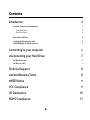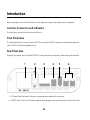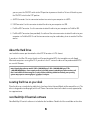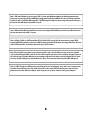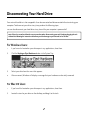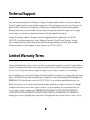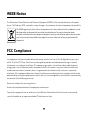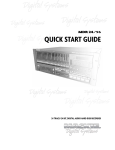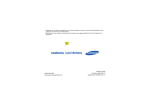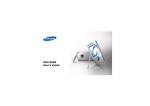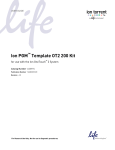Download Verbatim QUAD INTERFACE User guide
Transcript
Quad Interface External Hard Drive e User Guide English Contents Introduction 3 Controls, Connectors and Indicators 3 Front Panel Area Rear Panel Area 3 3 About the Hard Drive 4 Locating the Drive on your desk nero BackItUp 4 Essentials software 4 4 Connecting to your computer 5 Disconnecting your Hard Drive 7 For Windows Users 7 For Mac OS Users 7 Technical Support 8 Limited Warranty Terms 8 WEEE Notice 9 FCC Compliance 9 CE Declaration 10 ROHS Compliance 11 2 Introduction Before you begin to use the drive there are a few important things to learn about your new product. Controls, Connectors and Indicators First familiarize yourself with the features of the unit. Front Panel Area The front panel contains only the Activity LED. The circular blue LED will come on to indicate the power-on state. The LED will flash during data access. Rear Panel Area Along the rear panel you will find the ON/OFF switch and interface connectors. Refer to the picture below. 1 2 3 4 5 6 1. AC Power Cord Connector. Connect the supplied power cord to this connector. 2. ON/OFF Switch. Once the AC power cord has been properly connected to the drive and an AC outlet, 3 you can press the ON/OFF switch to the ON position to power on the drive. To turn off the drive, press the ON/OFF switch to the OFF position. 3. eSATA Connector. Use this connector to attach the drive to your computer via eSATA. 4. USB Connector. Use this connector to attach the drive to your computer via USB. 5. FireWire 400 Connector: Use this connector to attach the drive to your computer via FireWire 400. 6. FireWire 800 Connectors (two provided). Use either of these two connectors to attach the drive to your computer via FireWire 800. One of the two connectors may be used to daisy-chain to another FireWire device. About the Hard Drive Your hard drive comes pre-formatted in either FAT32 format or in HFS+ format. If your drive is the Mac OS version the drive will be pre-formatted HFS+ for immediate use with Apple Macintosh computers running Mac OS. If your drive is the PC version the drive will be preformatted FAT32 for use with Windows. Note: Capacity dependent on model. 1 MB = 1,000,000 bytes/1 GB = 1,000,000,000 bytes/1 TB = 1,000,000,000,000 bytes. Some capacity used for pre-loaded software, formatting and other functions, and thus is not available for data storage. As a result, and due to differing calculation methods, your operating systems may report as fewer megabytes / gigabytes / terabytes. Locating the Drive on your desk Place the drive on a sturdy desk or table that is free from clutter that could block airflow around the unit. The drive is designed to stand upright (with the AC Power Connector closest to the desk surface) supported by the supplied stand. nero BackItUp 4 Essentials software Nero BackItUp 4 Essentials software is included on the hard drive. Double click the nero folder on the drive 4 and then double click the setupx file to start installation. The nero installation window will appear. Follow up the set up wizard to install the software. Note: nero BackItUp Software is only compatible with Windows 2000 / XP / and Vista. Connecting to your computer This Verbatim external hard drive provides four available connection protocols: eSATA, USB, FireWire 400, or FireWire 800. You can attach your drive to a computer with any of these connections, but do not attempt to use more than one connection type at the same time. Connecting your drive to a computer is extremely simple. Follow the steps below: 1. Connect the included AC power cord to the drive, and then to a wall outlet. 2. Next press the ON/OFF switch on the back of the drive to the ON position. 3. Finally, connect one, and only one, of the following data cables. USB: Connect the included USB cable from the USB port on the drive to an available USB port on your computer. FireWire 400: Connect the included 6-pin-to-6-pin FireWire cable from the FireWire 400 port on the drive to an available FireWire 400 port on your computer. FireWire 800: Connect the included 9-pin-to-9-pin beta cable from on of the FireWire 800 ports on the drive to an available FireWire 800 port on your computer. eSATA: Connect the included eSATA cable from the eSATA port on the drive to an available eSATA port on your computer. 4. The hard drive will mount automatically, and a new icon will appear in My Computer (Windows) or a new icon will appear on the desktop (Mac). Depending on your computer’s operating system and the interface type you are using, the following special notes may apply Depending on your computer’s operating system and the interface type you are using, the following special notes may apply: 5 Note 1: USB under Windows. If you are using a USB 1.1 port on your Windows computer, the following cautionary note may appear on your display: Hi-Speed USB Device plugged into non-Hi-Speed USB hub. This does not indicate a problem because the drive is compatible with both USB 1.1 and USB 2.0 ports. Simply close the message and proceed. However, in this case the drive will operate only at USB 1.1 speeds. Note 2: USB under Mac OS 9.2.x. Mac OS versions 9.2.x do not support USB 2.0 Hi-Speed mode. For these Mac OS versions the drive will operate only at USB 1.1 speeds. Note 3: USB or FireWire or eSATA under Mac OS X 10.2. Mac OS X version 10.2 will not mount any single FAT32formatted (MS-DOS) partition greater than 128GB. To work around this OS limitation, you may partition the drive into smaller FAT32 partitions, or you may reformat the drive to HFS+ format. Note 4: 4-pin FireWire connection. If your computer provides only a 4-pin FireWire port, you can use the included 9-pin-to-4-pin bilingual FireWire cable to connect to that computer port. Connect one end of the bilingual (9-pin-to-4pin) cable to an open FireWire 400 port on your computer and connect the other end of the bilingual cable to either one of the FireWire 800 ports on your Quad Interface Drive. This connection will be only at FireWire 400 speeds. Note 5: eSATA. Though the eSATA interface standard provides for “hot-plugging” of the drive, some computers may not follow the standard precisely. If you find that your drive does not mount after attaching to a computer that is powered on, then shut down the computer, attach and power on the drive, and then boot up your computer. 6 Disconnecting Your Hard Drive Your external hard drive is hot-swappable. It can be connected and disconnected without restarting your computer. To disconnect your drive at any time, perform the following steps. You can also disconnect your hard drive at any time while your computer is powered off. Note: Please be careful to follow the correct procedure when disconnecting your unit. Simply unplugging the unit without first following the instructions below may result in damage to your unit and/or loss of data. For Windows Users: 1. If you have files located on your drive open in any applications, close them. 2. Click the Unplug or Eject Hardware button in the System Tray. 3. Select your drive from the menu that appears. 4. After a moment, Windows will display a message that your hardware can be safely removed. For Mac OS Users: 1. If you have files located on your drive open in any applications, close them. 2. Locate the icon for your drive on the desktop, and drag it to the trash. 7 Technical Support If you are experiencing difficulty installing or using your Verbatim product, please visit the main Verbatim Technical Support website at www.verbatim-europe.com. From this page you can access our library of user documentation, read answers to frequently asked questions, and download available software updates. Although most of our customers find this content sufficient to put them back on the right track, this page also lists ways in which you can contact the Verbatim Technical Support Team directly. Europe: For technical support in Europe e-mail [email protected] or call 00 800 3883 2222 in the following countries: Austria, Belgium, Denmark, Finland, France, Germany, Hungary, Italy, Luxemburg, Monaco, Netherlands, Norway, Poland, Portugal, Republic of Ireland, Spain, Sweden, Switzerland and the United Kingdom. All other countries call +353 61 226586. Limited Warranty Terms Verbatim Limited warrants this product to be free from defects in material and workmanship for a period of 2 years from date of purchase. This warranty excludes batteries. If this product is found to be defective within the warranty period, it will be replaced at no cost to you. You may return it with your original cash register receipt to the place of purchase or contact Verbatim. In the following European countries, Austria, Belgium, Denmark, Finland, France, Germany, Greece, Hungary, Italy, Luxembourg, Monaco, Netherlands, Norway, Poland, Portugal, Republic of Ireland, Spain, Sweden, Switzerland, and the United Kingdom call 00 800 3883 2222. All other European countries call +353 61 226586. You can email [email protected]. Product replacement is your sole remedy under this warranty, and this warranty does not apply to normal wear or to damage resulting from abnormal use, misuse, abuse, neglect or accident, or to any incompatibility or poor performance due to the specific computer software or hardware used. VERBATIM WILL NOT BE LIABLE FOR DATA LOSS OR ANY INCIDENTAL, CONSEQUENTIAL OR SPECIAL DAMAGES, HOWEVER CAUSED, FOR BREACH OF WARRANTIES OR OTHERWISE. This warranty gives you specific legal rights and you may also have other rights which vary from state to state or country to country. 8 WEEE Notice The Directive on Waste Electrical and Electronic Equipment (WEEE), which entered into force as European law on 13th February 2003, resulted in a major change in the treatment of electrical equipment at end-of-life. The WEEE logo (shown at the left) on the product or on its box indicates that this product must not be disposed of or dumped with your other household waste. For more information about electronic and electrical waste equipment disposal, recovery, and collection points, please contact your local municipal household waste disposal service or shop from where you purchased the equipment. FCC Compliance This equipment has been tested and found to comply with the limits for a Class B digital device, pursuant to Part 15 of the FCC Rules. These limits are designed to provide reasonable protection against harmful interference in a residential installation. This equipment generates, uses and can radiate radio frequency energy and, if not installed and used in accordance with the instructions, may cause harmful interference to radio communications. However, there is no guarantee that interference will not occur in a particular installation. If this equipment does cause harmful interference to radio or television reception, which can be determined by turning the equipment off and on, the user is encouraged to try to correct the interference by one or more of the following measures: Reorient or relocate the receiving antenna. Increase the separation between the equipment and receiver. Connect the equipment into an outlet on a circuit different from that to which the receiver is connected. Consult the dealer or an experienced radio/TV technician for help. 9 CE Declaration EC DECLARATION OF CONFORMITY It is hereby declared that this product complied with the essential protection requirements of Council Directive 89/336/EEC and its amendments on the approximation of the laws of the Member States relating to electromagnetic compatibility. This declaration applies to all specimens manufactured identical to the model submitted for testing/ evaluation. EN 55022: 1998 + A1: 2000 +A2: 2003 EN 61000-3-3:1995 + A1: 2001 EN 55024: 1998 + A1: 2001 + A2: 2003 IEC 61000-4-2: 1995 + A1: 1998 + A2: 2000 IEC 61000-4-3: 2002 + A1: 2002 IEC 61000-4-4: 1995 + A1: 2000 + A2: 2001 IEC 61000-4-5: 1995 + A1: 2000 IEC 61000-4-6: 1996 + A1: 2000 IEC 61000-4-8: 1993 + A1: 2000 IEC 61000-4-11: 1994 + A1: 2000 10 RoHS Compliance This product is in compliance with Directive 2002/95/EC of the European Parliament and of the Council of 27 January 2003, on the restriction of the use of certain hazardous substances in electrical and electronic equipment (RoHS) and its amendments. 11