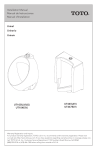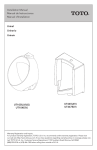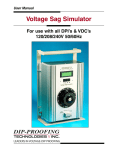Download MONARCH ® 1730® PRINTER OPERATING INSTRUCTIONS
Transcript
MONARCH® 1730® PRINTER O P E R AT I N G I N S T R U C T I O N S INSTALLATION 1. Place printer on a sturdy work surface at a comfortable height. 2. Insert the ink roll assembly into the ink swing arm. 2. Insert the spindle of the outer reel into the supply roll and inner reel hub. Outer Reel Spindle Swing Arm Reel Support Stud 3. Snap the assembly on the reel support stud. Make sure labels unwind easily. 4. Lay the supply strip over the unwind spring, under the feed guide, and to the anti-backup roller. Feed Guide 3. Rotate the ink roll cover until the ink roll is exposed and the cover locks in place. Anti-backup Roller 5. Rotate the anti-backup roller clockwise to advance the supply under the supply stripper. LOADING SMALL CORE SUPPLY 1. Remove both reels from the reel support stud. Supply Guide Supply Stripper 6. Use the supply guide to hold the supply gently against the raised edge of the platen. Reels Monarch and 1730 are trademarks of Avery Dennison Retail Information Services LLC. Avery Dennison is a trademark of Avery Dennison Corporation. TC1740OI Rev. AB 5/09 2009 Avery Dennison Corp. All rights reserved. LOADING LARGE CORE SUPPLY 1. Remove both reels from the reel support stud. 7. When using string tags, shake the roll to untangle the strings. Next turn the roll over and brush the strings outward. Inner Reel Hub Reels 2. Turn the supply arm lock counterclockwise to unlock the supply arm. 8. Place the inner reel hub into the supply roll. Make sure the strings are not caught between the hub and roll. 9. Insert the spindle of the outer reel into the supply roll and inner reel hub. 10. Snap the reel assembly on the reel support stud. 11. Insert the second flange onto the inner reel when using non-string tags. Supply Arm Lock Second Flange Reel Support Stud 3. Lift the supply arm and turn the lock clockwise to lock the supply arm. 4. Turn the supply stud counter-clockwise and remove it. Second Position Inner Reel 12. Insert the spindle of the outer reel into the supply roll and inner reel hub. 13. Snap the assembly on the reel support stud. Make sure labels unwind easily. 5. Insert the support stud into the second position and turn it clockwise to lock. 6. Insert the flange onto the outer reel. 14. Lay the supply strip over the unwind spring, under the feed guide, and to the anti-backup roller. Feed Guide Anti-backup Roller 2 15. Rotate the anti-backup roller clockwise to advance the supply under the supply stripper. 2. Stop after a few labels are printed: a) If data is incorrect, reset the bands. b) If data position is incorrect, check that supplies are against the raised edge of the platen. Adjust the supply guide and make sure the bands match the supply type. See “Print Location Adjustment” for more information. Supply Guide Supply Stripper 16. Use the supply guide to hold the supply gently against the raised edge of the platen. If using string tags, make sure strings travel freely in the feed path. c) If print quality is poor, see “Troubleshooting” for more information. 3. Continue printing, and print one more supply than needed. 4. Tear off printed supplies using the supply stripper. Leave half a label or tag as leader for the next printing. SETTING PRINT BANDS 1. Pull the knob out until character pointers are on the desired position. Supply Stripper Platen Edge 2. Turn the knob until the desired character appears between the pointers. (To print a blank, select the blank space for that position.) 3. Repeat steps 1-2 for each position on all lines. 5. Position supplies against the raised edge of the platen. PRINT LOCATION ADJUSTMENT Data may be too far to the left or right. 4. Push in the knob when finished. PRINTER OPERATION 1. Turn the handwheel clockwise. Always stop with the handle at “6 o’clock”. 1. Push down on the tab: ♦ If data is too far left, move the tab left. ♦ If data is too far right, move the tab right. Tab 3 CARE & MAINTENANCE Clean the feed path and print bands regularly. Let the ink swing arm hold the assembly in place. Swing Arm You will need a stiff-bristled non-metallic brush, soft lint-free cloth, and a commercial adhesive solvent. 1. Remove the printhead assembly by pressing down on the printhead latch. 5. Remove supplies from the feed path. 6. Use a soft cloth lightly moistened with adhesive solvent to remove build-up. Clean the platen, unwind spring, and the feed guide assembly. 7. Snap the feed guide assembly down. 8. Replace the printhead assembly by inserting the lip into the carrier recess. Pivot the printhead up until the latch snaps into place. 2. Brush the print surface of the print bands with the brush. Rotate the bands and clean all print characters. CAUTION: Lip Latch Recess Never use liquid cleaners or solvents to clean bands. Tab SPECIFICATIONS 4. Raise the feed guide assembly by squeezing the two tabs. Height: 12.25 inches (311mm) Width: 20 inches (508mm) Depth: 7.5 inches (190 mm) Weight: 7.5 lb. (3.4 kg) Shipping Weight: 10 lb. (4.9 kg) TROUBLESHOOTING Problem Action Heavy printing. Clean the print bands. Light printing. Change the ink roll. (Never tr y to re-ink the ink roll.) Voids in printing. Clean the print bands. Does not print. Check that printhead assembly is latched correctly. Incorrect print location. Adjust print location. Also check correct bands are set for supplies used. Does not feed. Check feed guide is secure. Check supply arm position. Check that supplies are against the raised edge of the platen. Torn supplies. Clean adhesive buildup from platen and feed guide. 4