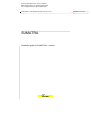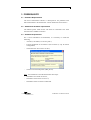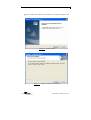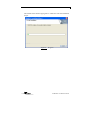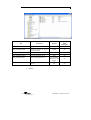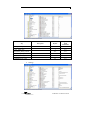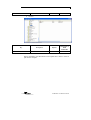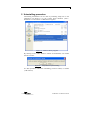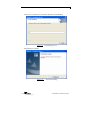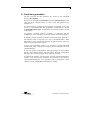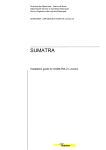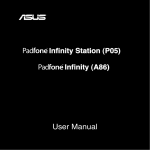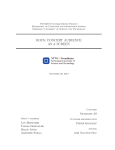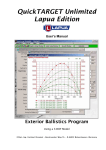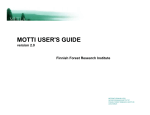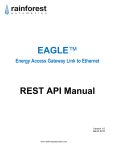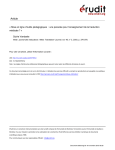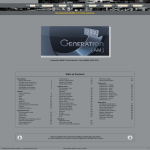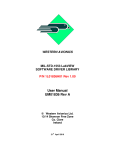Download Installation manual
Transcript
Direction des Opérations – Centre de Brest Département Navires et Systèmes Embarqués Service Ingénierie des Logiciels Embarqués 06/03/2009 - DOP/CB/ILE/DTI/05-136 version 2.1 SUMATRA Installation guide for SUMATRA 2.x version. Supprimé : 26/11/2008 2 Change History Version 1.0 Date 22/04/2005 Author C.ALFRED 1.1 1.2 1.3 1.4 2.0 30/06/2005 13/07/2005 31/08/2005 10/10/2005 26/11/2008 C.ALFRED JM. SINQUIN JM. SINQUIN JM. SINQUIN JM. SINQUIN 2.1 03/03/2009 JM. SINQUIN Author : JM. SINQUIN Control : C. EDY Approval : Comments Creation of document Taking into account quality remarks Taking into account being recipe remarks Specific instructions on Pourquoi pas ? posts Installation aboard Pourquoi pas ? Installation to Module on Road Measures Installation to CSIRO – According to 1.8.5 version According to 1.8.6 version Date : Visa : Date : Visa : Date : Visa : 3/26 Table of Contents 1 INTRODUCTION............................................................................................................5 2 REFERENCE DOCUMENTS ........................................................................................6 3 PREREQUISITE..............................................................................................................7 3.1 3.2 3.3 4 HARDWARE REQUIREMENTS .....................................................................................7 ADDITIONNAL HARDWARE REQUIREMENTS ...............................................................7 SOFTWARE REQUIREMENTS.......................................................................................7 INSTALLATION PROCESS..........................................................................................9 4.1 4.2 4.3 4.4 4.5 INSTALLATION...........................................................................................................9 UPGRADING THE REGISTRY .....................................................................................13 DEVICE TRACKER ....................................................................................................22 ACTIVITY ................................................................................................................22 ADS ........................................................................................................................22 5 UNINSTALLING PROCEDURE.................................................................................24 6 PROCEDURE GENERATION ....................................................................................26 SUMATRA : Installation manual 4/26 Table of Figures FIGURE 1 : FIGURE 2 : FIGURE 3 : FIGURE 4 : FIGURE 5 : FIGURE 6 : FIGURE 7 : FIGURE 8 : FIGURE 9 : FIGURE 10 : PREPARING TO INSTALL ................................................................9 HOME WINDOW ..........................................................................10 READY TO LAUNCH THE INSTALLATION......................................10 PROGRESS ..................................................................................11 END OF INSTALLATION ...............................................................12 INTERFACE SERVER ACCESS TO ARCHIVED DATA ........................23 ADD OR REMOVE PROGRAM........................................................24 CONFIRMATION OF UNINSTALLING .............................................24 UNINSTALLING PROCESS ............................................................25 END OF UNINSTALLING ...............................................................25 SUMATRA : Installation manual 5/26 1 Introduction This document is part of the development of SUMATRA software. It is the installation manual and software generation for SUMATRA. SUMATRA : Installation manual 6/26 2 Reference documents Nomenclature DNIS/ESI/DLE/DTI/04-045 Octobre 2003 Octobre 2003 31 Mars 2003 CS/113-1/DL/VV/AB033525 Contrat n°04/1215104/B CS/113-1/SUMATRA-DSF-010-CS DOP/CB/ILE/DTI/05-136 Version Titre 1.1 Annexe technique : Logiciel de suivi de mission temps réel : SUMATRA Dossier des Spécifications Fonctionnelles Préliminaires SUMATRA niveaux I et II Annexe n°1 de l’appel d’offre Règlement de consultation pour la réalisation d’un logiciel de suivi temps réel de mission Complément à l’annexe n°1 de l’appel d’offre Règlement de consultation pour la réalisation d’une logiciel de suivi temps réel de mission 1.1 Serveur de données archivées V3 Proposition soumise à IFREMER pour le projet SUMATRA Réalisation du logiciel de suivi temps réel de mission : SUMATRA 1.3 Dossier des Spécifications Fonctionnelles SUMATRA Auteur Ifremer Ifremer Ifremer SHOM CS Ifremer/CS CS SUMATRA : Installation manual 7/26 3 PREREQUISITE 3.1 Hardware Requirements The entire SUMATRA software is developed for PC platforms with Microsoft Windows XP Professional Version 2002 with Service Pack 3. 3.2 Additionnal hardware requirements The thermal plotter 9208 of EPC Lab must be connected at the same network with a 100Mb/s connexion. 3.3 Software Requirements For a correct installation of SUMATRA, it is necessary to install the following: - ArcGIS (or ArcEditor) 9.2 service pack 6, - French supplement for ArcGIS 9.2 (Service Pack 6) only for french configuration, - The framework .NET version 2.0 SP1, - The driver for thermal plotter (HSP_Driver). Note : the installation of ArcGIS must follow these steps: - Installation of ArcGIS version 9.2, - Installation of the french version 9.2, - Installation of Service Pack 6 build 1500. SUMATRA : Installation manual 8/26 We advice to install ArcGIS products under C:\Program Files\ArcGIS. In other case, you have to copy the SUMATRA.mxt file located under C:\Program Files\Sumatra to the ESRI templates directory. In other case, you will receive this message, when you try ton launch SUMATRA. SUMATRA : Installation manual 9/26 4 INSTALLATION PROCESS The CD ROM contains an install wizard SUMATRA with an executable file (Setup.exe) to be launched to start installing SUMATRA. This executable is locates in the Exploitation directory located at the root of the CD ROM. 4.1 Installation The installation of SUMATRA must be from an account with the rights Administrator Windows on this computer. Launch the Setup.exe. This dialog box appears: Figure 1 : Preparing to install The installer prepares to install SUMATRA. SUMATRA : Installation manual 10/26 The first window will launch the installation by clicking the button “next >”: Figure 2 : Home window Figure 3 : Ready to launch the installation SUMATRA : Installation manual 11/26 The installer then started copying files to install and runs the installation scripts: Figure 4 : Progress SUMATRA : Installation manual 12/26 The installation is complete. Figure 5 : End of installation Depending on the configuration, the installation may request a restart of the computer. SUMATRA : Installation manual 13/26 4.2 Upgrading the registry In the registry, during the installation of SUMATRA, one key SUMATRA is added to HKEY_LOCAL_MACHINE\SOFTWARE. This key contains the following sections : • Key Logbook : Description Default Changeable in MMI SUMATRA Mission1 No casino No MISSION_NAME Name of the default mission MYSQL_DATABASE Name of the MySQL database MYSQL_HOST Name or IP address of the host of the MySQL database localhost No MYSQL_PASSWORD Password for the connexion to casino No SUMATRA : Installation manual 14/26 the MySQL database MYSQL_PORT Port for the connexion to the MySQL database 3306 No MYSQL_USER User for the connexion to the MySQL database root No Default Changeable in MMI SUMATRA • MBES-Generic Key Description MBG_DIRPATH Directory path where are located C:\Program mbg files Files\SUMATR A\Mbg Yes MBG_FILE_NAME_SPEC Extension mbg file *.mbg No RASTER_GRID_SIZE Grid size raster 1024 No _values.bin No 0 Yes -4000 Yes WATERFALL_FILE_SUFFI Aggregates to use X WATERFALL_2D_MAX_V Min depth used by waterfall tool ALUE WATERFALL_2D_MIN_V ALUE • Min depth used by waterfall tool MBES-MS2000 SUMATRA : Installation manual 15/26 Description Default Changeable in MMI SUMATRA ACROSS_SHIFT Along distances with along shift 0.0 Yes ALONG_SHIFT Across distances with across shift 0.0 Yes ATTITUDE_DEVICE Device name for attitude values Yes GEO_DEVICE Device name for positionning values Yes IMMERSION_DEVICE Device name for depth values Yes MAB_PORT UDP number port 7004 No SOUND_VELOCITY Default sound velocity value 1500 Yes SYNC To force synchronisation between bathymetry and attitude sensor. True No The time shift is added to the "Bathymetry/Attitude time shift" for the calculation of global time shift for the current option 1.123 Yes 0.0 Yes -2.6 Yes Key TIME_SHIFT VERTICAL_SHIFT Depth with verticals shift X_ATTITUDE_MOTION_S Across ship direction, positive ENSOR starboard X_GPS_ANTENNA Across ship direction, positive starboard 0 Yes X_SOUNDER_ANTENNA Across ship direction, positive starboard -1.3 Yes SUMATRA : Installation manual 16/26 Y_ATTITUDE_MOTION_S Ship's axis direction, positive ENSOR bow -0.7 Yes Y_GPS_ANTENNA Ship's axis direction, positive bow 0 Yes Y_SOUNDER_ANTENNA Ship's axis direction, positive bow 0.45 Yes Z_ATTITUDE_MOTION_S ENSOR Perpendicular direction, positive below -0.6 Yes Z_GPS_ANTENNA Perpendicular direction, positive below 0 Yes Z_SOUNDER_ANTENNA Perpendicular direction, positive below -0.25 Yes Default Changeable in MMI SUMATRA • Profile Key Description CTD_DISPLAY_FORMAT Units of the ordinate axis DEPTH Yes CTD_FILE_NAME_SPEC Extension data files XBT *.edf Yes CTD_FILE_PATH Path and name of directories of files XBT XCTD_FILE_NAME_SPEC Extension data files XCTD XCTD_FILE_PATH Path and name of directories of files XCTD • Yes *.cnv Yes Yes SDA SUMATRA : Installation manual 17/26 Key Description Default Changeable in MMI SUMATRA SDA_AGGREGATE Aggregates to use nearest No SDA_NUMVALUES Maximum number of lines to return to the table 10000 No SDA_SERVER_ADDRESS Address of archived data server localhost No SDA_SERVER_PORT Port of archived data server 8080 No SDA_SERVER_URI URI of archived data server http://localhost: 8080/SDA/sdaX mlRpc No 0.0 No SDA_STAMPFRACTION • Dating position in the resampling interval Seasoar SUMATRA : Installation manual 18/26 Default Changeable in MMI SUMATRA LAST_DEPTH_BIN 10 Yes LAST_TIME_BIN 1 Yes SALINITY_MAX_VALUE 36.3 Yes SALINITY_MIN_VALUE 34.7 Yes TEMPERATURE_MAX 28.3 Yes TEMPERATURE_MIN 22 Yes Key Description • Settings SUMATRA : Installation manual 19/26 Default Changeable in MMI SUMATRA ffff0080 Yes Port for the communication server inter-process SUMATRA 12 No CONFIG_FILE_NAME_SP EC Extension of configuration files layers SUMATRA XML *_config.xml No DEVICE_FILE Path and name of devices roster C:\Program Files\SUMATR A\devices.xml No Directory path where are install C:\Program the executables Files\SUMATR A No INFO_REFRESH_PERIOD Period refresh of information’s windows mobile type or sensor 1 Yes MAX_VECTOR_SIZE Size vectors (example: for the layer of winds) 0.4 Yes MESSAGE_FILE_EN Name of file messages in english MessageList_E N.txt MESSAGE_FILE_FR Name of file messages in french NMEA_PORT Key Description ADCPPLAYER_COLOR COM_SERVER_PORT 1 EXE_PATH Default color for ADCP vectors No MessageList_F R.txt No Port where are broadcast the NMEA data for the events Victor 6000 or Nautile 7002 No PASSWORD Administrator password smf No PREDICTED_TIDE_FILE_ NAME_SPEC Extension predicted tides files *.ttb Yes PREDICTED_TIDE_FILE_P Path and name of directory of C:\Program ATH predicted tides files Files\SUMATR A\Maree REF_FILE_PATH WINDLAYER_COLOR Path and name of directory of C:\Program storage reference files Files\SUMATR A\Reference No Default color for Wind vectors ffff0080 Yes _values.bin No WATERFALL_FILE_SUFFI Suffix files waterfall X WORK_ADM_PATH Yes Path and name of directories No Do not change except in the event of conflict with a port used by an external system. SUMATRA : Installation manual 20/26 patterns of work administrator. The directory should be created. WORK_SESSION_PATH WORK_USER_PATH • Key Path and name of directories C:\Program sessions (default "C:\Program Files\SUMATR Files\SUMATRA\Modes de A\Modes de travail\Session"). The directory travail\Mode de should be created. travail administrateur No Path and name of directories of C:\Program custom working modes. The Files\SUMATR directory should be created. A\Modes de travail\Mode de travail personnalisé No Tracer Description TRACER_GRID_DISTANC Default grid distance E Default Changeable in MMI SUMATRA 100 Yes TRACER_IP_ADDRESS Default treacer IP Address 172.17.52.10 Yes TRACER_MAX_VALUE Maximum value of contrast 5000 Yes TRACER_MIN_VALUE Minimum value of contrast 0 Yes TRACER_PORT Listen port for thermal plotter 777 No TRACER_SCALE Scale side for printing on thermal plotter 20000 soit une échelle de Yes SUMATRA : Installation manual 21/26 1/20000 • Key Version Version Description SUMATRA current version Default Changeable in MMI SUMATRA 1.8.6 No During installation, the administrator must update those values in terms of path on this computer. SUMATRA : Installation manual 22/26 4.3 Device Tracker The application “SMT_DeviceTracker” is automatically launched at the end of the installation and every time the computer reboots. It updates the file “devices.xml” which contains the description of the XML data issued by all facilities. If this software accidently stops, then it is necessary to restart it via a Windows Explorer. 4.4 Activity The application “SUMATRA.Activity” is automatically launched at the end of the installation and every time the computer reboots. It shows the status of acquisition task : • red : SUMATRA acquisition is NOT currently running • green : SUMATRA acquisition is currently running If this software accidently stops, then it is necessary to restart it via a Windows Explorer. 4.5 ADS Access to the archived data server must be possible from the SUMATRA computer. Verification of this access can be made via an Internet browser: SUMATRA : Installation manual 23/26 Figure 6 : Interface server access to archived data SUMATRA : Installation manual 24/26 5 Uninstalling procedure Uninstalling SUMATRA can be done by launching Setup.exe on the installation CD ROM or via the Control Panel Windows (Start / Parameters / Control Panel / Add Remove Program): Figure 7 : Add or remove program By clicking on the “Add / Remove” button of SUMATRA, one reaches the next window: Figure 8 : Confirmation of uninstalling It is then possible to cancel the uninstalling (“Cancel” button) or confirm (“OK” button). SUMATRA : Installation manual 25/26 In this case, a window lets you monitor the status of uninstalling: Figure 9 : Uninstalling process Uninstalling is complete. Figure 10 : End of uninstalling SUMATRA : Installation manual 26/26 6 Procedure generation All files necessary for this generation are located in the CD-ROM directory Development. We must copy the directory SUMATRA located in Development onto the local disk of the computer where we want to make this generation (for example: D:\). It is then necessary to define the development environment. To do this, you have to start SUMATRA. Run programme “InstallCode.exe” located in SUMATRA/Dev/Scripts. It updates the environment variables as well as the registry. To generate a solution without a problem, it is necessary that the configuration of the computer is in line with what is described in [DR12?]. SUMATRA solution was built on the Microsoft Visual Studio .NET 2005. The solution comes in the form of a tree in “SUMATRA/Dev” under which there is a file “Sumatra.sln” which is the general solution. There is a folder for each project of the solution. To open the SUMATRA solution, it is necessary to launch Microsoft Visual Studio, select “File/Open a solution” and select Sumatra.sln under “SUMATRA/Dev”. At the first opening of the solution, warning messages of Visual Studio related to the control of source code may appear. We must validate these messages. They should not appear in the following openings. To generate the solution, you must select the menu “Generate/Generate a solution”. The libraries and executables are generated in the directory “SUMATRA/Exe/Release” for a generation with a configuration option “Release” and in “SUMATRA/Exe/Debug” to “Debug”. SUMATRA : Installation manual