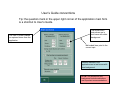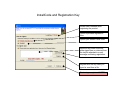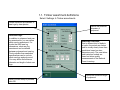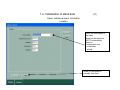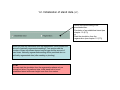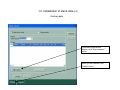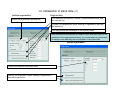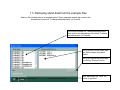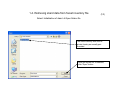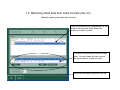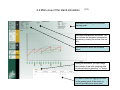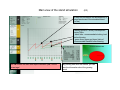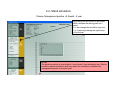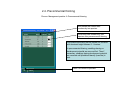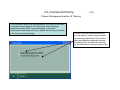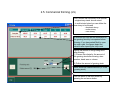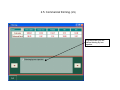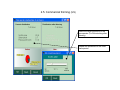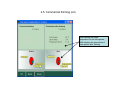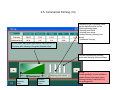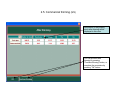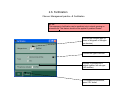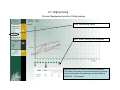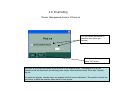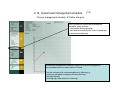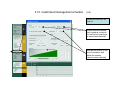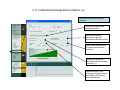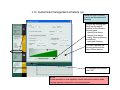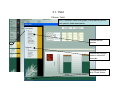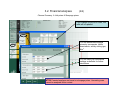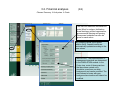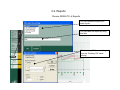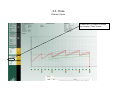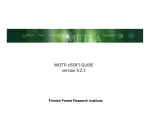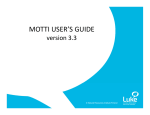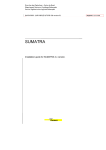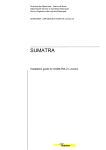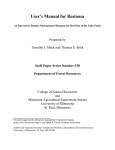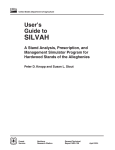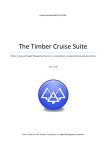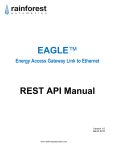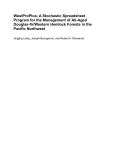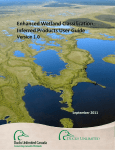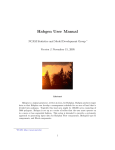Download MOTTI 2.0 User's Guide
Transcript
MOTTI USER'S GUIDE version 2.0 Finnish Forest Research Institute METSÄNTUTKIMUSLAITOS SKOGSFORSKNINGSINSTITUTET FINNISH FOREST RESEARCH INSTITUTE www.metla.fi Using MOTTI Step-by-step instructions 1. Initialization. You may use the default timber assortment definitions, or define them by yourself. You can enter stand data interactively or retrieve it from an external file. The possible input file formats are "pmt", which is the default format used in private forestry in Finland or "xls" format according to MOTTI specifications (see the setup package for example files in xls-format). 2. Simulation of stand development. You can define silvicultural practices and thinning guidelines/schedule for the whole rotation period or select and define operations ”manually” one at a time. Set the rotation period criteria and simulate the development of the forest stand automatically until the criteria is met, or apply stepwise approach (1-5 years time step). 3. Reporting. Browse results interactively and/or print a standard report. 4. Simulation control. Start an alternative simulation using the same initial stand information, change to another stand (i.e. restart the simulation procedure), or close the application. User’s Guide conventions Tip: the question mark in the upper right corner of the application main form is a shortcut to User’s Guide. The User’s Guide is based on captured views from the application. The actual user’s instructions are in text boxes with white background Ball-ended lines point to the current topic General features of the application are in text boxes with blue background ATTN! Text boxes with red background include restrictions and important recommendations. Getting started and software registration Trial period for unregistered copies of MOTTI is 180 days. Thereafter, registration is mandatory. Registration is confirmed with a key-code that is valid for a fixed period, usually a year at a time. The registered users will receive a key-code which is usually active for a calendar year per time. The application reminds 30 days before the key-code or trial-period expires. Registration is free. Feedback from registered users and even the number of registered users is all-important for the further development and technical support of MOTTI. An unregistered copy opens always with a reminder form where you may select either proceed with registration or start to use MOTTI (a registered copy opens directly to MOTTI). Start unregistered copy of MOTTI Proceed with registration InstallCode and Registration Key InstallCode is needed when registering the product Opens a printable registration form Opens your default e-mail client Received key-code should be either typed here or retrieved from the key-file attached to e-mail message confirming registration. Register with the key-code you typed or read from a file. Start using unregistered MOTTI. Additional information 1. Product licence You are not allowed to distribute the application or its components. Results produced with MOTTI may not be sold, published or otherwise distributed without a written permission from Finnish Forest Research Institute. 2. Customer support Inquiries should be directed to e-mail address [email protected]. 3. System requirements MOTTI –application is designed for Windows 2000 ja Windows XP –operation systems. Display resolution must be at least 1024 x 768 pixels. Installation requires approximately 20 Mb of free space on hard drive. ATTN! The user must have write –priviledge to MOTTI –folder (the target folder can be selected during installation procedure). 1. INITIALIZATION Options: • timber assortment definitions Stand initialization: • manual input (interactive input of stand characteristics) or • open an example file (example stands) or • open inventory data in pmt-format 1.1. Timber assortment definitions Select: Settings Æ Timber assortments Define minimum top diameter of saw logs by tree species Short saw logs: In addition to pulpwwod and saw log assortments, you can define short saw log assortment. For trunks that fulfill saw log dimensions, short saw log assortment can be defined between pulpwood and saw log. Trunks smaller than sawtimber specifications can be cut into short saw logs and pulp wood. You may define the minimum diameter and length of short saw logs. When you are ready to proceed, click OK Define the minimum diameter of pulpwood Sawtimber reduction: Due to different kind of defects in trunks, the actual saw timber yield is usually clearly lower than predictions based on stem dimensions only. The saw timber yield reduction models are based on timber quality measurements of the National Forest Inventory. Define the minimum length of pulpwood 1.2. Initialization of stand data (1/7) Select: Initialize a stand Æ Initialize Location Select the municipality of the stand. Based on that selection, MOTTI automatically retrieves - temperature sum - coordinates - altitude When you are ready to proceed, click Next 1.2. Initialization of stand data (2/7) Site quality and applied management practices Select soil type (mineral soil or peatland) Select site type Optional specifications of the site Define time since the implementation of management practices When you are ready to proceed, click Next 1.2. Initialization of stand data (3/7) Define the initial stocking to be simulated either: Simulation of an established stand (see chapter 1.2 (4/7)) or Start the simulation from the regeneration (see chapter 1.2.(7/7)) When you start the simulation from the regeneration, Motti predicts the amount of naturally regenerated seedlings. Tree species and the number of these volunteers depend on site type and the amount of seed trees. Naturally regenerated seedling will be predicted also on artificially regenerated sites (after seeding or planting). ATTN! You can start the simulation from the regeneration phase only on mineral soil sites. On peatland sites, initial stand has to be an established stand with mean height more than four meters. 1.2. Initialization of stand data (4/7) Established stand Choose the simulation of an established stand Choose dominant tree species Stocking data are given separately for each stratum. Start by clicking here. 1.2. Initialization of stand data (5/7) Stocking data Specify the main species, tree storey, and regeneration method of the stratum. Add stand information: stand age is a mandatory information. Fill in also other known characteristics. Leave the unknown data fields empty. ATTN! On drained peatlands stand age depicts the time elapsed from ditching. When the stratum is defined, click "OK" ATTN! If you give the basal area, use also basal-areaweighted mean diameter and basal-area-weighted mean height. If you only give number of trees (N) and not basal area, use arithmetic mean height and arithmetic mean diameter. In young (sapling) stands, it is recommended to give at least the number of trees and the mean height of stand. 1.2. Initialization of stand data (6/7) Stocking data If you want to add a new stratum, click "Add a stratum"button. When you are finished, click "Create"-button. 1.2. Initialization of stand data (7/7) Artificial regeneration: Regeneration Select the regeneration method first. Give dominant tree species, number of planted/seeded trees, and survival rate (%). Choose if site preparation and/or clearing of regeneration area will be carried out. You may provide the information of the retention trees. Motti predicts the development of retention trees, and their effect on the dynamics of the regenerated stocking. You cannot apply any treatments to retention trees and they are not included in cutting removals. Natural regeneration: Give the information of the seed trees. Define if site preparation and/or clearing of regeneration area will be carried out. 1.3. Retrieving stand data from the example files Select a file including data of an example stand. These examples stands were used in the simulations of the book ”Tuottava metsänkasvatus” [In Finnish]. Choose an example file. These examples stands were used in the simulations of the book ”Tuottava metsänkasvatus” [In Finnish]. You may also choose stand data you have created and saved earlier. You may remove the saved data by clicking "Remove" button. After selecting a file, Click "OK" button to proceed. 1.4. Retrieving stand data from forest inventory file (1/3) Select: Initialization of stand Æ Open Solmu-file The forest inventory files used in private forestry are usually pmtformatted Once the correct file is selected, click "Open" button 1.4. Retrieving stand data from forest inventory file (2/3) Picking a compartment from the inventory file Once you’ve opened a forest inventory file, all the compartments of that inventory are listed. Select the compartment you want to simulate, and click OK ATTN! MOTTI can only simulate compartments with established stocking. If a compartment is an open regeneration area, initialization has to be done manually (see chapter 1.2. (7/7)). 1.4. Retrieving stand data from forest inventory file (3/3) Manually updating stand data from inventory Once you’ve selected the compartment, all the strata in that stand are listed. Select the stratum you want to update. The data of the selected stratum are listed here. You can change the data, remove the whole stratum, or add new ones. When you are ready to proceed, click OK 2. SIMULATION 1. "Automatic" simulation according to the pre-defined management schedule • Thinning schedule according to the practical management recommendations for private forests of Finland. • pre-defined criteria for final felling based on stand mean diameter • default simulation for stands growing on mineral soil site types 2. User-defined step-wise simulation Management practices: • simulation of one time step (1-5 years) • clearing of a seedling stand • precommercial thinning • cuttings • removal of seed trees • commercial thinning • final cut • silvicultural management practices • fertilization (on mineral soils) • supplementary ditching (on drained peatlands) • high pruning 3. Simulation according the user-defined management schedule • customized management schedule for the whole rotation • user-defined thinning thinning program • user-defined criteria for the final felling (mean diameter od stand age) 2.1. Selection of a management schedule In the beginning of the simulation this dialog box will open Management schedule according to the practical management recommendations for private forests of Finland (default). Motti simulates the stand development according to the recommendations of Forestry Development Centre Tapio. If you choose this option, the stand development will be simulated automatically until the final felling. This is the default management option. User-defined management schedule You can name your own management program, and define all the management practices listed below the title "Management practices". If you have interactively defined the stand data (Initialization of a stand => Initialize) you can save the input data, and write the name of the input data in the “Description” -field. ATTN! Automatic management schedule is available only for the most common stand types on mineral soils. Forest management recommendations are documented in the publication of Forestry Development Centre Tapio (2006) : "Hyvän metsänhoidon suositukset". [In Finnish] Stand mean diameter is applied as a criterion for the final felling. 2.2 Main view of the stand simulation (1/3) Information concerning the automatic thinning guide. Simulated management schedules. You can activate the simulated management schedule by clicking the mouse over the title. Site information about the simulated stand During the simulation, you can change the contents of this table (stocking data or removal data) by pressing ">>"-button Information about the logging removals or the growing stock of the active (or current) simulation are shown here Main view of the stand simulation (2/3) A thick red line depicts the development of stand basal area of the simulated stand (m²/ha) Thinning guide of Forestry Development centre Tapio - black lines : recommended stocking level before thinning - green lines: upper and lower limits of recommended stand BA after thinning ATTN! Values on the x-axis depict simulation year, not the stand age! By pointing here with the mouse, you can see the information about the growing stock Main view of the stand simulation (3/3) Symbols below the x-axis T - information about the growing stock V - clearing of a seedling stand TH - precommercial thinning EH - first commercial thinning SP - removal of the seed trees H - commercial thinning P - final felling L - fertilization (on mineral soils) PK - high pruning O - supplementary ditching (on peatland forests) By pointing the mouse over the symbol you can see the information about the growing stock (T) or management practices (TH, EH, H, P, L) 2.2. Stand simulation Choose: Management practice Æ Growth - 5 year By pressing the left bottom of the mouse Motti simulates the stand growth for 5 years. You can change the simulation step from 1 to 5 years by pressing the right bottom of the mouse. ATTN! The growth prediction is most reliable, if you choose 5-year simulation step. Shorter simulation periods should be used only, when it is necessary to schedule the management practice to a certain year. 2.3. Cleaning of sapling stand Choose: Management practice Æ Cleaning of sapling stand In the cleaning of a sapling stand, those trees belonging to main tree species and having development potential are left growing. In planted or seeded stand, all the cultivated seedlings are left growing. In naturally regenerated stand, the stem number after cleaning varies between 1500 - 3000 trees per hectare depending on site and dominant tree species. Cleaning of sapling stand can be implemented in young seedling stands with mean height below two meters. Cleaning of sapling stand is a fixed management practice that will implemented strictly according the rules mentioned above. After the treatment, MOTTI will predict natural regeneration. Thus, the stand stem number can increase due to predicted ingrowth even after cleaning of sapling stand. 2.4. Precommercial thinning Choose: Management practice Æ Precommercial thinning Motti shows the current stem numbers by tree species. Write here stem numbers by tree species after precommercial thinning. Precommercial thinning can be carried out in stands with dominant height between 2 - 8 meters. In precommercial thinning, seedlings having no development potential are removed first. Then if necessary, seedlings having development potential are removed until predefined density (trees/ha) is met. Press "Ok"-button to proceed. 2.5. Commercial thinning (1/9) Choose: Management practice Æ Thinning If the simulation starts from the regeneration, the history of the stand is recorded automatically. On the other hand, when simulating established stands, MOTTI concludes based on the stand characteristics and treatment history, whether the thinning in question is the first commercial thinning. In case of the first commercial thinning you can choose, if strip roads are made by removing automatically 18% of stand basal area applying systematic thinning. Alternatively you can define the thinning by yourself without opening the strip roads 2.5. Commercial thinning (2/9) First, choose the tree storey to be thinned - single-storey stand: choose stand - in multi-storied stand you can define the tree storey to be thinned - dominant storey - under-storey - over-storey In this field you can see the information of the growing stock by tree species before thinning. If you have asked Motti to open the strip roads, the figures depict the situation after opening the strip roads Define the amount of the growing stock after thinning 1) Choose the criteria for the amount of the growing stock after thinning: stem number, basal area or volume 2) Define the amount of growing stock Motti shows the relative removal (% of the growing stock) You can move to the next screen by pressing the red arrow button. 2.5. Commercial thinning (3/9) In mixed stand you can define thinning by tree species. 2.5. Commercial thinning (4/9) Proportions of tree species before thinning Choose the tree species to define it's proportion after thinning (click the left mouse button on the name of the tree species) 2.5. Commercial thinning (5/9) Define the target proportion of the tree species (% of the stocking after thinning) Repeat the procedure for the other tree species. 2.5. Commercial thinning (6/9) After defining the target proportions for the tree species, Motti displays the proportions of tree species after thinning 2.5. Commercial thinning (7/9) Choose the type of thinning. Motti has the default profiles for the following thinning types - thinning from below - thinning from above - quality thinning (thinning from above) - systematic thinning In this figure, dark green area depicts the proportion of the trees after thinning in the given diameter class. You can customize the thinning profile with the help of these buttons Smallest diameter class Largest diameter class ATTN! Growth prediction is most reliable in stands thinned from below, when thinning intensity is below 40% of the growing stock. 2.5. Commercial thinning (8/9) Accept the thinning by pressing "Ok"-button. 2.5. Commercial thinning (9/9) Information of the growing stock after thinning will be displayed in this view. You can proceed with thinning by pressing "Continue thinning"-button, or complete the procedure by pressing "Ok"-button. 2.6. Fertilization Choose: Management practice Æ Fertilization ATTN! The response to fertilization can be predicted only in stands growing on mineral soils! This feature should not be applied in peatland forests! Choose the nitrogen dose (in terms of kilograms of Nitrogen per hectare) Choose the type of fertilizer Indicate, if phosphorus is added together with nitrogen (NP-fertilizer) To complete the procedure, press "Ok"-button 2.7. High pruning Choose: Management practice Æ High pruning Click "High pruning"-option Motti "marks" pruning to be completed High pruning has no effect on the growth prediction. The effects of pruning on the forest economics (pruning costs and the price of pruned logs) can be defined in RESULTS Æ Economics 2.8. Supplementary ditching (=Ditch network maintenance) Choose: Management practice Æ Supplementary ditching Click "Supplementary ditching" Motti "marks" supplementary ditching to be completed ATTN: Applicable only on drained peatland sites! Supplementary ditching affects tree growth. The effects of ditching on the forests economics (costs) can be defined after the simulation in RESULTS Æ Economics 2.9. Final felling Choose: Management practice Æ Final cut You can define the number of retention trees (trees per hectare) To complete the procedure, press "Ok"-button Motti has an automatic procedure in the selection of the retention trees. Tree species to be left as retention trees are favoured in the following order: aspen, other deciduous trees, Scots pine , Norway spruce. For each tree species, retention trees are selected evenly from size distribution. This selection mimics the procedure, in which the retention trees are left in tree groups. 2.10. Customized management schedule (1/4) Choose: management schedule Æ Define and grow You can define a customized management schedule, which includes - customized thinning program - user-defined criteria for the final cut (stand age or stand mean diameter) Customized management schedule is based on practical management recommendations for private forests of Finland. You can customize the recommendations by altering e.g. - maximum allowable stocking level before thinning - thinning intensity - thinning type (tree selection in thinning) 2.10. Customized management schedule (2/4) Define the criteria for the final cut Define the stand variable that is used as a criterion for the final cut (stand age or stand mean diameter) Activate the final cut in the end of simulation, and define the number retention trees (optional) 2.10. Customized management schedule (3/4) Define the customized thinning schedule Activate the customized thinning schedule Define the minimum dominant height that activates the thinning model Define the maximum level of growing stock before thinning Define the maximum allowable relative thinning removal (%) Define the level of the growing stock after thinning with respect the thinning recommendations 2.10. Customized management schedule (4/4) Define the type of thinning (rule for the tree selection in thinning) Choose the thinning type. Motti has the default profiles for the following thinning types - thinning from below - thinning from above - quality thinning (thinning from above) - systematic thinning You can customize the thinning profile with the help of these buttons To complete the procedure click "OK" ATTN! Growth prediction is most reliable in stands thinned from below, when thinning intensity is below 40% of the growing stock. 3. RESULTS Viewing the simulation results Growth and yield: • Information of timber yield and removals Forest economics: • information of the forest ecomics of the completed simulation Graphs: • graphs of the development of stand characteristics Report: • printable reports on the development of stand characteristics, yield and forest economics related to completed simulations 3.1. Yield Choose: Yield MOTTI produces tables and graphs of the predicted yield by tree species, timber assortments Choose the tree species Choose the cutting in order to look at the removals To close the window click "Close"-button 3.2. Financial analyses (1/4) (1/4) This table shows for each management schedule: - net present values of cutting revenues (valued at stumpage) - silvicultural costs - discount rates 0%-6% Press"+” button for more detailed table of revenues and costs Choose the discount rate here bar representing net present value according to given discount rate, €/ha NOTE ! MOTTI does not calculate financial values unless the user has chosen to execute final cut (SIMULATION Æ Management practiceÆ Final cut) (2/4) 3.2. Financial analyses Choose: Economy Æ Unit pricesÆ Stumpage prices If you change unit prices or costs, this table will be updated. You can determine stumpage prices by tree species, timber assortments, and by cutting type, €/m3. You can save your customized settings as defaults for further simulations ATTN! Financial analyses are based on stumpage prices. Harvesting costs cannot be analyzed in this context. 3.2. Financial analyses (3/4) Choose: Economy Æ Unit prices Æ Costs The user can determine individual unit costs (€/ha) for actions: fertilization, forest drainage, artificial regeneration, precommercial thinning and pruning. Government subsidies can also be given for each action. By changing values (wood prices and/or costs), financial results are automatically updated according to the new values IMPORTANT: The implementation of management practices are determined in the SIMULATION module. In the Costs view, costs of those practices that have been carried out in simulation, are shown on white background, and can be modified. The costs shown in boxes with gray background are inactive and cannot be modified. 3.2. Financial analyses (4/4) In this table, the results of all the simulations are displayed Changing of stumpage prices, unit costs or discount rate affects the financial results of all the management schedules. By pressing ”Close” button user closes the viewing of financial analyses 3.3. Graphics Choose: Graphics MOTTI produces graphics on stand characteristics associated with each management schedule. The development curve(s) for management schedule(s) to be displayed can be chosen here. Stand characteristics (to be displayed) can be chosen here. Choose here the tree species to be displayed. By choosing ”Close” the user can end viewing Graphics. 3.4. Reports Choose: RESULTS Æ Reports You can choose the report you want to print. You can name the report by filling this field After pressing "Ok" a new dialog pops-up. Pressing 'OK' starts printing. 4.CONTROL Control Panel of MOTTI stand simulator New simulation: • start a new simulation of the same stand Initialize new stand: • choose a new stand for simulation Close: • close Motti session Help Manual: • You can open the User's guide in pdf-format from here. WWW-site: • You can open the homepage of MOTTI-software from here (www.metla.fi/metinfo/motti/). 4.1. New simulation Choose: New simulation Once You have simulated one management schedule for the stand, You can start a new management schedule for the same stand. If You want to start a new simulation you must first final cut the current simulation or discard it. 4.2. Initialize new stand Choose: Initialize new stand Once You have chosen to ”Initialize new stand” then all the old management schedules during the session are being erased. NOTE ! The results associated with previous stand can only be restored by printing the reports (RESULTSÆ Reports) before activating ”Initialize new stand” 4.3. Close Choose: Close Current MOTTI session is closed by choosing ”Close” button